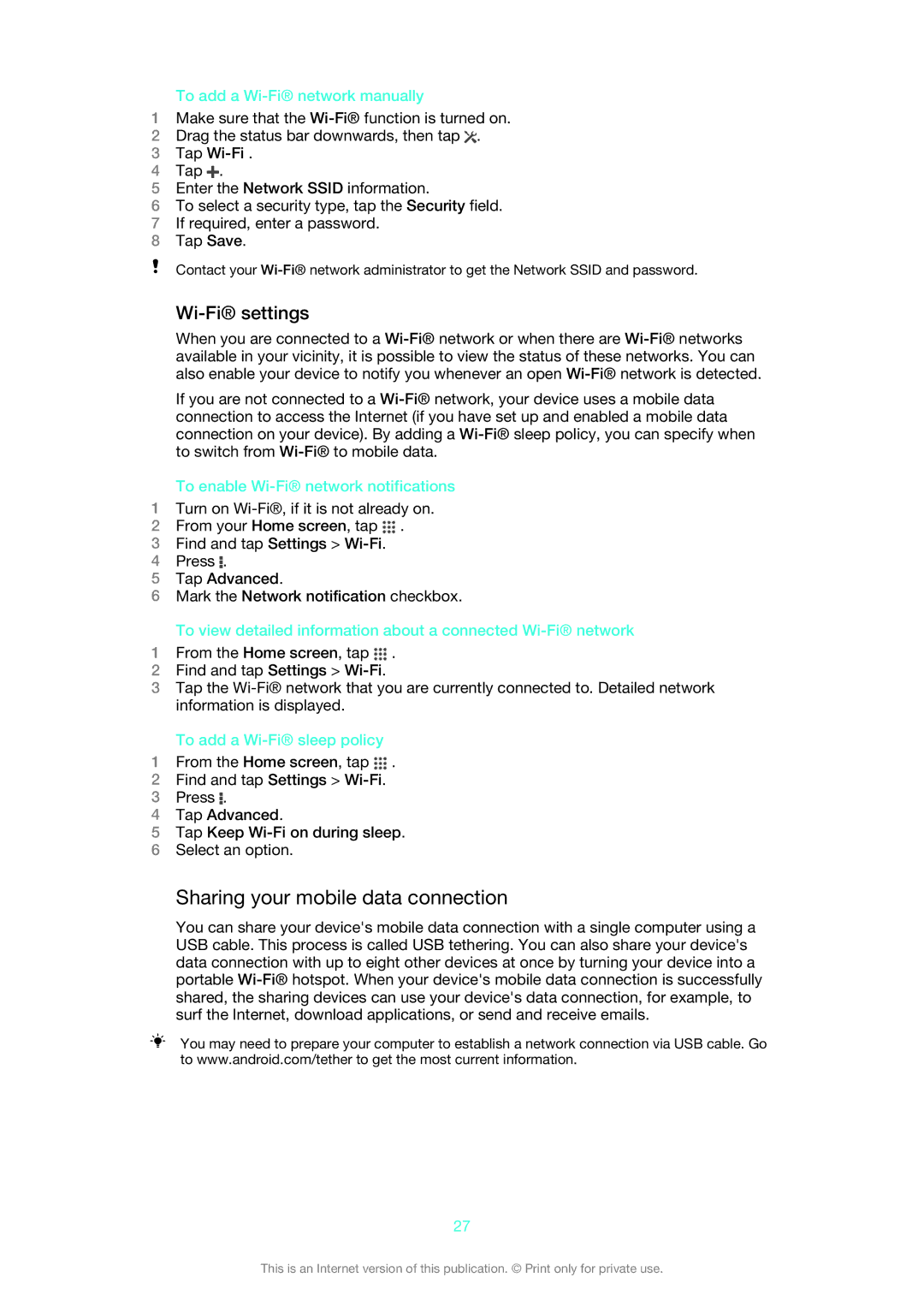To add a Wi-Fi® network manually
1Make sure that the
2Drag the status bar downwards, then tap ![]() .
.
3Tap
4Tap ![]() .
.
5Enter the Network SSID information.
6To select a security type, tap the Security field.
7If required, enter a password.
8Tap Save.
Contact your
Wi-Fi® settings
When you are connected to a
If you are not connected to a
To enable Wi-Fi® network notifications
1Turn on
2From your Home screen, tap ![]() .
.
3Find and tap Settings >
4Press ![]() .
.
5Tap Advanced.
6Mark the Network notification checkbox.
To view detailed information about a connected
1From the Home screen, tap ![]() .
.
2Find and tap Settings >
3Tap the
To add a Wi-Fi® sleep policy
1From the Home screen, tap ![]() .
.
2Find and tap Settings >
3Press ![]() .
.
4Tap Advanced.
5Tap Keep
6Select an option.
Sharing your mobile data connection
You can share your device's mobile data connection with a single computer using a USB cable. This process is called USB tethering. You can also share your device's data connection with up to eight other devices at once by turning your device into a portable
You may need to prepare your computer to establish a network connection via USB cable. Go to www.android.com/tether to get the most current information.
27
This is an Internet version of this publication. © Print only for private use.