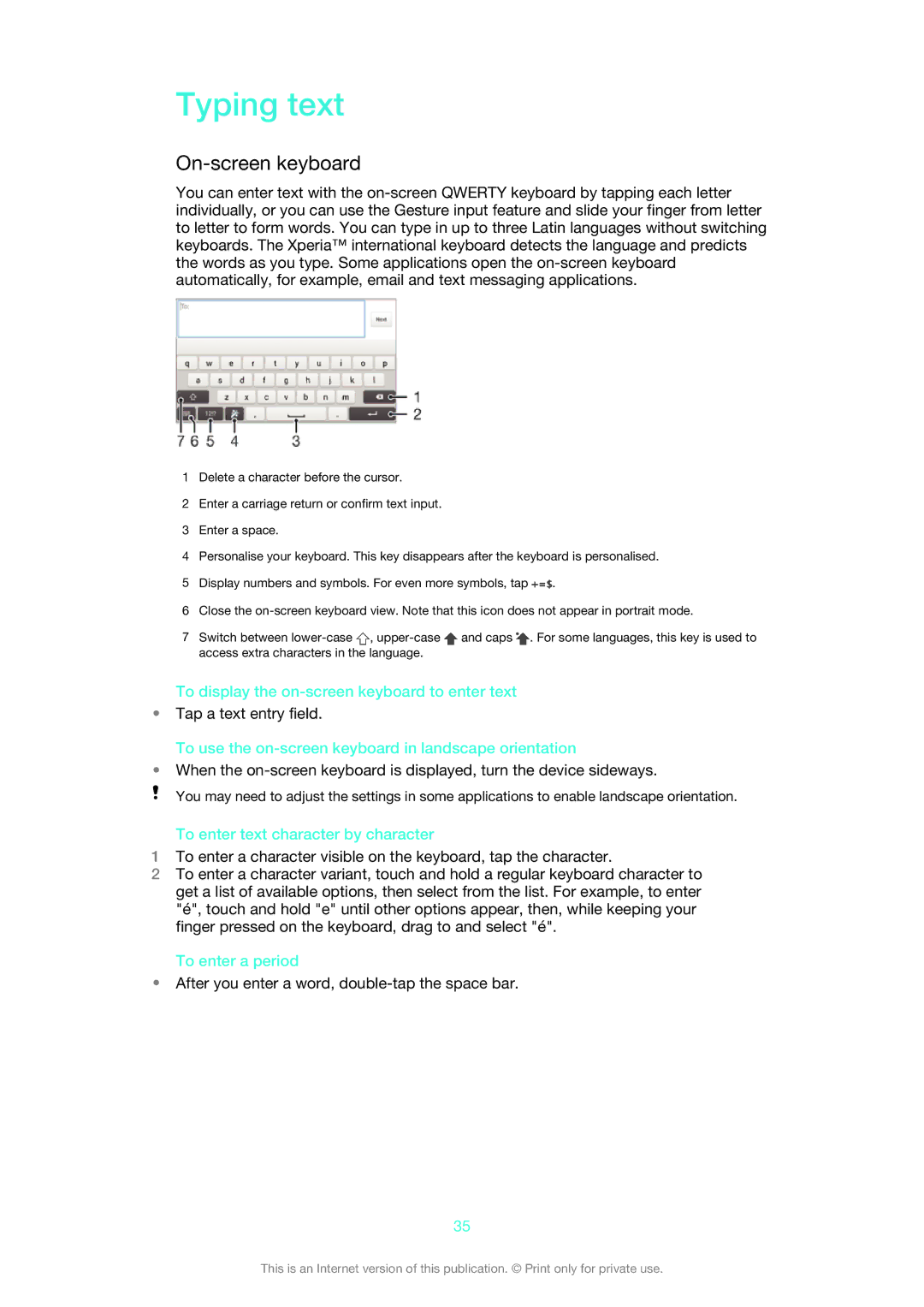Typing text
On-screen keyboard
You can enter text with the
1Delete a character before the cursor.
2Enter a carriage return or confirm text input.
3Enter a space.
4Personalise your keyboard. This key disappears after the keyboard is personalised.
5Display numbers and symbols. For even more symbols, tap ![]() .
.
6Close the
7Switch between ![]() ,
, ![]() and caps
and caps ![]() . For some languages, this key is used to access extra characters in the language.
. For some languages, this key is used to access extra characters in the language.
To display the
•Tap a text entry field.
To use the on-screen keyboard in landscape orientation
•When the
You may need to adjust the settings in some applications to enable landscape orientation.
To enter text character by character
1To enter a character visible on the keyboard, tap the character.
2To enter a character variant, touch and hold a regular keyboard character to get a list of available options, then select from the list. For example, to enter "é", touch and hold "e" until other options appear, then, while keeping your finger pressed on the keyboard, drag to and select "é".
To enter a period
•After you enter a word,
35
This is an Internet version of this publication. © Print only for private use.