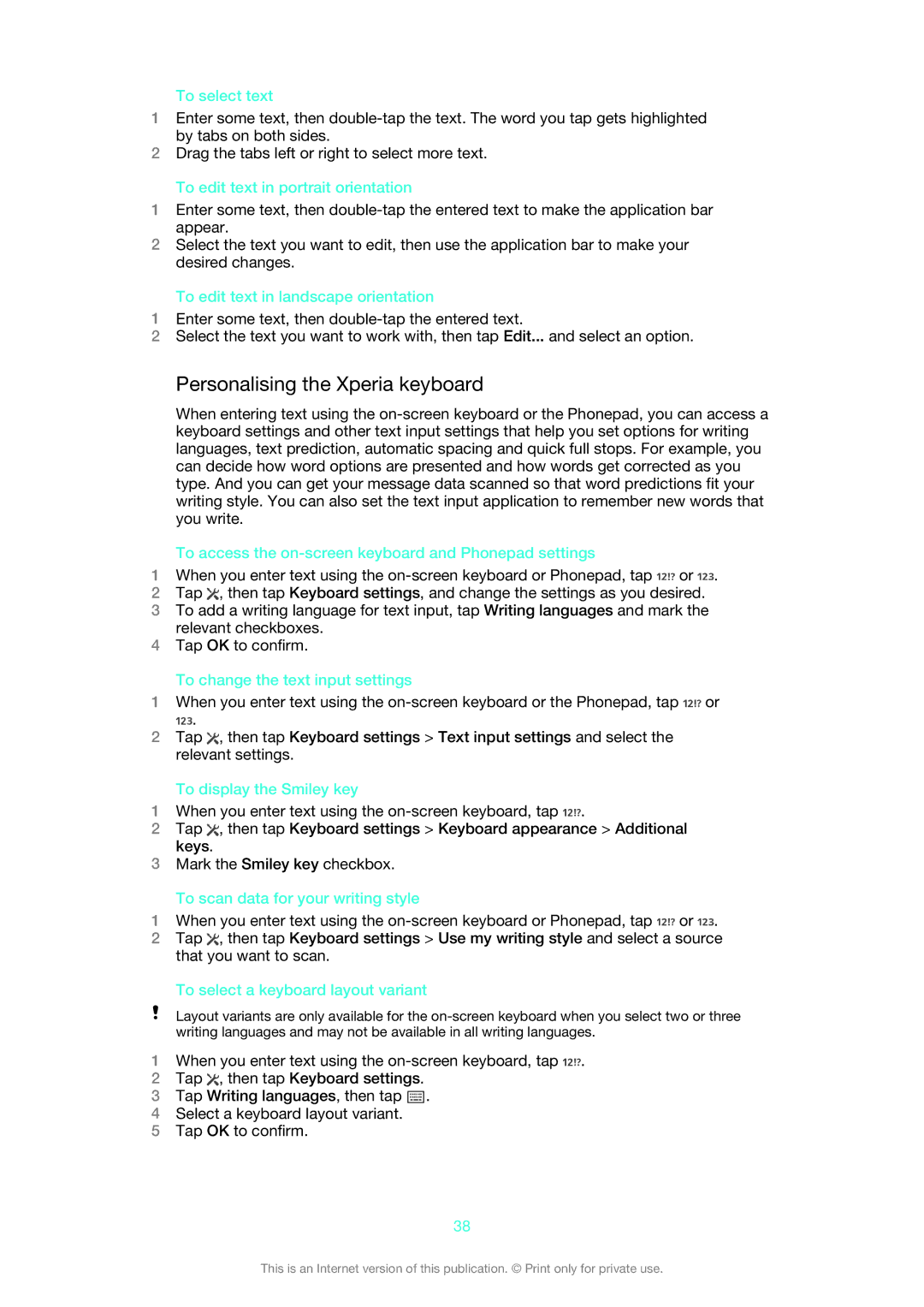To select text
1Enter some text, then
2Drag the tabs left or right to select more text.
To edit text in portrait orientation
1Enter some text, then
2Select the text you want to edit, then use the application bar to make your desired changes.
To edit text in landscape orientation
1Enter some text, then
2Select the text you want to work with, then tap Edit... and select an option.
Personalising the Xperia keyboard
When entering text using the
To access the on-screen keyboard and Phonepad settings
1When you enter text using the ![]() or
or ![]() .
.
2Tap ![]() , then tap Keyboard settings, and change the settings as you desired.
, then tap Keyboard settings, and change the settings as you desired.
3To add a writing language for text input, tap Writing languages and mark the relevant checkboxes.
4Tap OK to confirm.
To change the text input settings
1When you enter text using the ![]() or
or
![]() .
.
2Tap ![]() , then tap Keyboard settings > Text input settings and select the relevant settings.
, then tap Keyboard settings > Text input settings and select the relevant settings.
To display the Smiley key
1When you enter text using the ![]() .
.
2Tap ![]() , then tap Keyboard settings > Keyboard appearance > Additional keys.
, then tap Keyboard settings > Keyboard appearance > Additional keys.
3Mark the Smiley key checkbox.
To scan data for your writing style
1When you enter text using the ![]() or
or ![]() .
.
2Tap ![]() , then tap Keyboard settings > Use my writing style and select a source that you want to scan.
, then tap Keyboard settings > Use my writing style and select a source that you want to scan.
To select a keyboard layout variant
Layout variants are only available for the
1When you enter text using the ![]() .
.
2Tap ![]() , then tap Keyboard settings.
, then tap Keyboard settings.
3Tap Writing languages, then tap ![]() .
.
4Select a keyboard layout variant.
5Tap OK to confirm.
38
This is an Internet version of this publication. © Print only for private use.