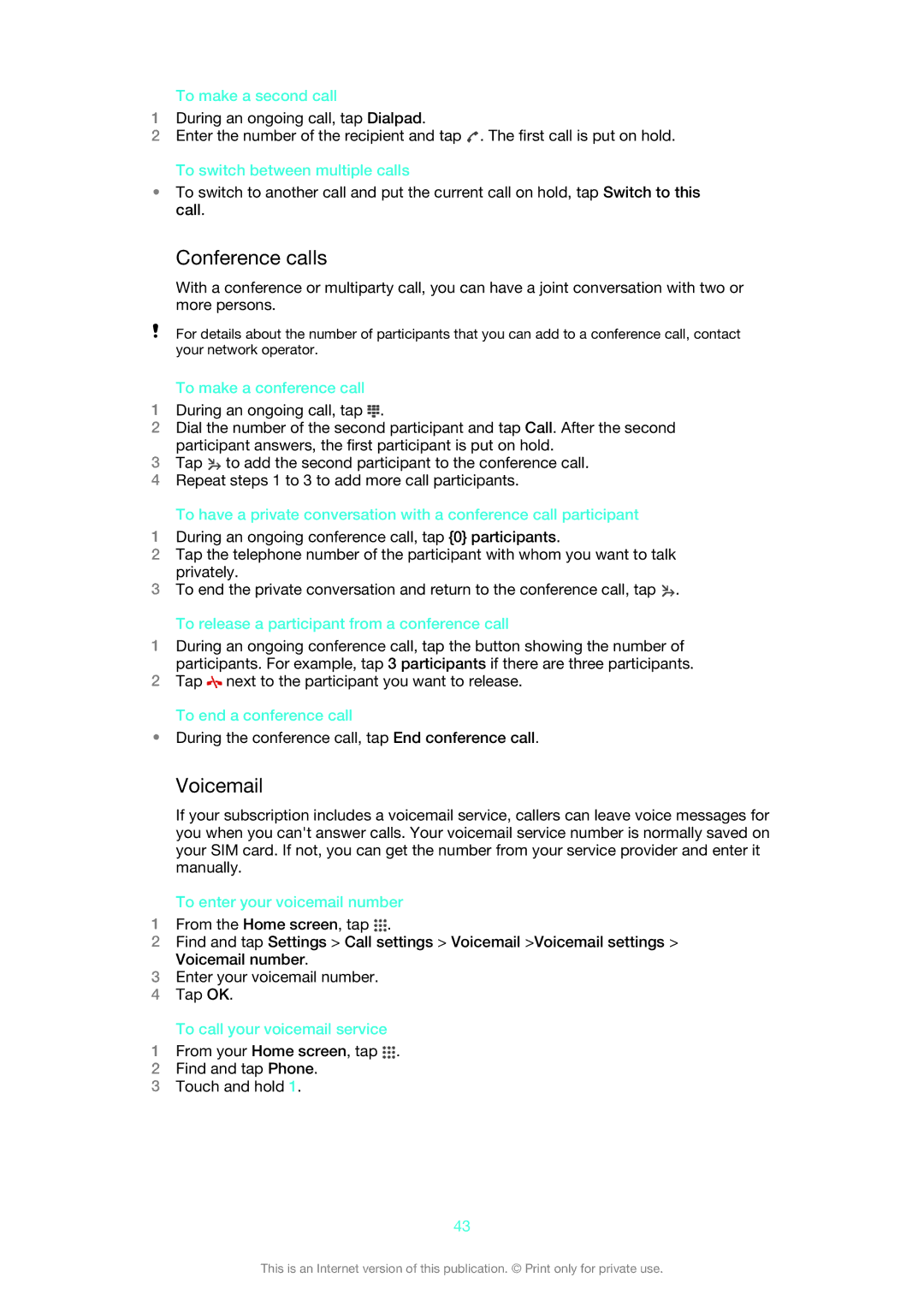To make a second call
1During an ongoing call, tap Dialpad.
2Enter the number of the recipient and tap ![]() . The first call is put on hold.
. The first call is put on hold.
To switch between multiple calls
•To switch to another call and put the current call on hold, tap Switch to this call.
Conference calls
With a conference or multiparty call, you can have a joint conversation with two or more persons.
For details about the number of participants that you can add to a conference call, contact your network operator.
To make a conference call
1During an ongoing call, tap ![]() .
.
2Dial the number of the second participant and tap Call. After the second participant answers, the first participant is put on hold.
3Tap ![]() to add the second participant to the conference call.
to add the second participant to the conference call.
4Repeat steps 1 to 3 to add more call participants.
To have a private conversation with a conference call participant
1During an ongoing conference call, tap {0} participants.
2Tap the telephone number of the participant with whom you want to talk privately.
3To end the private conversation and return to the conference call, tap ![]() .
.
To release a participant from a conference call
1During an ongoing conference call, tap the button showing the number of participants. For example, tap 3 participants if there are three participants.
2Tap ![]() next to the participant you want to release.
next to the participant you want to release.
To end a conference call
•During the conference call, tap End conference call.
Voicemail
If your subscription includes a voicemail service, callers can leave voice messages for you when you can't answer calls. Your voicemail service number is normally saved on your SIM card. If not, you can get the number from your service provider and enter it manually.
To enter your voicemail number
1From the Home screen, tap ![]() .
.
2Find and tap Settings > Call settings > Voicemail >Voicemail settings > Voicemail number.
3Enter your voicemail number.
4Tap OK.
To call your voicemail service
1From your Home screen, tap ![]() .
.
2Find and tap Phone.
3Touch and hold 1.
43
This is an Internet version of this publication. © Print only for private use.