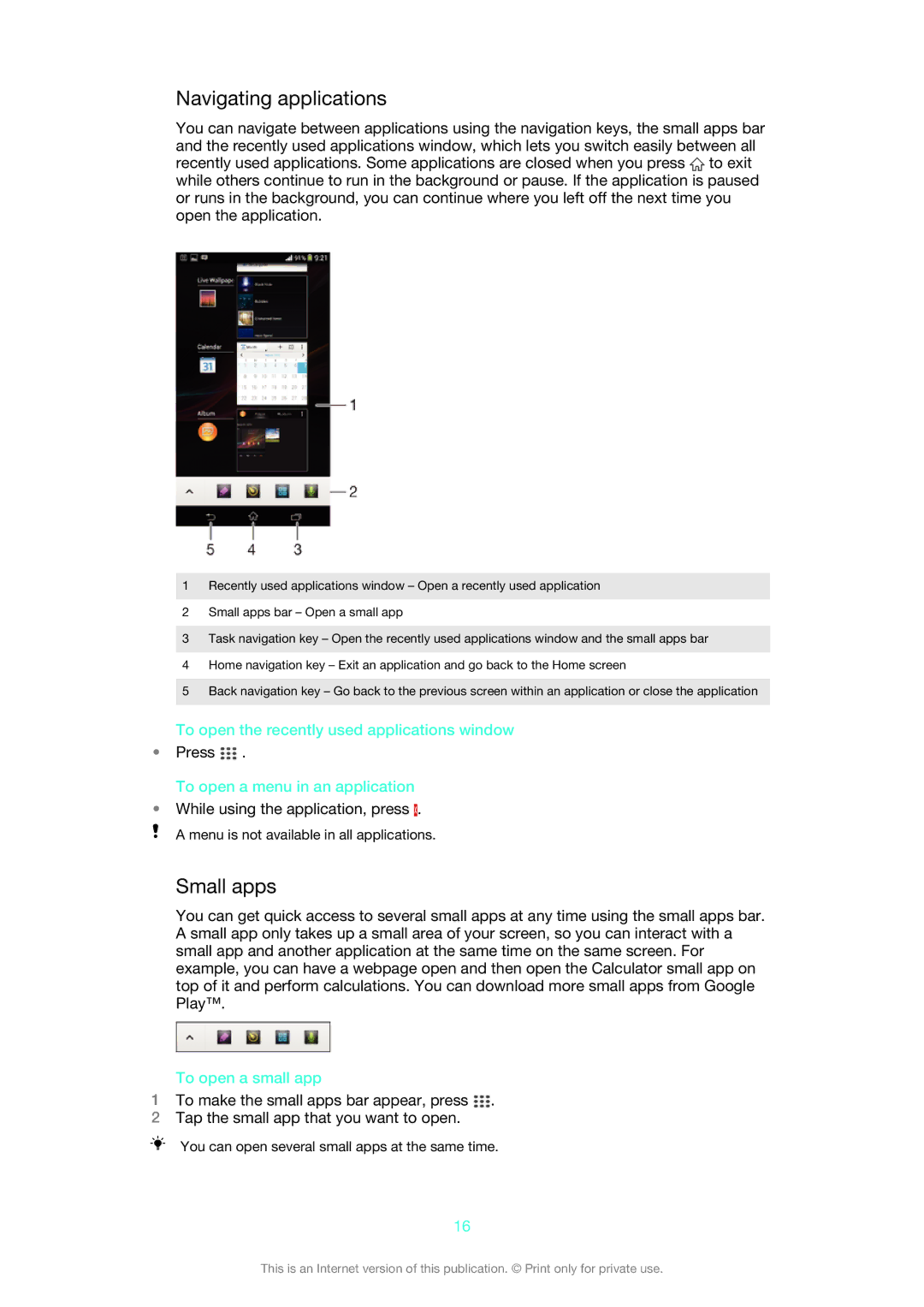Navigating applications
You can navigate between applications using the navigation keys, the small apps bar and the recently used applications window, which lets you switch easily between all recently used applications. Some applications are closed when you press ![]() to exit while others continue to run in the background or pause. If the application is paused or runs in the background, you can continue where you left off the next time you open the application.
to exit while others continue to run in the background or pause. If the application is paused or runs in the background, you can continue where you left off the next time you open the application.
1Recently used applications window – Open a recently used application
2Small apps bar – Open a small app
3Task navigation key – Open the recently used applications window and the small apps bar
4Home navigation key – Exit an application and go back to the Home screen
5Back navigation key – Go back to the previous screen within an application or close the application
To open the recently used applications window
•Press ![]() .
.
To open a menu in an application
•While using the application, press ![]() .
.
A menu is not available in all applications.
Small apps
You can get quick access to several small apps at any time using the small apps bar. A small app only takes up a small area of your screen, so you can interact with a small app and another application at the same time on the same screen. For example, you can have a webpage open and then open the Calculator small app on top of it and perform calculations. You can download more small apps from Google Play™.
To open a small app
1To make the small apps bar appear, press ![]() .
.
2Tap the small app that you want to open.
You can open several small apps at the same time.
16
This is an Internet version of this publication. © Print only for private use.