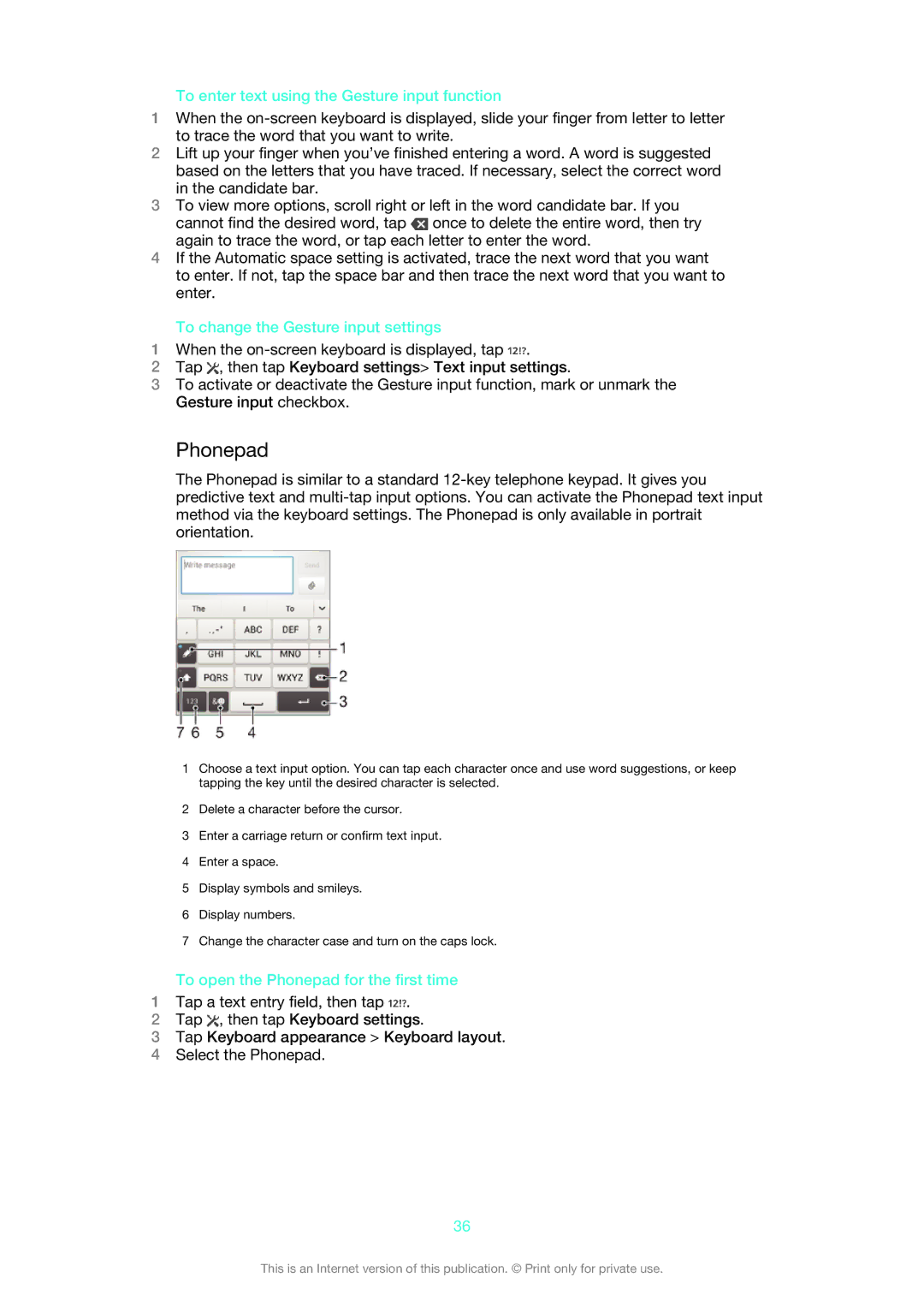To enter text using the Gesture input function
1When the
2Lift up your finger when you’ve finished entering a word. A word is suggested based on the letters that you have traced. If necessary, select the correct word in the candidate bar.
3To view more options, scroll right or left in the word candidate bar. If you cannot find the desired word, tap ![]() once to delete the entire word, then try again to trace the word, or tap each letter to enter the word.
once to delete the entire word, then try again to trace the word, or tap each letter to enter the word.
4If the Automatic space setting is activated, trace the next word that you want to enter. If not, tap the space bar and then trace the next word that you want to enter.
To change the Gesture input settings
1When the ![]() .
.
2Tap ![]() , then tap Keyboard settings> Text input settings.
, then tap Keyboard settings> Text input settings.
3To activate or deactivate the Gesture input function, mark or unmark the Gesture input checkbox.
Phonepad
The Phonepad is similar to a standard
1Choose a text input option. You can tap each character once and use word suggestions, or keep tapping the key until the desired character is selected.
2Delete a character before the cursor.
3Enter a carriage return or confirm text input.
4Enter a space.
5Display symbols and smileys.
6Display numbers.
7Change the character case and turn on the caps lock.
To open the Phonepad for the first time
1Tap a text entry field, then tap ![]() .
.
2Tap ![]() , then tap Keyboard settings.
, then tap Keyboard settings.
3Tap Keyboard appearance > Keyboard layout.
4Select the Phonepad.
36
This is an Internet version of this publication. © Print only for private use.