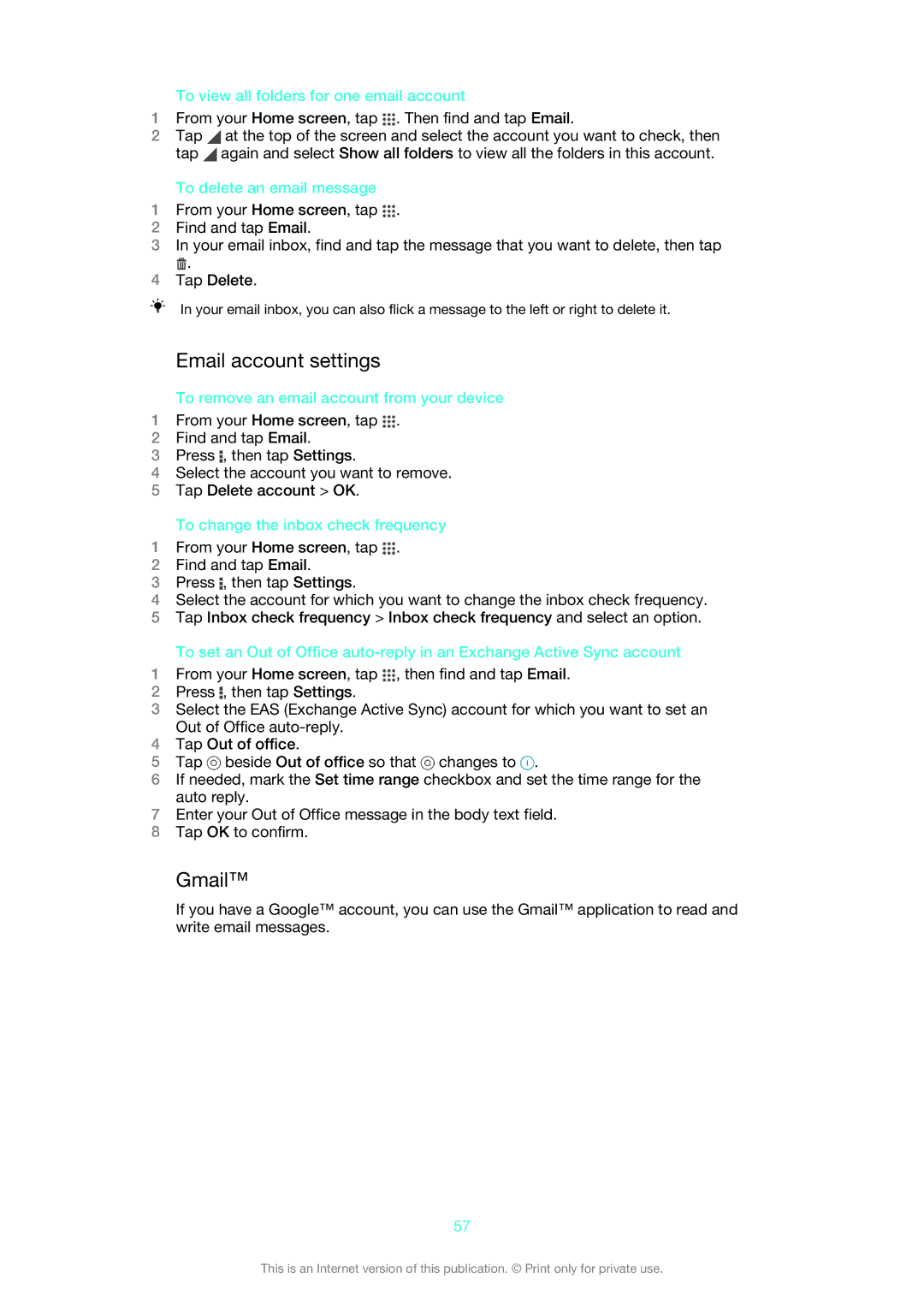To view all folders for one email account
1From your Home screen, tap ![]() . Then find and tap Email.
. Then find and tap Email.
2Tap ![]() at the top of the screen and select the account you want to check, then tap
at the top of the screen and select the account you want to check, then tap ![]() again and select Show all folders to view all the folders in this account.
again and select Show all folders to view all the folders in this account.
To delete an email message
1From your Home screen, tap ![]() .
.
2Find and tap Email.
3In your email inbox, find and tap the message that you want to delete, then tap
![]() .
.
4Tap Delete.
In your email inbox, you can also flick a message to the left or right to delete it.
Email account settings
To remove an email account from your device
1From your Home screen, tap ![]() .
.
2Find and tap Email.
3Press ![]() , then tap Settings.
, then tap Settings.
4Select the account you want to remove.
5Tap Delete account > OK.
To change the inbox check frequency
1From your Home screen, tap ![]() .
.
2Find and tap Email.
3Press ![]() , then tap Settings.
, then tap Settings.
4Select the account for which you want to change the inbox check frequency.
5Tap Inbox check frequency > Inbox check frequency and select an option.
To set an Out of Office
1From your Home screen, tap ![]() , then find and tap Email.
, then find and tap Email.
2Press ![]() , then tap Settings.
, then tap Settings.
3Select the EAS (Exchange Active Sync) account for which you want to set an Out of Office
4Tap Out of office.
5Tap ![]() beside Out of office so that
beside Out of office so that ![]() changes to
changes to ![]() .
.
6If needed, mark the Set time range checkbox and set the time range for the auto reply.
7Enter your Out of Office message in the body text field.
8Tap OK to confirm.
Gmail™
If you have a Google™ account, you can use the Gmail™ application to read and write email messages.
57
This is an Internet version of this publication. © Print only for private use.