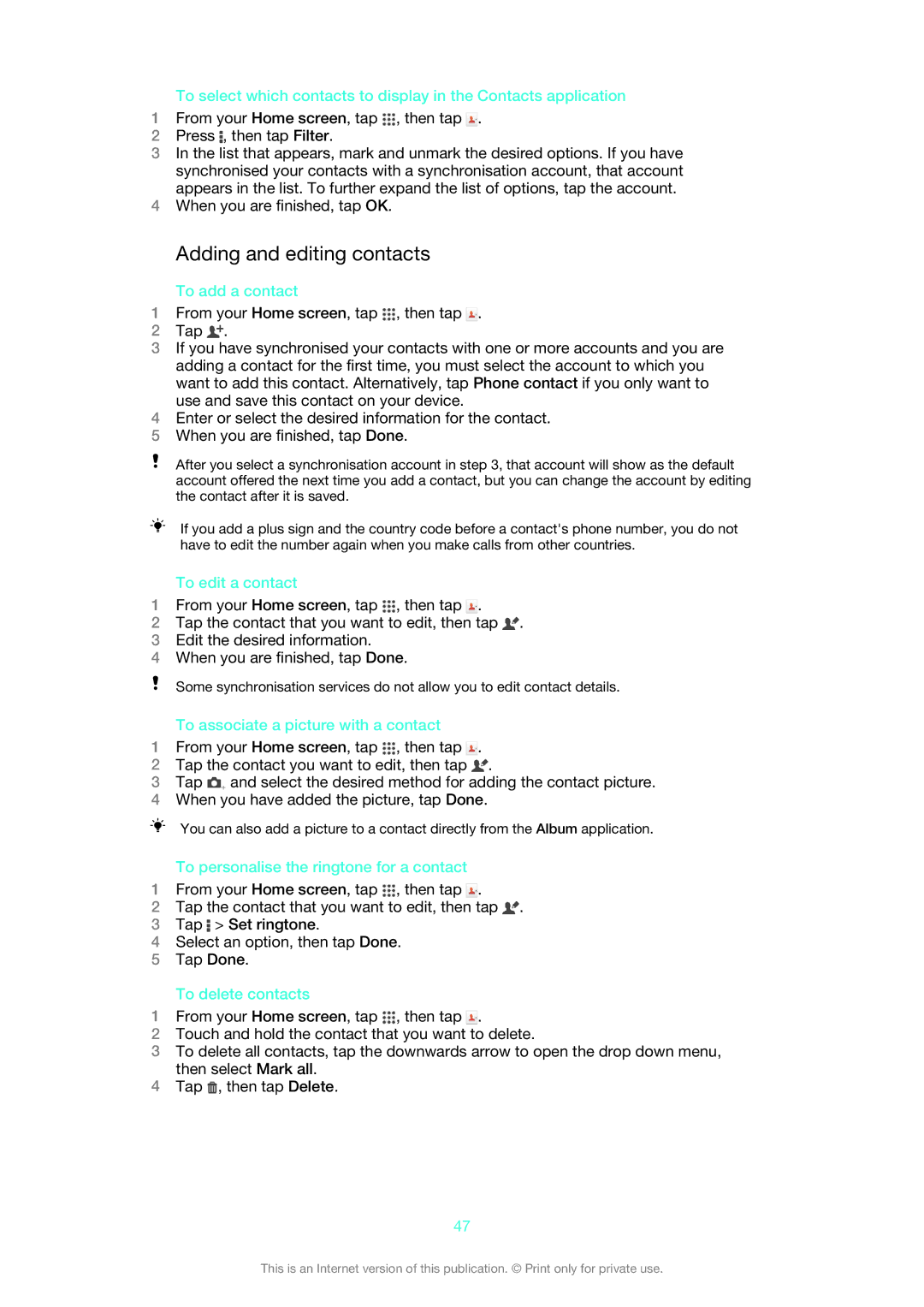To select which contacts to display in the Contacts application
1From your Home screen, tap ![]() , then tap
, then tap ![]() .
.
2Press ![]() , then tap Filter.
, then tap Filter.
3In the list that appears, mark and unmark the desired options. If you have synchronised your contacts with a synchronisation account, that account appears in the list. To further expand the list of options, tap the account.
4When you are finished, tap OK.
Adding and editing contacts
To add a contact
1From your Home screen, tap ![]() , then tap
, then tap ![]() .
.
2Tap ![]() .
.
3If you have synchronised your contacts with one or more accounts and you are adding a contact for the first time, you must select the account to which you want to add this contact. Alternatively, tap Phone contact if you only want to use and save this contact on your device.
4Enter or select the desired information for the contact.
5When you are finished, tap Done.
After you select a synchronisation account in step 3, that account will show as the default account offered the next time you add a contact, but you can change the account by editing the contact after it is saved.
If you add a plus sign and the country code before a contact's phone number, you do not have to edit the number again when you make calls from other countries.
To edit a contact
1From your Home screen, tap ![]() , then tap
, then tap ![]() .
.
2Tap the contact that you want to edit, then tap ![]() .
.
3Edit the desired information.
4When you are finished, tap Done.
Some synchronisation services do not allow you to edit contact details.
To associate a picture with a contact
1From your Home screen, tap ![]() , then tap
, then tap ![]() .
.
2Tap the contact you want to edit, then tap ![]() .
.
3Tap ![]() and select the desired method for adding the contact picture.
and select the desired method for adding the contact picture.
4When you have added the picture, tap Done.
You can also add a picture to a contact directly from the Album application.
To personalise the ringtone for a contact
1From your Home screen, tap ![]() , then tap
, then tap ![]() .
.
2Tap the contact that you want to edit, then tap ![]() .
.
3Tap ![]() > Set ringtone.
> Set ringtone.
4Select an option, then tap Done.
5Tap Done.
To delete contacts
1From your Home screen, tap ![]() , then tap
, then tap ![]() .
.
2Touch and hold the contact that you want to delete.
3To delete all contacts, tap the downwards arrow to open the drop down menu, then select Mark all.
4Tap ![]() , then tap Delete.
, then tap Delete.
47
This is an Internet version of this publication. © Print only for private use.