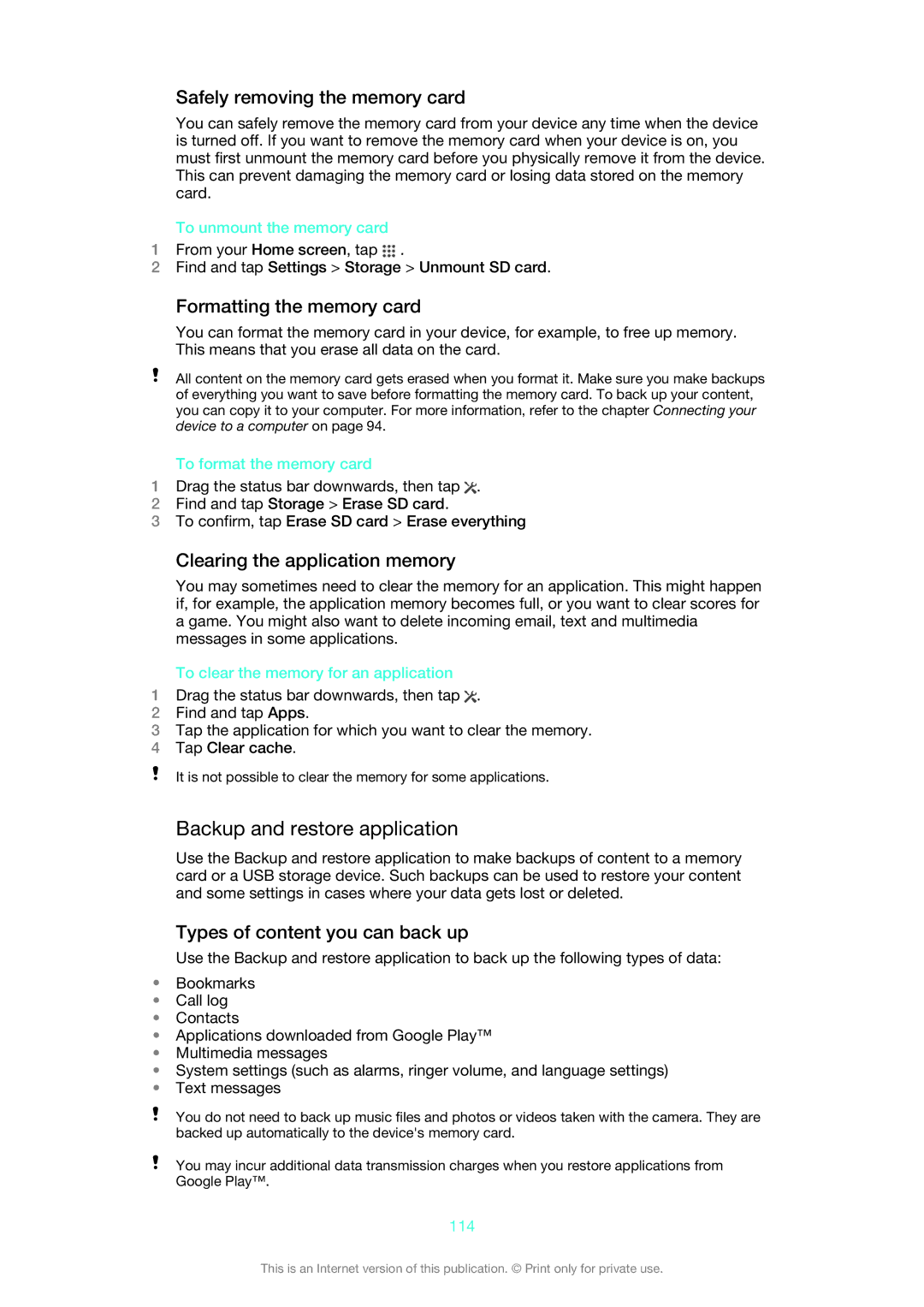Safely removing the memory card
You can safely remove the memory card from your device any time when the device is turned off. If you want to remove the memory card when your device is on, you must first unmount the memory card before you physically remove it from the device. This can prevent damaging the memory card or losing data stored on the memory card.
To unmount the memory card
1From your Home screen, tap ![]() .
.
2Find and tap Settings > Storage > Unmount SD card.
Formatting the memory card
You can format the memory card in your device, for example, to free up memory. This means that you erase all data on the card.
All content on the memory card gets erased when you format it. Make sure you make backups of everything you want to save before formatting the memory card. To back up your content, you can copy it to your computer. For more information, refer to the chapter Connecting your device to a computer on page 94.
To format the memory card
1Drag the status bar downwards, then tap ![]() .
.
2Find and tap Storage > Erase SD card.
3To confirm, tap Erase SD card > Erase everything
Clearing the application memory
You may sometimes need to clear the memory for an application. This might happen if, for example, the application memory becomes full, or you want to clear scores for a game. You might also want to delete incoming email, text and multimedia messages in some applications.
To clear the memory for an application
1Drag the status bar downwards, then tap ![]() .
.
2Find and tap Apps.
3Tap the application for which you want to clear the memory.
4Tap Clear cache.
It is not possible to clear the memory for some applications.
Backup and restore application
Use the Backup and restore application to make backups of content to a memory card or a USB storage device. Such backups can be used to restore your content and some settings in cases where your data gets lost or deleted.
Types of content you can back up
Use the Backup and restore application to back up the following types of data:
•Bookmarks
•Call log
•Contacts
•Applications downloaded from Google Play™
•Multimedia messages
•System settings (such as alarms, ringer volume, and language settings)
•Text messages
You do not need to back up music files and photos or videos taken with the camera. They are backed up automatically to the device's memory card.
You may incur additional data transmission charges when you restore applications from Google Play™.
114
This is an Internet version of this publication. © Print only for private use.