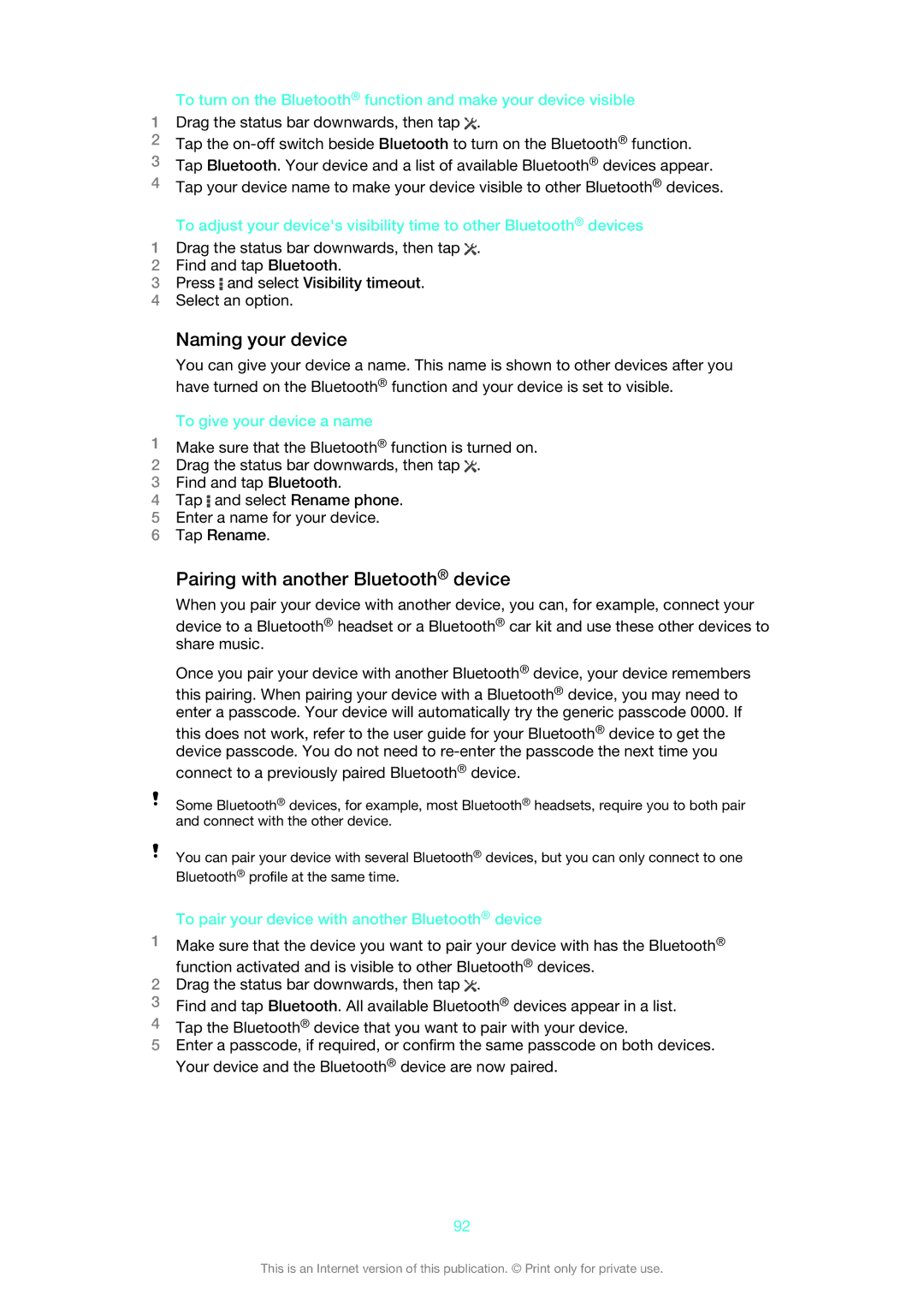To turn on the Bluetooth® function and make your device visible
1Drag the status bar downwards, then tap ![]() .
.
2Tap the
3Tap Bluetooth. Your device and a list of available Bluetooth® devices appear.
4Tap your device name to make your device visible to other Bluetooth® devices.
To adjust your device's visibility time to other Bluetooth® devices
1Drag the status bar downwards, then tap ![]() .
.
2Find and tap Bluetooth.
3Press ![]() and select Visibility timeout.
and select Visibility timeout.
4Select an option.
Naming your device
You can give your device a name. This name is shown to other devices after you have turned on the Bluetooth® function and your device is set to visible.
To give your device a name
1Make sure that the Bluetooth® function is turned on.
2Drag the status bar downwards, then tap ![]() .
.
3Find and tap Bluetooth.
4Tap ![]() and select Rename phone.
and select Rename phone.
5Enter a name for your device.
6Tap Rename.
Pairing with another Bluetooth® device
When you pair your device with another device, you can, for example, connect your
device to a Bluetooth® headset or a Bluetooth® car kit and use these other devices to share music.
Once you pair your device with another Bluetooth® device, your device remembers
this pairing. When pairing your device with a Bluetooth® device, you may need to enter a passcode. Your device will automatically try the generic passcode 0000. If
this does not work, refer to the user guide for your Bluetooth® device to get the device passcode. You do not need to
connect to a previously paired Bluetooth® device.
Some Bluetooth® devices, for example, most Bluetooth® headsets, require you to both pair and connect with the other device.
You can pair your device with several Bluetooth® devices, but you can only connect to one Bluetooth® profile at the same time.
To pair your device with another Bluetooth® device
1Make sure that the device you want to pair your device with has the Bluetooth® function activated and is visible to other Bluetooth® devices.
2Drag the status bar downwards, then tap ![]() .
.
3Find and tap Bluetooth. All available Bluetooth® devices appear in a list.
4Tap the Bluetooth® device that you want to pair with your device.
5Enter a passcode, if required, or confirm the same passcode on both devices. Your device and the Bluetooth® device are now paired.
92
This is an Internet version of this publication. © Print only for private use.