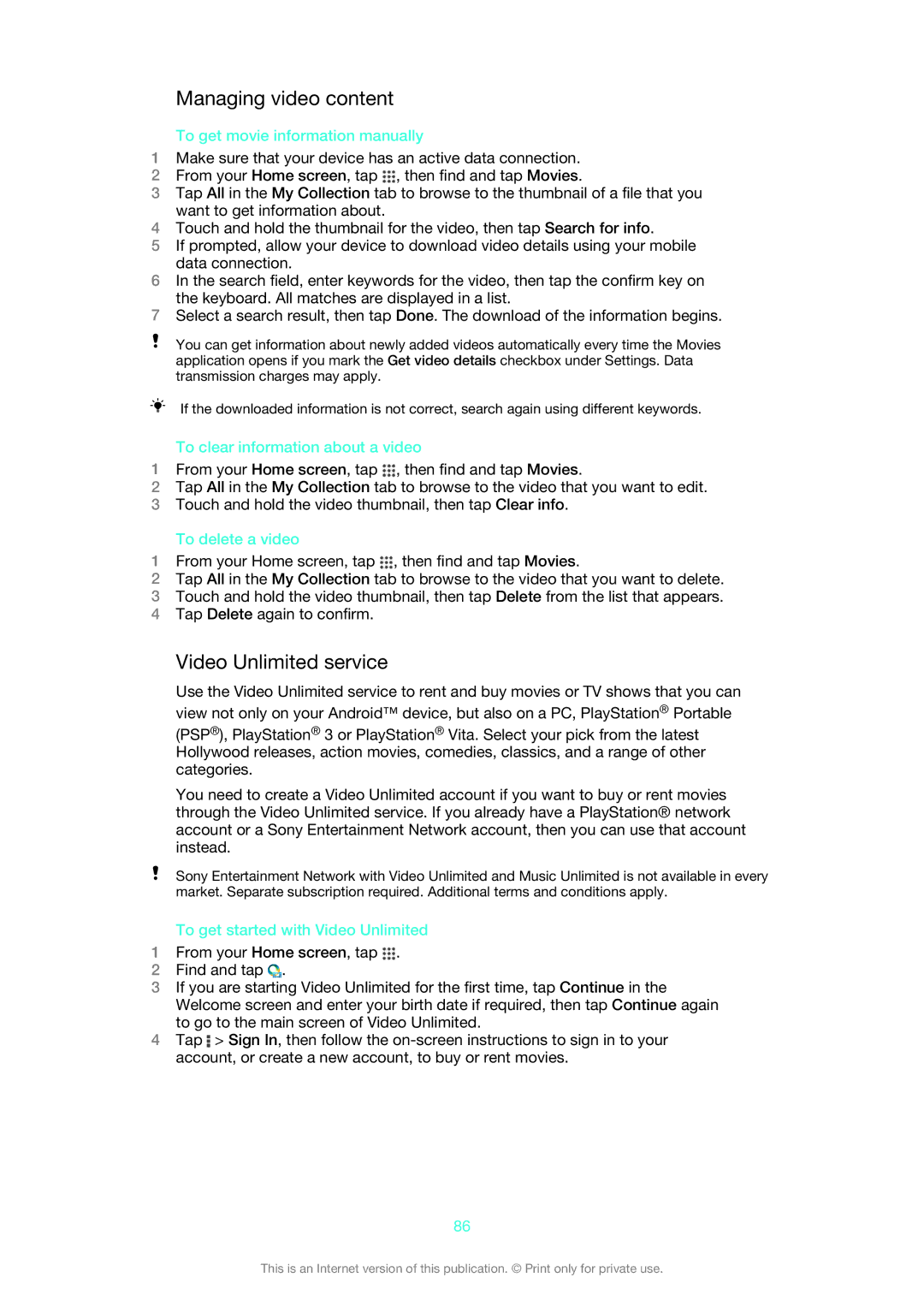Managing video content
To get movie information manually
1Make sure that your device has an active data connection.
2From your Home screen, tap ![]() , then find and tap Movies.
, then find and tap Movies.
3Tap All in the My Collection tab to browse to the thumbnail of a file that you want to get information about.
4Touch and hold the thumbnail for the video, then tap Search for info.
5If prompted, allow your device to download video details using your mobile data connection.
6In the search field, enter keywords for the video, then tap the confirm key on the keyboard. All matches are displayed in a list.
7Select a search result, then tap Done. The download of the information begins.
You can get information about newly added videos automatically every time the Movies application opens if you mark the Get video details checkbox under Settings. Data transmission charges may apply.
If the downloaded information is not correct, search again using different keywords.
To clear information about a video
1From your Home screen, tap ![]() , then find and tap Movies.
, then find and tap Movies.
2Tap All in the My Collection tab to browse to the video that you want to edit.
3Touch and hold the video thumbnail, then tap Clear info.
To delete a video
1From your Home screen, tap ![]() , then find and tap Movies.
, then find and tap Movies.
2Tap All in the My Collection tab to browse to the video that you want to delete.
3Touch and hold the video thumbnail, then tap Delete from the list that appears.
4Tap Delete again to confirm.
Video Unlimited service
Use the Video Unlimited service to rent and buy movies or TV shows that you can view not only on your Android™ device, but also on a PC, PlayStation® Portable
(PSP®), PlayStation® 3 or PlayStation® Vita. Select your pick from the latest Hollywood releases, action movies, comedies, classics, and a range of other categories.
You need to create a Video Unlimited account if you want to buy or rent movies through the Video Unlimited service. If you already have a PlayStation® network account or a Sony Entertainment Network account, then you can use that account instead.
Sony Entertainment Network with Video Unlimited and Music Unlimited is not available in every market. Separate subscription required. Additional terms and conditions apply.
To get started with Video Unlimited
1From your Home screen, tap ![]() .
.
2Find and tap ![]() .
.
3If you are starting Video Unlimited for the first time, tap Continue in the Welcome screen and enter your birth date if required, then tap Continue again to go to the main screen of Video Unlimited.
4Tap ![]() > Sign In, then follow the
> Sign In, then follow the
86
This is an Internet version of this publication. © Print only for private use.