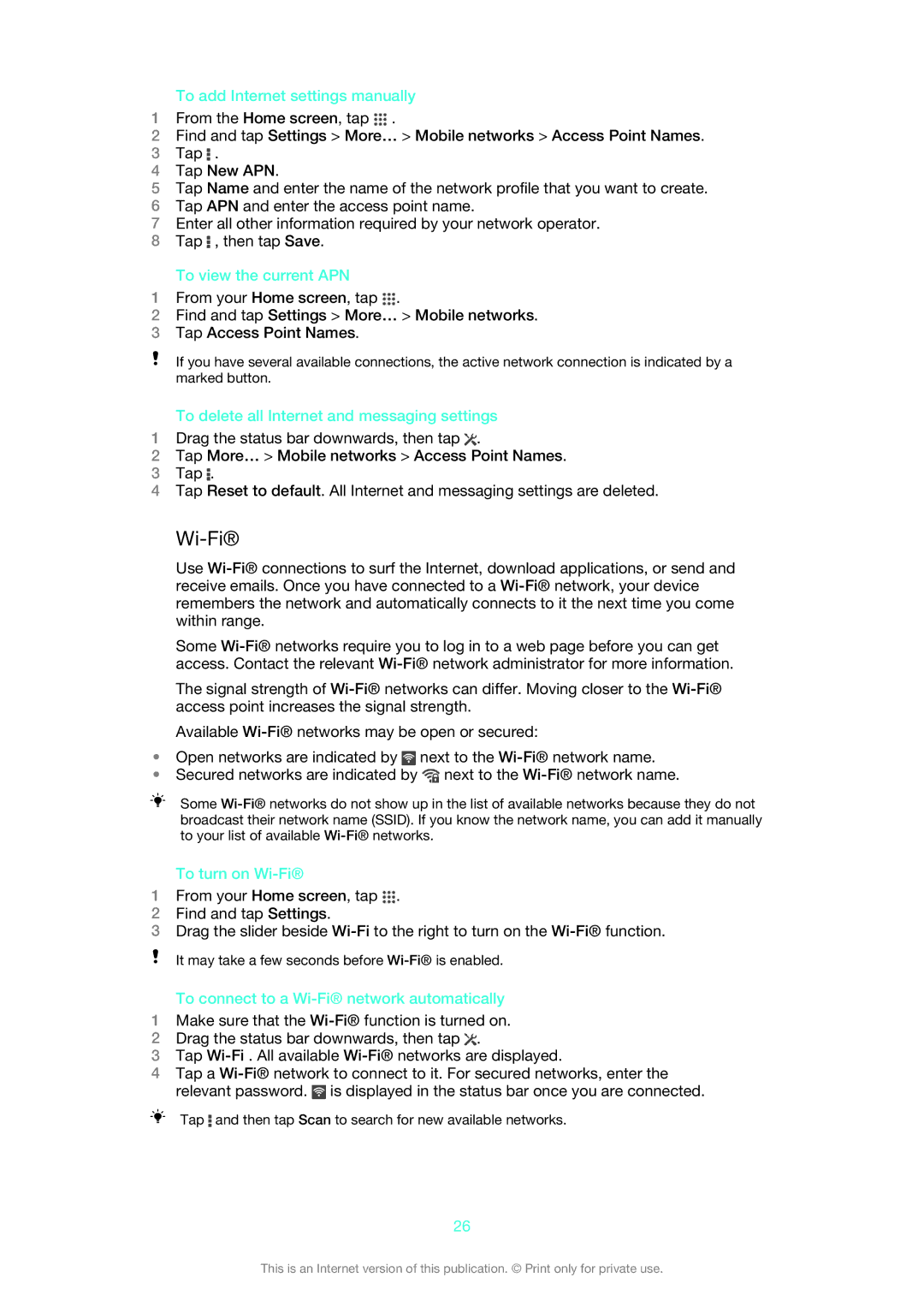To add Internet settings manually
1From the Home screen, tap ![]() .
.
2Find and tap Settings > More… > Mobile networks > Access Point Names.
3Tap ![]() .
.
4Tap New APN.
5Tap Name and enter the name of the network profile that you want to create.
6Tap APN and enter the access point name.
7Enter all other information required by your network operator.
8Tap ![]() , then tap Save.
, then tap Save.
To view the current APN
1From your Home screen, tap ![]() .
.
2Find and tap Settings > More… > Mobile networks.
3Tap Access Point Names.
If you have several available connections, the active network connection is indicated by a marked button.
To delete all Internet and messaging settings
1Drag the status bar downwards, then tap ![]() .
.
2Tap More… > Mobile networks > Access Point Names.
3Tap ![]() .
.
4Tap Reset to default. All Internet and messaging settings are deleted.
Wi-Fi®
Use
Some
The signal strength of
Available
•Open networks are indicated by ![]() next to the
next to the
•Secured networks are indicated by ![]() next to the
next to the
Some
To turn on Wi-Fi®
1From your Home screen, tap ![]() .
.
2Find and tap Settings.
3Drag the slider beside
It may take a few seconds before
To connect to a Wi-Fi® network automatically
1Make sure that the
2Drag the status bar downwards, then tap ![]() .
.
3Tap
4Tap a ![]() is displayed in the status bar once you are connected.
is displayed in the status bar once you are connected.
Tap ![]() and then tap Scan to search for new available networks.
and then tap Scan to search for new available networks.
26
This is an Internet version of this publication. © Print only for private use.