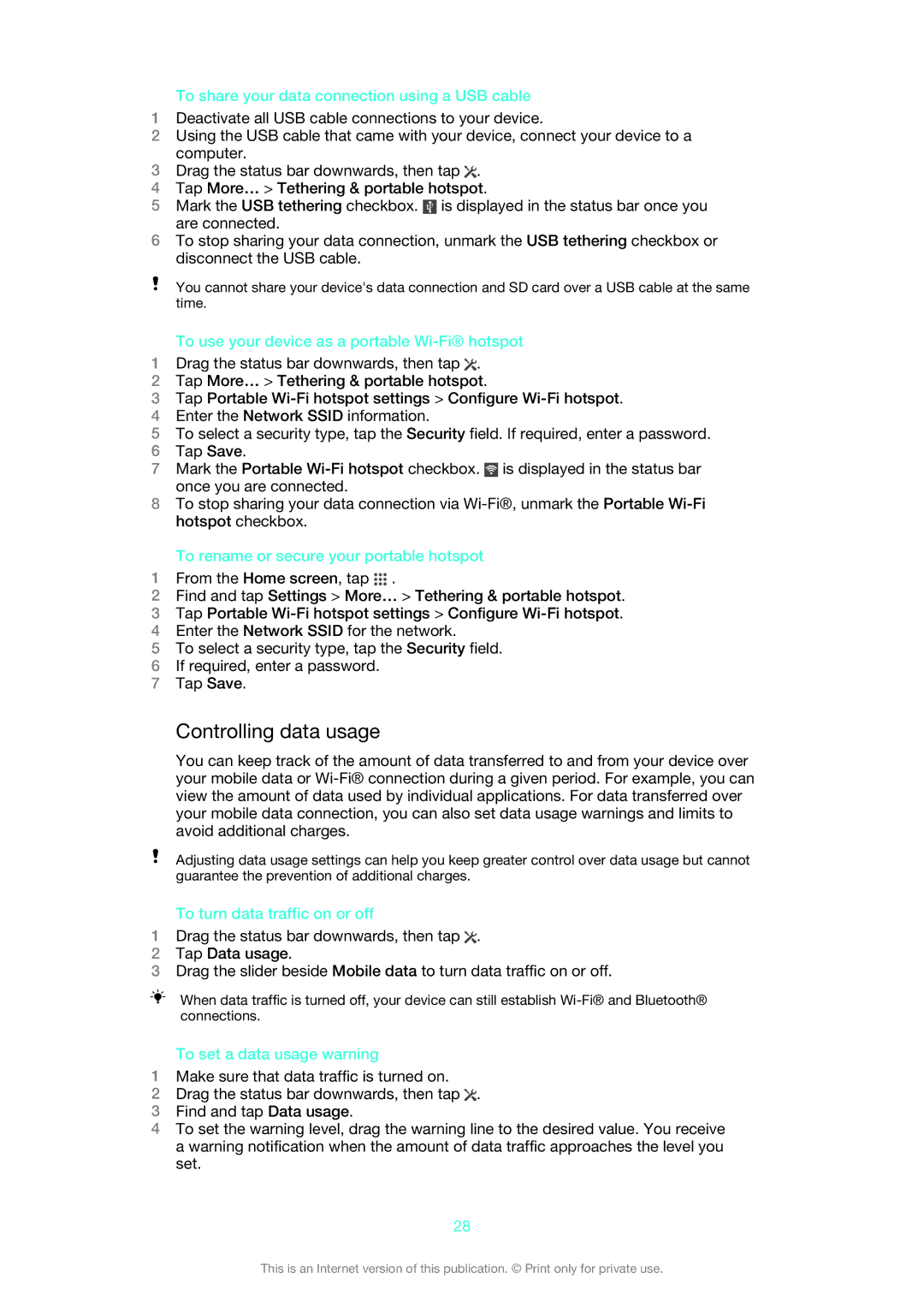To share your data connection using a USB cable
1Deactivate all USB cable connections to your device.
2Using the USB cable that came with your device, connect your device to a computer.
3Drag the status bar downwards, then tap ![]() .
.
4Tap More… > Tethering & portable hotspot.
5Mark the USB tethering checkbox. ![]() is displayed in the status bar once you are connected.
is displayed in the status bar once you are connected.
6To stop sharing your data connection, unmark the USB tethering checkbox or disconnect the USB cable.
You cannot share your device's data connection and SD card over a USB cable at the same time.
To use your device as a portable Wi-Fi® hotspot
1Drag the status bar downwards, then tap ![]() .
.
2Tap More… > Tethering & portable hotspot.
3Tap Portable
4Enter the Network SSID information.
5To select a security type, tap the Security field. If required, enter a password.
6Tap Save.
7Mark the Portable ![]() is displayed in the status bar once you are connected.
is displayed in the status bar once you are connected.
8To stop sharing your data connection via
To rename or secure your portable hotspot
1From the Home screen, tap ![]() .
.
2Find and tap Settings > More… > Tethering & portable hotspot.
3Tap Portable
4Enter the Network SSID for the network.
5To select a security type, tap the Security field.
6If required, enter a password.
7Tap Save.
Controlling data usage
You can keep track of the amount of data transferred to and from your device over your mobile data or
Adjusting data usage settings can help you keep greater control over data usage but cannot guarantee the prevention of additional charges.
To turn data traffic on or off
1Drag the status bar downwards, then tap ![]() .
.
2Tap Data usage.
3Drag the slider beside Mobile data to turn data traffic on or off.
When data traffic is turned off, your device can still establish
To set a data usage warning
1Make sure that data traffic is turned on.
2Drag the status bar downwards, then tap ![]() .
.
3Find and tap Data usage.
4To set the warning level, drag the warning line to the desired value. You receive a warning notification when the amount of data traffic approaches the level you set.
28
This is an Internet version of this publication. © Print only for private use.