Connections & Setup
POWER Turns on and off the unit.
INFO Press this button to access the DVD, CD, or MP3 Info Displays.
TUNE +/– (up and down) buttons In TV mode, scans through the channel list. In radio mode, tunes to a frequency (radio station). In DVD mode, skips forward/backward in disc chapters or tracks. Each press changes the channel, station, or track; press and hold to scan.
TV Puts the remote control in the TV mode.
VOL +/– (up and down) buttons Decrease or increase the volume.
TV Setup
You can connect the TV/DVD/Radio to a cable TV system, dipole antenna, or outside antenna using the TV ANTENNA jack. Once you’ve connected the TV signal, plug the end of the power cord into the wall outlet. Match the wide blade of the plug with the wide slot in the outlet. Insert the plug completely into the outlet. Now you’re ready to set the time, choose your signal, and program the channel list.
Set the Time
When you first plug in the TV/DVD/Radio, the clock flashes until you set it. The TV/DVD/Radio doesn’t have to be turned ON to set the clock. To set the clock:
1.Turn on the TV/DVD/Radio using the POWER button.
2.Press and hold the CLOCK button and TUNE/CLOCK SET
3.Press the – button to decrease and the + button to increase the time. Press and hold the buttons to scan quickly.
10 | Chapter 1 |