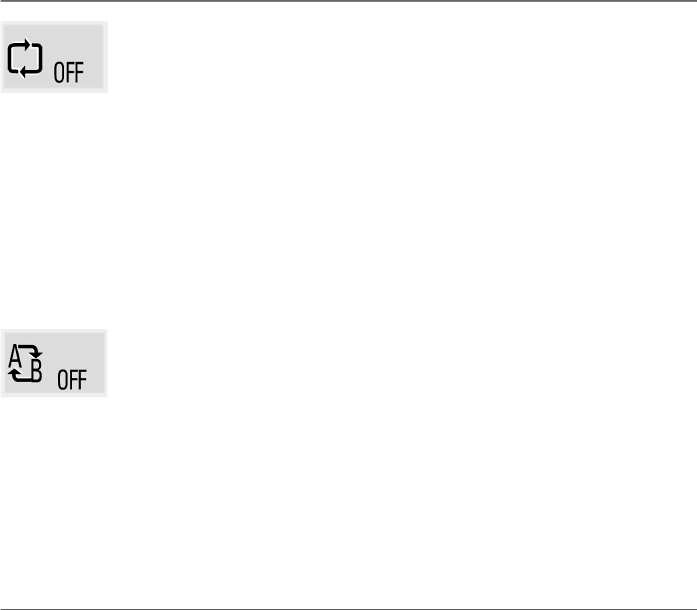
Playing Discs and Using the Radio
Using the Repeat Feature
The default mode for the Repeat feature is OFF. There are three Repeat options:
•DISC – repeats the disc that is playing
•TITLE – repeats the title that is playing
•CHPT – repeats the chapter that is playing
To Use Repeat:
1.While a disc is playing, press INFO twice on the remote to bring up the Info Display.
2.Highlight the Repeat icon if it’s not already highlighted (OFF appears in the icon box).
3.Press the up/down arrow buttons to scroll through the Repeat options (DISC, TITLE, CHPT, OFF) until the Repeat option you want appears in the icon box.
4.Press ENTER on the remote. The selected repeat option loops repeatedly until you turn Repeat off. Repeat is turned off by completing steps 1 through 3 above, and selecting the OFF option.
Using the A-B Repeat Feature
1.Find the spot on the disc that is a few seconds before the beginning of the scene you want to repeat (this gives you time to access the Info Display and the Repeat feature).
2.Press INFO twice and highlight the
3.Press the up/down arrow buttons or ENTER button on the remote control until the A- appears at the beginning of the scene you want to repeat. This sets the start point of the scene.
4.When you get to the part of the disc that you want to be the end of the repeated segment (the B point), press the up/down arrow buttons or ENTER button on the remote control. This sets the end point (B appears). The segment repeats until you turn Repeat off.
5.To make the Info Display disappear from the screen, press the INFO button.
Chapter 2 | 23 |