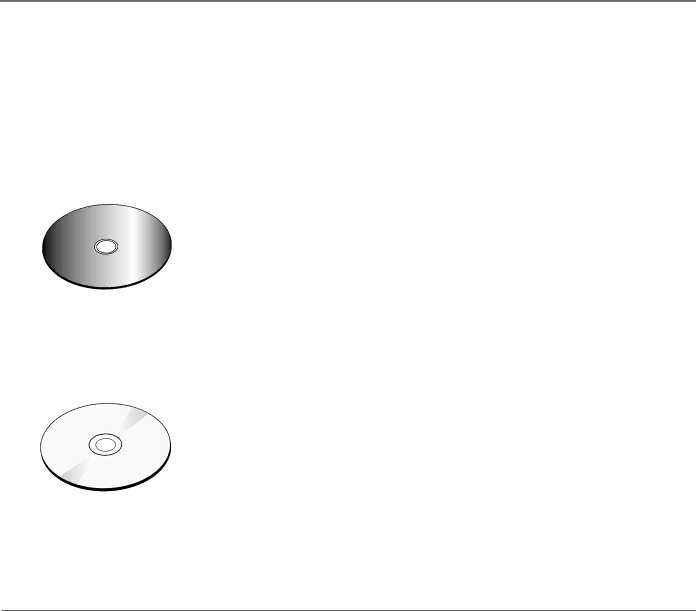
Connections & Setup
Loading and Playing Discs
Before you load a disc, make sure that it is compatible with the player. Note that the following discs CANNOT be used with this player:
•Laserdisc
•CD-I, CD-ROM, CD-RW, DVD-ROM
•MiniDisc
•CD-G discs play audio only, not graphics
|
| 't | Catt |
|
|
| ch | ||
| n |
| U | |
a |
|
| pp | |
C |
|
|
|
|
This is an example of a one- sided disc.
|
|
| (Widescree |
|
|
| p | nV |
|
tc | h | U | e | |
| r | |||
|
| s | ||
a |
| i | ||
C | )n | o | ||
| t |
| ||
|
| 'n |
|
|
|
| aC |
| |
This is an example of a
To Load and Play a Disc
To put the TV/DVD/Radio in DVD mode and play a disc, press the DVD MODE button on the TV/DVD/Radio or DVD on the remote control.
Note: You must be in the DVD mode to open the disc tray.
1.Press the OPEN/CLOSE button on the front of the TV/DVD/Radio. The disc tray opens.
2.Place a disc gently into the tray with the disc’s label facing up (double- sided discs have content on both sides, so you can place either side up).
3.Press the OPEN/CLOSE button. The disc tray closes.
Note: Pressing the PLAY/PAUSE button also closes the tray and starts the disc playing.
The TV/DVD/Radio reads the disc’s table of contents, and then one of following happens depending on how the disc was programmed:
•No disc menu appears.
•The disc menu appears.
•The disc menu appears on the screen when you press PLAY/PAUSE on the front of the TV/DVD/Radio or DISC MENU on the remote control.
14 | Chapter 1 |