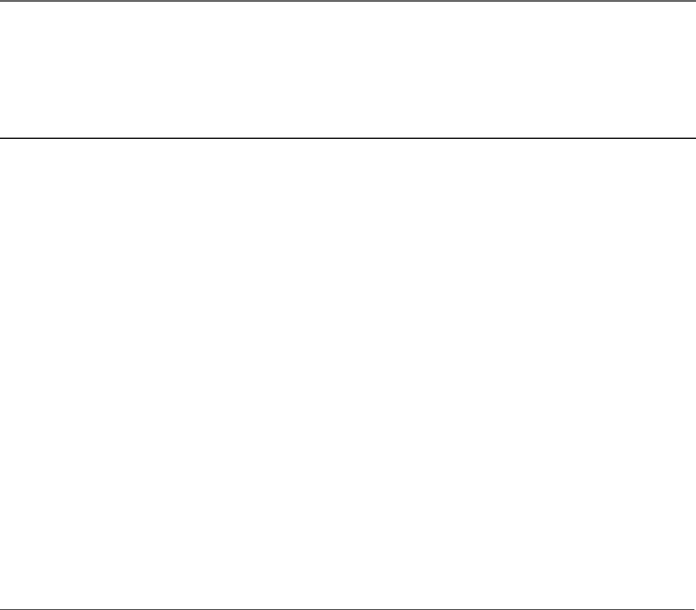
Other Information
Troubleshooting
If you are experiencing product operation problems, please review the troubleshooting section before you call for service. Refer to the Limited Warranty for information on how to obtain repair service.
TV Problems
Won’t turn on
•Try the POWER or TV MODE button on the front panel.
•Make sure all of the cables are firmly connected to the jacks.
•Make sure the unit is plugged in.
•Check antenna connections.
•Try unplugging the unit for a few minutes and then plugging it back in.
•If using the remote, make sure it is extremely close to the sensor on the front panel.
Blank screen
•Try another channel.
•Check picture quality adjustments. Go to page 12 for information about the picture quality options.
•Make sure the video line input isn’t selected. Press SECURITY to switch between audio/video input jacks and the tuner.
No sound, picture okay
•Press VOL up button to increase the sound.
•Maybe sound is muted. Press the MUTE button to restore sound.
No picture, no sound but TV is on
•Press TV on remote to put remote in TV mode.
•The channel might be
Poor TV reception
•Check antenna connections. Make sure all of the cables are firmly connected to the jacks.
•Maybe the cable/air setting is set to the wrong position. See page 11 for more information.
•Check picture quality settings. Go to page 12.
42 | Chapter 4 |