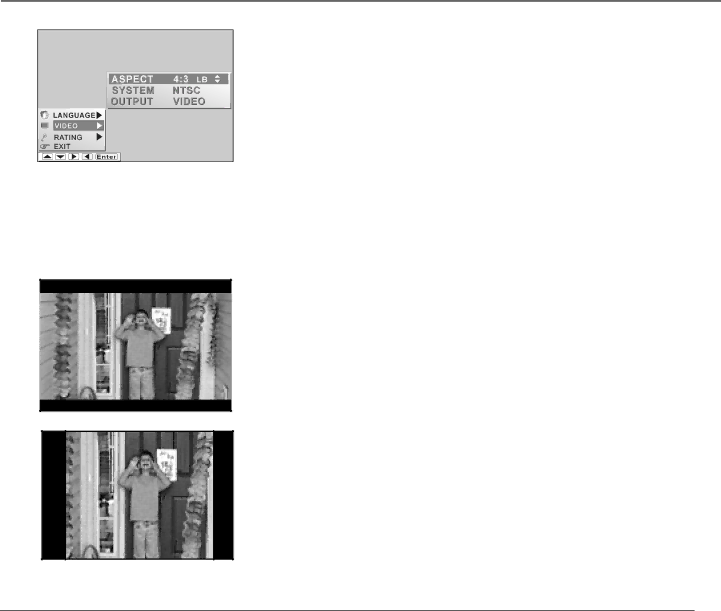
Using the DVD’s Menu System
VIDEO Menu
The VIDEO menu enables you to choose the ASPECT ratio for your TV. This is also useful if you decide to connect a larger TV to this unit. Use the same method for moving through the menus as you did for the O.S.D. language.
The settings in the SYSTEM and OUTPUT options of the VIDEO menu are automatically programmed. You can’t change them.
ASPECT Ratio
Choose one of three options that are available: 4:3 LB (Letter Box), 4:3 PS (Pan Scan), 16:9 WS (Wide Screen).
![]() 4:3 LB (Letter Box): Choose this option if you want to see movies in their original aspect ratio
4:3 LB (Letter Box): Choose this option if you want to see movies in their original aspect ratio
![]() 4:3 PS (Pan Scan): Choose this option if you want the movie to fill the entire screen of your TV/DVD. This shows only the most important parts of the image and excludes the less important parts (the left and right edges).
4:3 PS (Pan Scan): Choose this option if you want the movie to fill the entire screen of your TV/DVD. This shows only the most important parts of the image and excludes the less important parts (the left and right edges).
Note: Most discs produced in a widescreen format can’t be cropped in this fashion. This means the black bars appear at the top and the bottom of the screen.
38 | Chapter 3 |