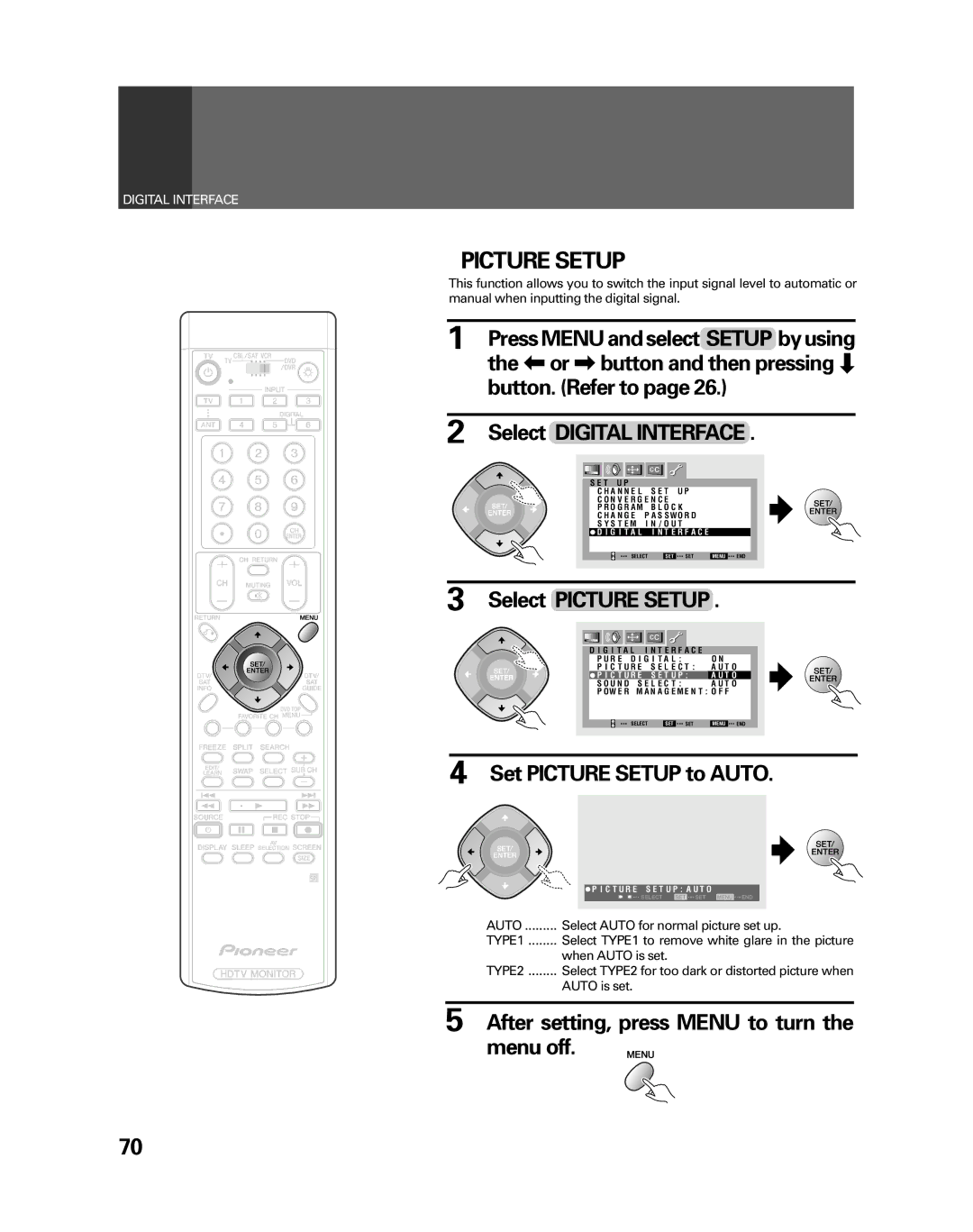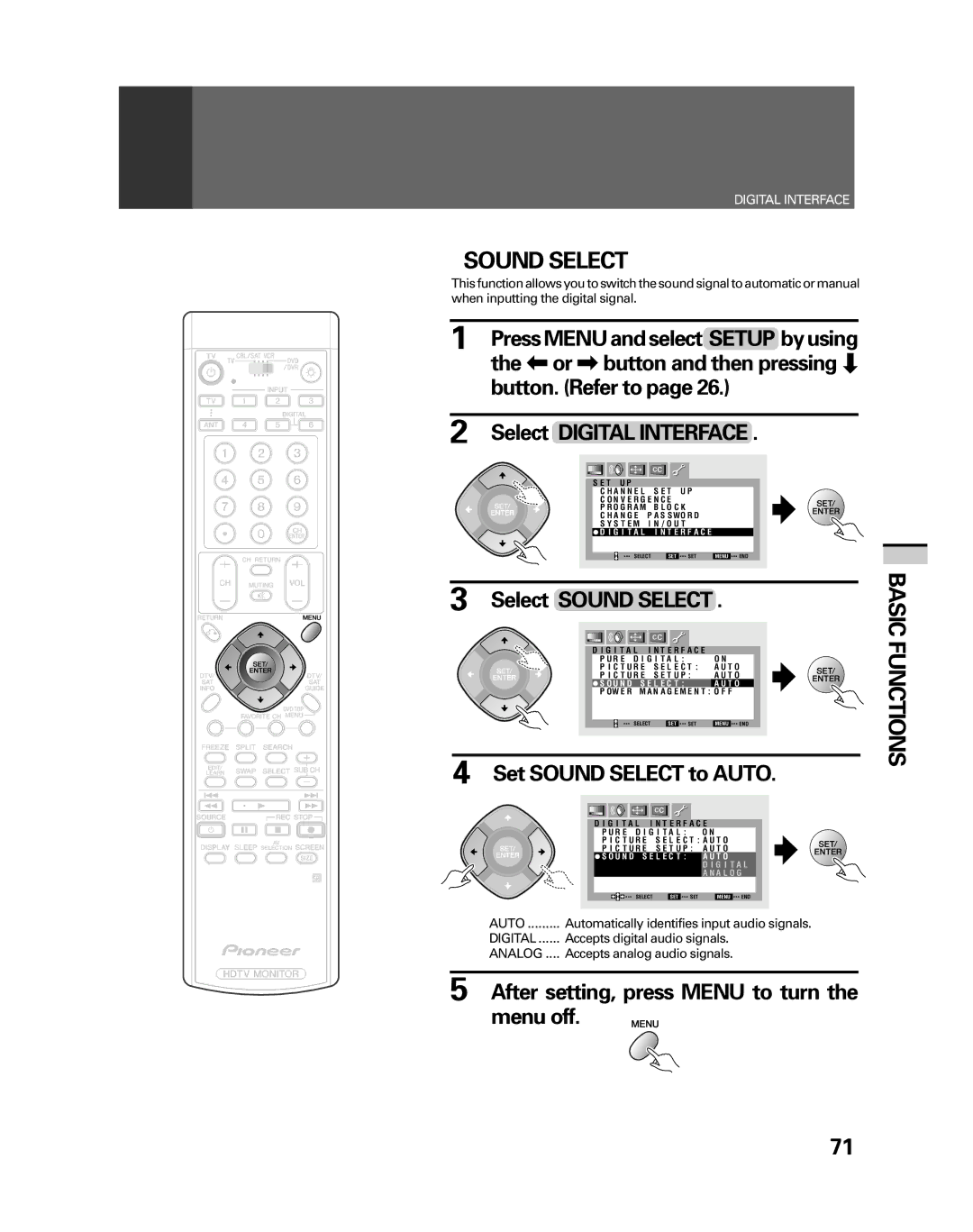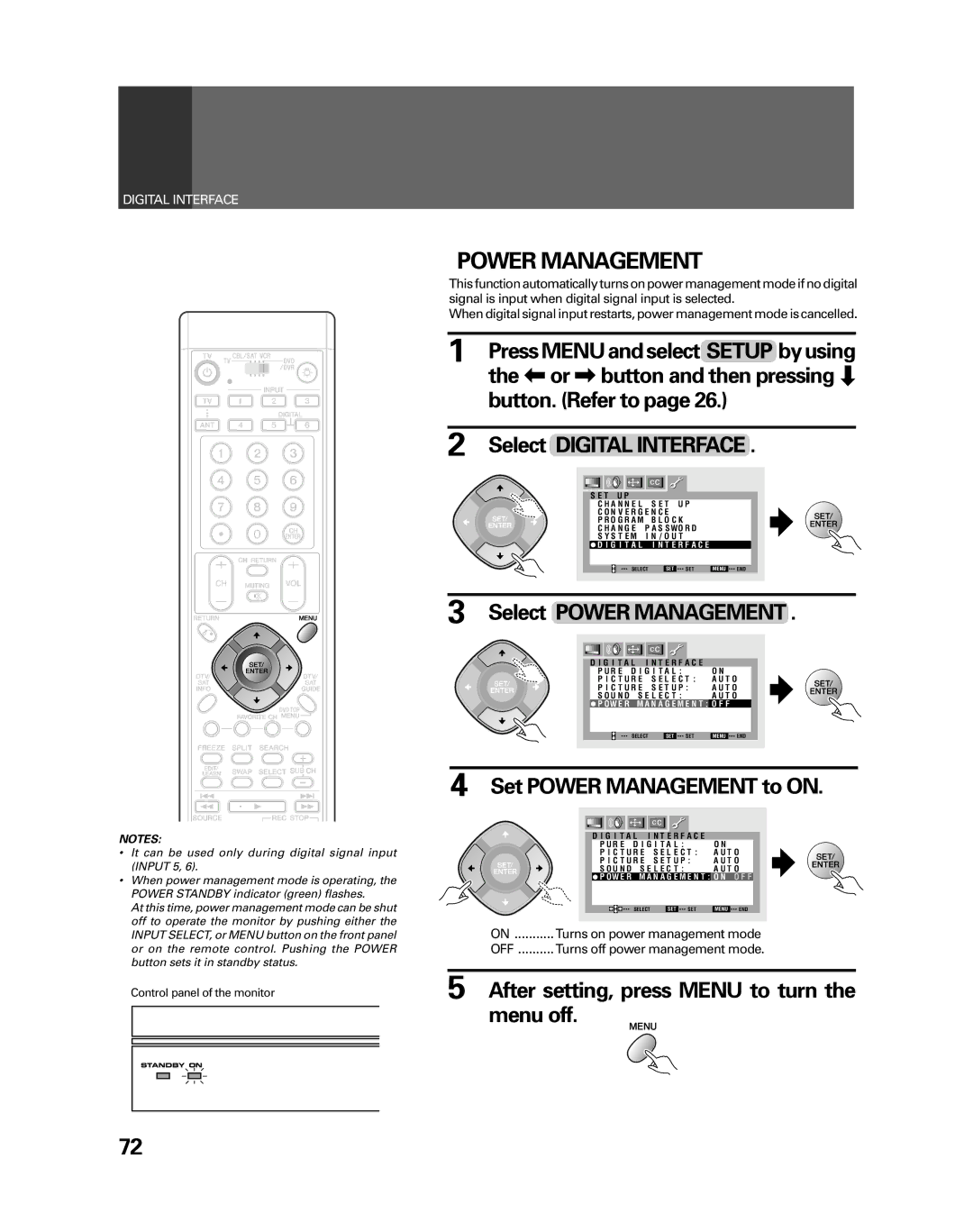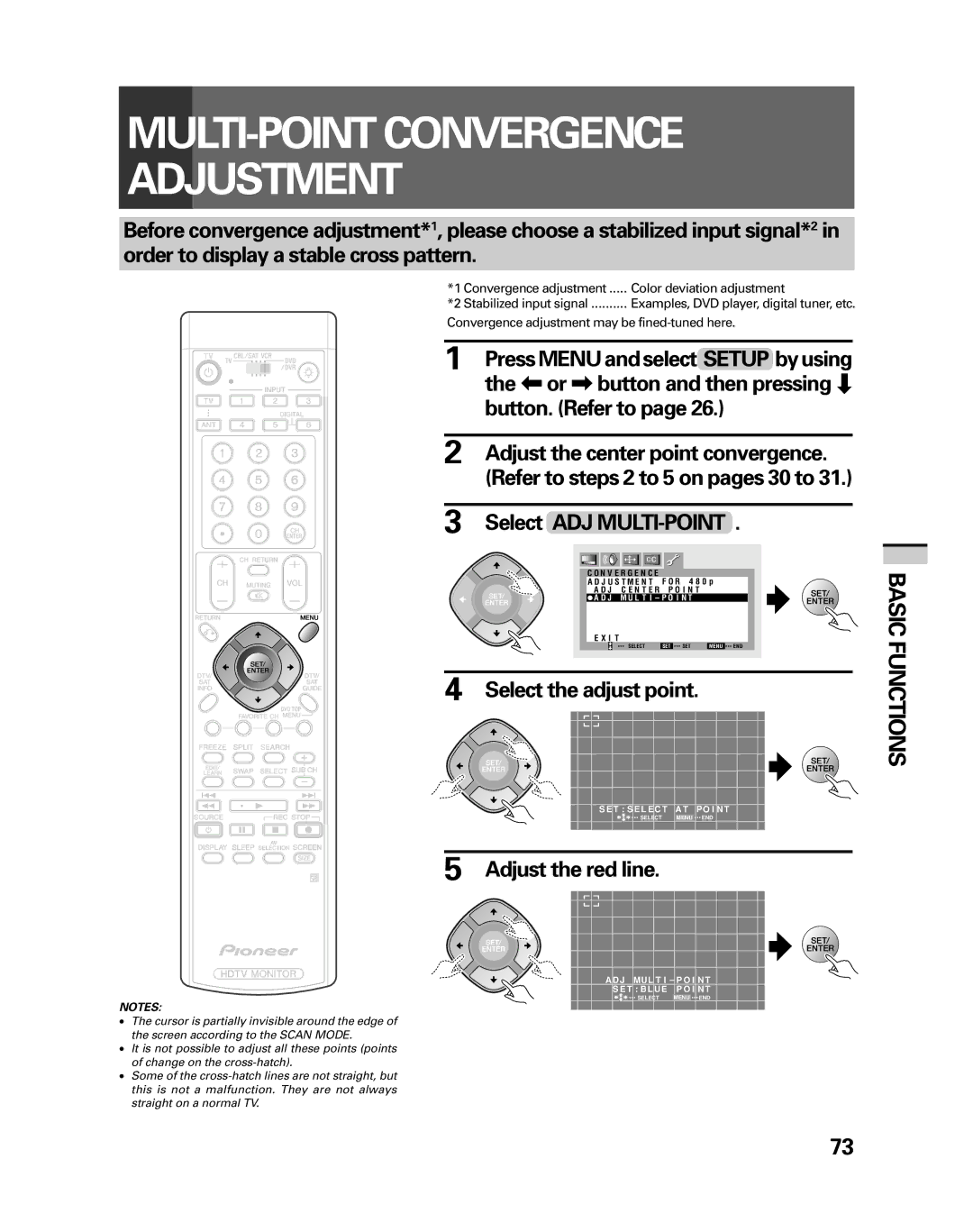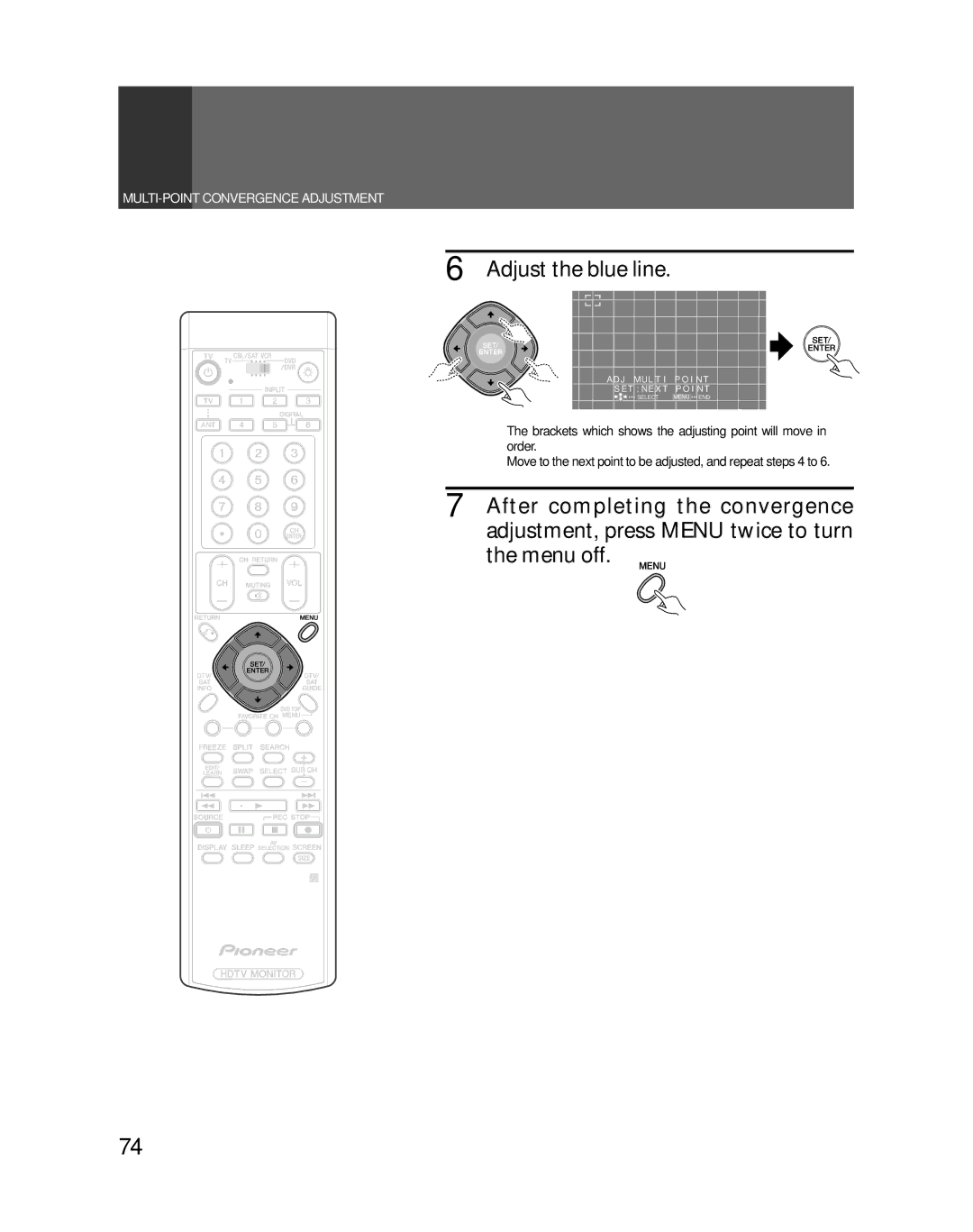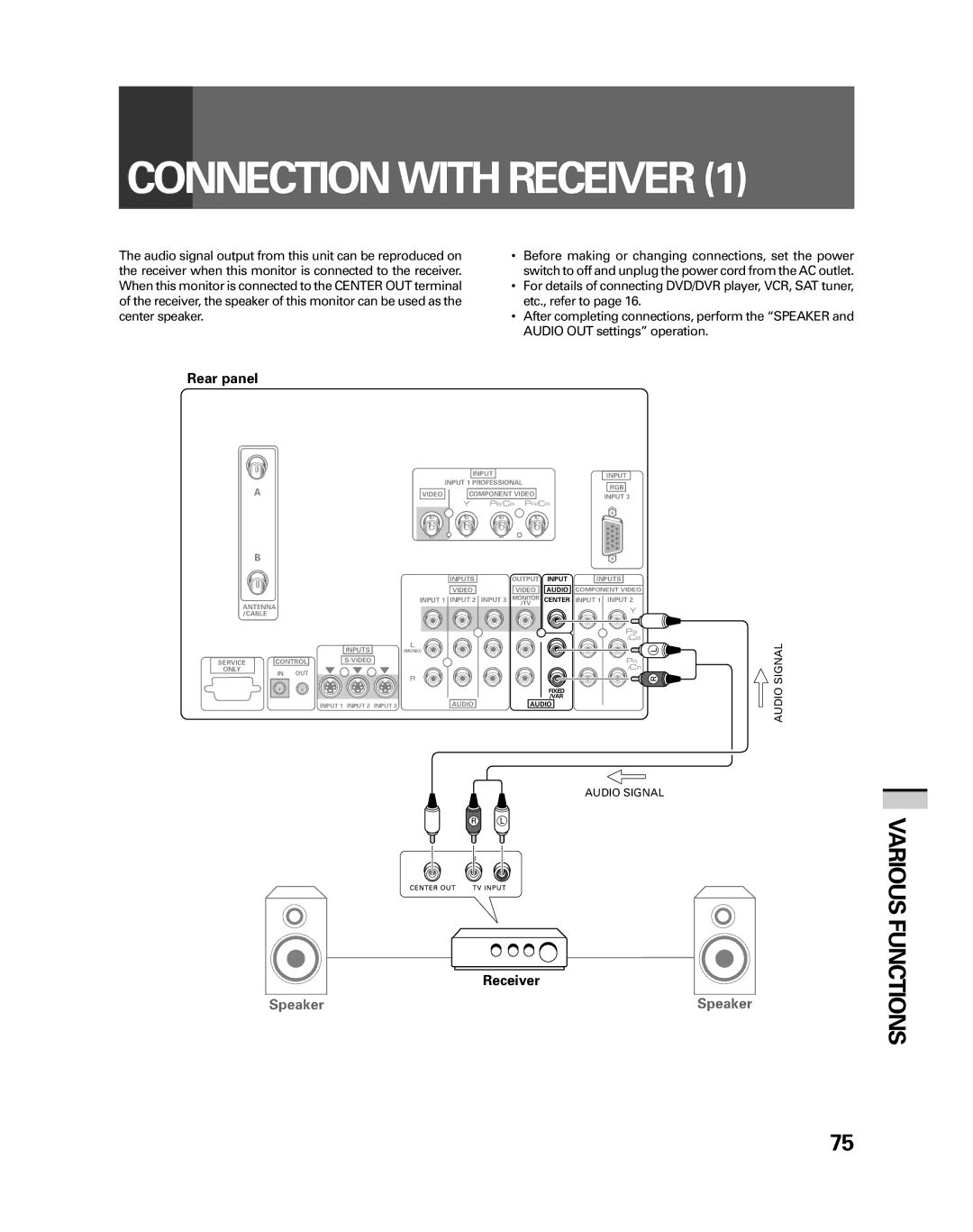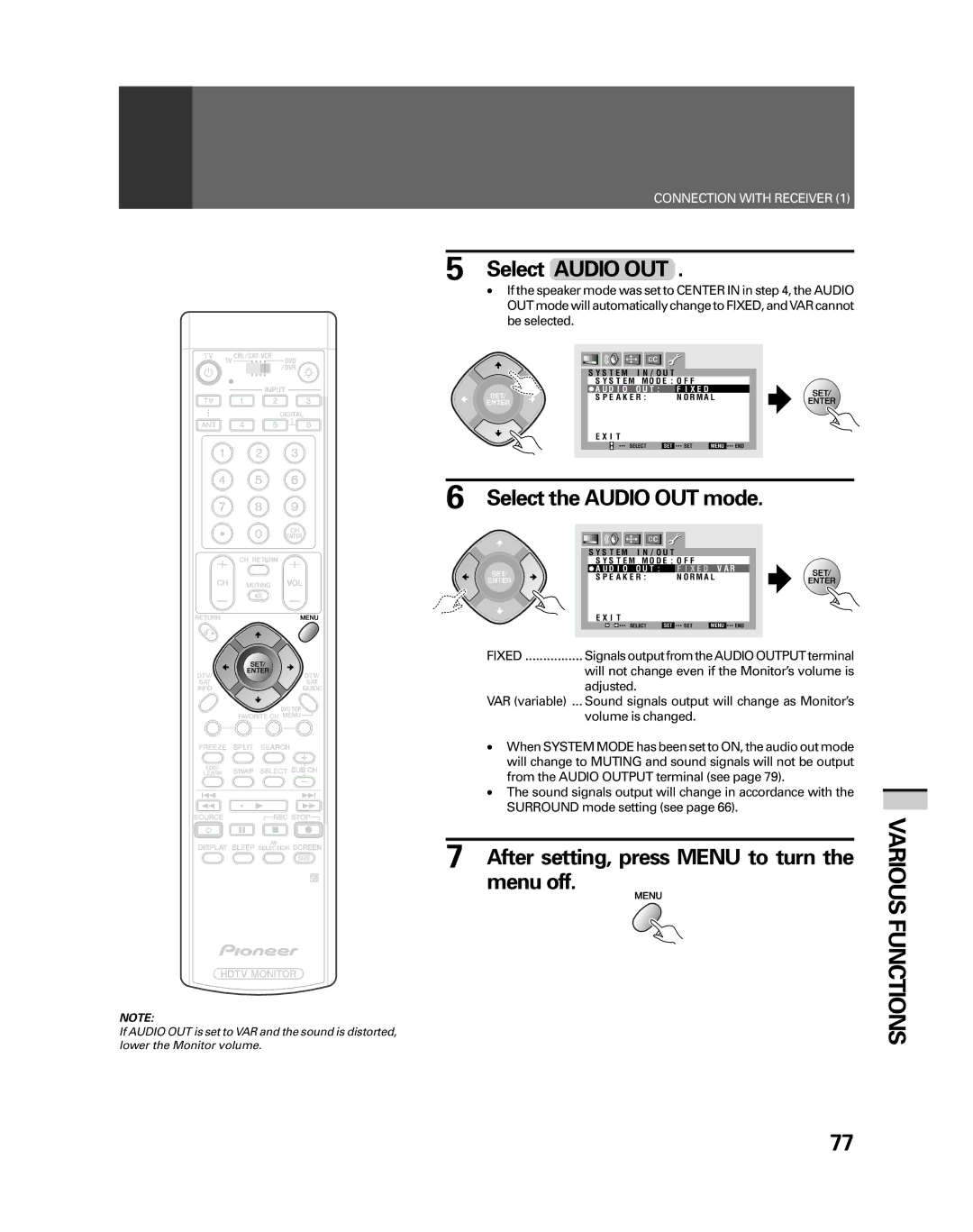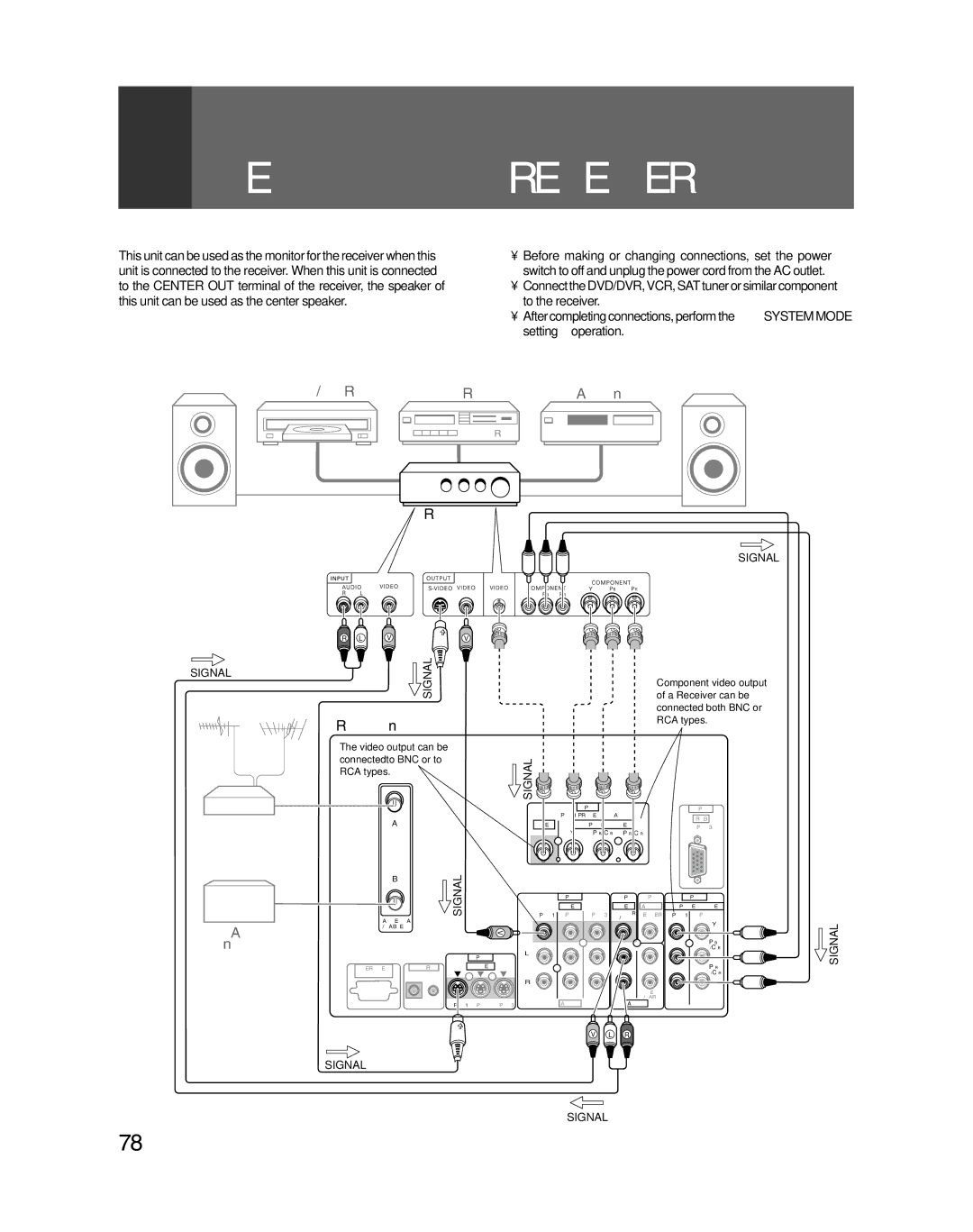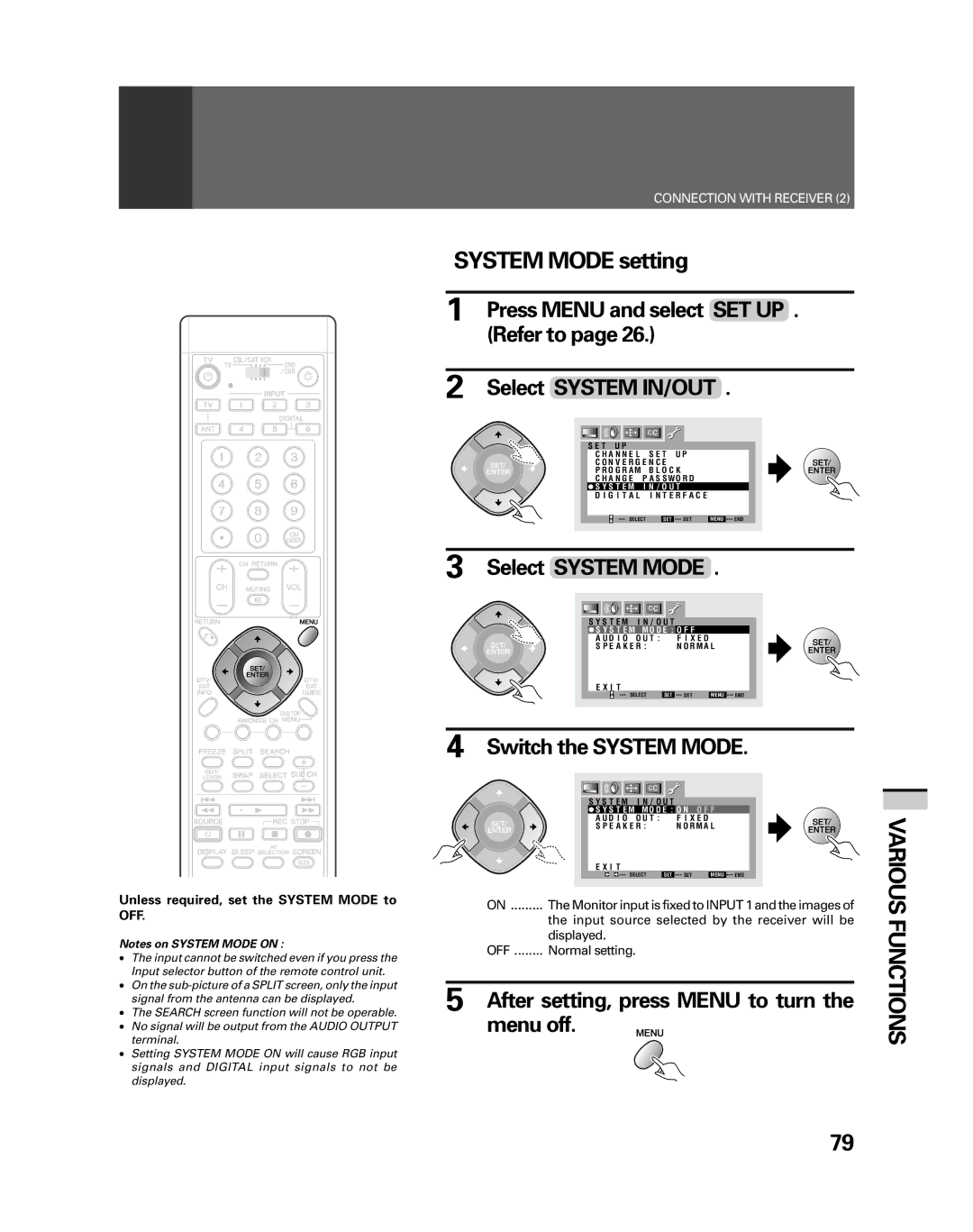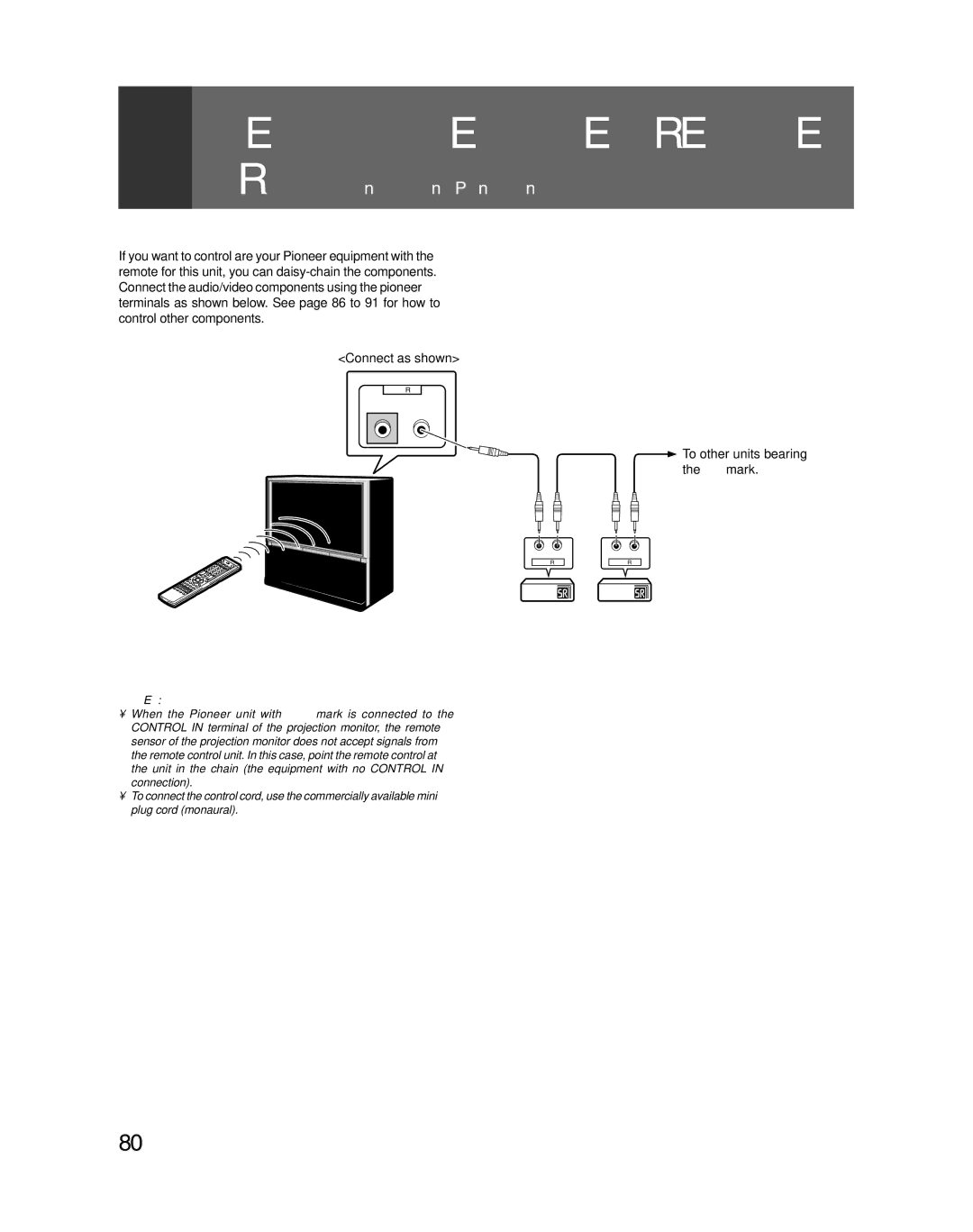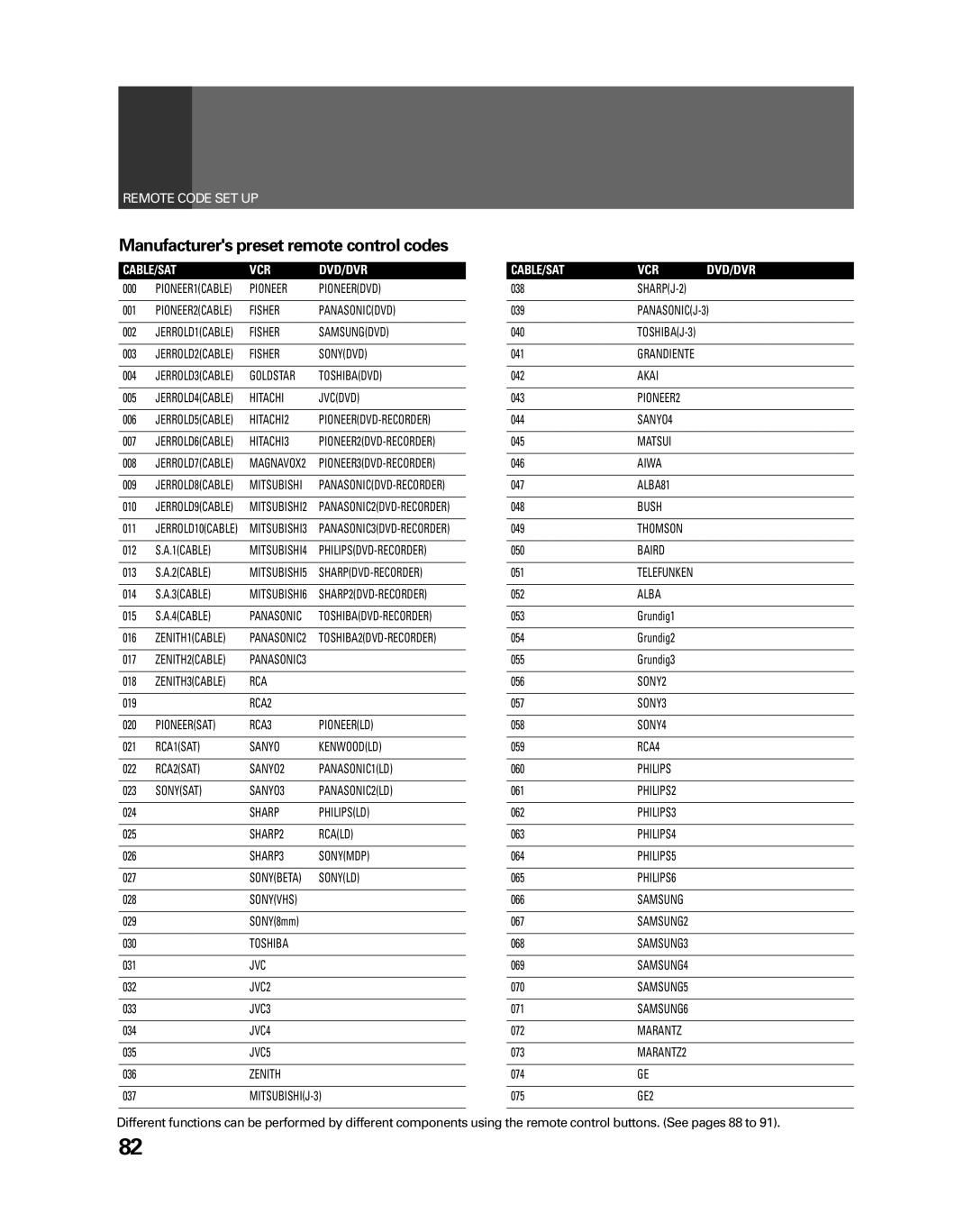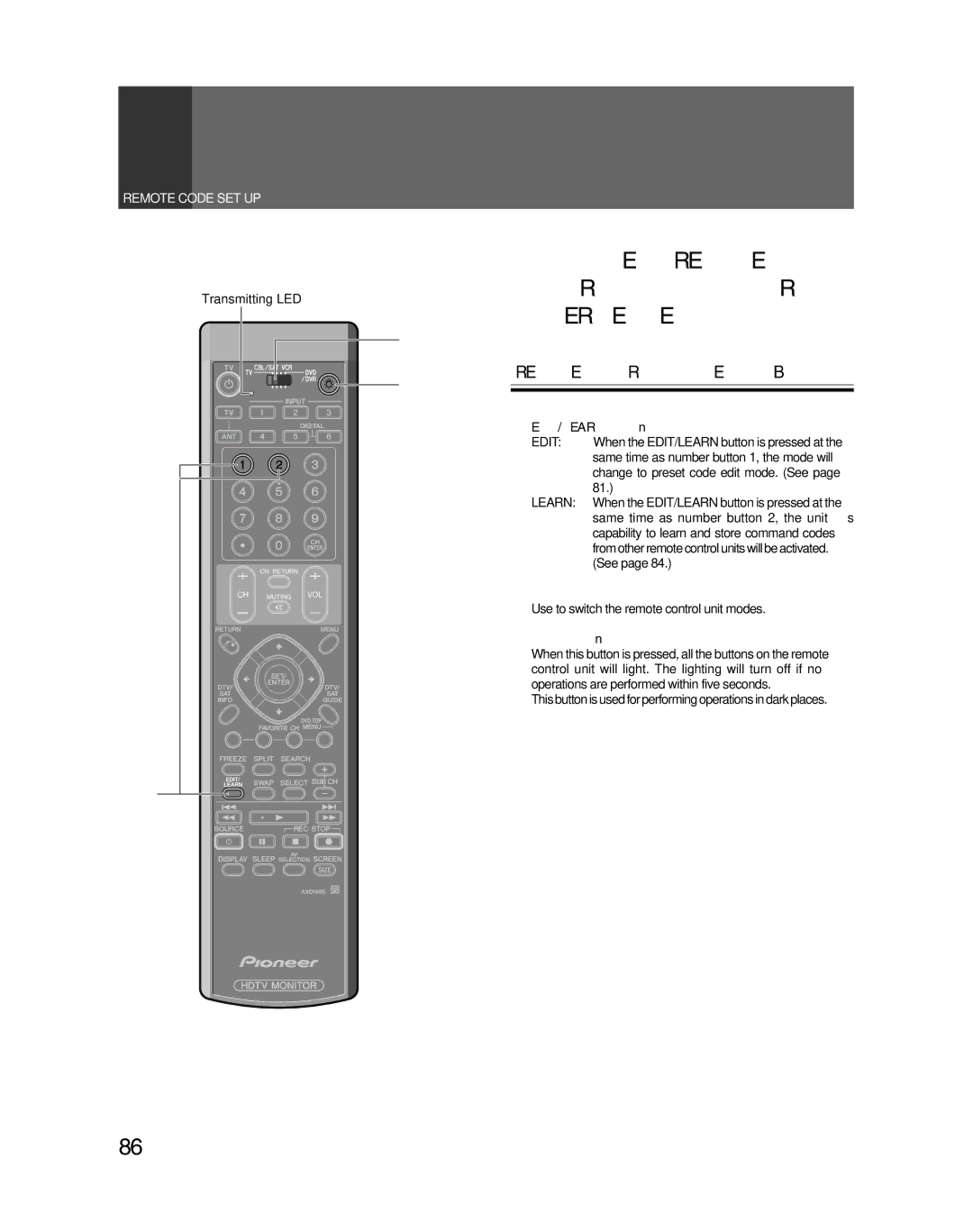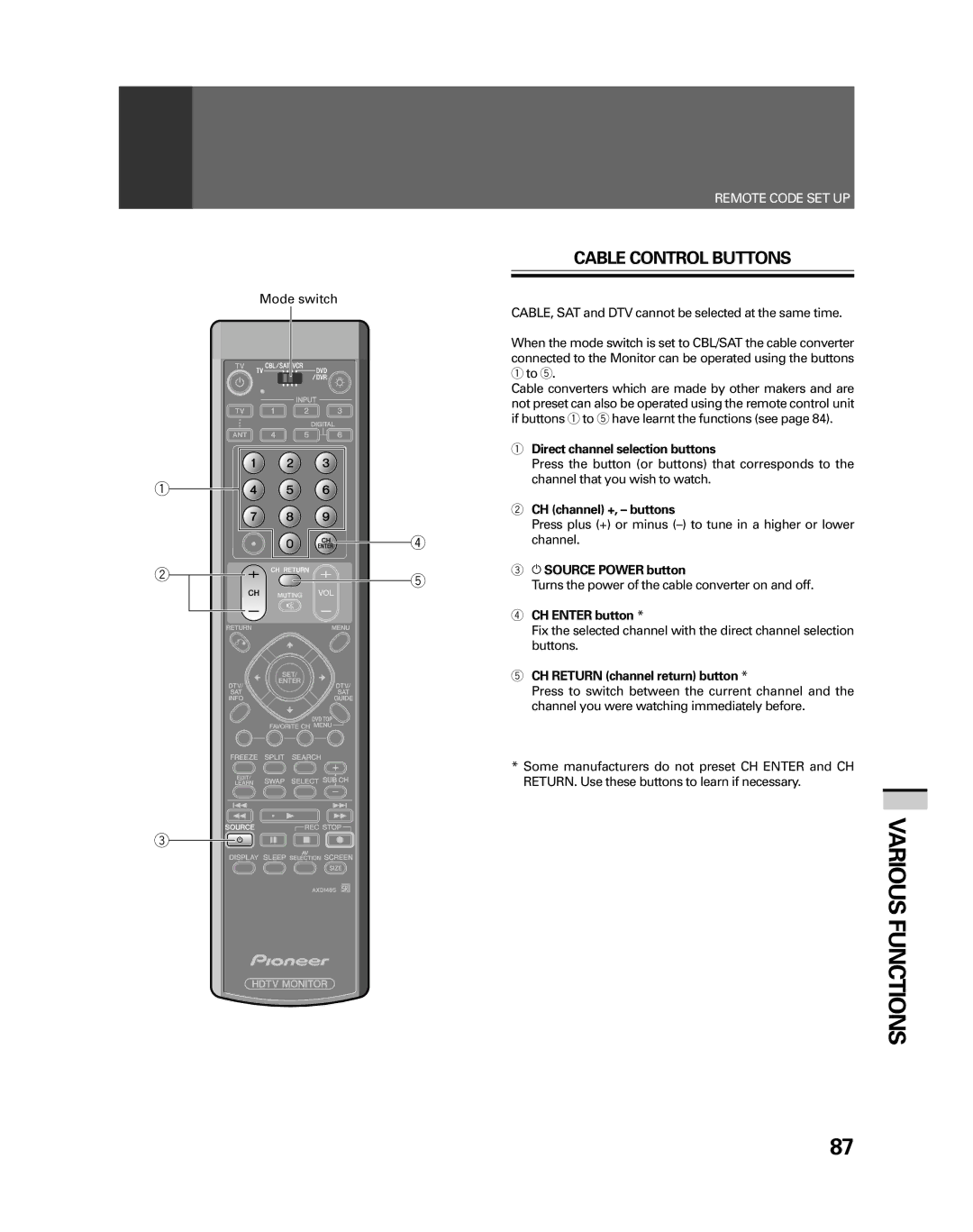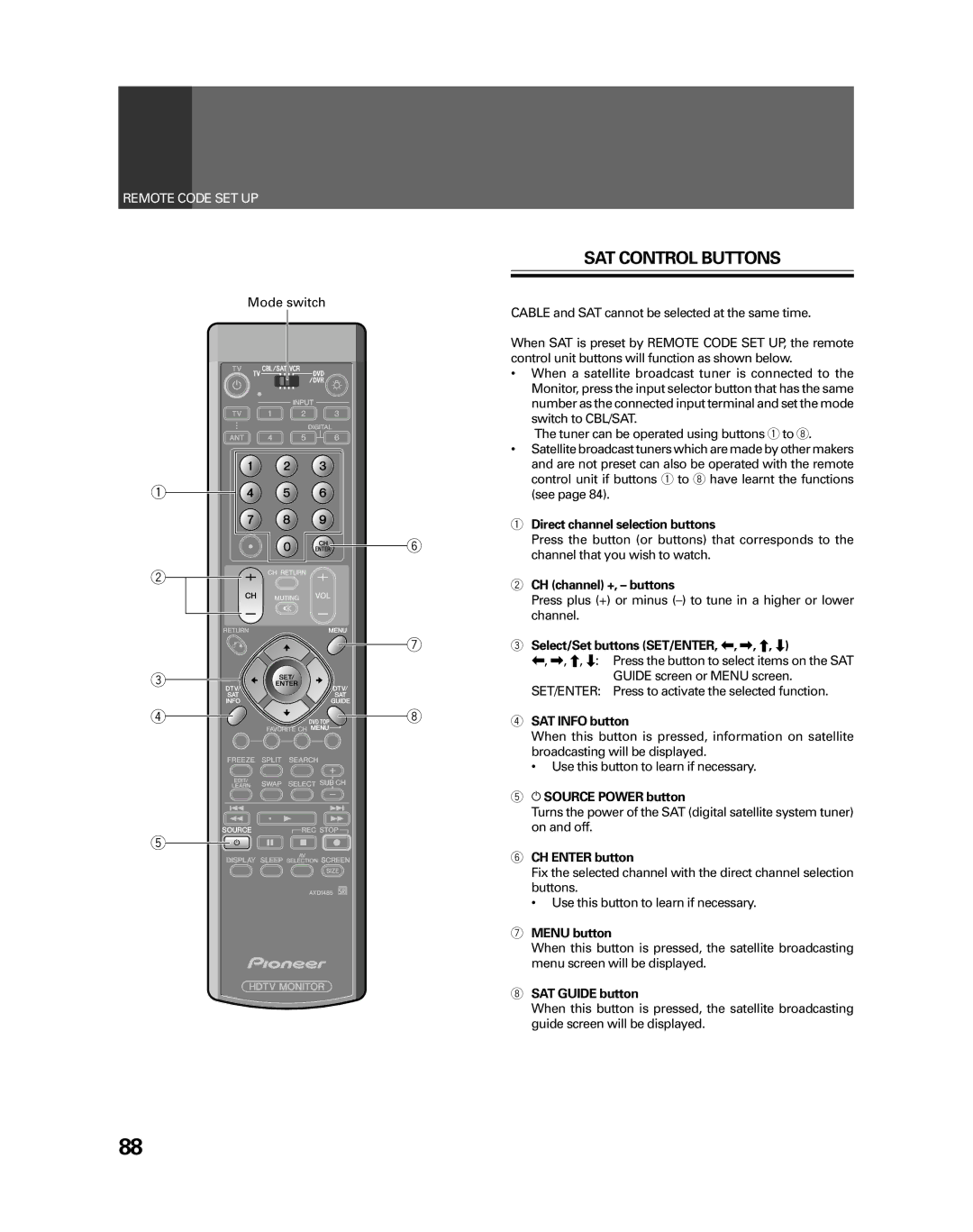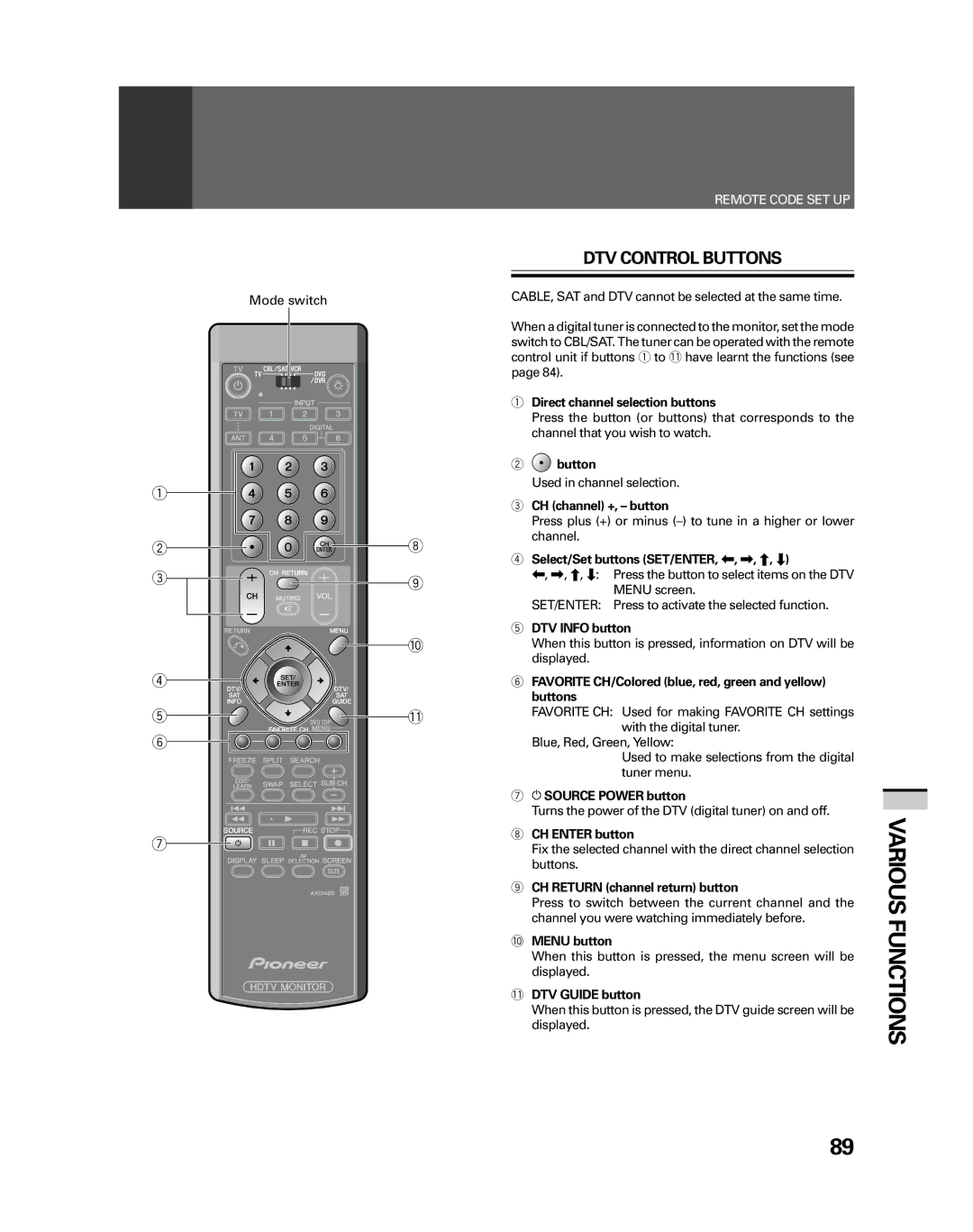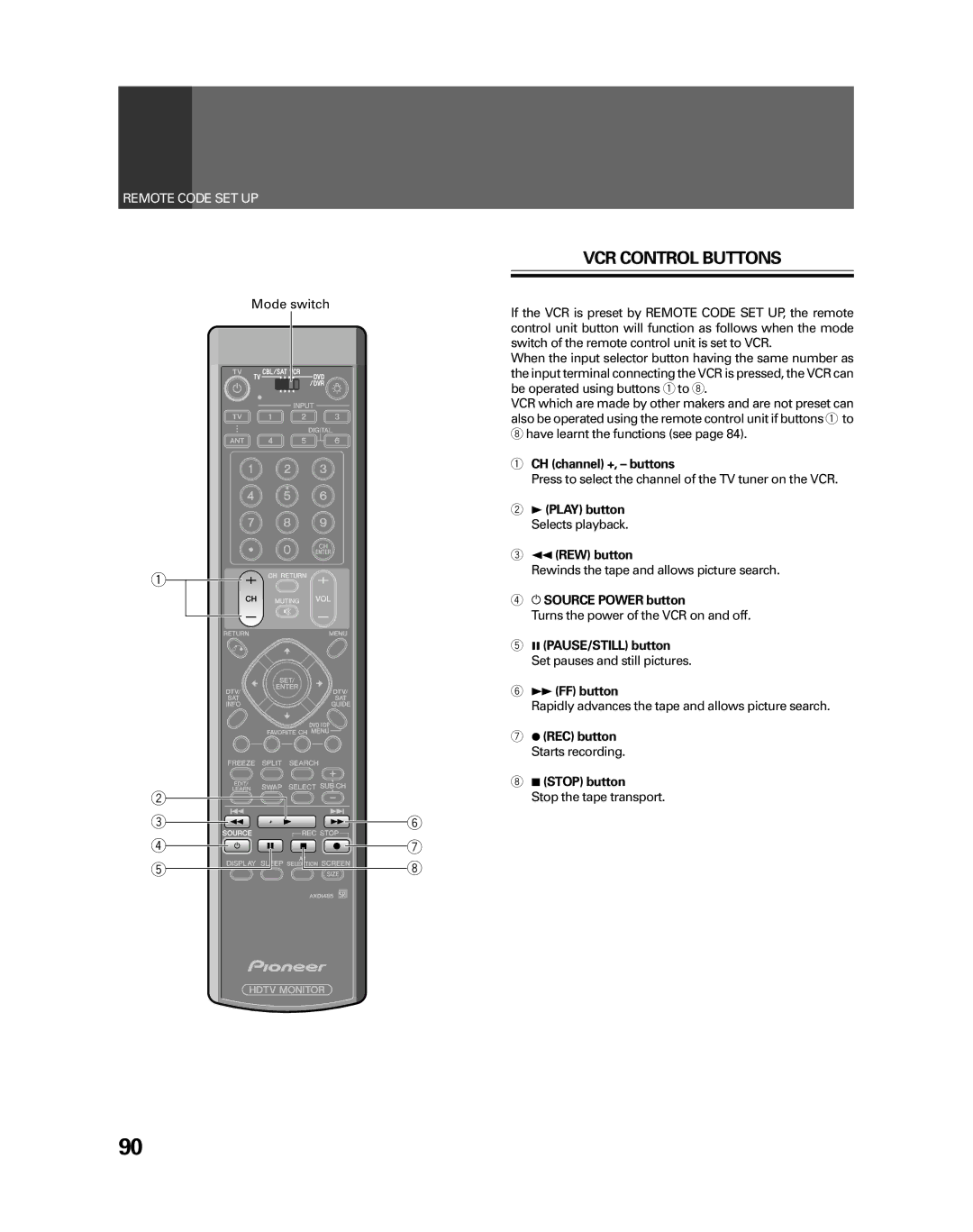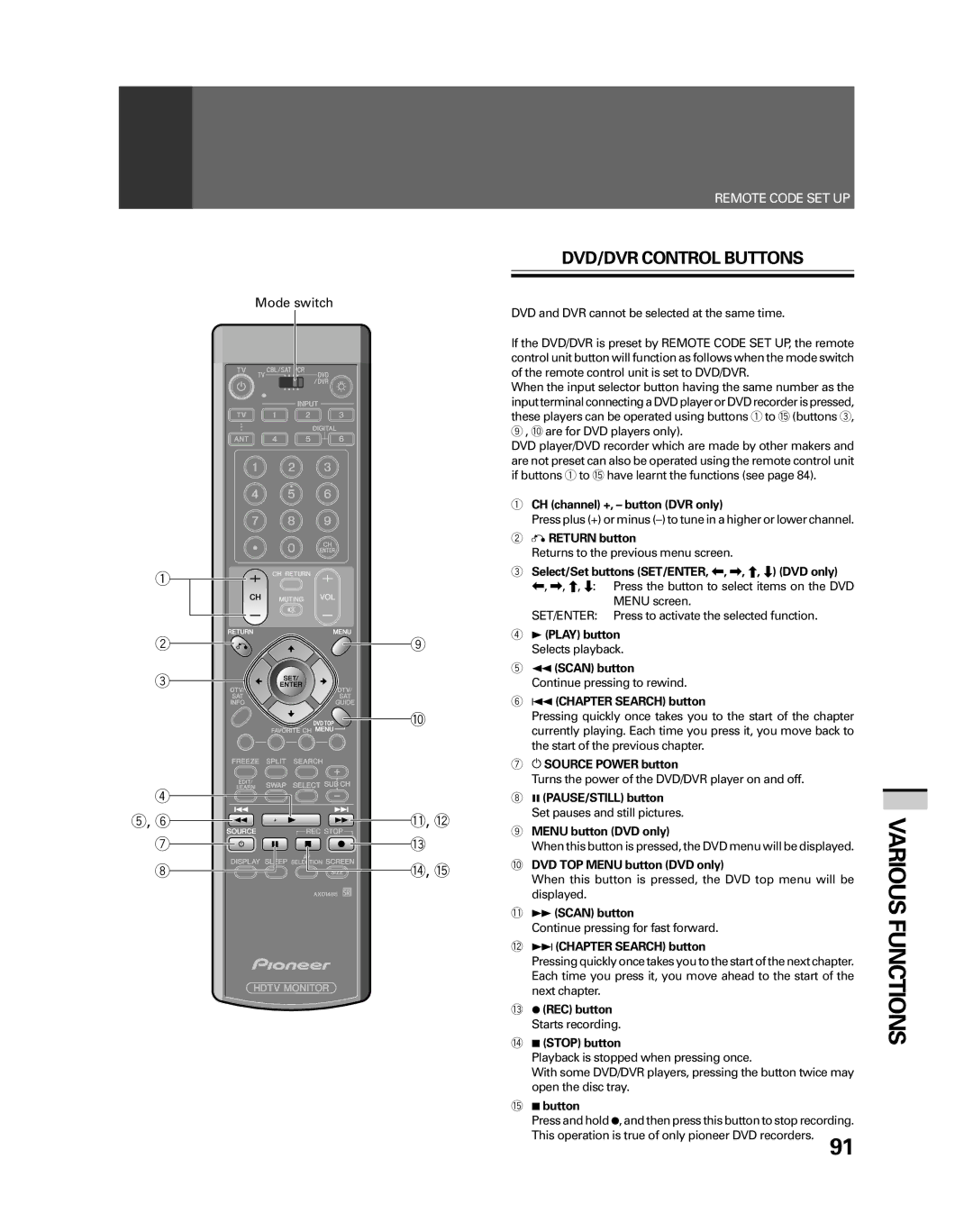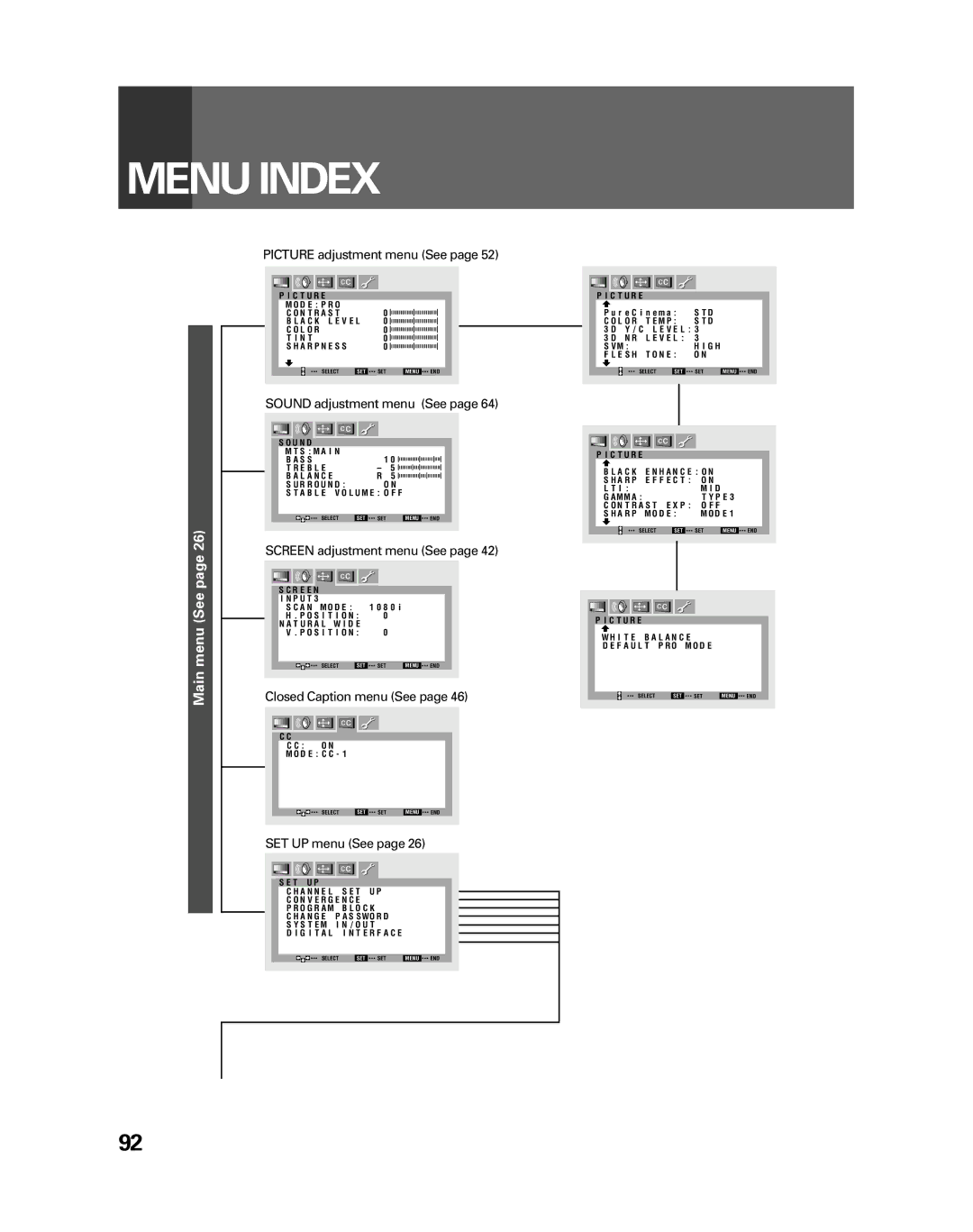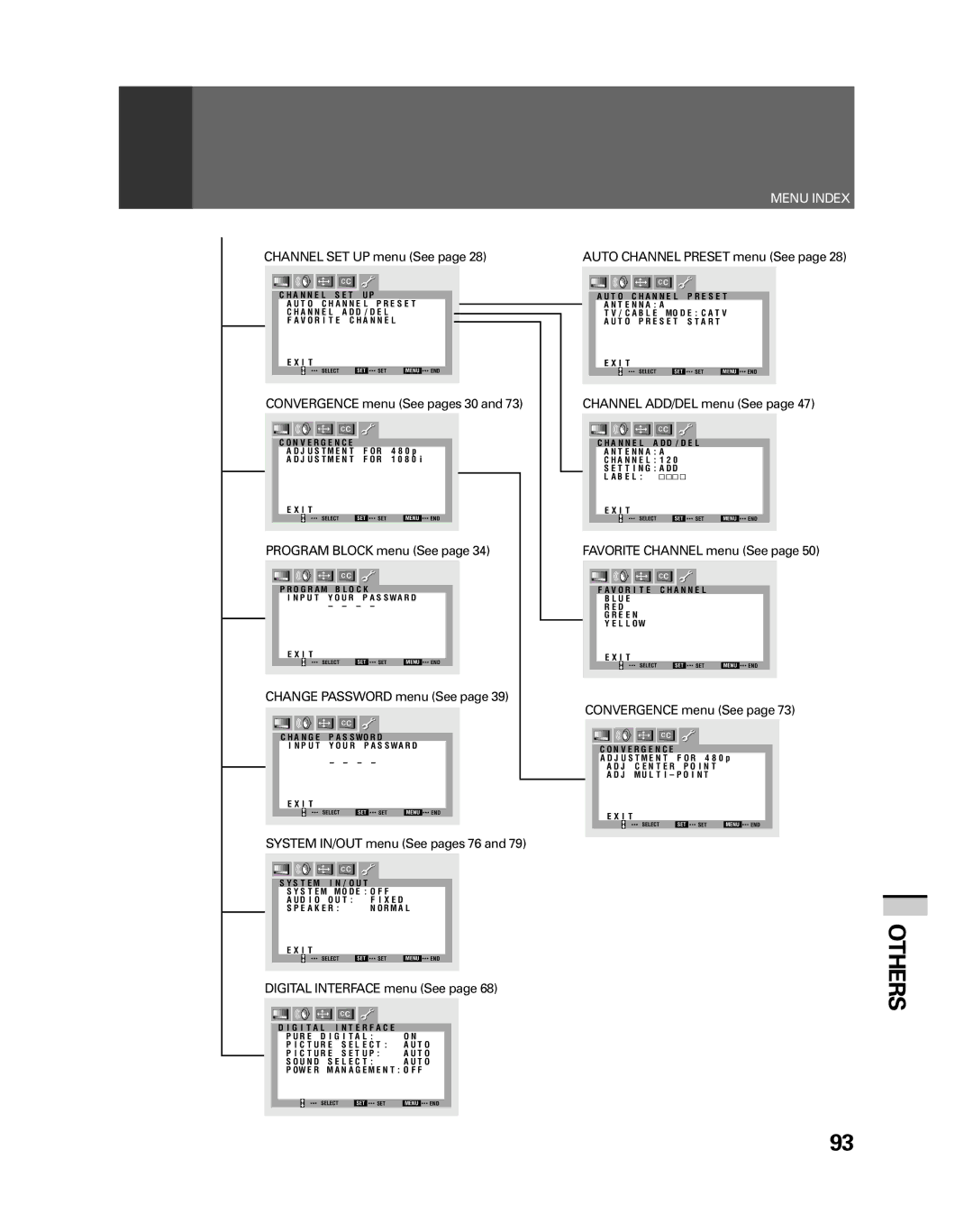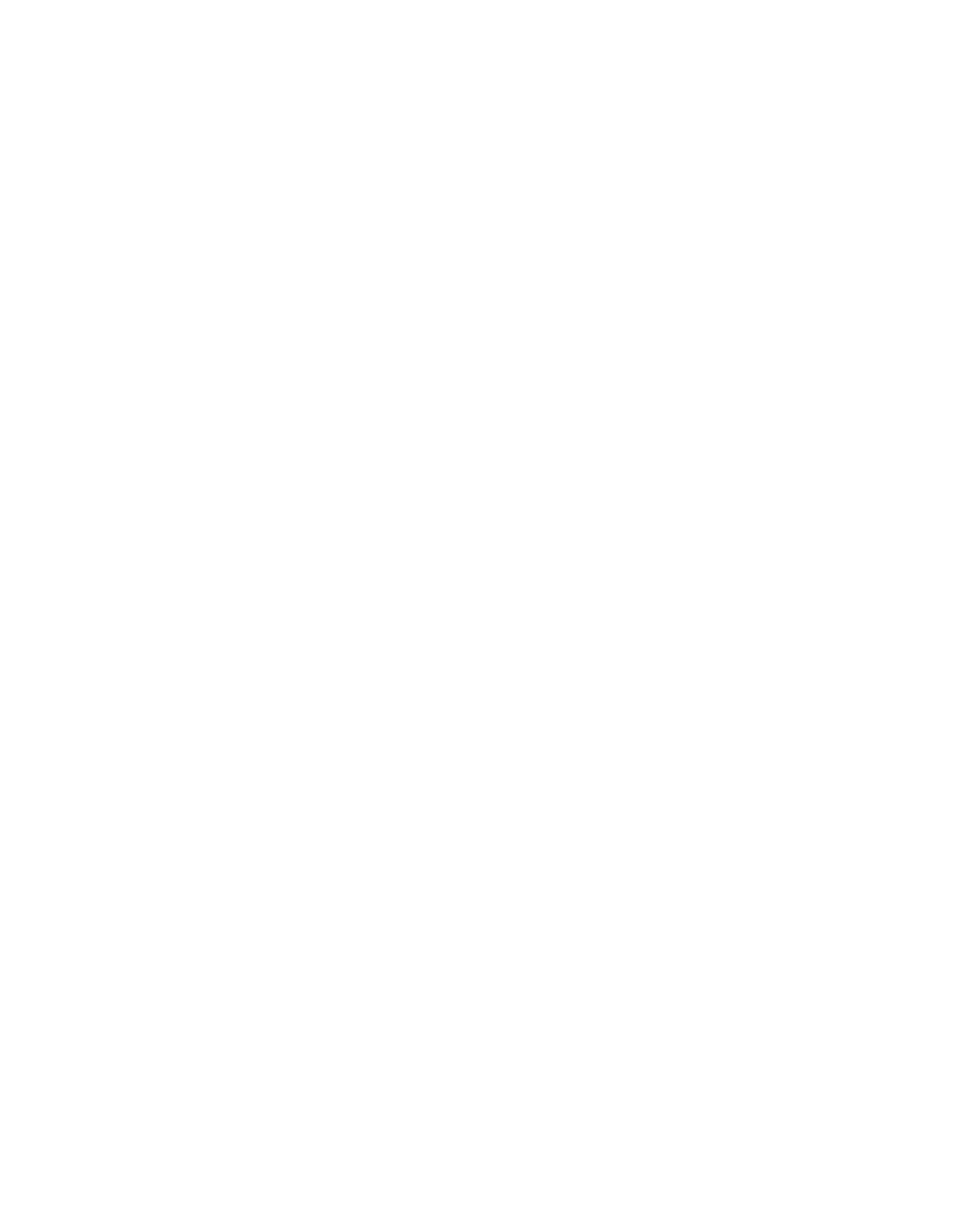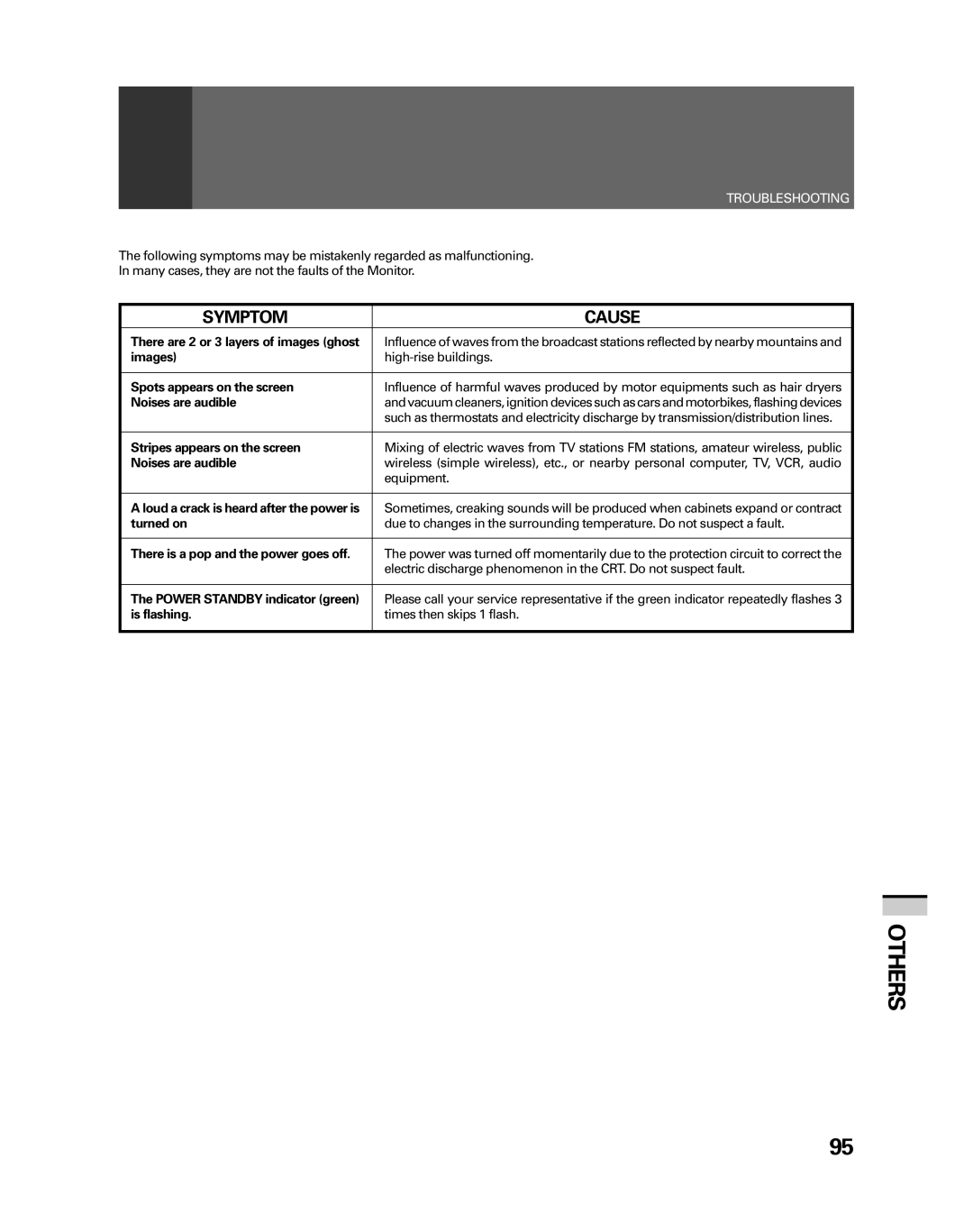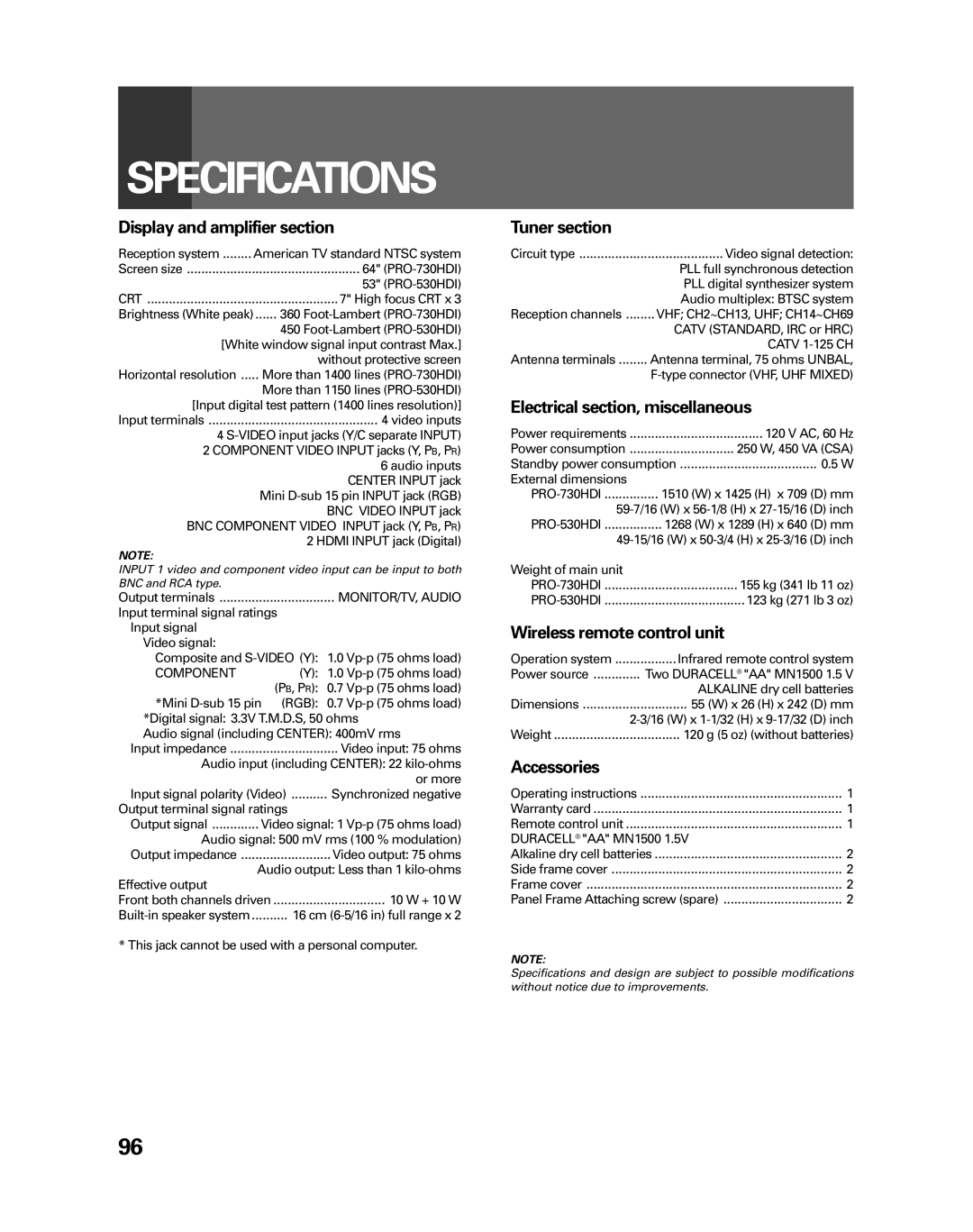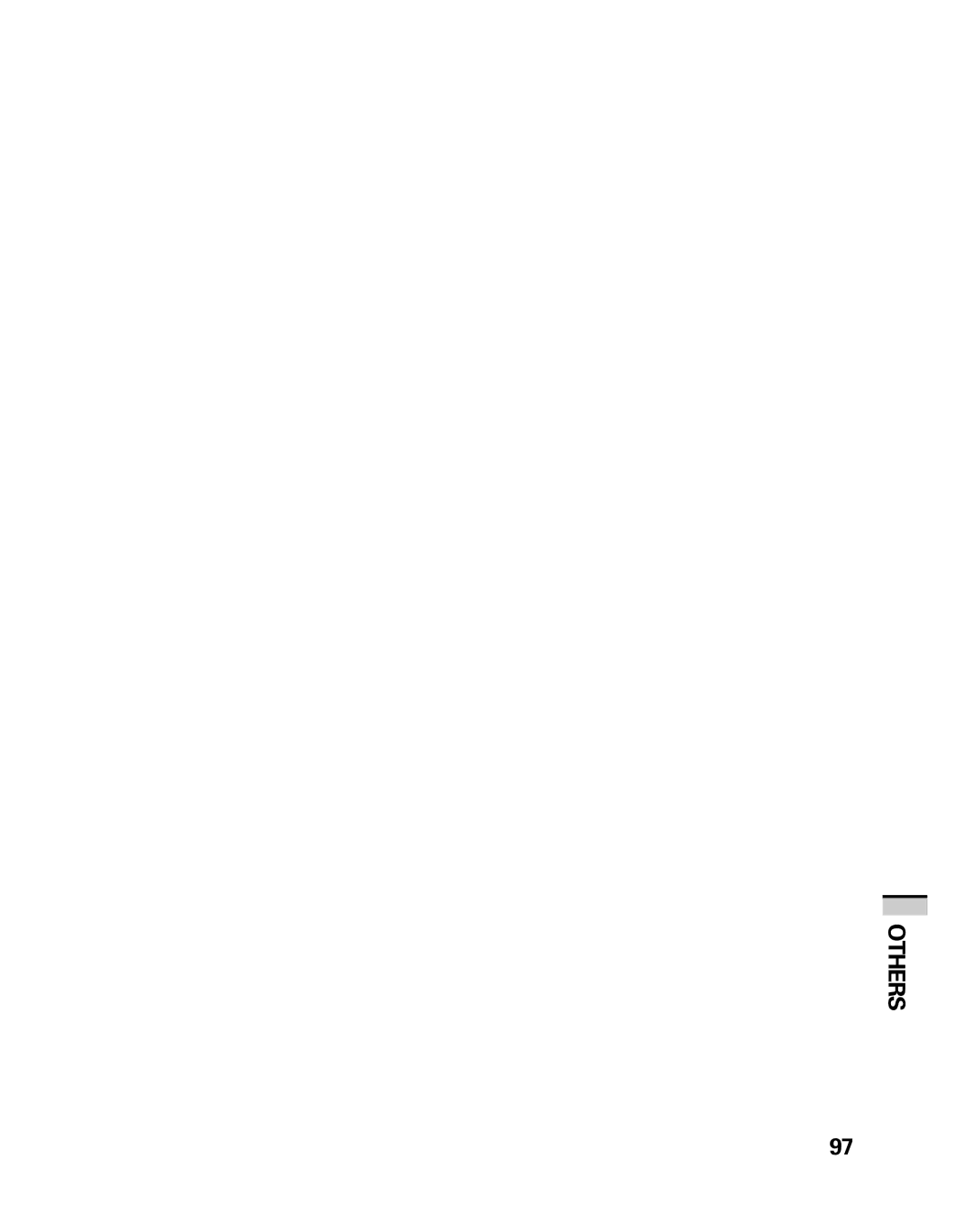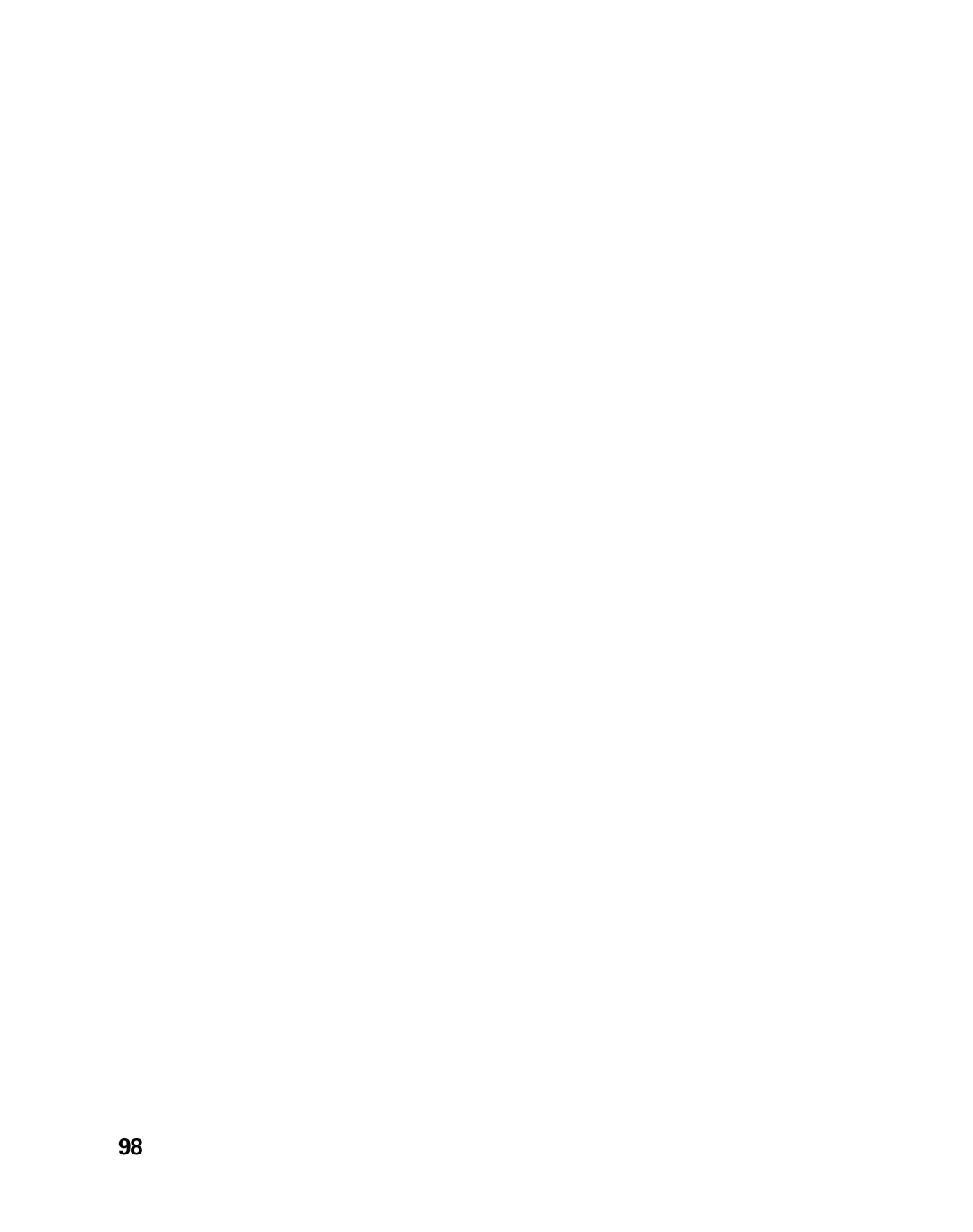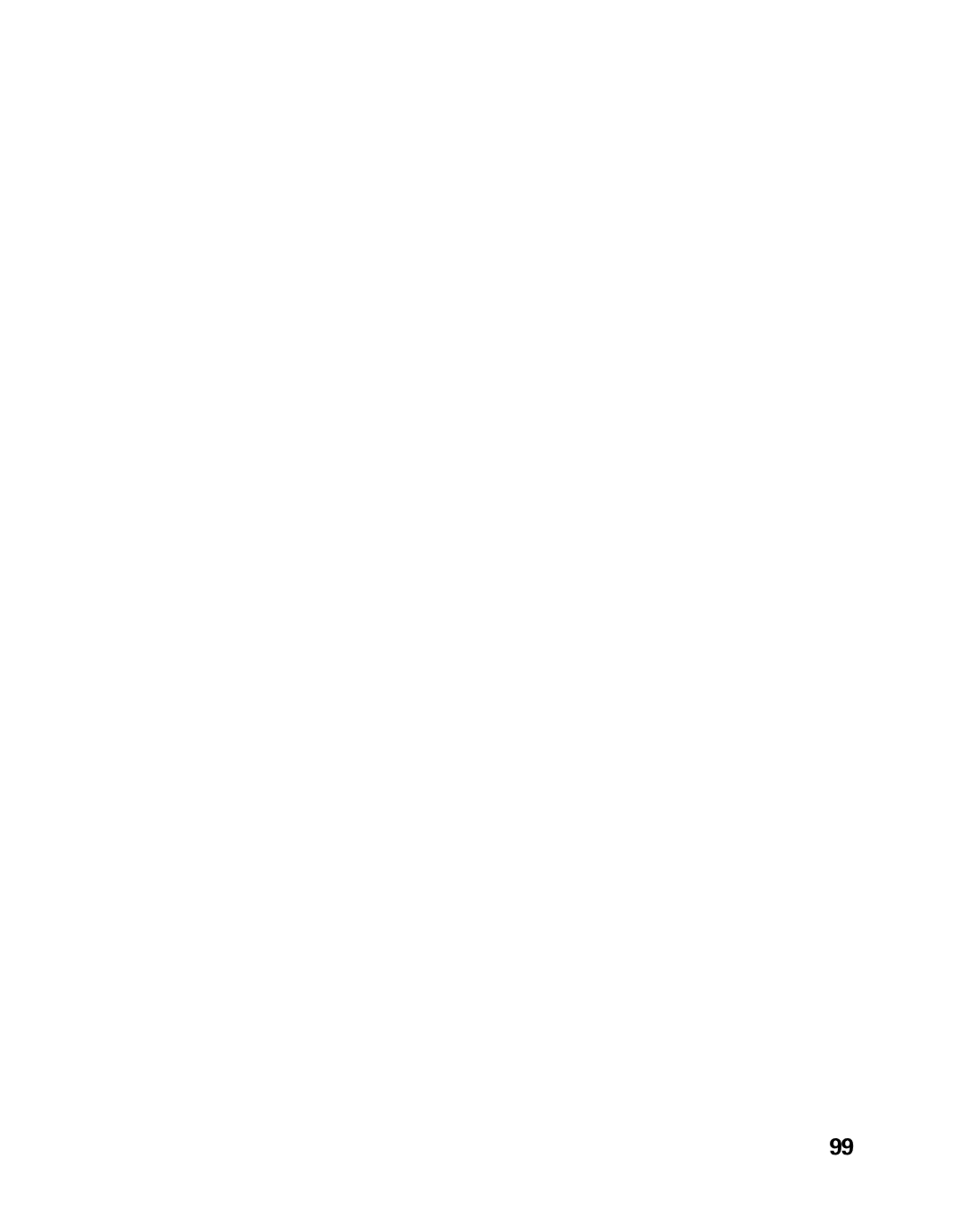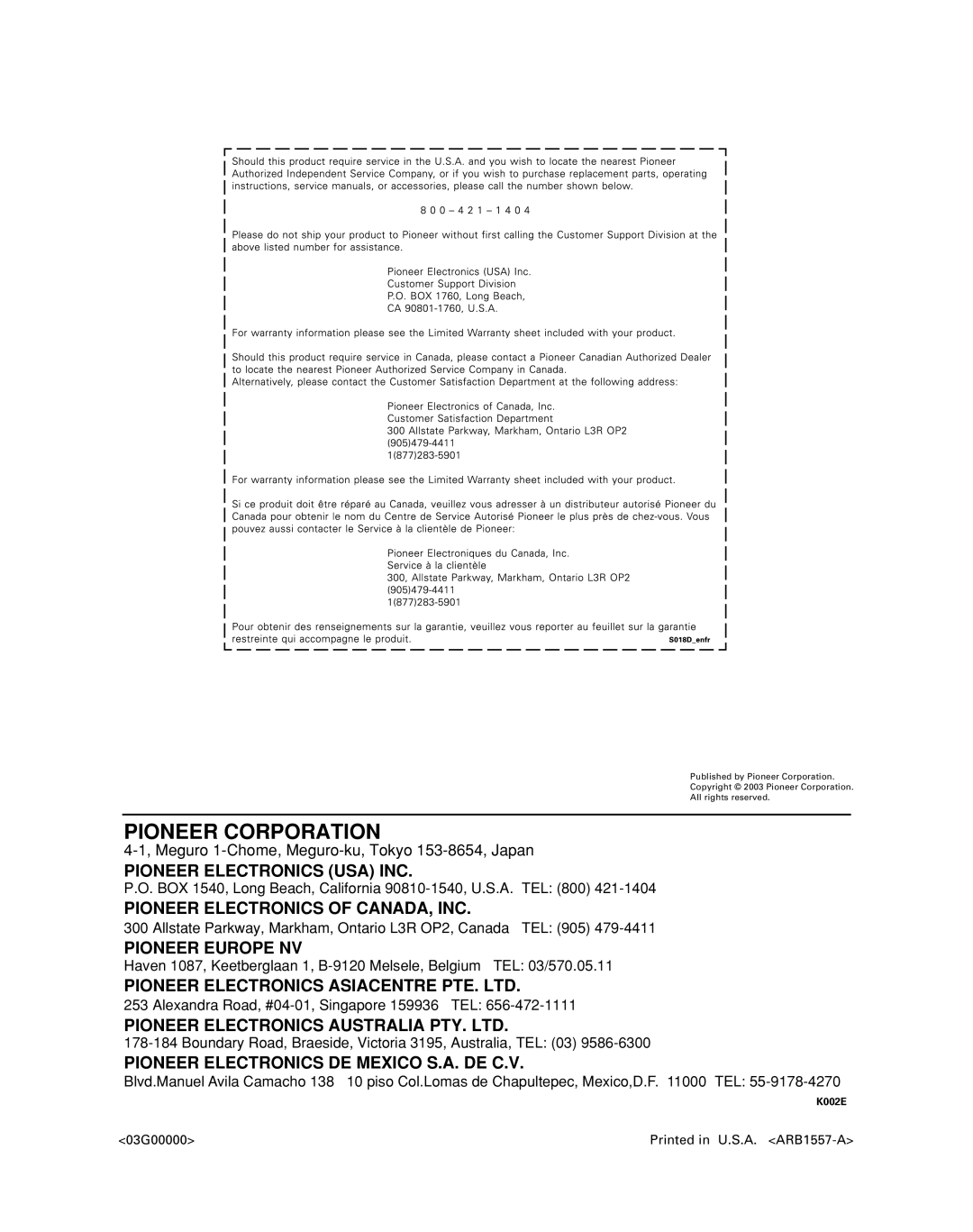Contents
PRO-730HDIPRO-530HDI
Progressive Scan/HDTV monitor
Reference Theater mode and PRO mode
Fully Illuminated Remote Control Unit
Dual System Component Input for NTSC/ Progressive
Introduction
Important Notice
Important Safety Instructions and Warnings
For Your Personal Safety
Protection and Location of Your Hdtv Projection Monitor
If the Hdtv Projection Monitor does not Operate Properly
Operation of Your Hdtv Projection Monitor
For Servicing and Modification
Contents
HOW to USE These Operating Instructions
Usage Guidelines & Precautions
Installing the Monitor
Installation Precautions
Operating Precautions
Frame Covers
HOW to Attach the Provided Frame Cover
Trims short
Trims long
Remove the protective screen from the lower panel frame
HOW to Remove the Protective Screen
Remove the left, right, upper, and lower frame covers
Remove the screws from the lower panel frame
Before USE
UHF VHF
Battery replacement
Inserting batteries into the remote control unit
Remote control operation range
Basic Operations
Connecting VHF/UHF antenna with VCR
Connecting the Antenna
Connecting VHF/UHF antenna
Connecting the Catv converter
VHF antenna UHF antenna Mixer
Connecting the Catv converter with VCR
Connecting VHF/UHF antenna and Catv converter
Cable TV Catv converter
Connecting VIDEO/AUDIO Equipment
Video movie, etc SAT tuner Digital tuner
Rear panel
Operations
DVD/DVR
VCR
Video Input jacks
RGB Input jack
Composite Video Input jacks
Component Video Input jack
Digital Input jacks
MONITOR/TV Output jacks
Front Panel Functions
Muting OFF Picture Mode STD
Reset button
Volume
Surround OFF Stable Volume OFF Screen Scan Mode
Remote Control Unit Functions
SPLIT/SEARCH screen buttons
~ Sleep timer button
@ VOL volume +, buttons
= Display button
Best Horizontal and Vertical Viewing Angle
Turn on the Main Power button
To Watch TV
Select by pressing the number button Example
Cable Catv Channel Assignment Table
Auto power off function
Basic
To turn off the sound
Picture adjustment menu See
Checking the Menu
SET
Select Use arrow key to switch function on menu screen
Closed Caption menu See
END
Select TV
Auto Channel Preset
Select Auto Channel Preset
Or \button and then pressing «
Auto Channel Preset starts
Select TV/CABLE Mode
Select Auto Preset Start
AIR or Catv
Convergence Adjustment
Select scan mode
Move the vertical line
Move the red line onto the green line
Move the blue line onto the yellow line
Move the horizontal line
Not Rated
Rating
No ONE 17 and Under Admitted
TV-Y TV-Y7
Children
Basic Functions
Canadian Rating System
General
Or \ button and then pressing «
Setting the Program Blocking Level
Enter a password
Way
Set Block to on
Select U.S.A. Rating System or
Select and confirm the rank of the TV Parental Guidelines
Go to step
After setting, press Menu to turn the menu off
French Rating
Press the SET/ENTER button on the remote control
« Block
Changing Password
Enter current password
Enter new password
Functions
Setting Screen Size
Changing Screen Size
Press the Screen Size button
Adjustable range Cinema Wide mode
To Adjust the Screen Position
Adjust the screen position
Zoom mode
After adjusting, press Menu to turn the menu off
Adjustable range Digital 31K -10 to 10 Digital 33K -15 to
Press the Split button
Making Notes on Program Content Freeze screen
MULTI-SCREEN Function
Press the Freeze button
Press the Search button
Screen
Select Mode
Closed Caption Decode Function
Channel Preset
Changing Channel SET UP
Select Channel ADD/DEL
Select Setting , then select ADD addition or DEL deletion
Select Channel , then select a channel
Menu off
Other channels
Input the rest of the characters
Select Favorite Channel
Favorite Channel SET UP
To set
Select the channel
Select number
Select antenna
To set a button of a different color, repeat steps 4 to
Using the or \ button and then
Picture Adjustments
Recall the Desired Settings
Select Mode in the same way
Select the input source and show the image on the screen
For User mode
Storing the SET Picture Quality in Memory
Press Menu and select Picture
Select the adjustment item
To Adjust the Picture Quality
Turn the menu off
Other Picture Quality Adjustments
Select
Select the desired PureCinema mode
To adjust PureCinema
To adjust Color Temp
Select PureCinema
Select 3D Y/C Level
To adjust 3D Y/C Level
To adjust 3D NR Level
Select the desired level
Select SVM
To adjust Scan Velocity Modulation SVM
To adjust Flesh Tone
Select Flesh Tone
Select Black Enhance
To adjust Black Enhance
To adjust Sharp Effect
Select Sharp Effect
Select LTI
To adjust Luminance Transient Improvement LTI
To adjust Gamma
Select Gamma
Select Sharp Mode
To adjust Contrast EXP
= To adjust Sharp Mode
Select Contrast EXP
~ To adjust White Balance
Select White Balance
Changing Scan Mode
Change Scan Mode
Watching Stereo and Bilingual Programs
Sound Adjustments
Select the desired audio mode
Select MTS in the same way
Adjust by pressing 2or
To Adjust the Sound Quality
Refer to Select the adjustment item
15 to
Select the desired Surround mode
To Select the Desired Surround Mode
Refer to Select Surround
Refer to Select Stable Volume
To Adjust Stable Volume
Set Stable Volume to on
Pure Digital
Digital Interface
Select Digital Interface
Picture Select
Select Picture Select
TYPE1
Picture Setup
Select Picture Setup
TYPE2
Select Sound Select
Sound Select
Set Sound Select to Auto
Power Management
Select Power Management
Convergence adjustment may be fined-tuned here
Select the adjust point
Adjust the red line
Select ADJ MULTI-POINT
Adjust the blue line
Connection with Receiver
Various Functions
Select Speaker
Select the Speaker mode
Normal ..... The Monitor sound is output from the speaker
Select the Audio OUT mode
Select Audio OUT
DVD/DVR VCR
Switch the System Mode
Press Menu and select SET UP
Select System Mode
Unless required, set the System Mode to OFF
Connecting the System Remote
To other units bearing the Î mark
At the same time, press the Edit button and number button
Remote Code SET UP
Recalling Other Manufacturers Preset Remote Control Codes
Select the desired manufacturer
Manufacturers preset remote control codes
YAMAHA2
GE3
Yamaha
YAMAHA3
At the same time, press the Learn button and number button
To Learn Remote Control Codes
Example To learn the VCR power to turn on
Before operation
CH RETURN, DTV/SAT INFO, DTV/ SAT Guide
DVD .......... Source POWER, RETURN, ¢
States
SET/ENTER, MENU, DVD TOP Menu
Mode switch
Using the TV Remote Control Unit to Control Other Devices
Remote Control Unit Setting Buttons
EDIT/LEARN button
Cable Control Buttons
Source Power button
CH channel +, buttons
SAT Info button
SAT Control Buttons
Select/Set buttons SET/ENTER, , \, », «
Menu button
DTV Control Buttons
1REW button
VCR Control Buttons
3PLAY button
¶REC button Starts recording 7STOP button
DVD/DVR Control Buttons
Select/Set buttons SET/ENTER, , \, », « DVD only
SET UP menu See
Sound adjustment menu See
Screen adjustment menu See
Menu Index
Others
Channel SET UP menu See
Convergence menu See pages 30
Troubleshooting
Symptom CAUSE/REMEDY Pages
Symptom Cause
Display and amplifier section
Specifications
Accessories
Tuner section
Others
Page
Others
Pioneer Corporation
03G00000