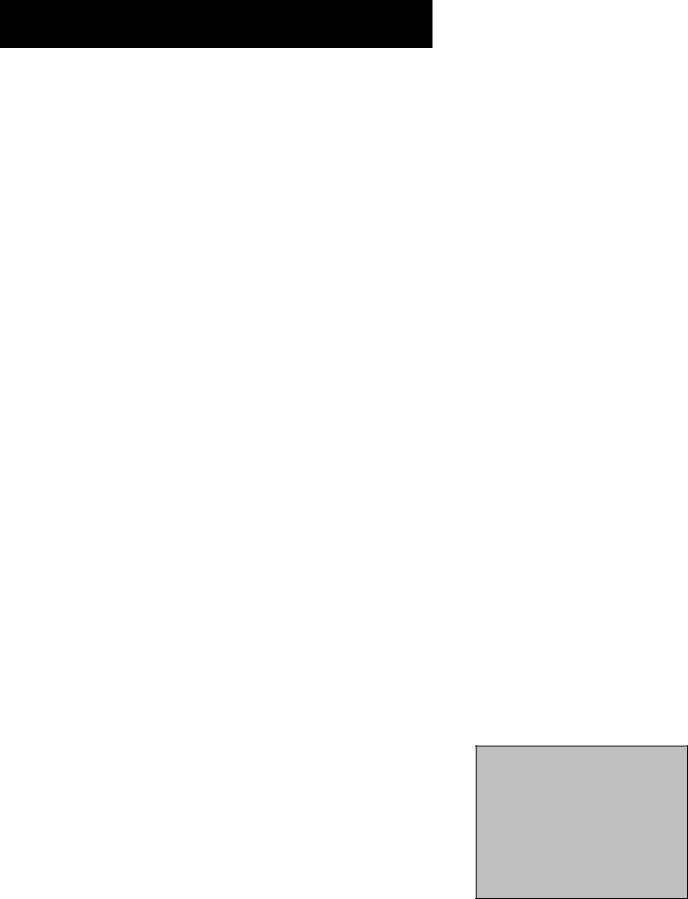
FEATURES AND CONTROLS
TROUBLESHOOTING
Troubles sometimes are caused by simple “faults” that you can correct without a service technician. Here are a few basic remedies:
Program information does not download
•Review your setup information and make sure it is correct.
•The TV must be off to download information. Leave your TV off overnight, for at least 10 hours, to receive a download for your area.
•If you are using a cable box, make sure the cable box is on in order to receive program information.
•If you are using a VCR, make sure the VCR is off in order to receive program information.
Scheduled Watch or Record does not occur
•Check Schedule for timer conflicts.
•Check that
•Make sure there is a tape in the VCR and that the VCR is properly connected.
CHANNEL MARKER
There are several indicators that may come up when you press the TV, INFO, PIP or SWAP button. This display is called the Channel Marker.
12:01 Displays the current time.
CCDisplayed when Closed Captioning is available on the current channel.
ESPN Displays the label assigned to the current channel.
60 Displays the current channel or input channel. If yellow, pressing channel up and down changes this channel.
Mute (or Stereo) Mute is displayed when you mute the audio. Stereo is displayed when the current channel is broadcasting in Stereo.
SAP Displayed when the current channel is broadcasting SAP (Second Audio Program) information.
PIP 59 (PIP Chan) Displays the current PIP channel. If yellow, pressing channel up and down changes the PIP channel.
Locked Displayed when Parental Controls are locked. “Unlocked” will be displayed when Parental Controls are unlocked.
Sleep Displayed when the Sleep Timer has been set.
00:00 Displayed to count down time left on the commercial skip (SKIP) timer.
12:01 | CC ESPN | 60 | |
Mute | SAP | PIP 59 | |
Locked |
|
|
|
Sleep00:00
Sample displays on a Channel Marker.
45