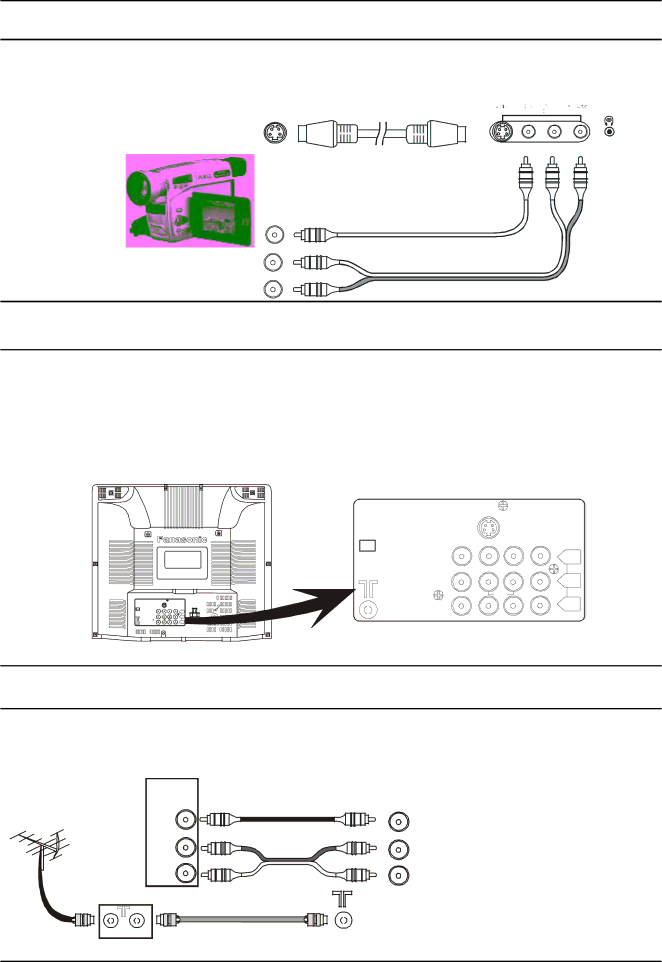
Connecting Equipment to the TV
Front Panel Connections
Behind the front panel door is the headphone socket and the AV2 input.
The front input terminals allow quick and easy access for computer games, video cameras and other equipment which is not usually permanently connected.![]()
![]()
![]()
![]()
![]()
![]()
![]()
![]()
![]()
![]()
![]()
![]()
![]()
![]()
![]()
![]()
![]()
![]()
![]()
![]()
![]()
![]()
![]()
![]()
![]()
Rear Panel Connections
When using a VCR with the television always connect the Aerial to the VCR and connect an RF Cable (not supplied) between the VCR
You can watch videos by either tuning the television to the VCR (see page 26) or by connecting the VCR to the rear AV terminals (see below and page 34).
Note: When connecting a mono VCR through the
VIDEO
AUDIO ![]()
MONITOR | AV1 | AV3 |
OUT | IN | IN |
| DVD (Y - PB - PR) |
VIDEO | Y |
L | PB |
AUDIO | MONO |
R | PR |
|
Connecting a Standard VCR to the AV Input
Most standard Video Cassette Recorders use RCA type video and audio connectors. If your VCR has different type connectors please refer to the VCR instruction book for details.
VCR
OUT
VIDEO
L
AUDIO
R
VCR AV Connections
RF In RF Out
VCR Antenna Connections
VIDEO
AUDIO
Television
AV Connections
AV1
IN
NOTE: A mono VCR can be connected to this television. Connect the VCR Audio out to the Left Audio input on the television. The sound will Automatically be directed to both speakers.
33