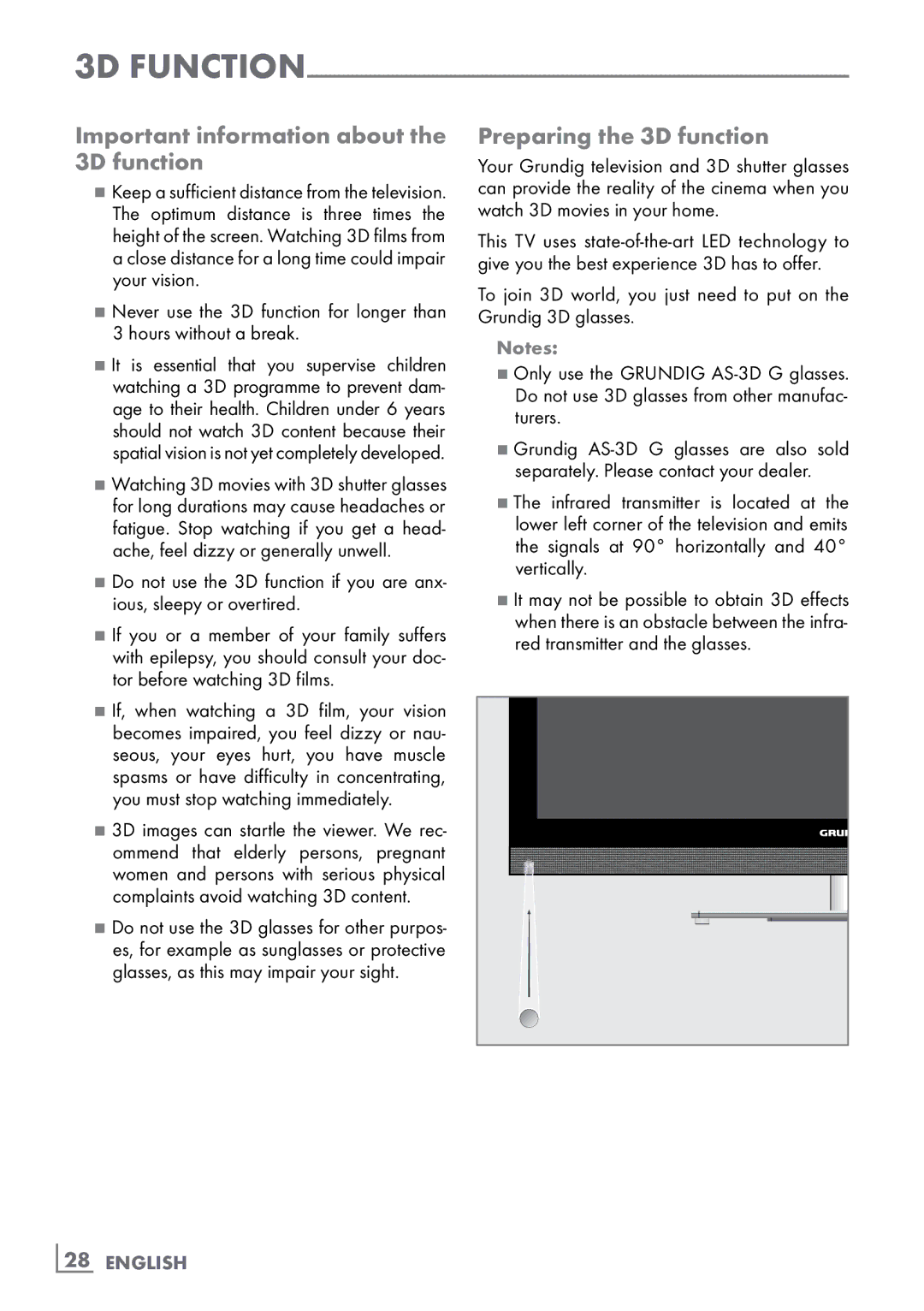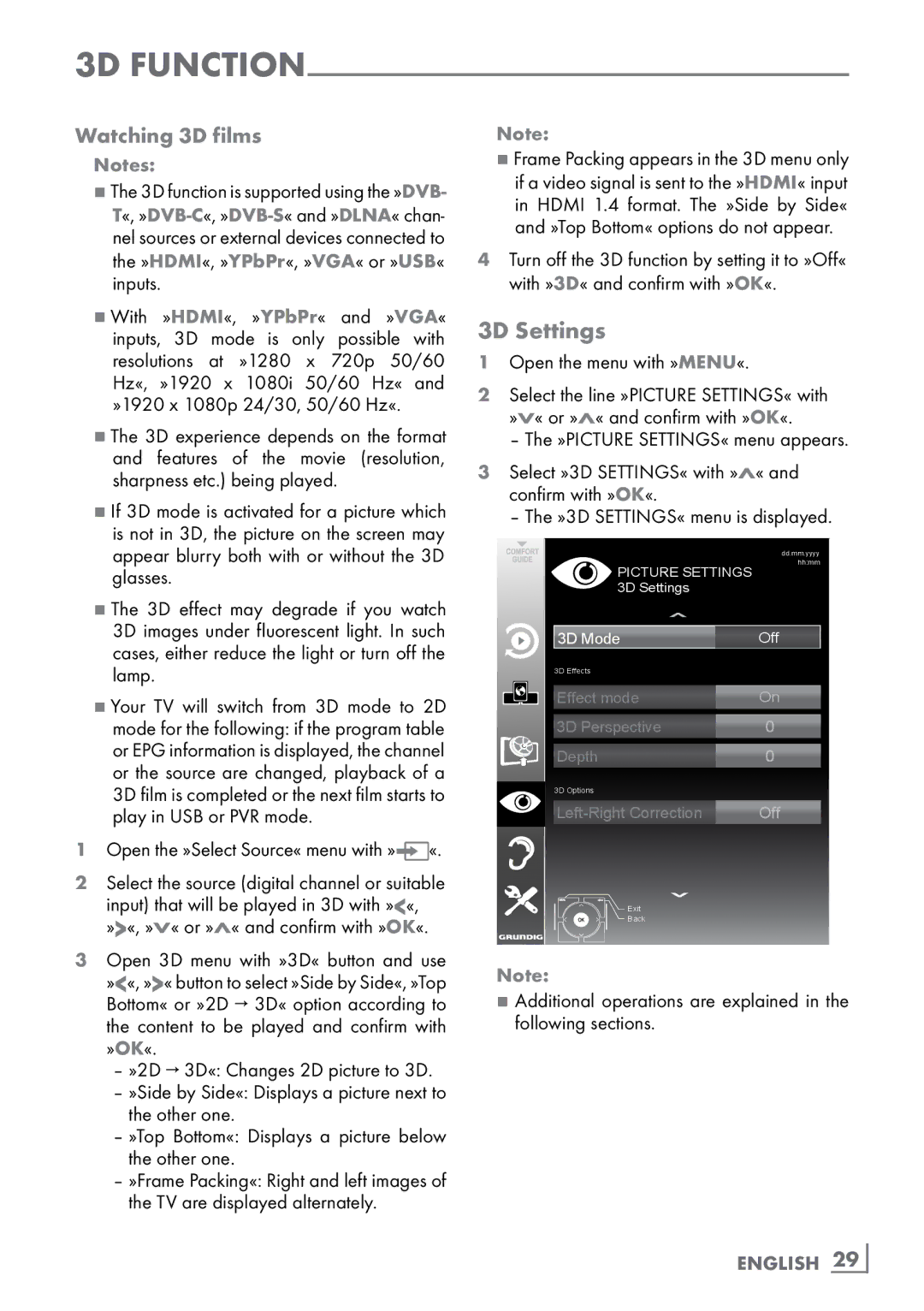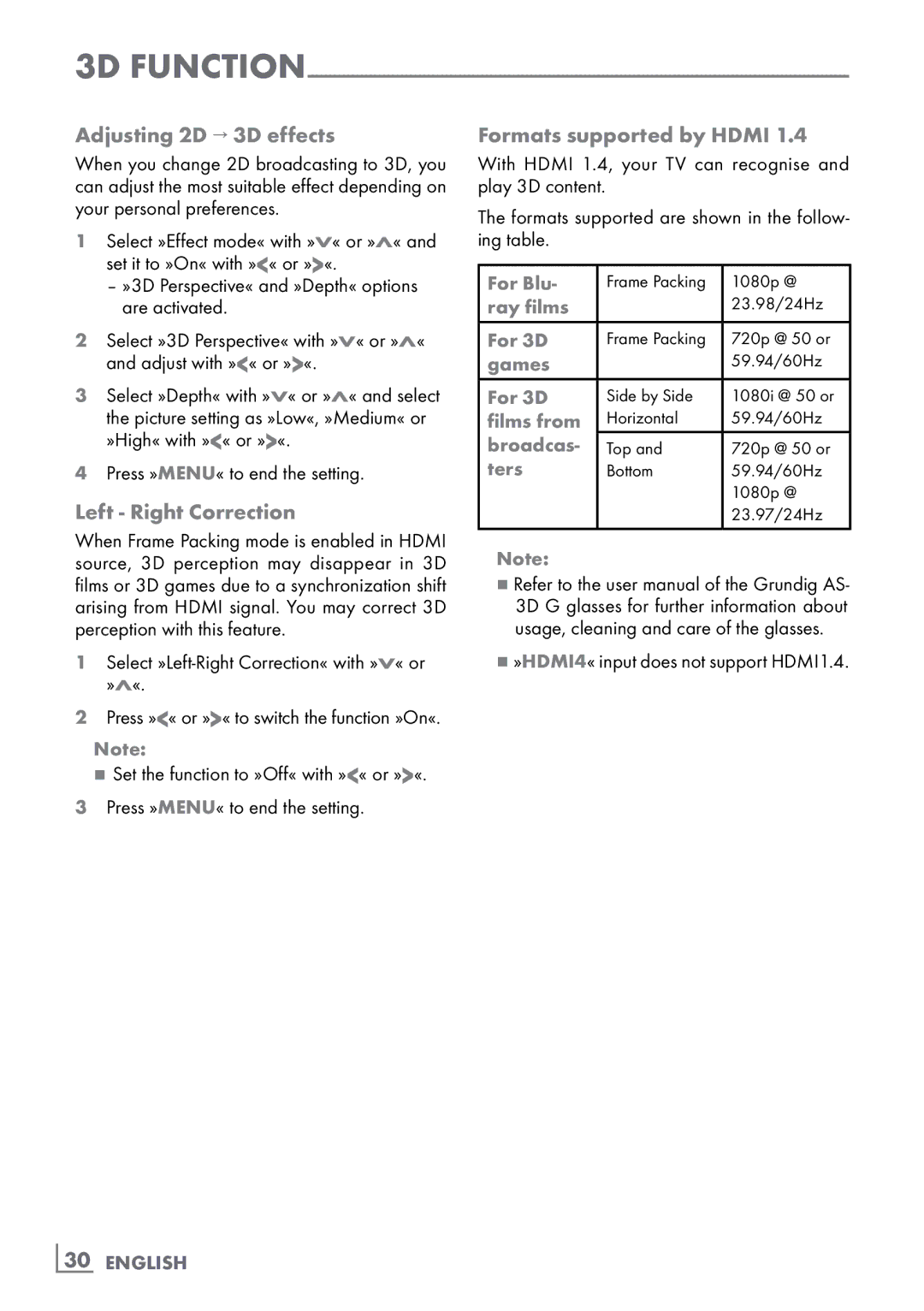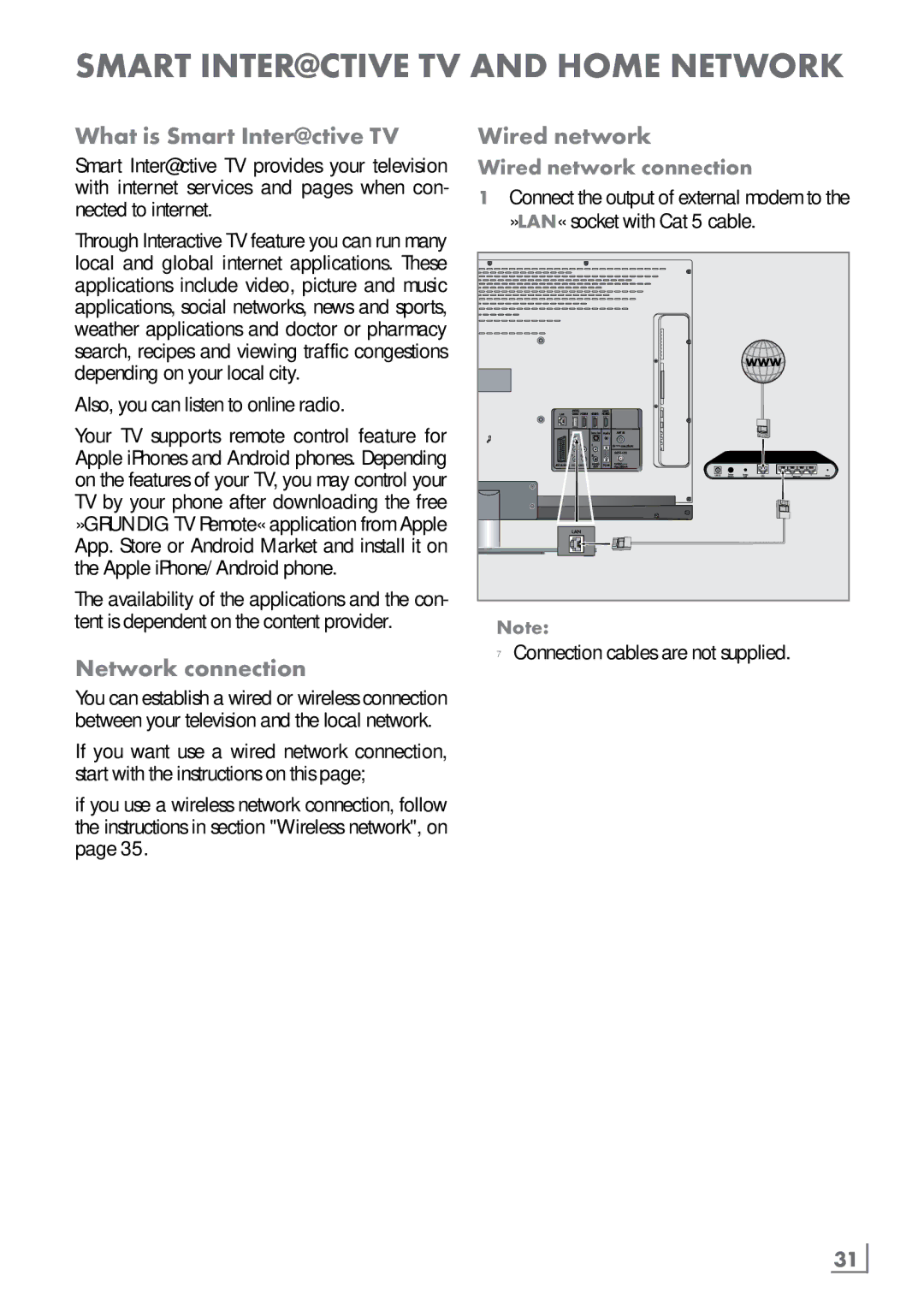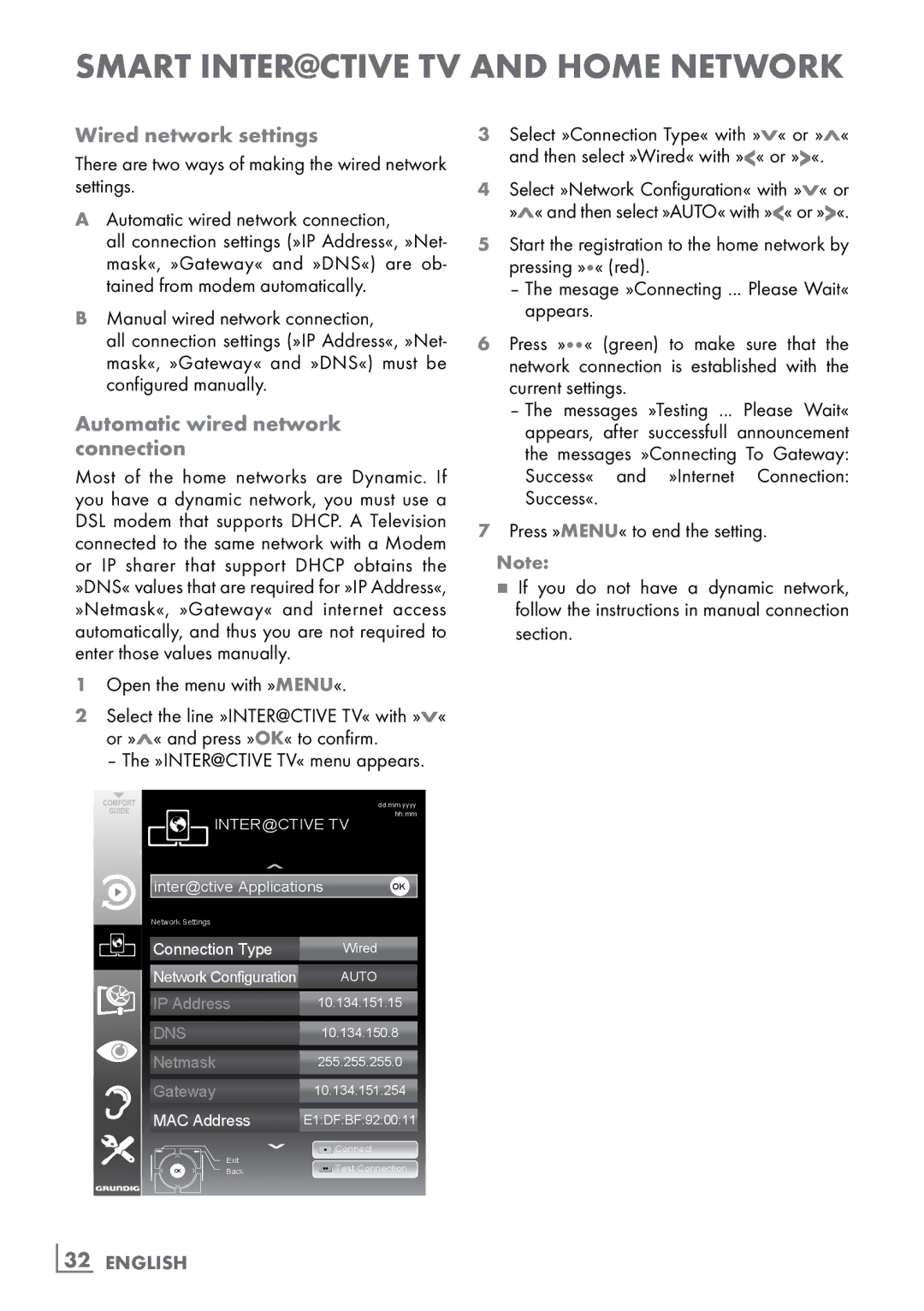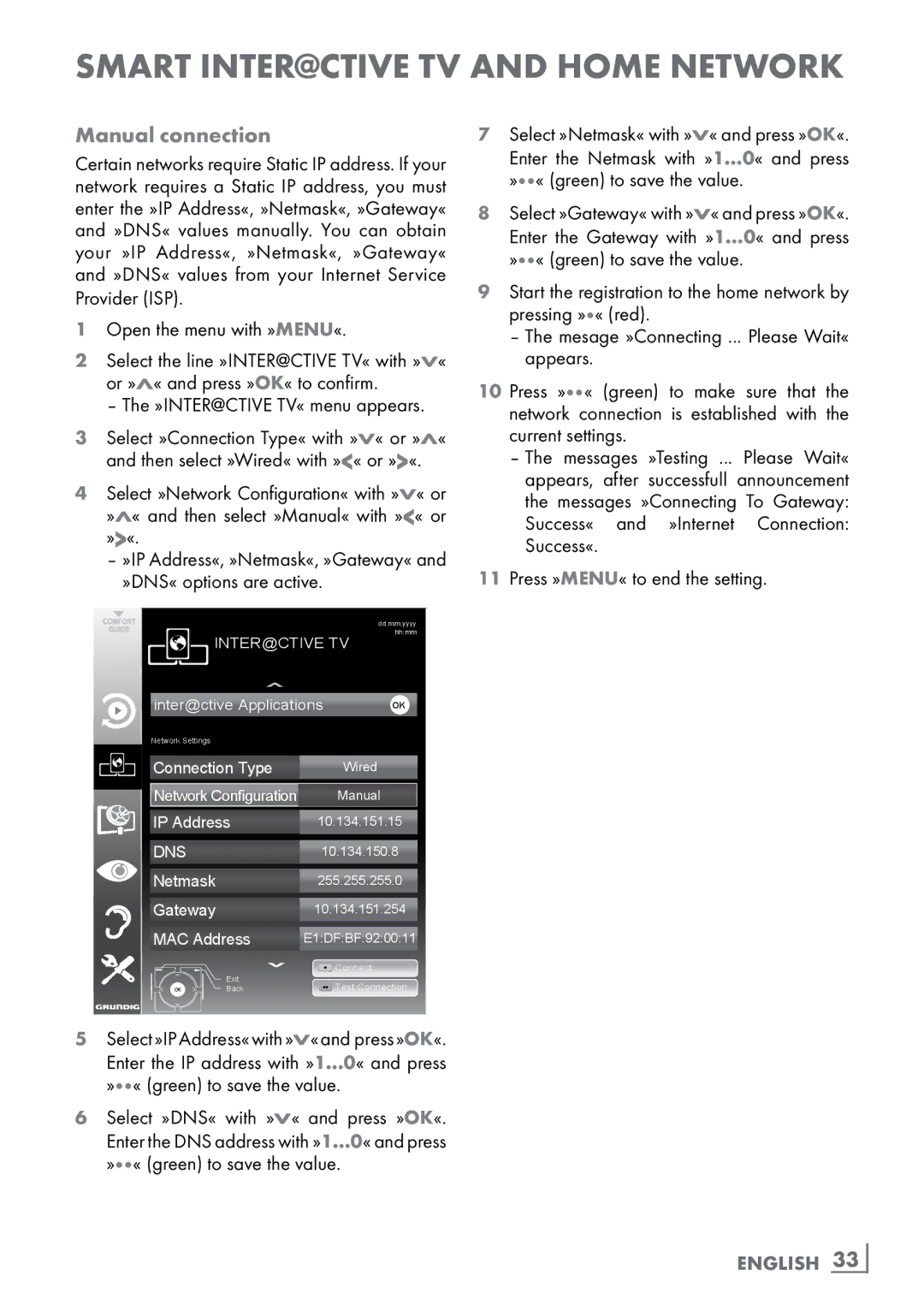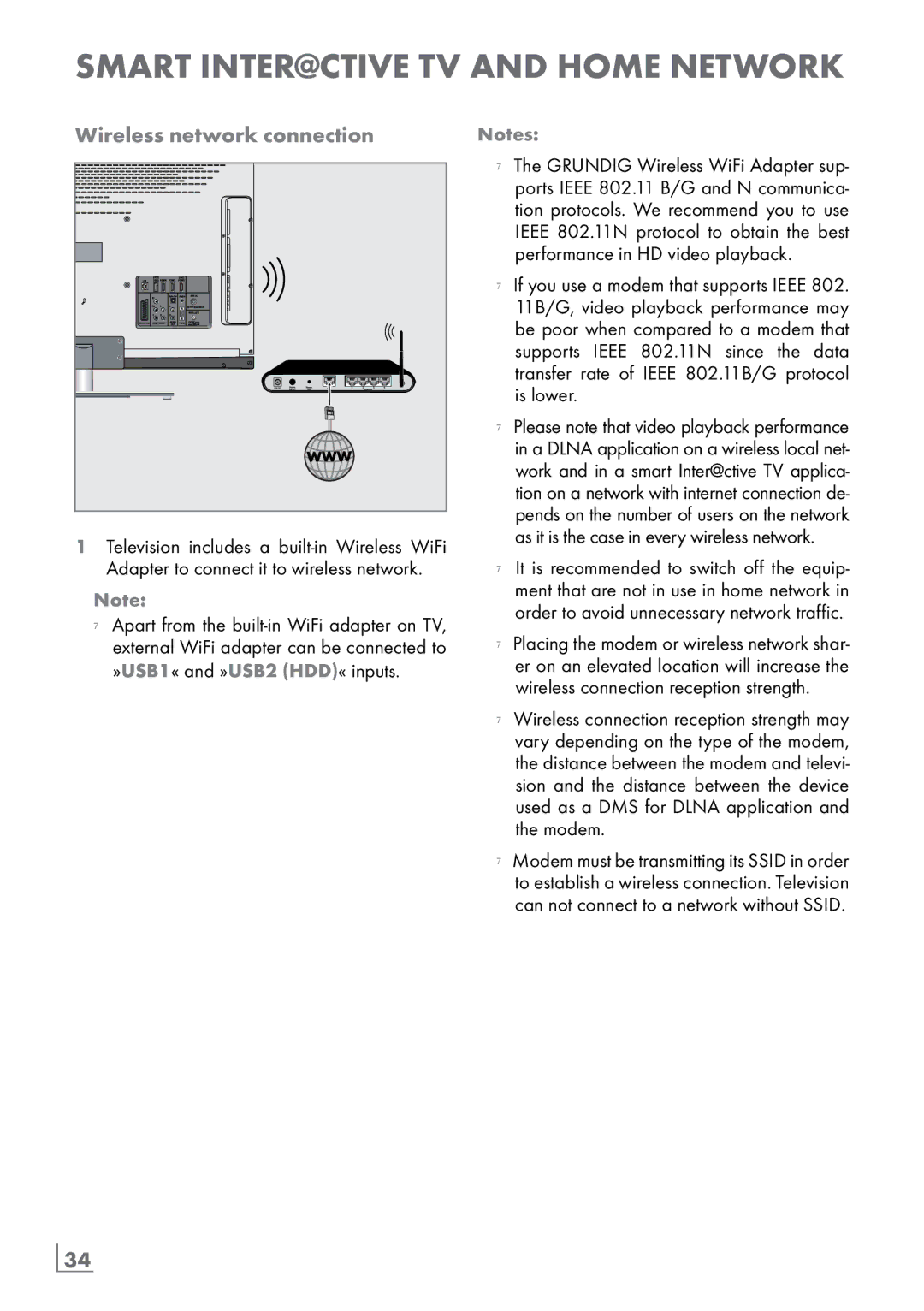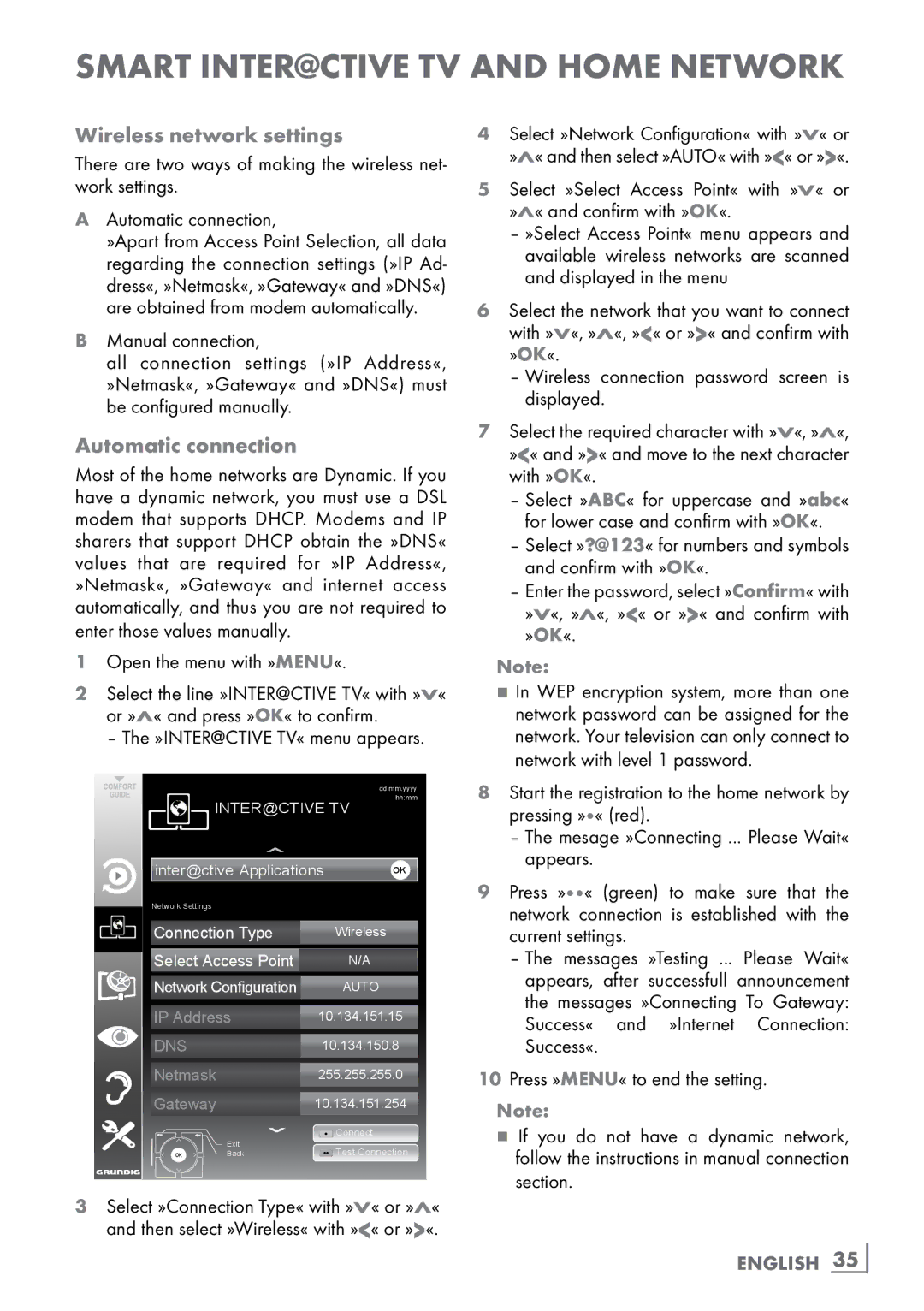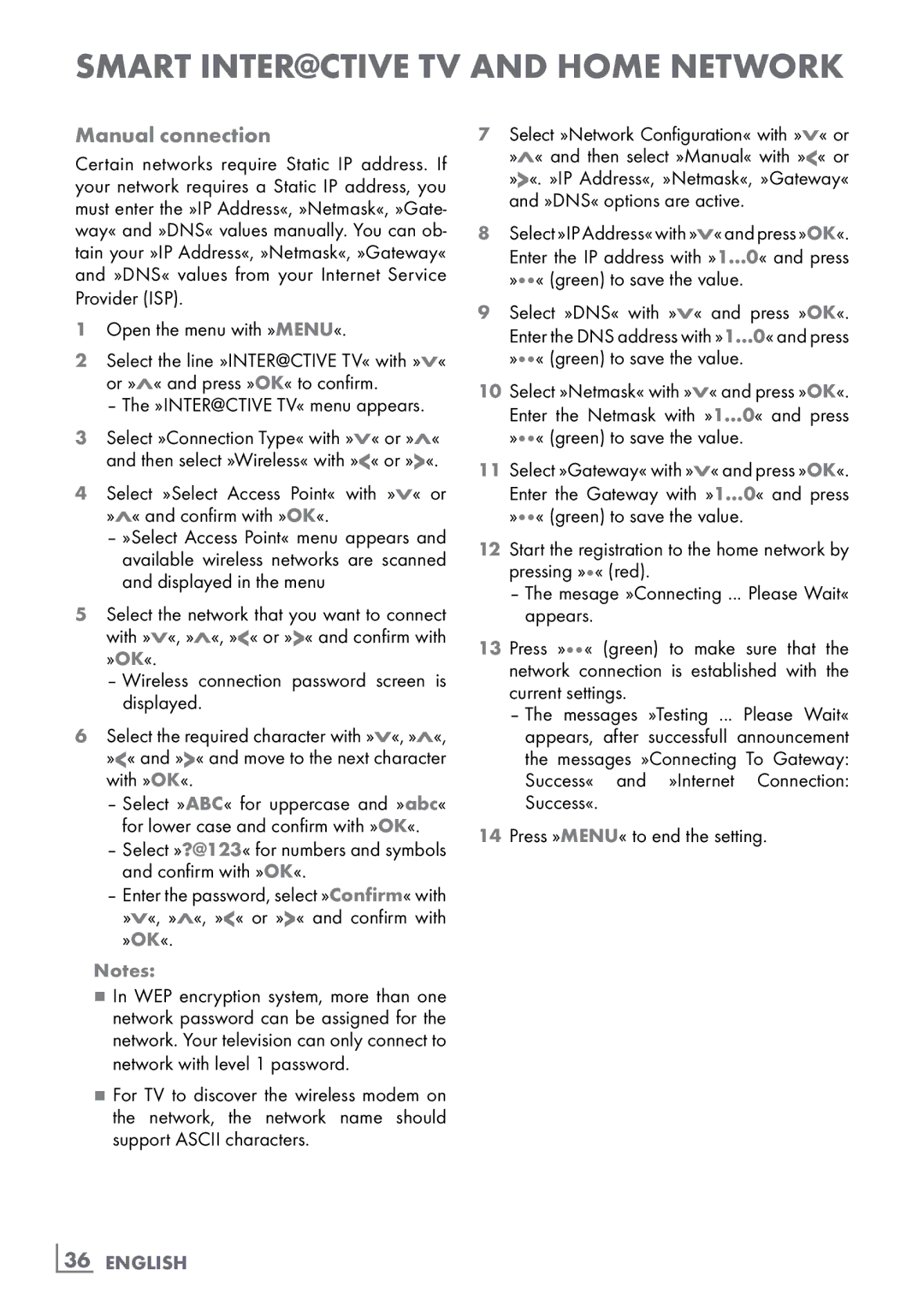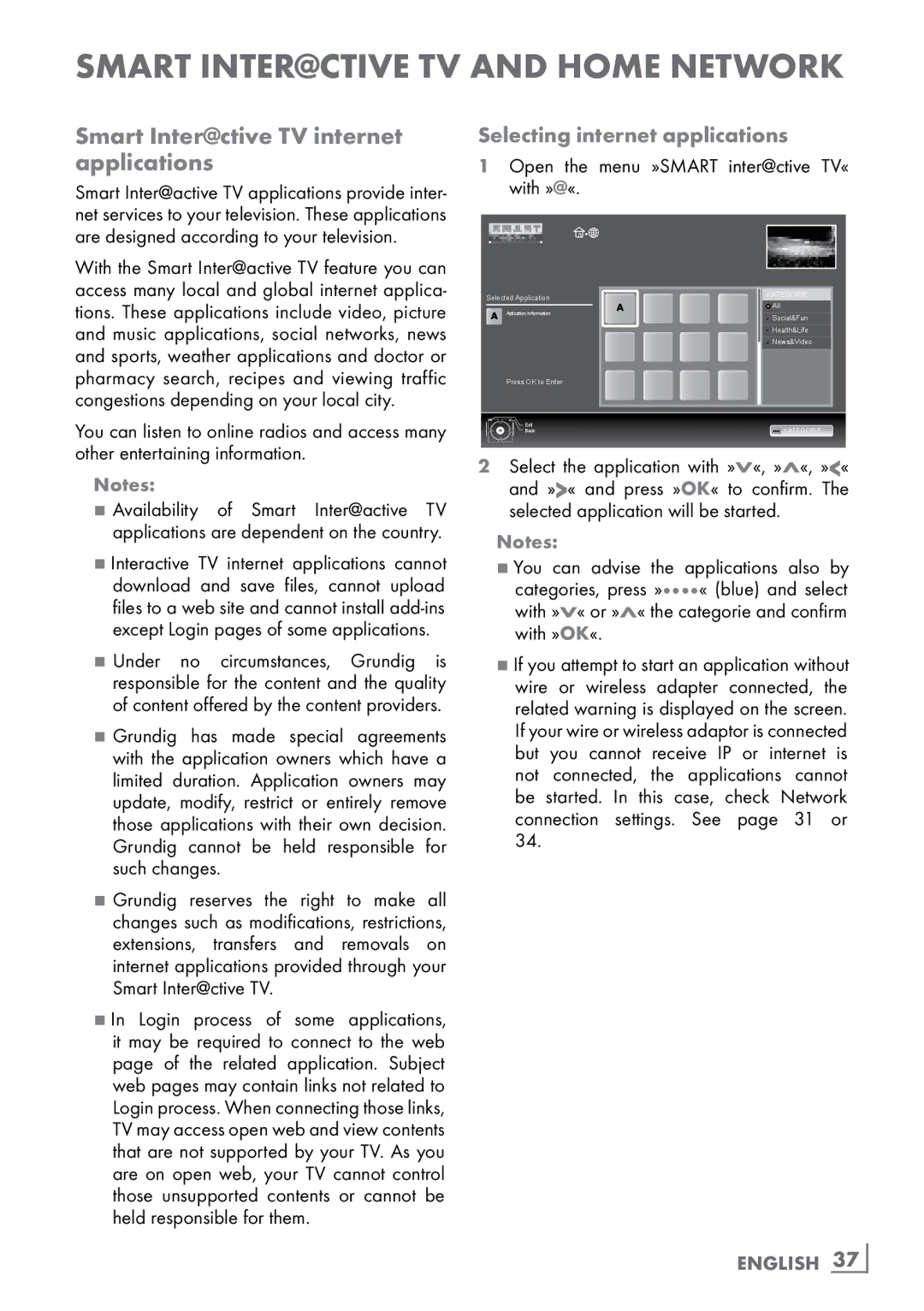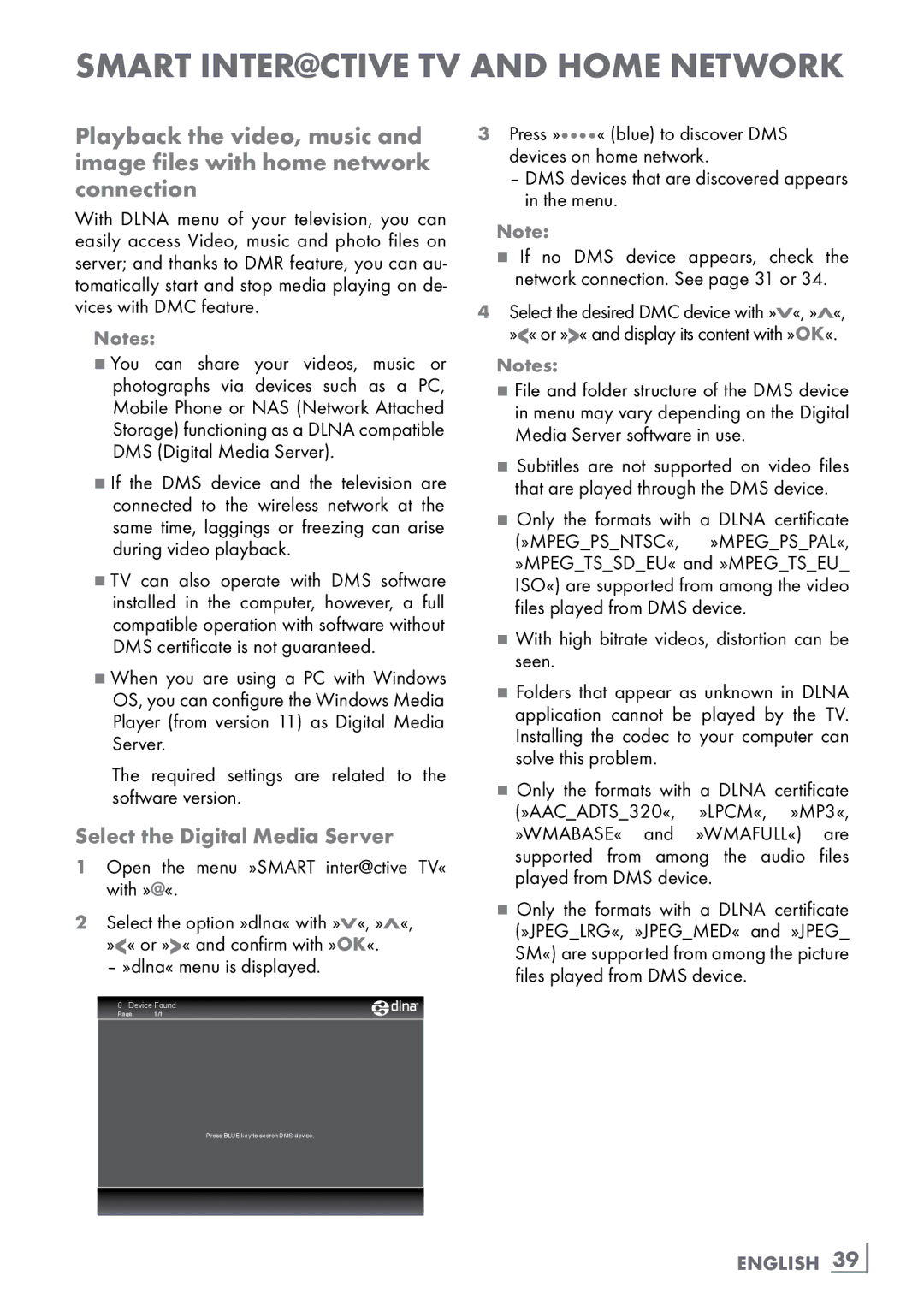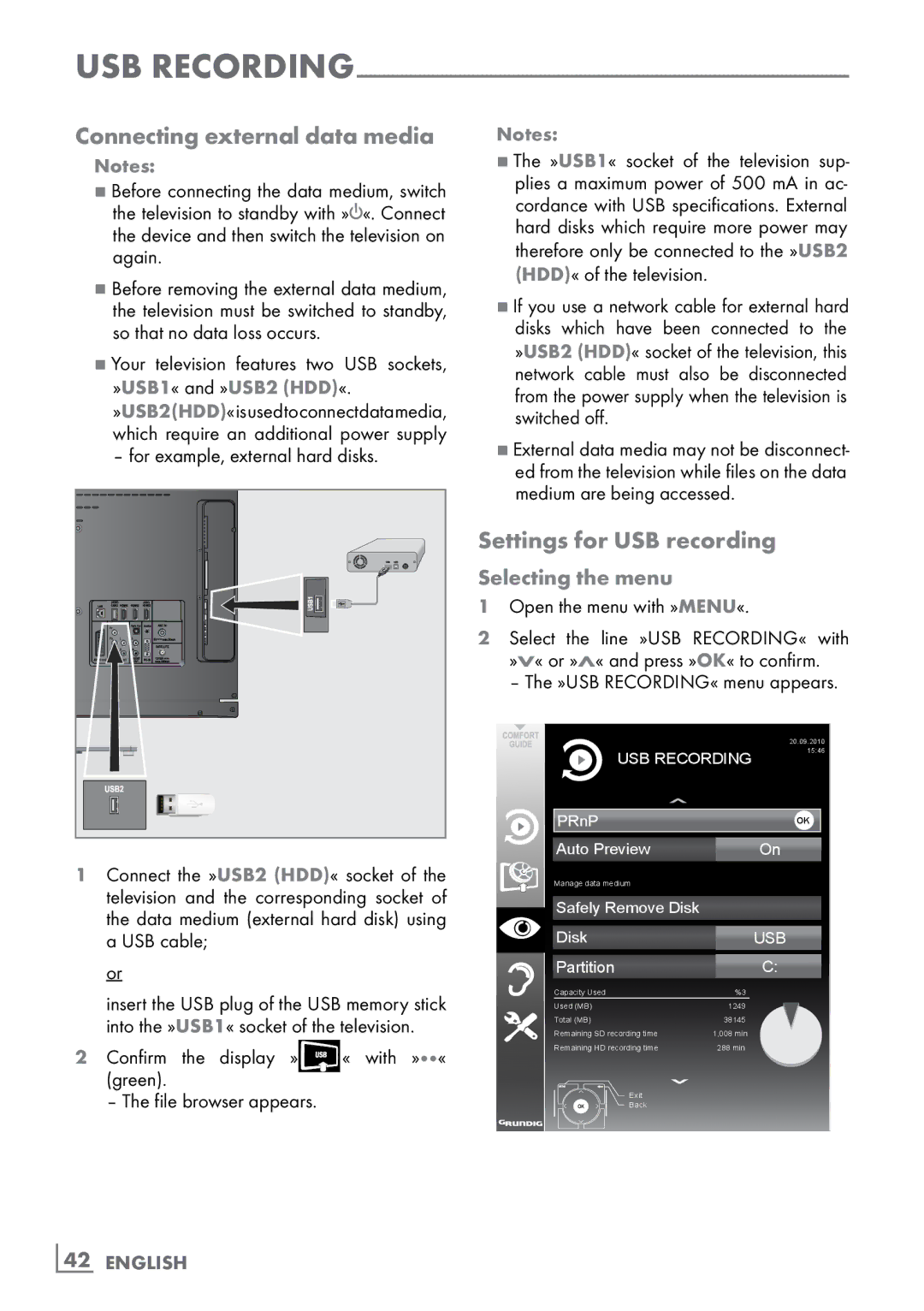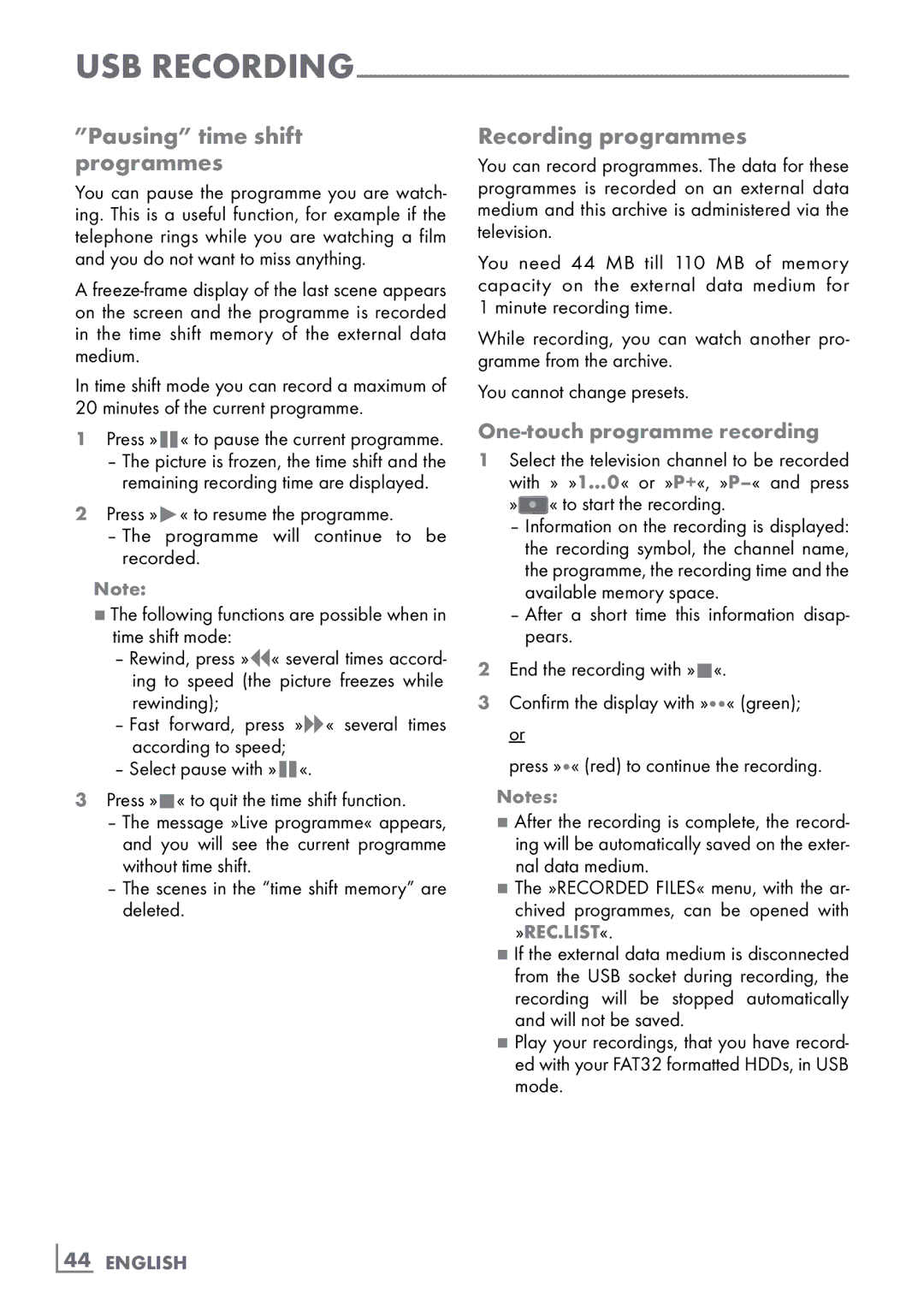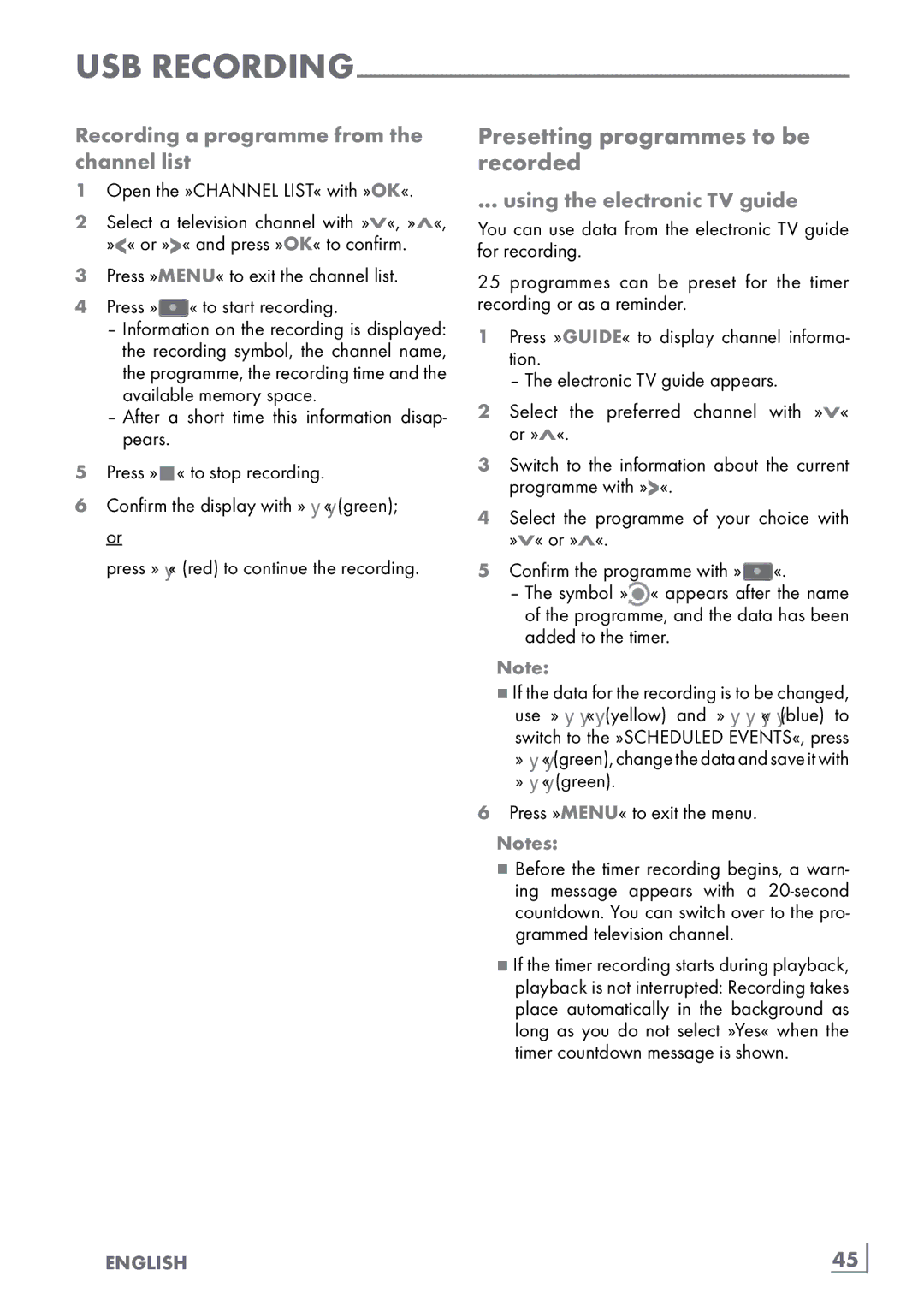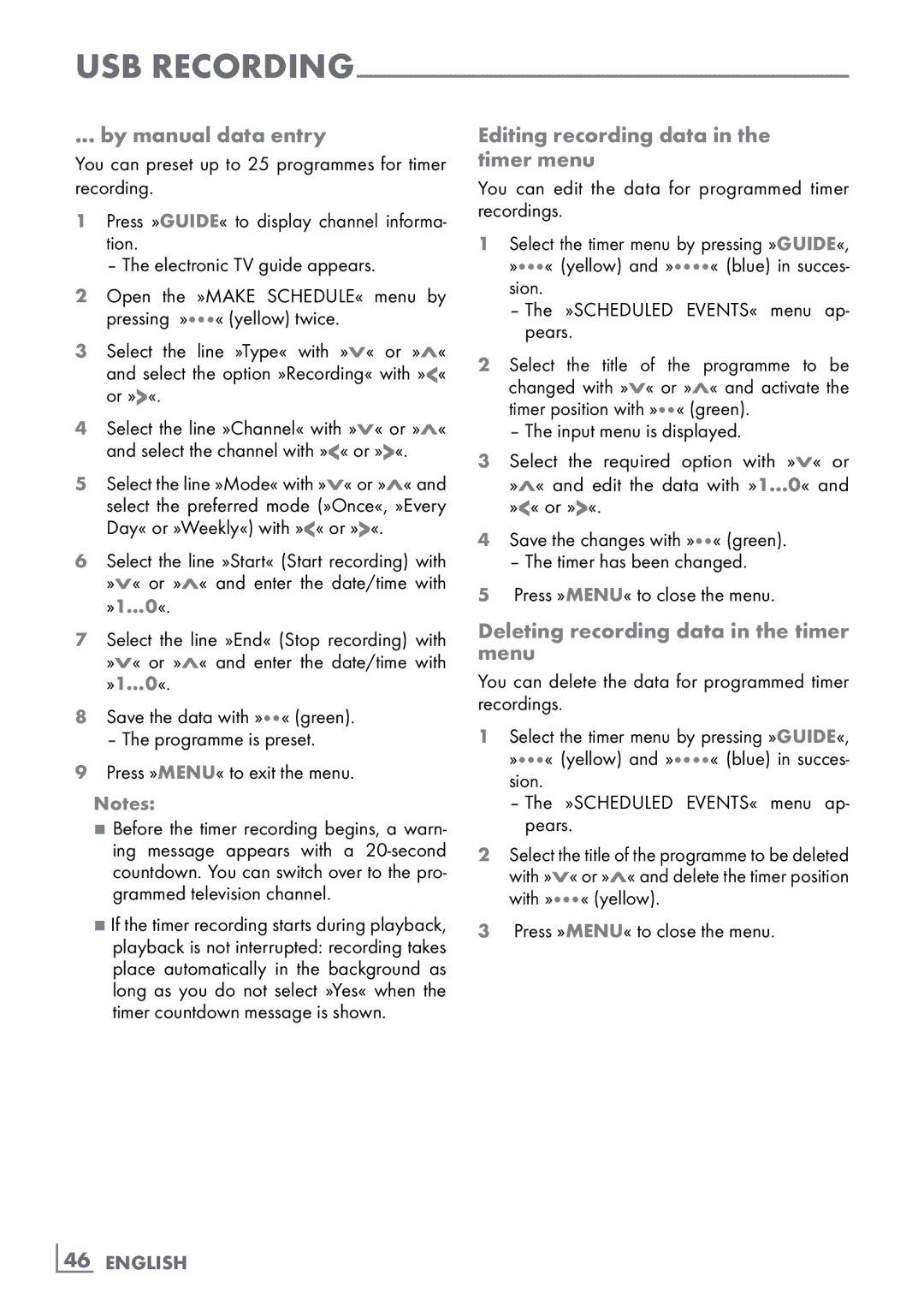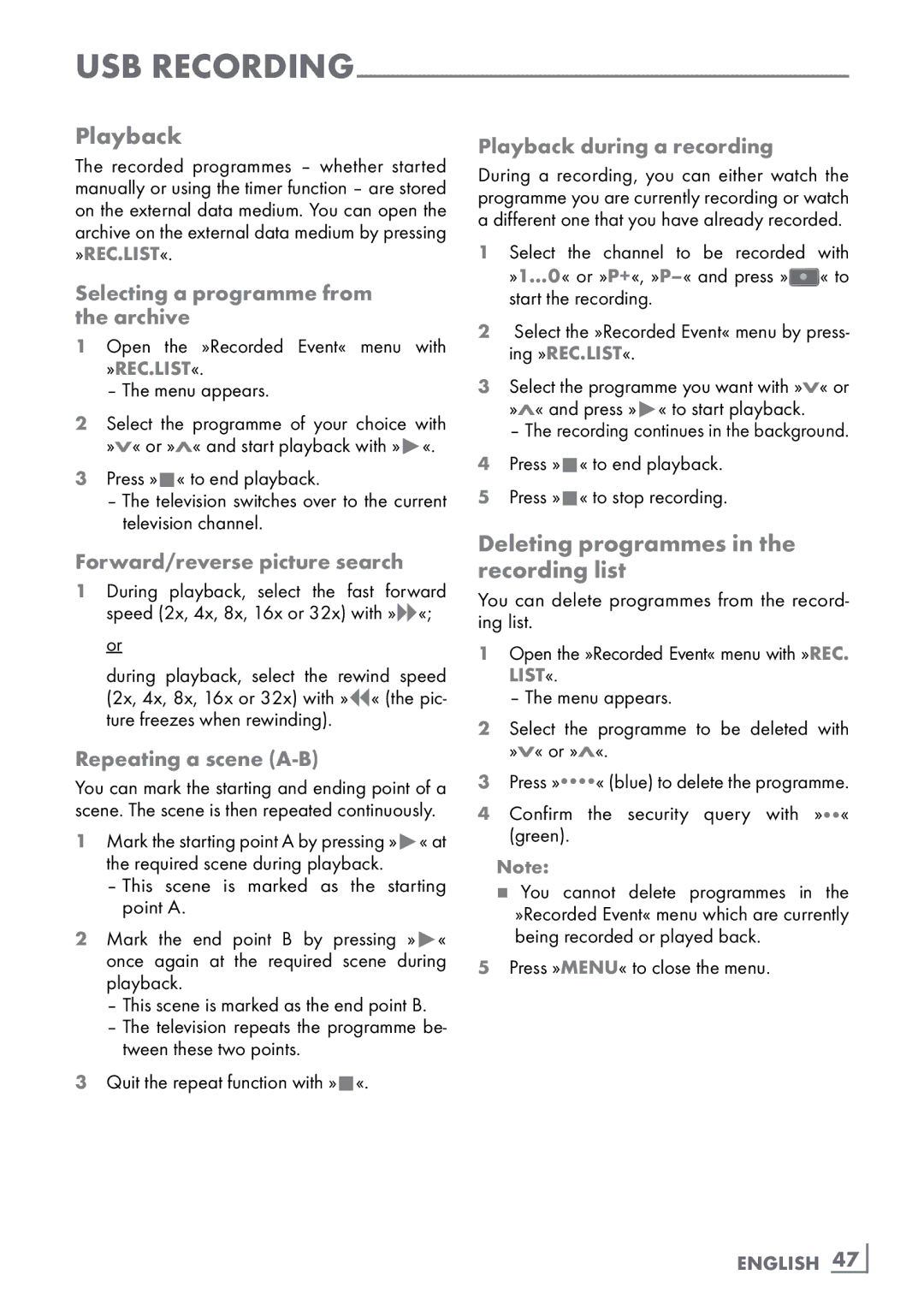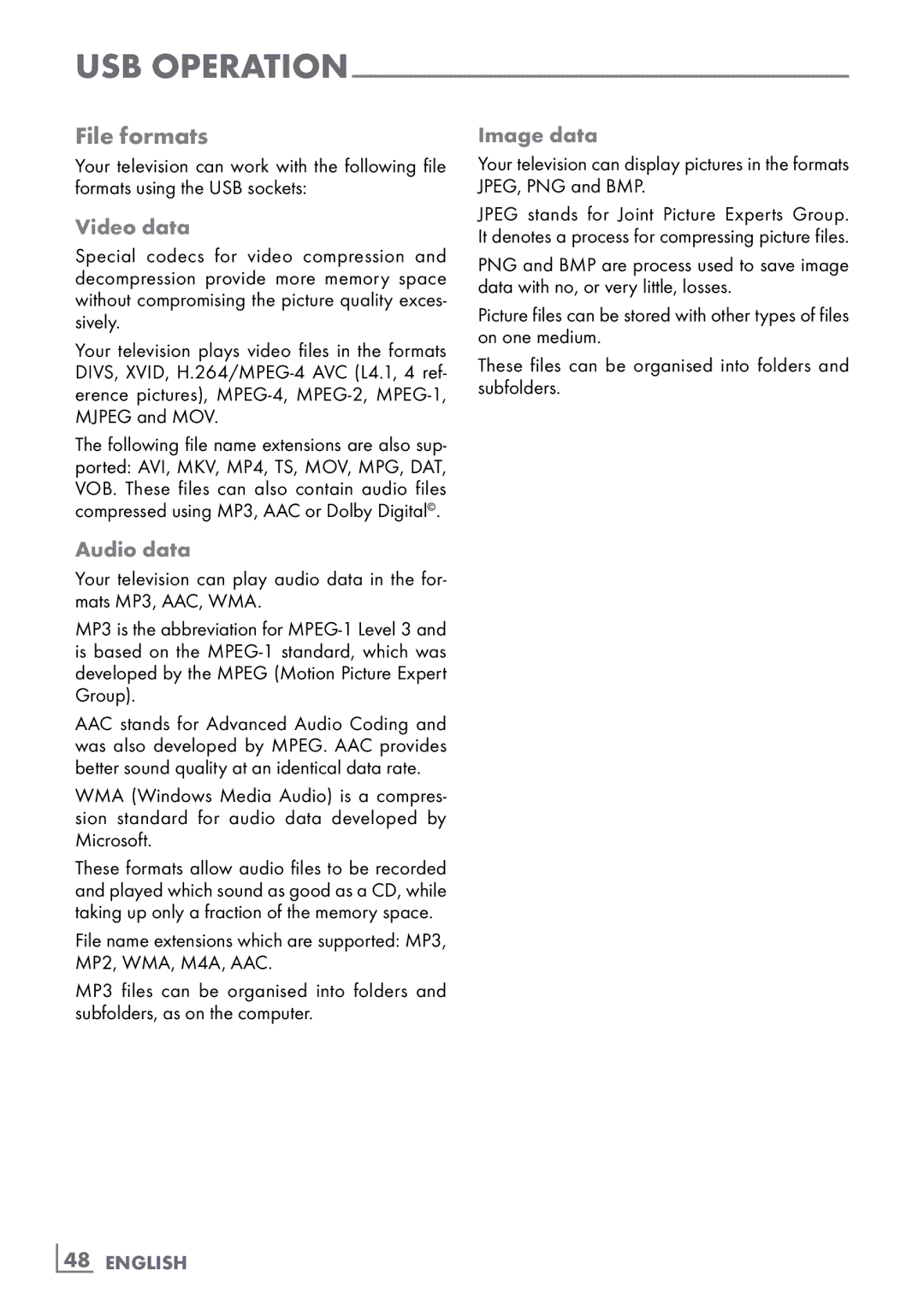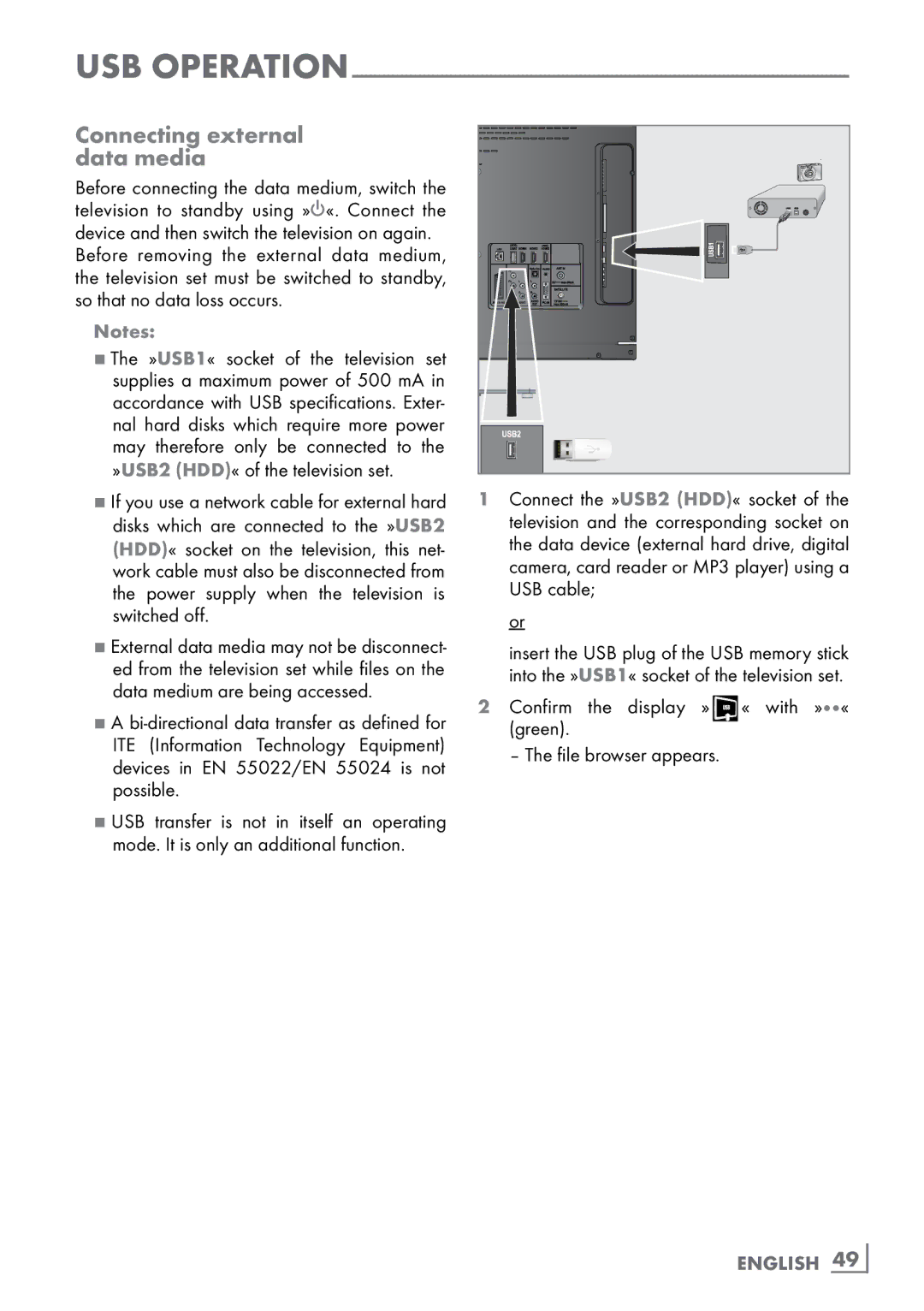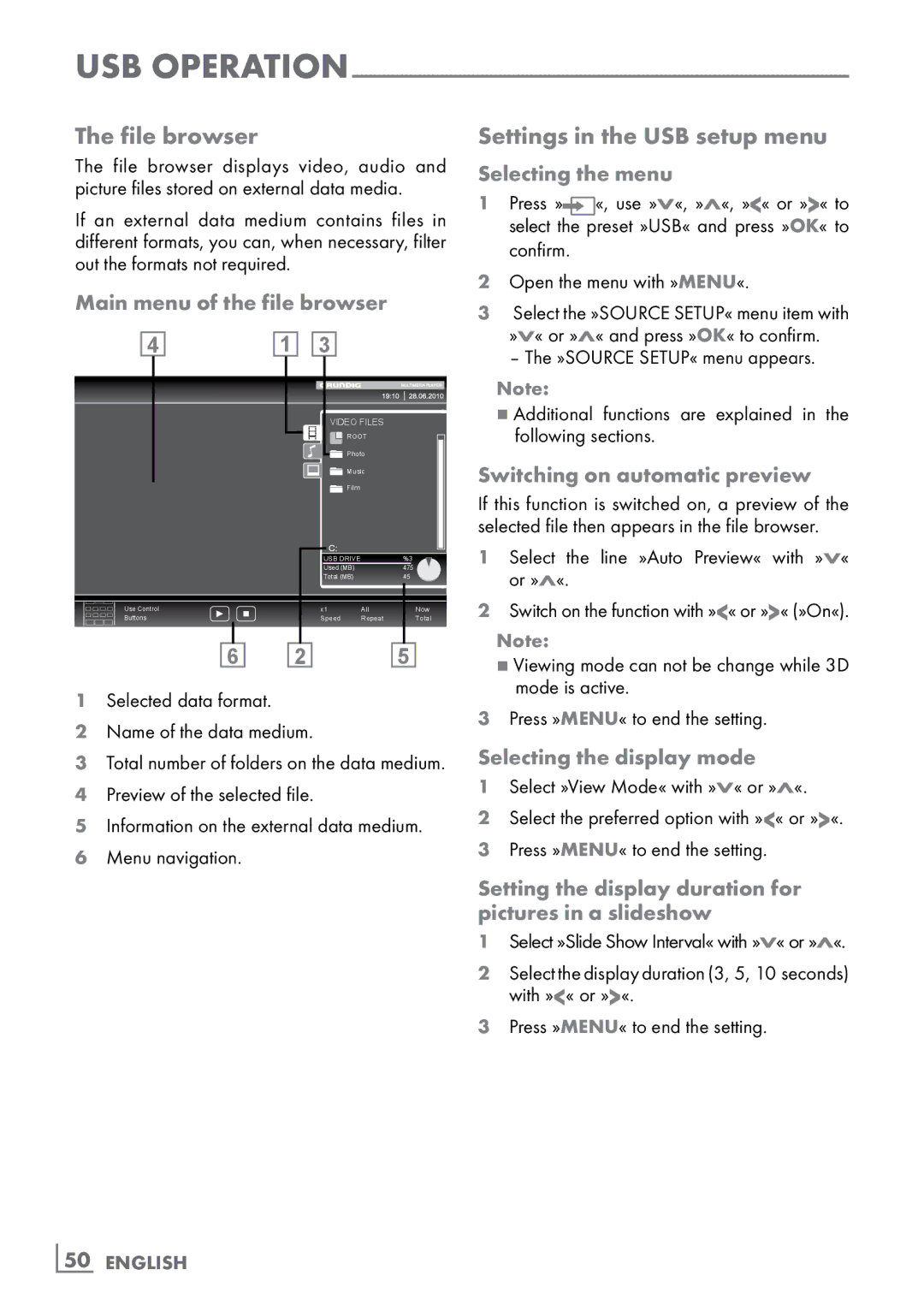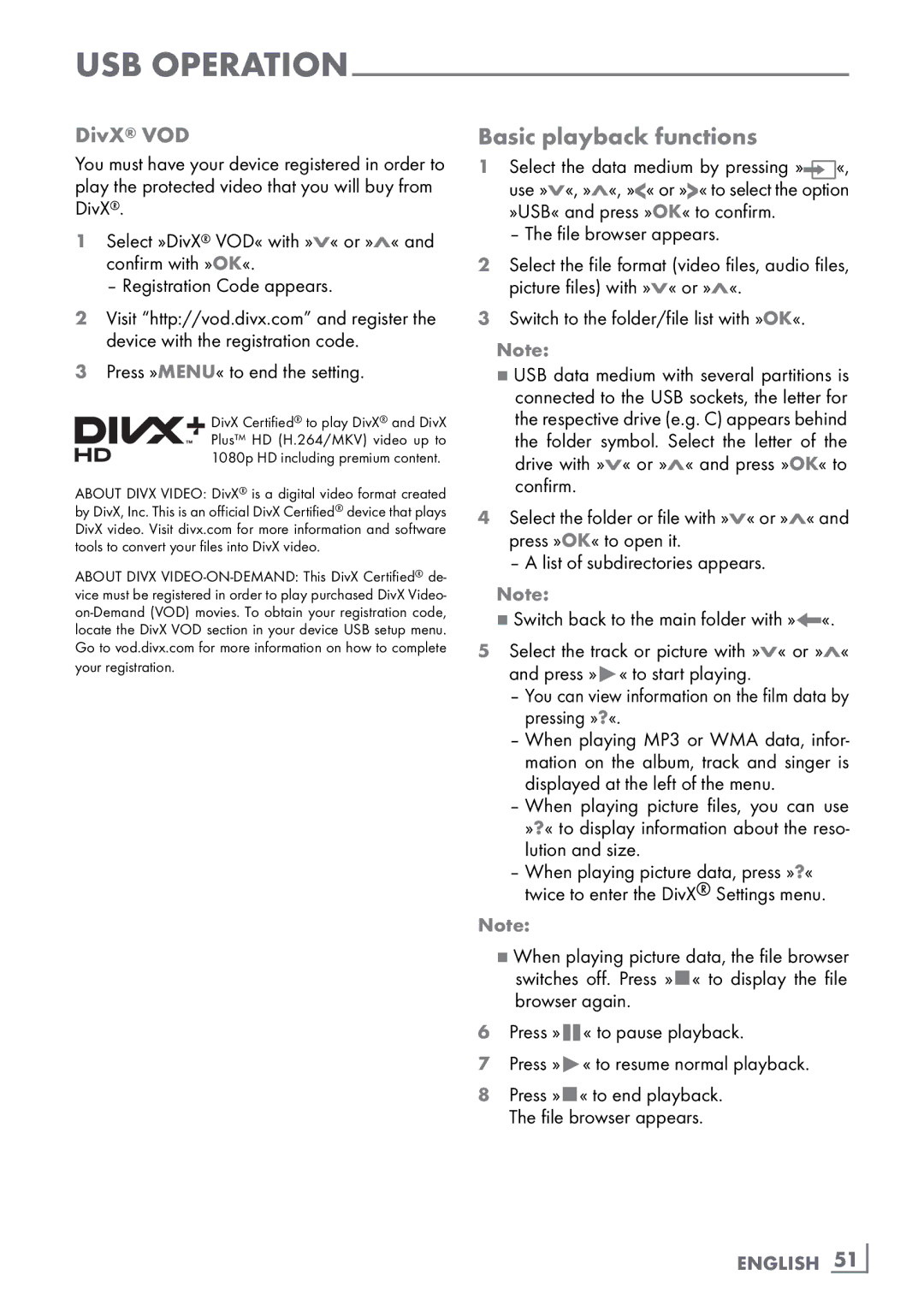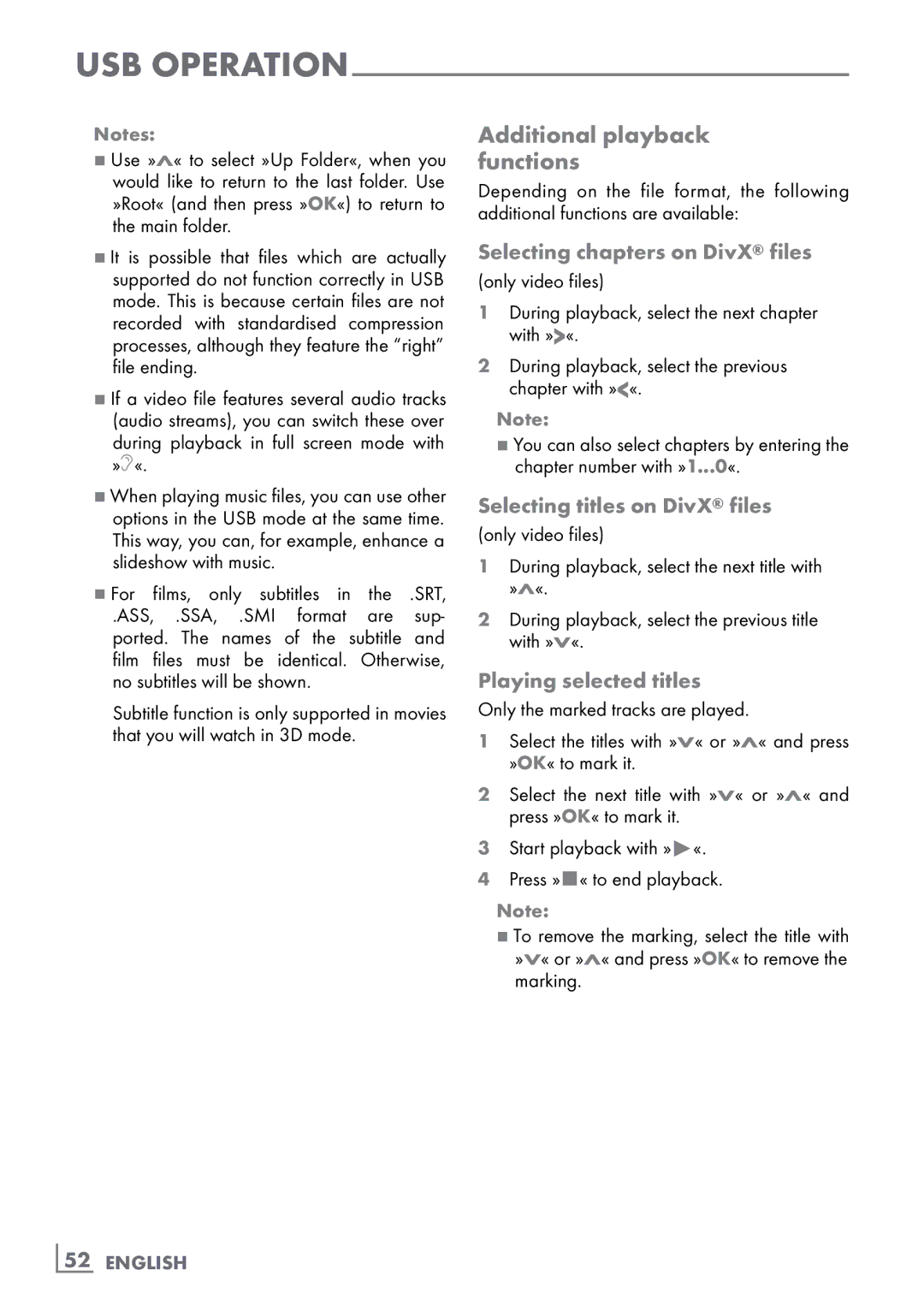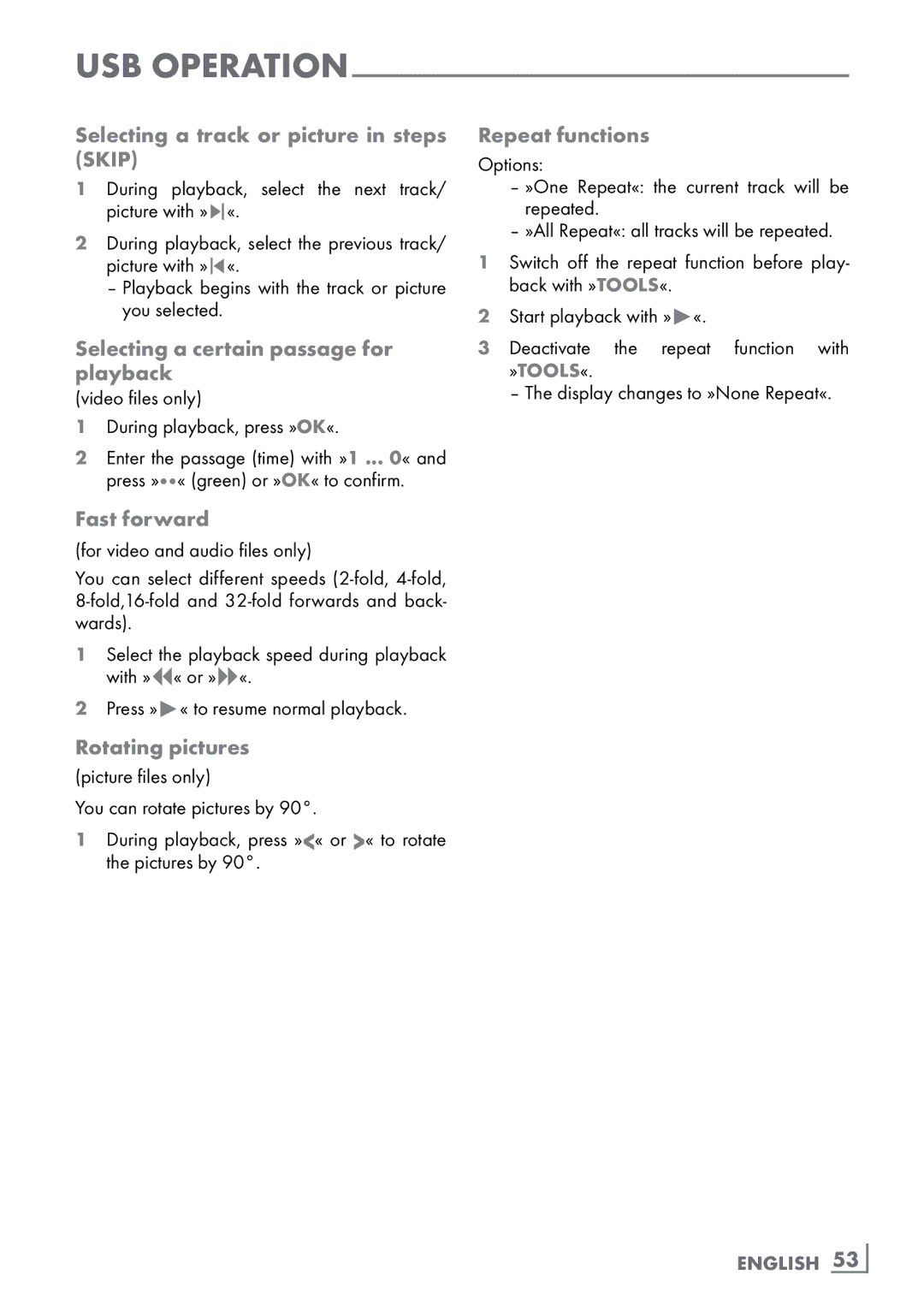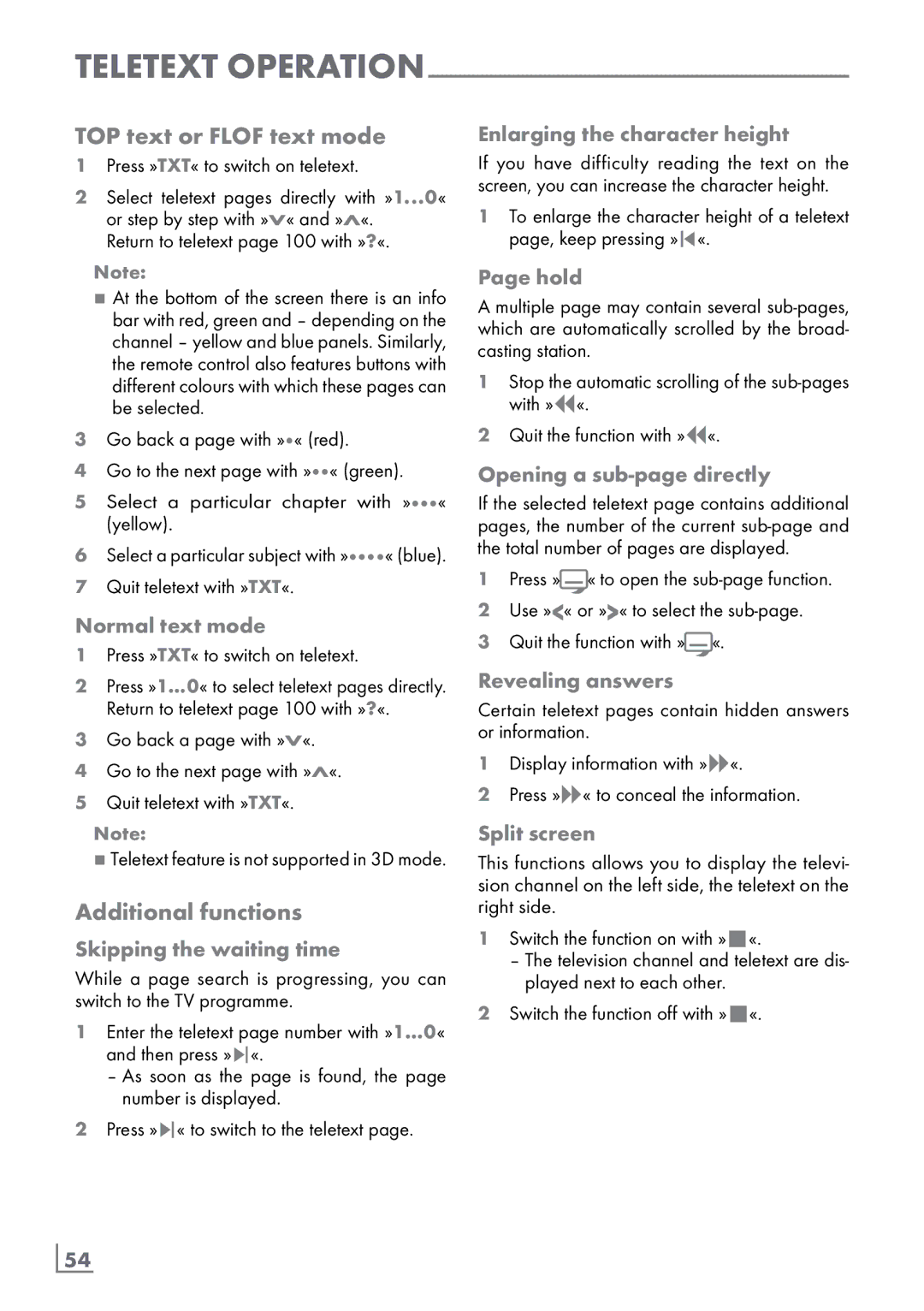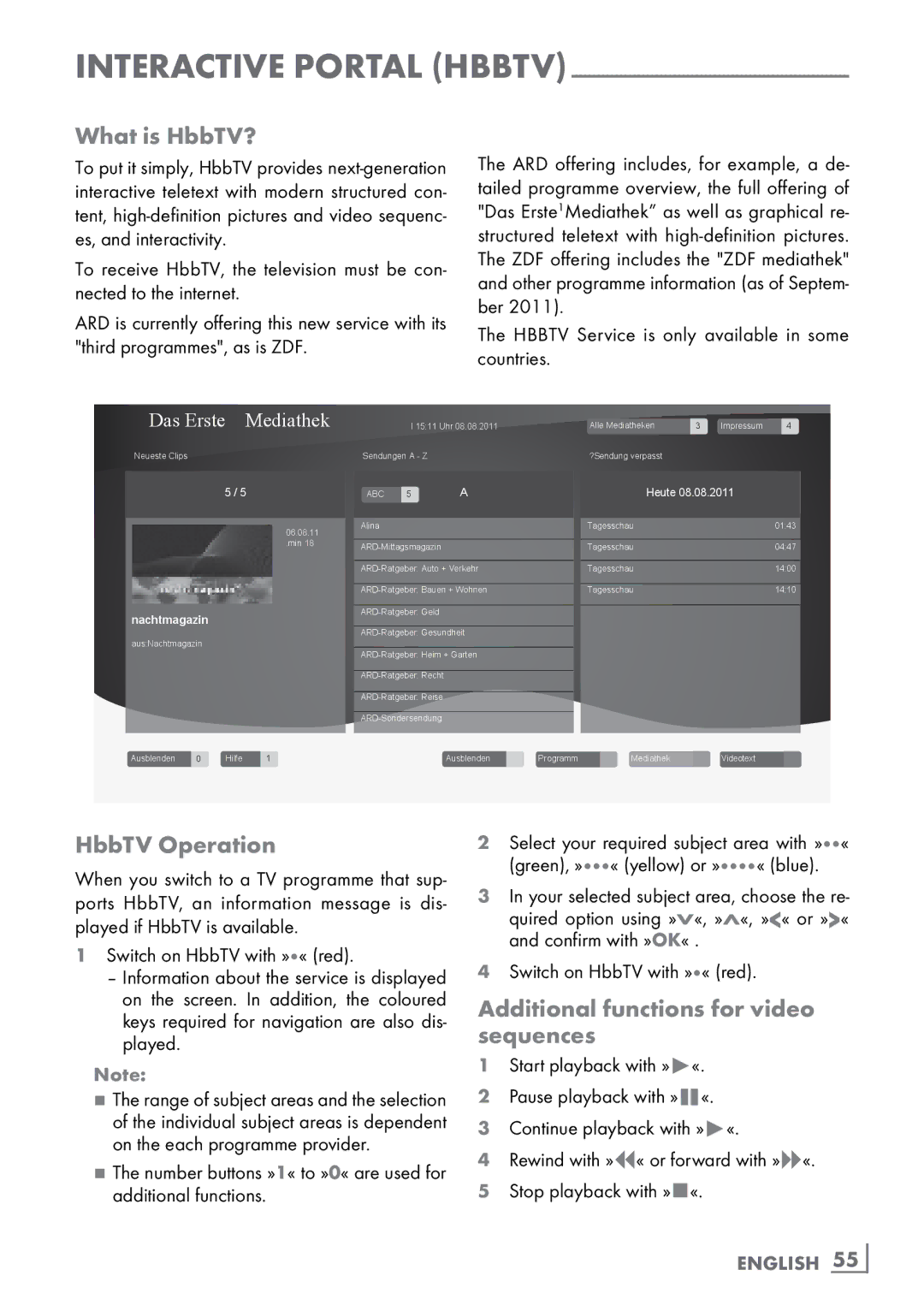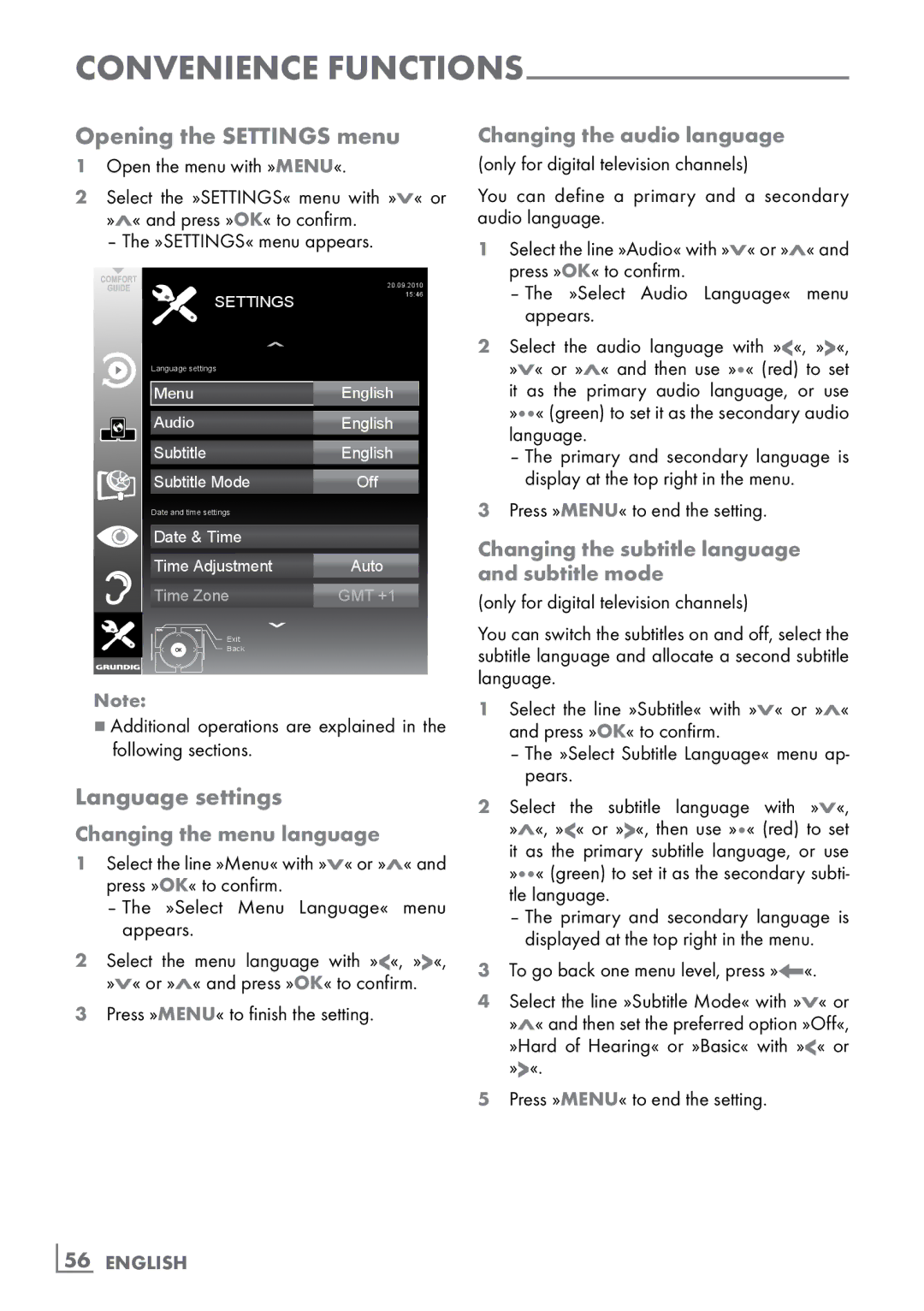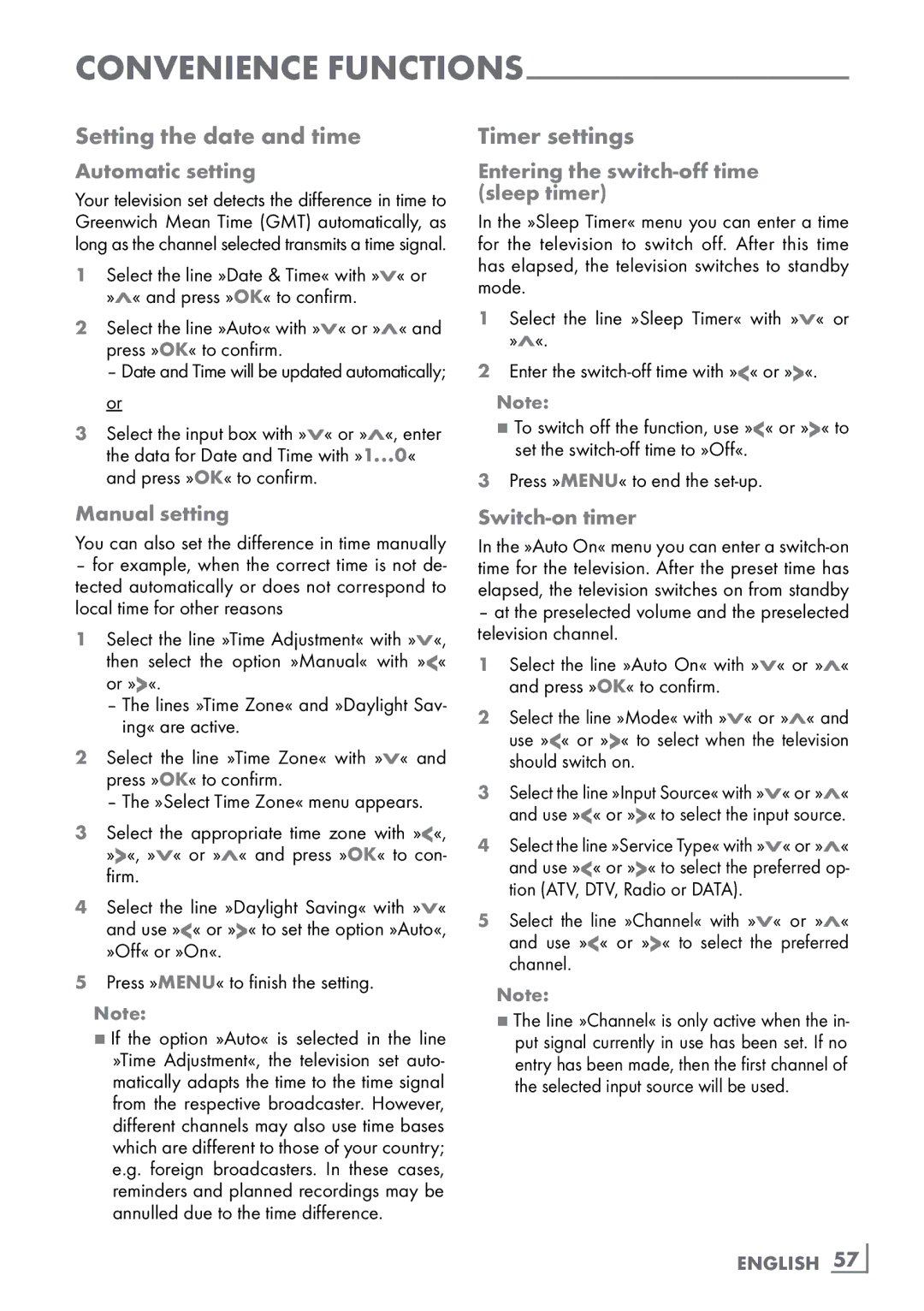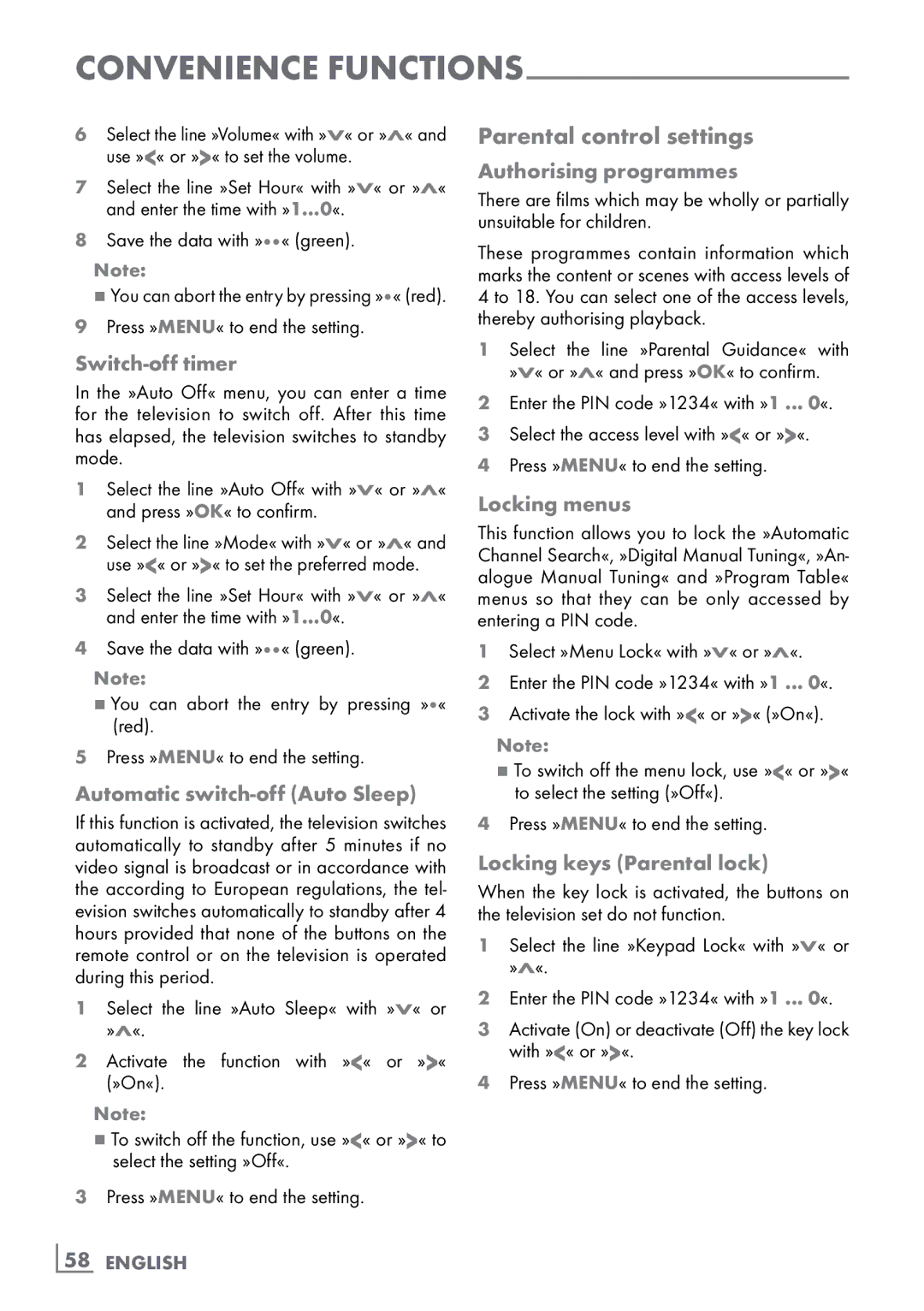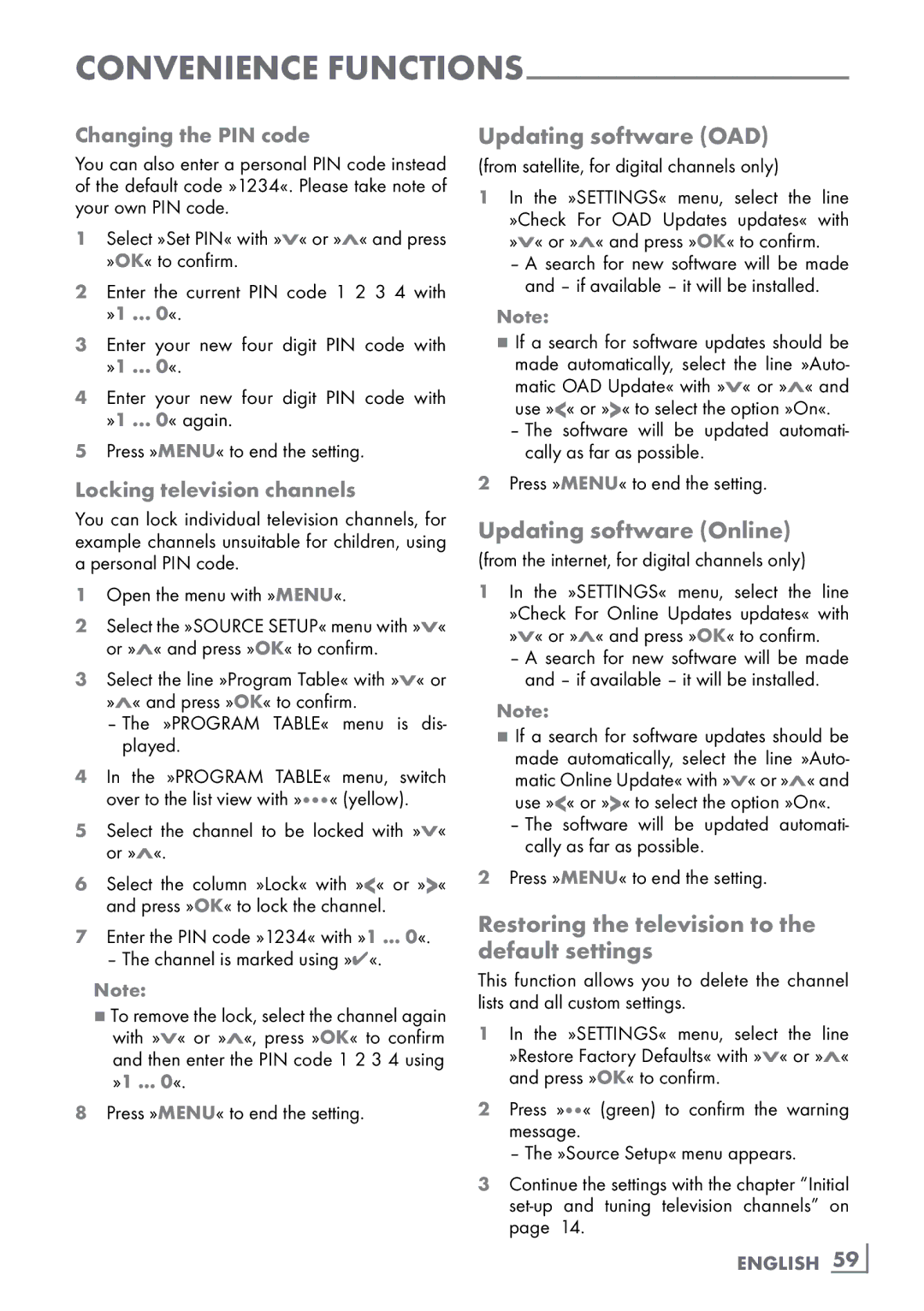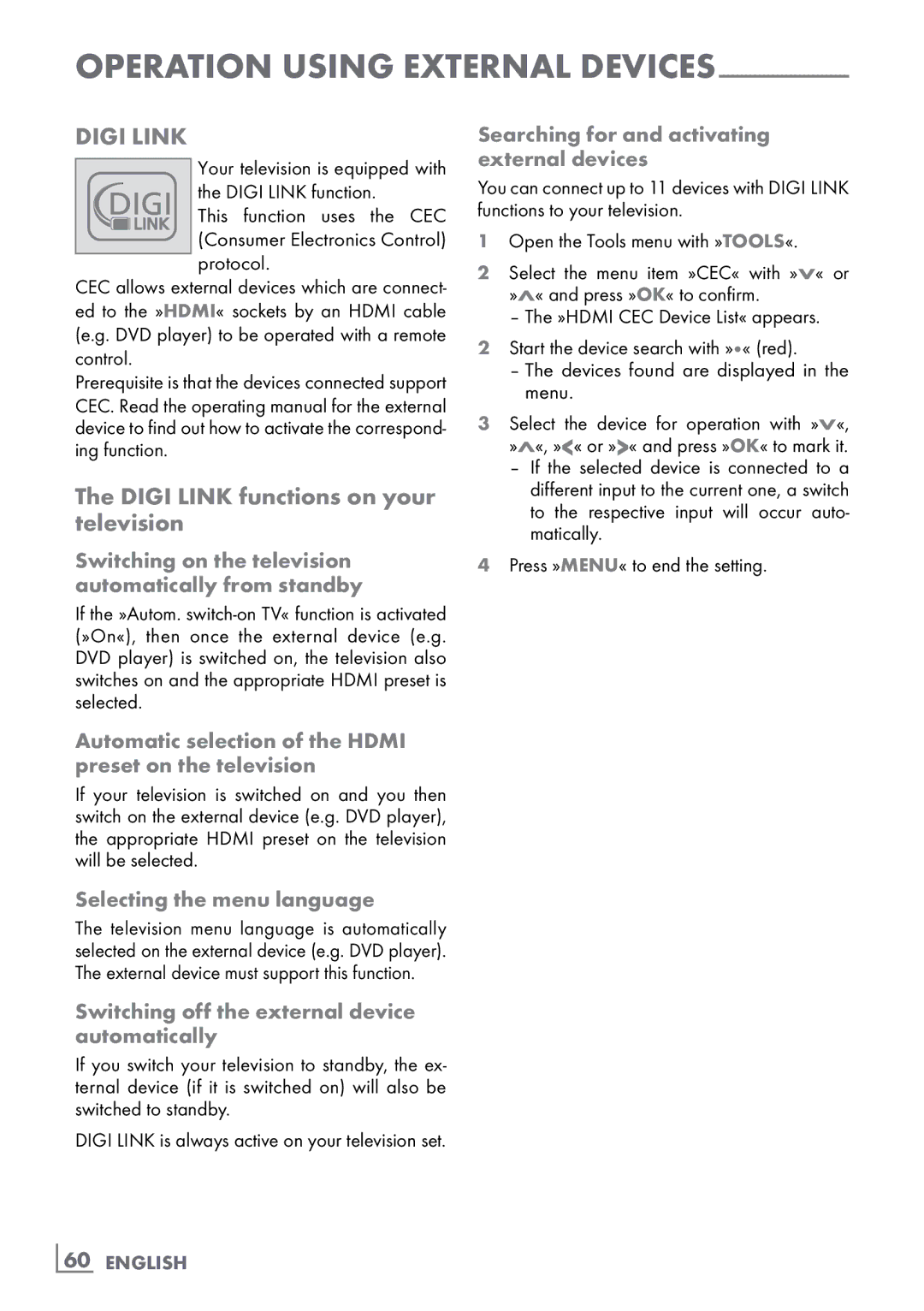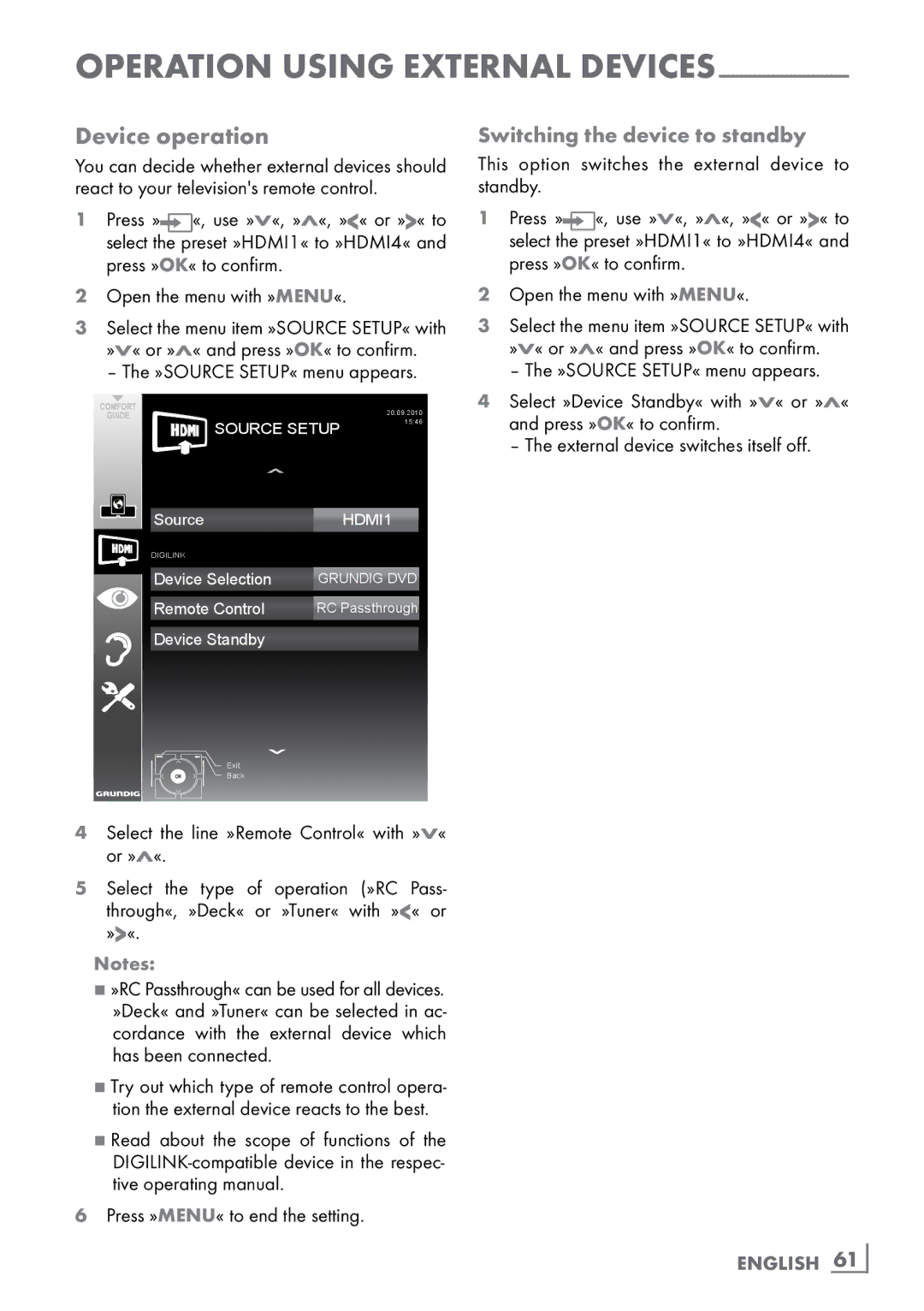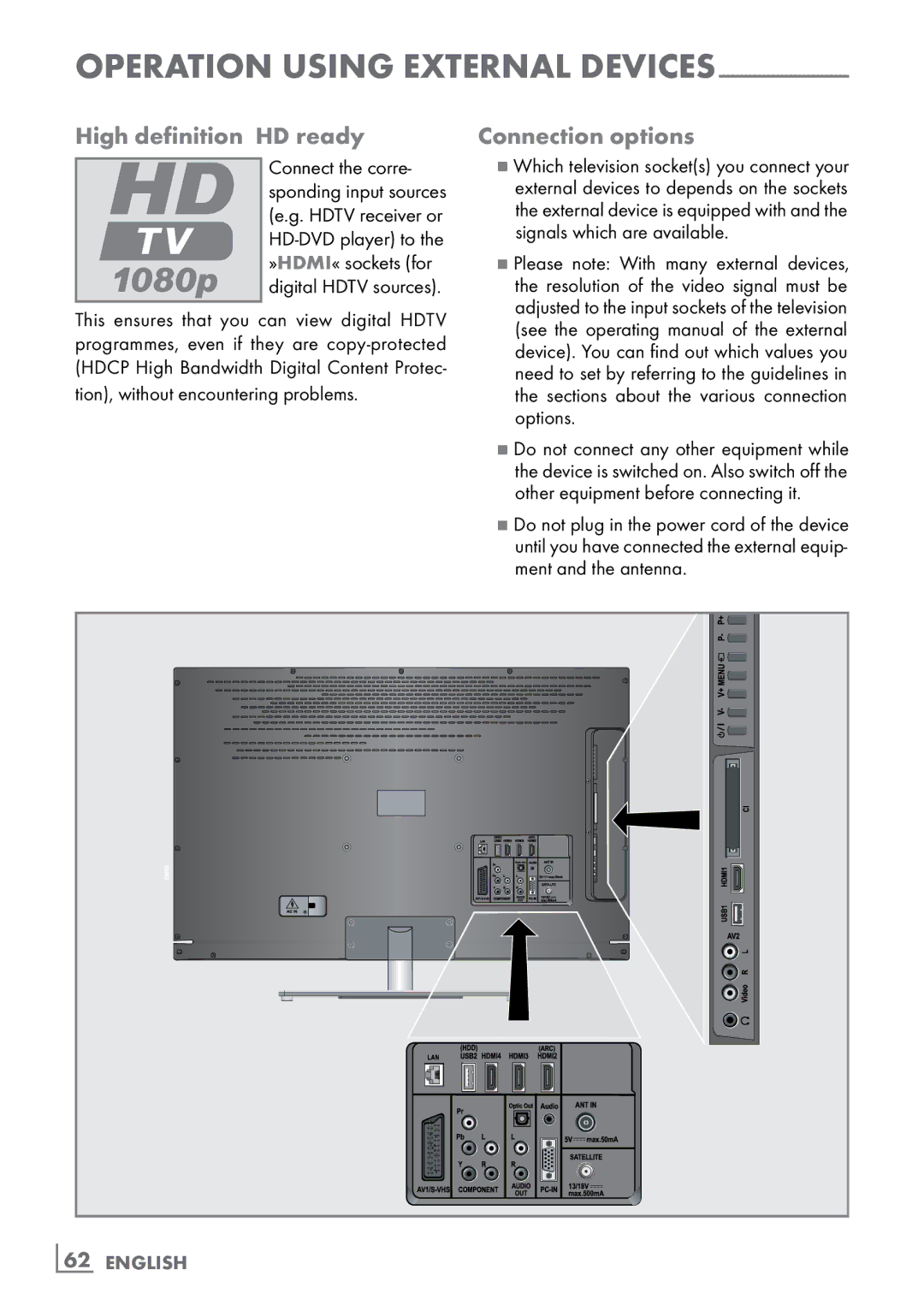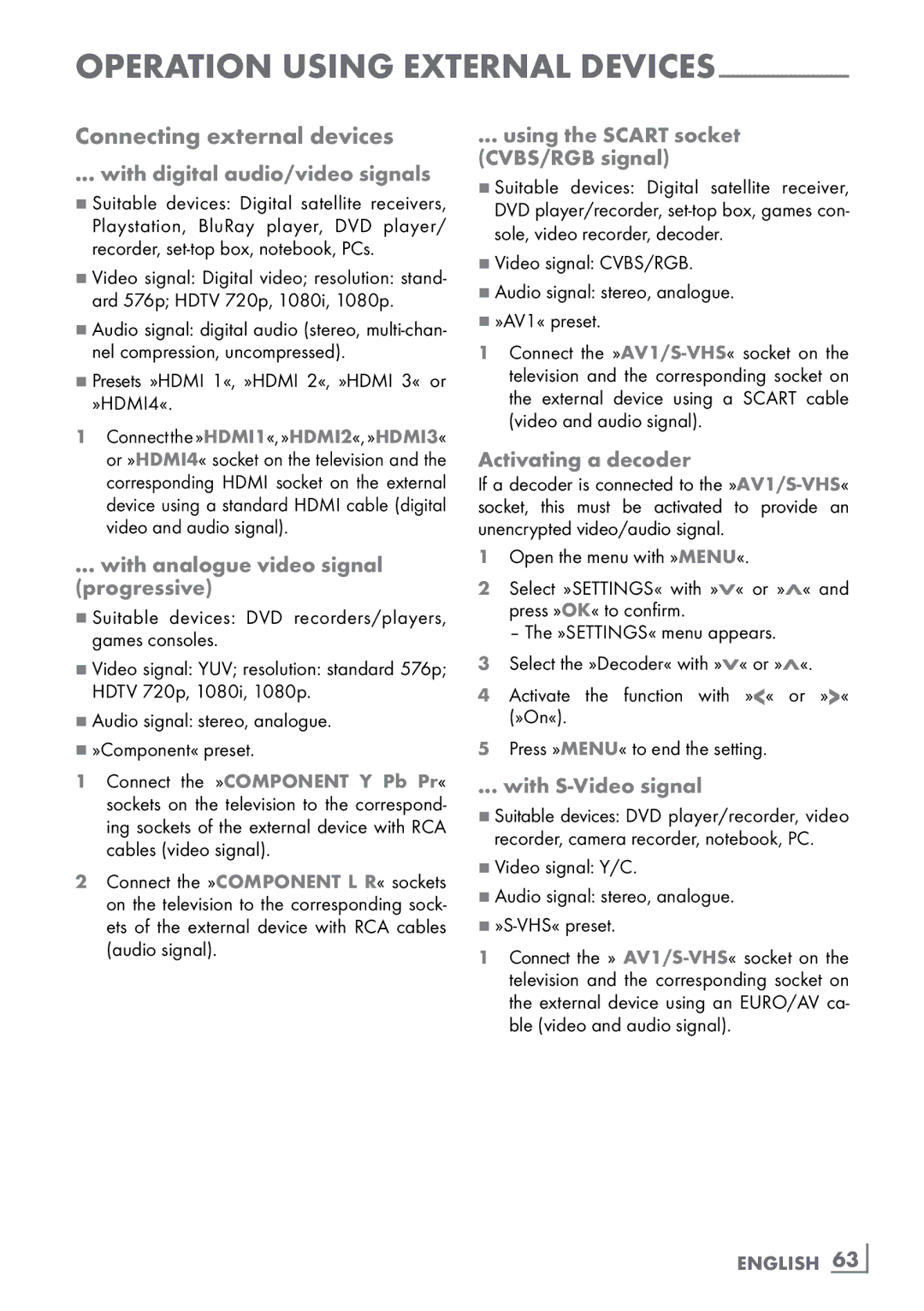SMART Inter@ctive TV AND HOME NETWORK-
Start playback
1In the content of the DMC device select the required folder with »V«, »Λ«, »<« or »>« and confirm with »OK«.
– All titels appears.
2Select the required title with »V«, »Λ«, »<« or »>«.
3Start playback with »8«.
Other playback functions
1Press »!« to pause playback.
2 Press »8« to resume playback.
3Press »5« or »6« repeatedly until the desired file is reached.
4Press »7« to stop playback.
5Press »<« to return to the DMS list page.
6 Press »GUIDE« to exit the DLNA function.
Note:
7This playback functions and others you can also select with the function menu:
»FAV« opens/closes playback functions menu; »8« starts playback;
»!« pause playback; »7« stop playback;
»3« and »4« search for a passage;
»![]() « select the repeat function;
« select the repeat function;
»![]()
![]()
![]() « select the playlist;
« select the playlist;
»![]() « displaying title informations.
« displaying title informations.
vTuner internet radio
Many radio stations broadcast through the inter- net. vTuner allows you to access many popular radio stations on earth. Thanks to the vTuner function of your television, you can display a list that contains many radio stations, and select and listen to the desired stations based on your tastes.
Note:
7Internet connection is required to use vTuner function.
1 Open the menu »SMART inter@ctive TV« with »@«.
2Select »vTuner« with »V«, »Λ«, »<« or »>« and confirm with »OK«.
– »Internet Radio« menu is displayed.
VTuner
1/6
![]()
![]() Favorites
Favorites
![]()
![]() Added Stations
Added Stations
![]()
![]() Location
Location
![]()
![]() Genre
Genre
![]()
![]() New Stations
New Stations
![]()
![]() Most Popular Stations
Most Popular Stations
Exit
Back
3Select the required category with »V« or »Λ« and display its content with OK«.
–»Select radio station with »V« or »Λ« and press »OK« or »8«.
–Press »7« to end playback.
Note:
7Sequence and the names of files and folders in vTuner menu is updated by the vTuner server. Thus, it may vary.
4Press »<« to return to the previous catego- ry.
5Press »GUIDE« to exit the vTuner function.