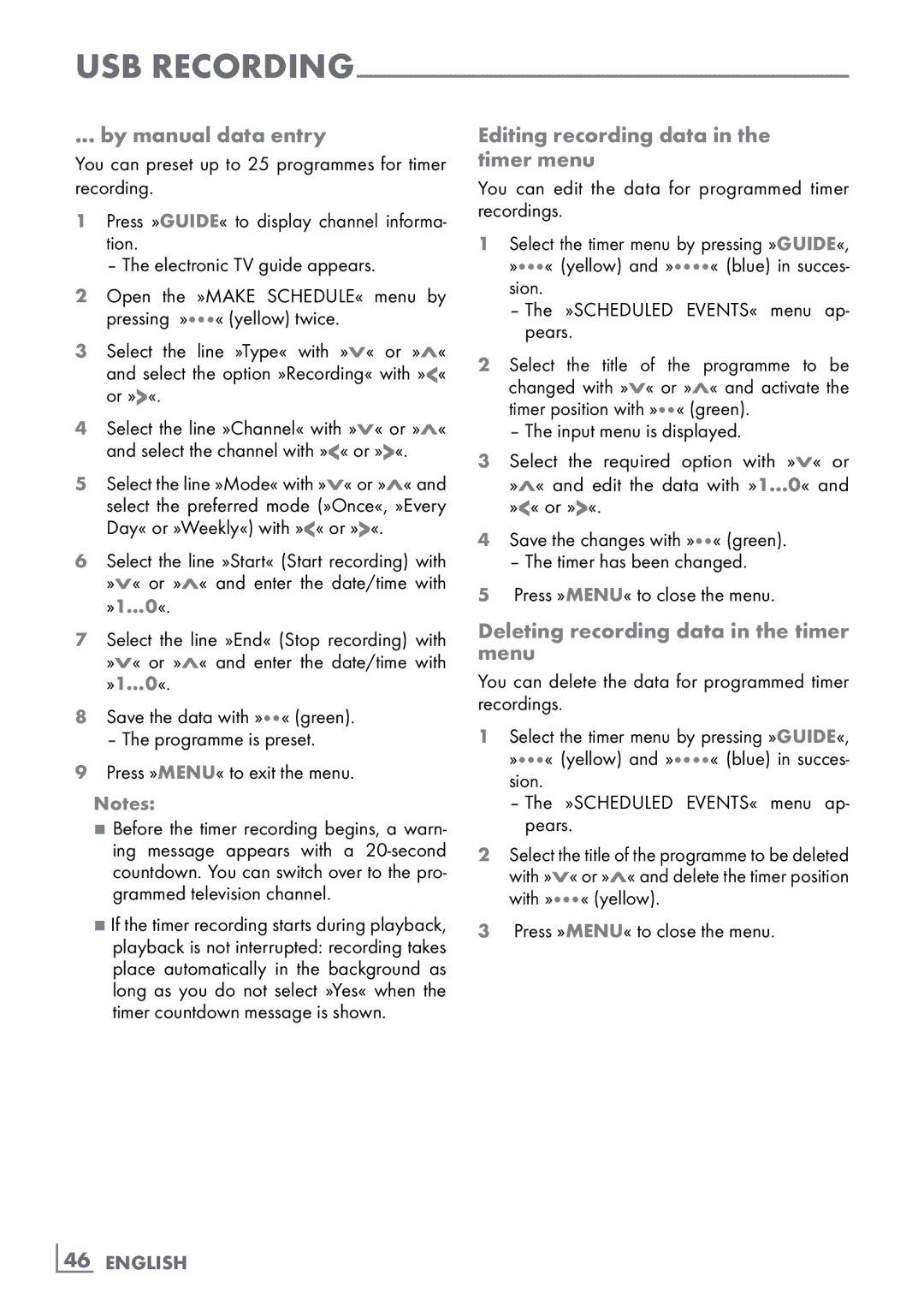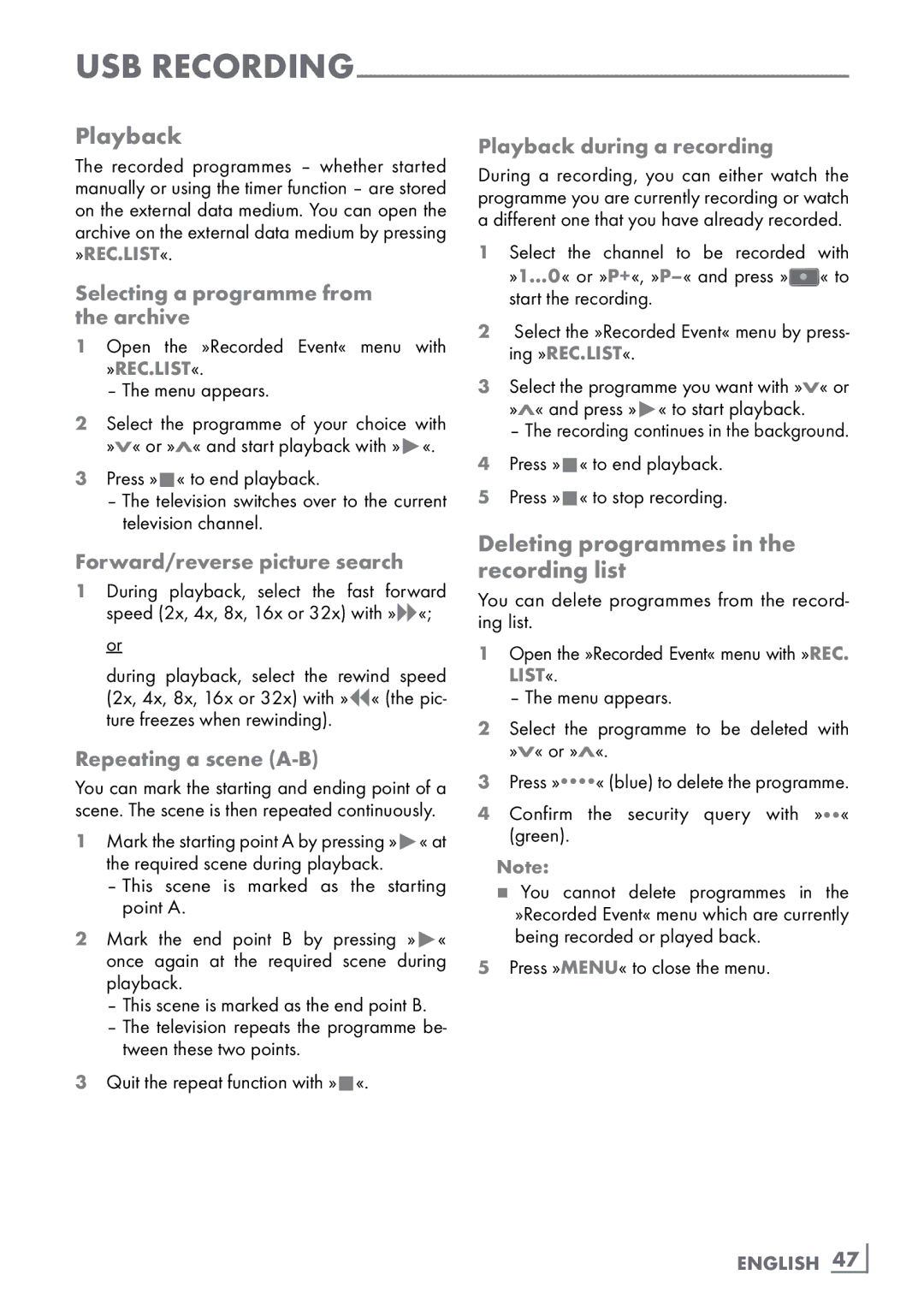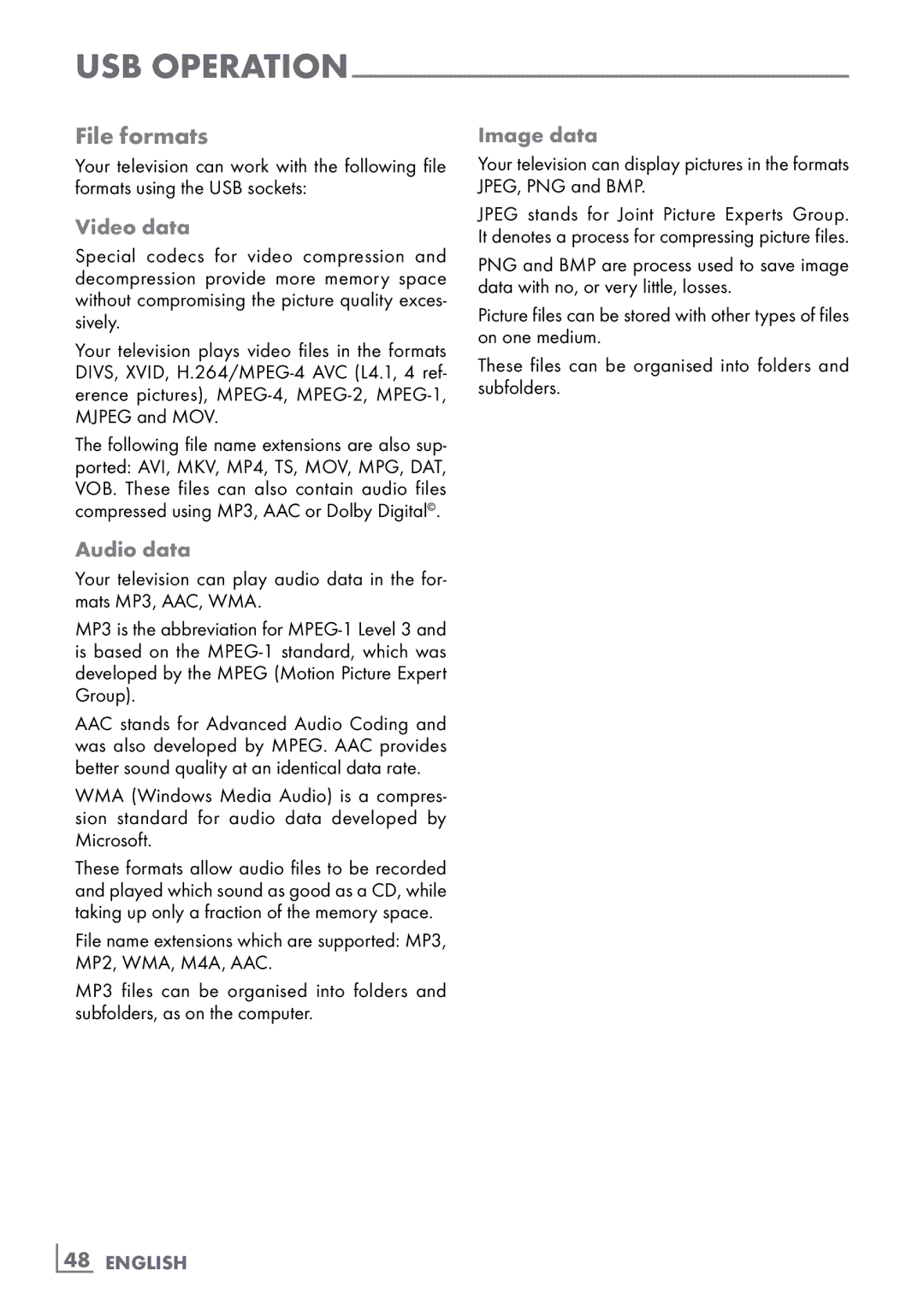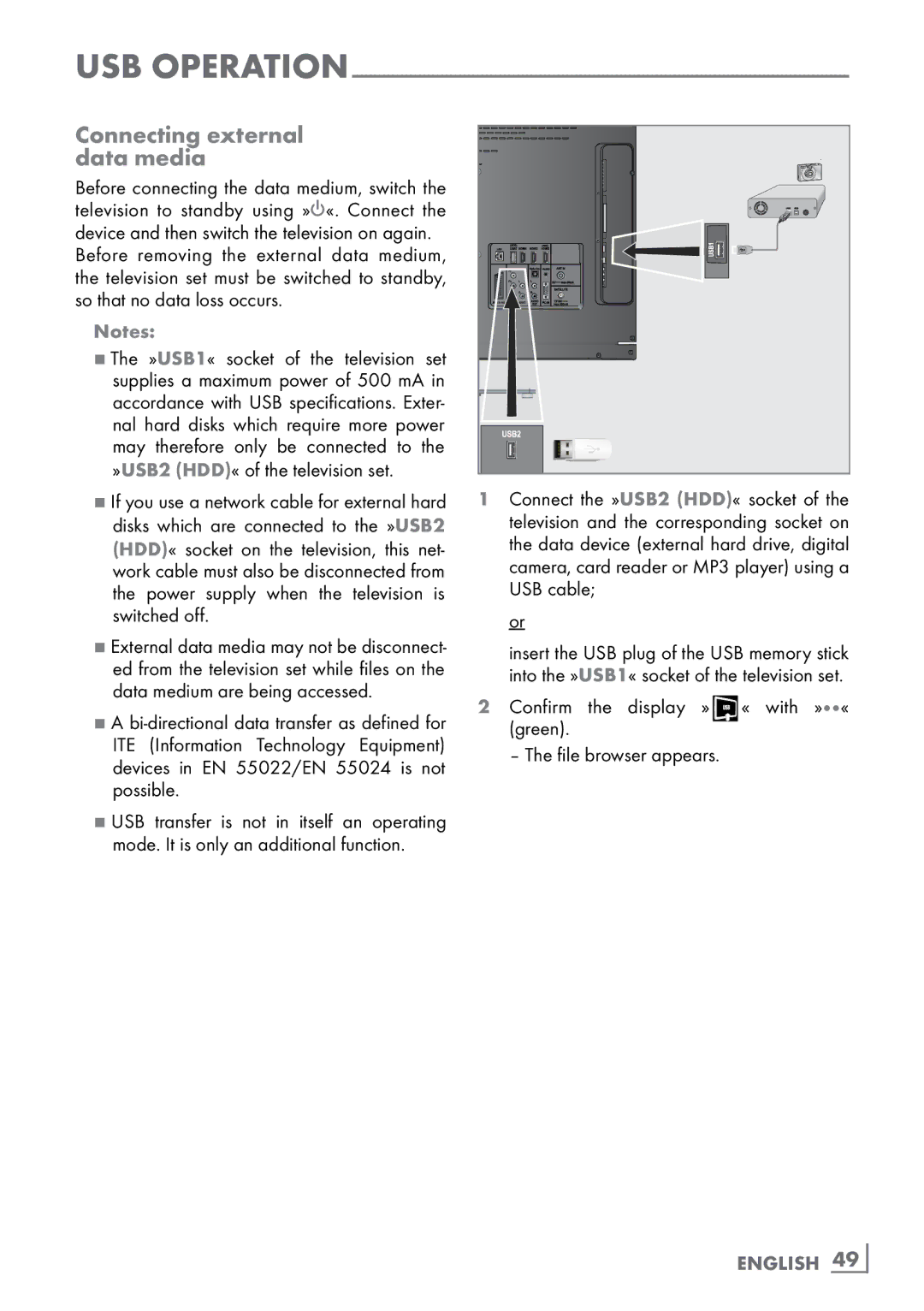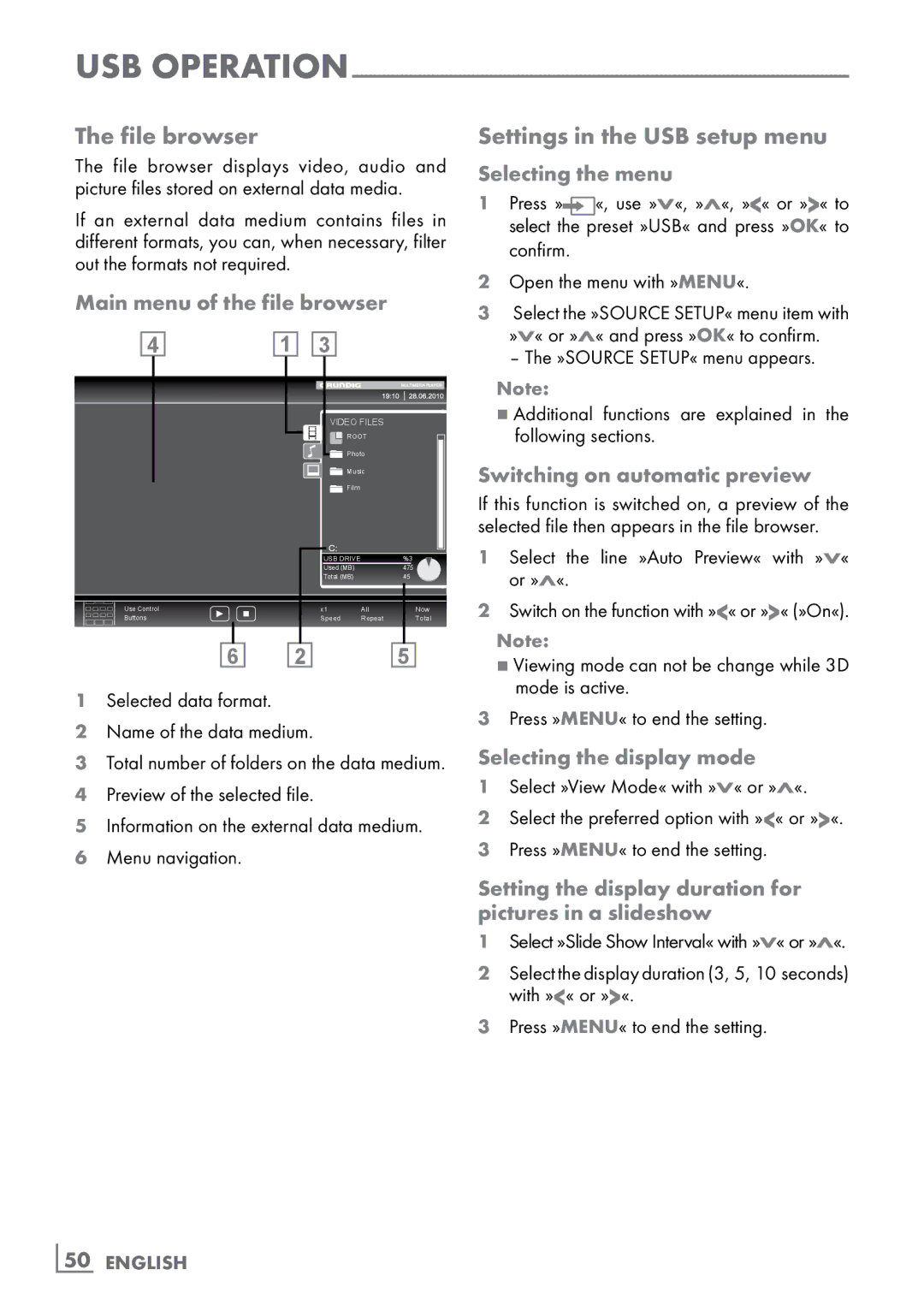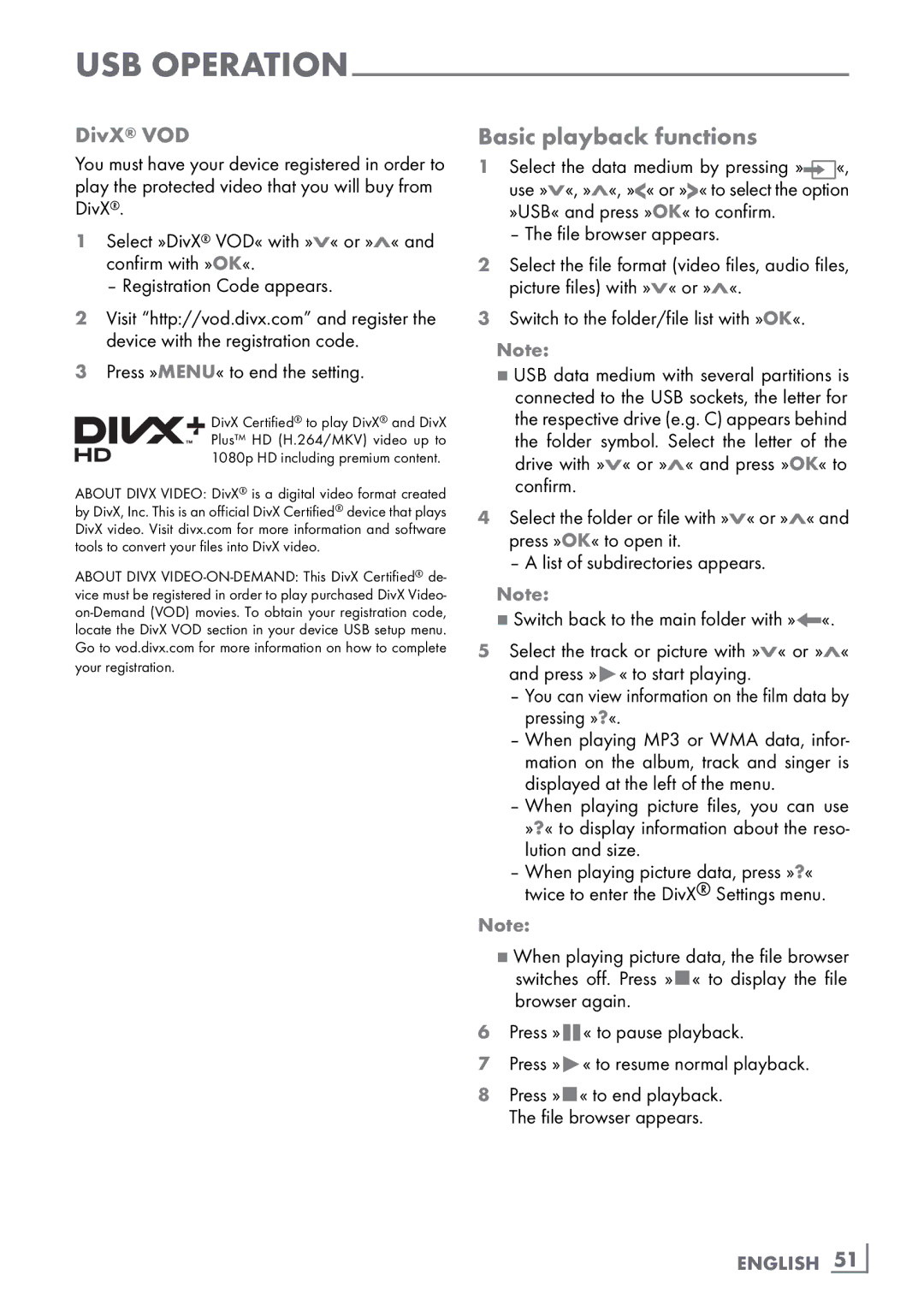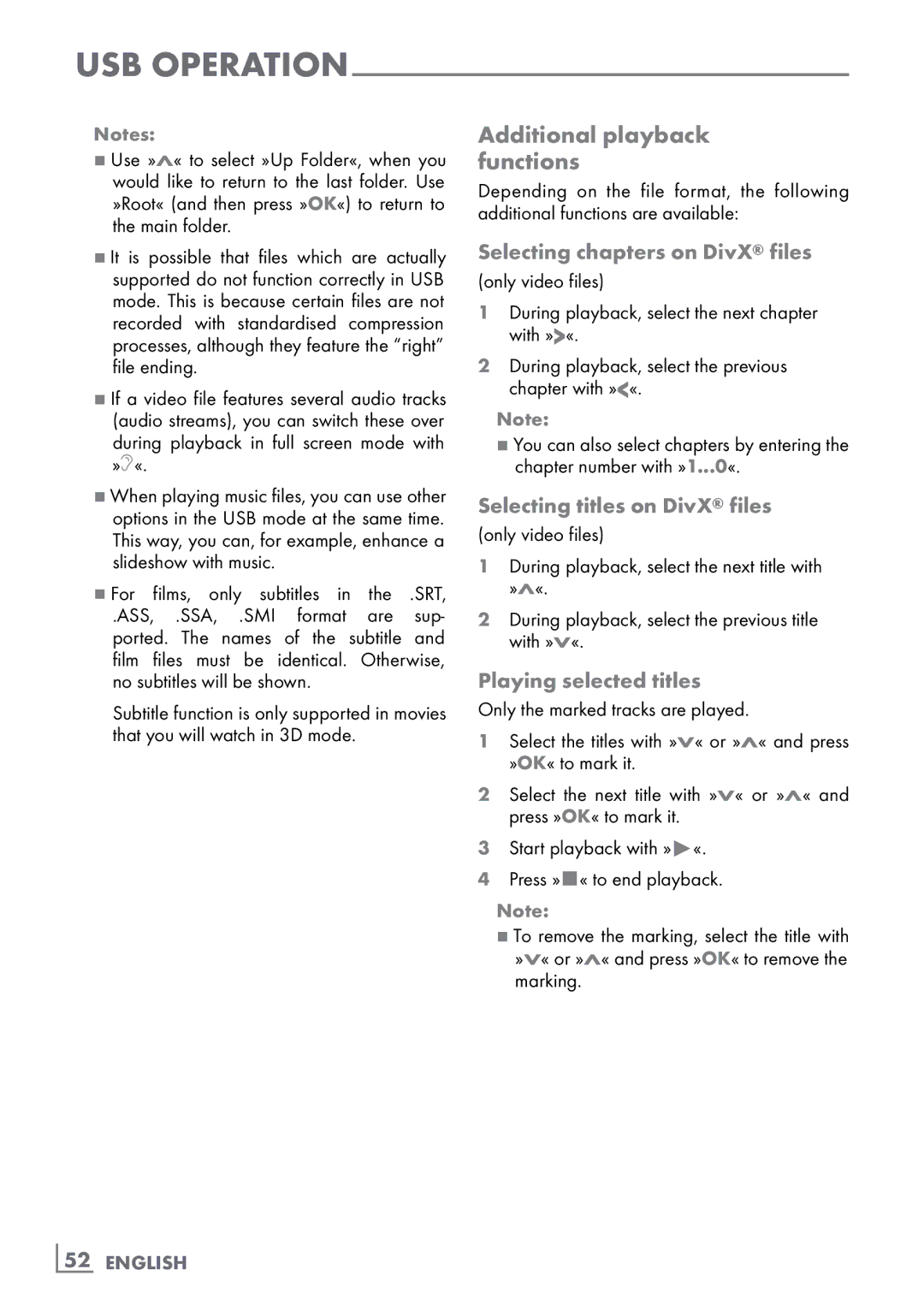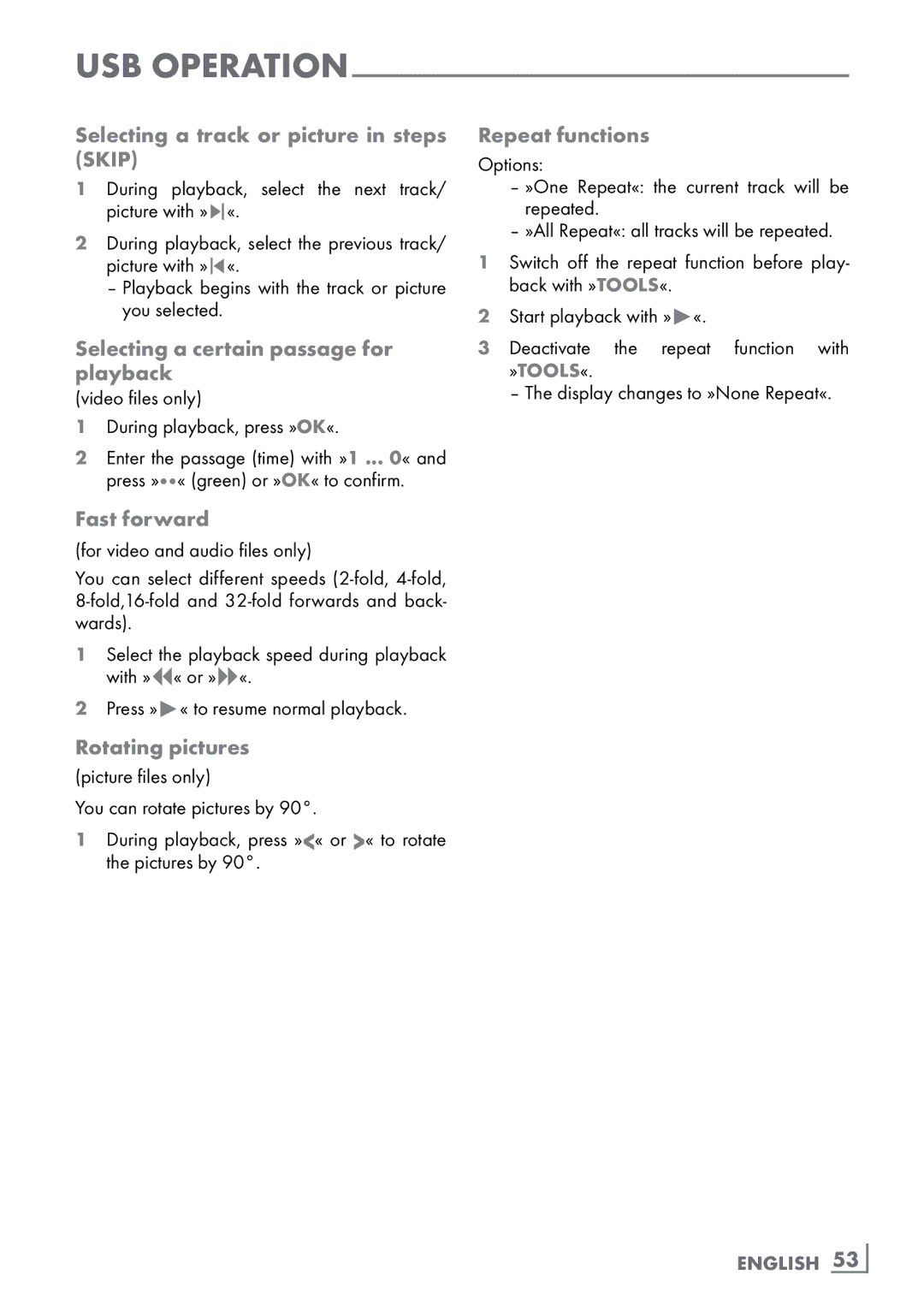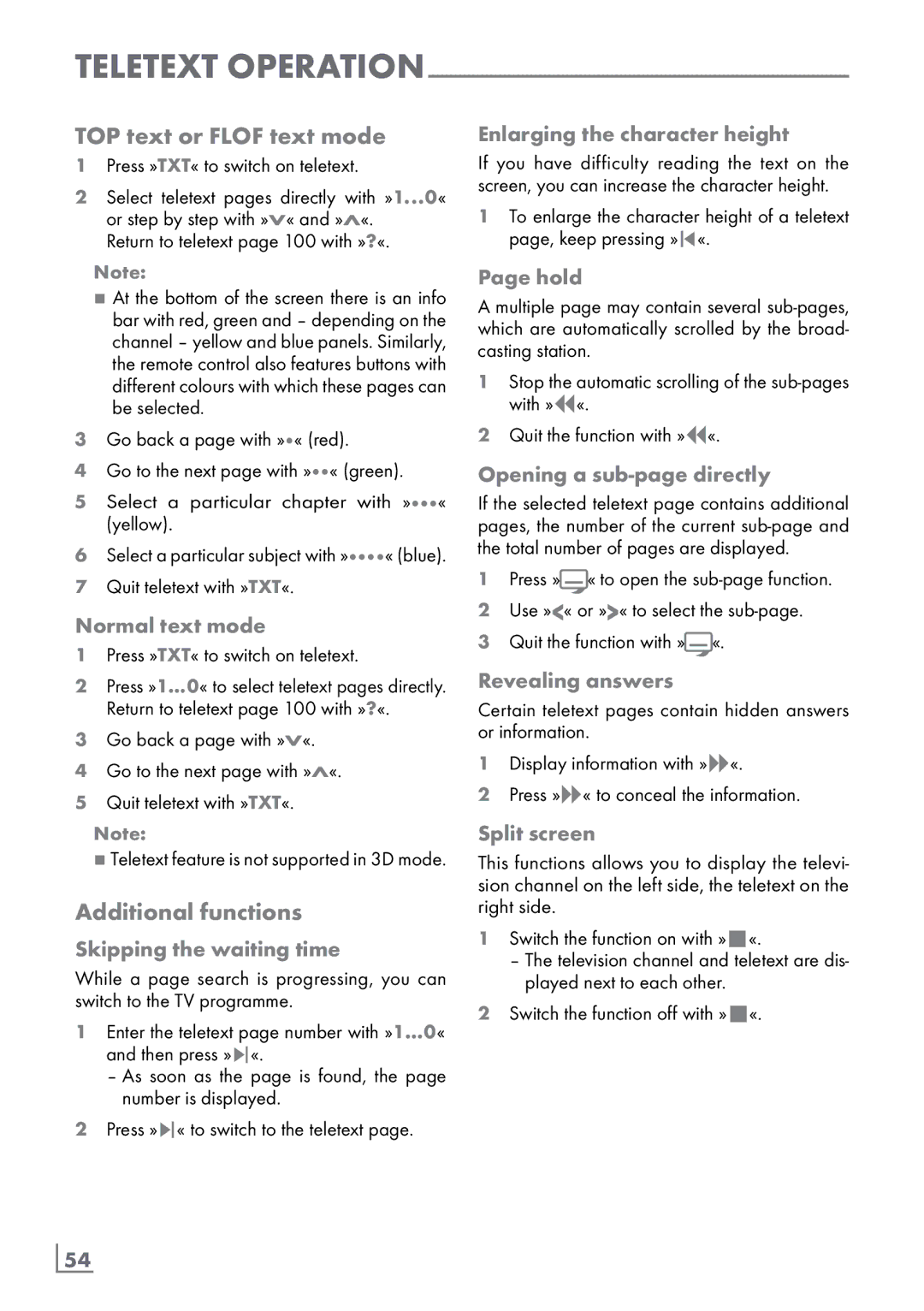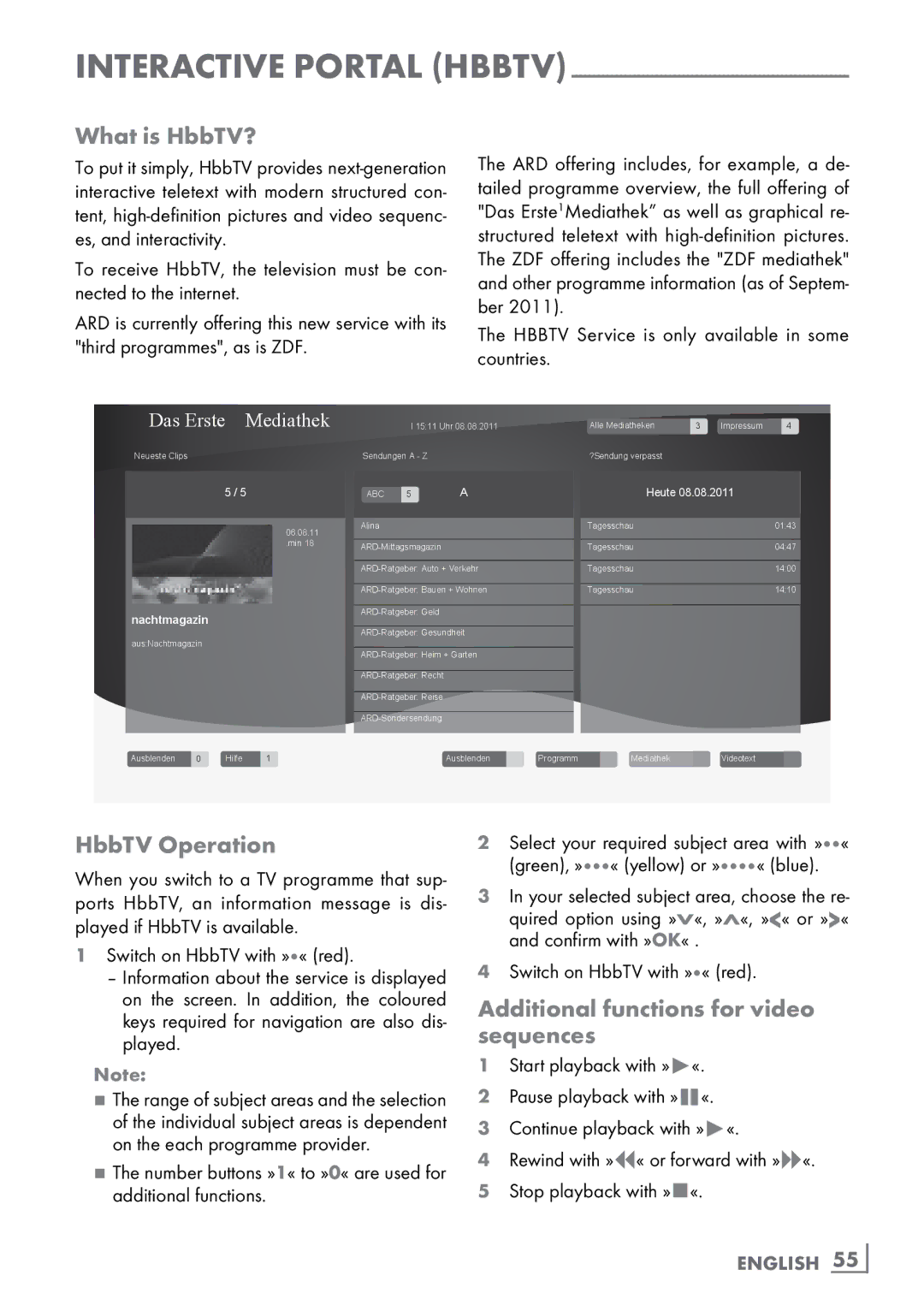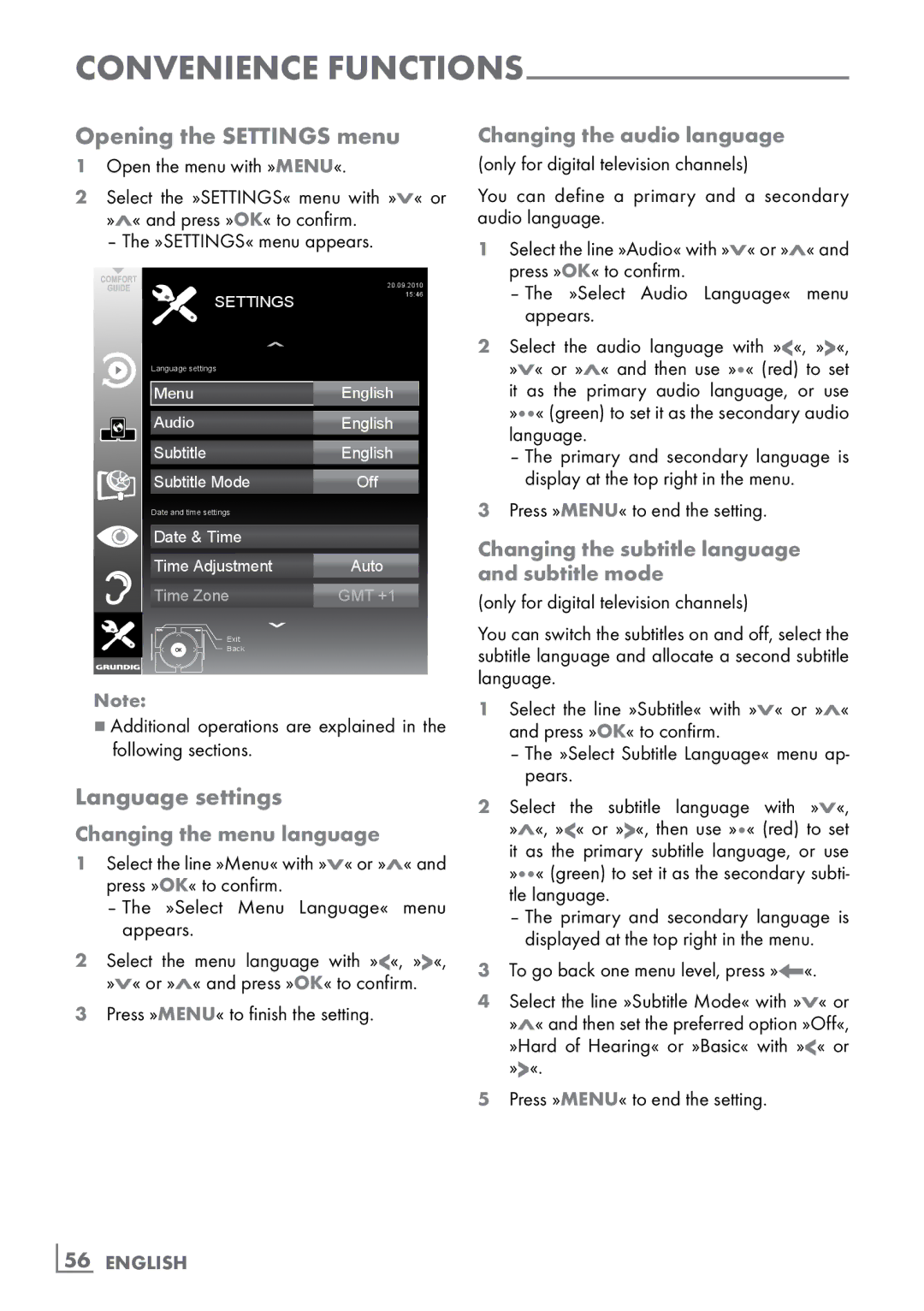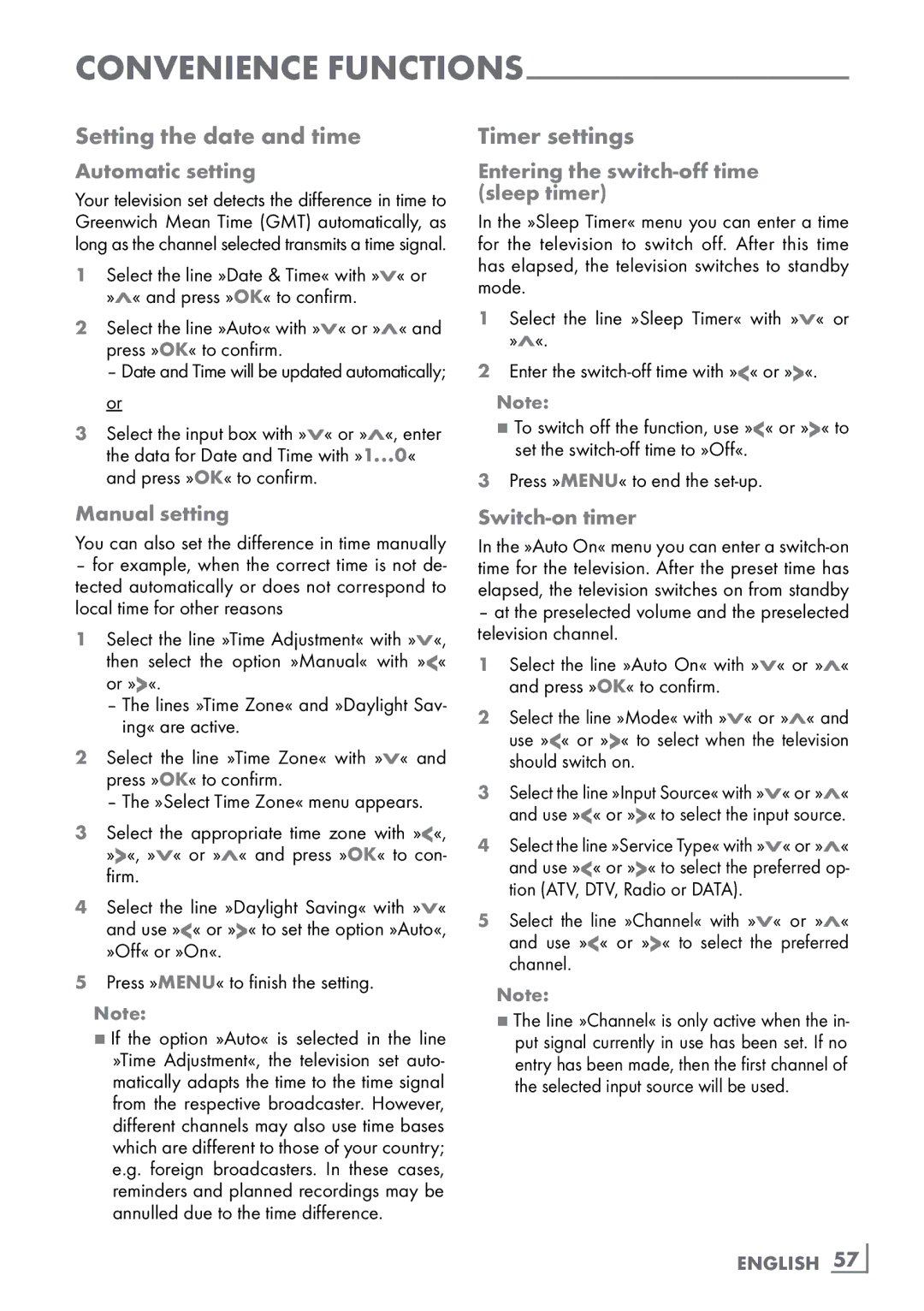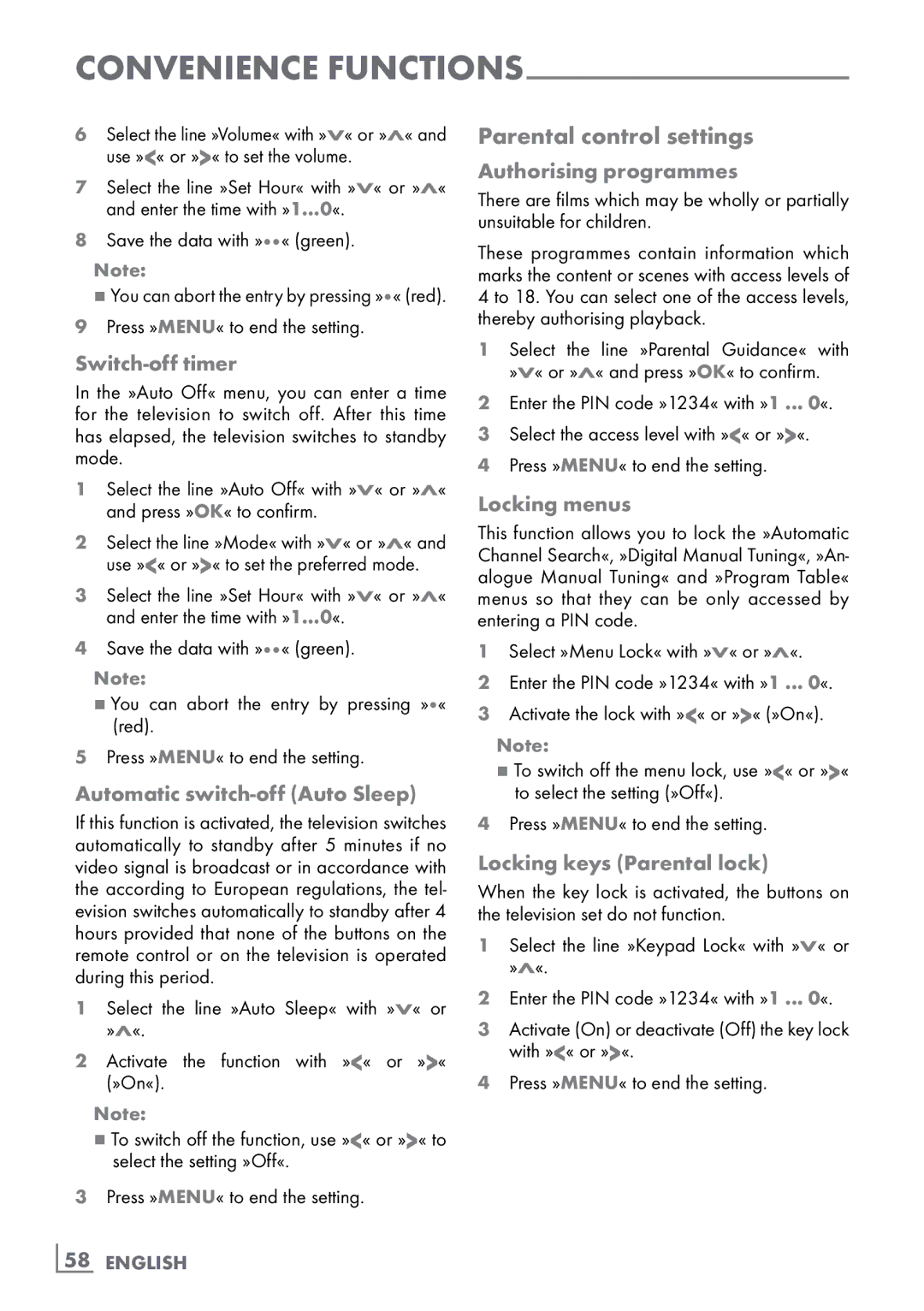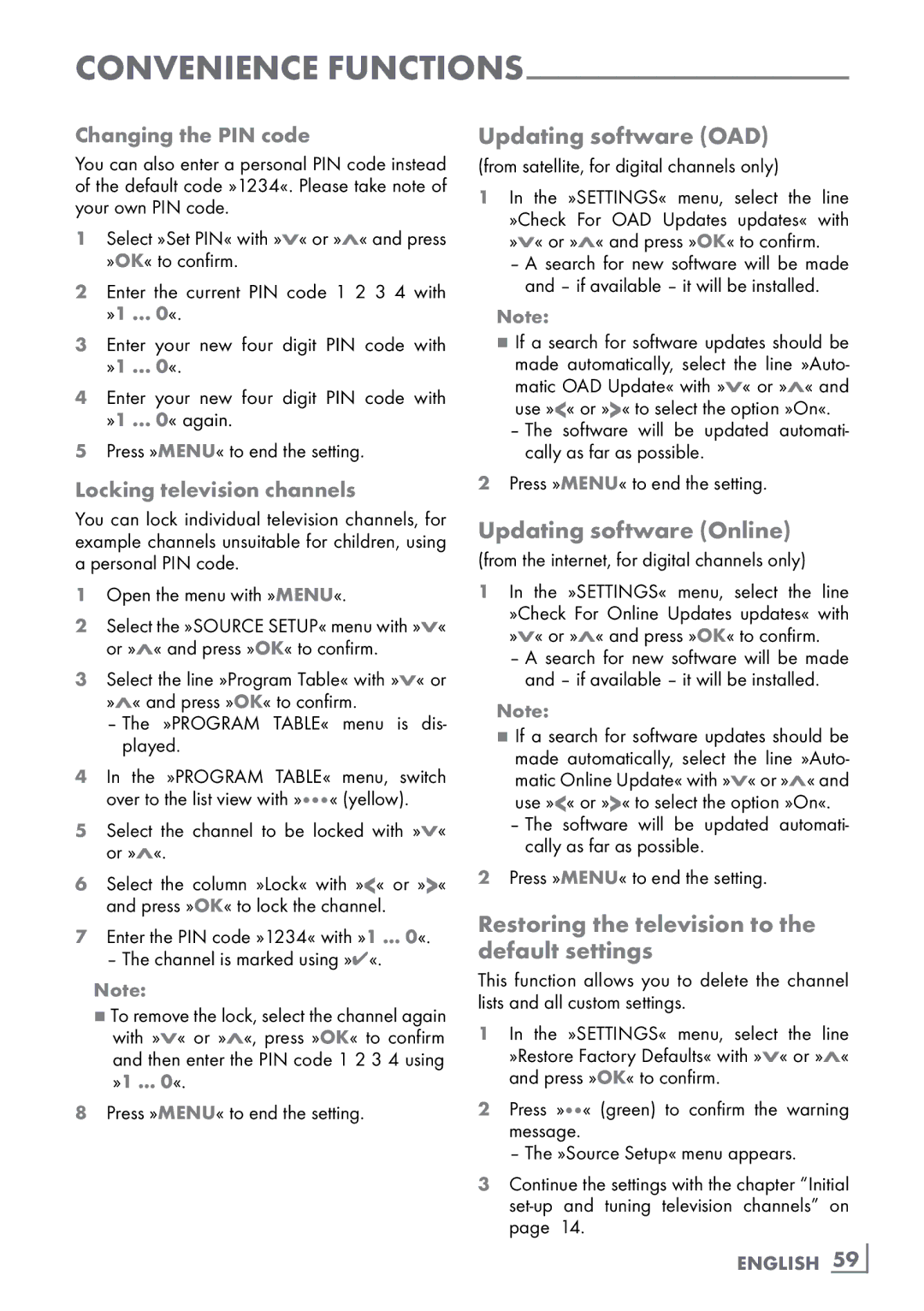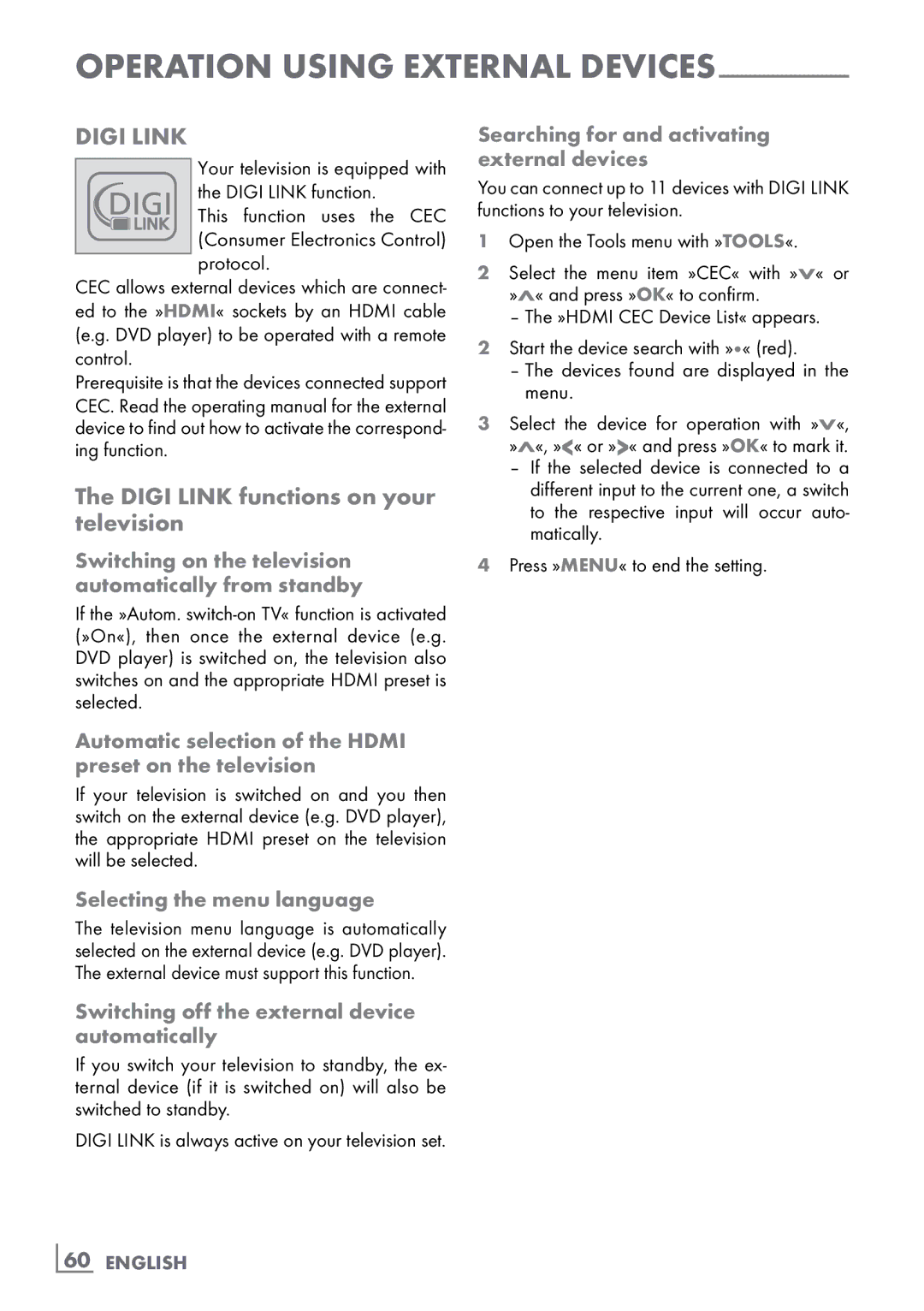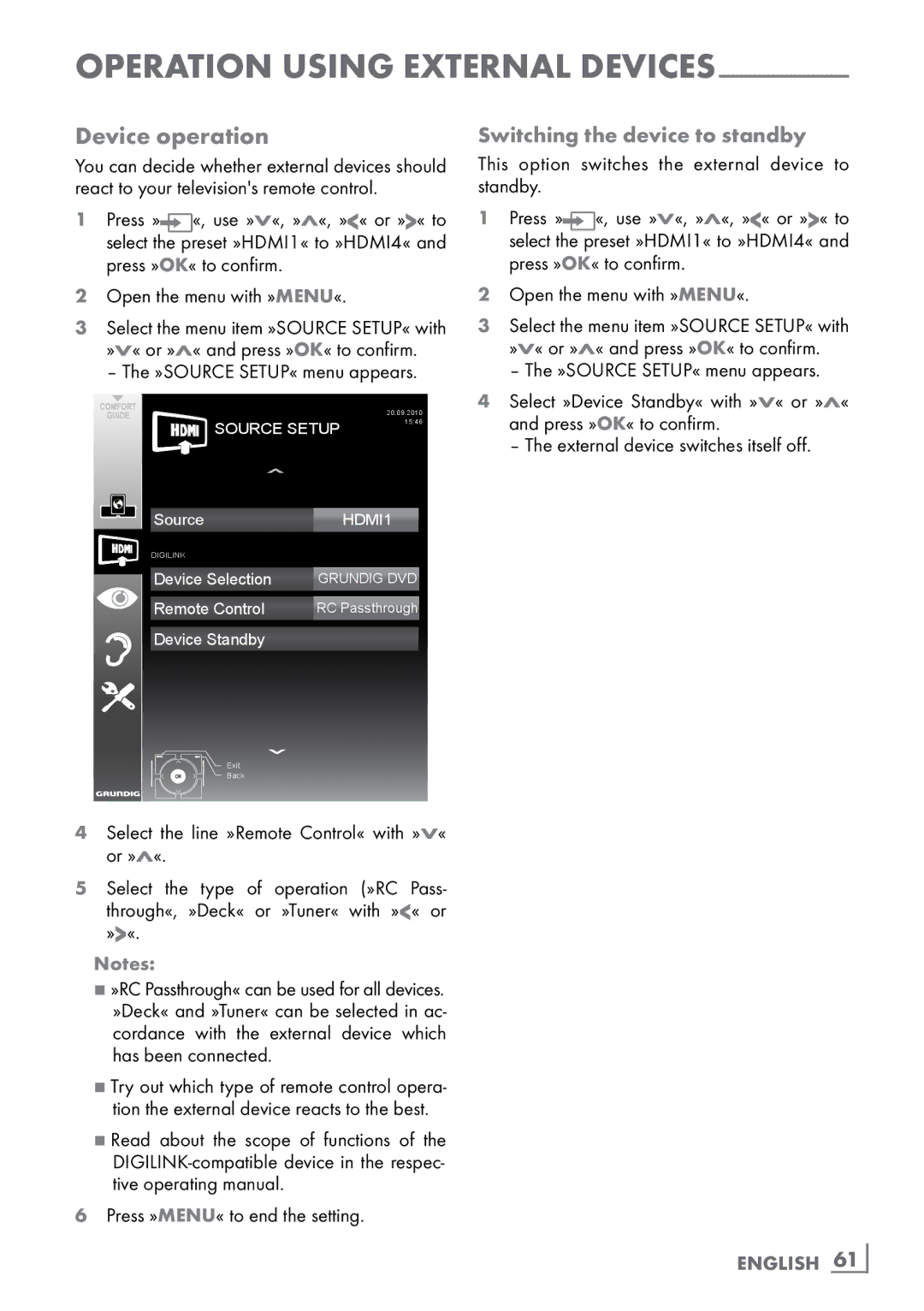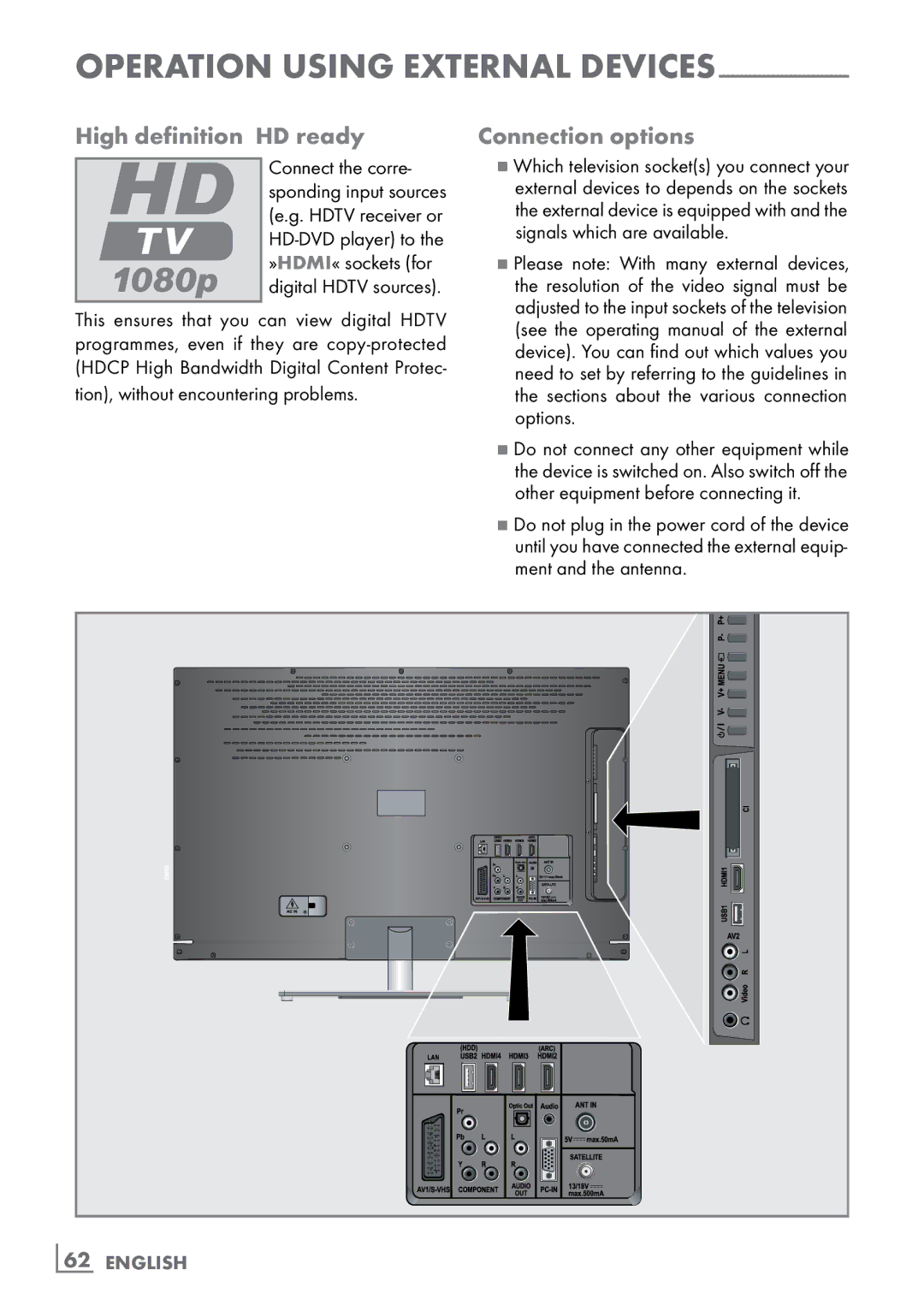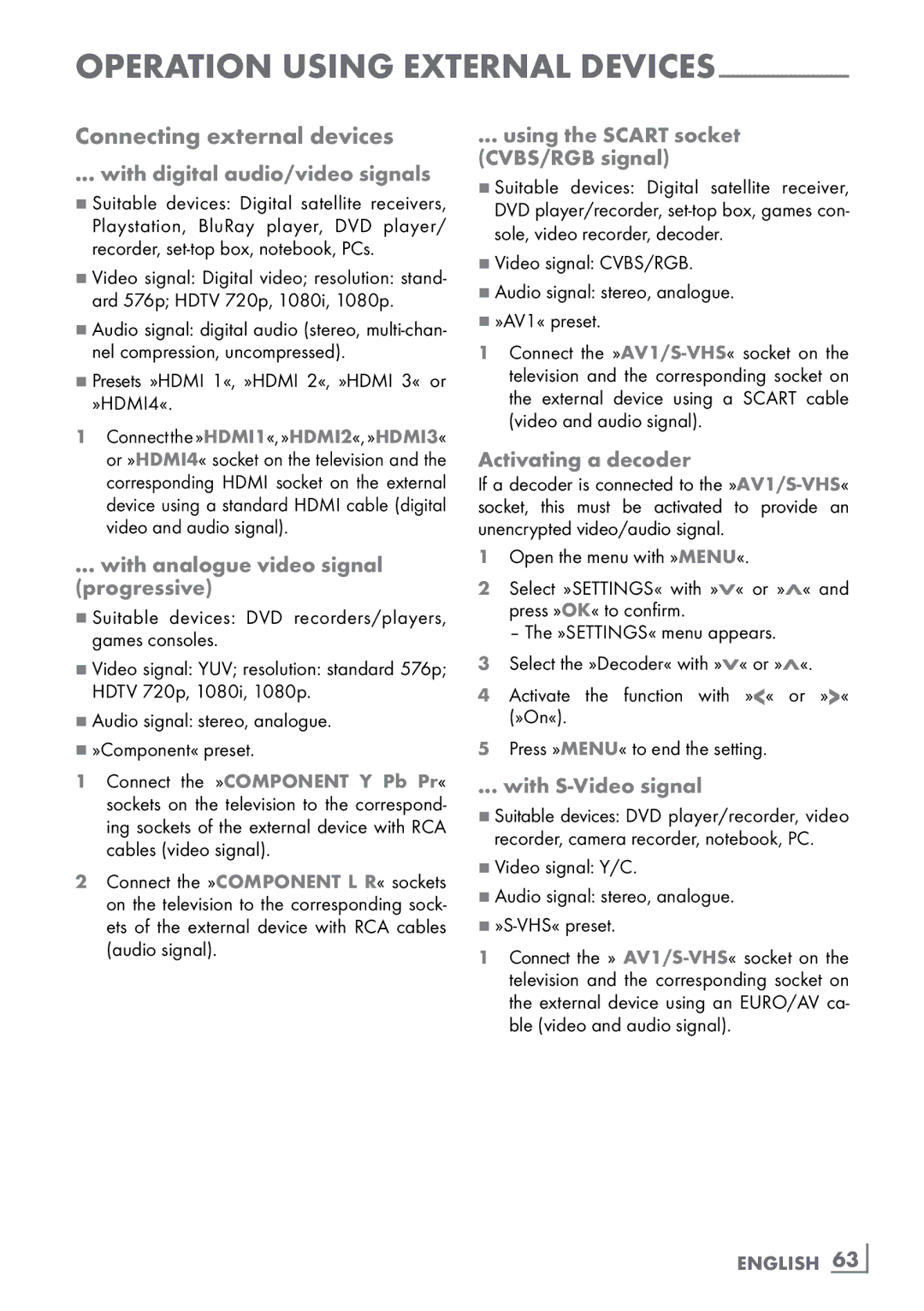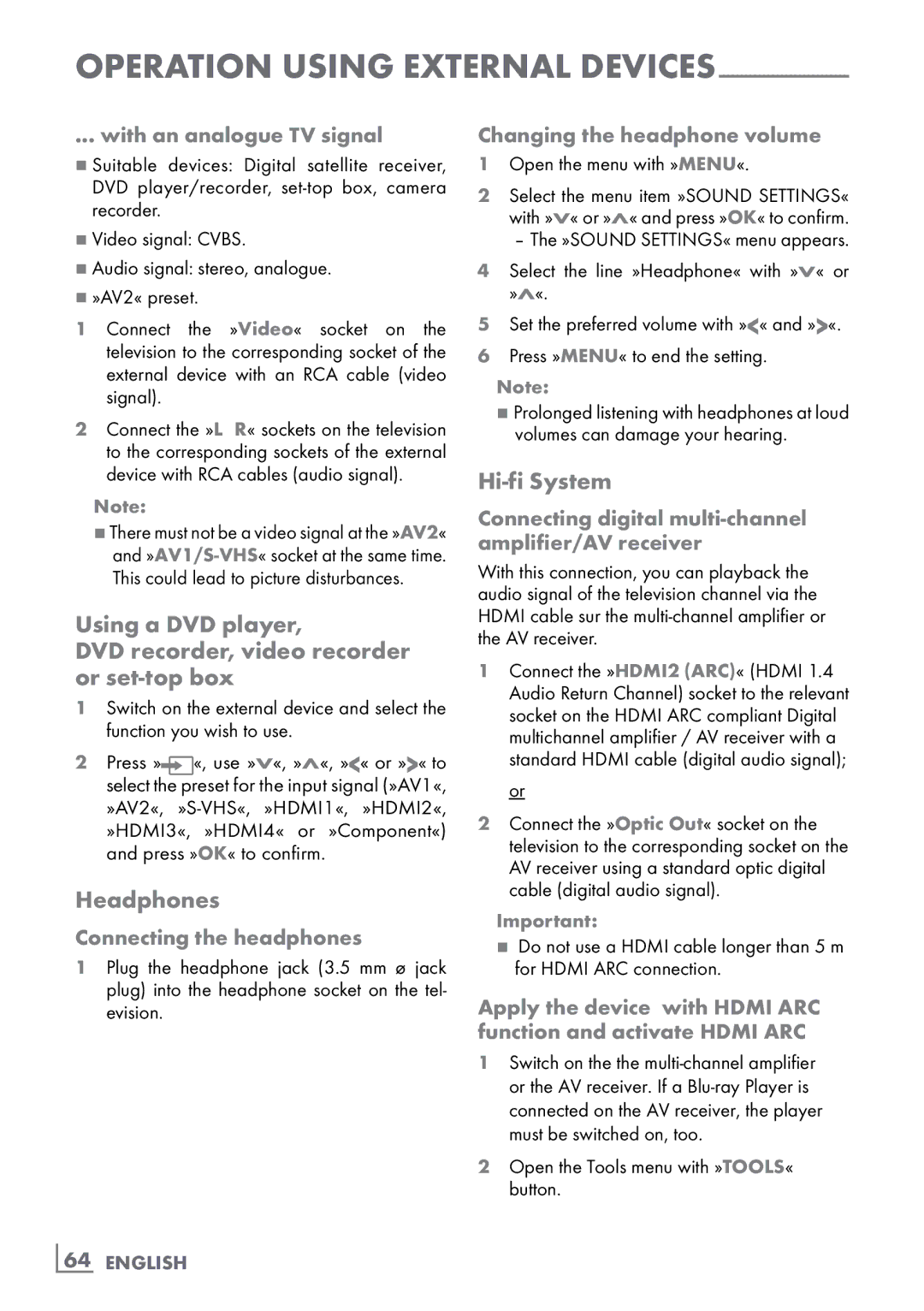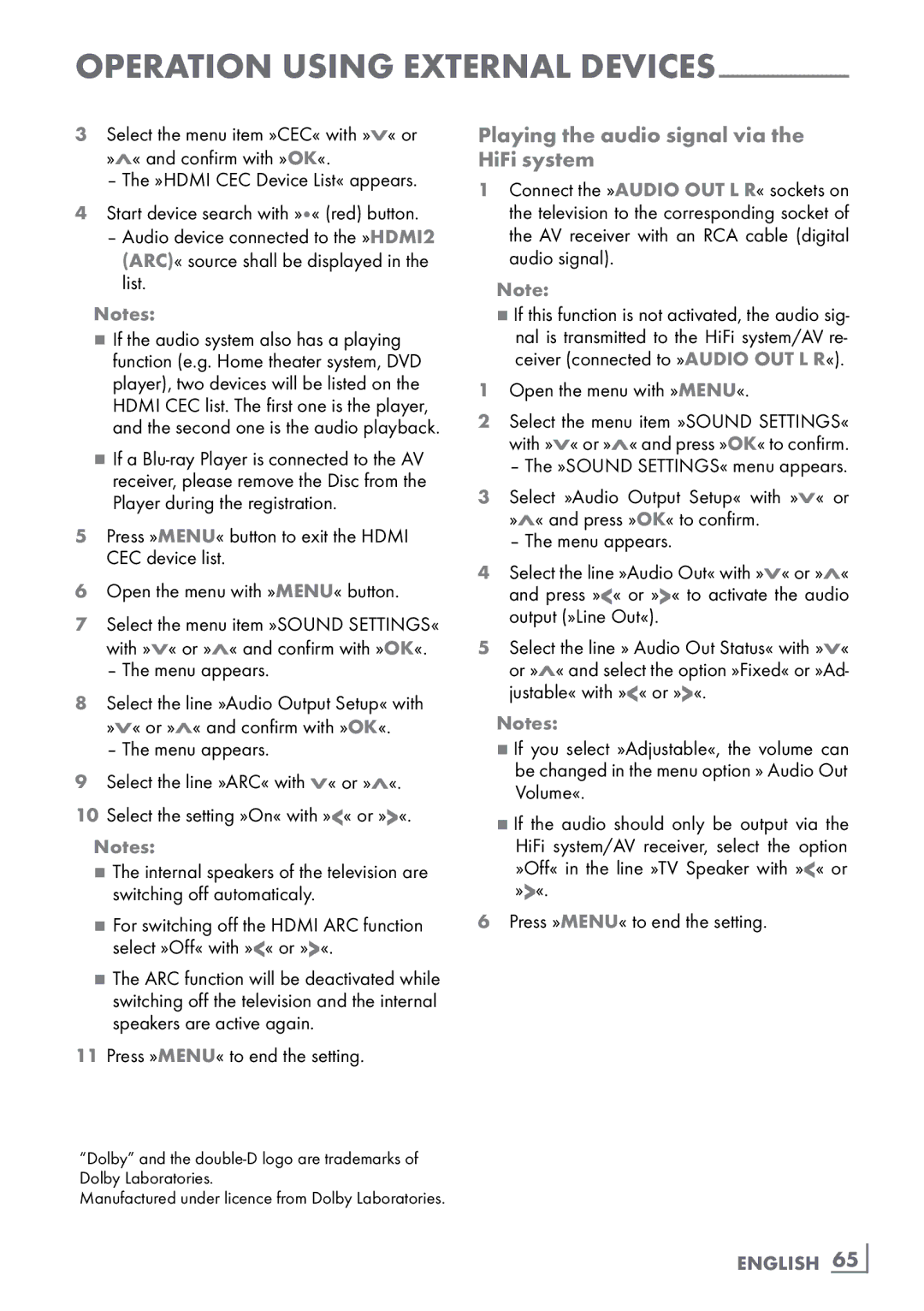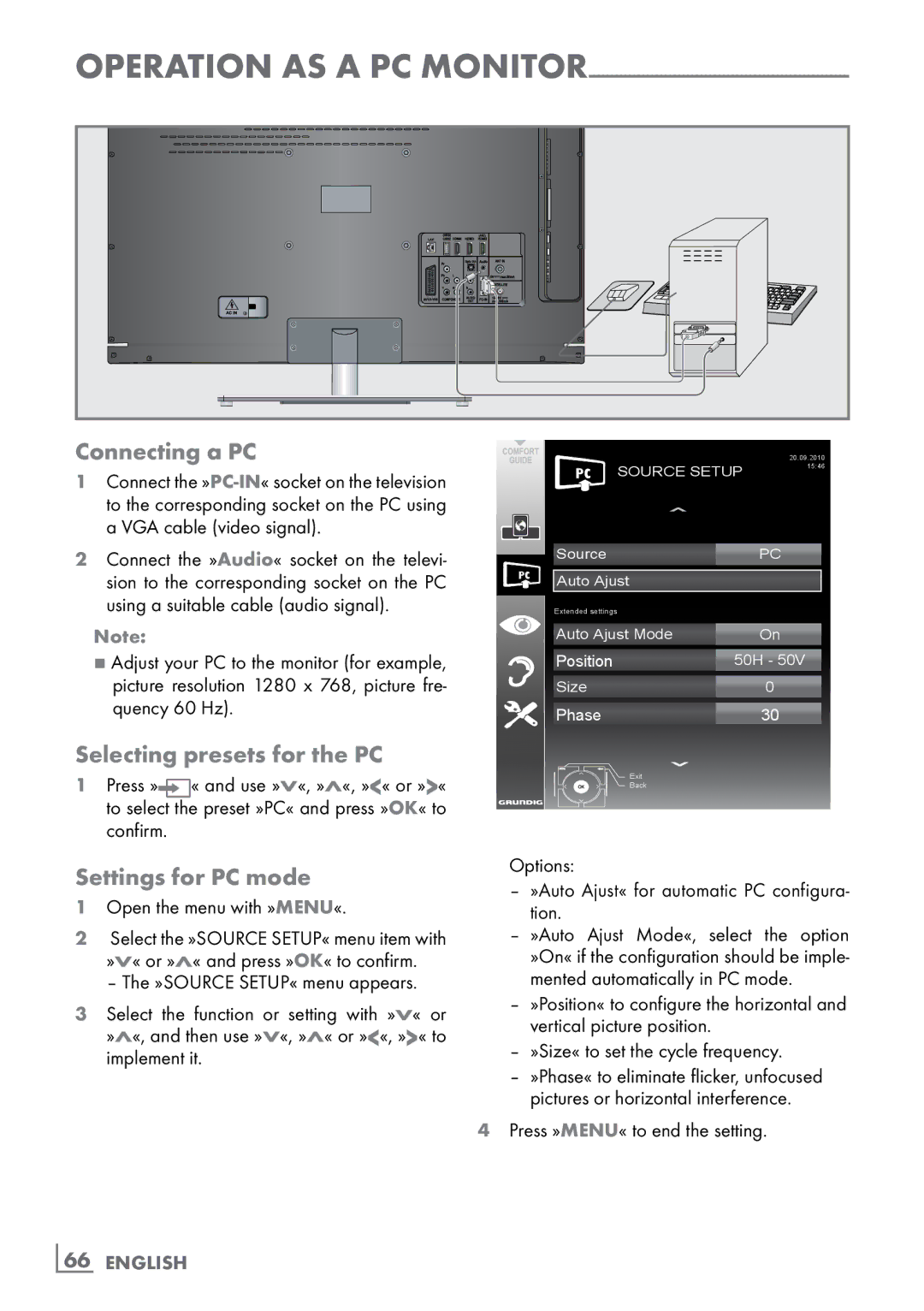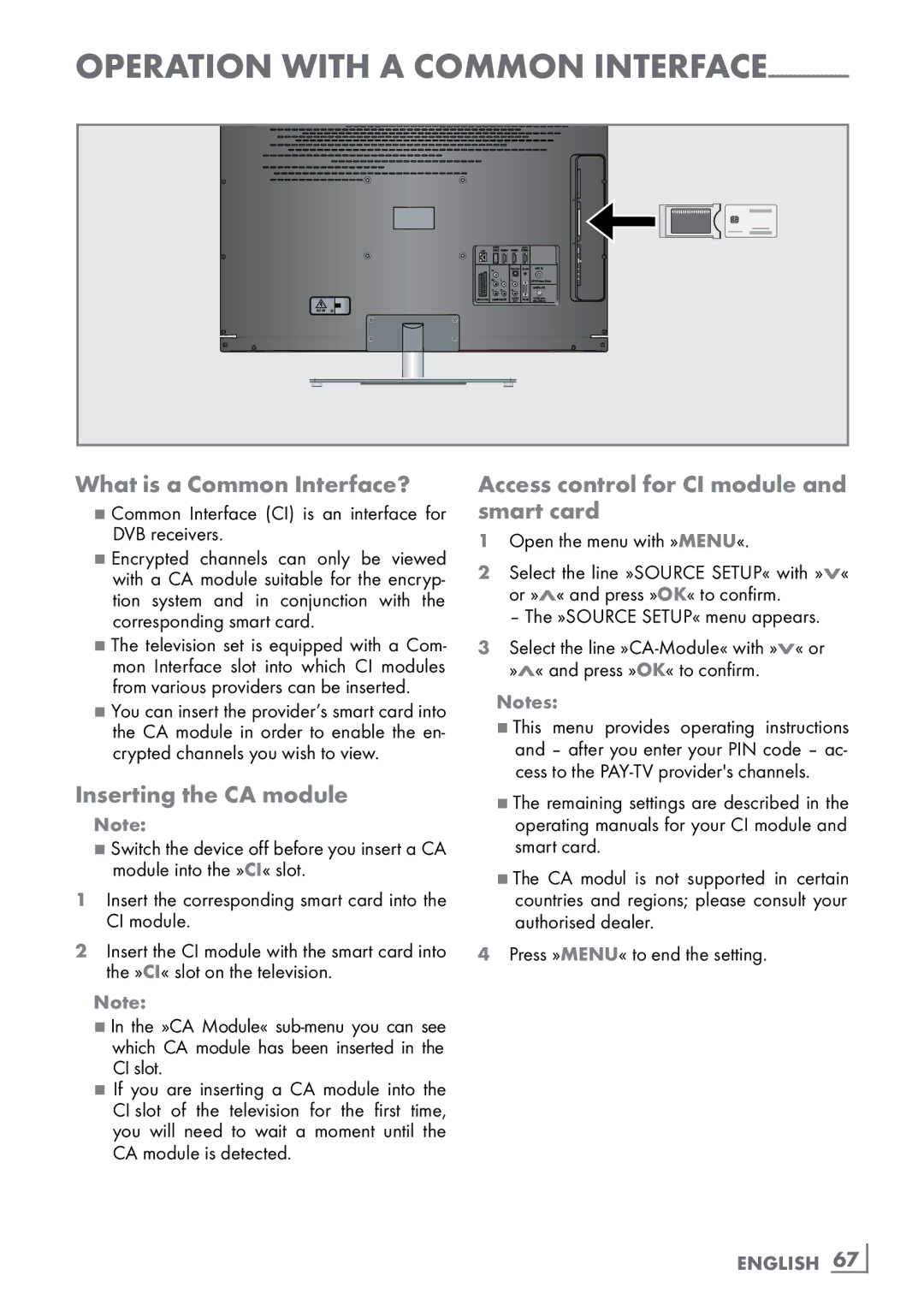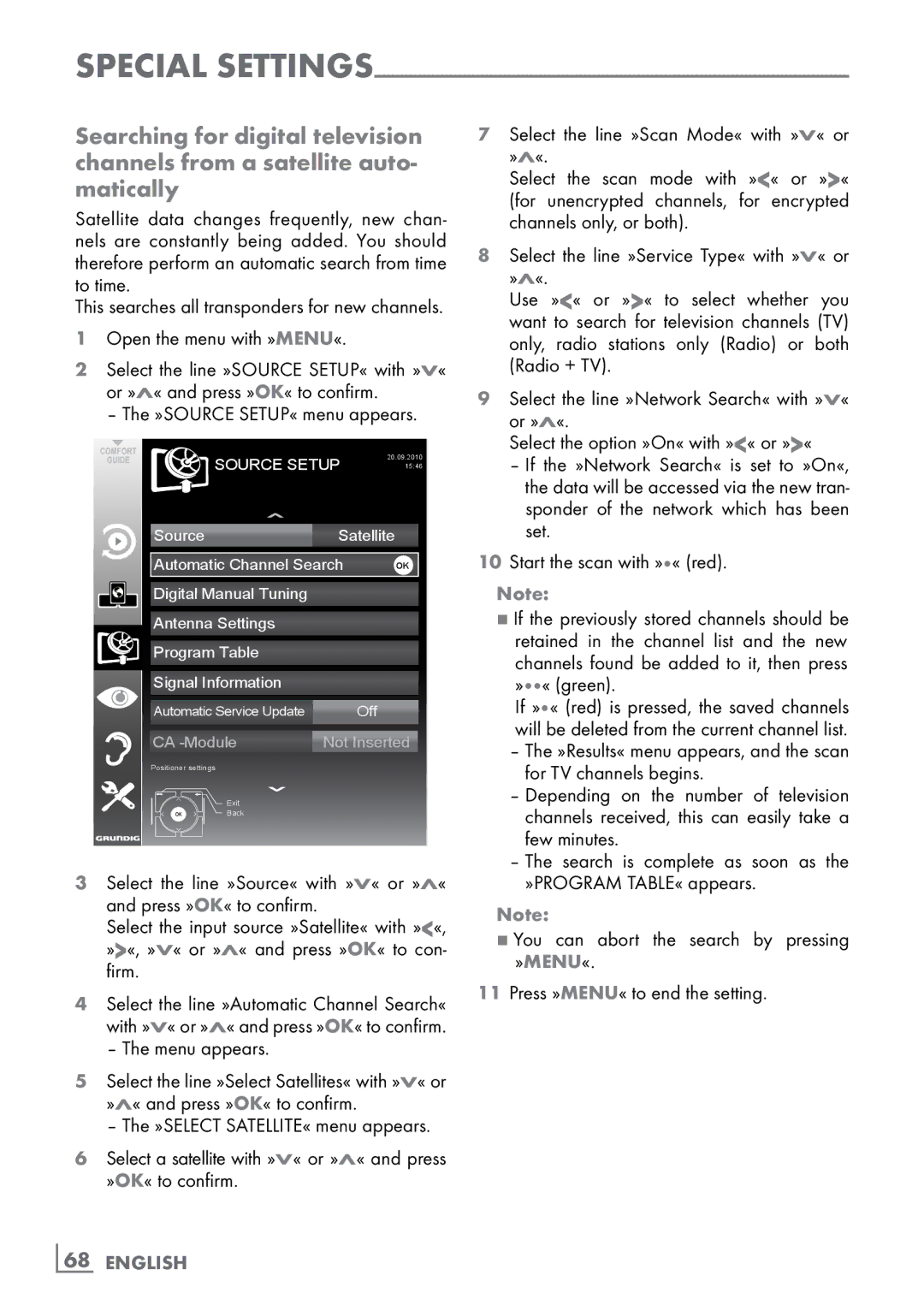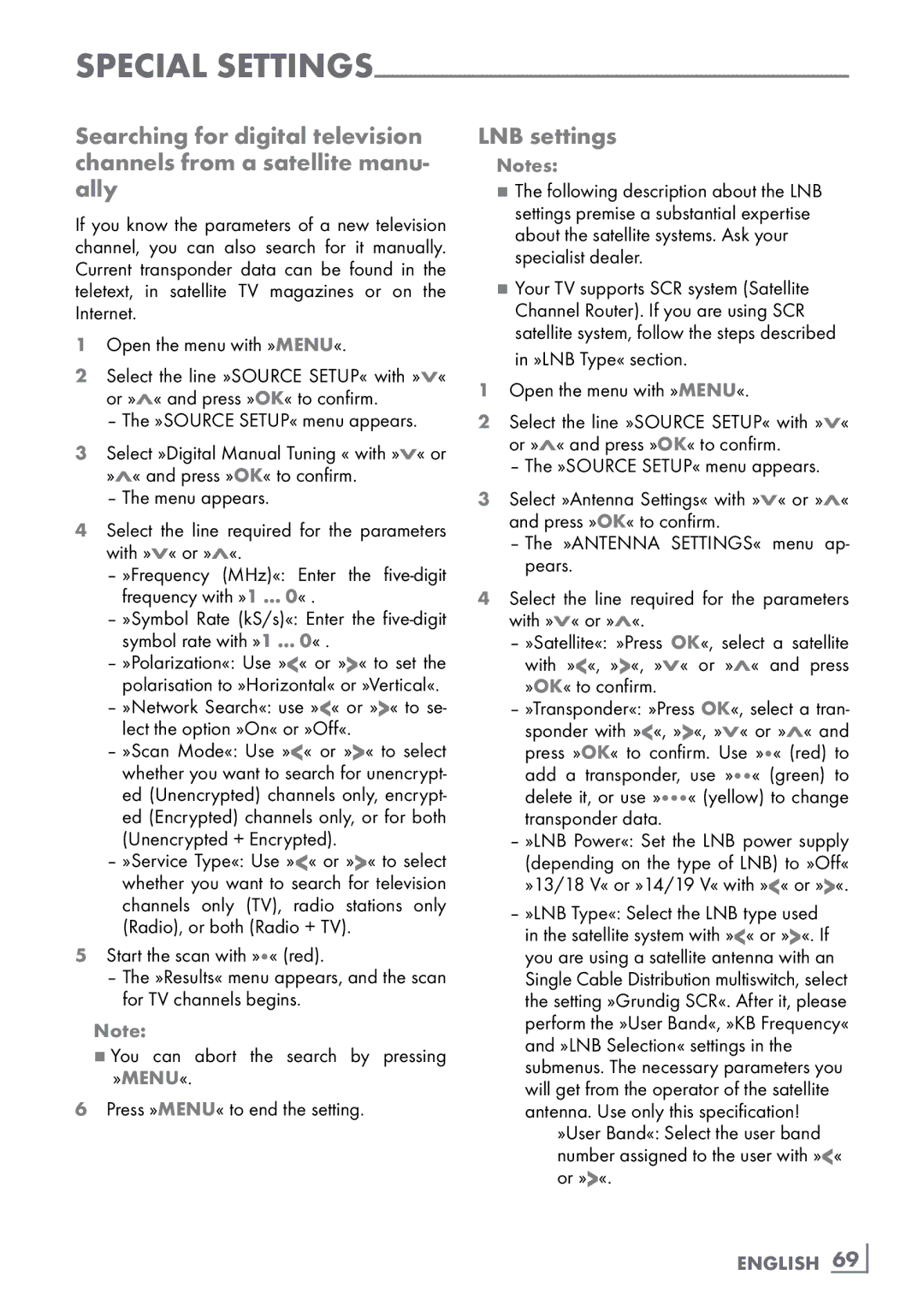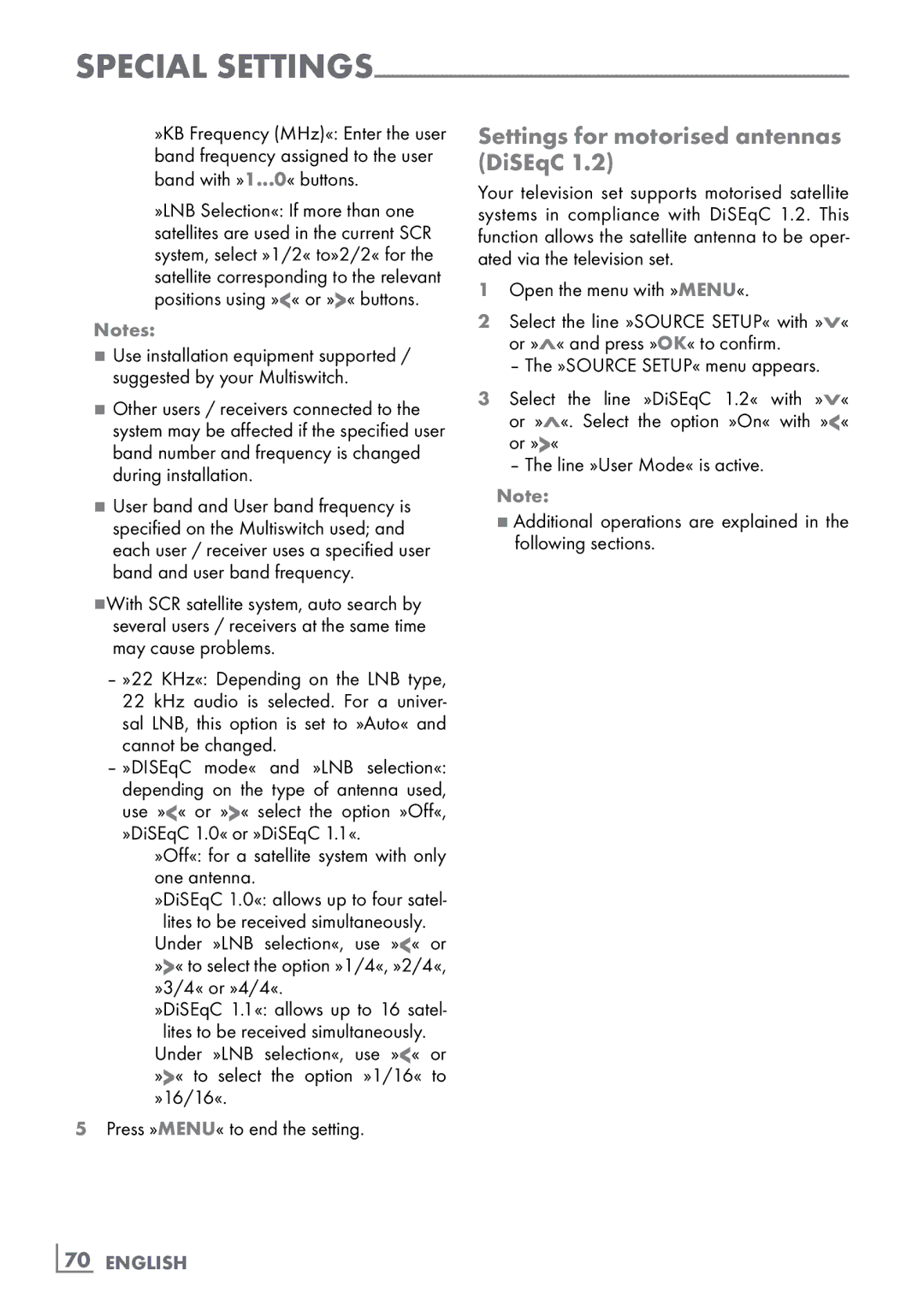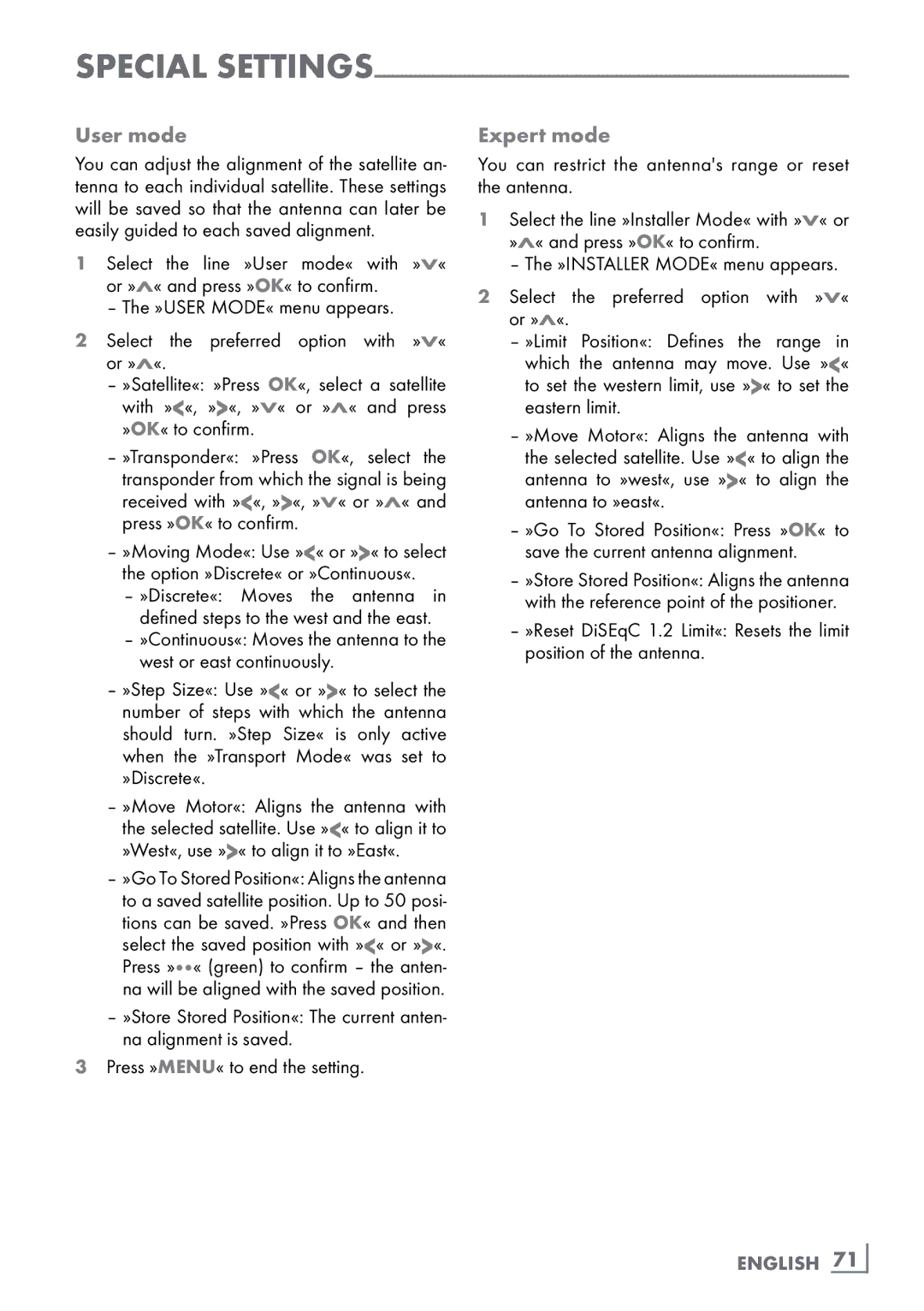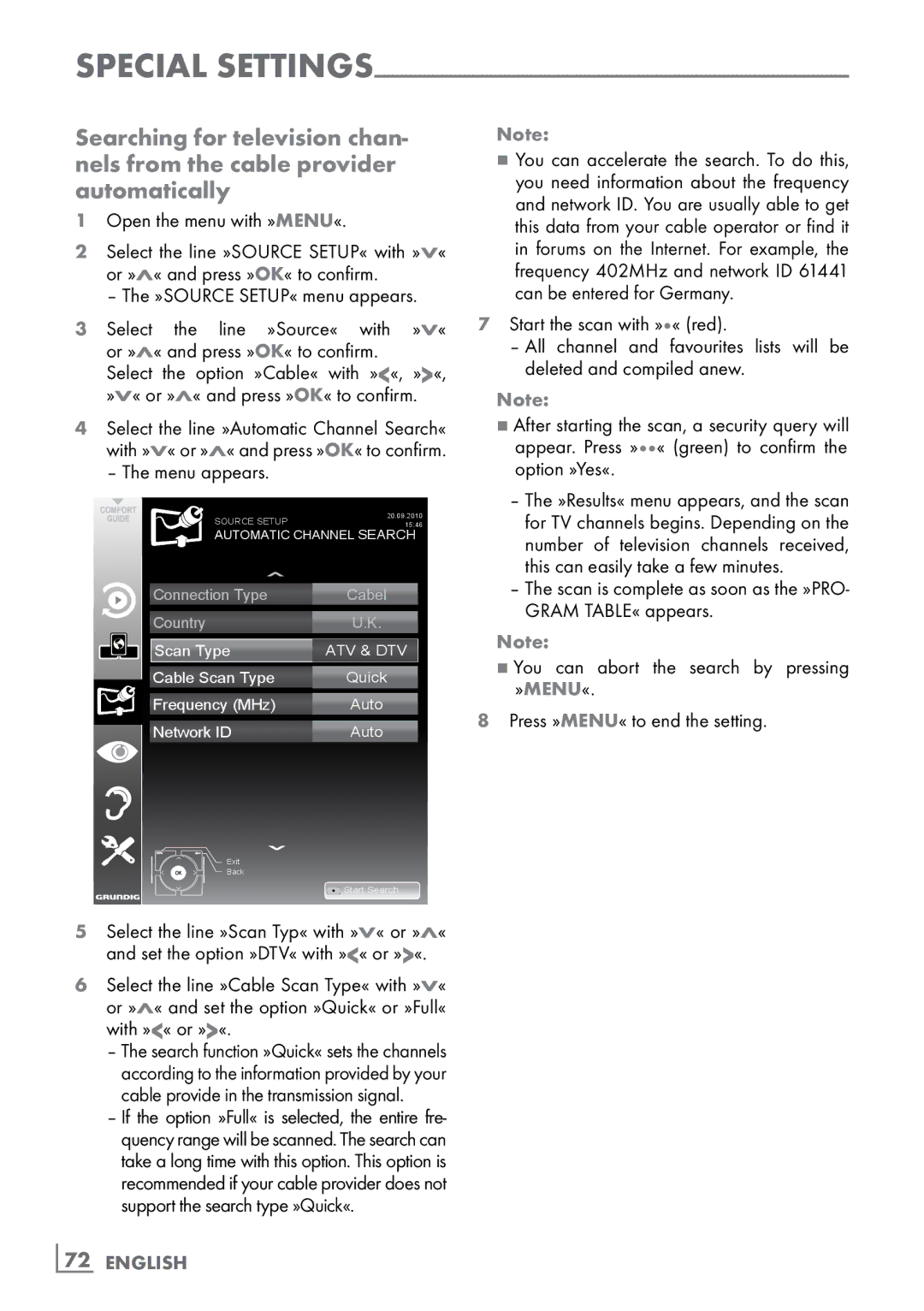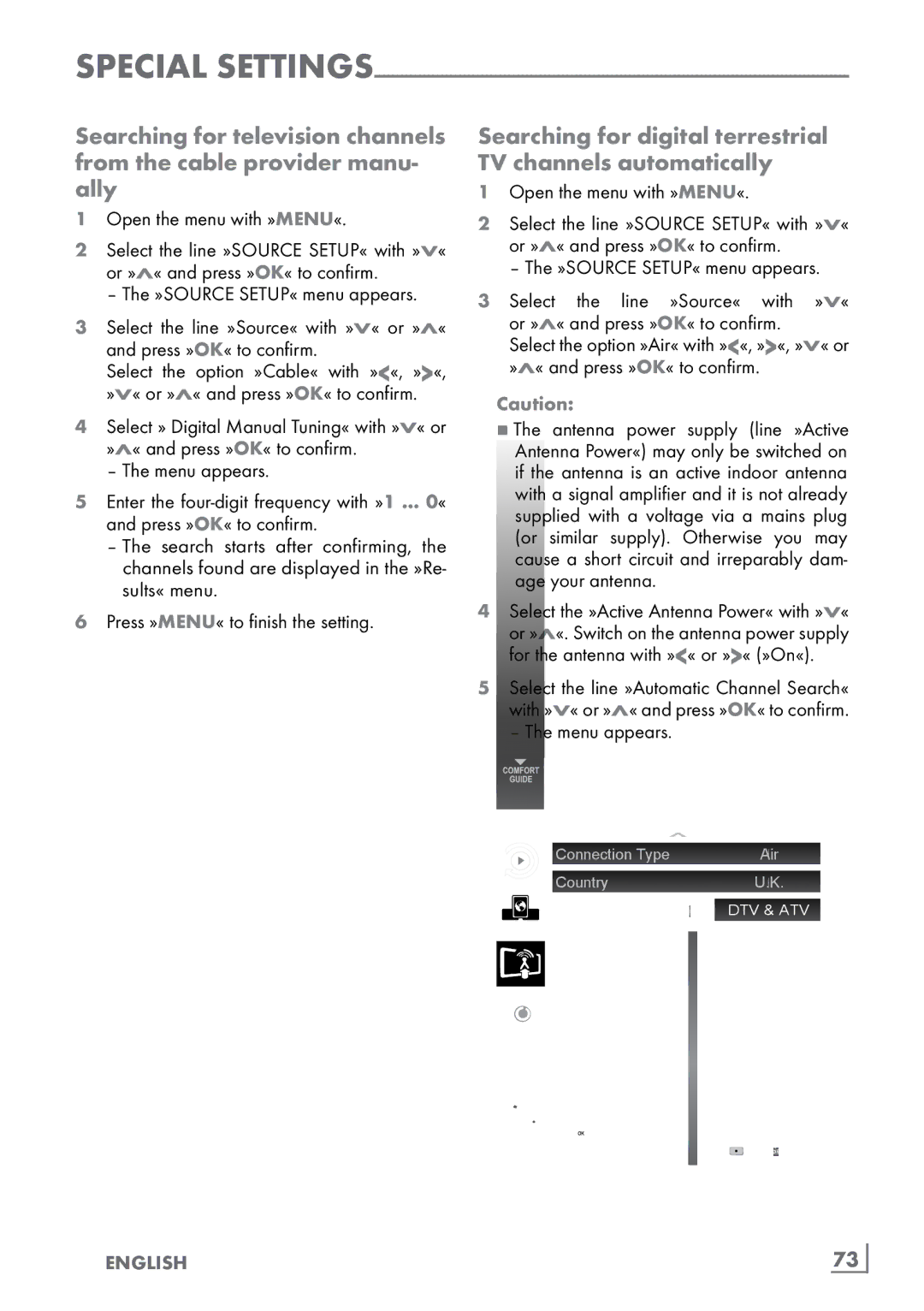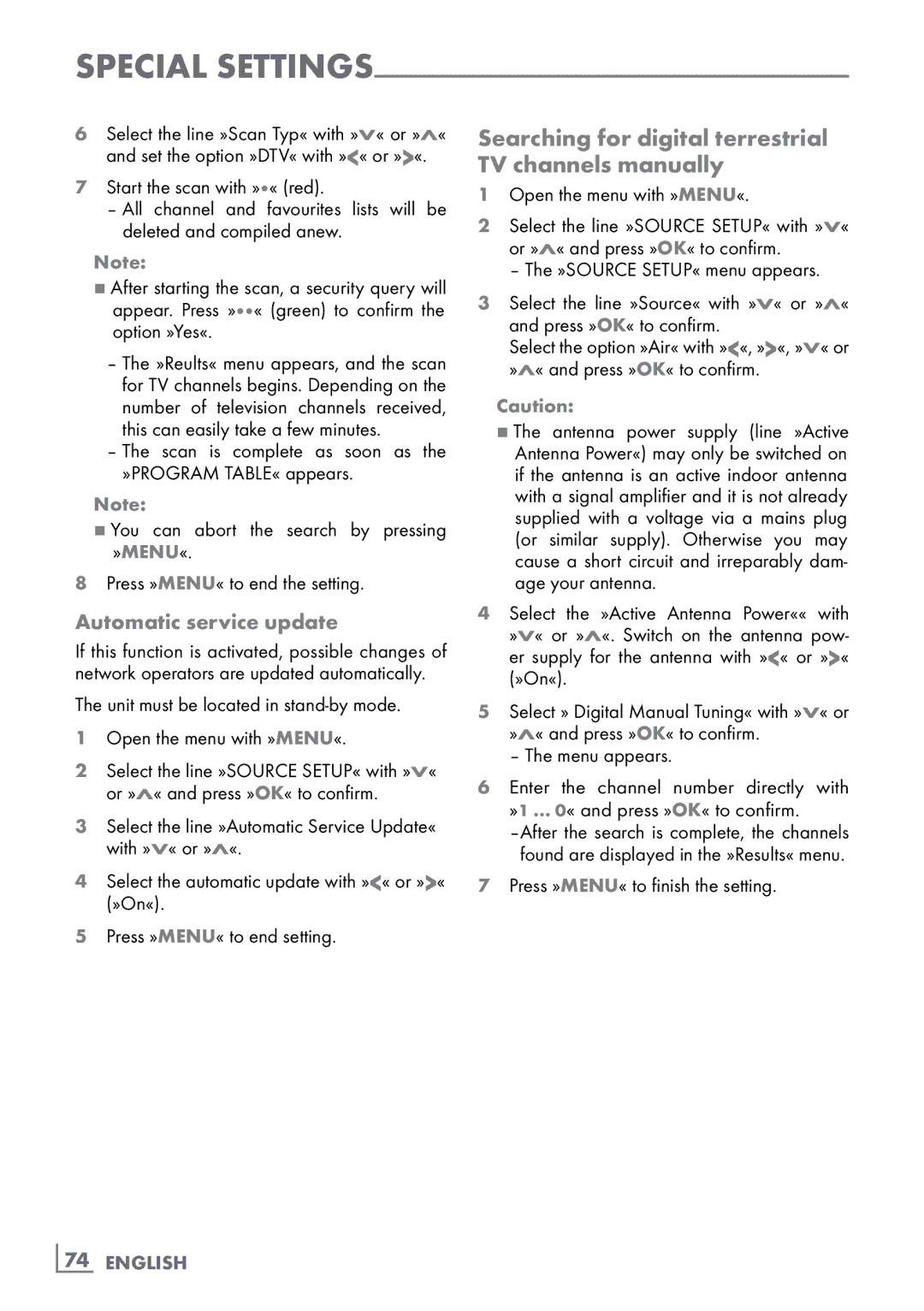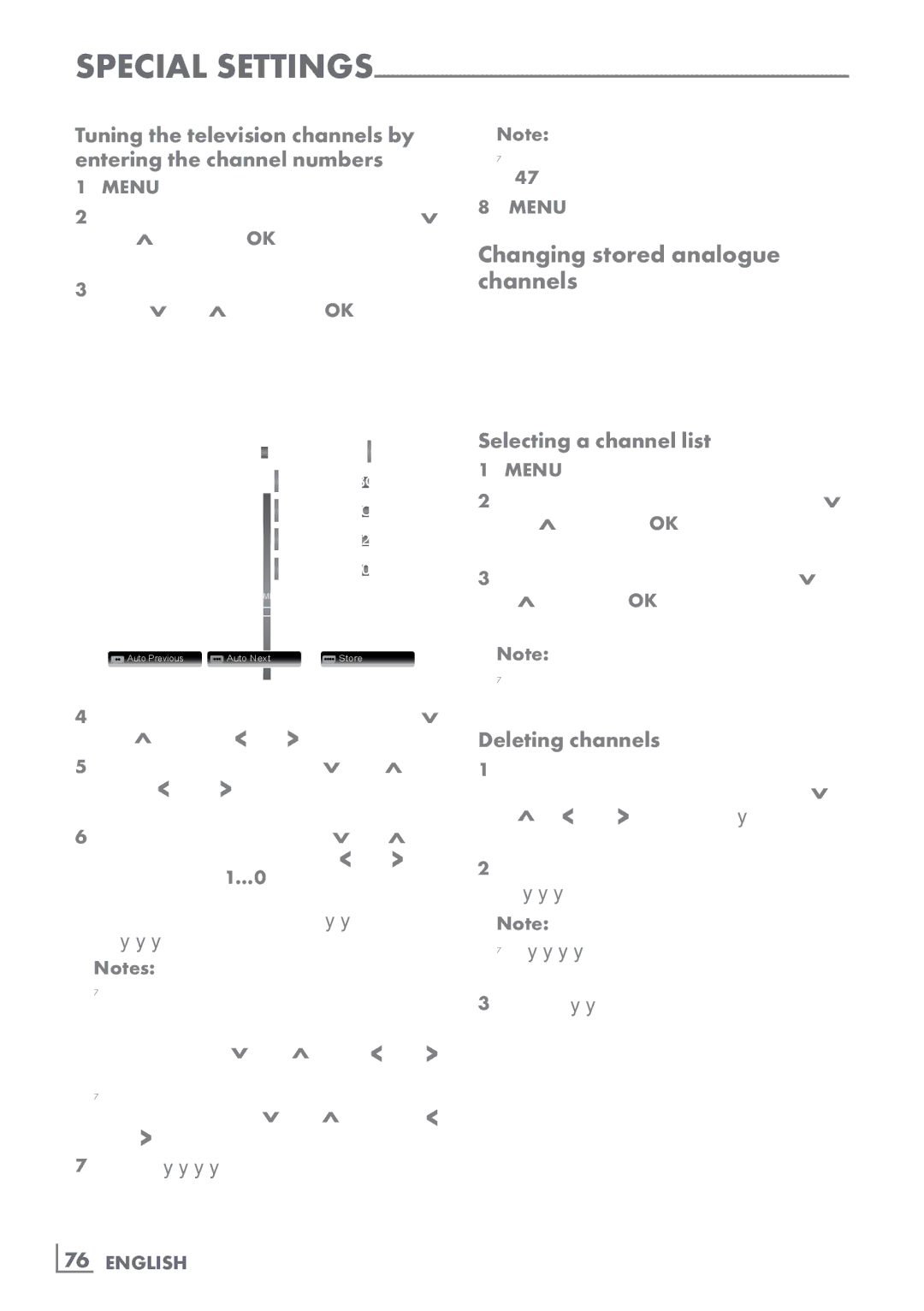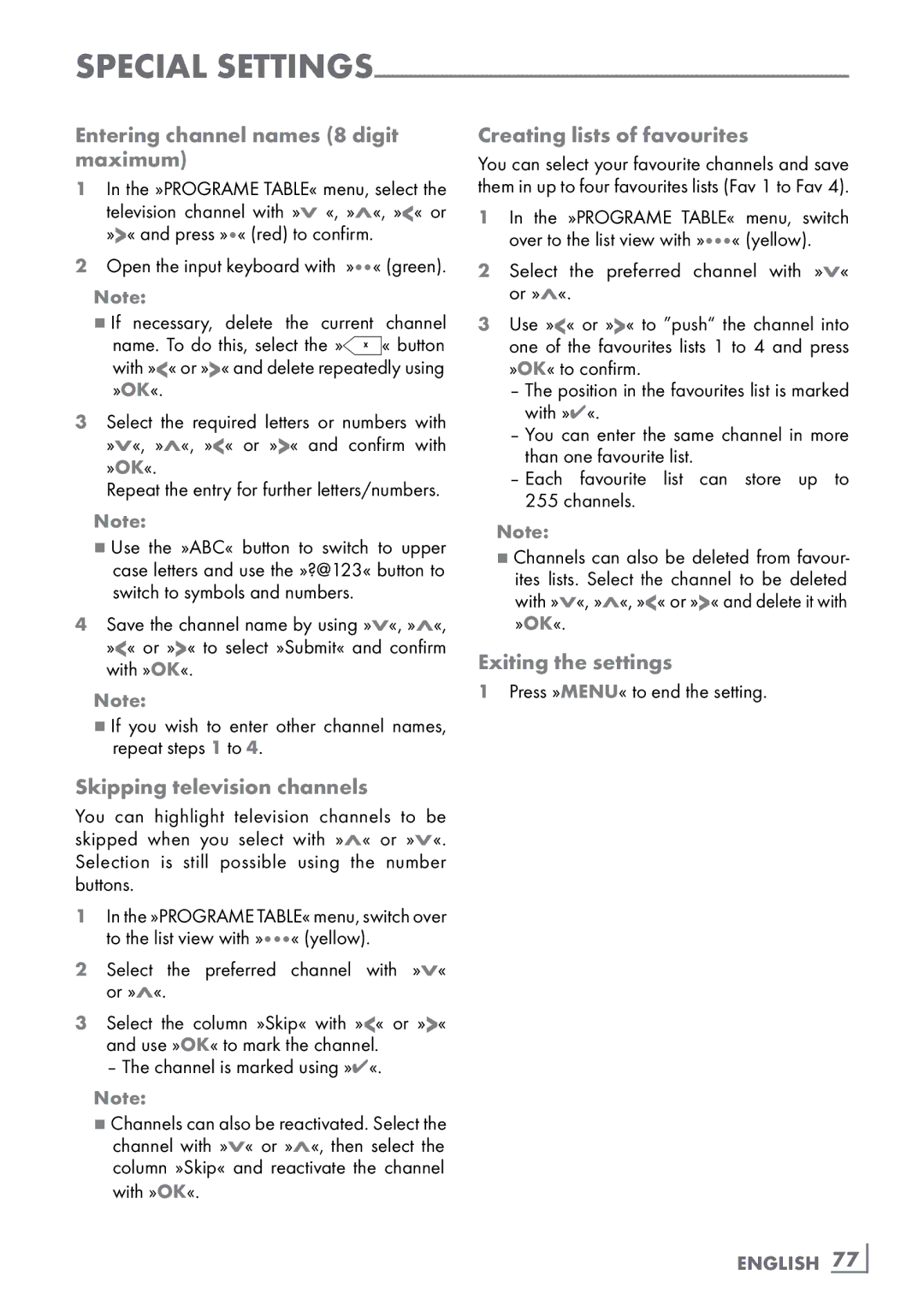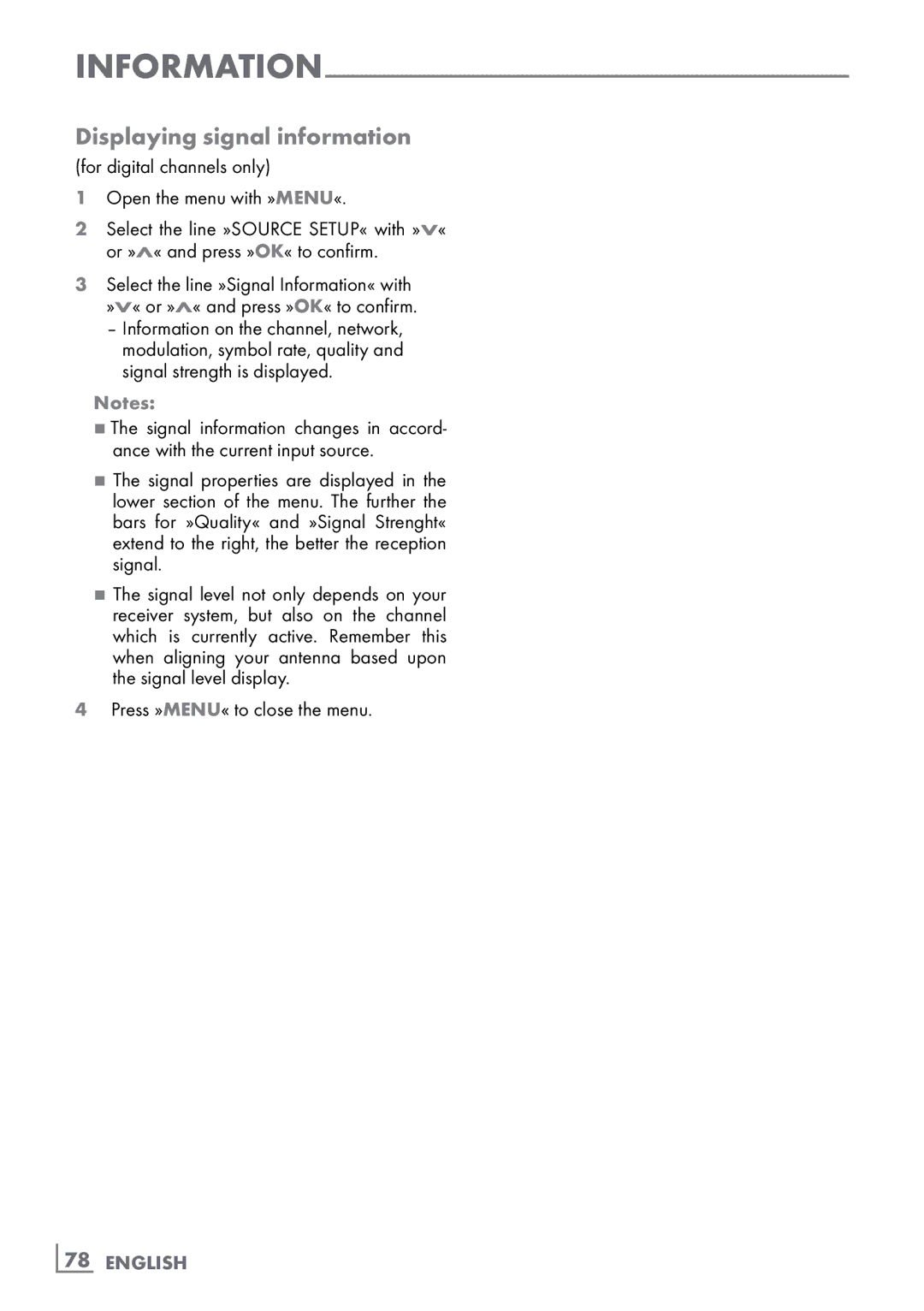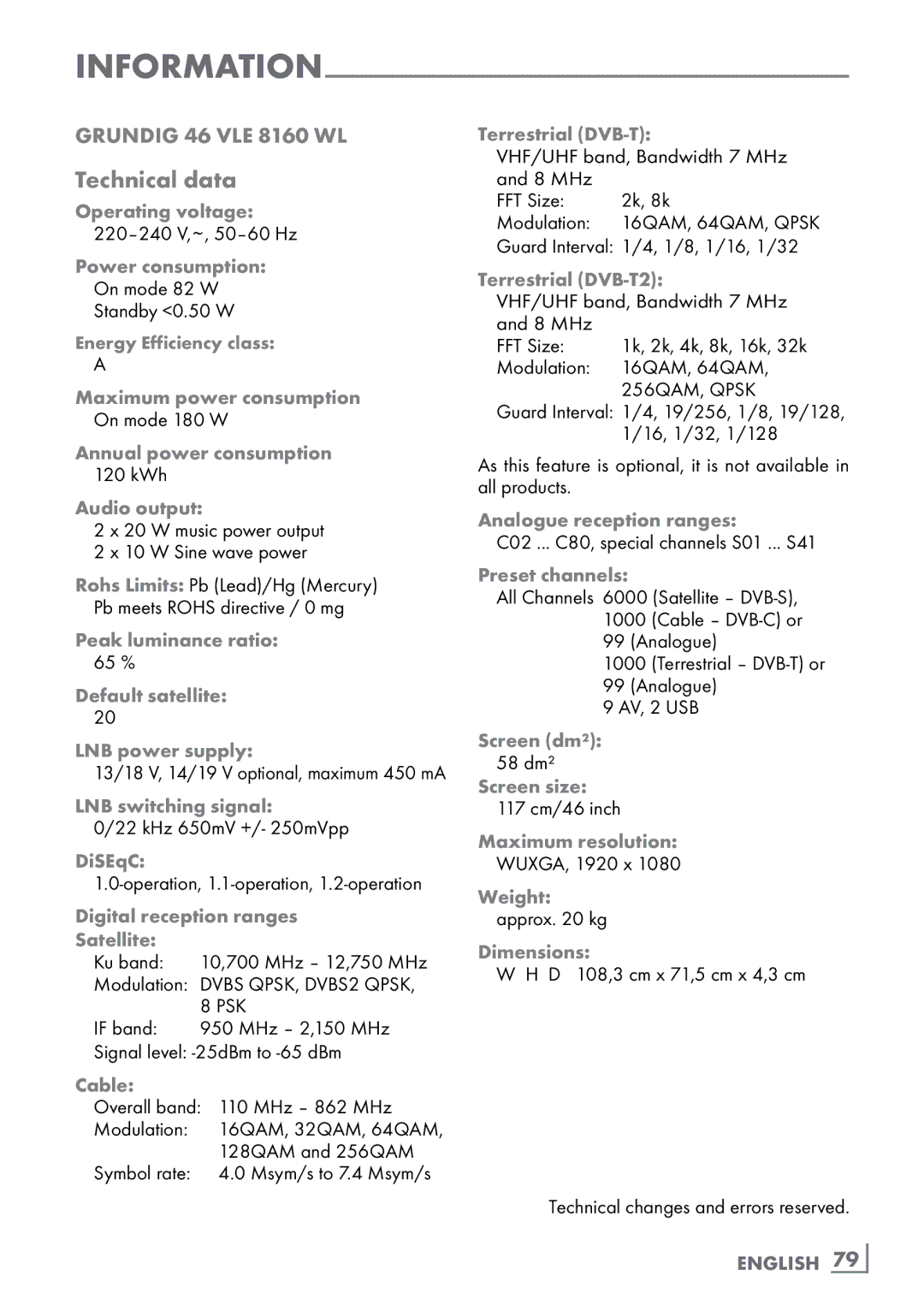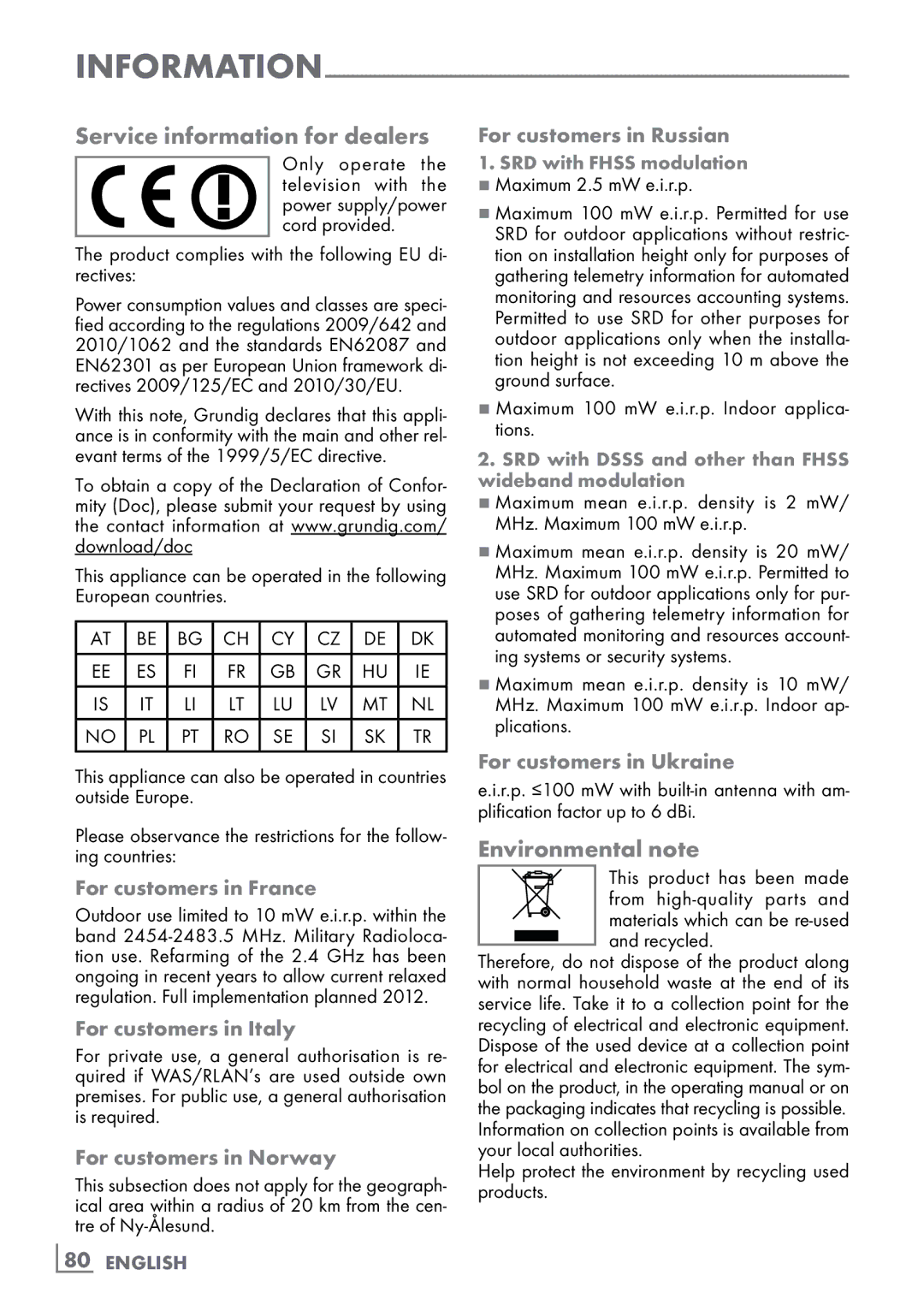Convenience
6Select the line »Volume« with »V« or »Λ« and use »<« or »>« to set the volume.
7Select the line »Set Hour« with »V« or »Λ« and enter the time with »1…0«.
8Save the data with »« (green).
Note:
7You can abort the entry by pressing »« (red).
9 Press »MENU« to end the setting.
Switch-off timer
In the »Auto Off« menu, you can enter a time for the television to switch off. After this time has elapsed, the television switches to standby mode.
1Select the line »Auto Off« with »V« or »Λ« and press »OK« to confirm.
2Select the line »Mode« with »V« or »Λ« and use »<« or »>« to set the preferred mode.
3Select the line »Set Hour« with »V« or »Λ« and enter the time with »1…0«.
4Save the data with »« (green).
Note:
7You can abort the entry by pressing »« (red).
5Press »MENU« to end the setting.
Automatic switch-off (Auto Sleep)
If this function is activated, the television switches automatically to standby after 5 minutes if no video signal is broadcast or in accordance with the according to European regulations, the tel- evision switches automatically to standby after 4 hours provided that none of the buttons on the remote control or on the television is operated during this period.
1Select the line »Auto Sleep« with »V« or »Λ«.
2Activate the function with »<« or »>« (»On«).
Note:
7To switch off the function, use »<« or »>« to select the setting »Off«.
3Press »MENU« to end the setting.
58 ENGLISH
Parental control settings
Authorising programmes
There are films which may be wholly or partially unsuitable for children.
These programmes contain information which marks the content or scenes with access levels of 4 to 18. You can select one of the access levels, thereby authorising playback.
1Select the line »Parental Guidance« with »V« or »Λ« and press »OK« to confirm.
2Enter the PIN code »1234« with »1 ... 0«.
3 Select the access level with »<« or »>«. 4 Press »MENU« to end the setting.
Locking menus
This function allows you to lock the »Automatic Channel Search«, »Digital Manual Tuning«, »An- alogue Manual Tuning« and »Program Table« menus so that they can be only accessed by entering a PIN code.
1Select »Menu Lock« with »V« or »Λ«.
2Enter the PIN code »1234« with »1 ... 0«.
3 Activate the lock with »<« or »>« (»On«).
Note:
7To switch off the menu lock, use »<« or »>« to select the setting (»Off«).
4Press »MENU« to end the setting.
Locking keys (Parental lock)
When the key lock is activated, the buttons on the television set do not function.
1Select the line »Keypad Lock« with »V« or »Λ«.
2Enter the PIN code »1234« with »1 ... 0«.
3Activate (On) or deactivate (Off) the key lock with »<« or »>«.
4Press »MENU« to end the setting.