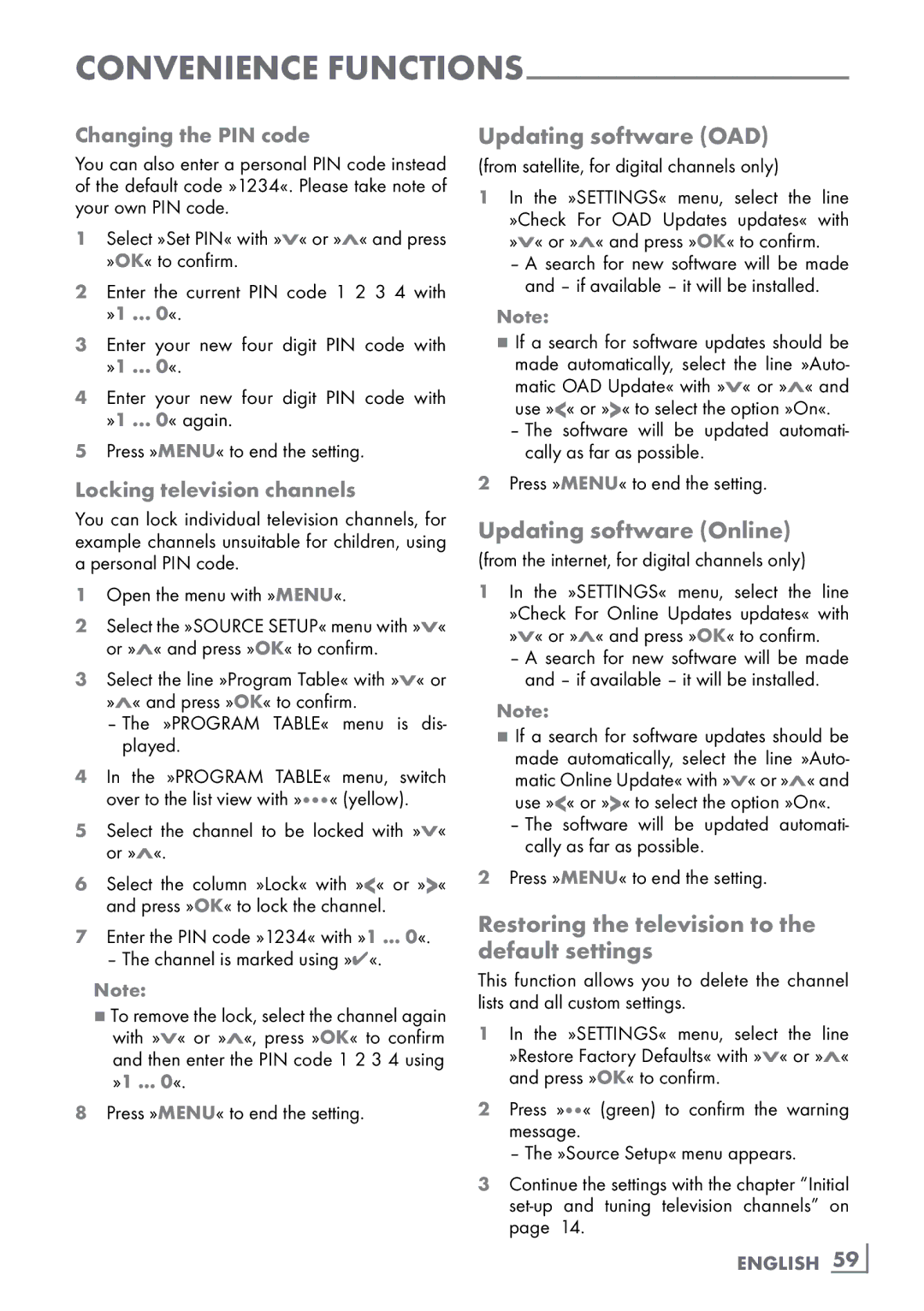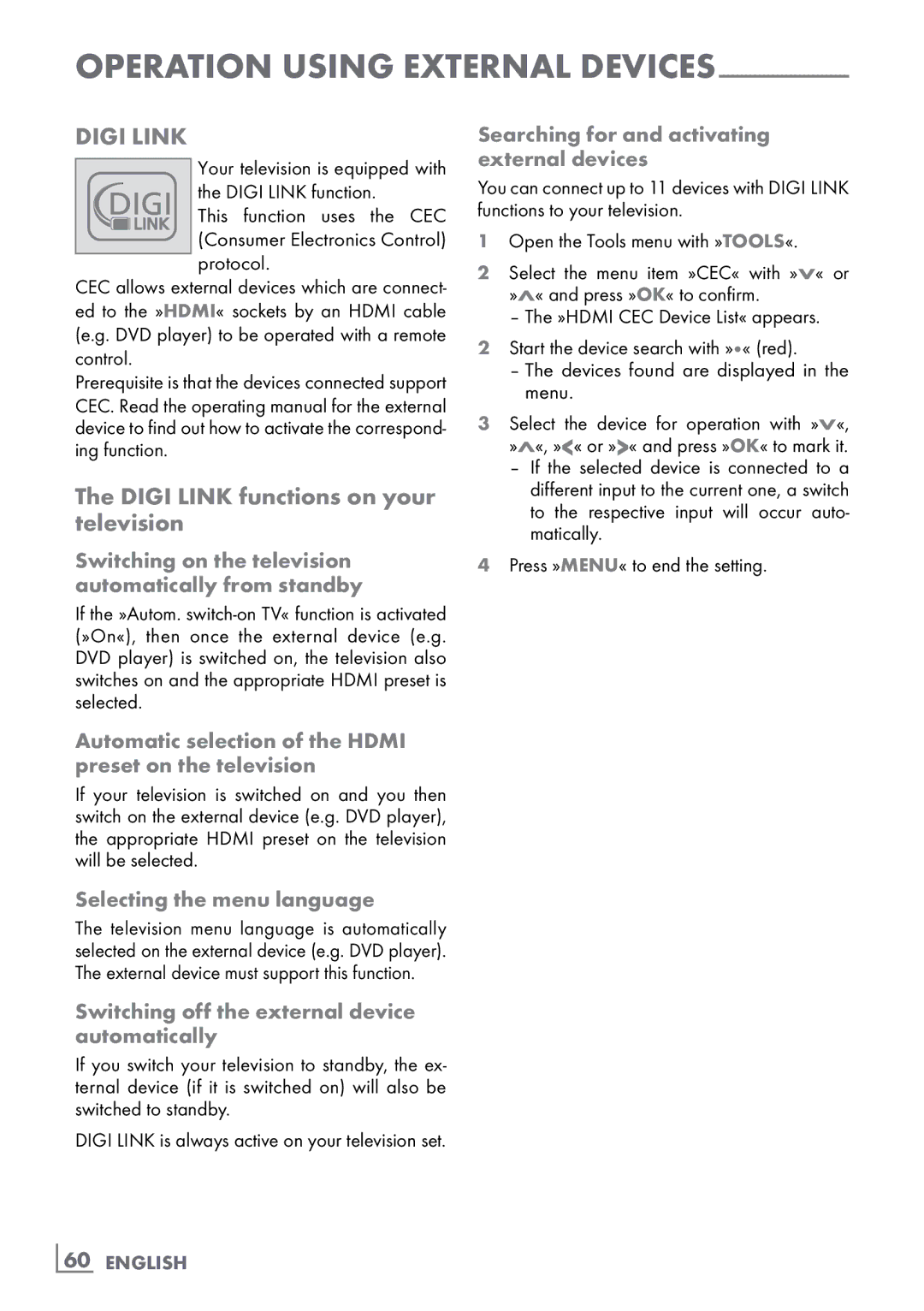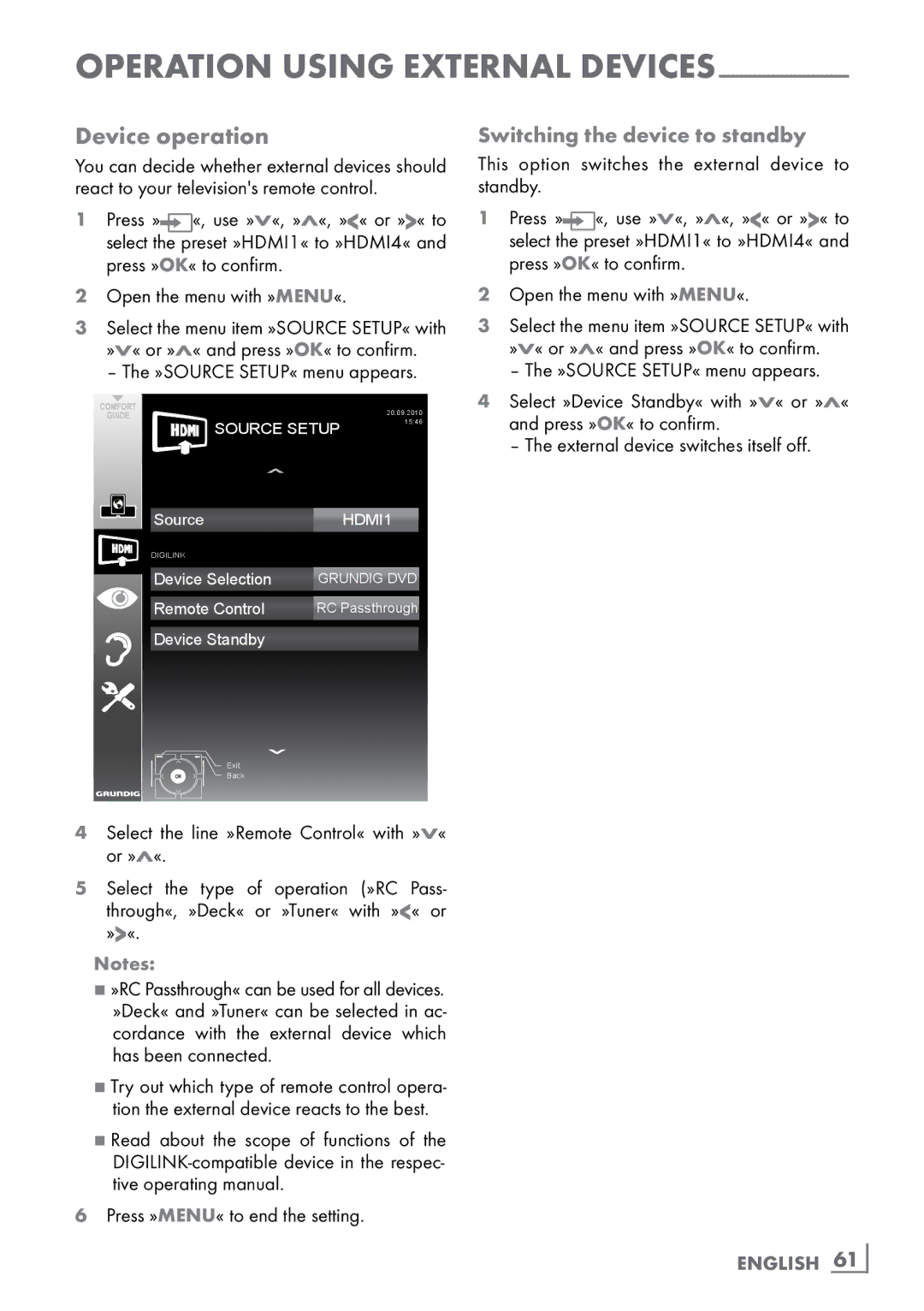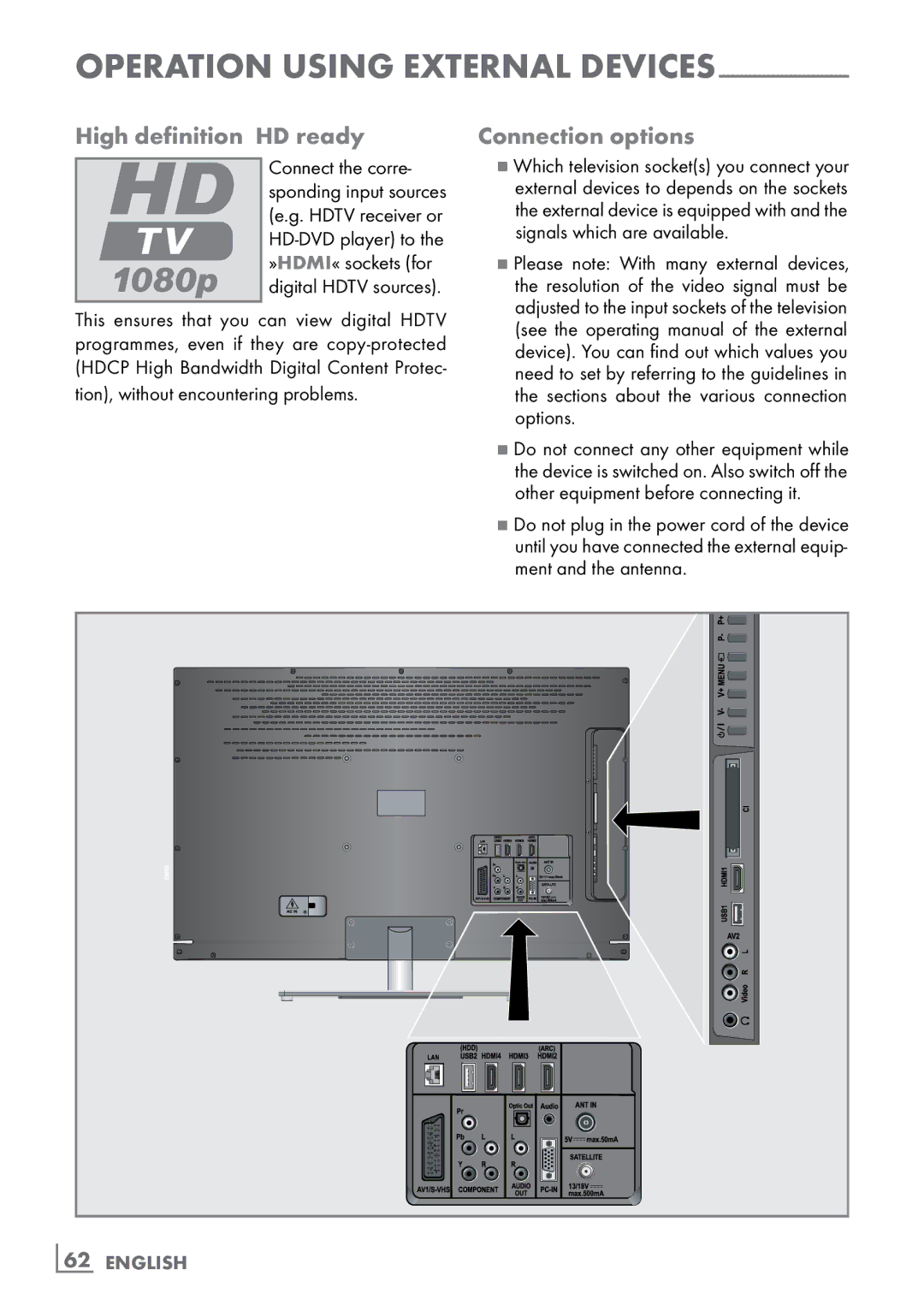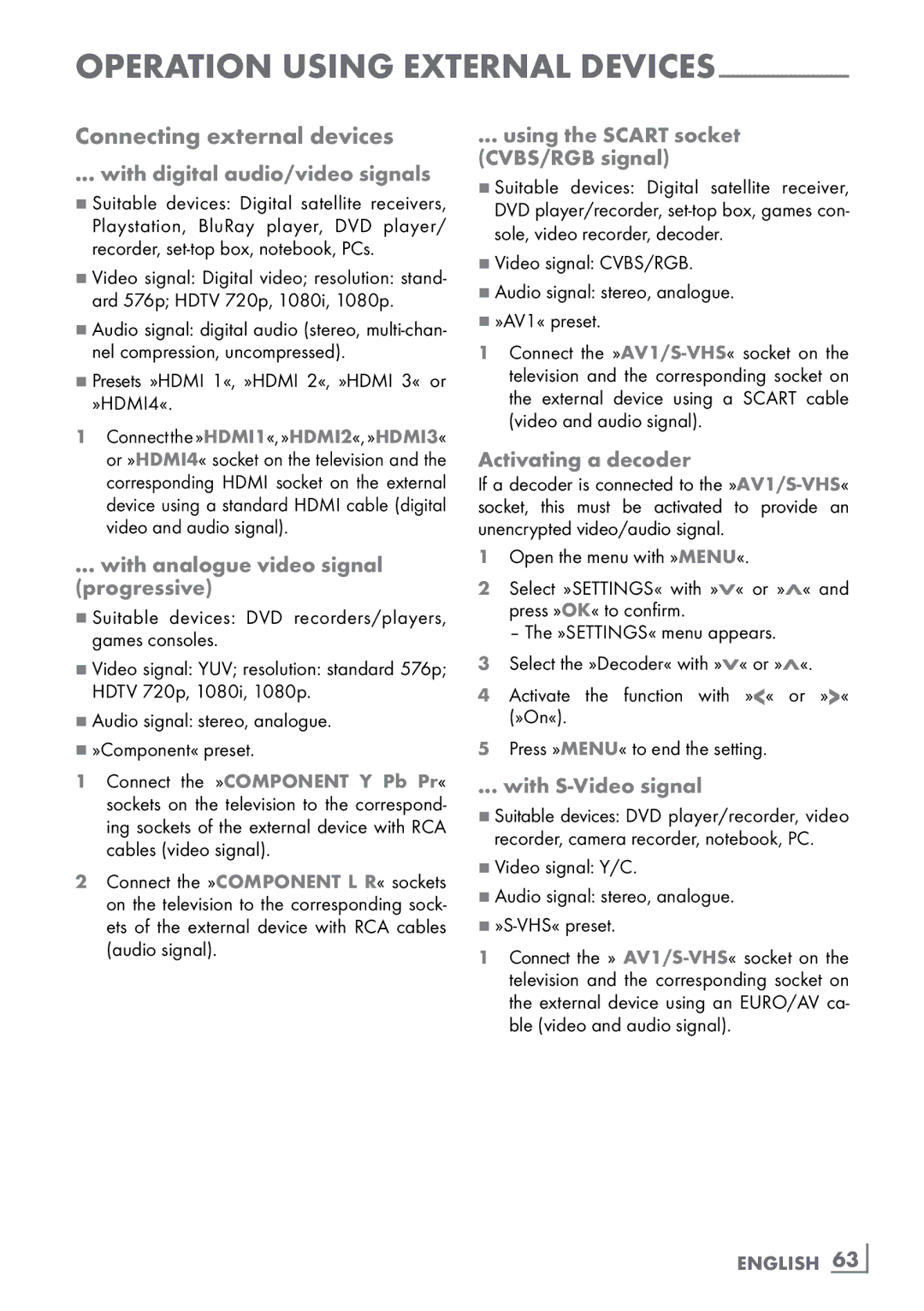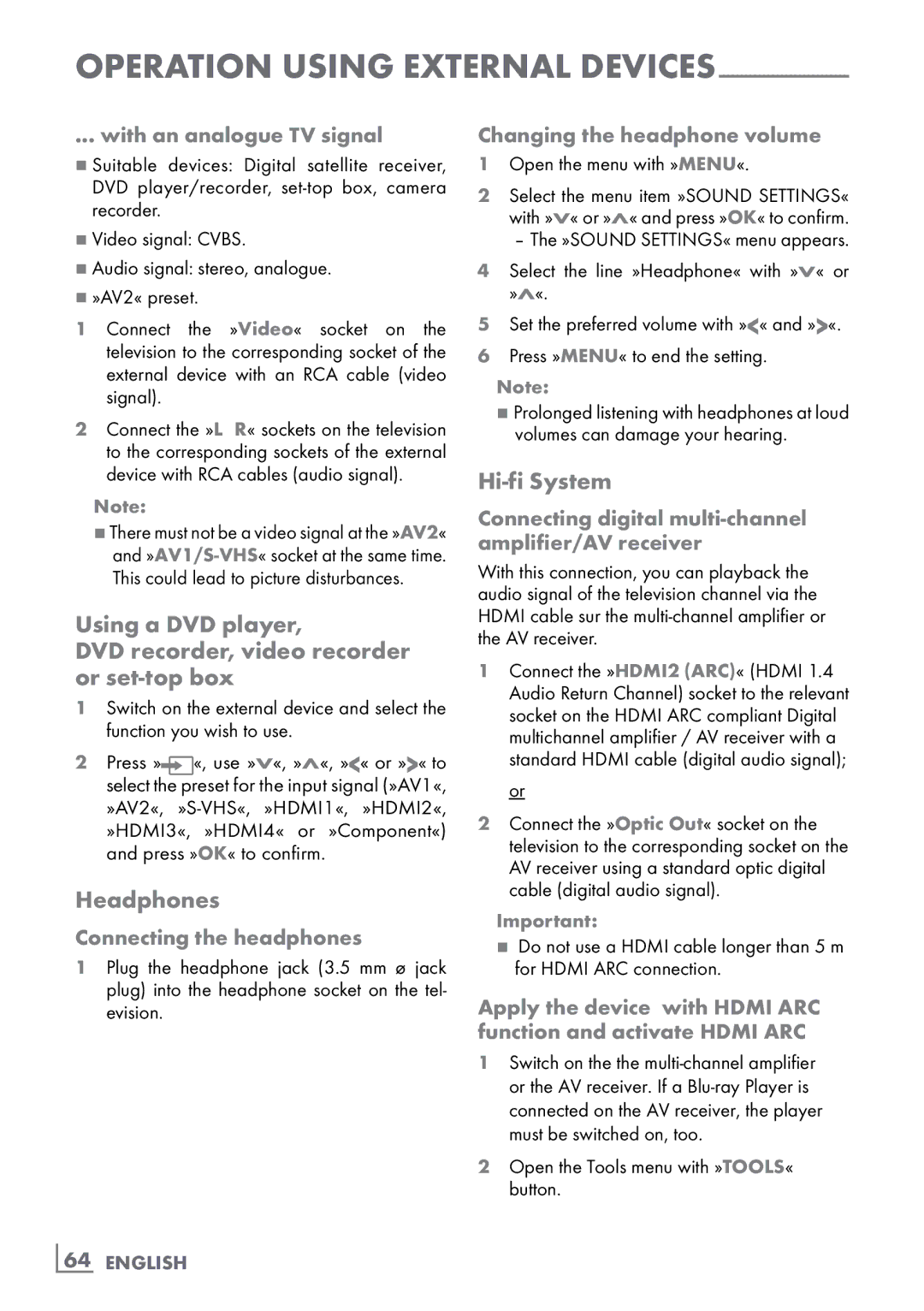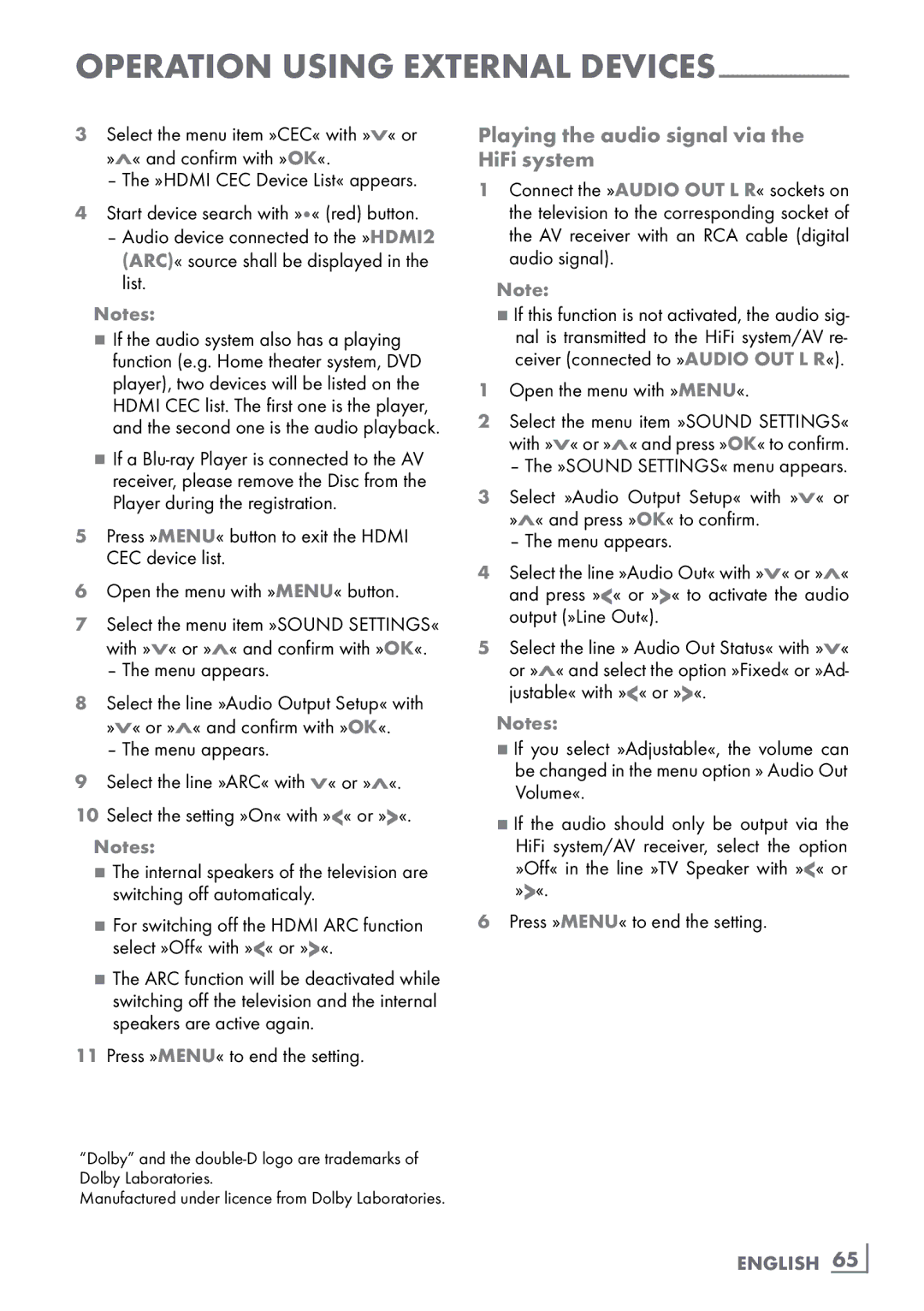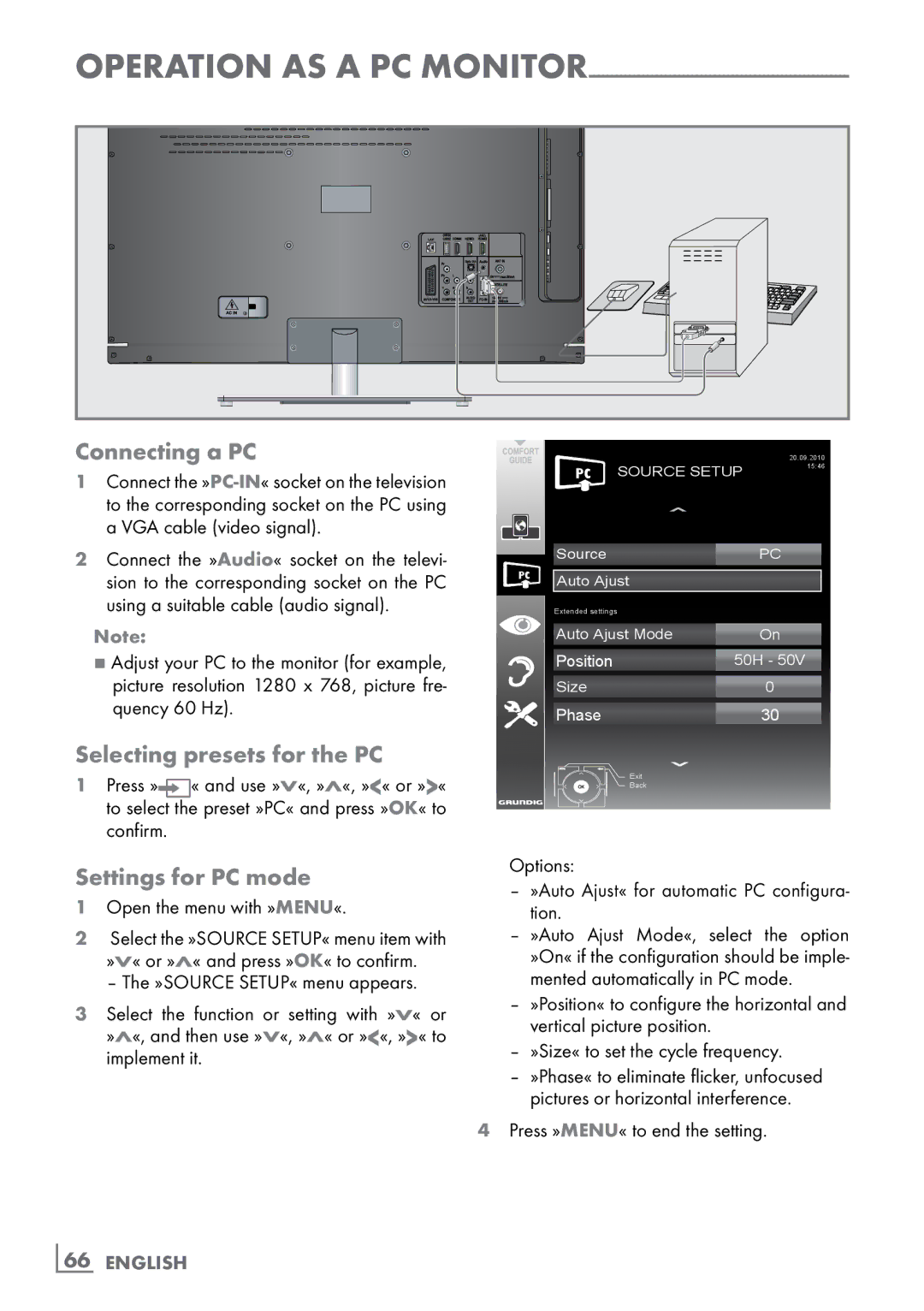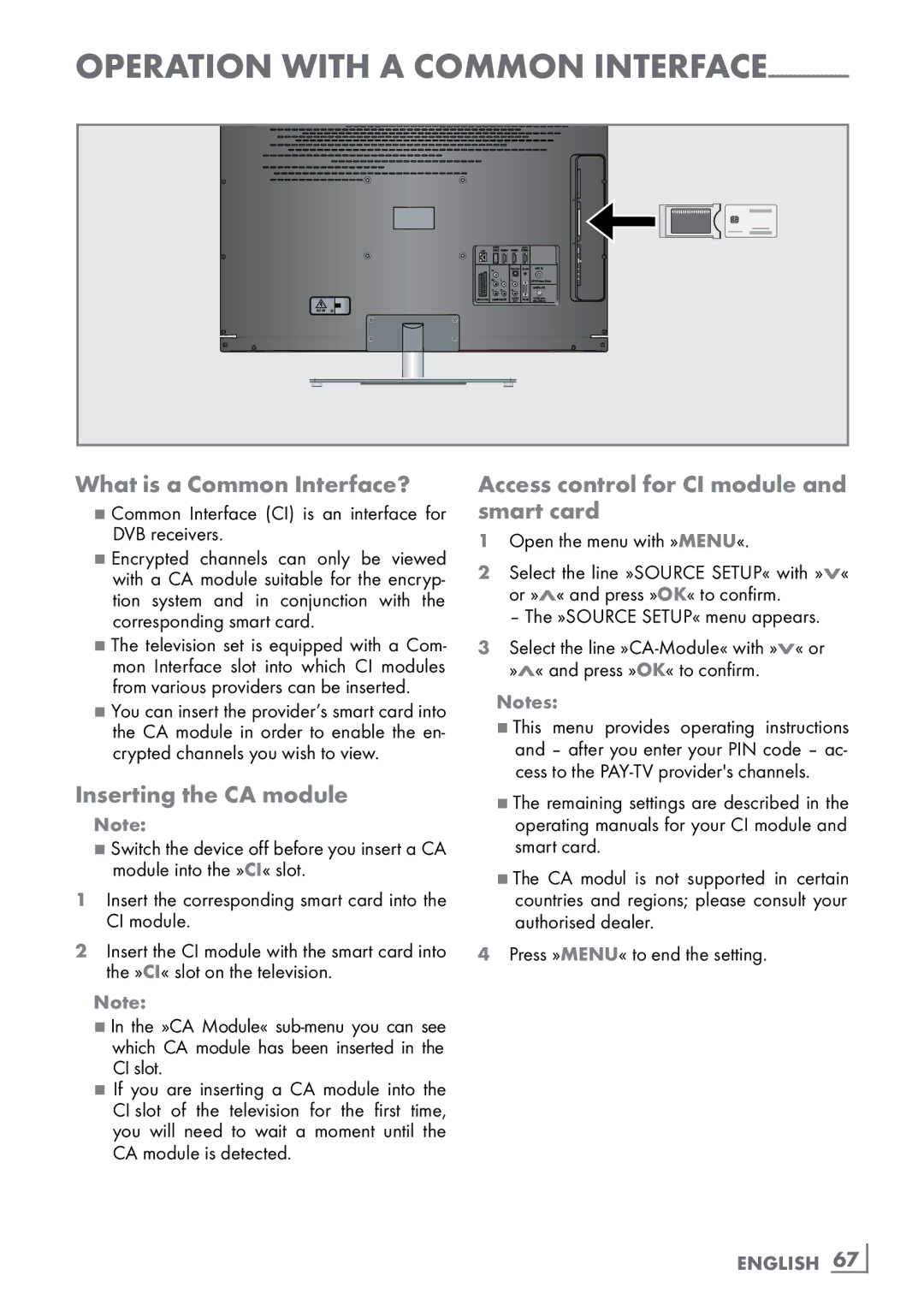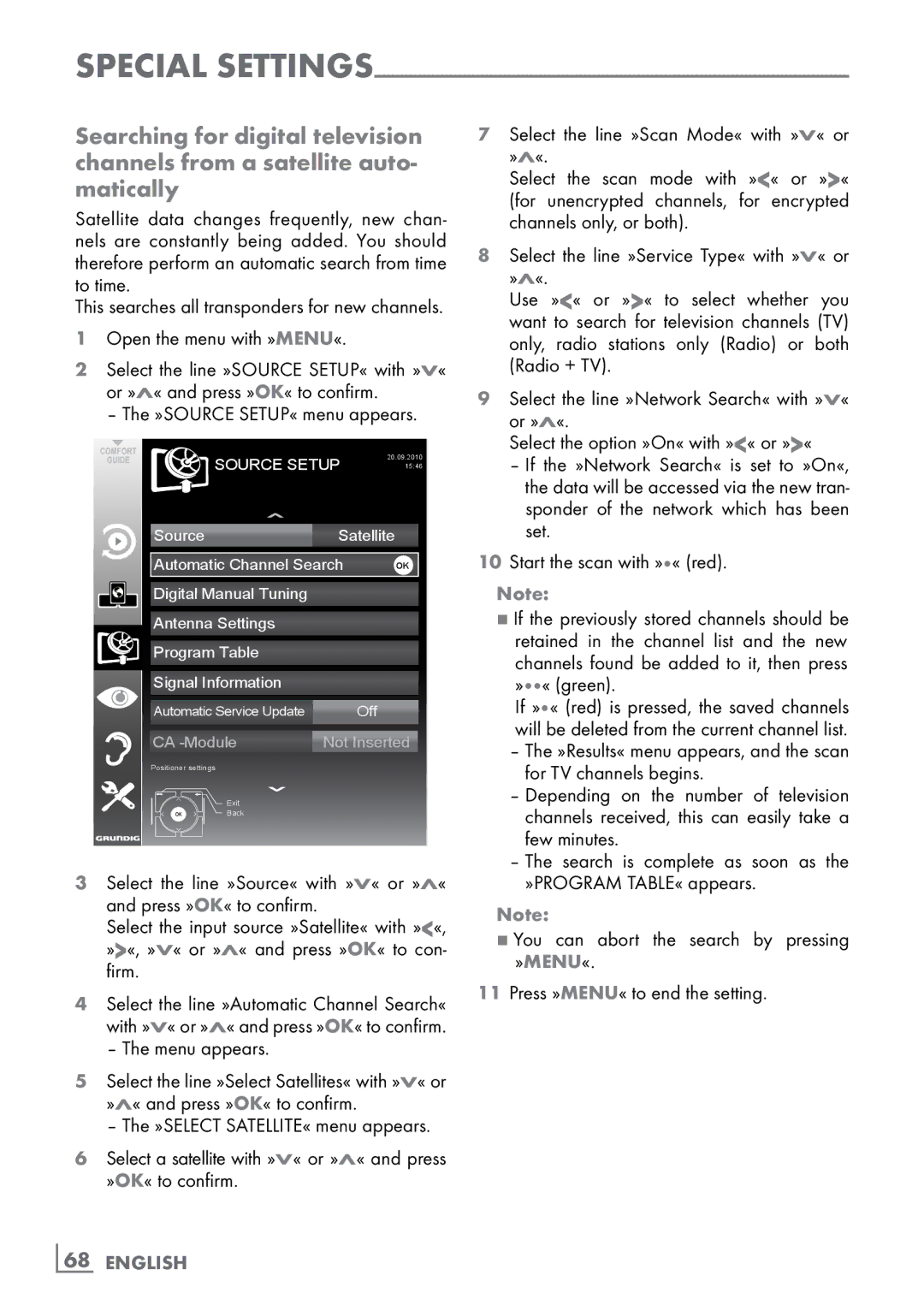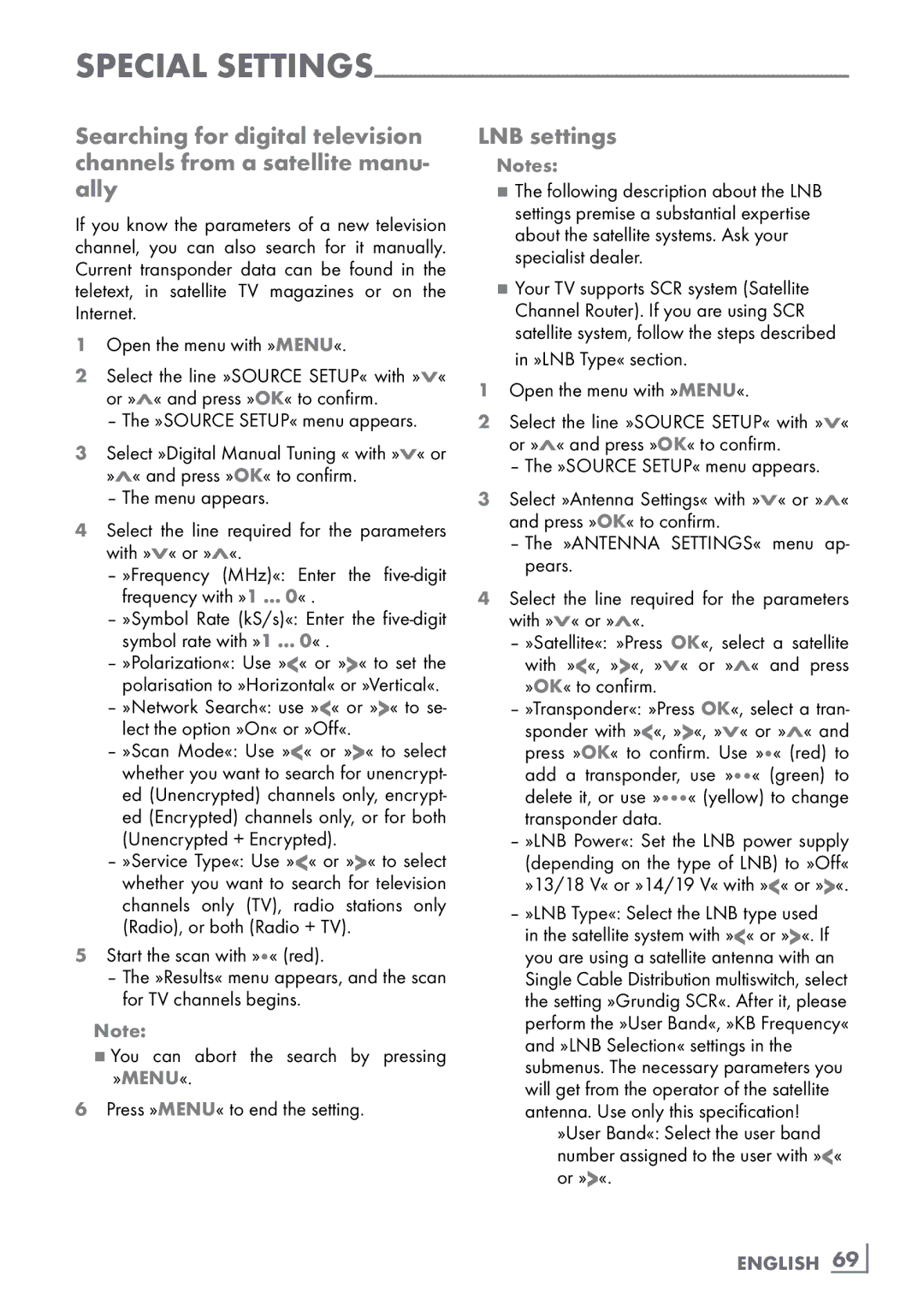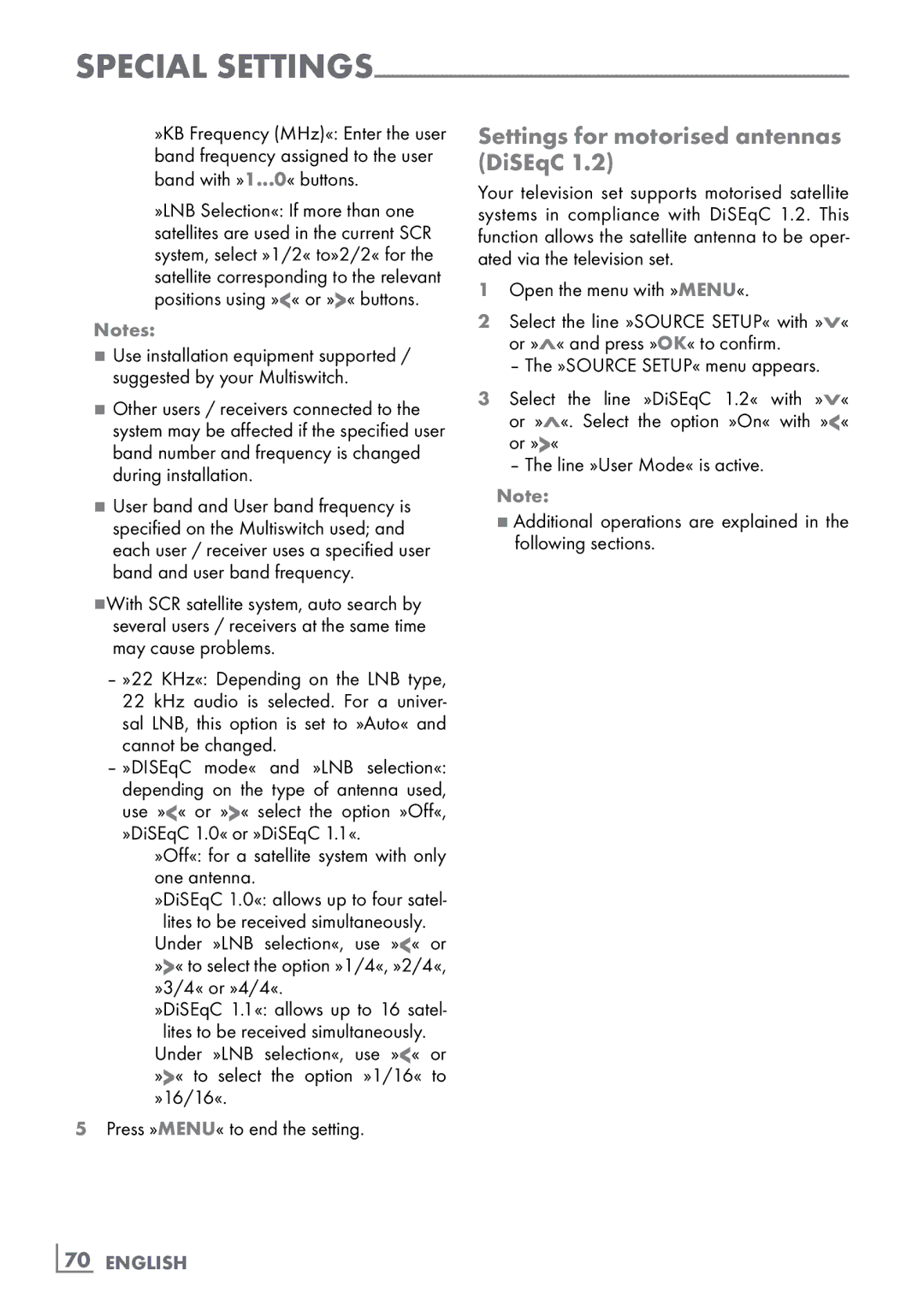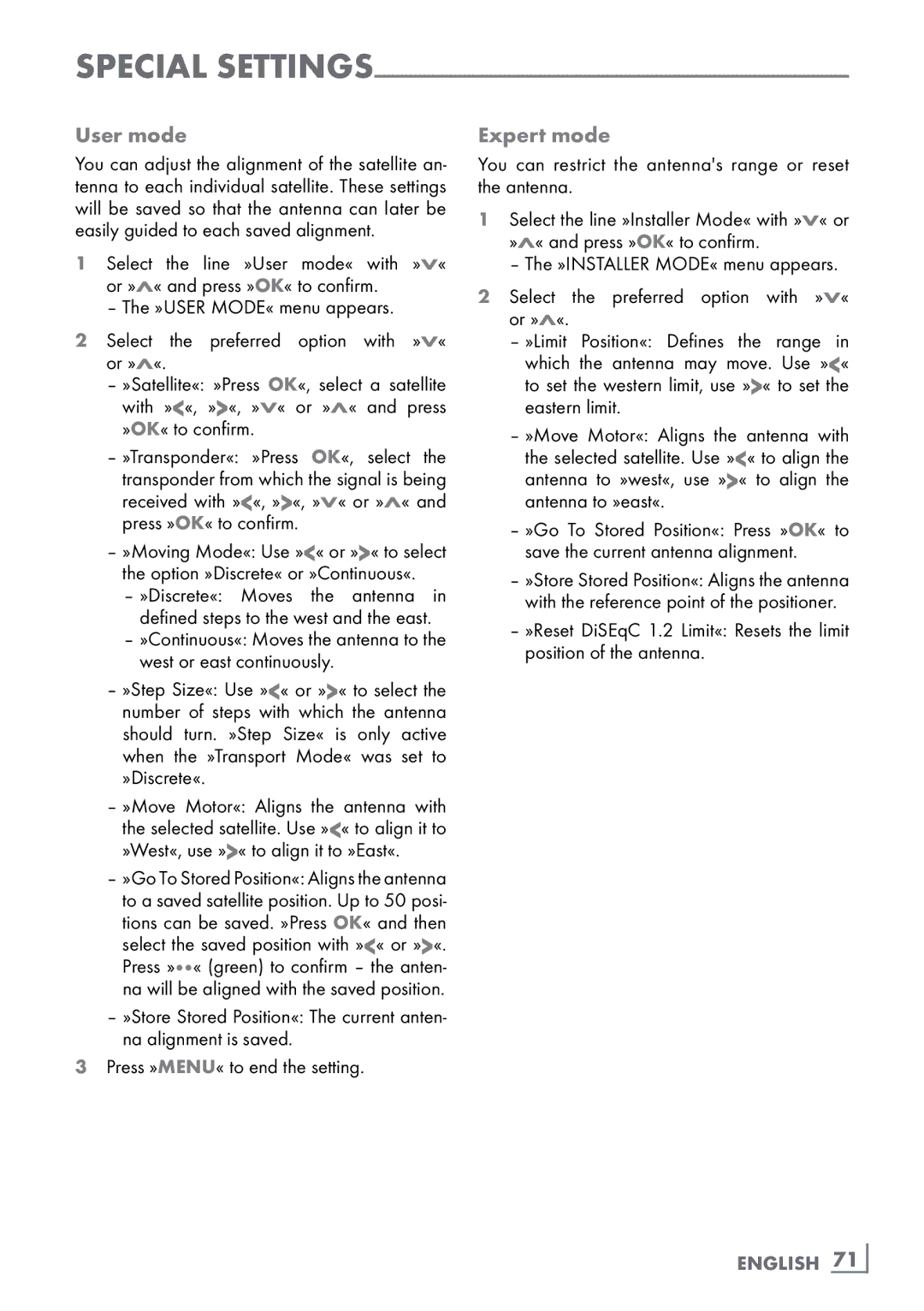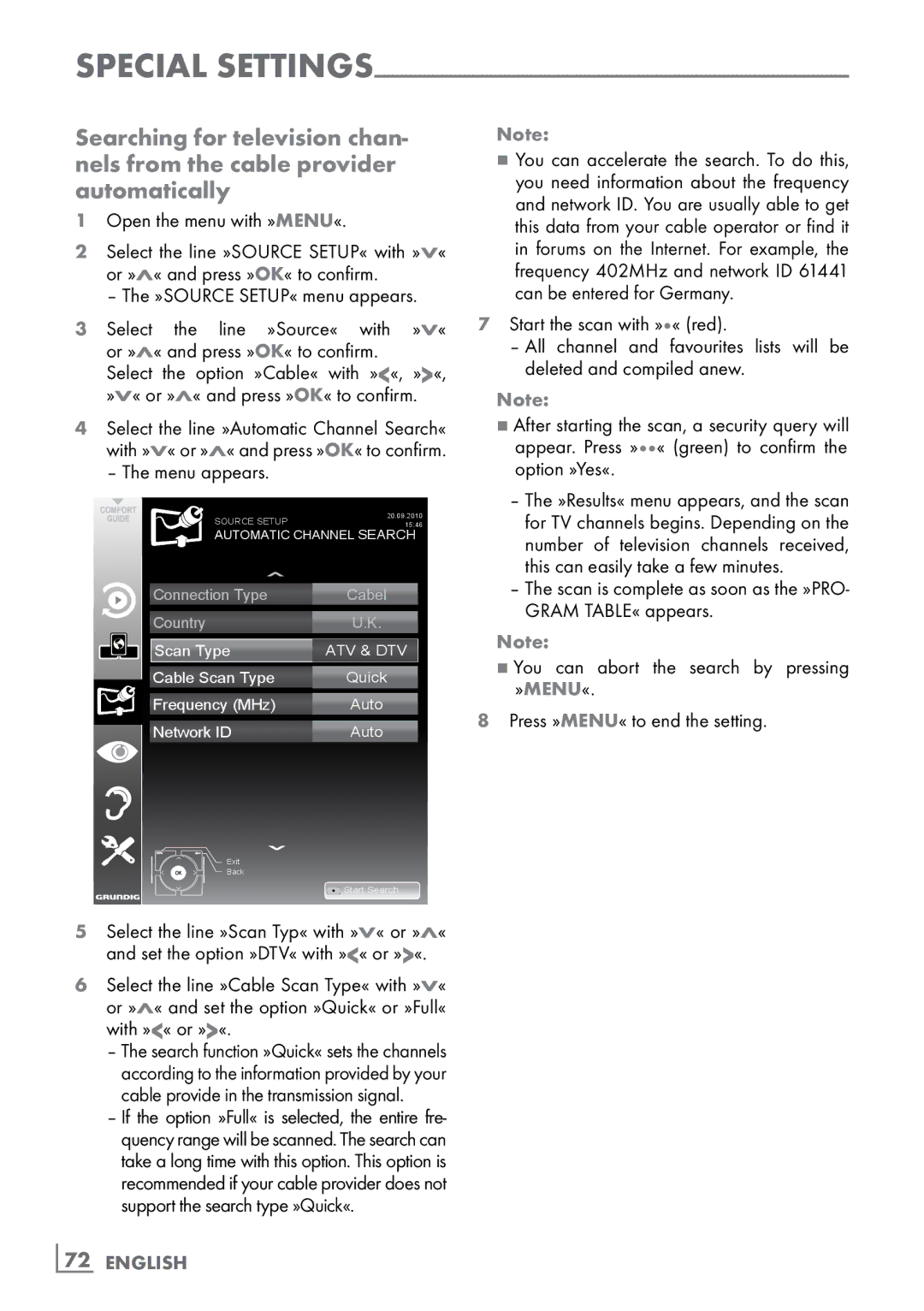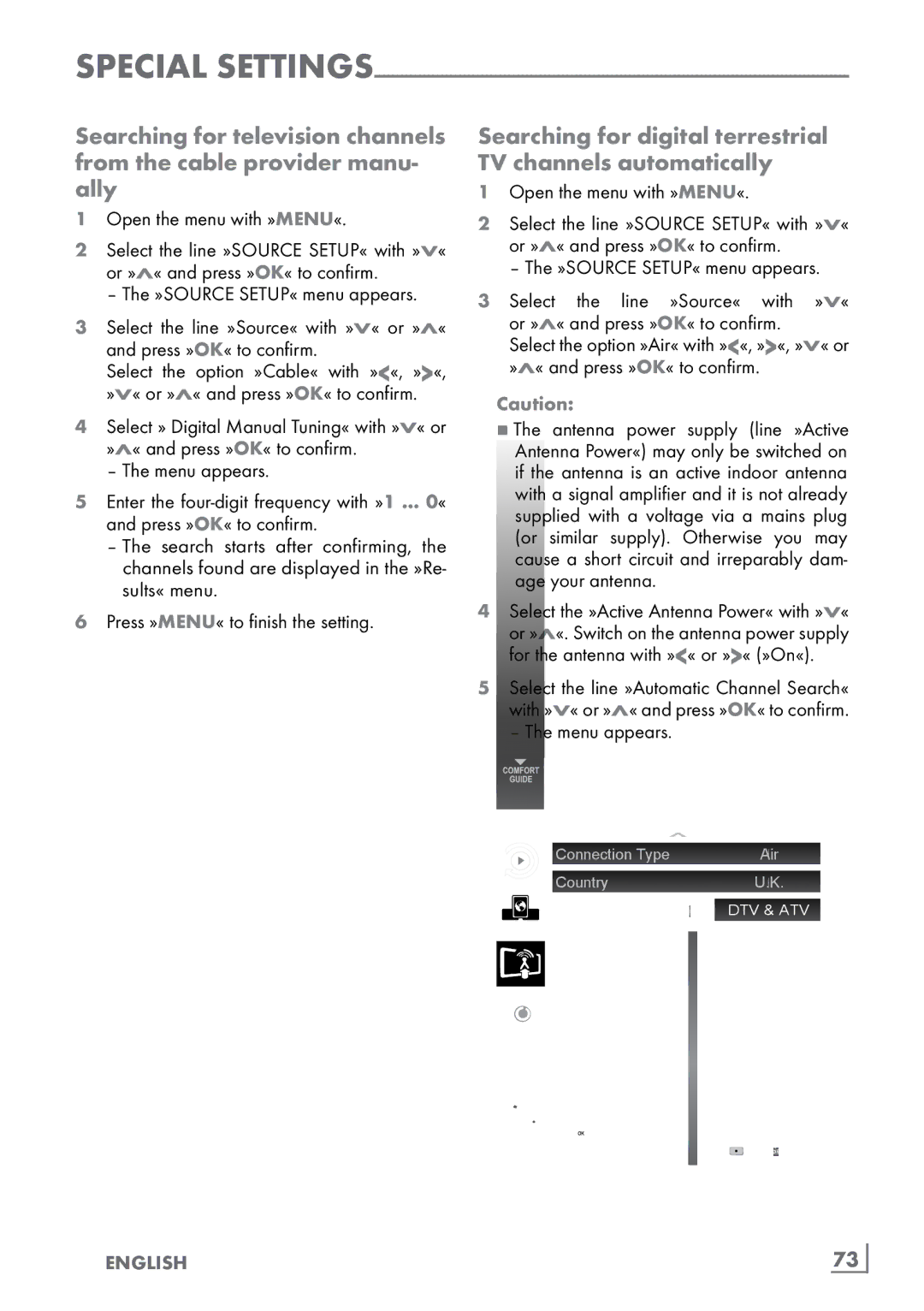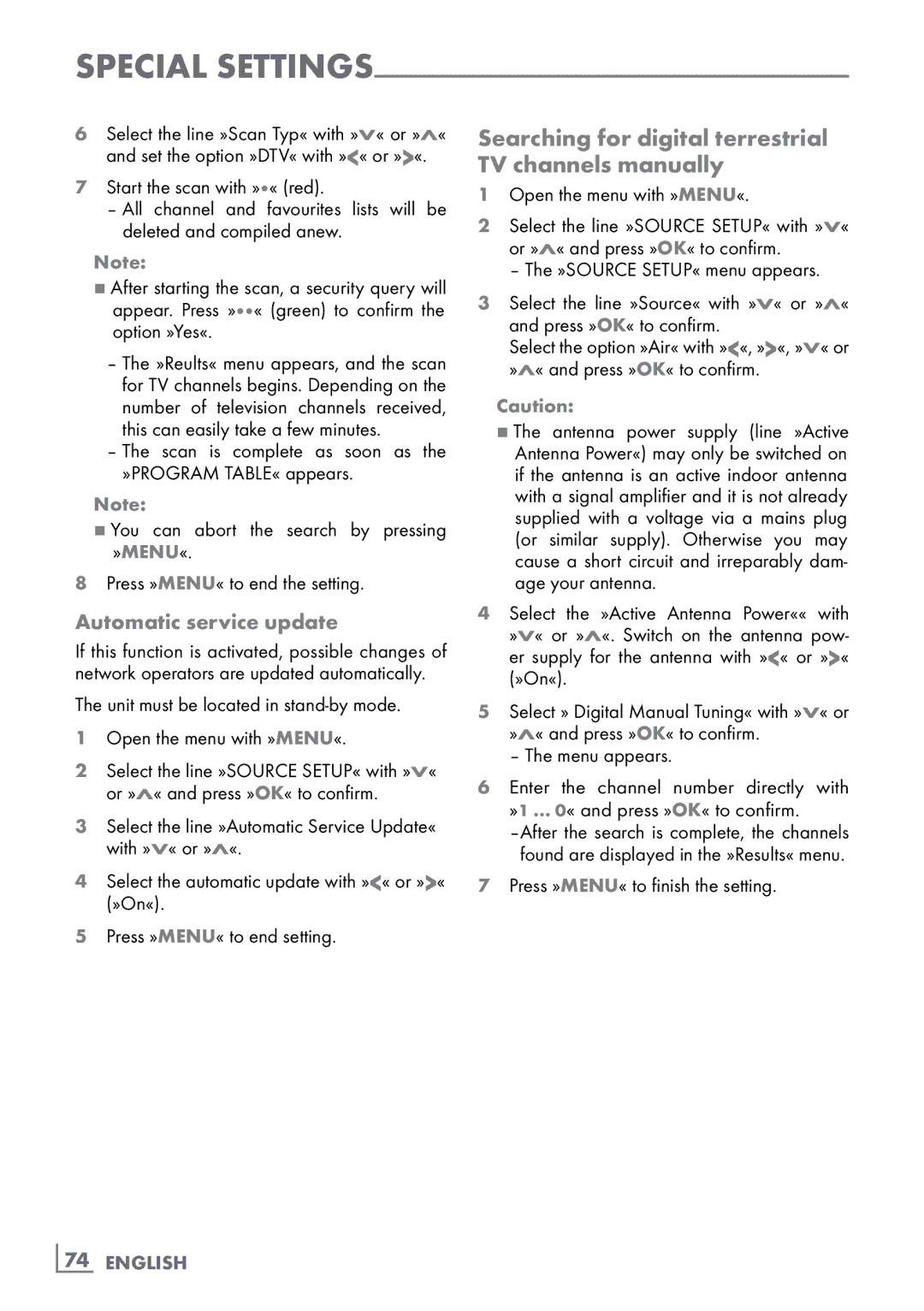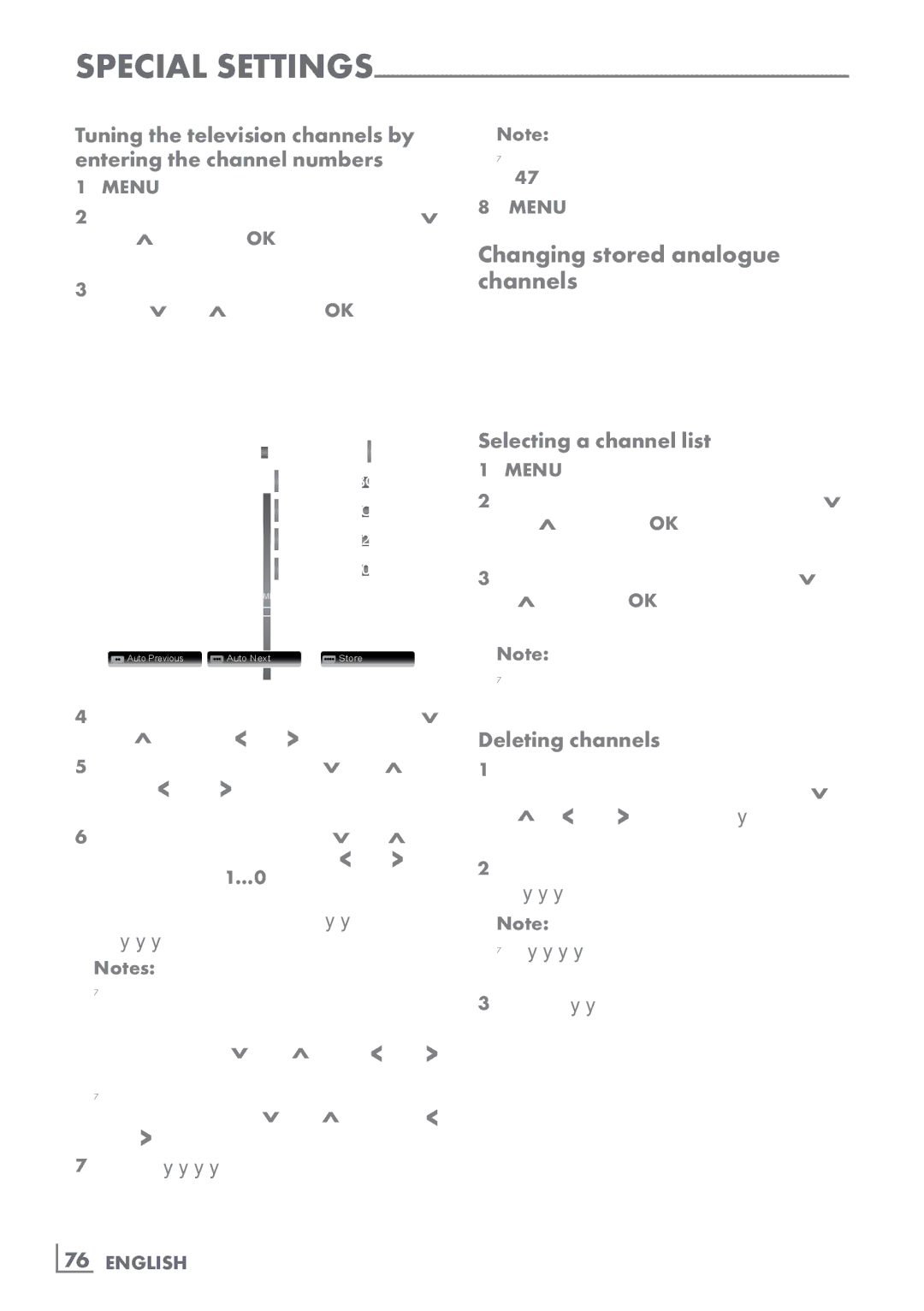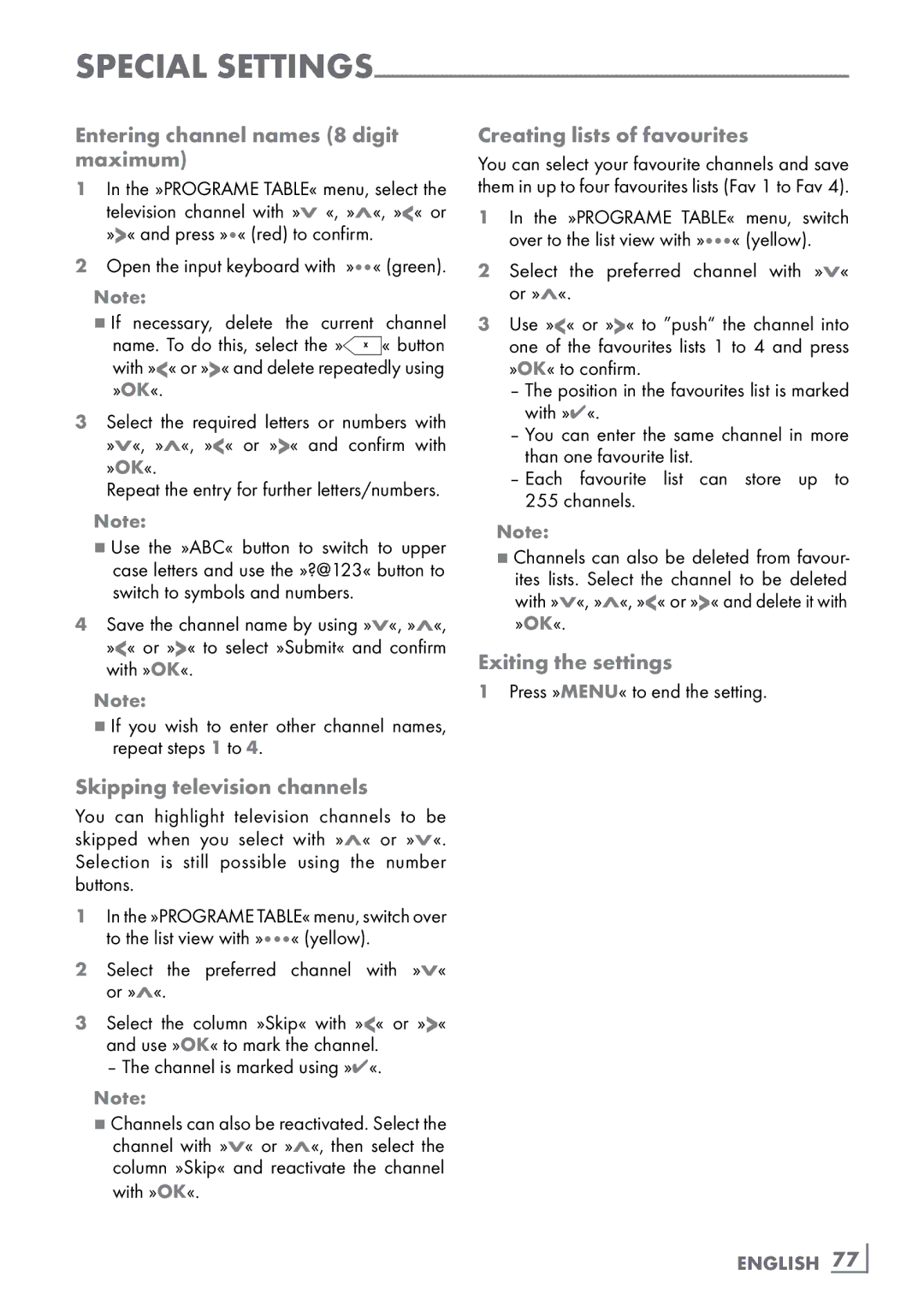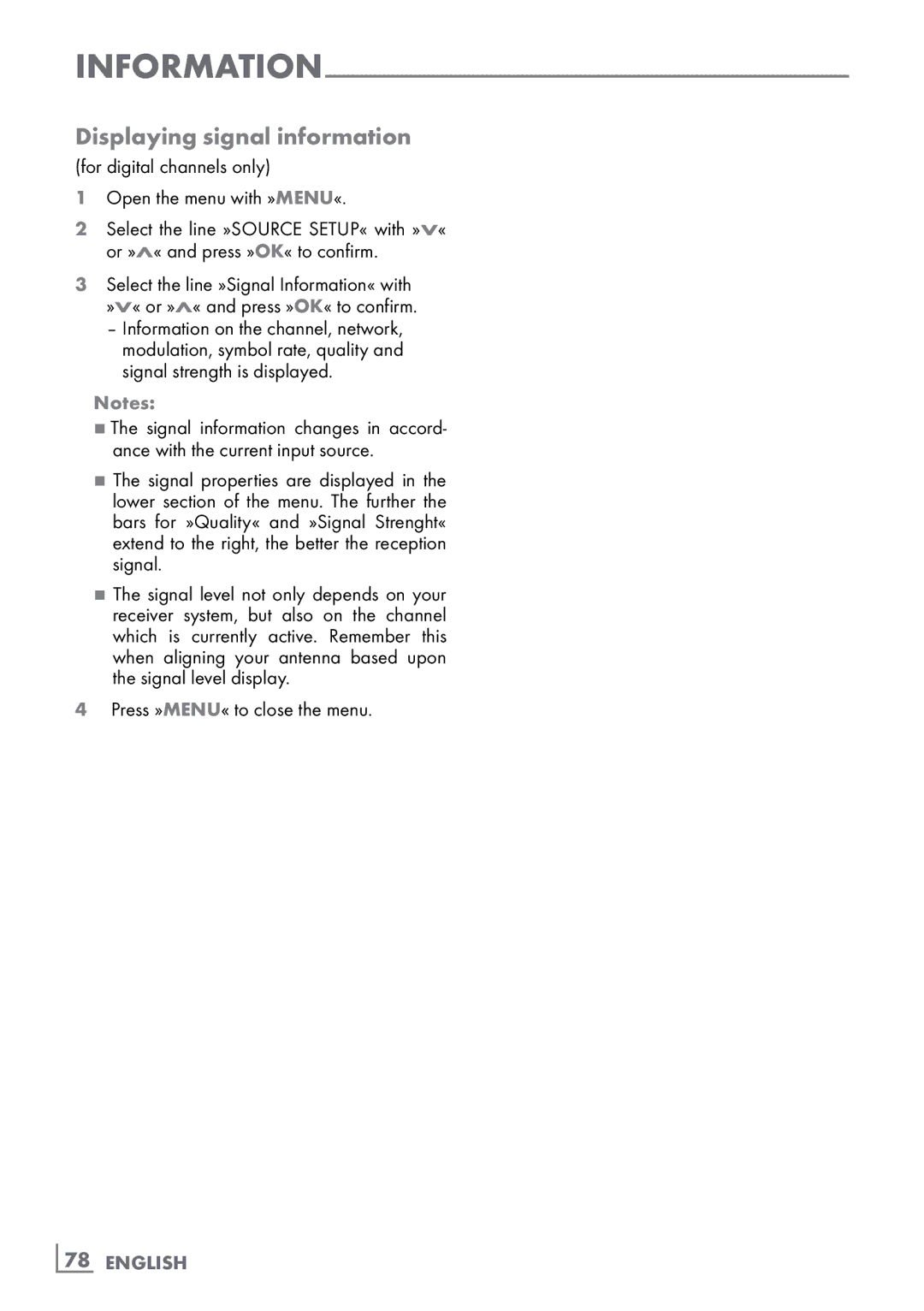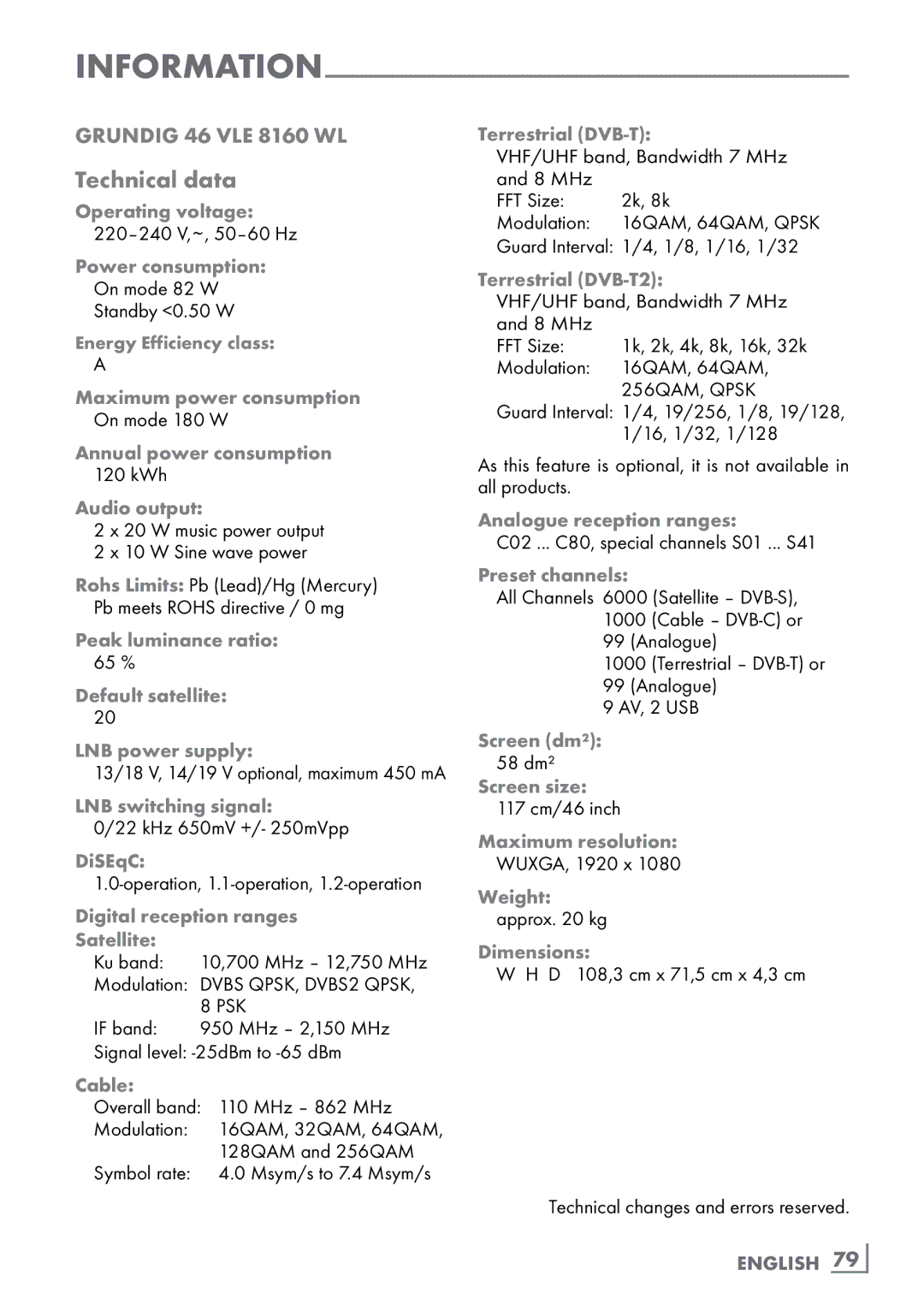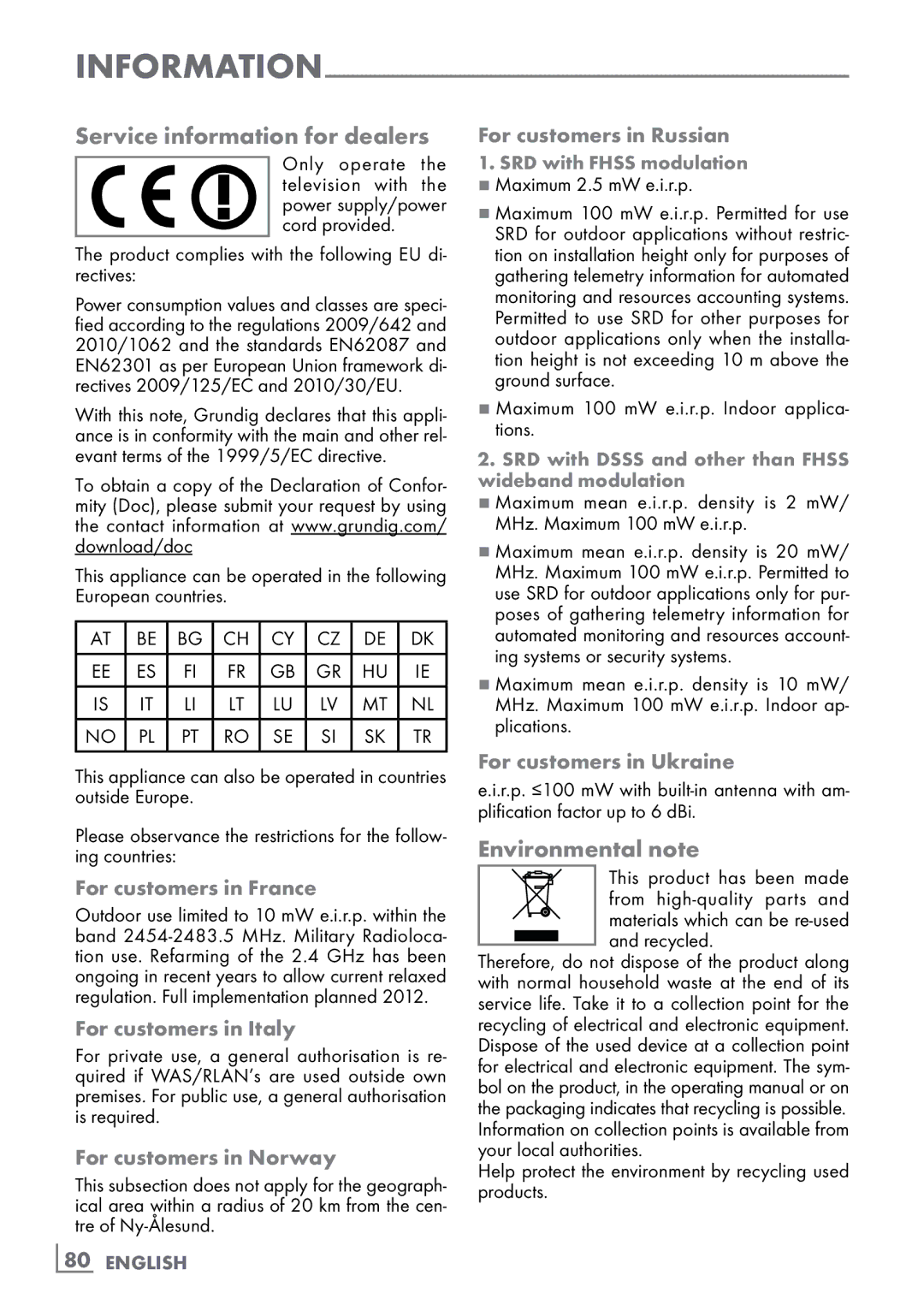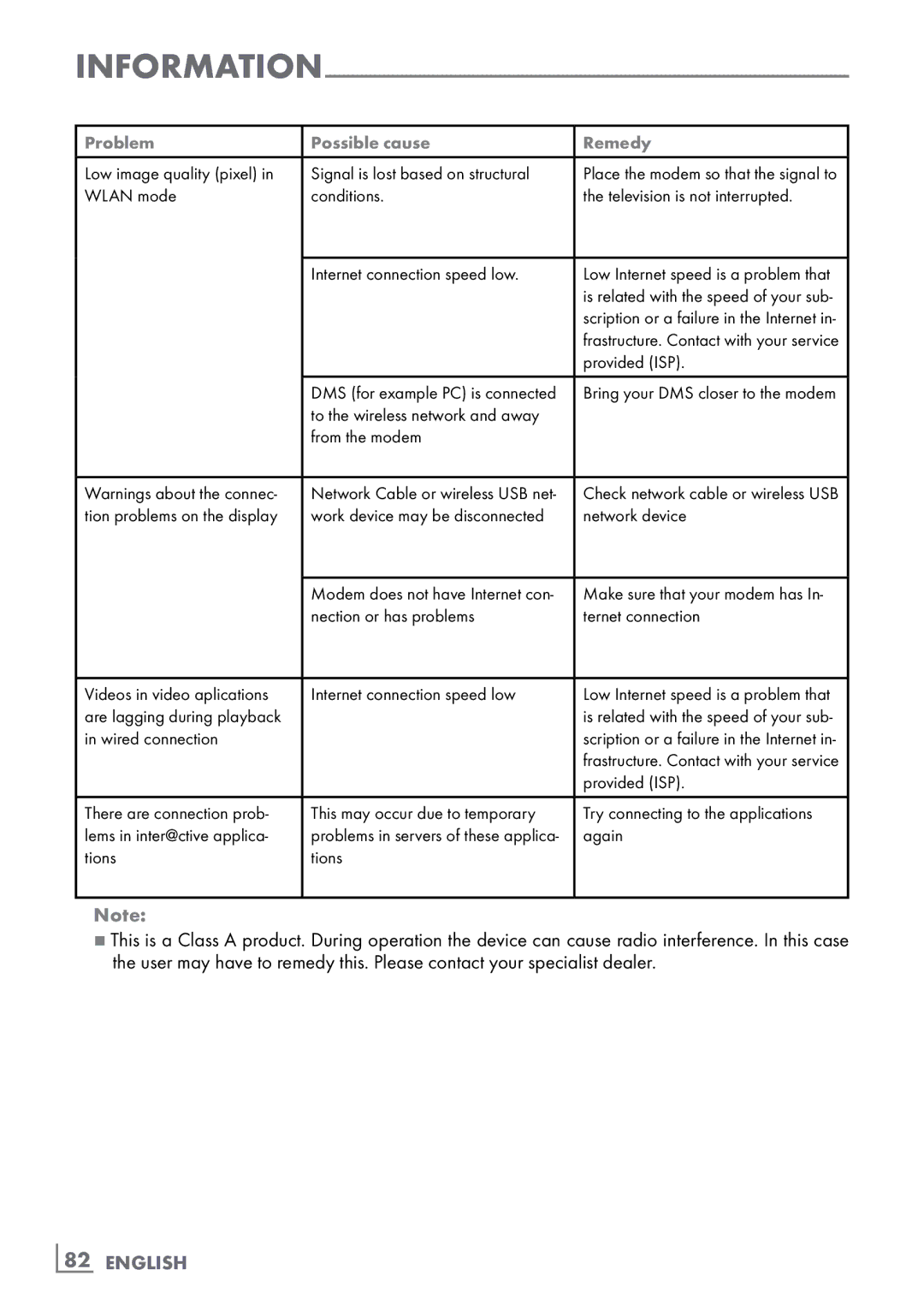Problem | Possible cause | Remedy |
|
|
|
Low image quality (pixel) in | Signal is lost based on structural | Place the modem so that the signal to |
WLAN mode | conditions. | the television is not interrupted. |
|
|
|
| Internet connection speed low. | Low Internet speed is a problem that |
|
| is related with the speed of your sub- |
|
| scription or a failure in the Internet in- |
|
| frastructure. Contact with your service |
|
| provided (ISP). |
|
|
|
| DMS (for example PC) is connected | Bring your DMS closer to the modem |
| to the wireless network and away |
|
| from the modem |
|
|
|
|
Warnings about the connec- | Network Cable or wireless USB net- | Check network cable or wireless USB |
tion problems on the display | work device may be disconnected | network device |
|
|
|
| Modem does not have Internet con- | Make sure that your modem has In- |
| nection or has problems | ternet connection |
|
|
|
Videos in video aplications | Internet connection speed low | Low Internet speed is a problem that |
are lagging during playback |
| is related with the speed of your sub- |
in wired connection |
| scription or a failure in the Internet in- |
|
| frastructure. Contact with your service |
|
| provided (ISP). |
|
|
|
There are connection prob- | This may occur due to temporary | Try connecting to the applications |
lems in inter@ctive applica- | problems in servers of these applica- | again |
tions | tions |
|
|
|
|
Note:
7This is a Class A product. During operation the device can cause radio interference. In this case the user may have to remedy this. Please contact your specialist dealer.