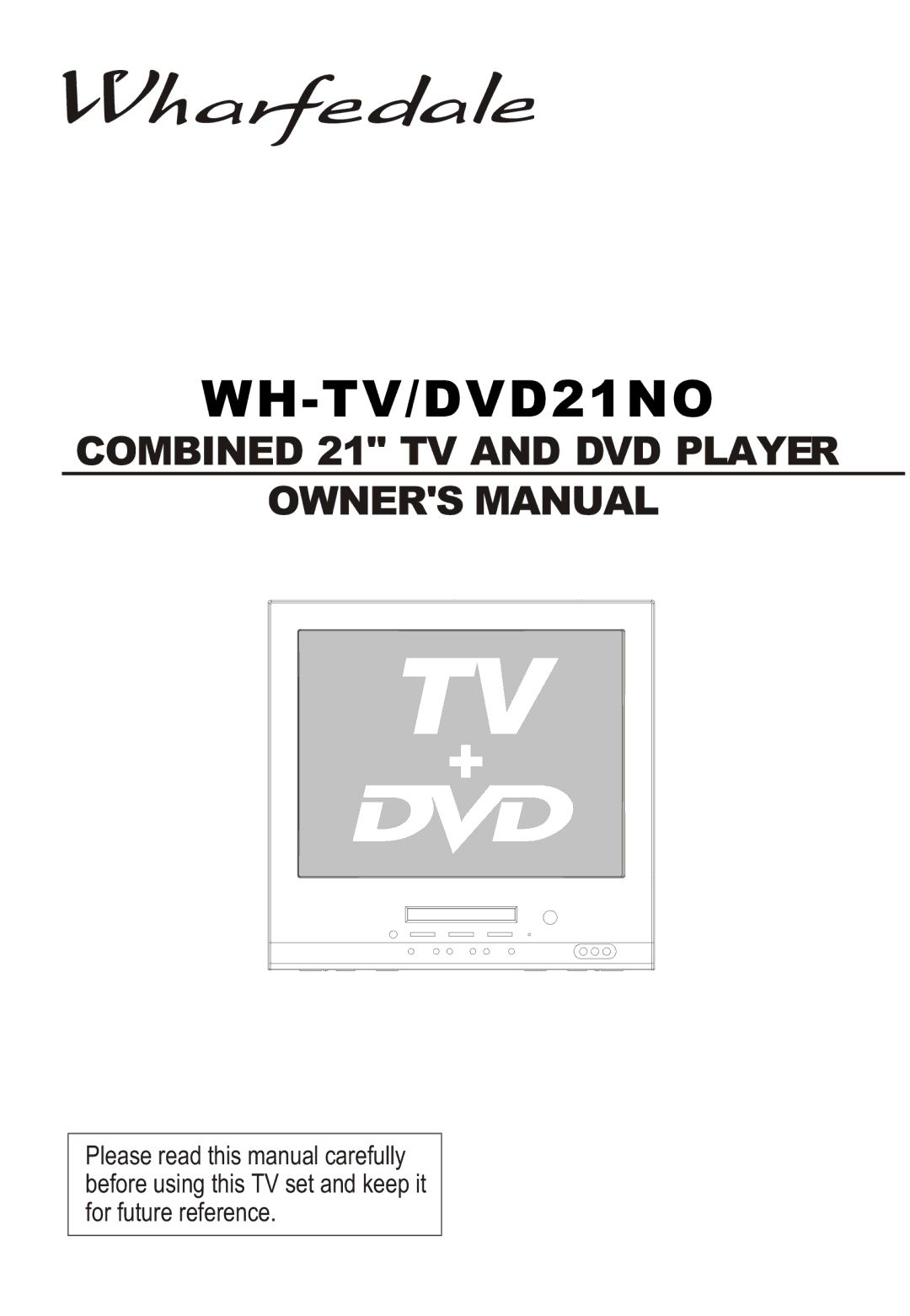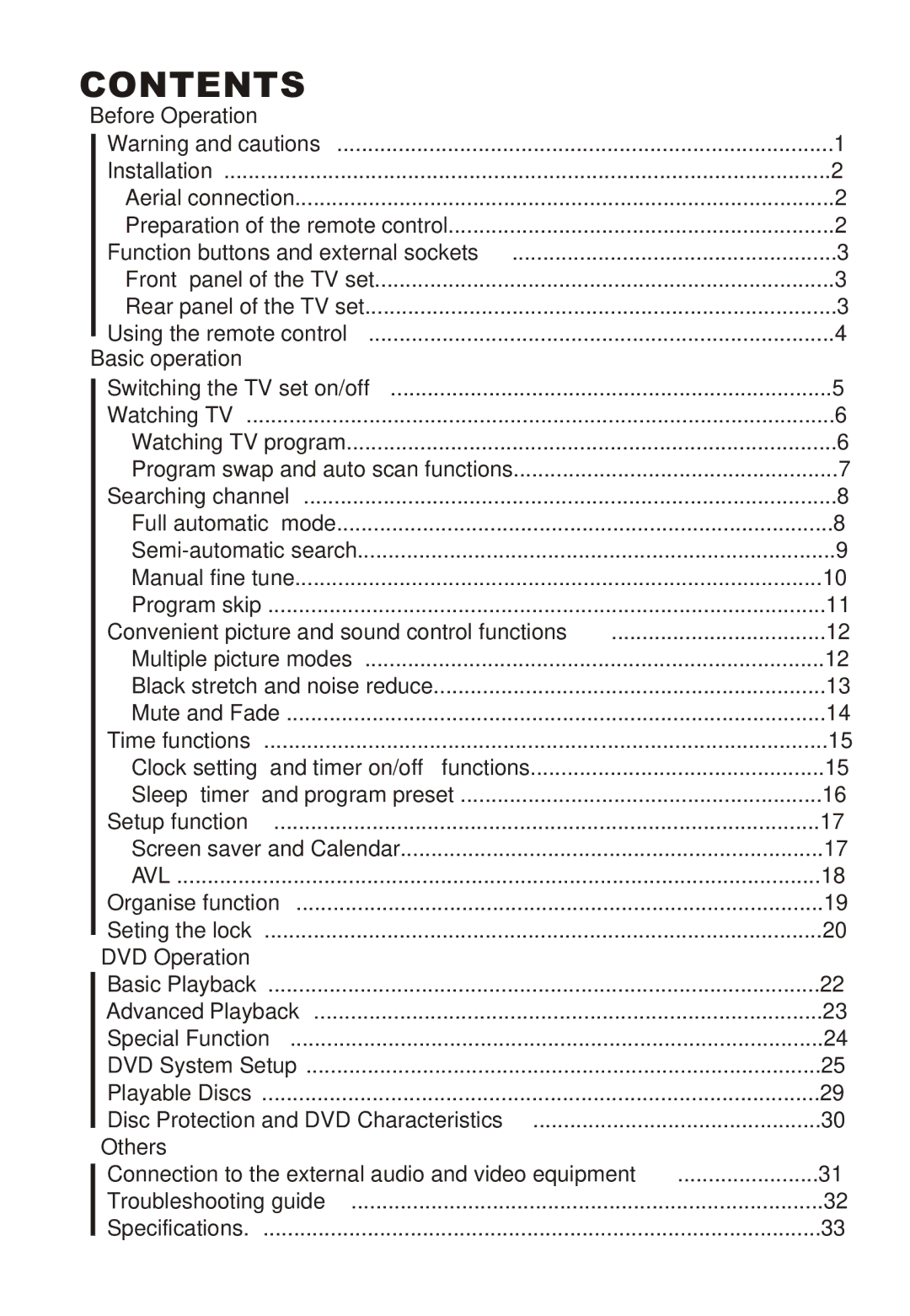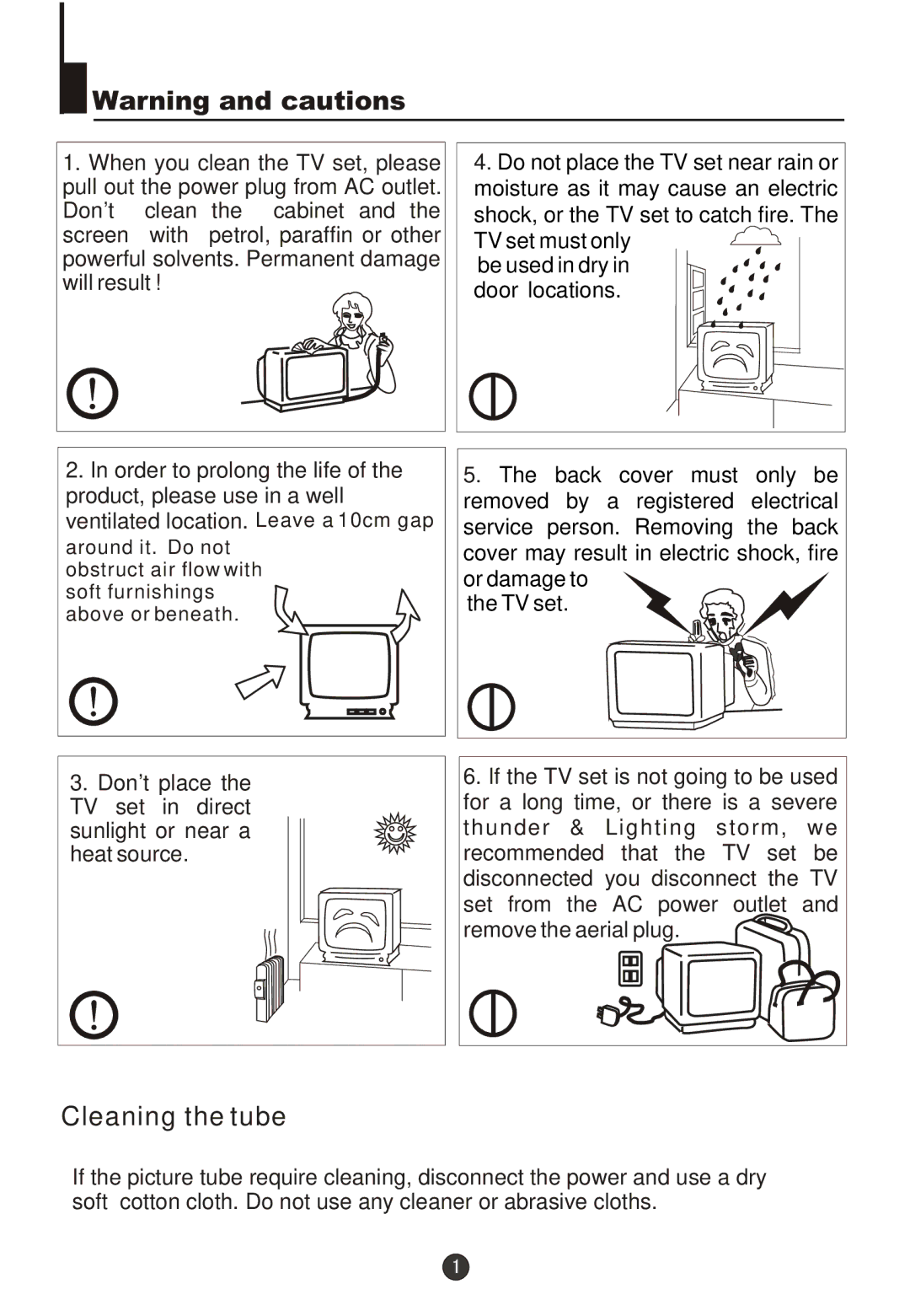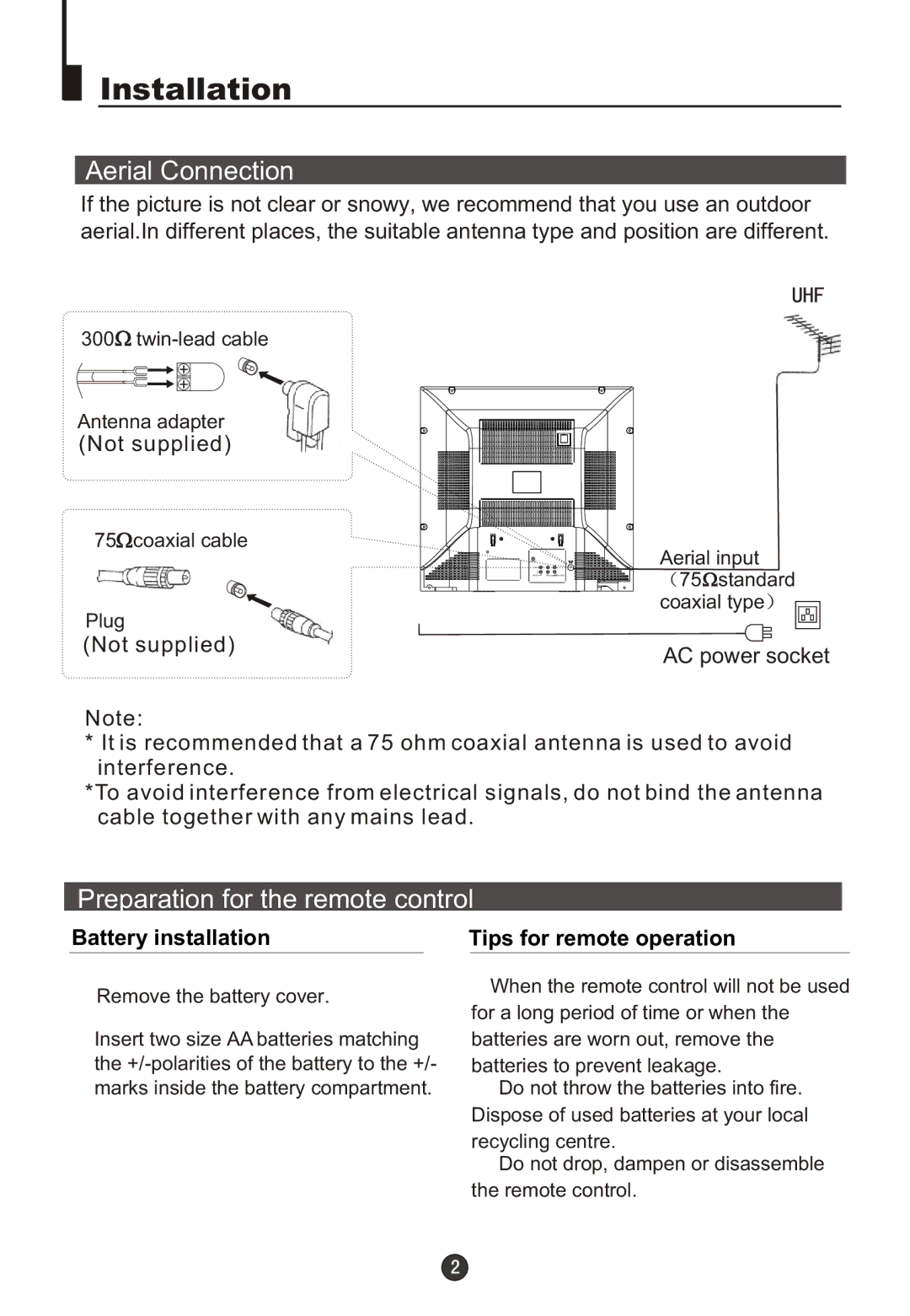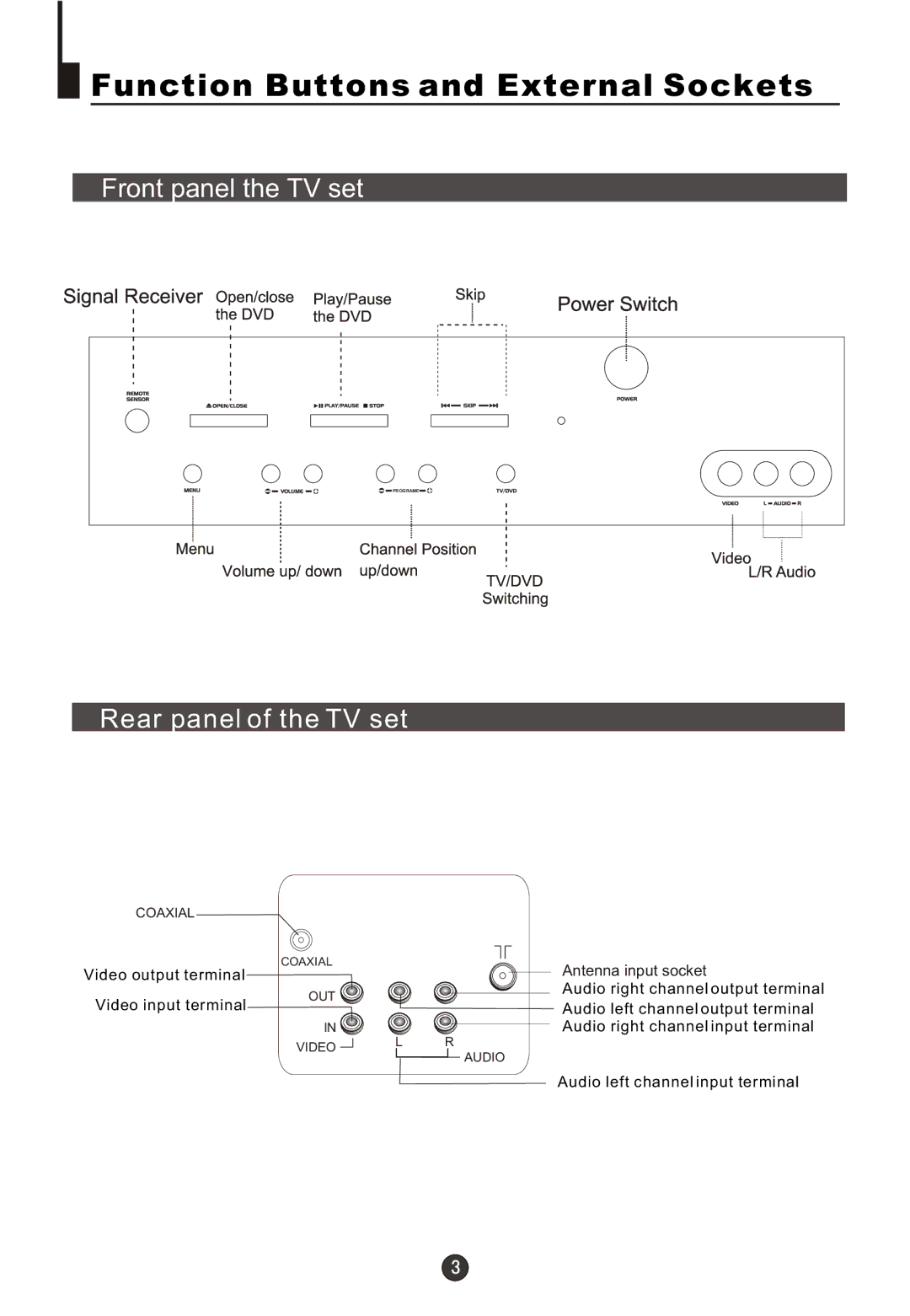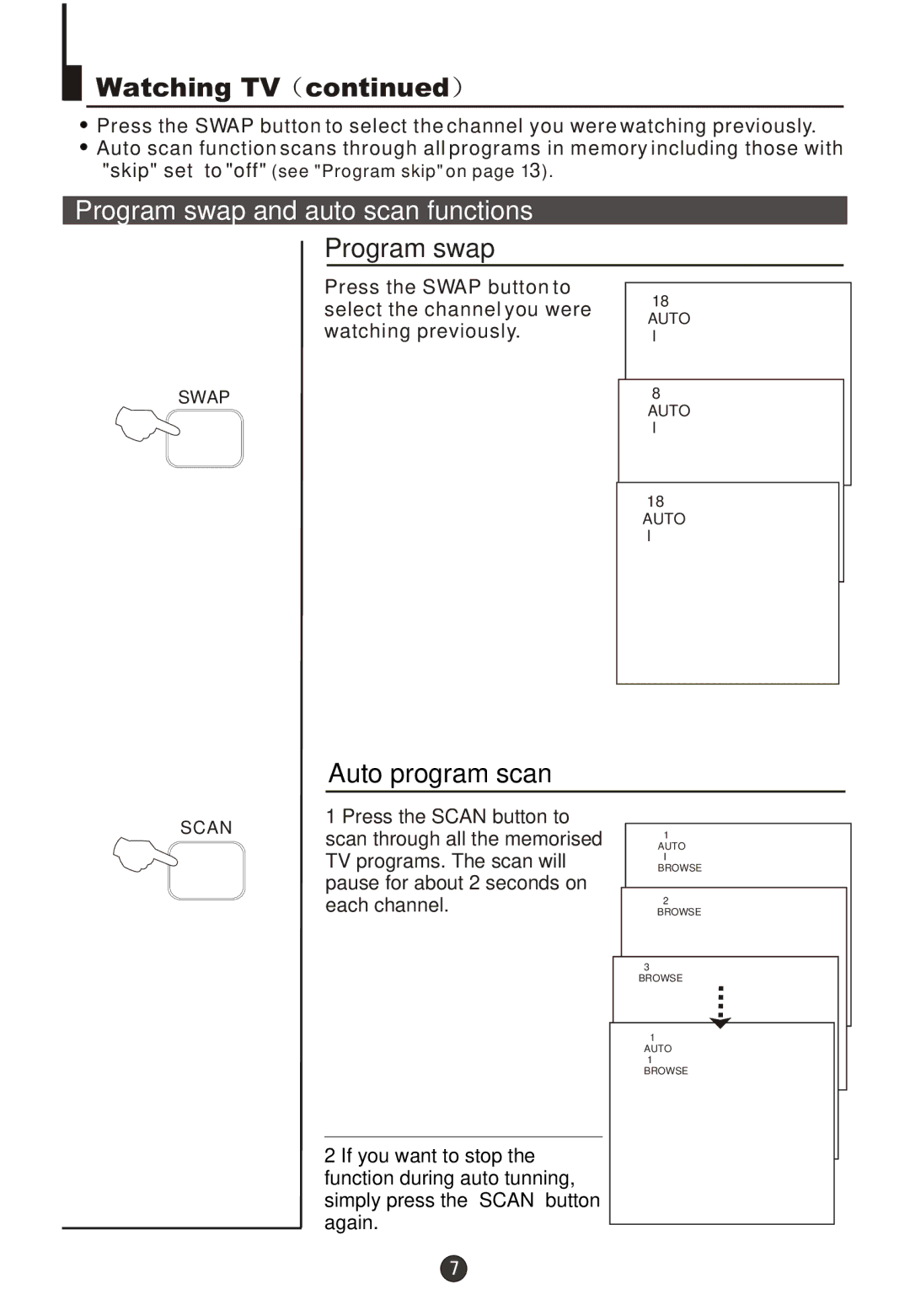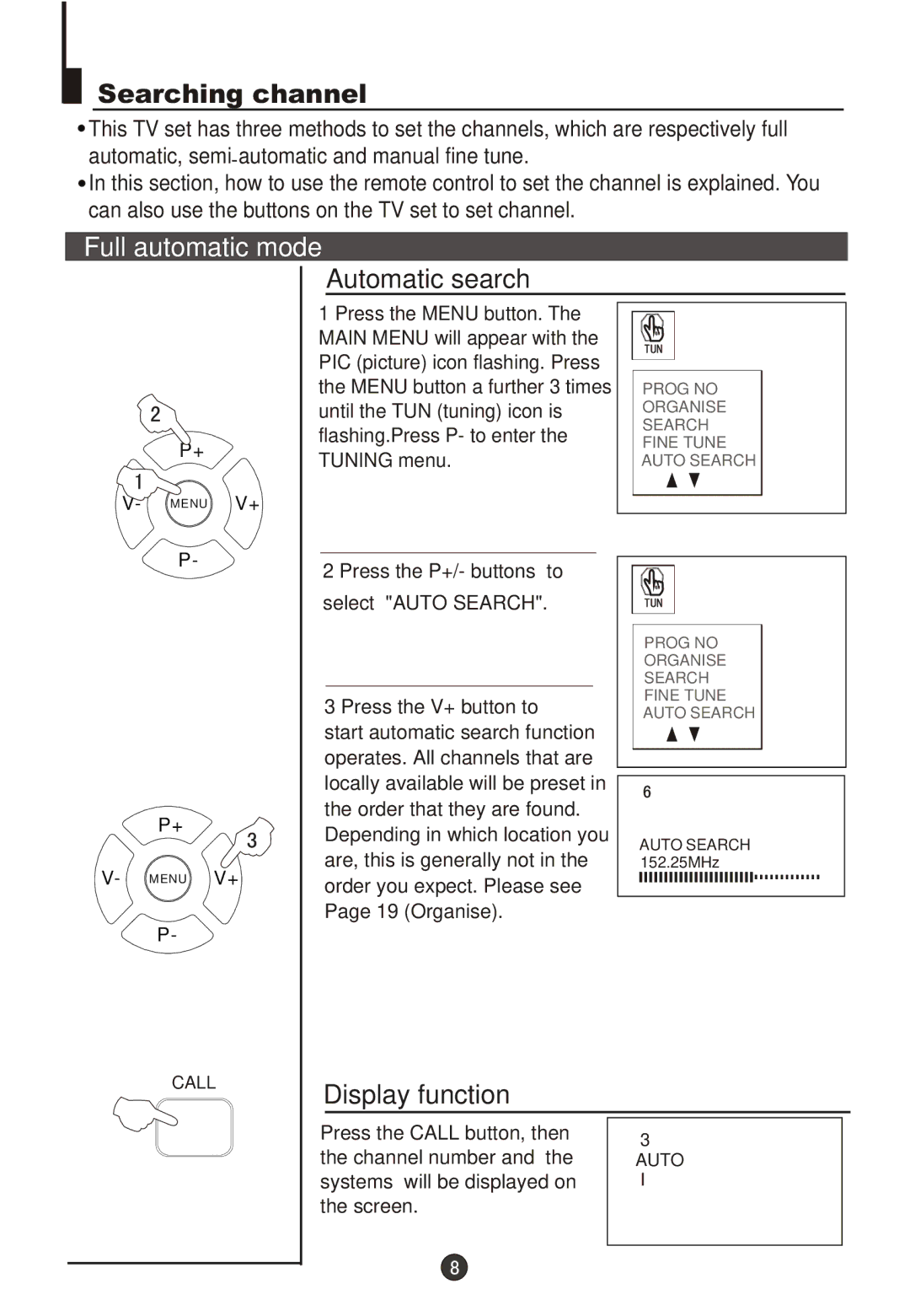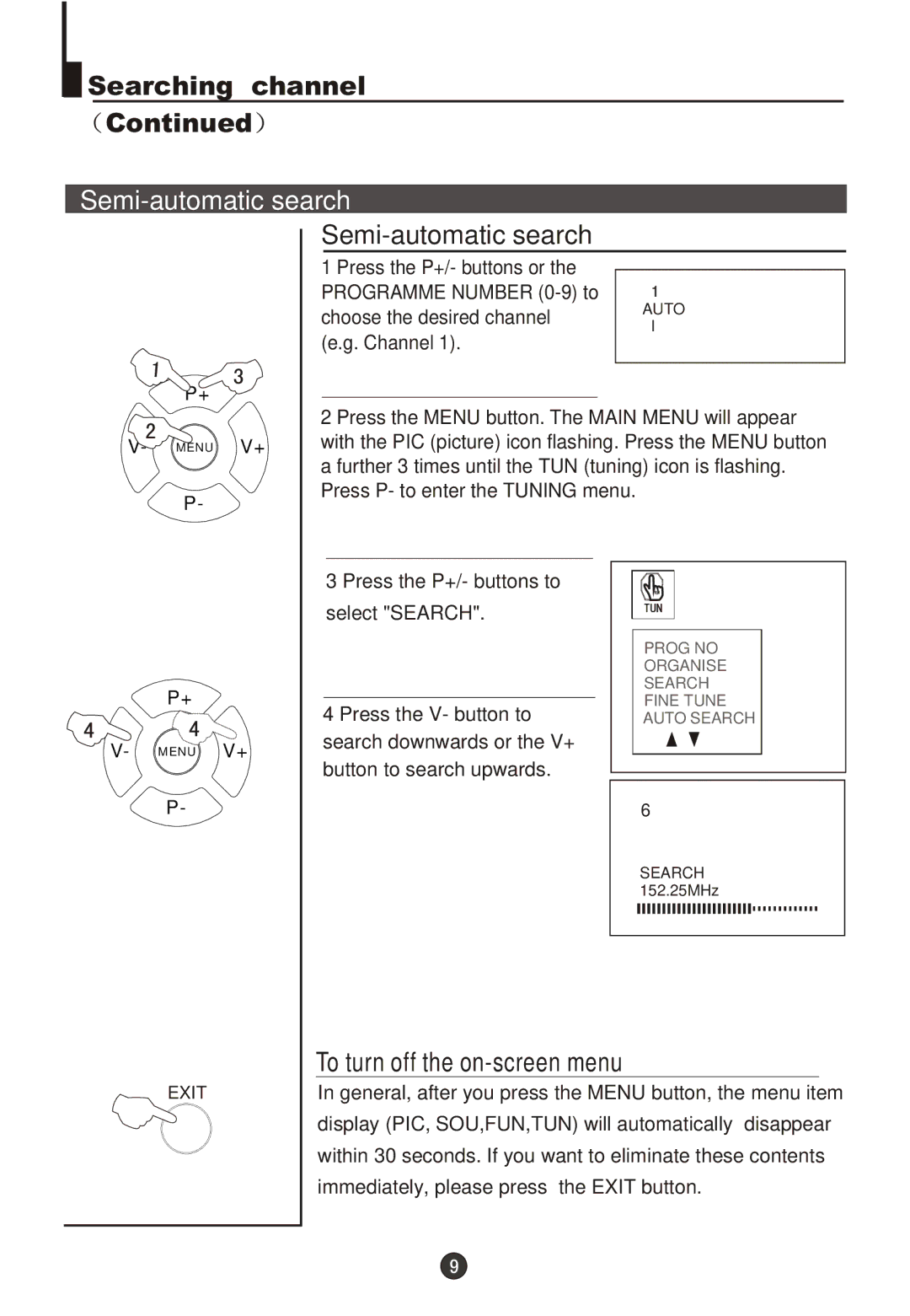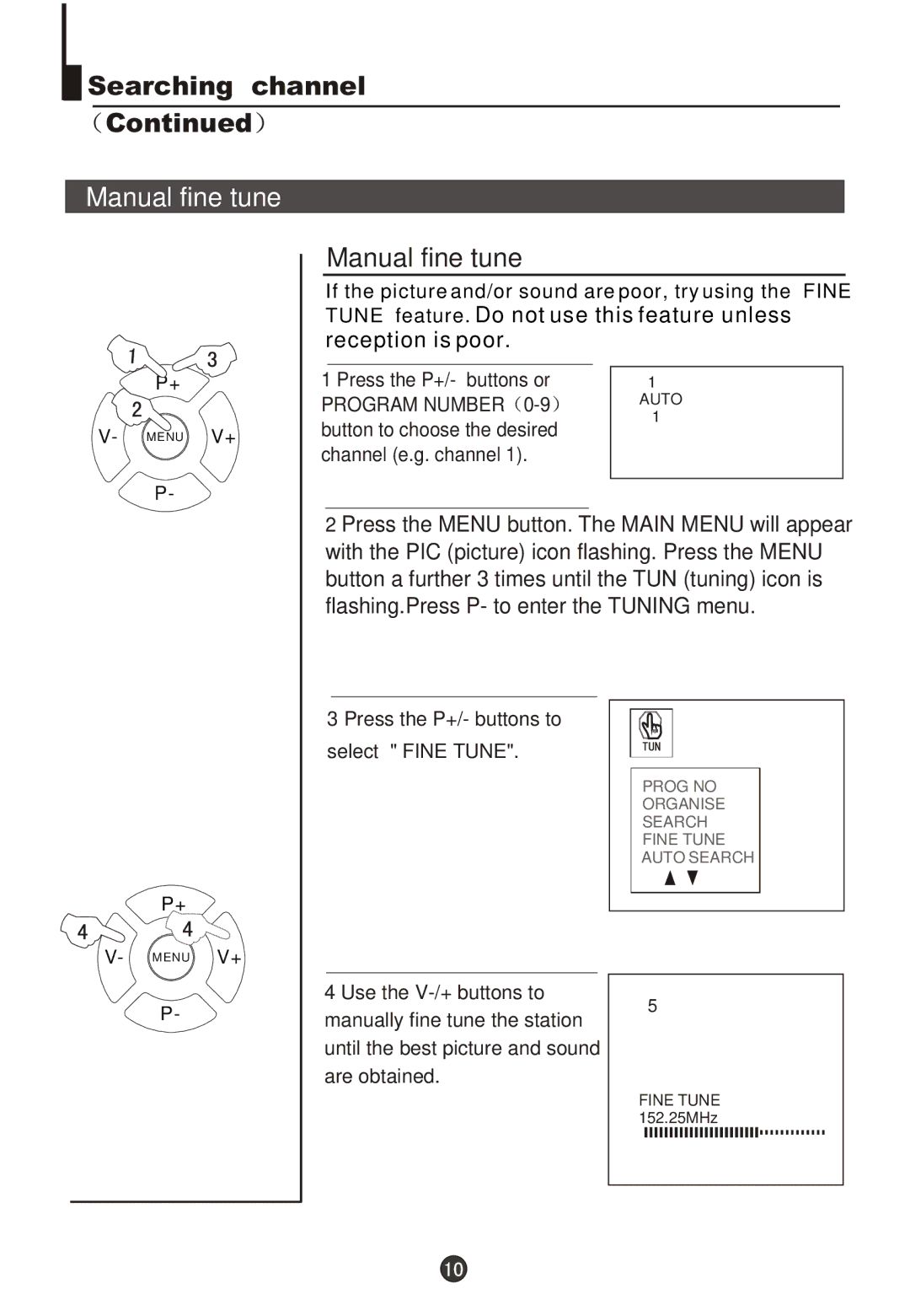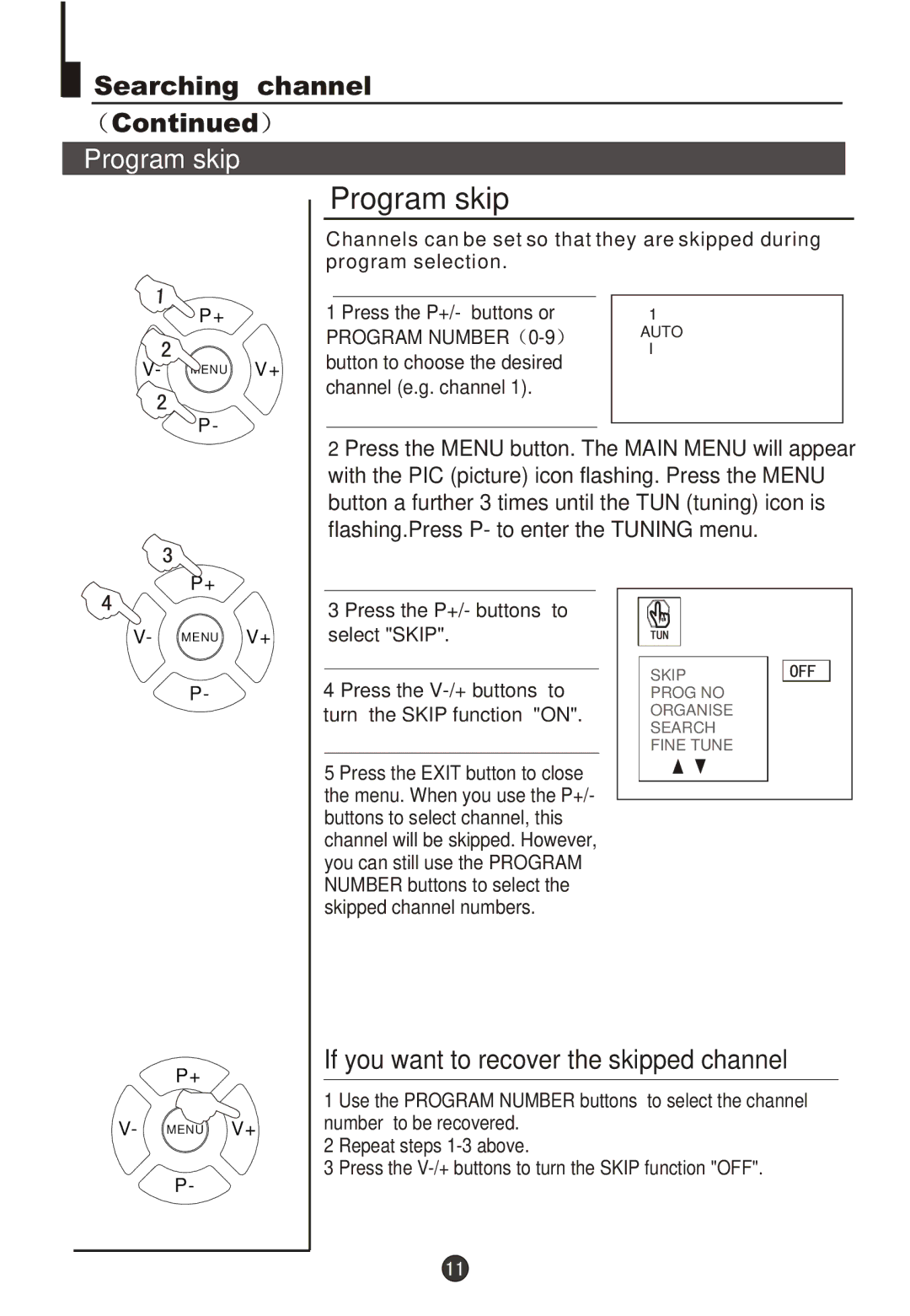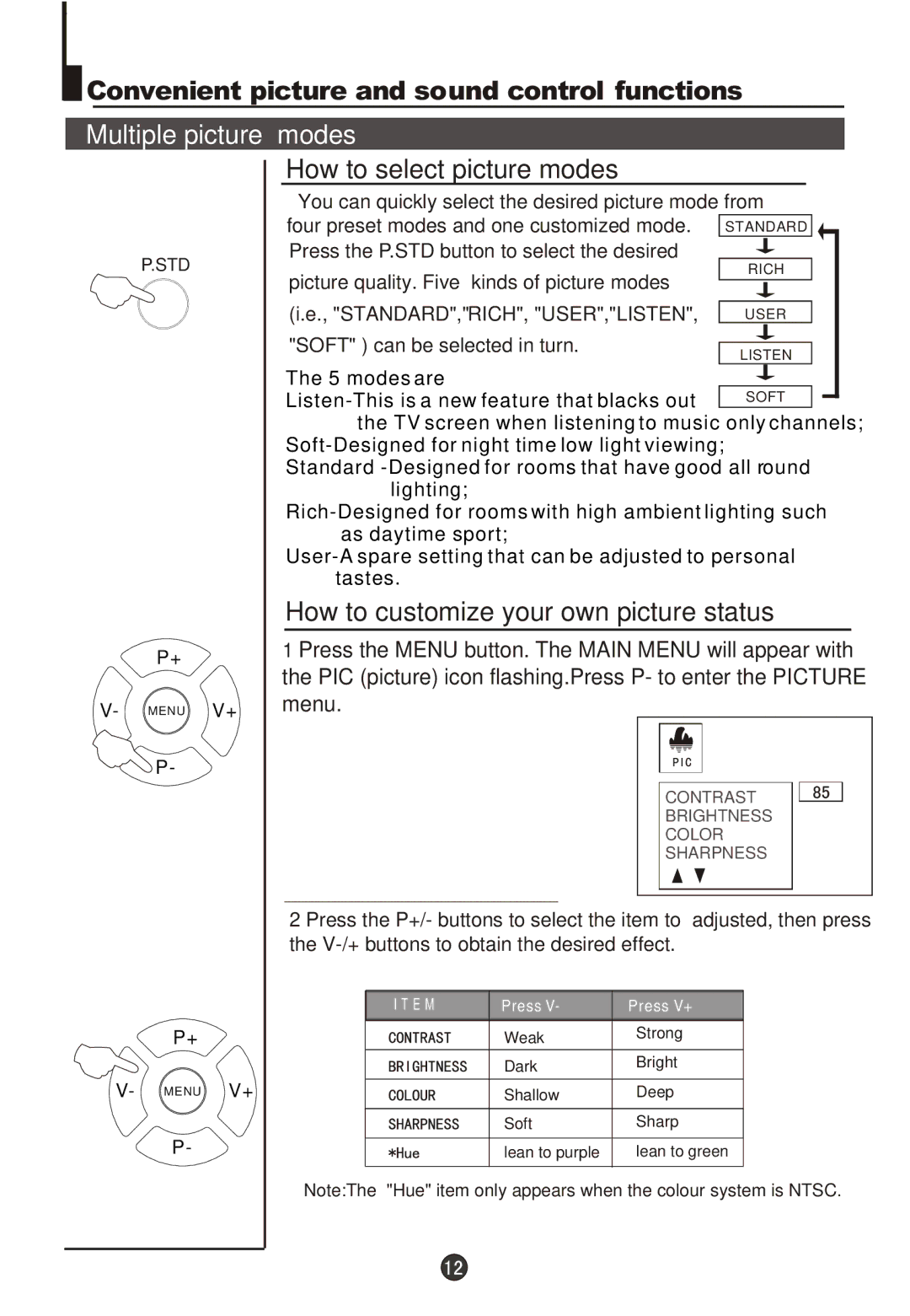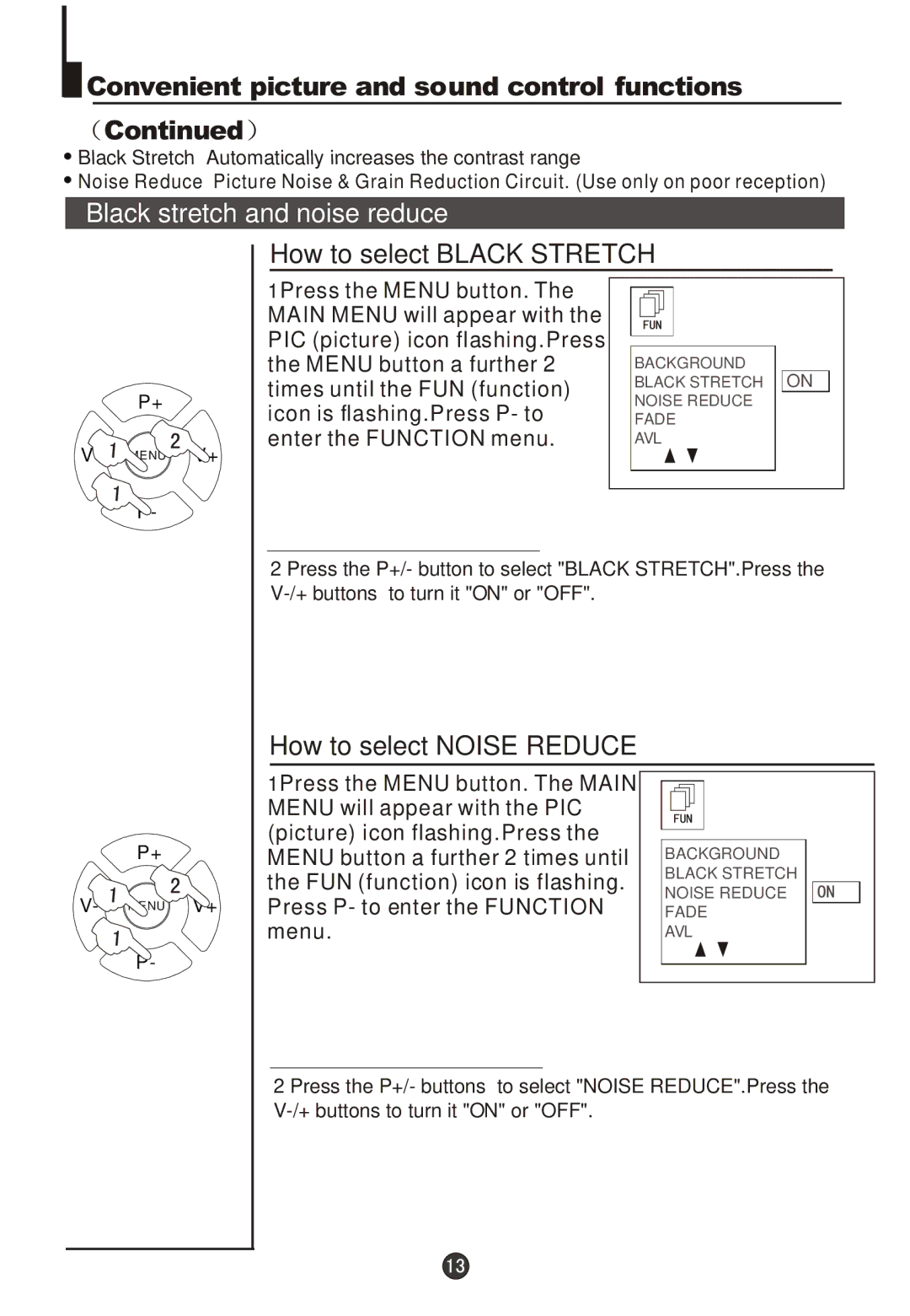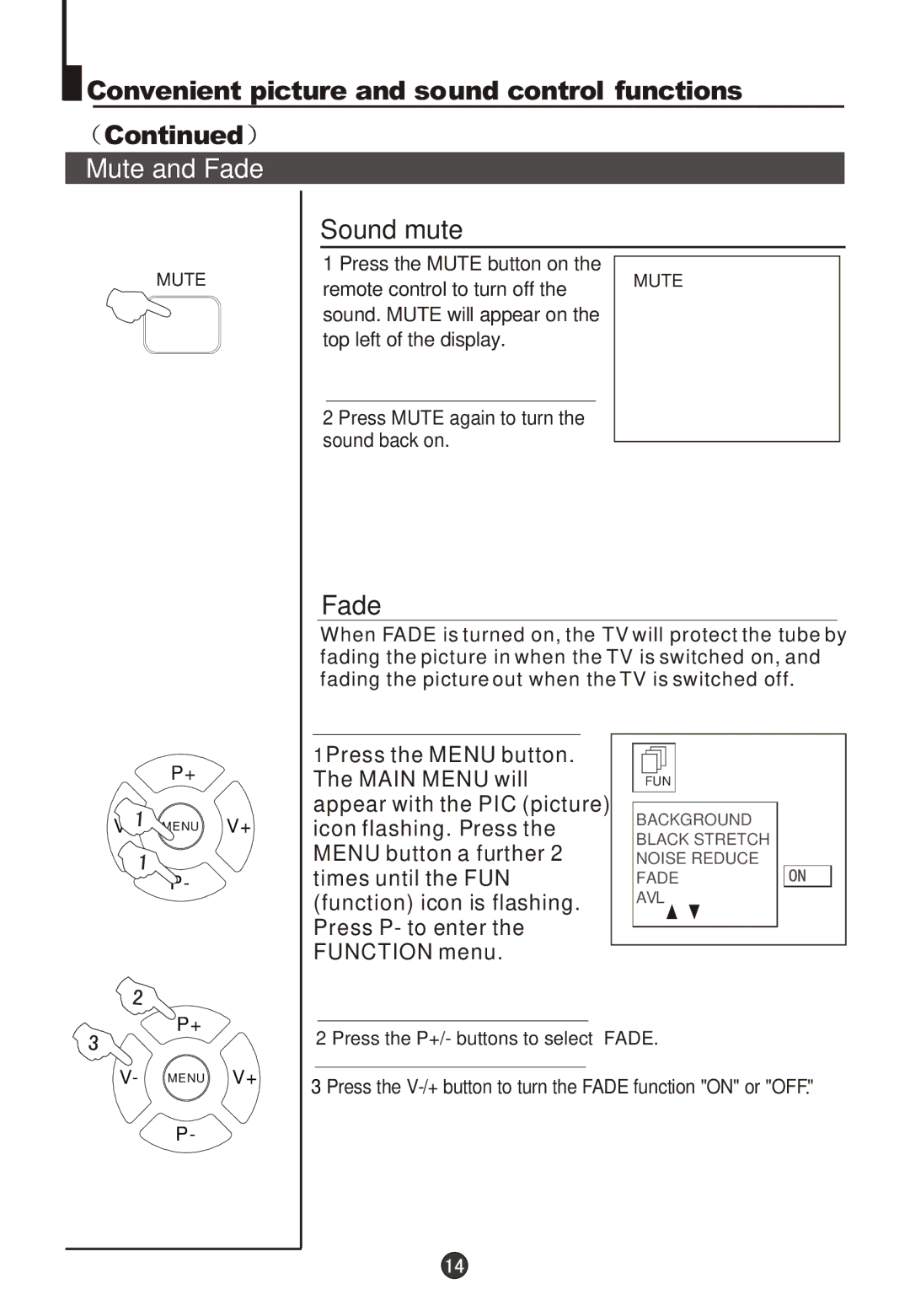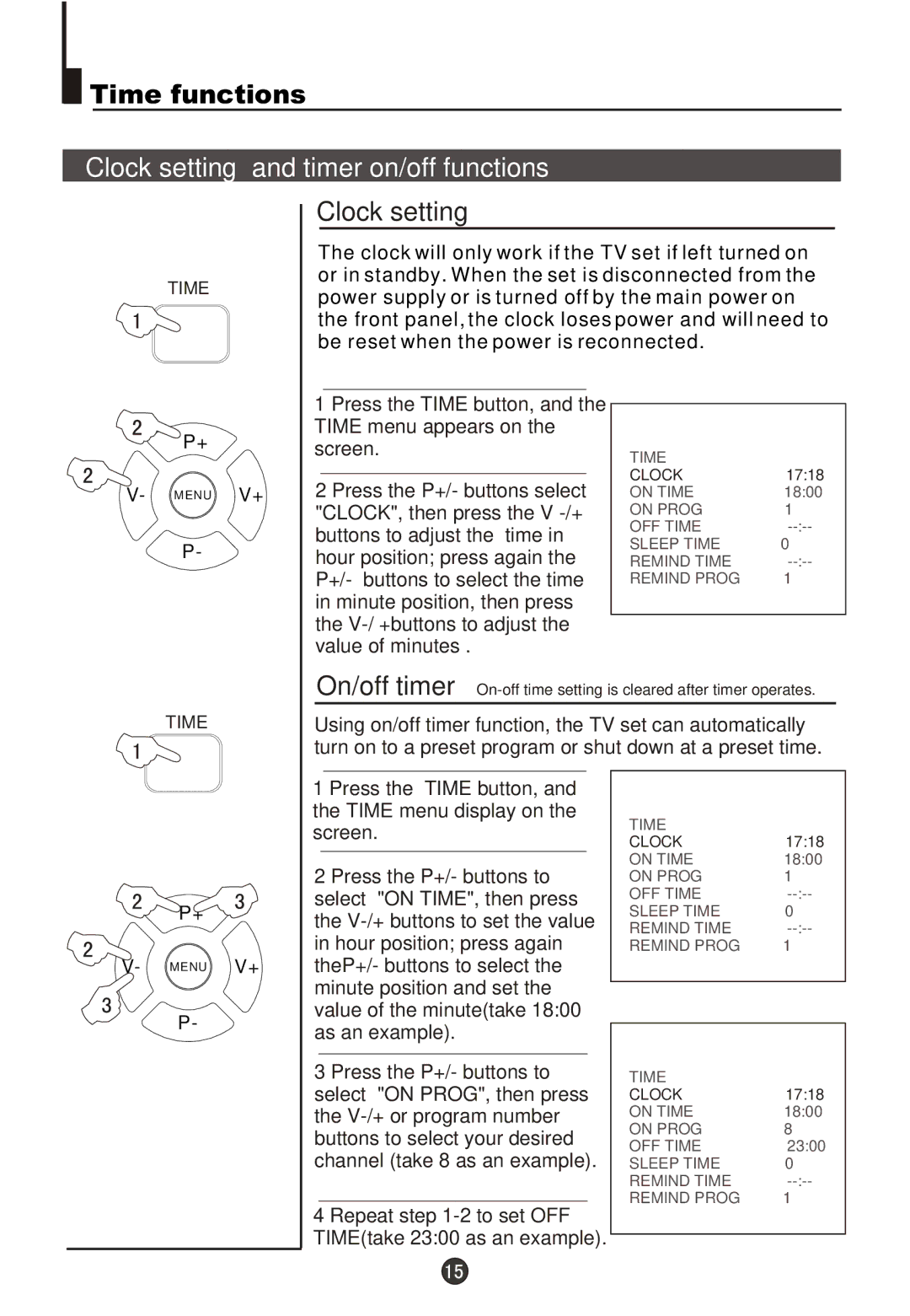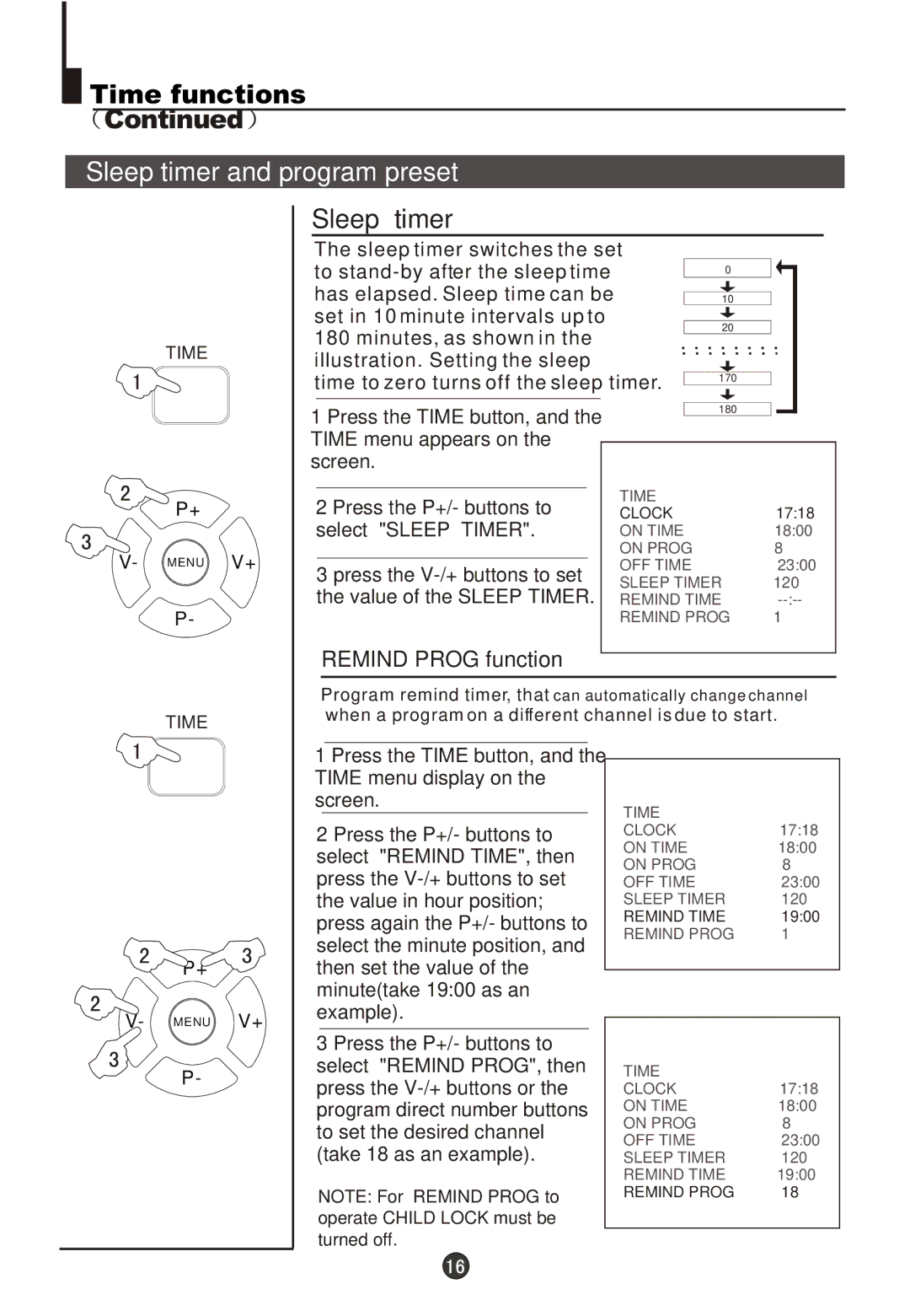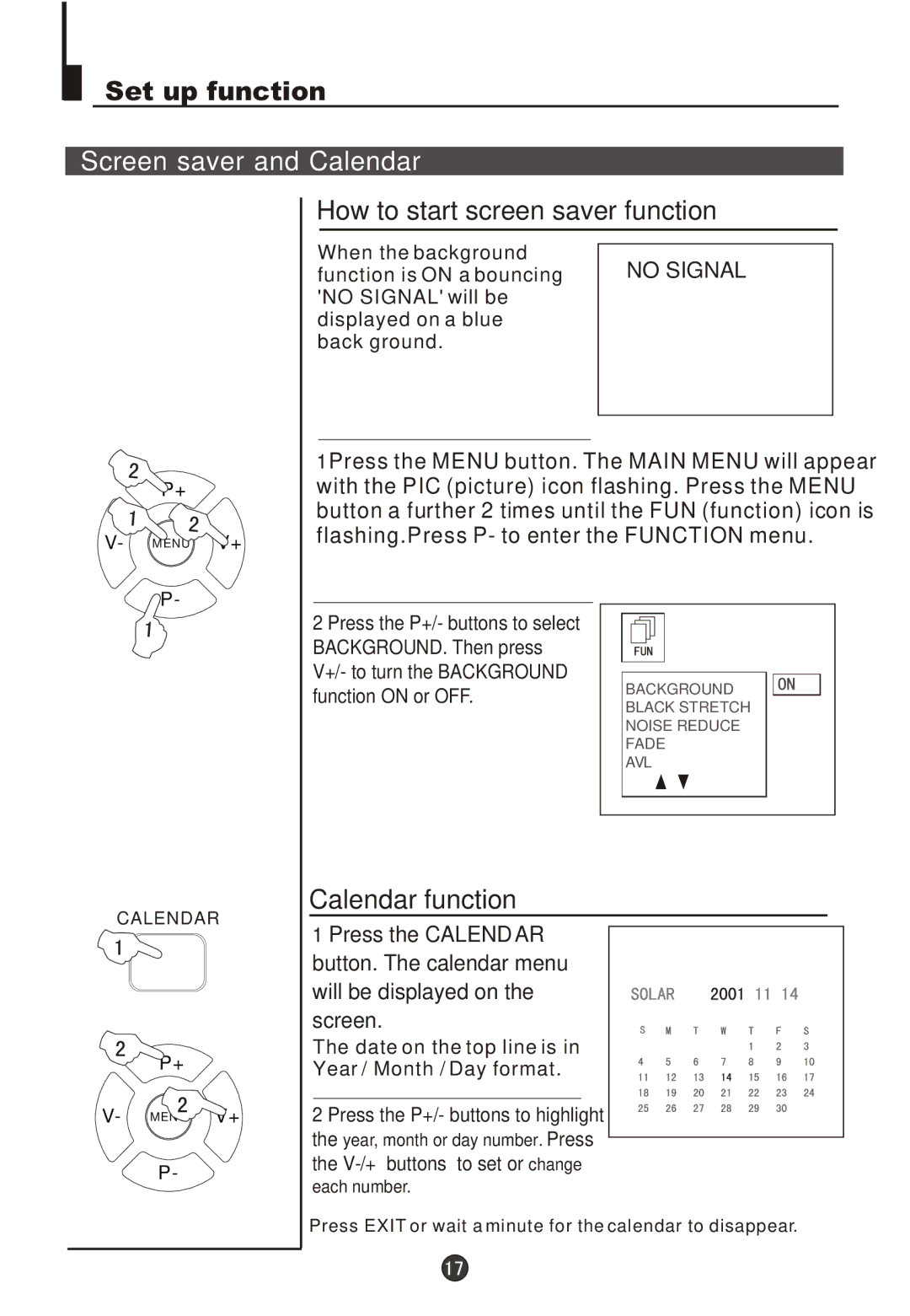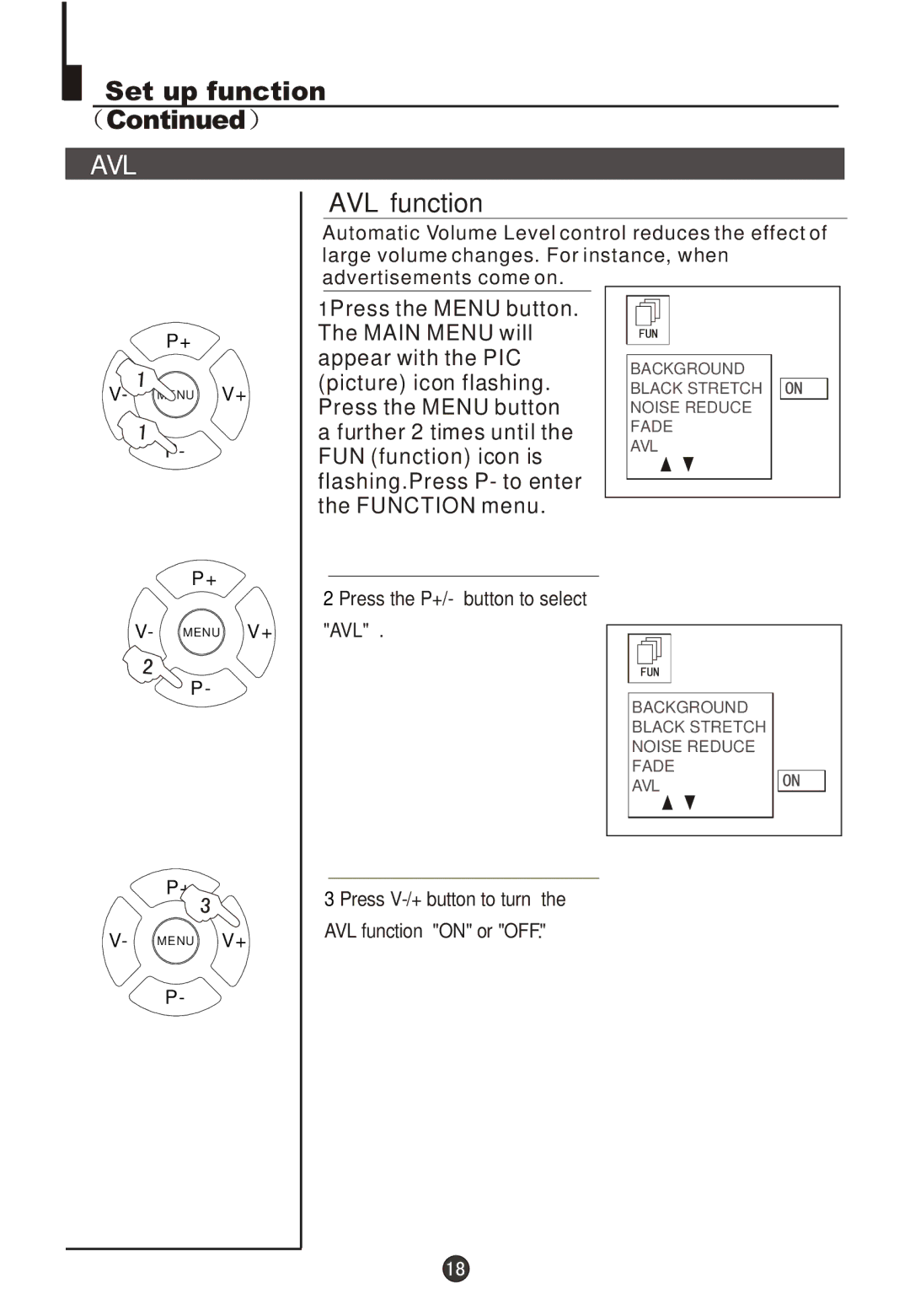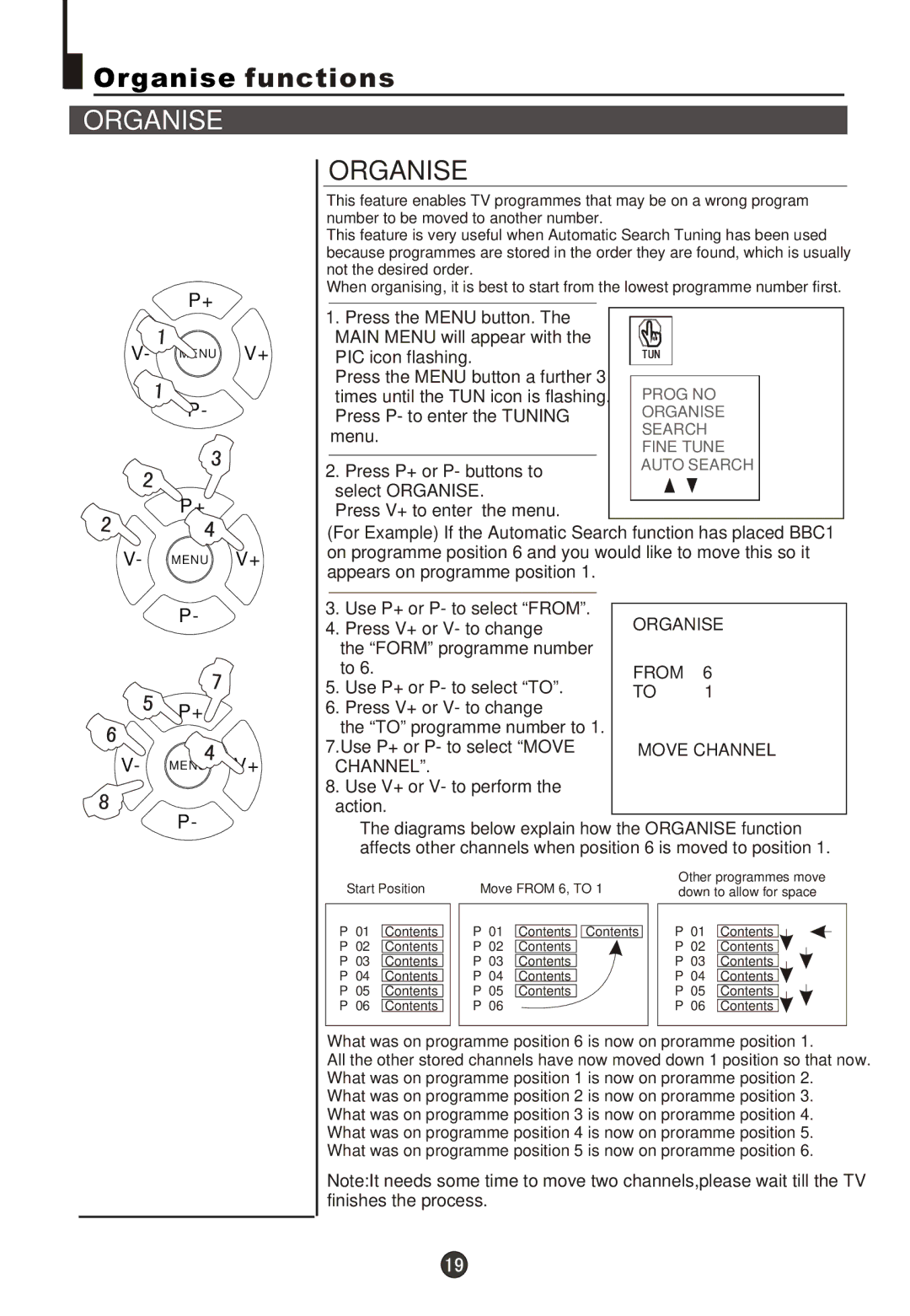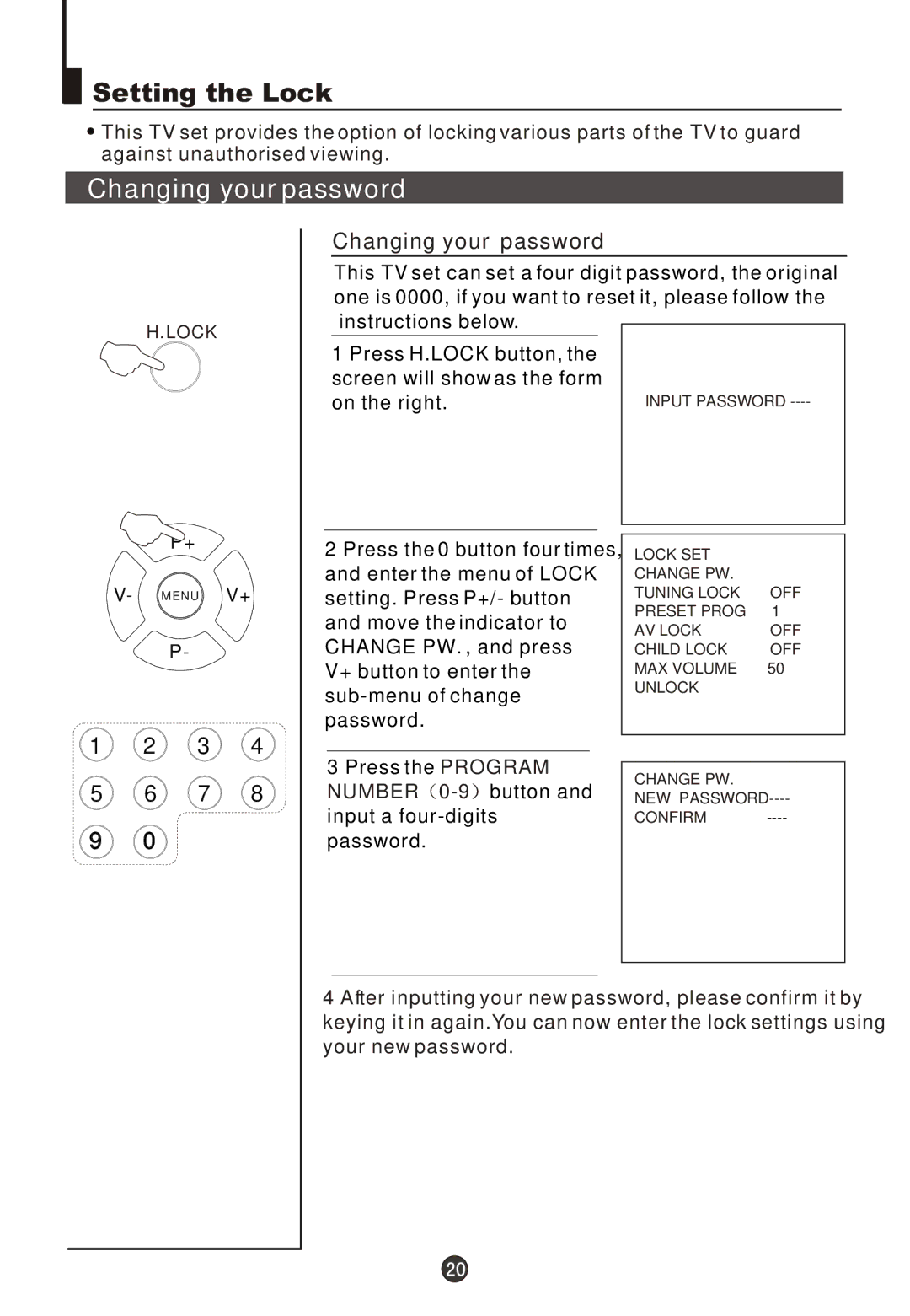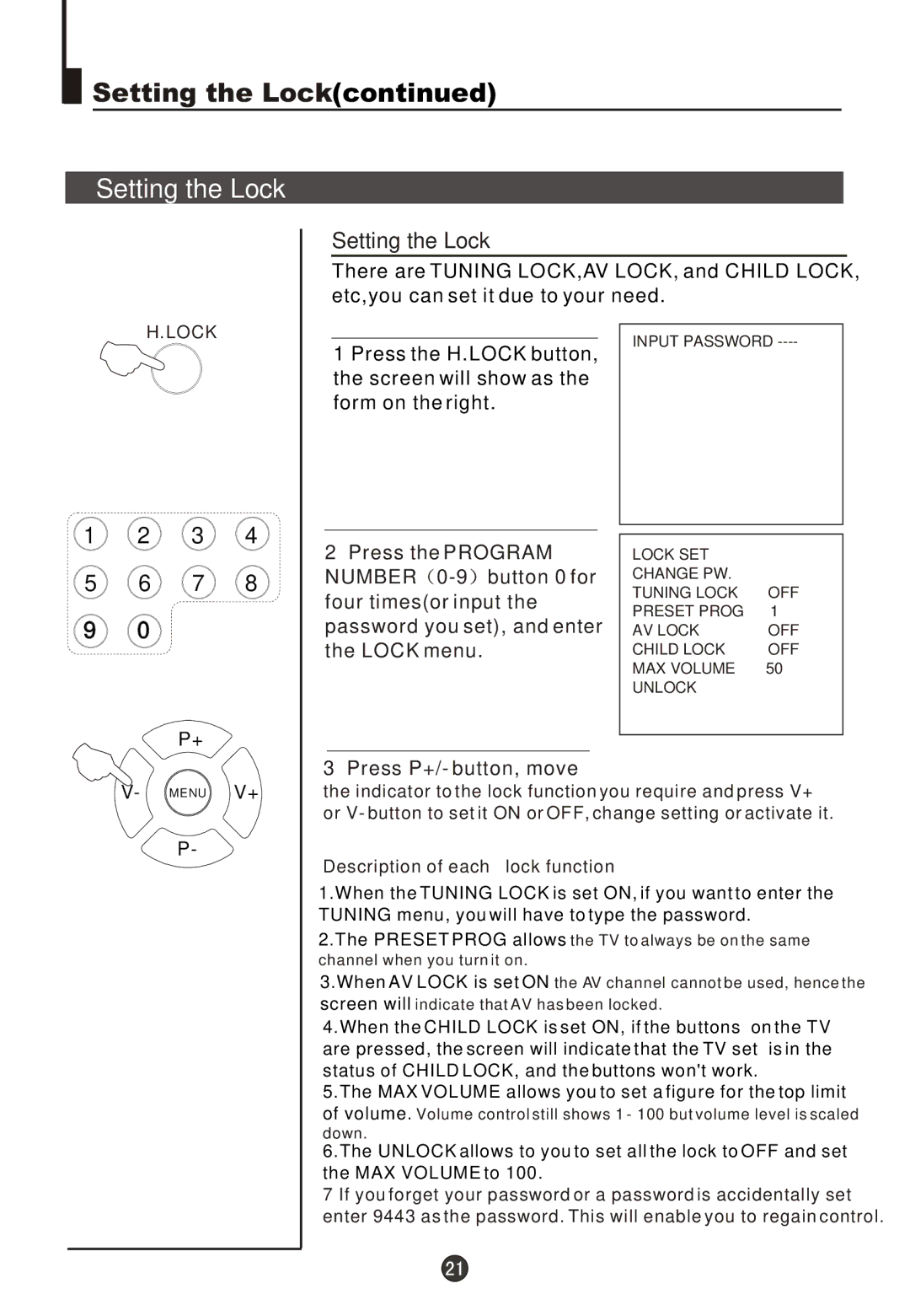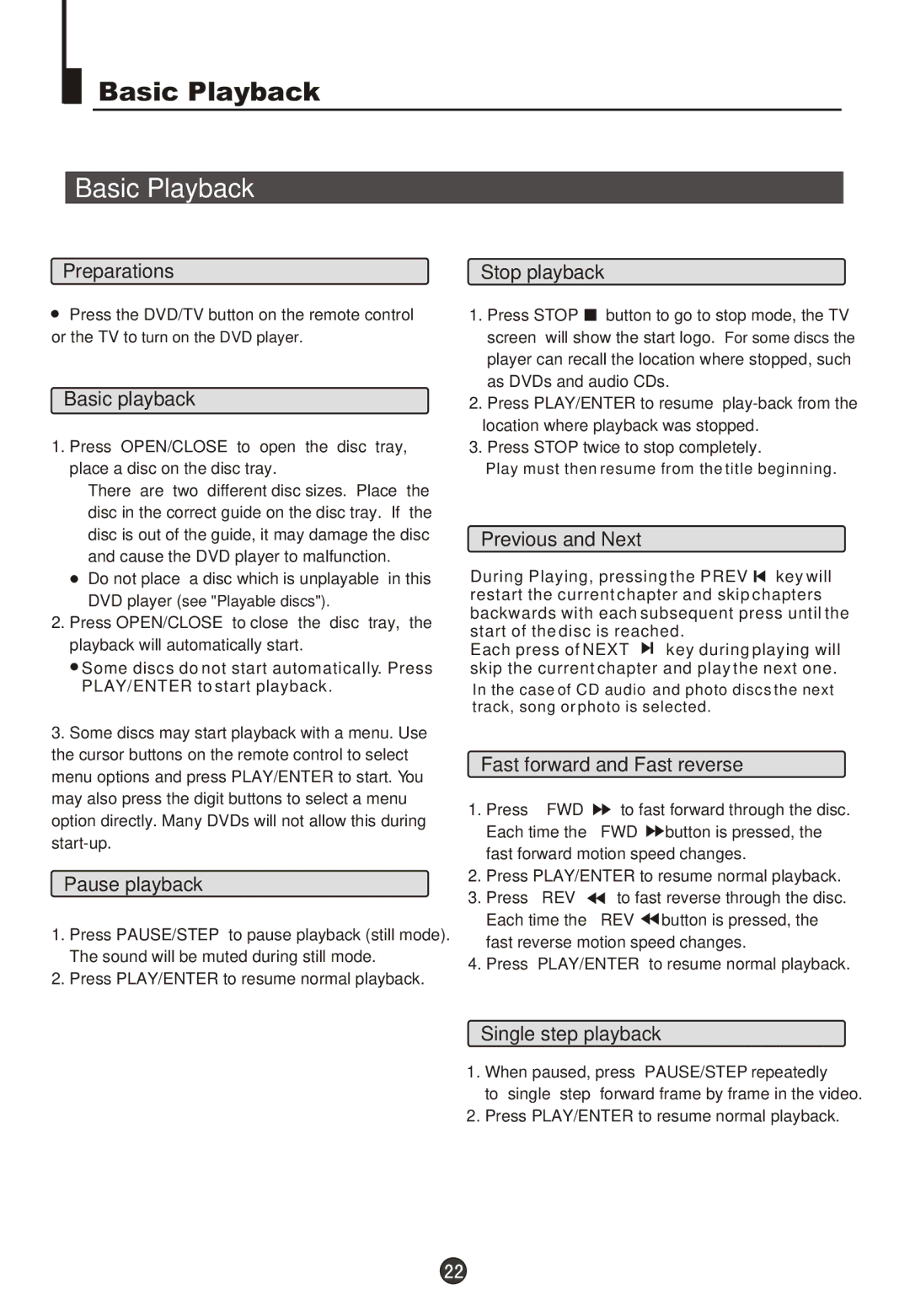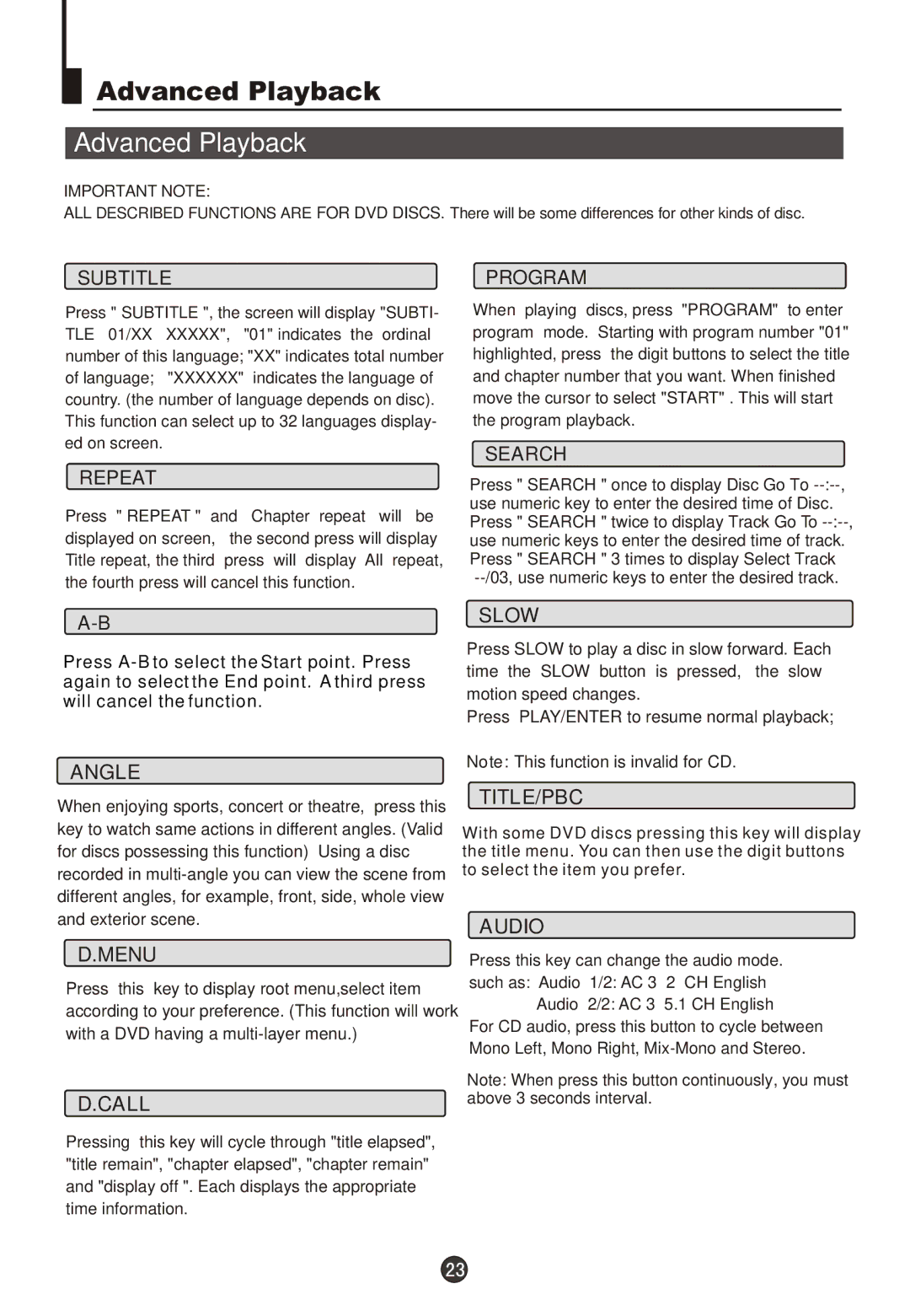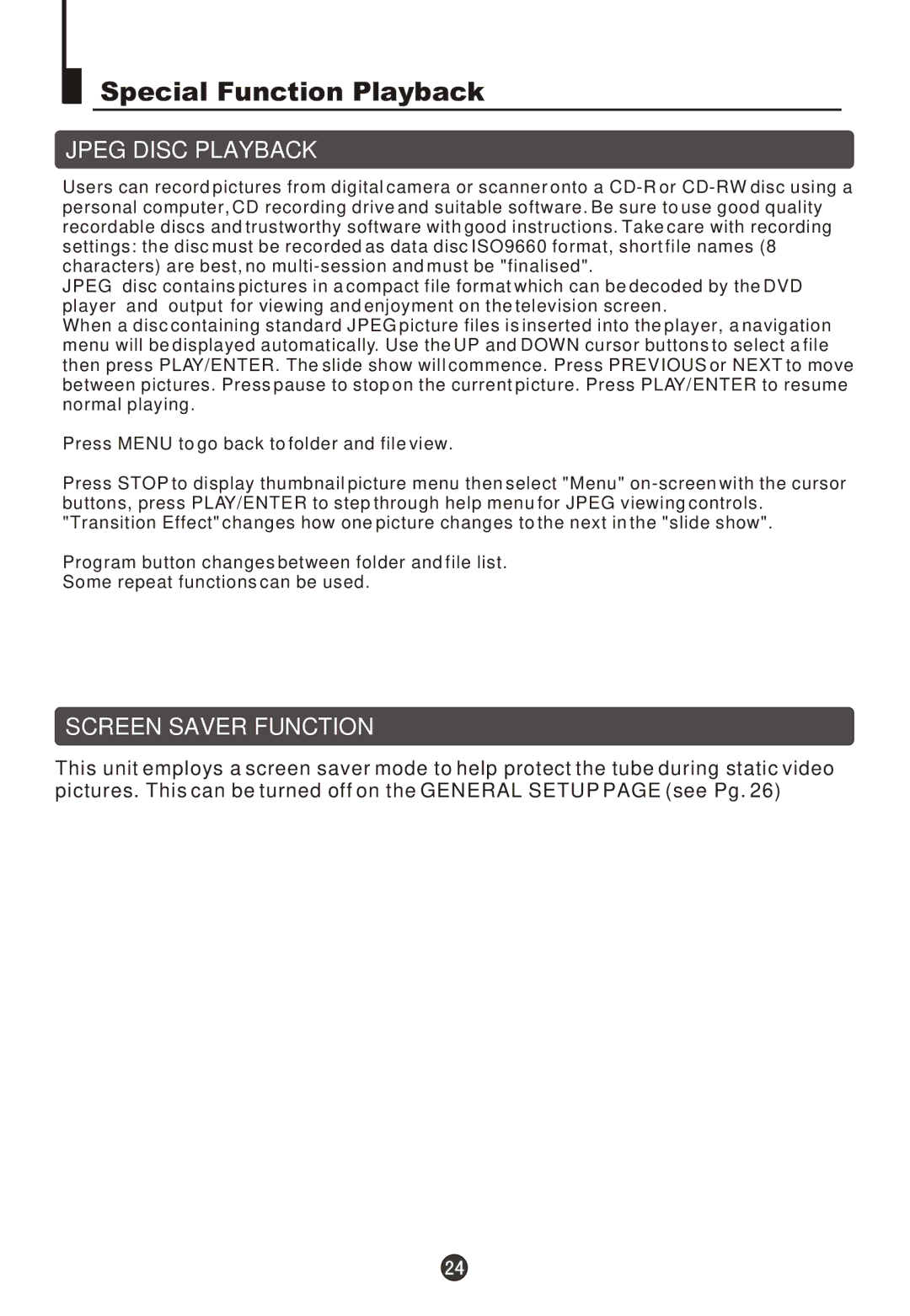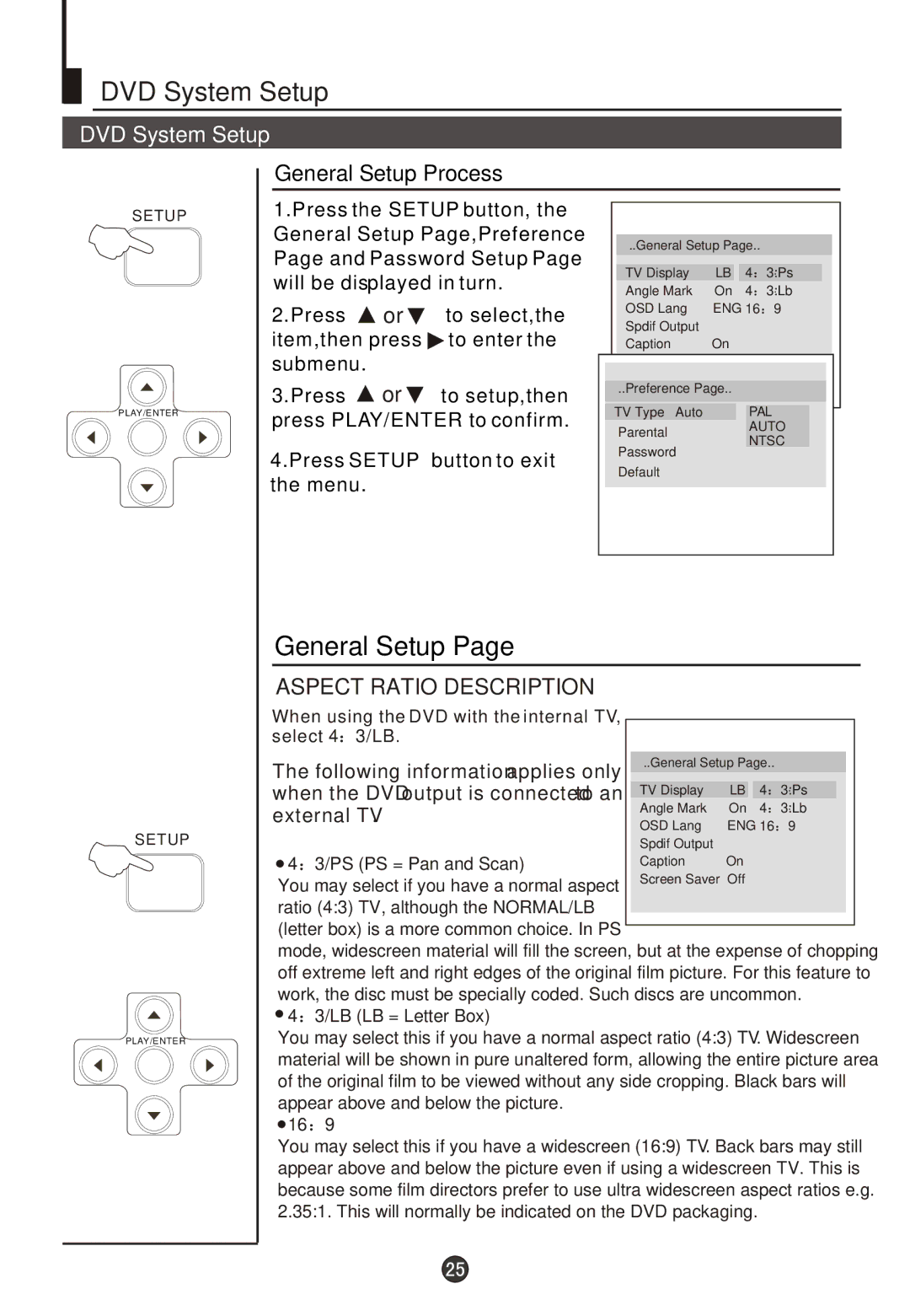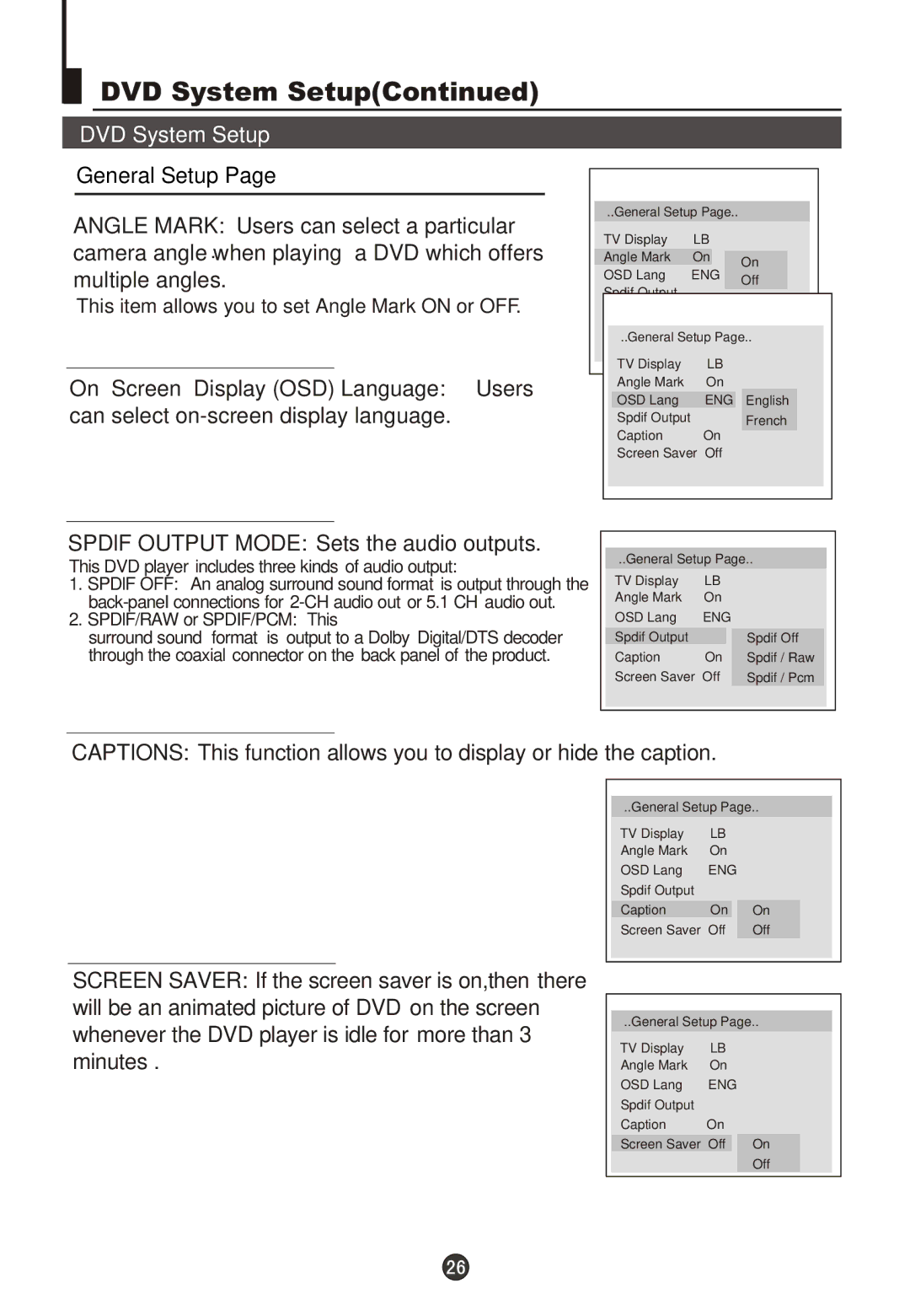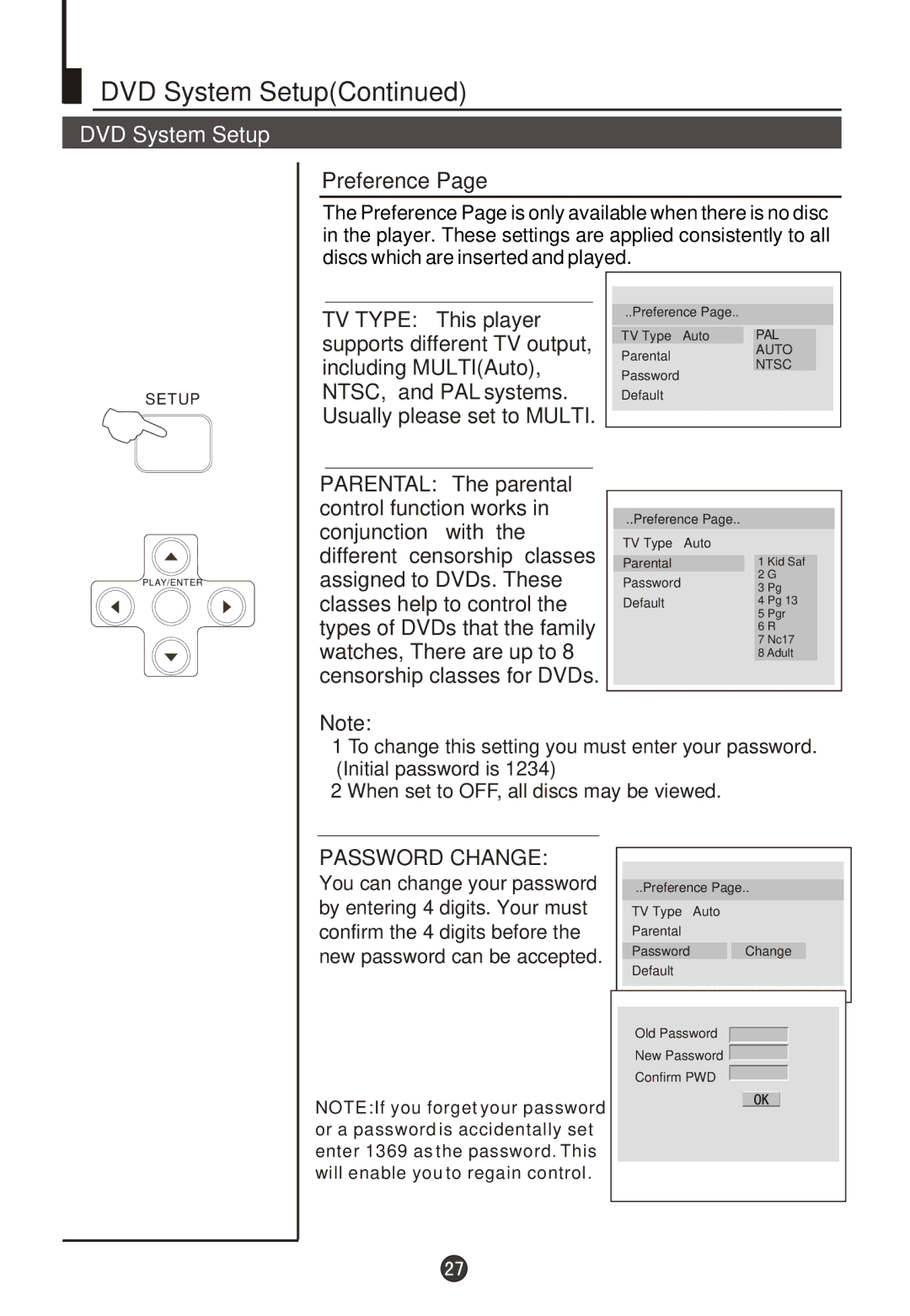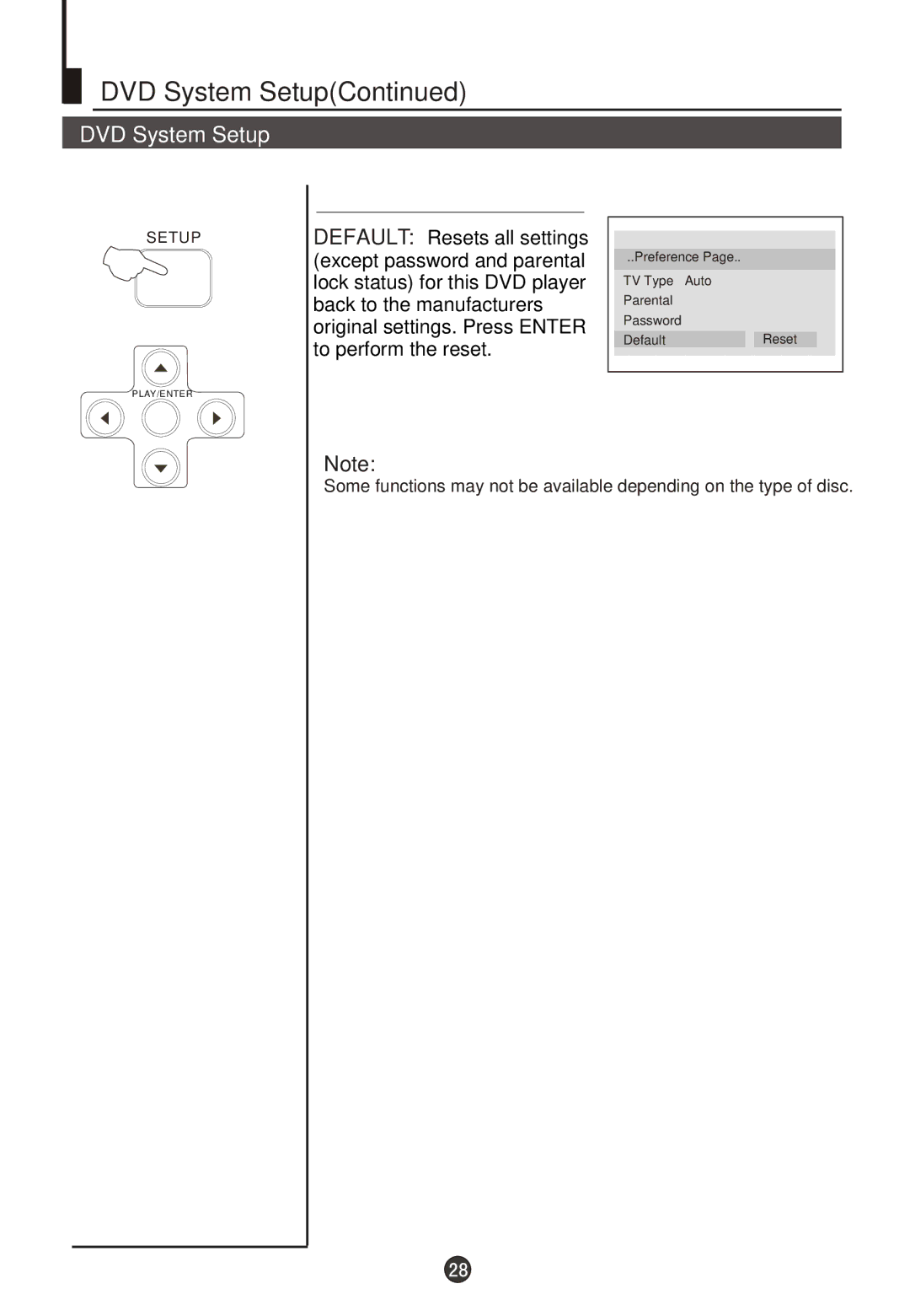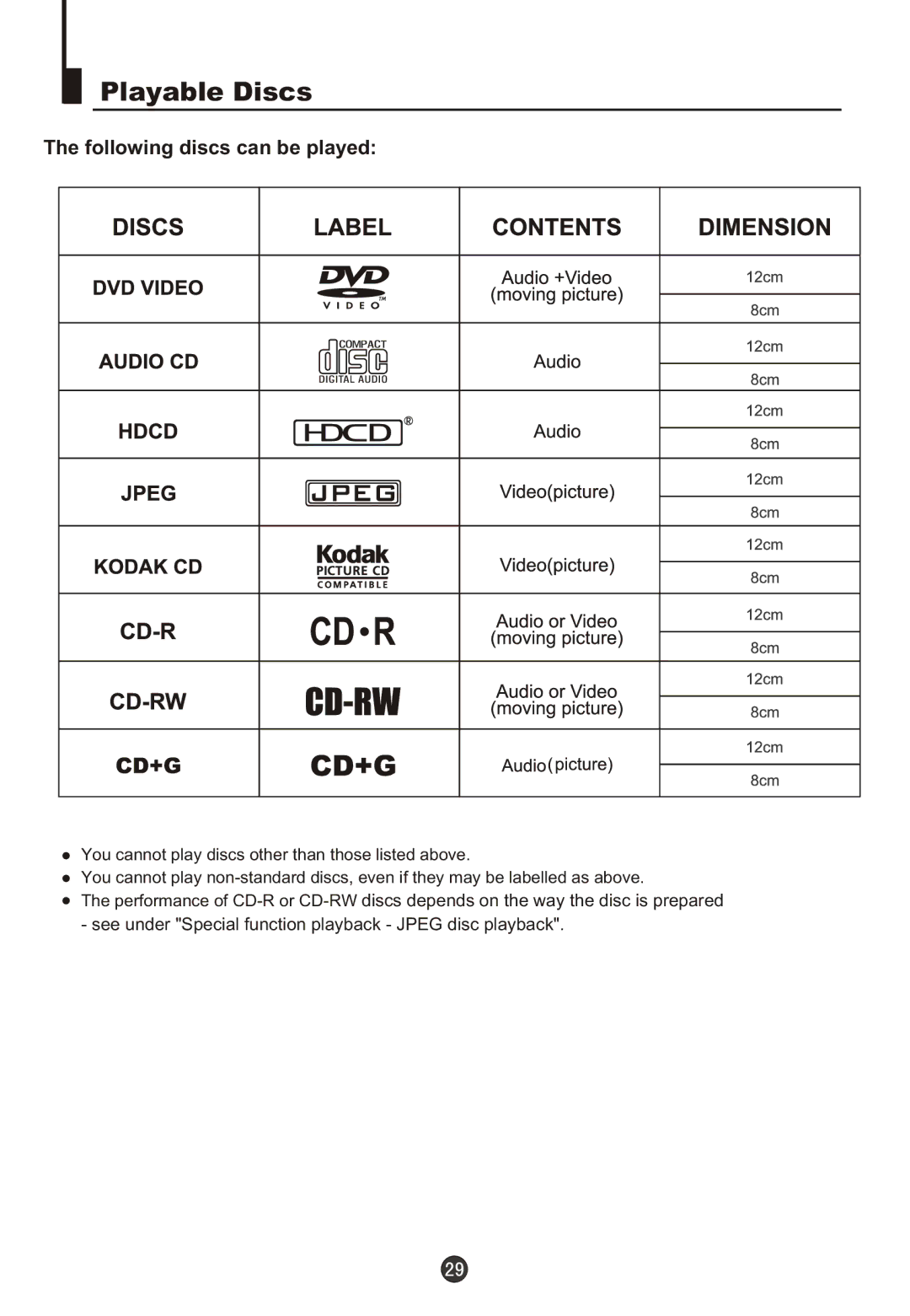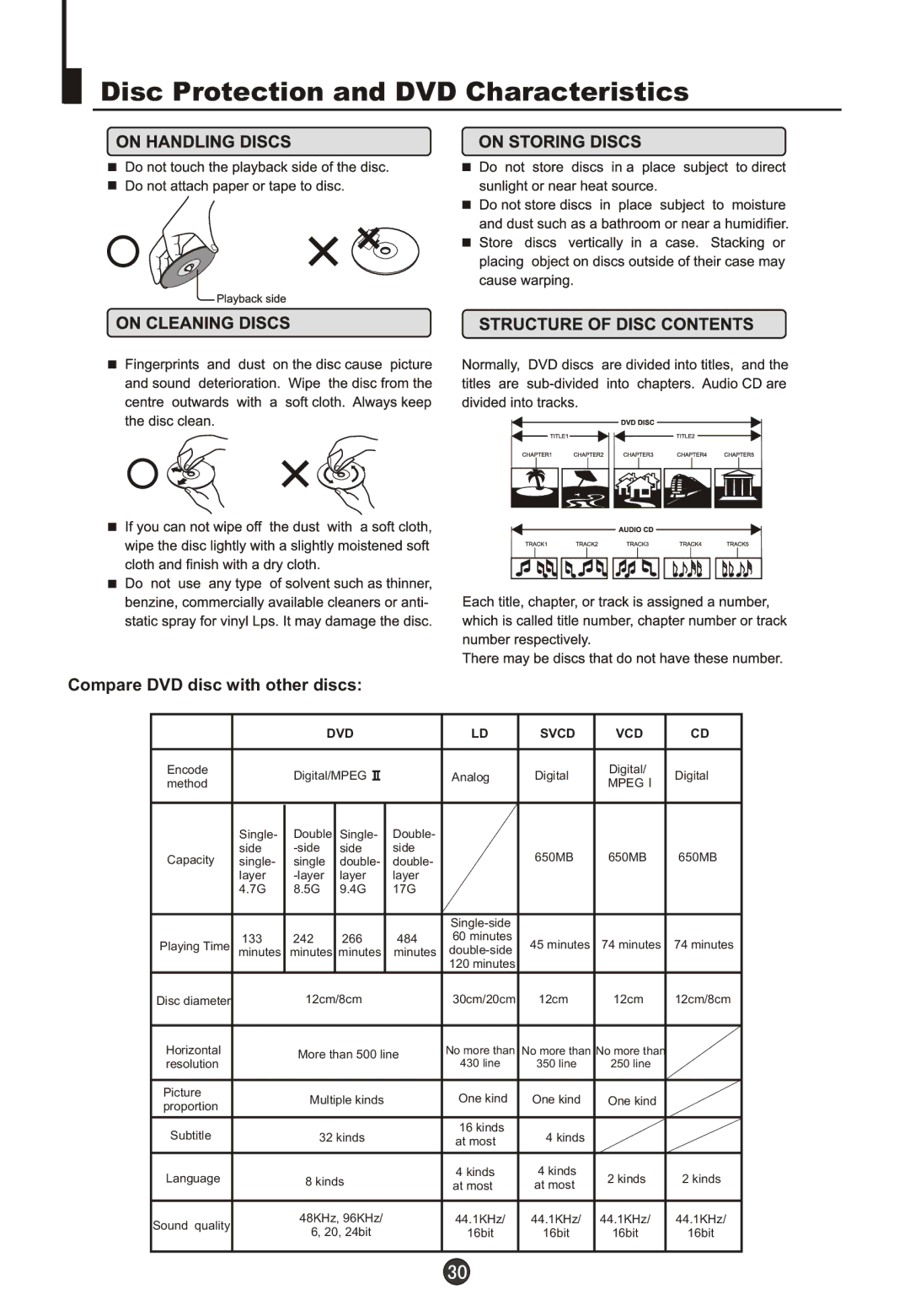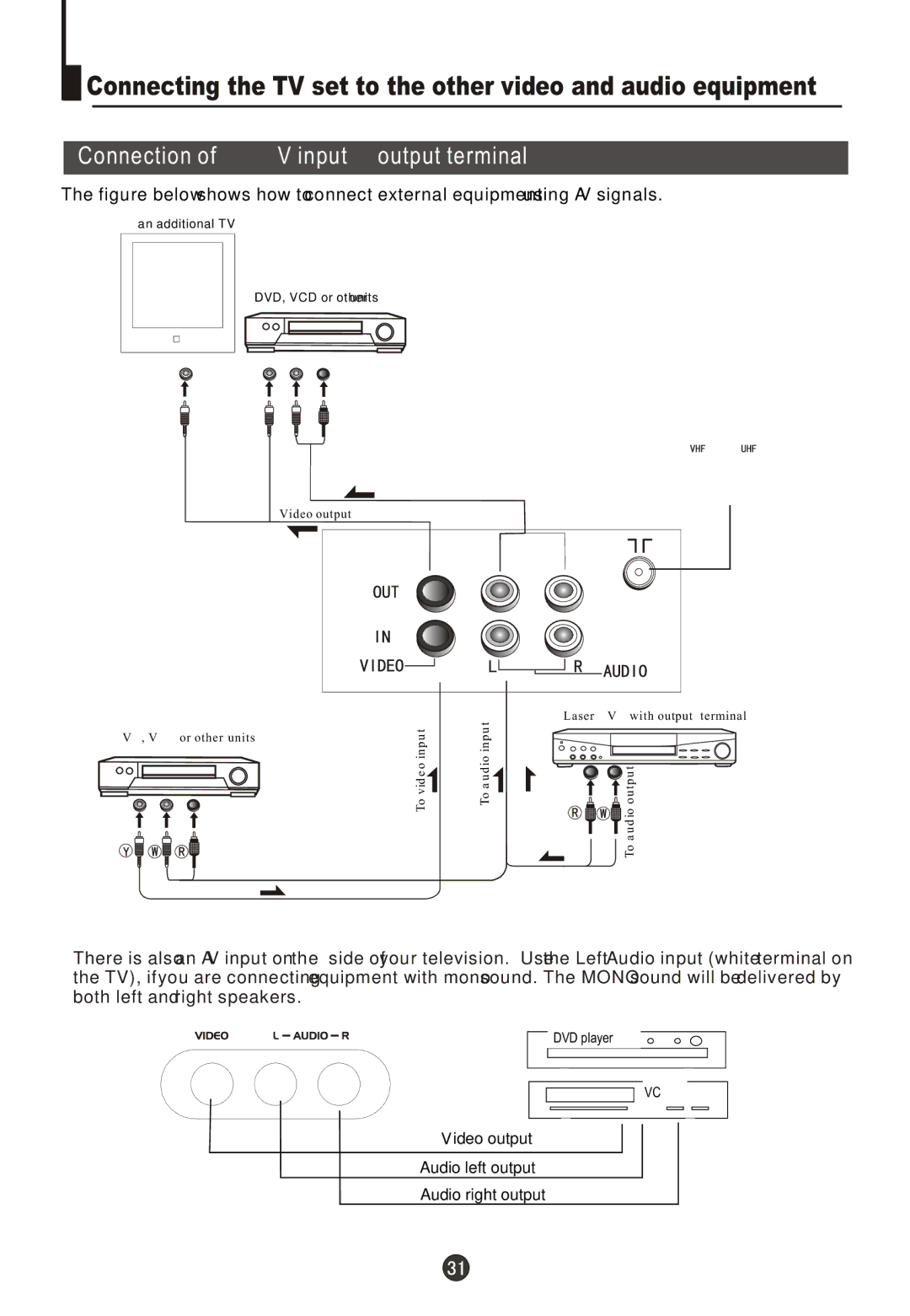Searching channel
![]() This TV set has three methods to set the channels, which are respectively full automatic,
This TV set has three methods to set the channels, which are respectively full automatic,
![]() In this section, how to use the remote control to set the channel is explained. You can also use the buttons on the TV set to set channel.
In this section, how to use the remote control to set the channel is explained. You can also use the buttons on the TV set to set channel.
Full automatic mode
Automatic search
P+
V- MENU V+
P-
P+
V- MENU V+
P-
1 Press the MENU button. The MAIN MENU will appear with the PIC (picture) icon flashing. Press the MENU button a further 3 times until the TUN (tuning) icon is flashing.Press P- to enter the TUNING menu.
2 Press the P+/- buttons to
select "AUTO SEARCH".
3 Press the V+ button to
start automatic search function operates. All channels that are locally available will be preset in the order that they are found. Depending in which location you are, this is generally not in the order you expect. Please see Page 19 (Organise).
PROG NO
ORGANISE SEARCH FINE TUNE AUTO SEARCH
PROG NO
ORGANISE SEARCH FINE TUNE AUTO SEARCH
AUTO SEARCH 152.25MHz
CALL
Display function
Press the CALL button, then | 3 |
the channel number and the | AUTO |
systems will be displayed on | I |
the screen. |
|
|
|