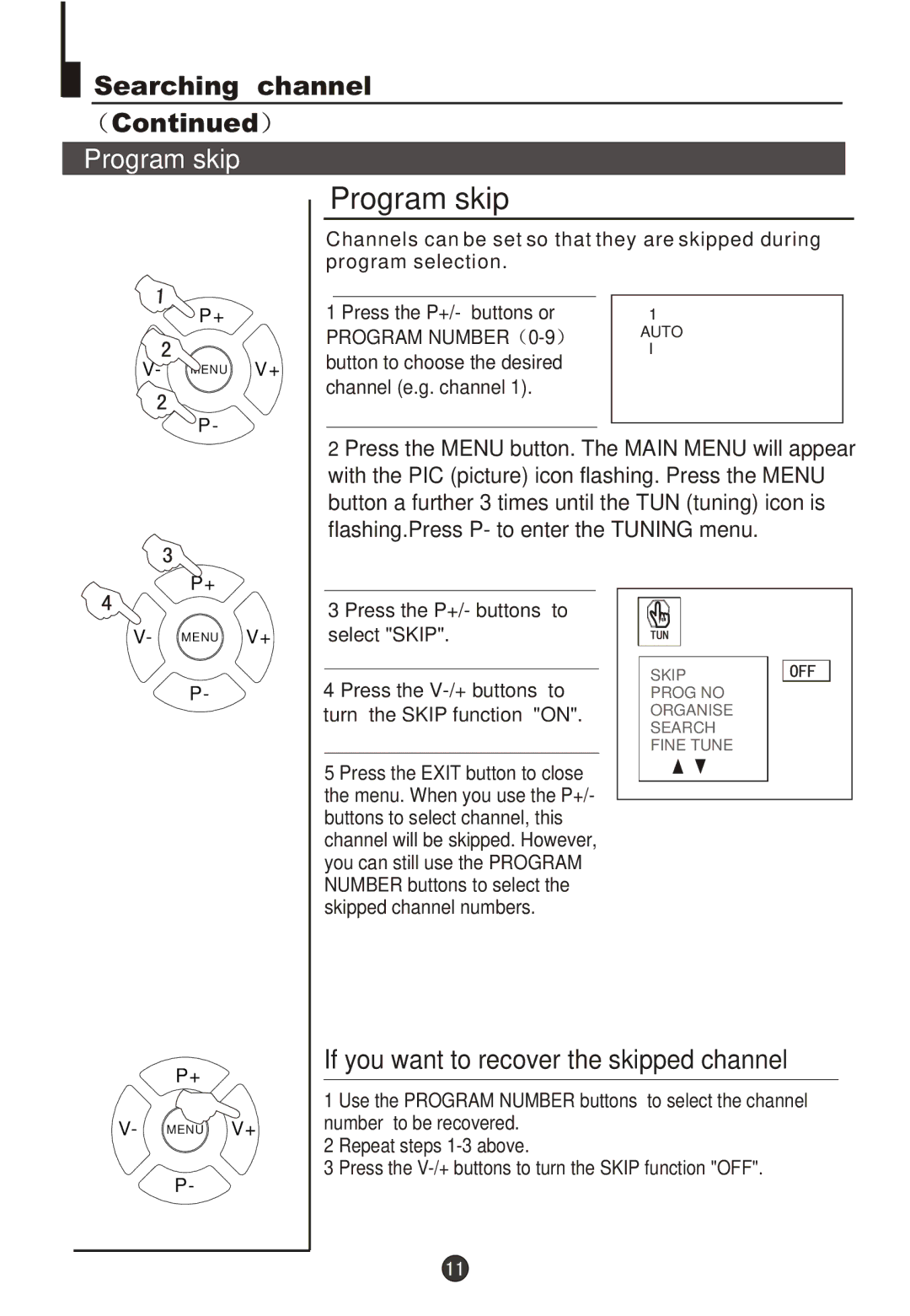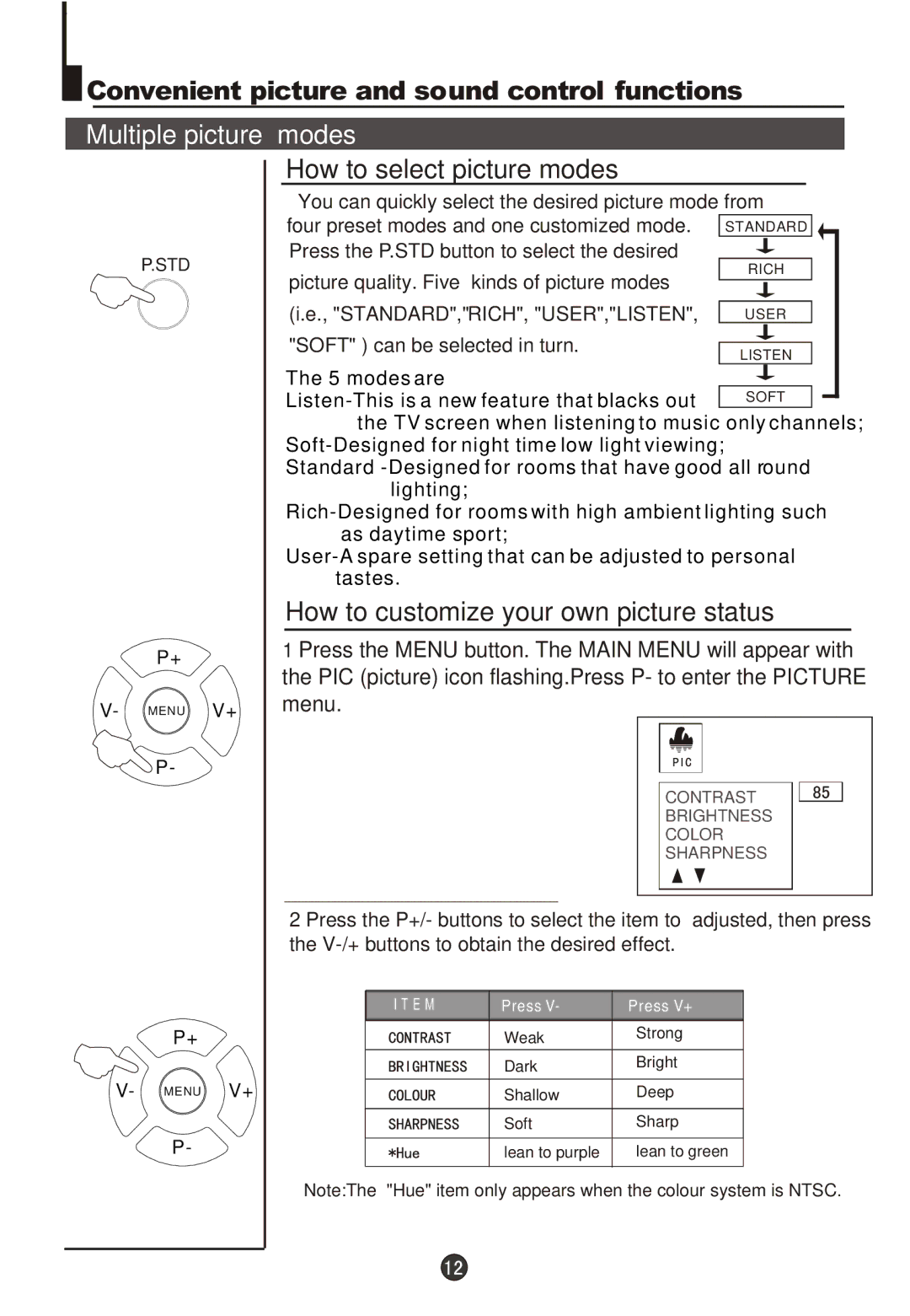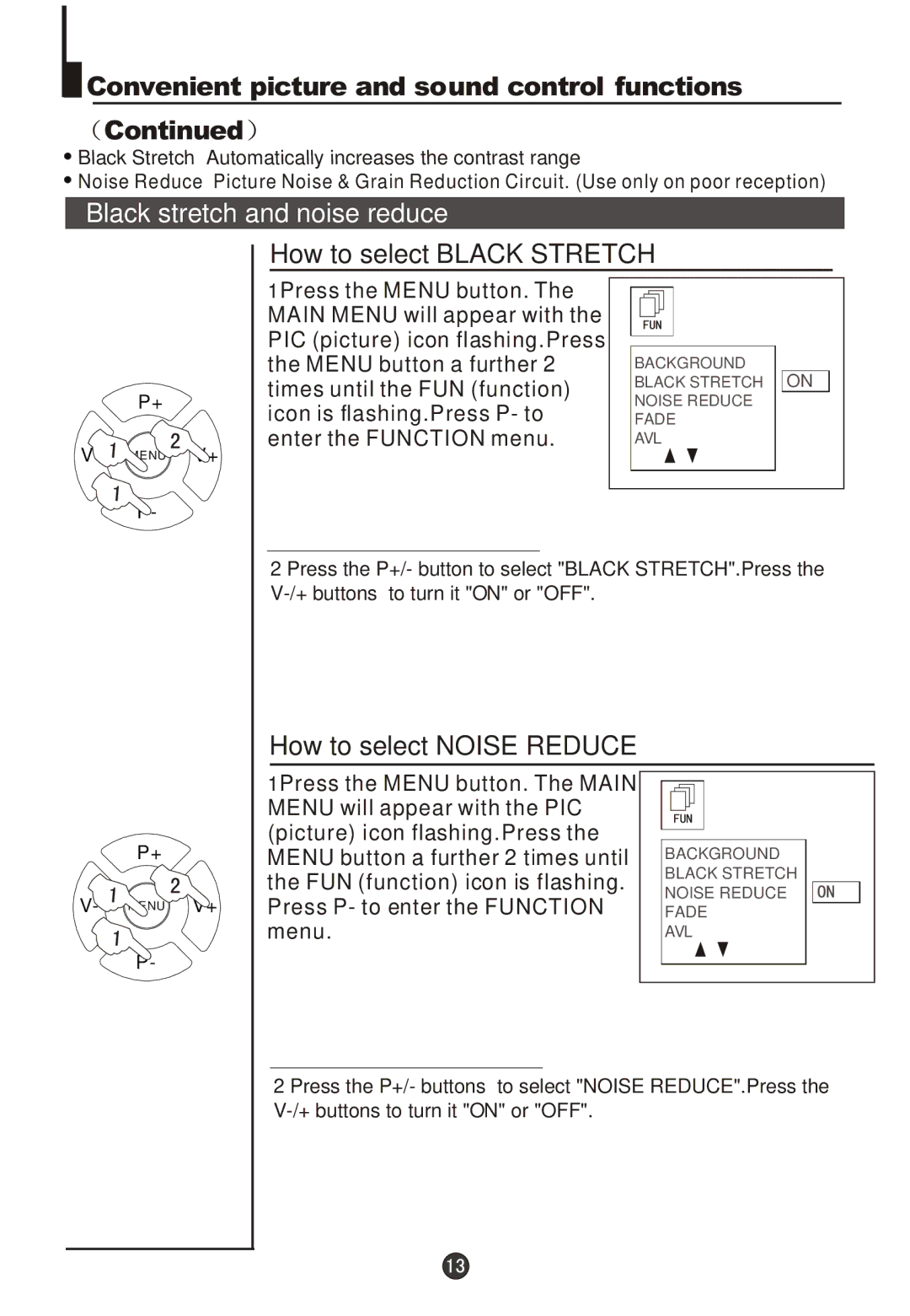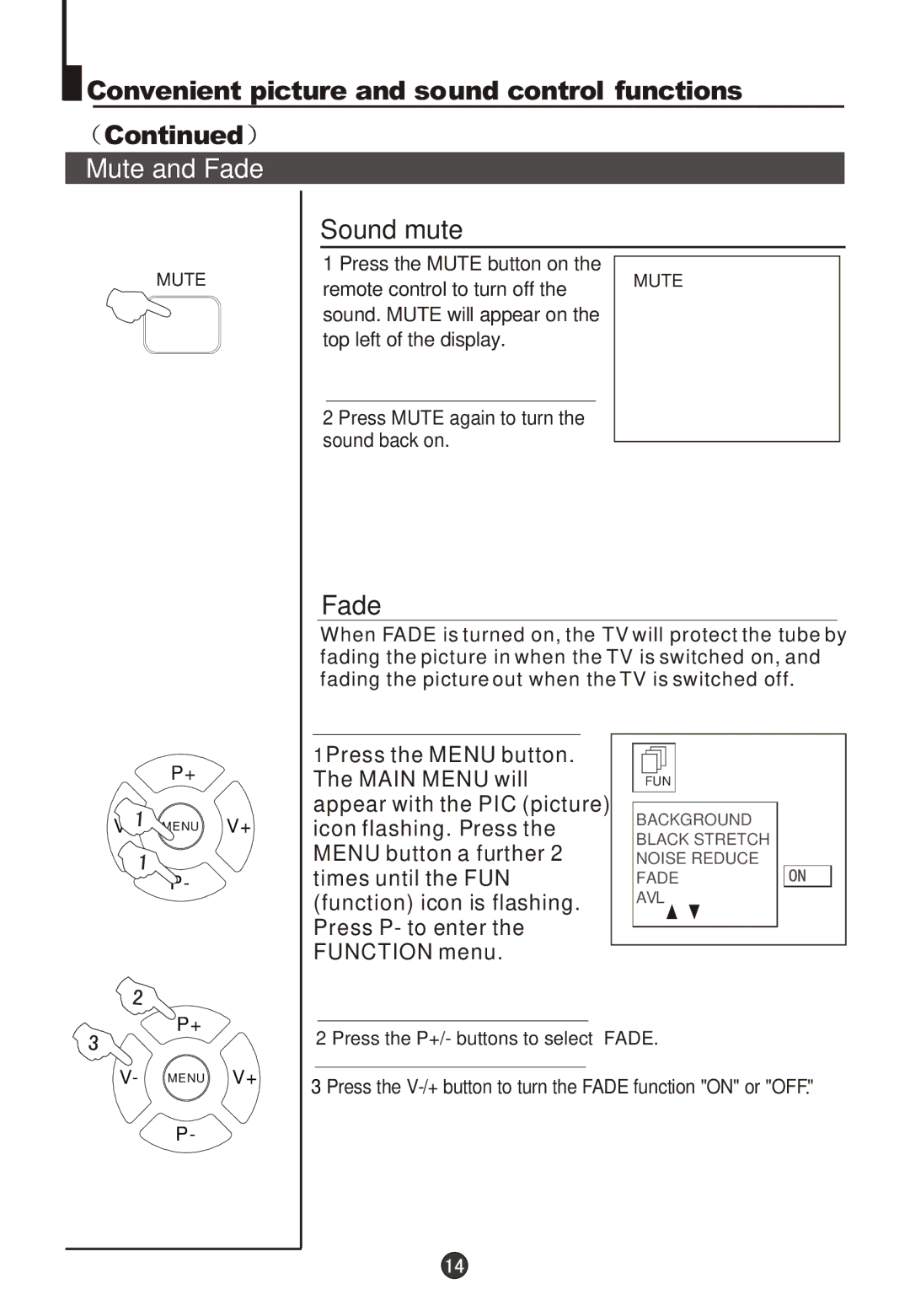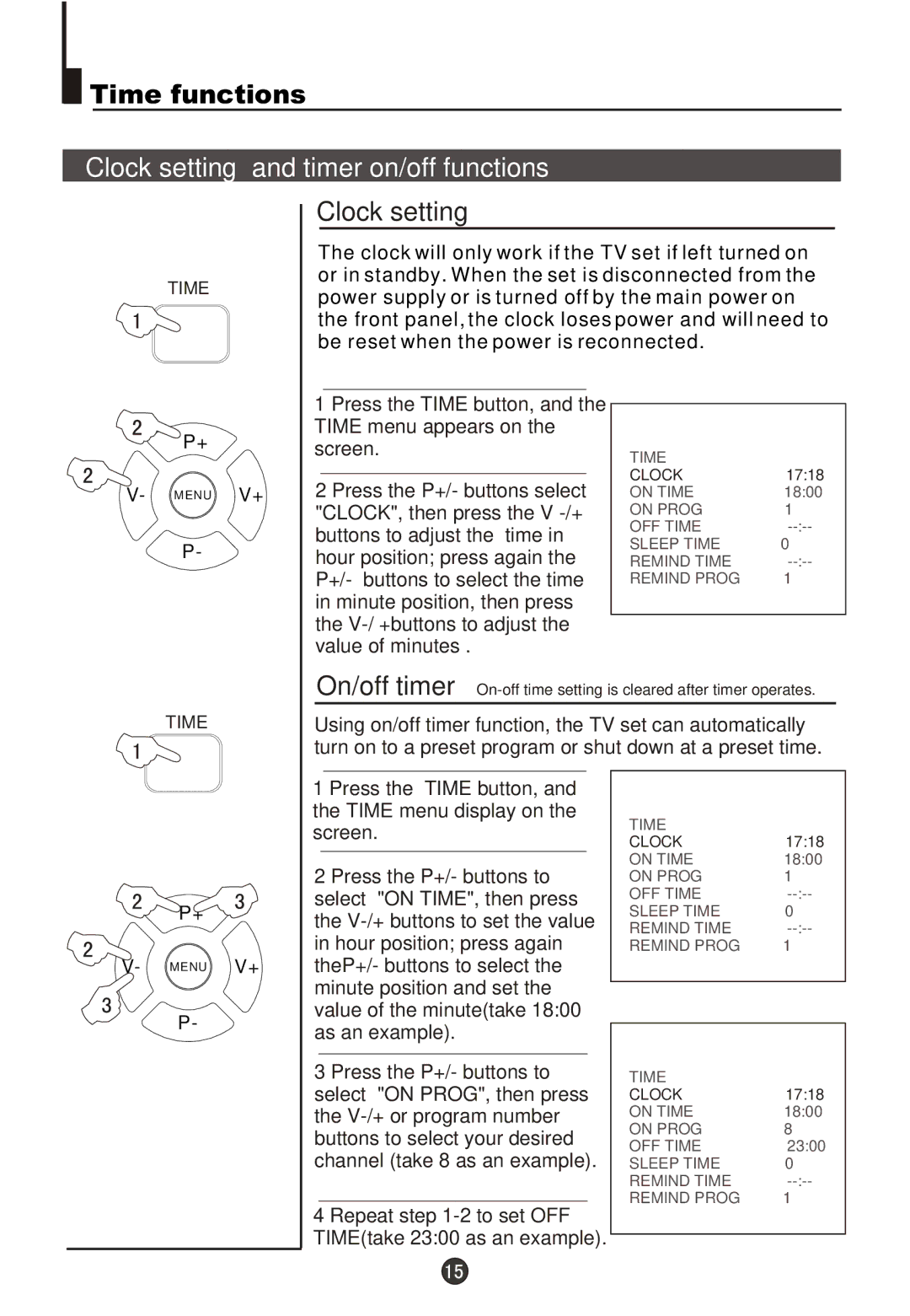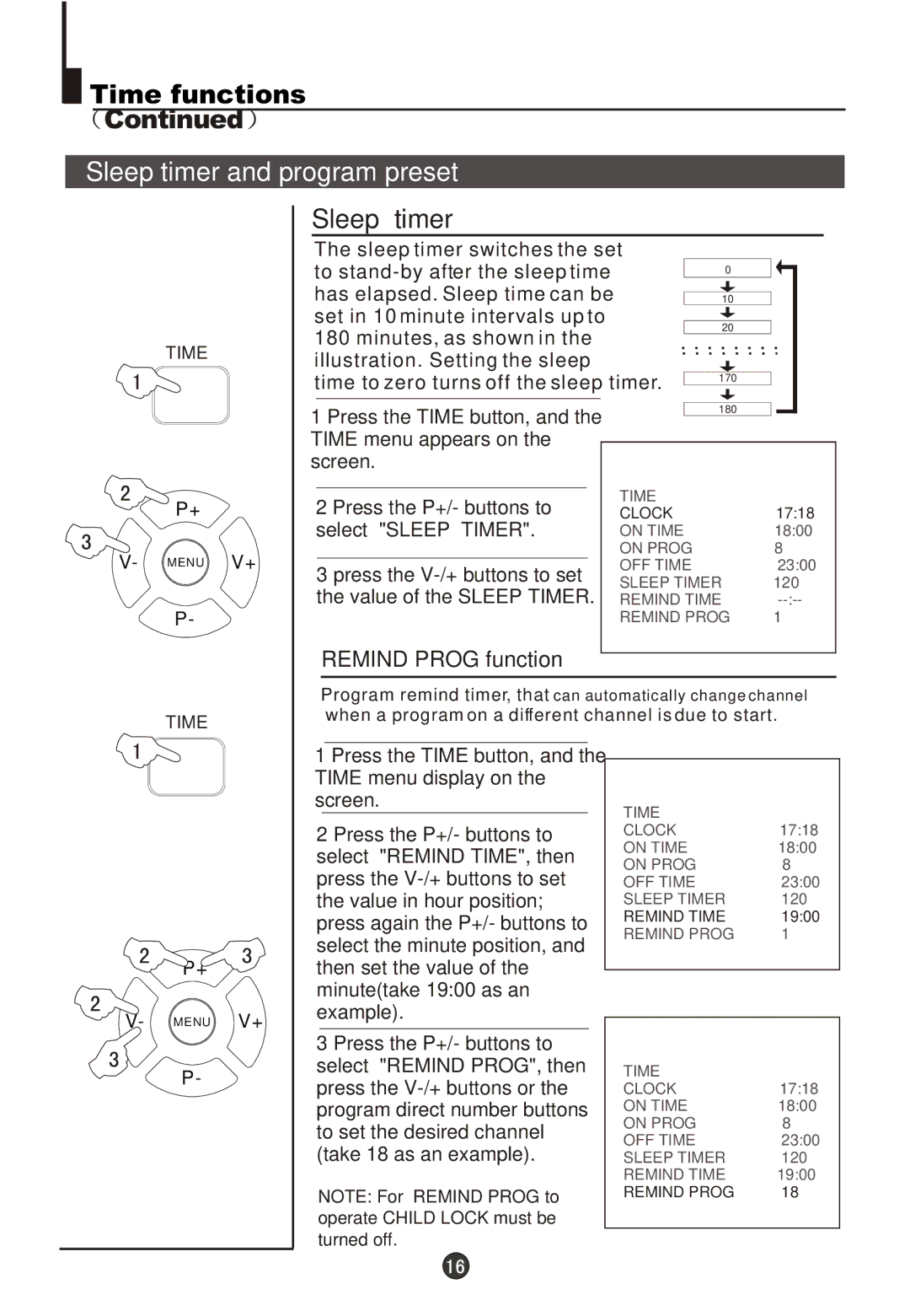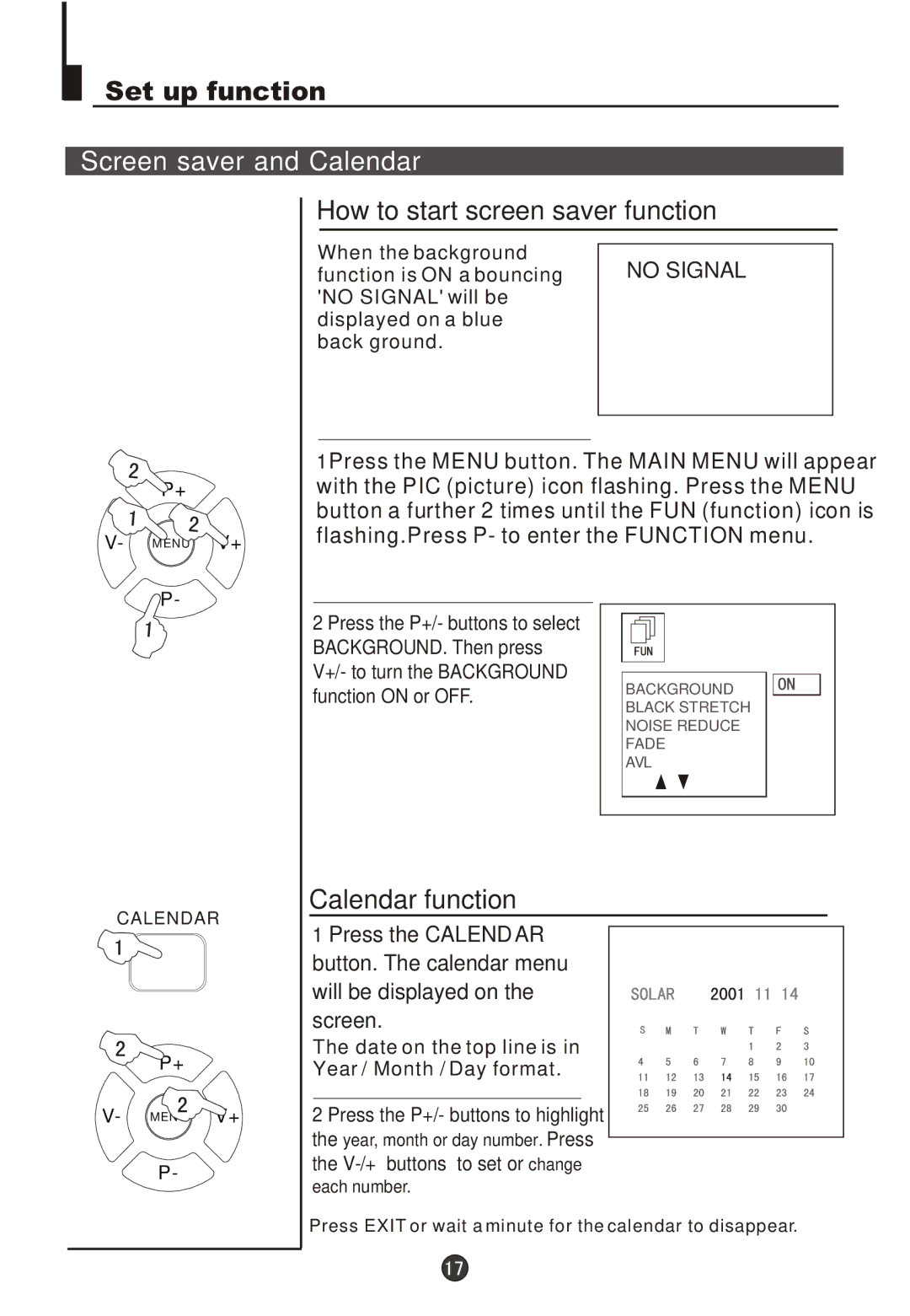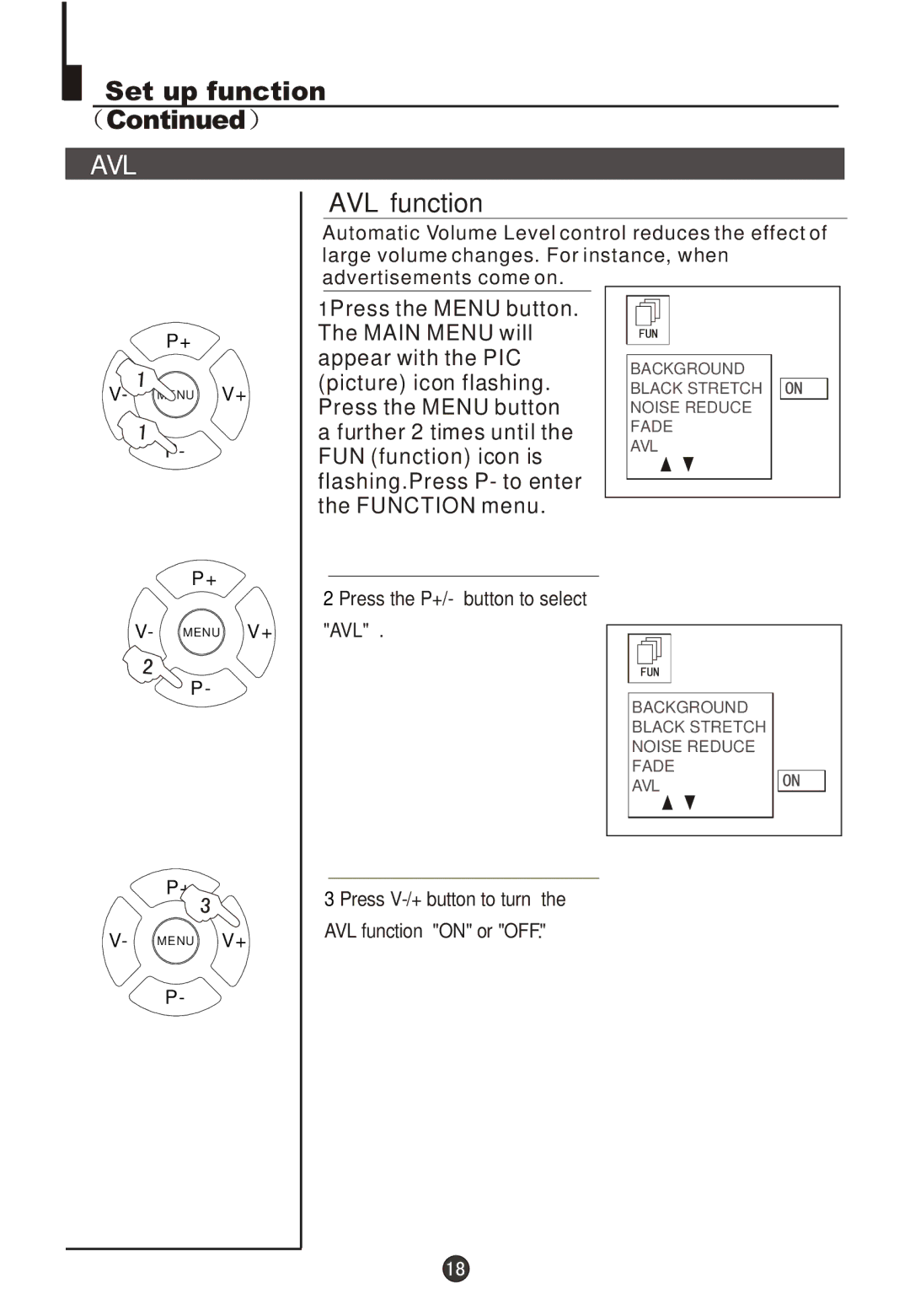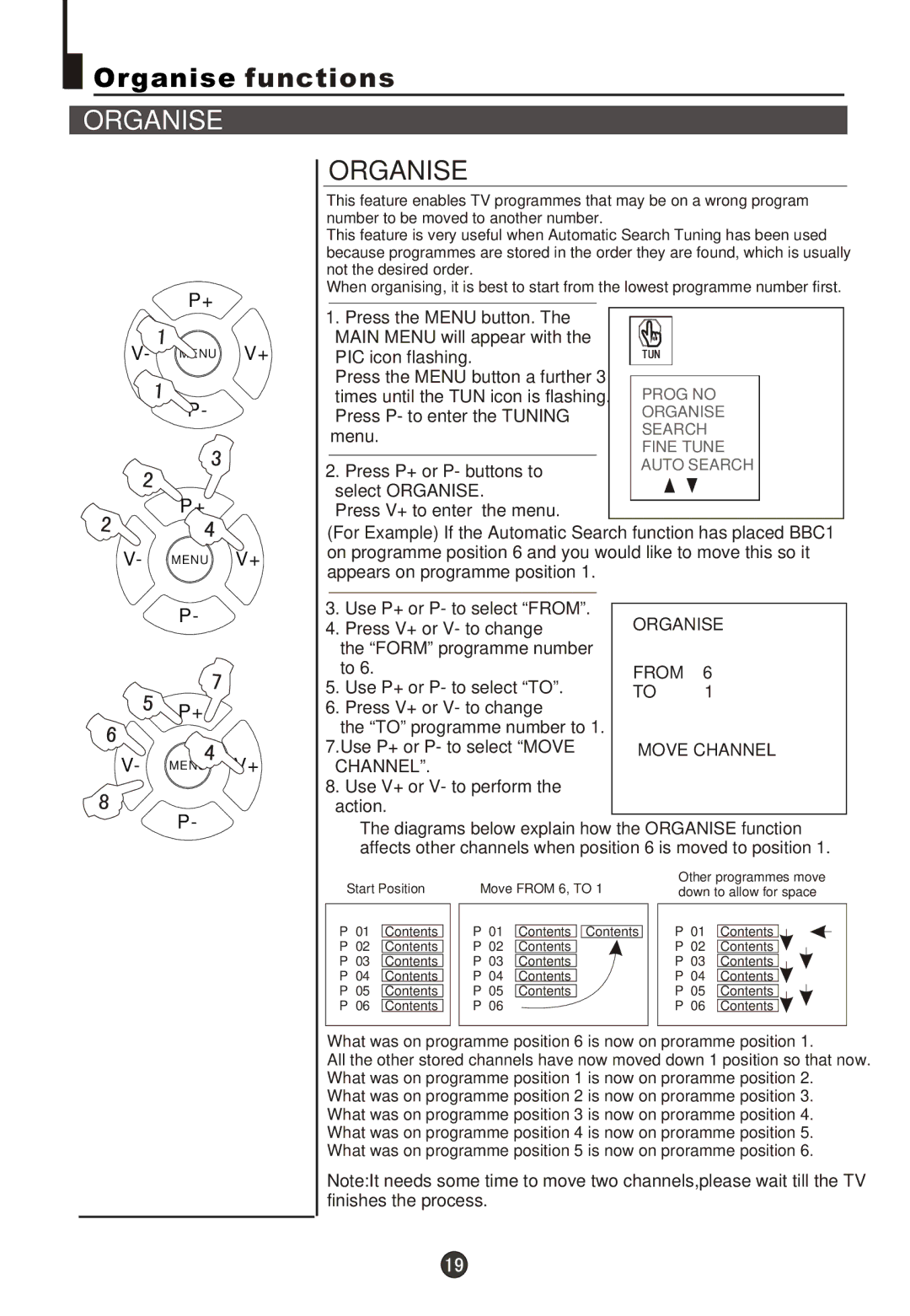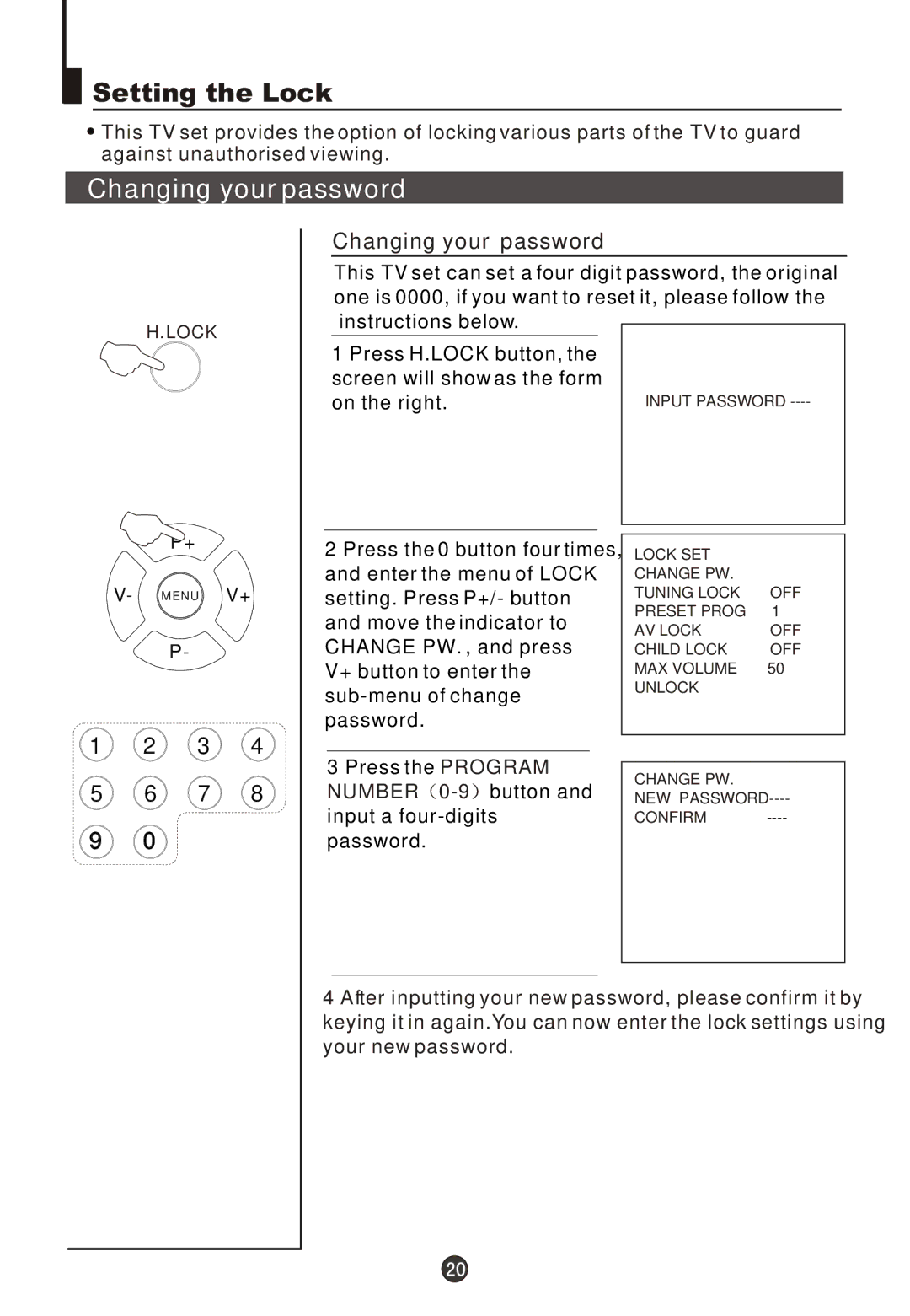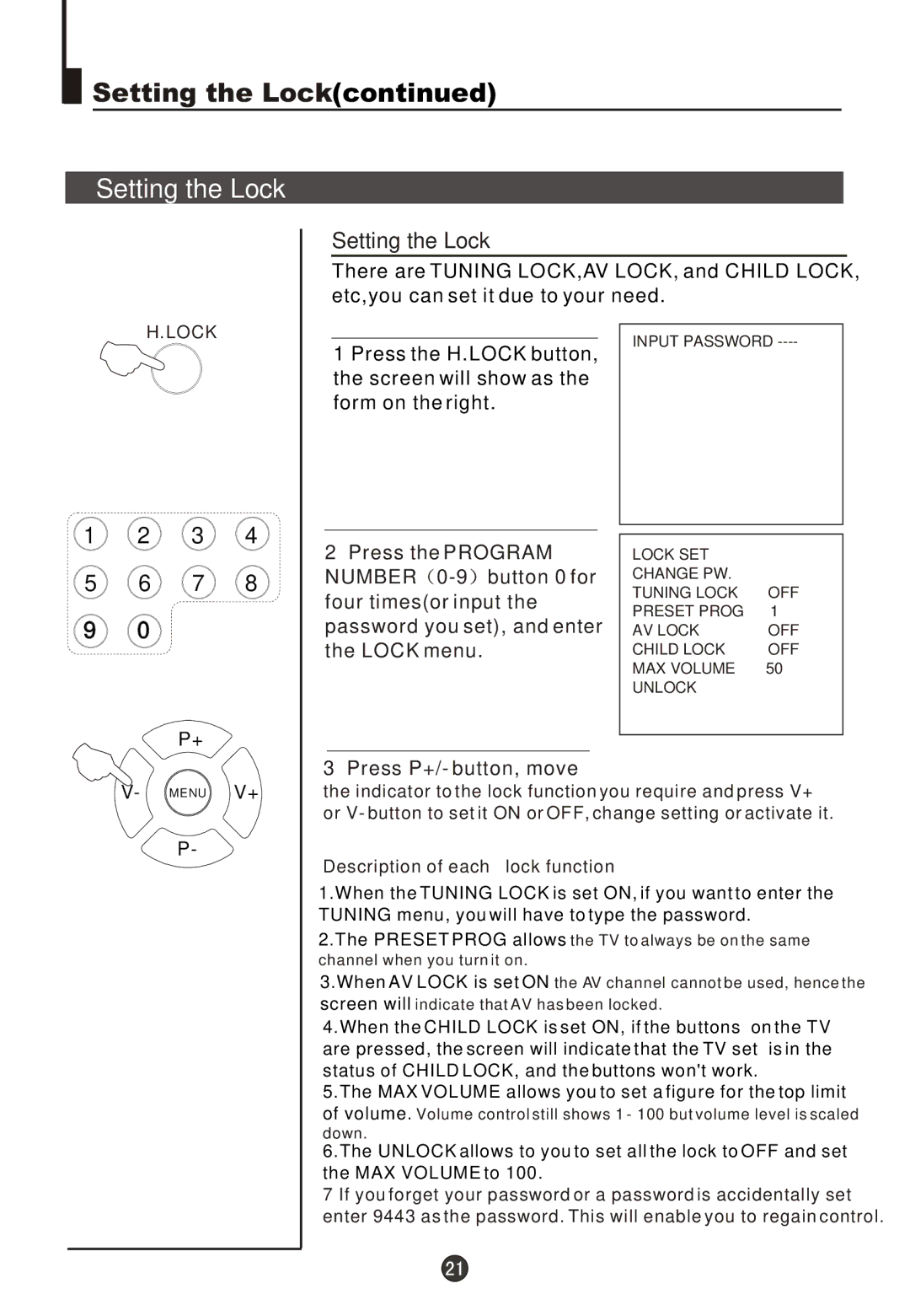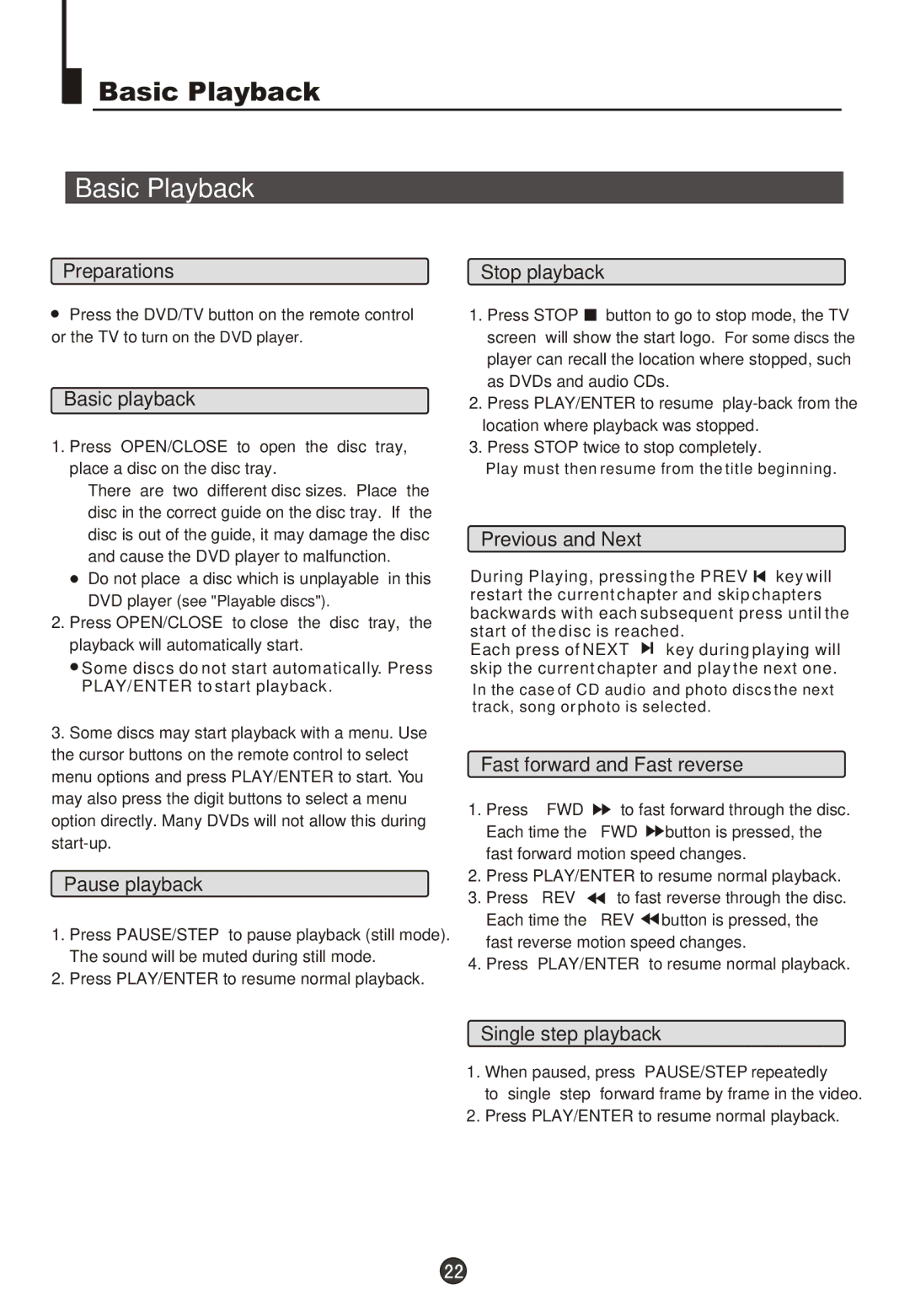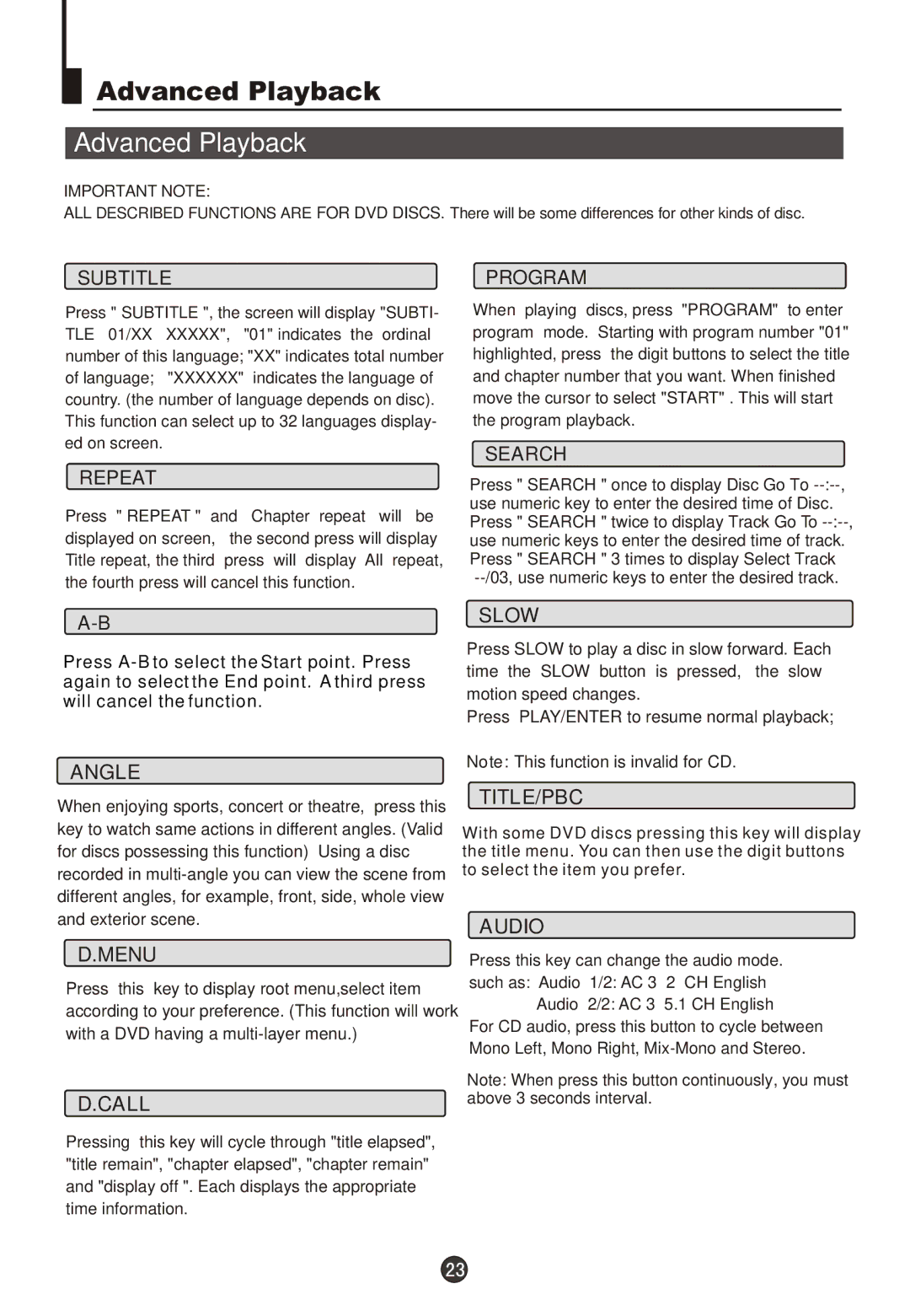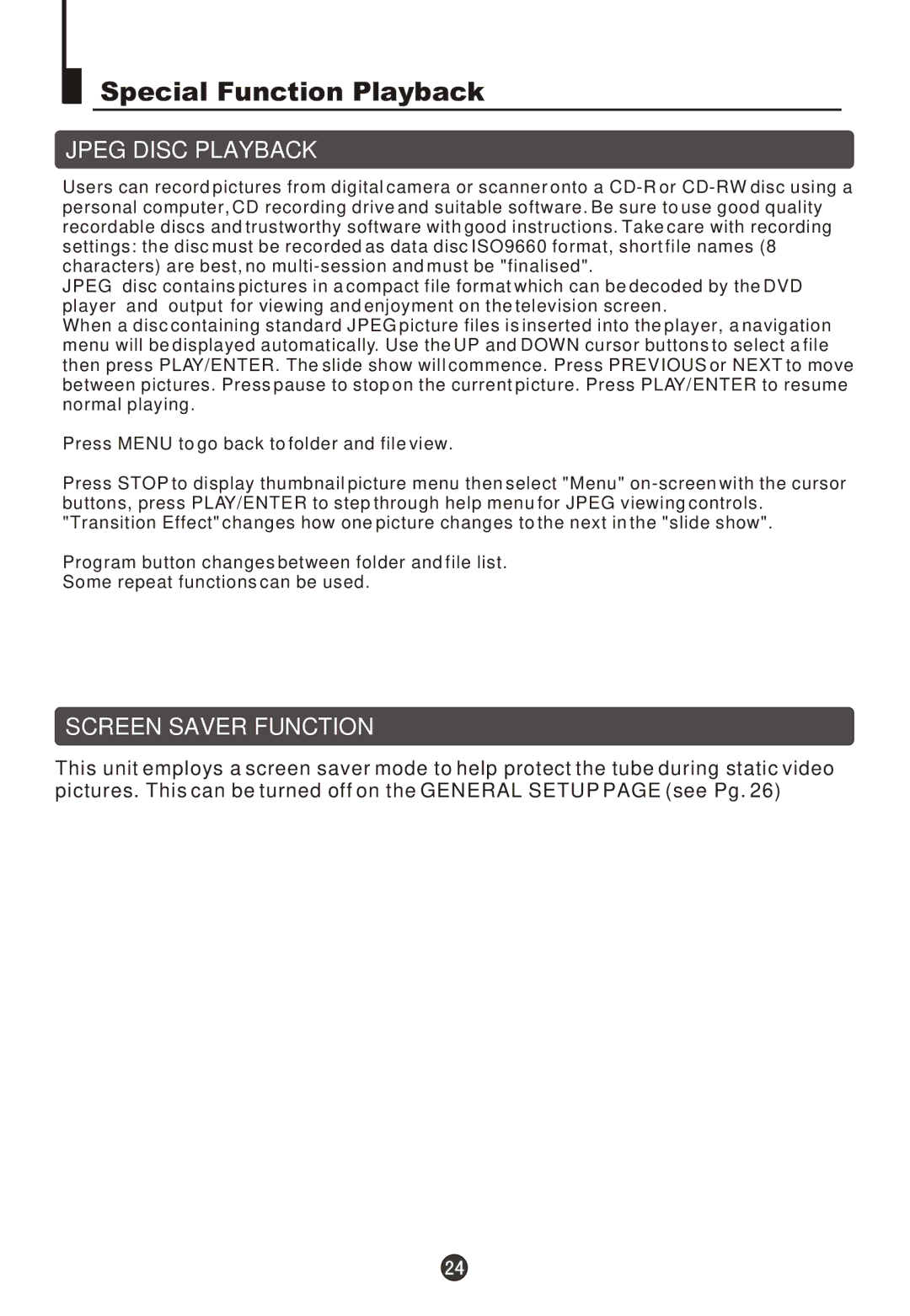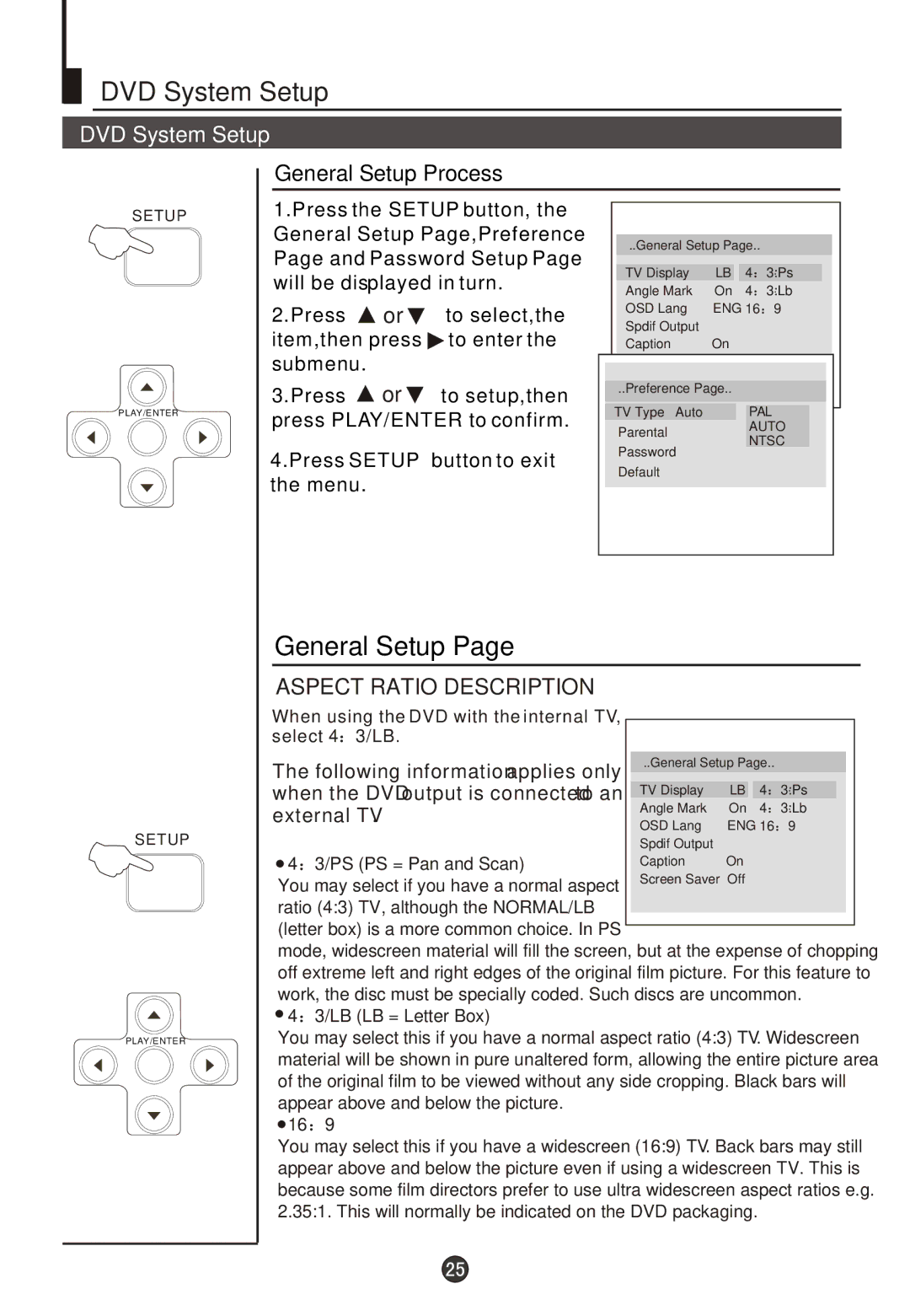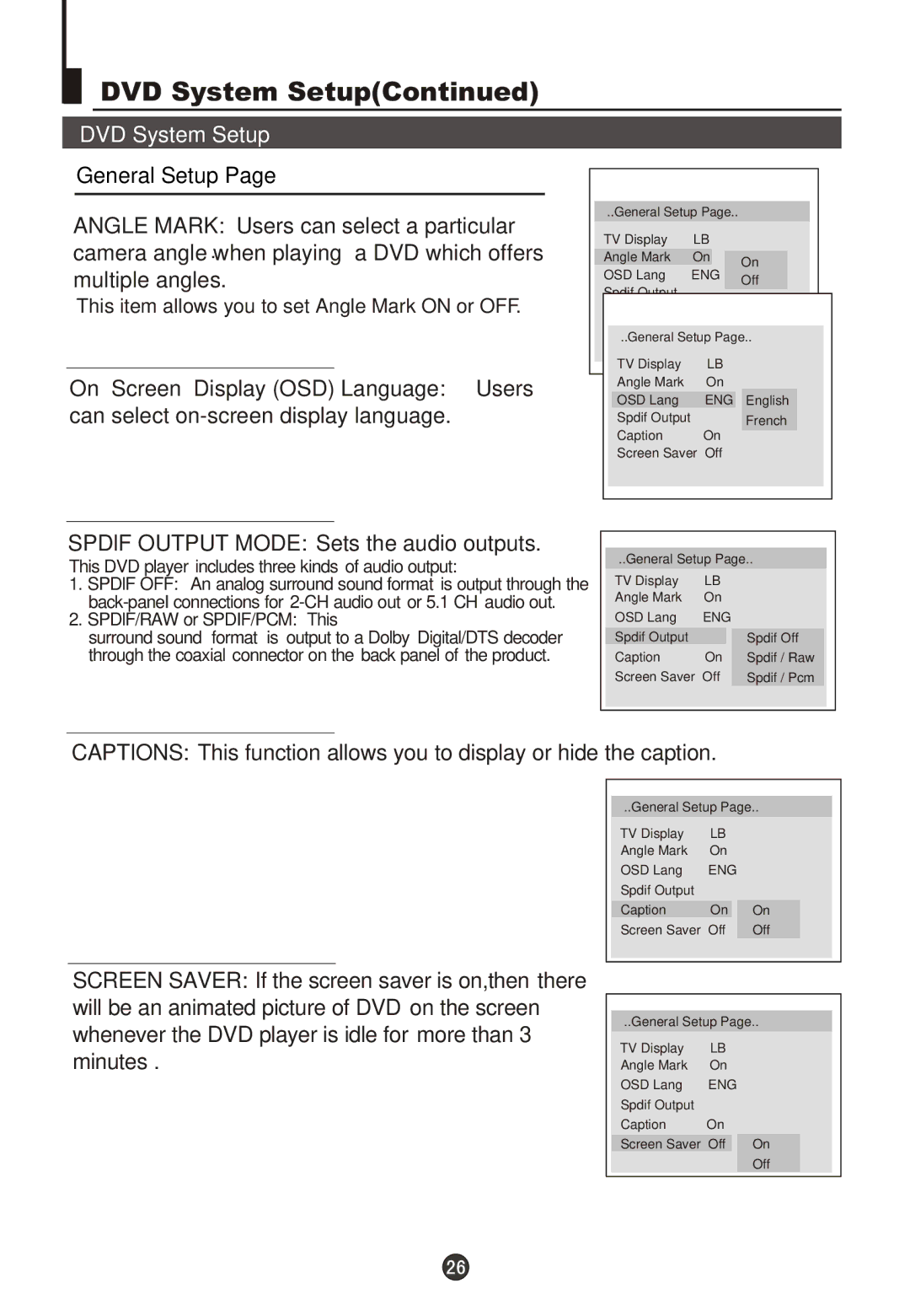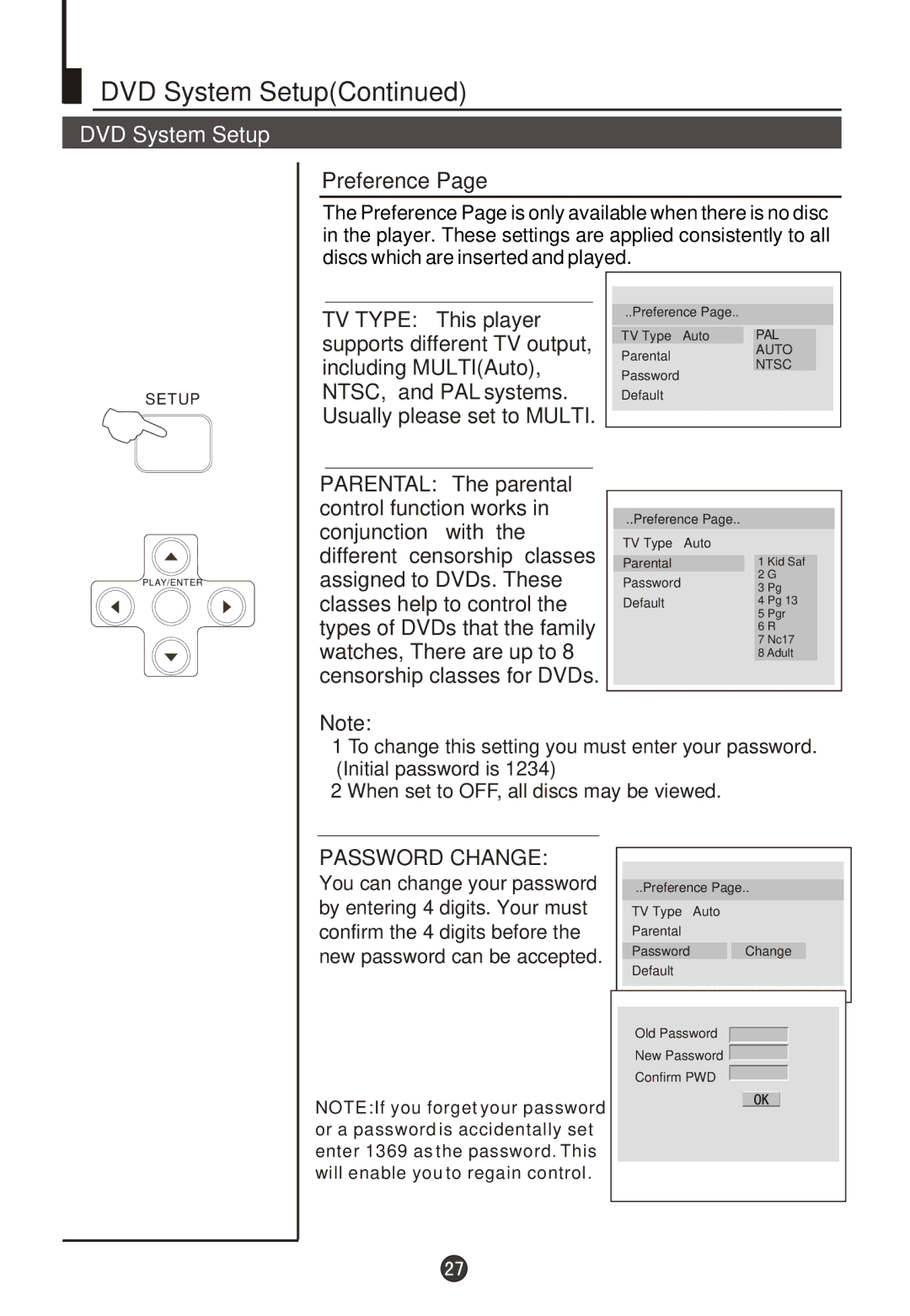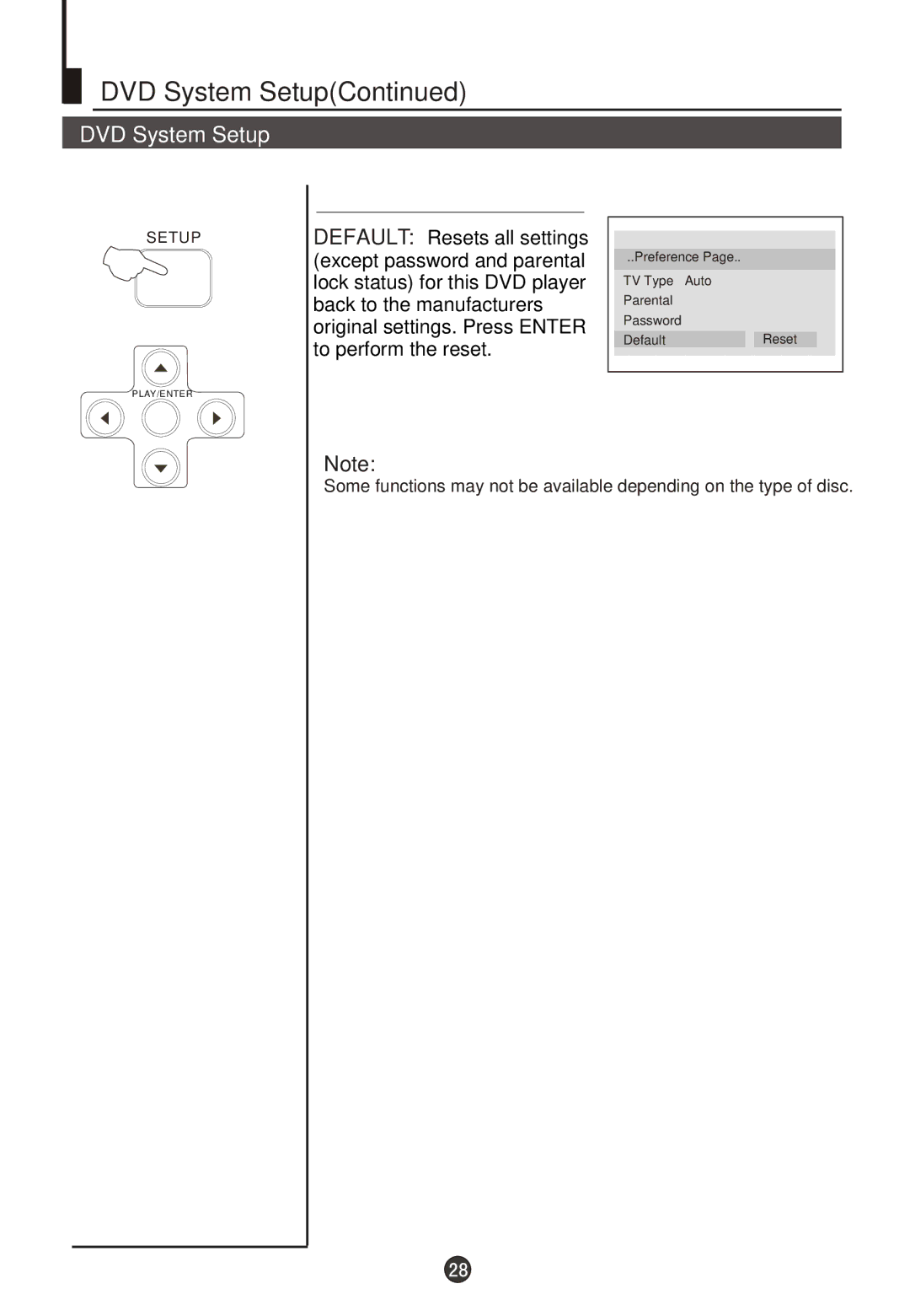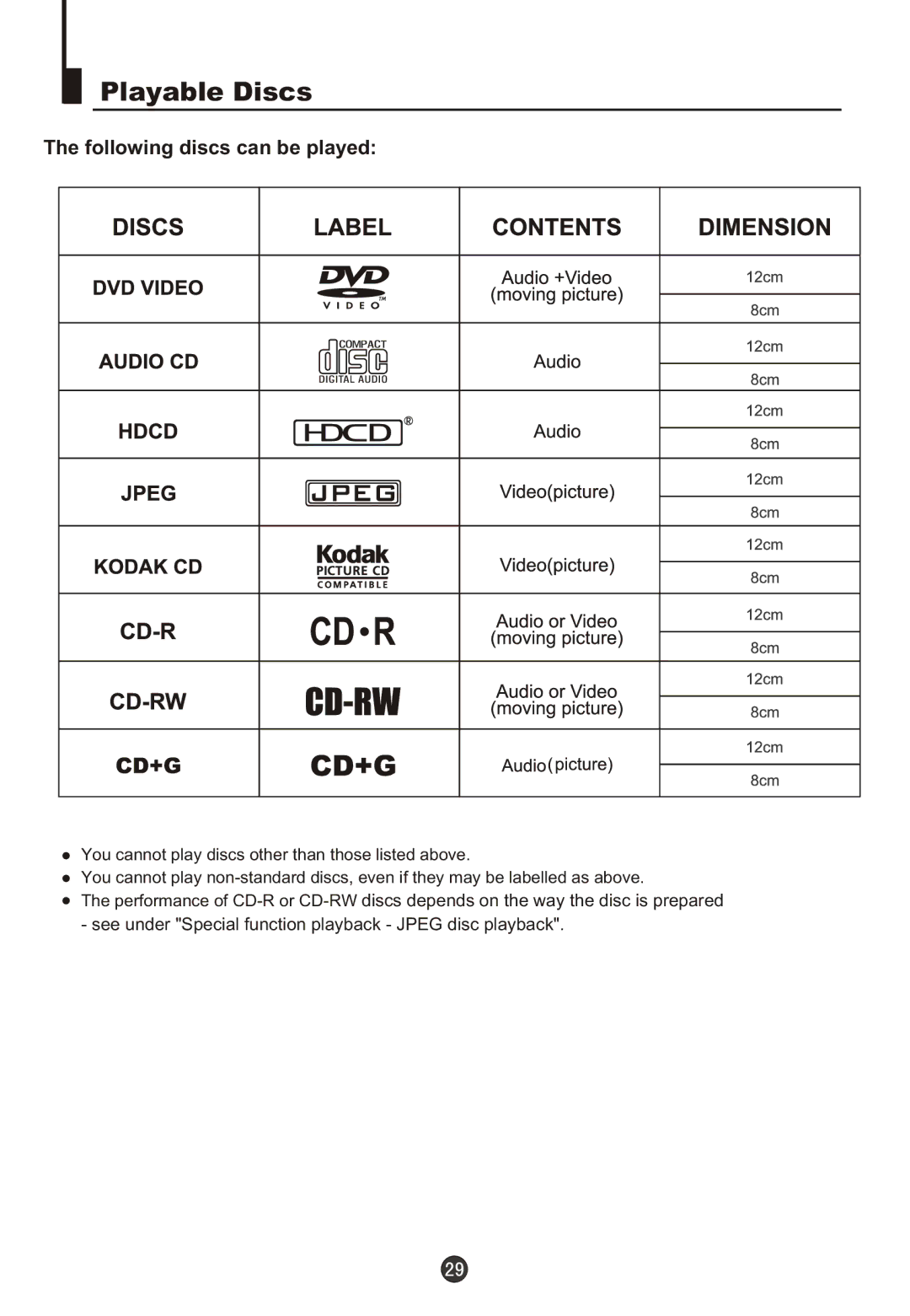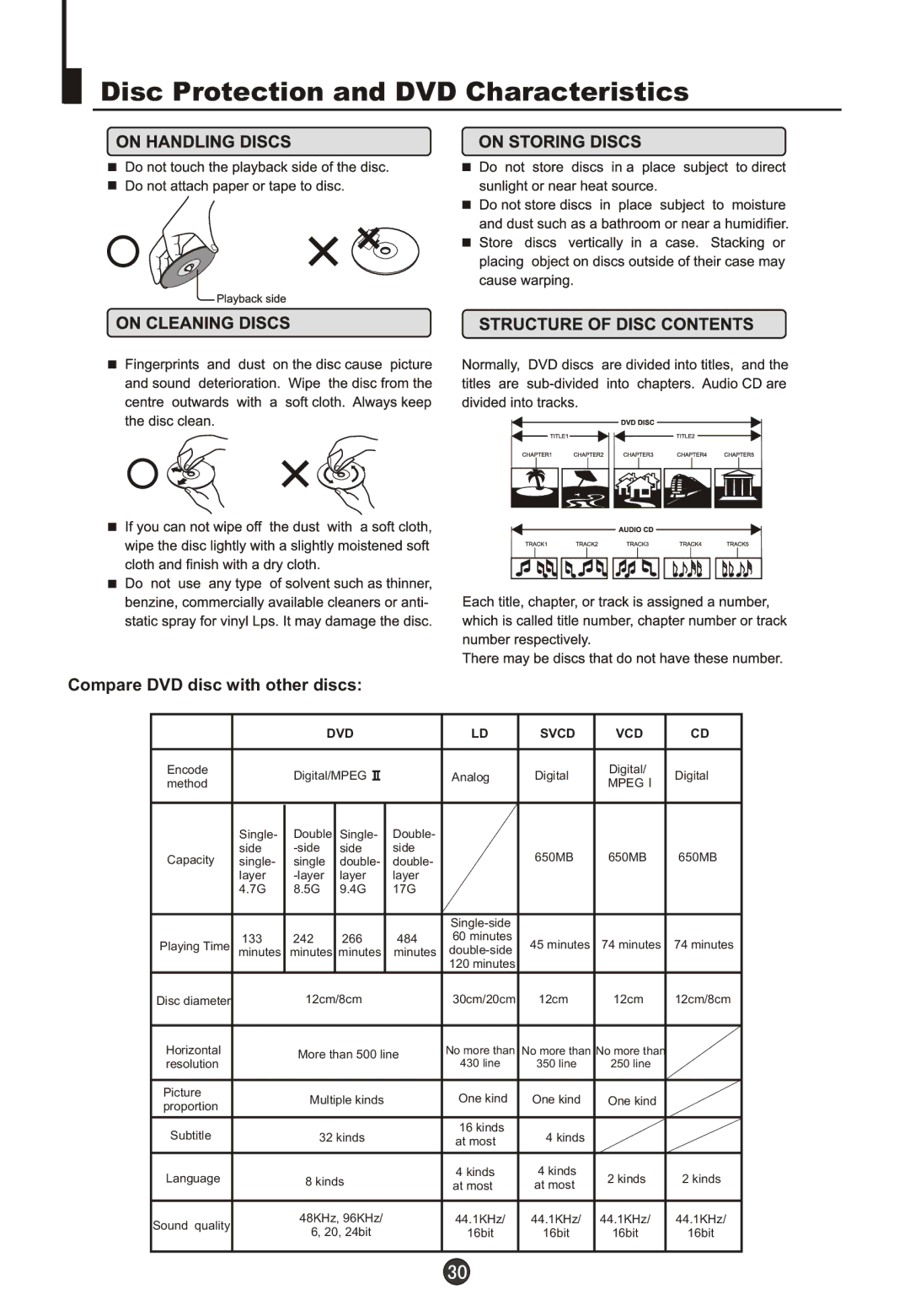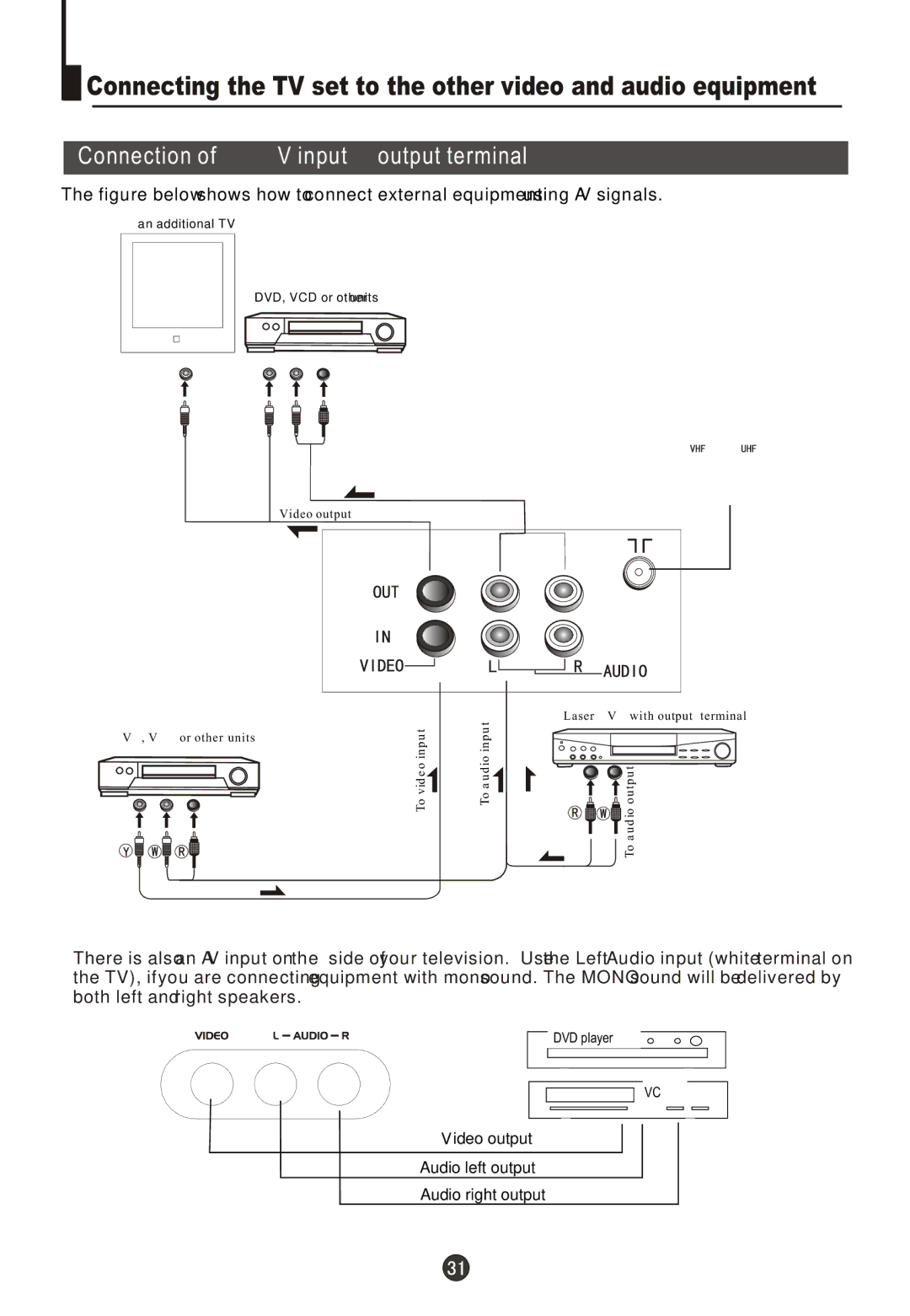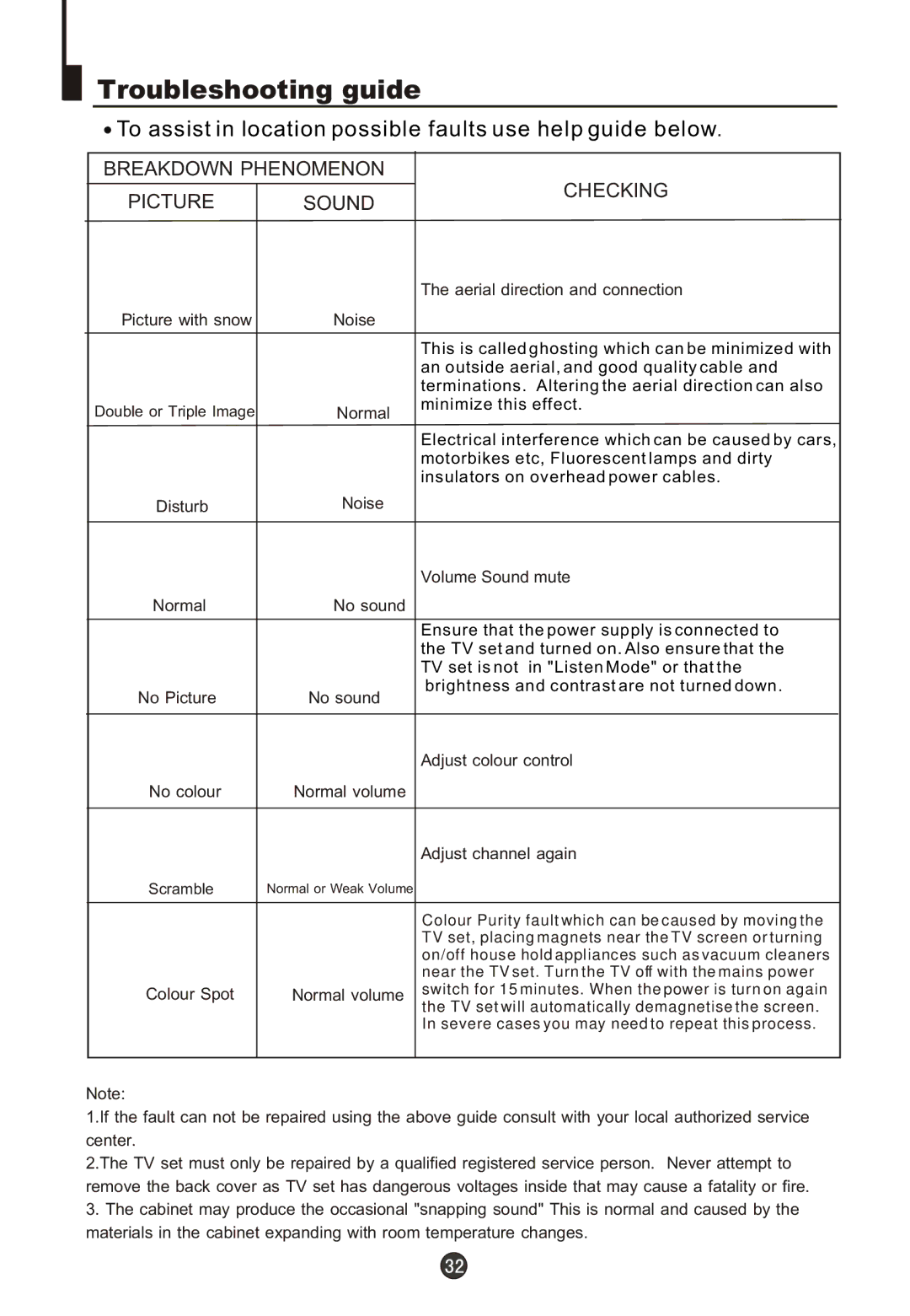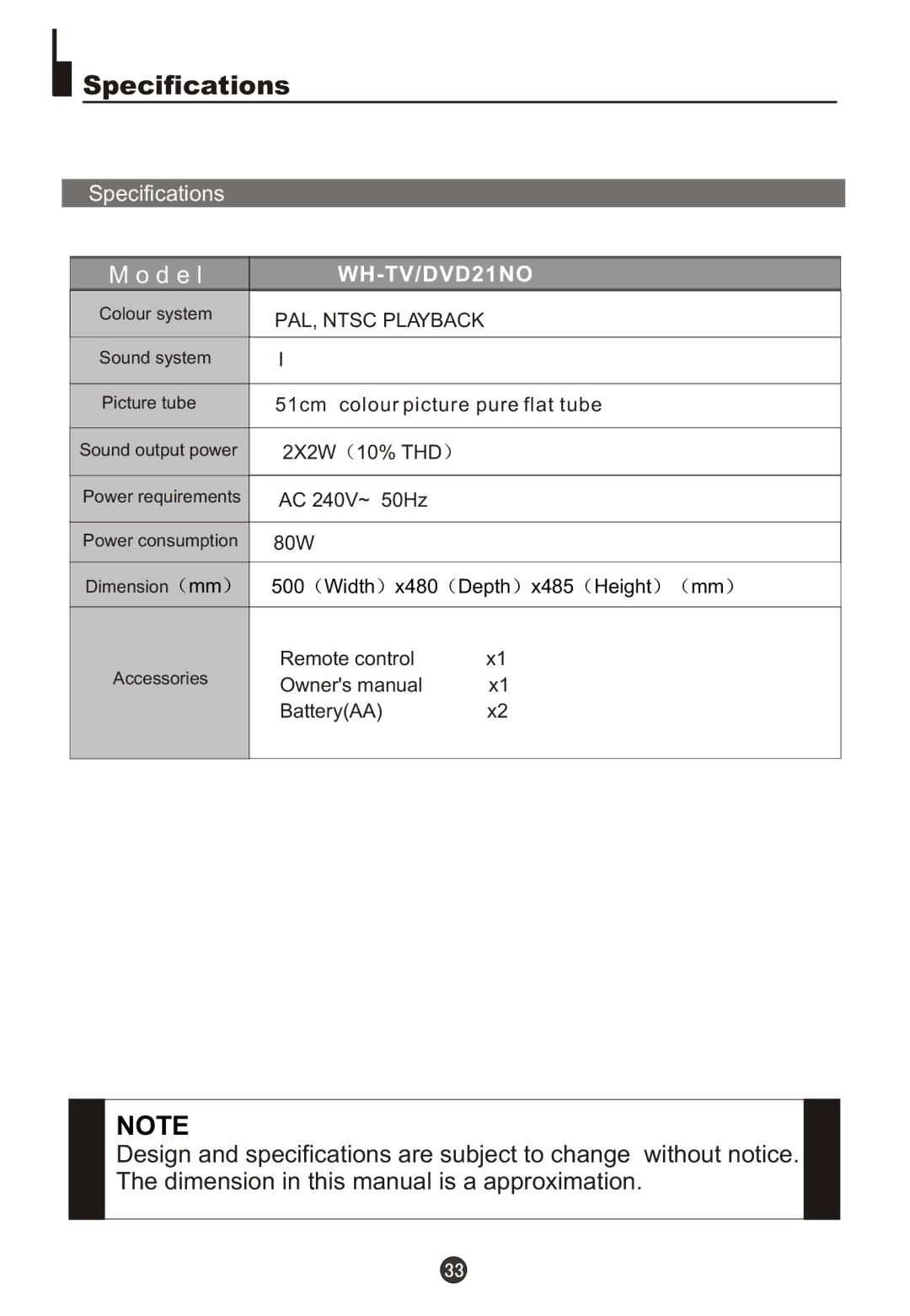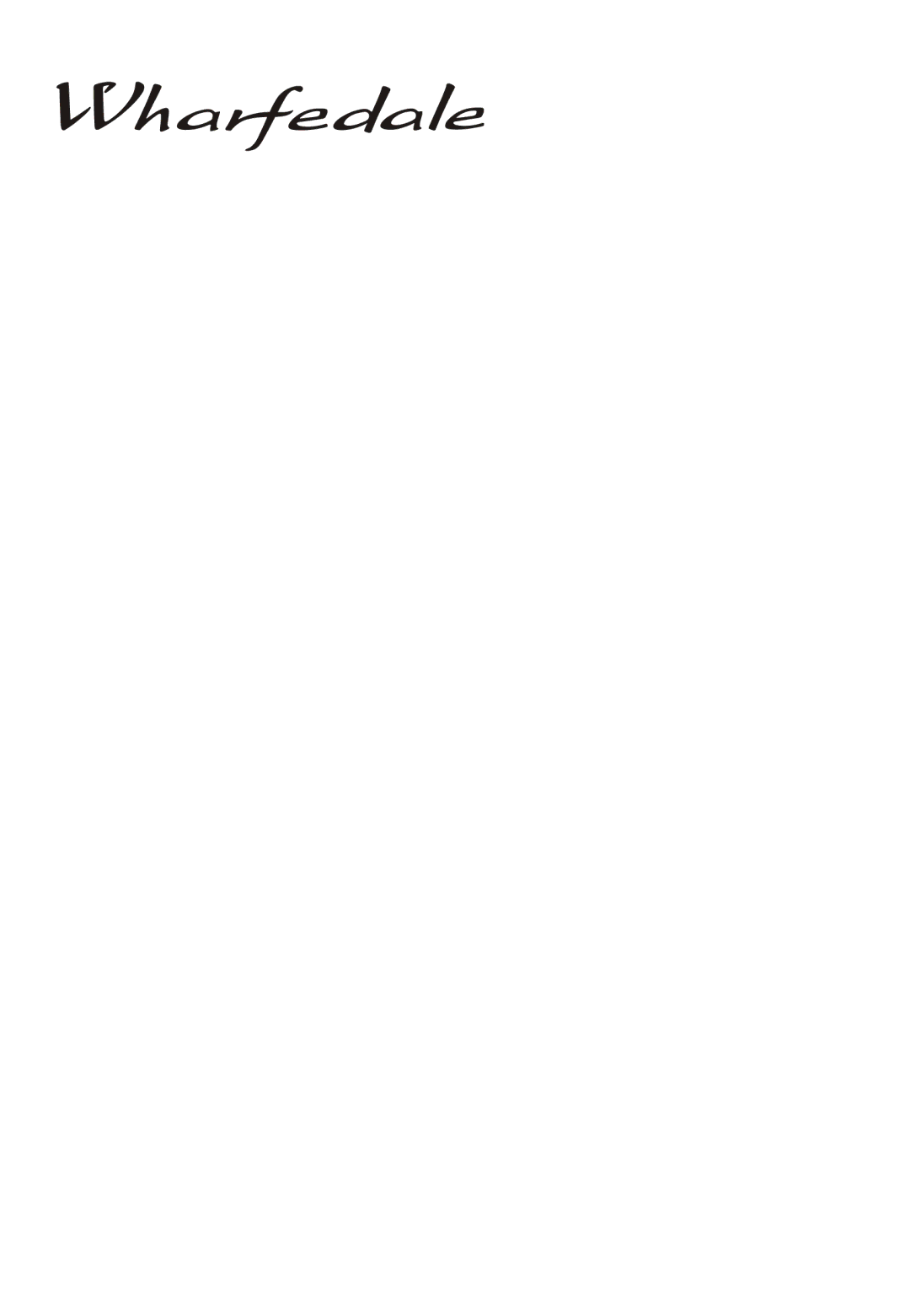Advanced Playback
Advanced Playback
IMPORTANT NOTE:
ALL DESCRIBED FUNCTIONS ARE FOR DVD DISCS. There will be some differences for other kinds of disc.
SUBTITLE | PROGRAM |
Press " SUBTITLE ", the screen will display "SUBTI- TLE 01/XX XXXXX", "01" indicates the ordinal number of this language; "XX" indicates total number of language; "XXXXXX" indicates the language of country. (the number of language depends on disc). This function can select up to 32 languages display- ed on screen.
REPEAT
Press " REPEAT " and Chapter repeat will be displayed on screen, the second press will display Title repeat, the third press will display All repeat, the fourth press will cancel this function.
When playing discs, press "PROGRAM" to enter program mode. Starting with program number "01" highlighted, press the digit buttons to select the title and chapter number that you want. When finished move the cursor to select "START" . This will start the program playback.
SEARCH
Press " SEARCH " once to display Disc Go To
SLOW | |
|
Press
ANGLE
When enjoying sports, concert or theatre, press this key to watch same actions in different angles. (Valid for discs possessing this function) Using a disc recorded in
D.MENU
Press this key to display root menu,select item according to your preference. (This function will work with a DVD having a
D.CALL
Press SLOW to play a disc in slow forward. Each time the SLOW button is pressed, the slow motion speed changes.
Press PLAY/ENTER to resume normal playback;
Note: This function is invalid for CD.
TITLE/PBC
With some DVD discs pressing this key will display the title menu. You can then use the digit buttons to select the item you prefer.
AUDIO
Press this key can change the audio mode.
such as: Audio 1/2: AC 3 2 CH English
Audio 2/2: AC 3 5.1 CH English
For CD audio, press this button to cycle between
Mono Left, Mono Right,
Note: When press this button continuously, you must above 3 seconds interval.
Pressing this key will cycle through "title elapsed", "title remain", "chapter elapsed", "chapter remain" and "display off ". Each displays the appropriate time information.