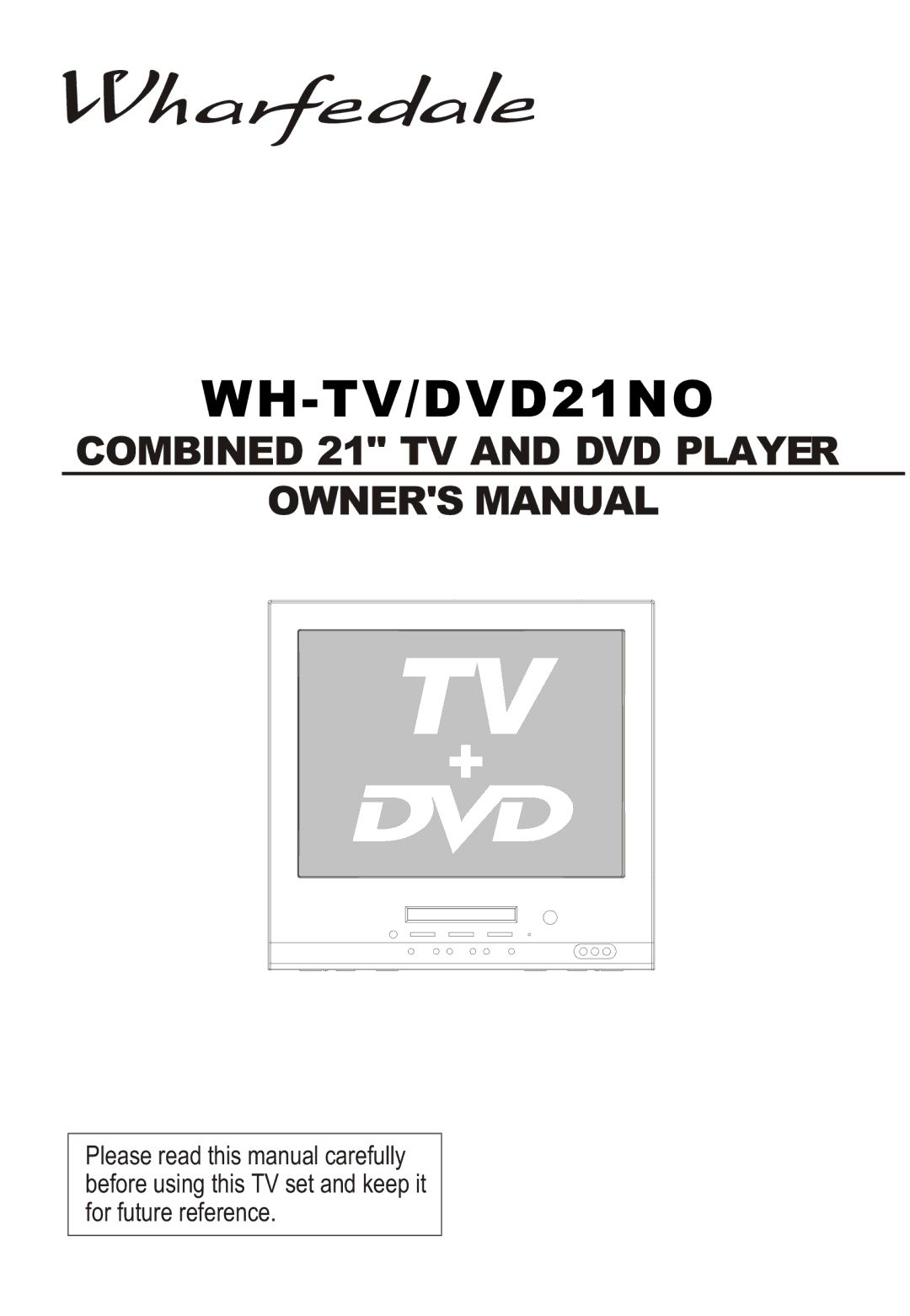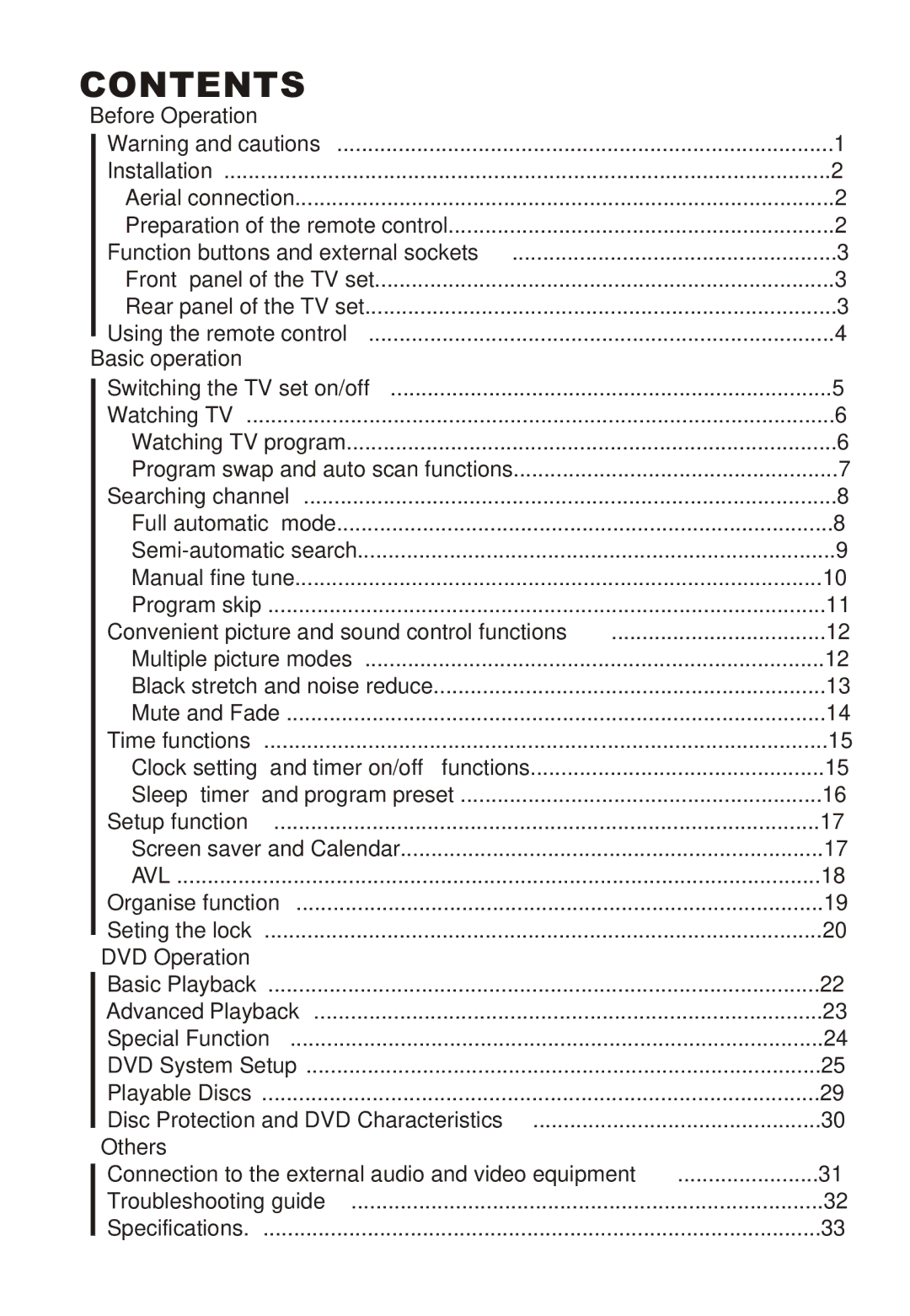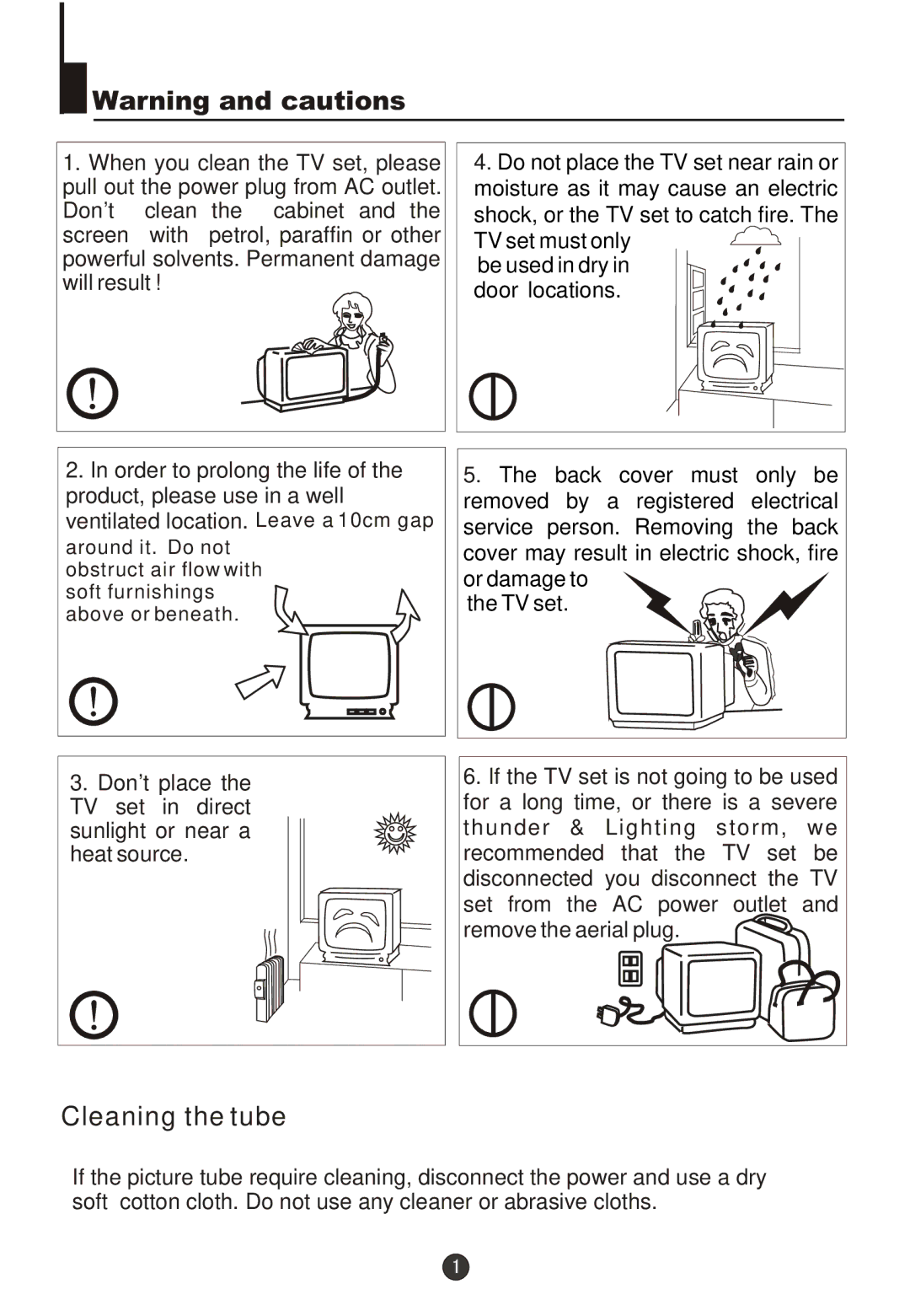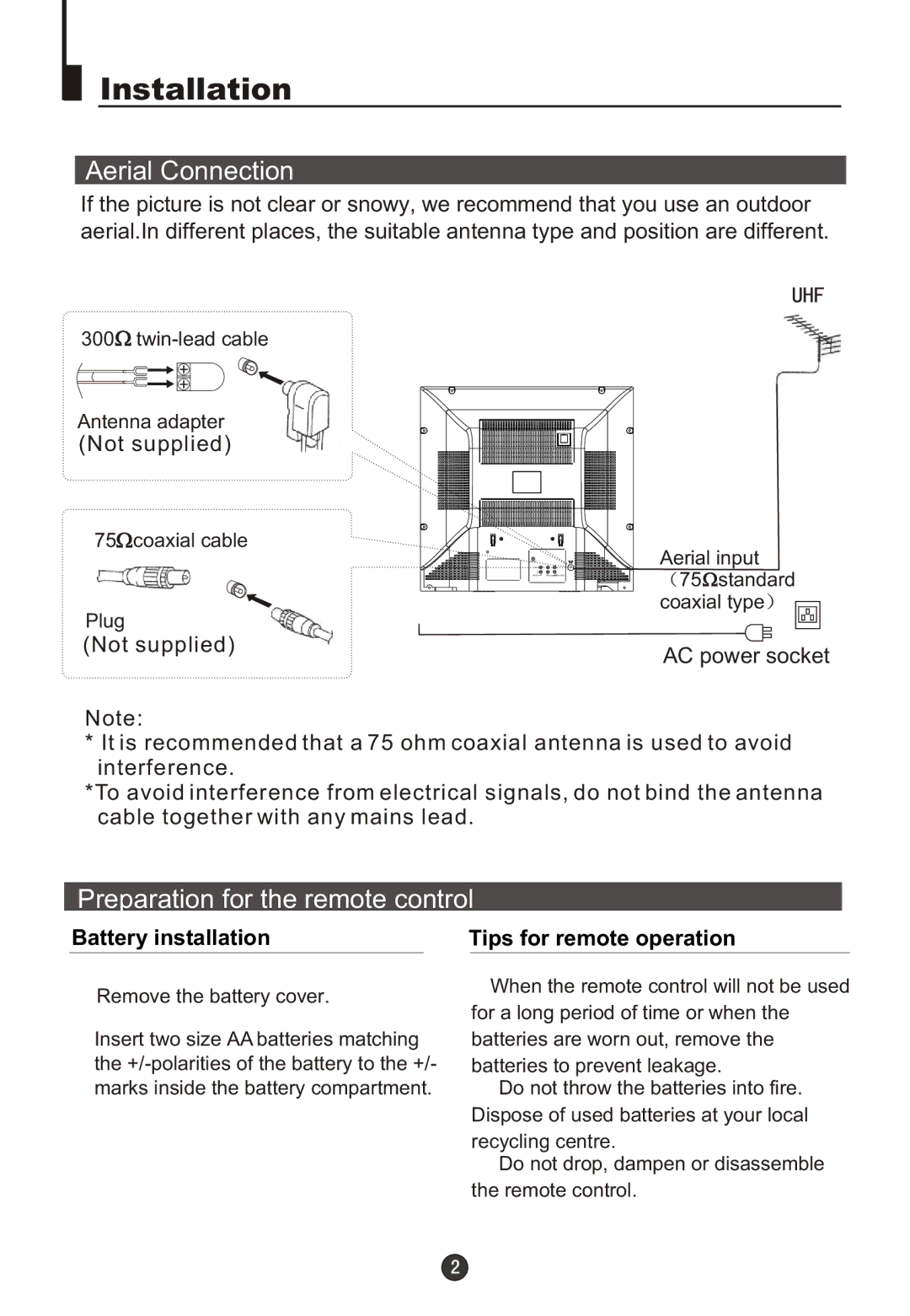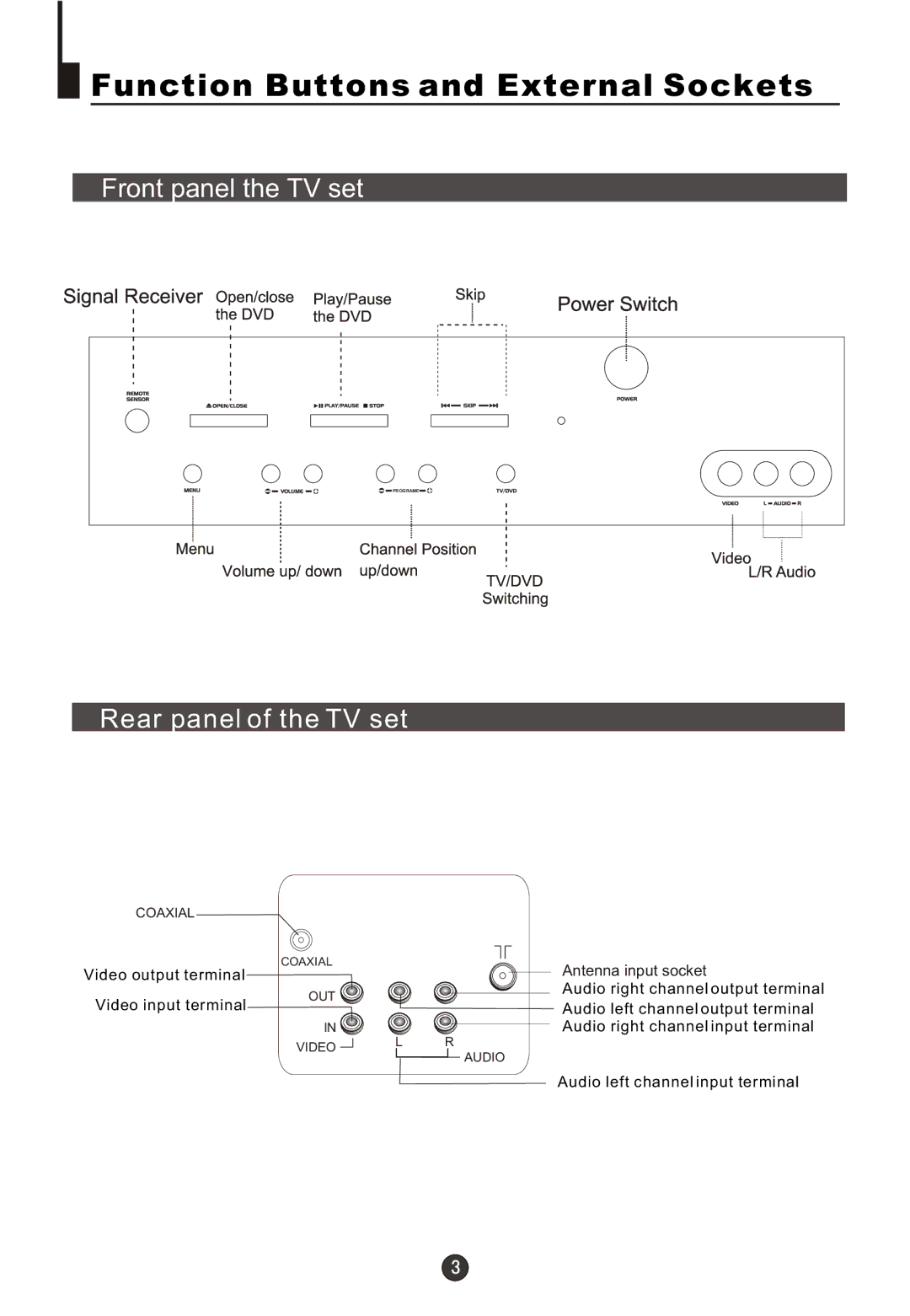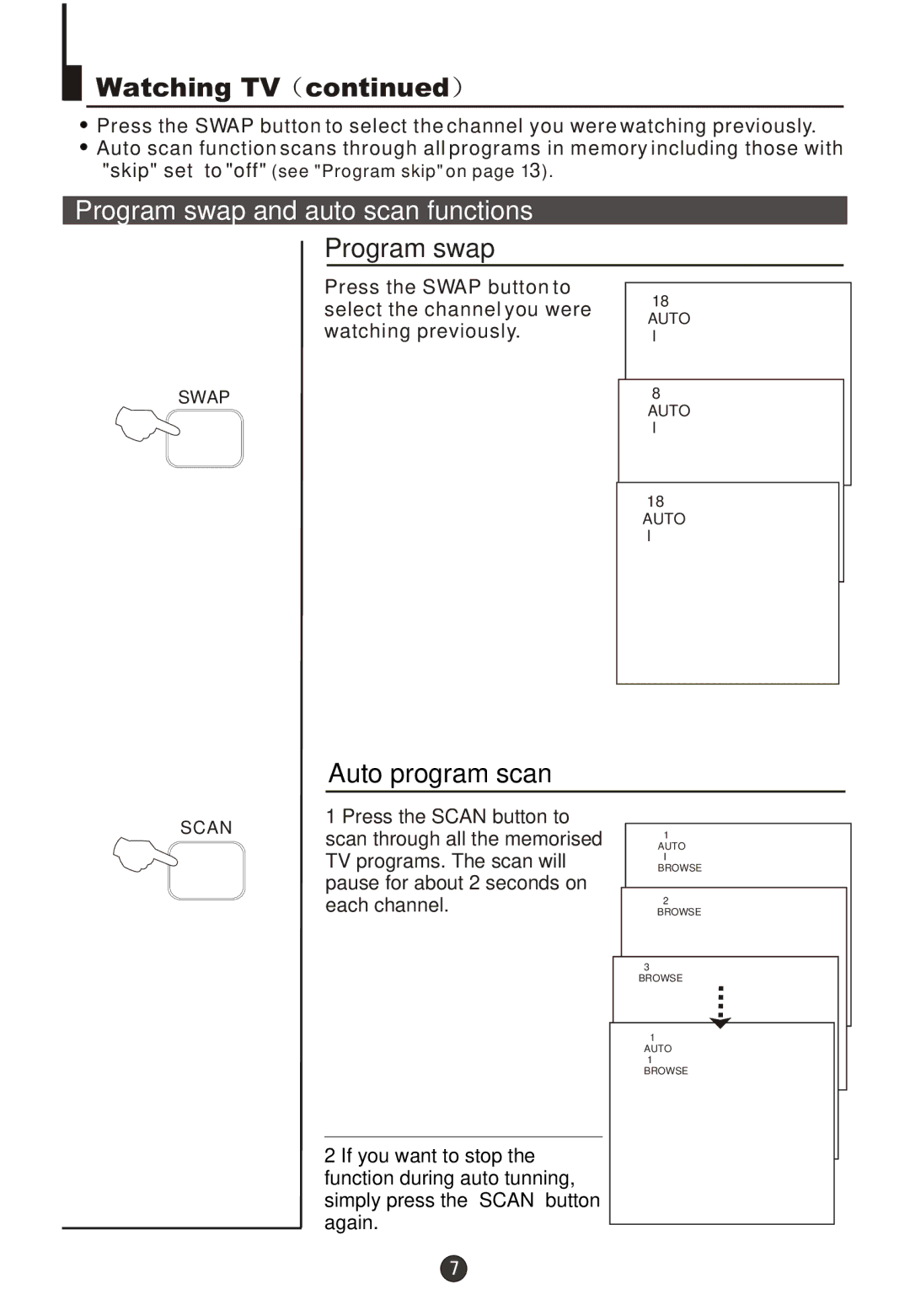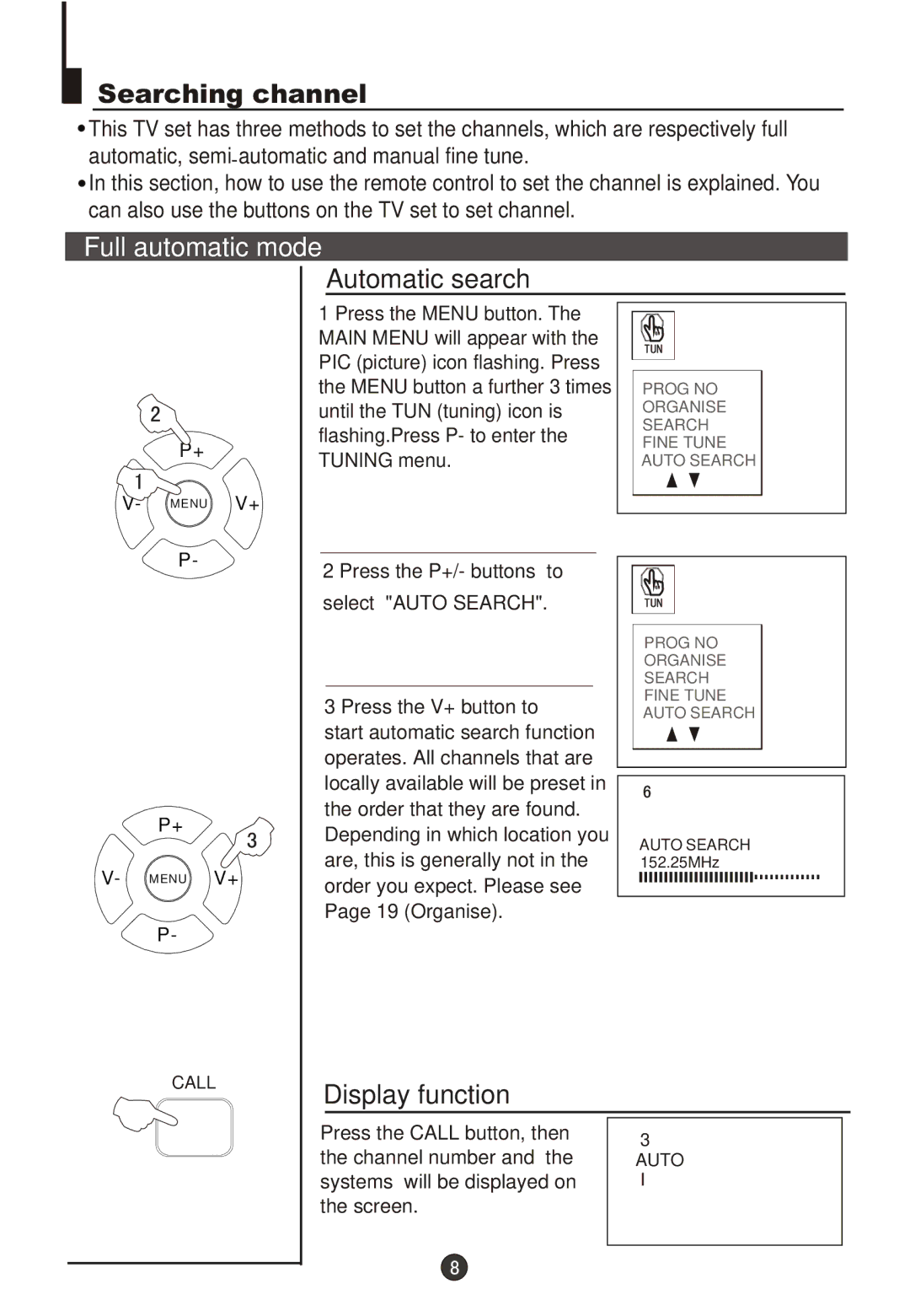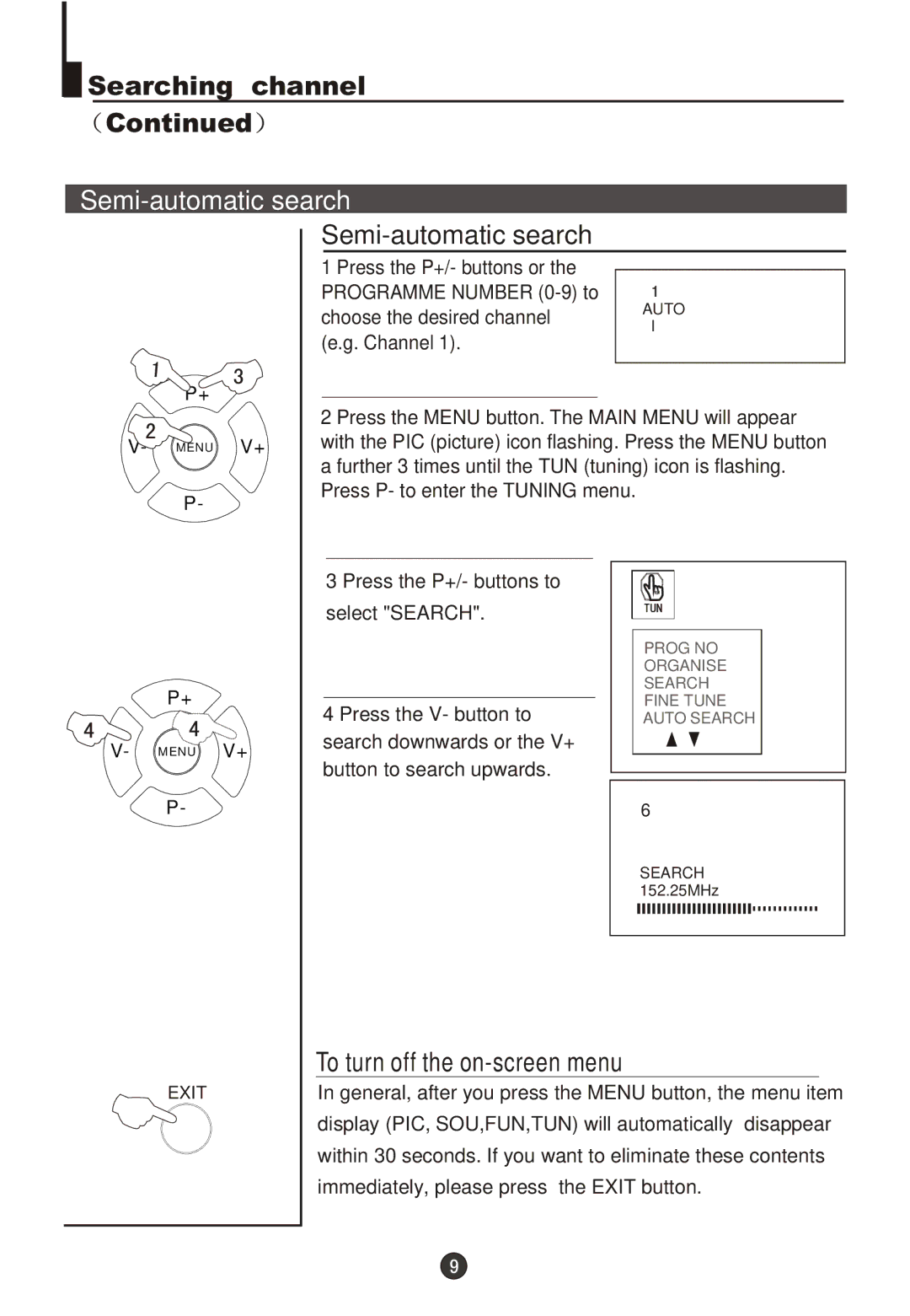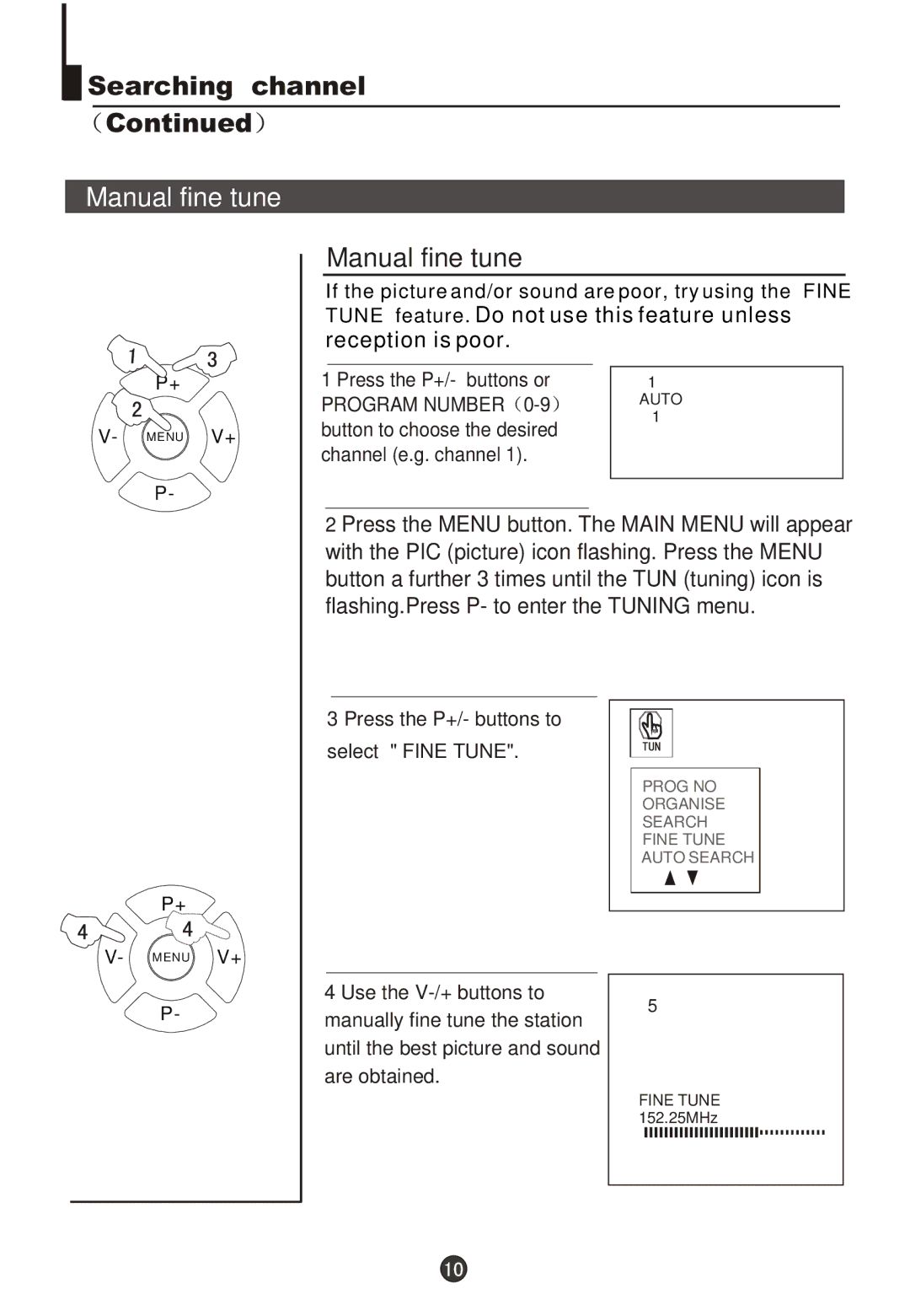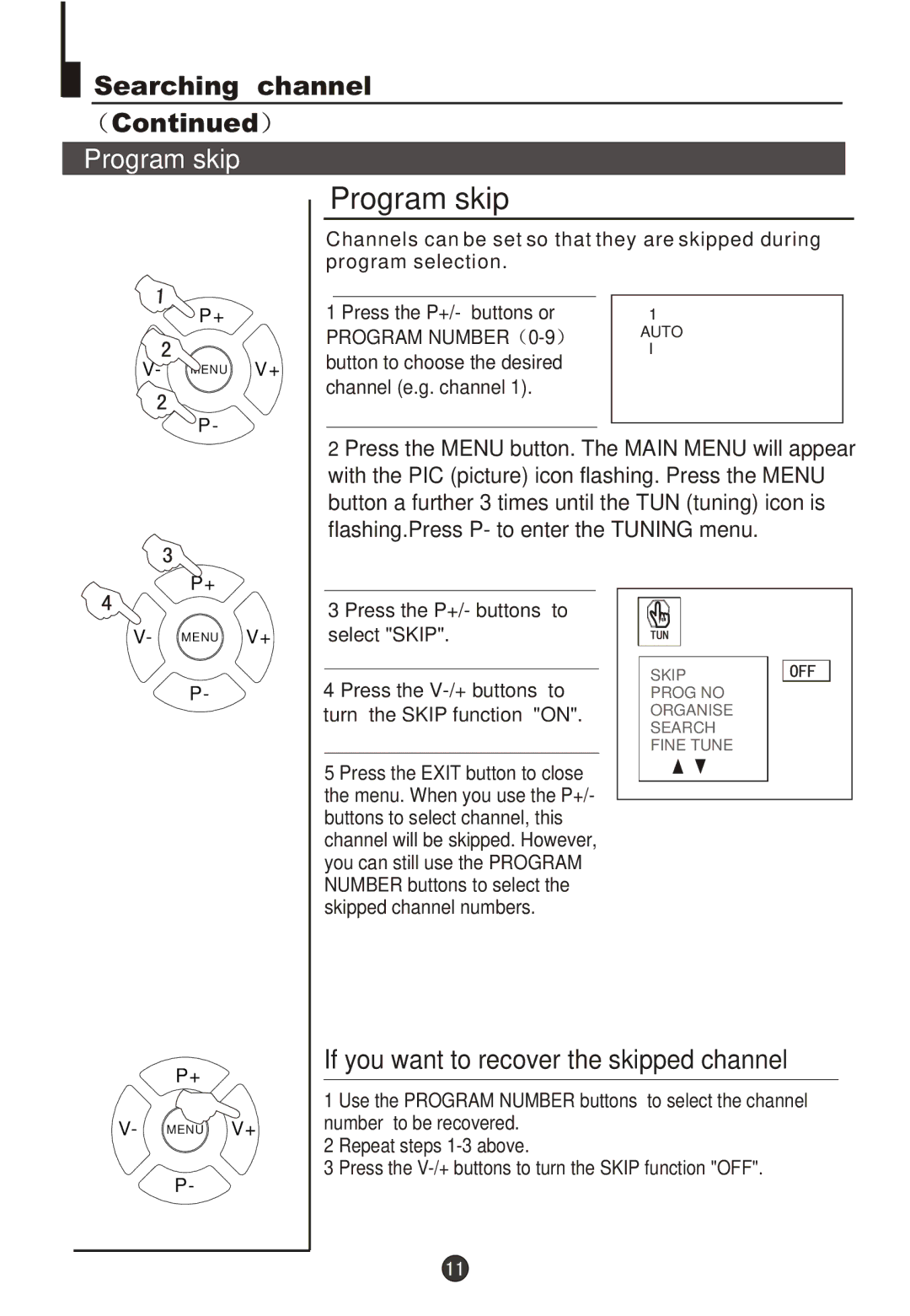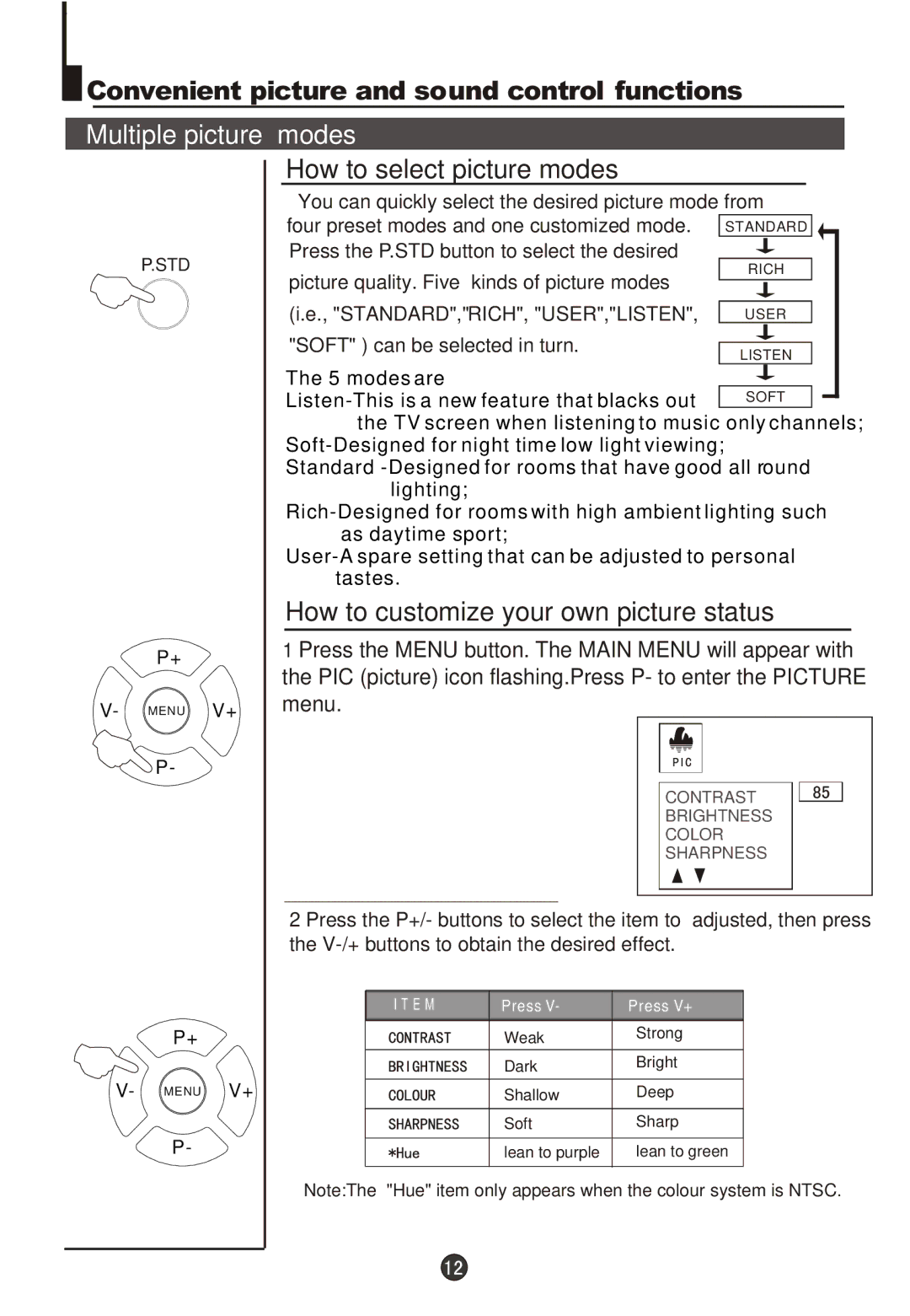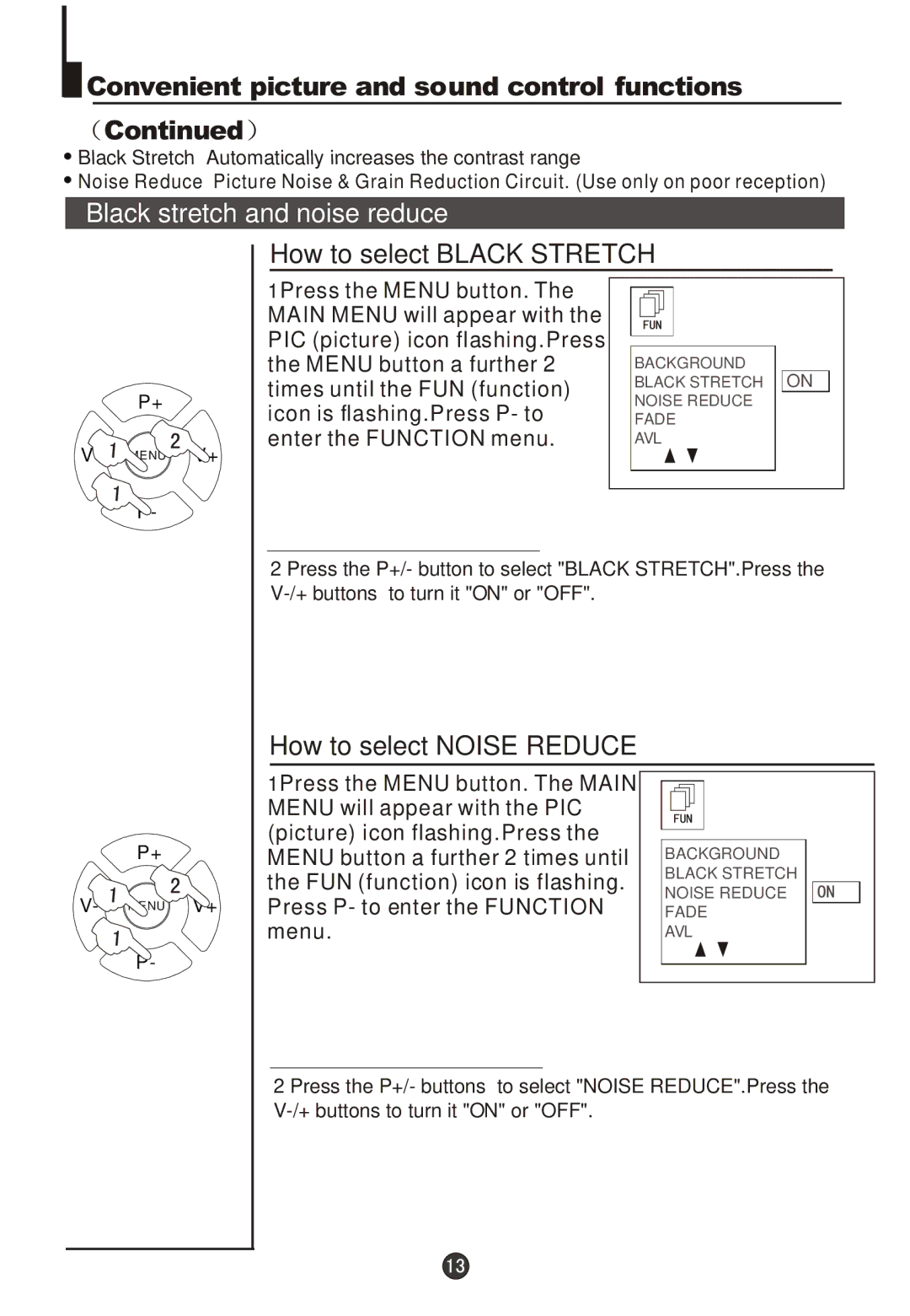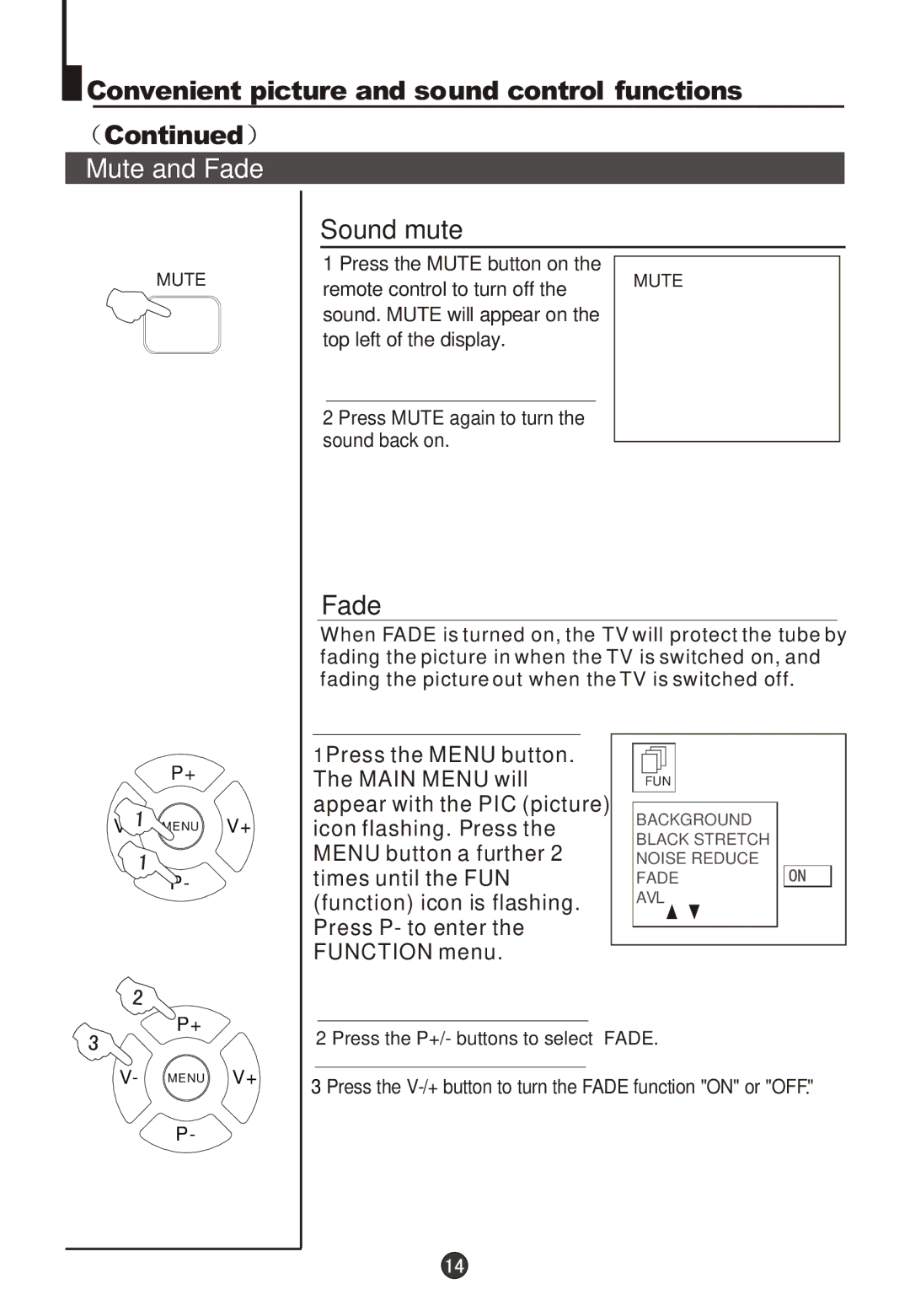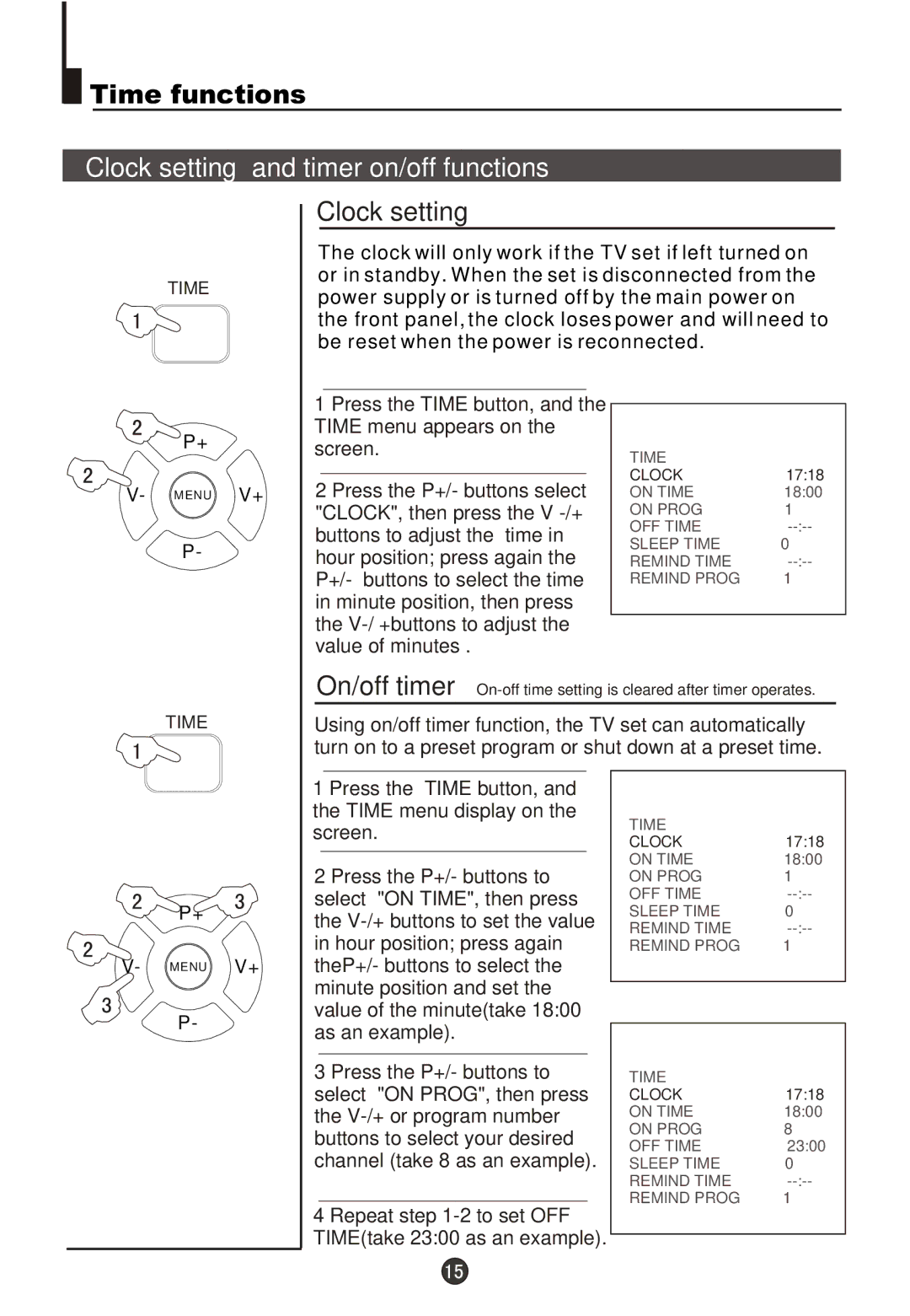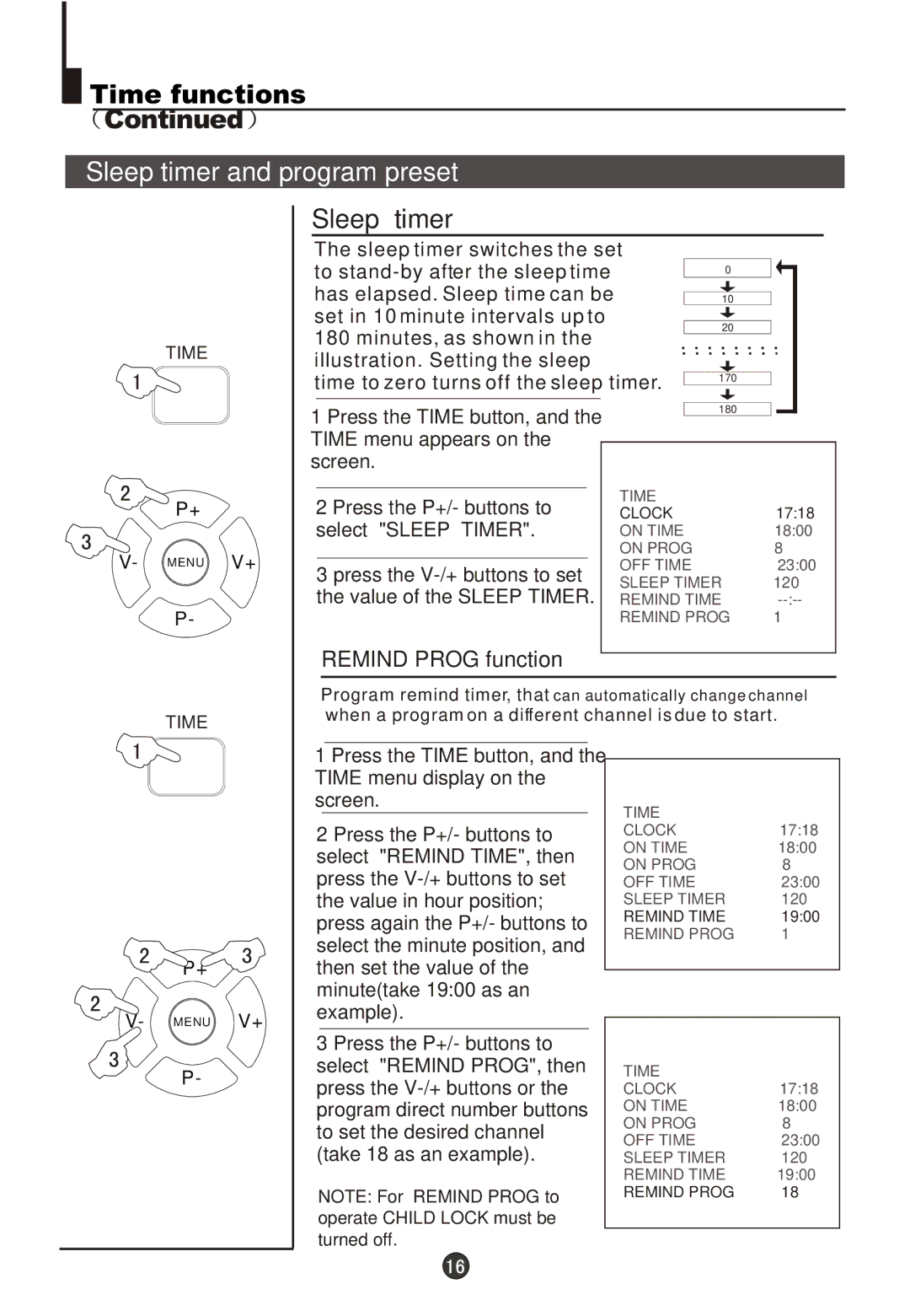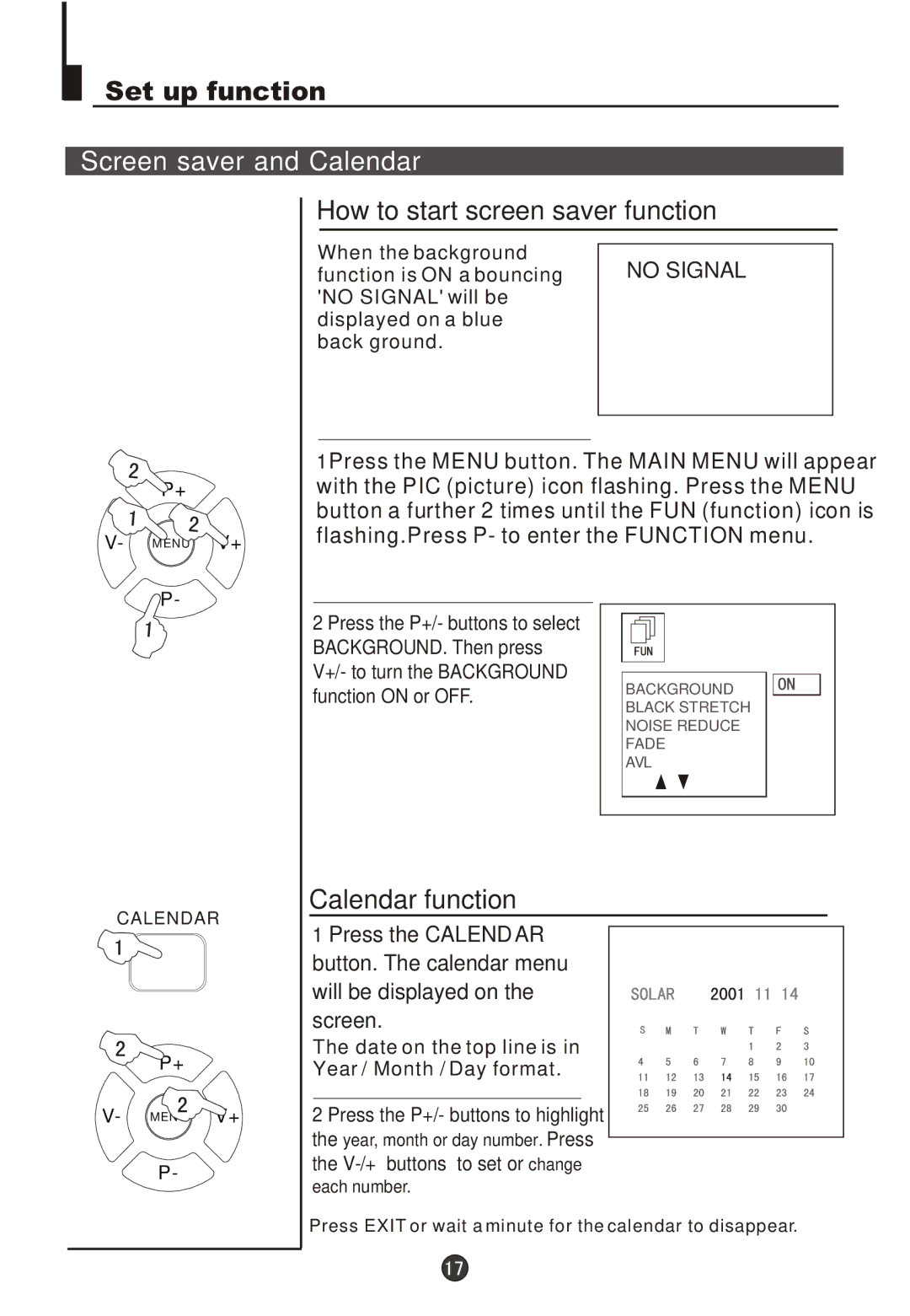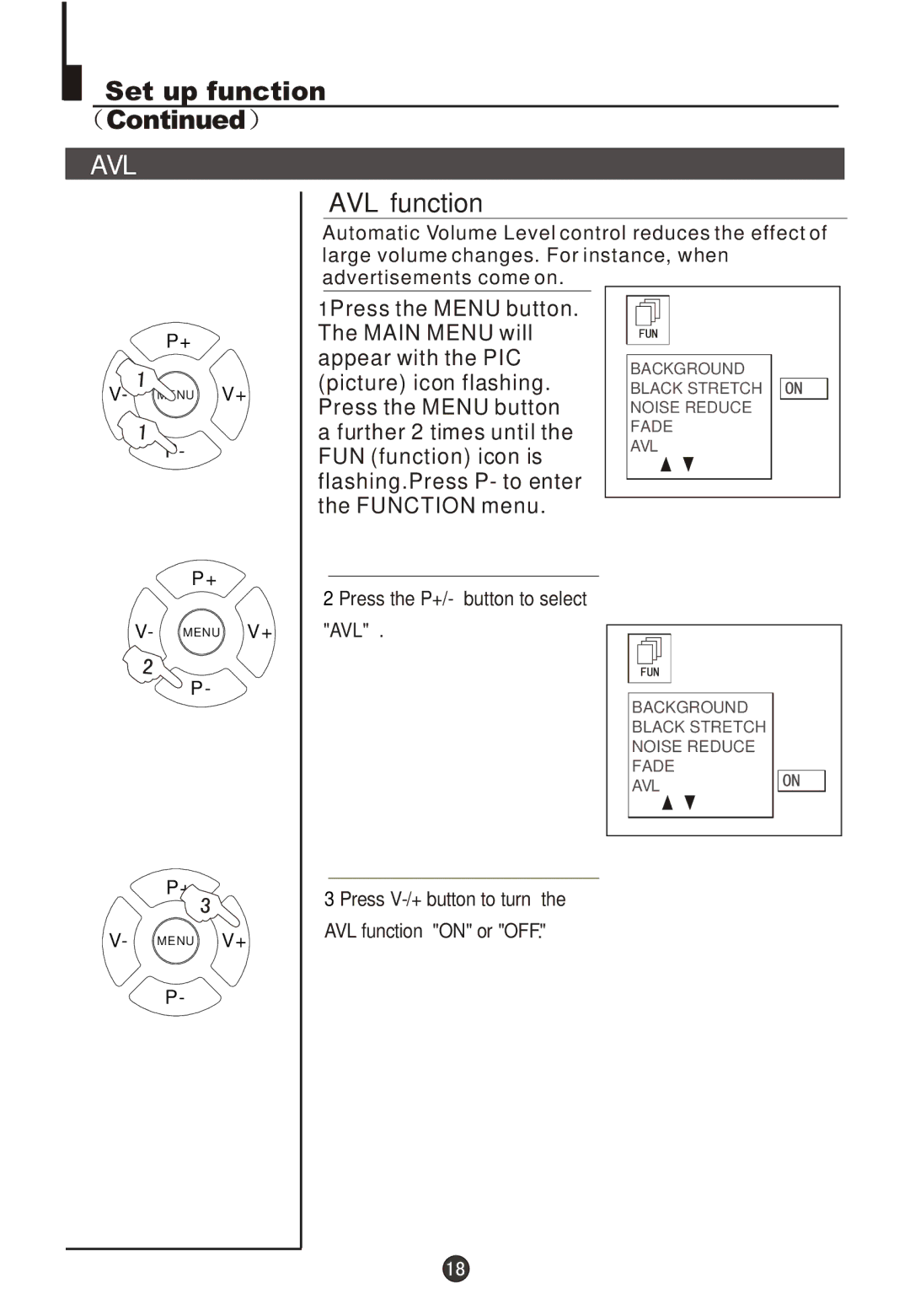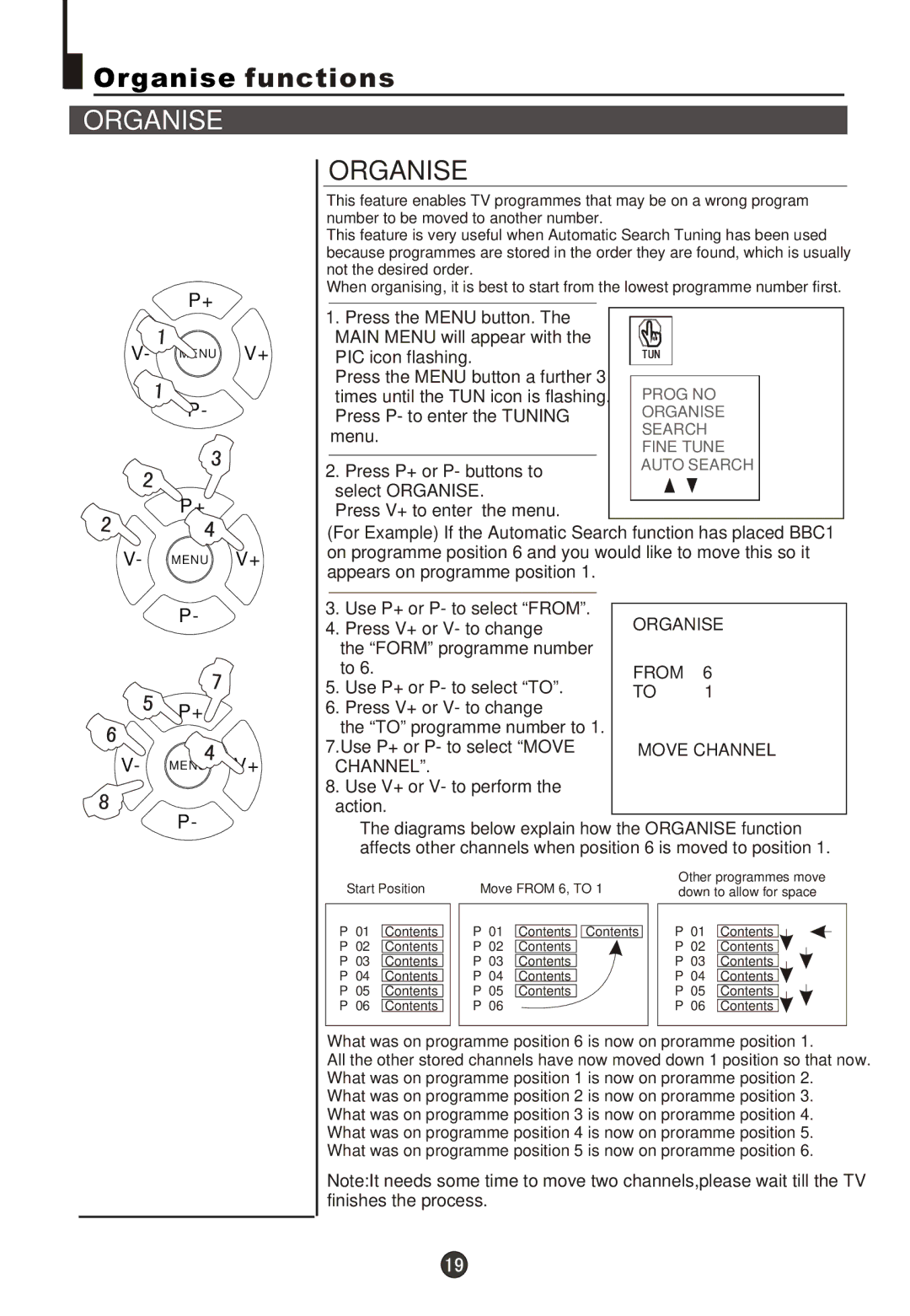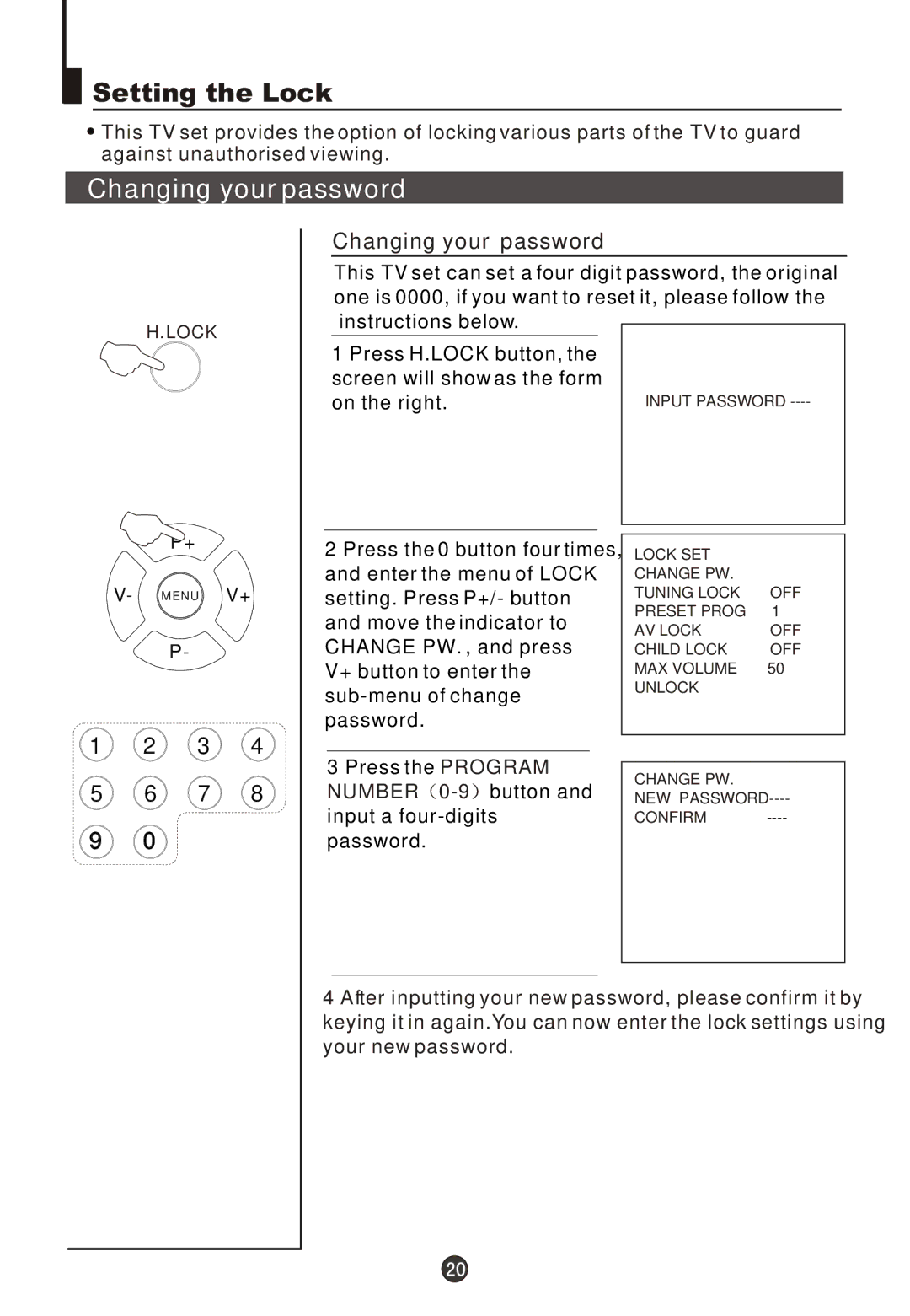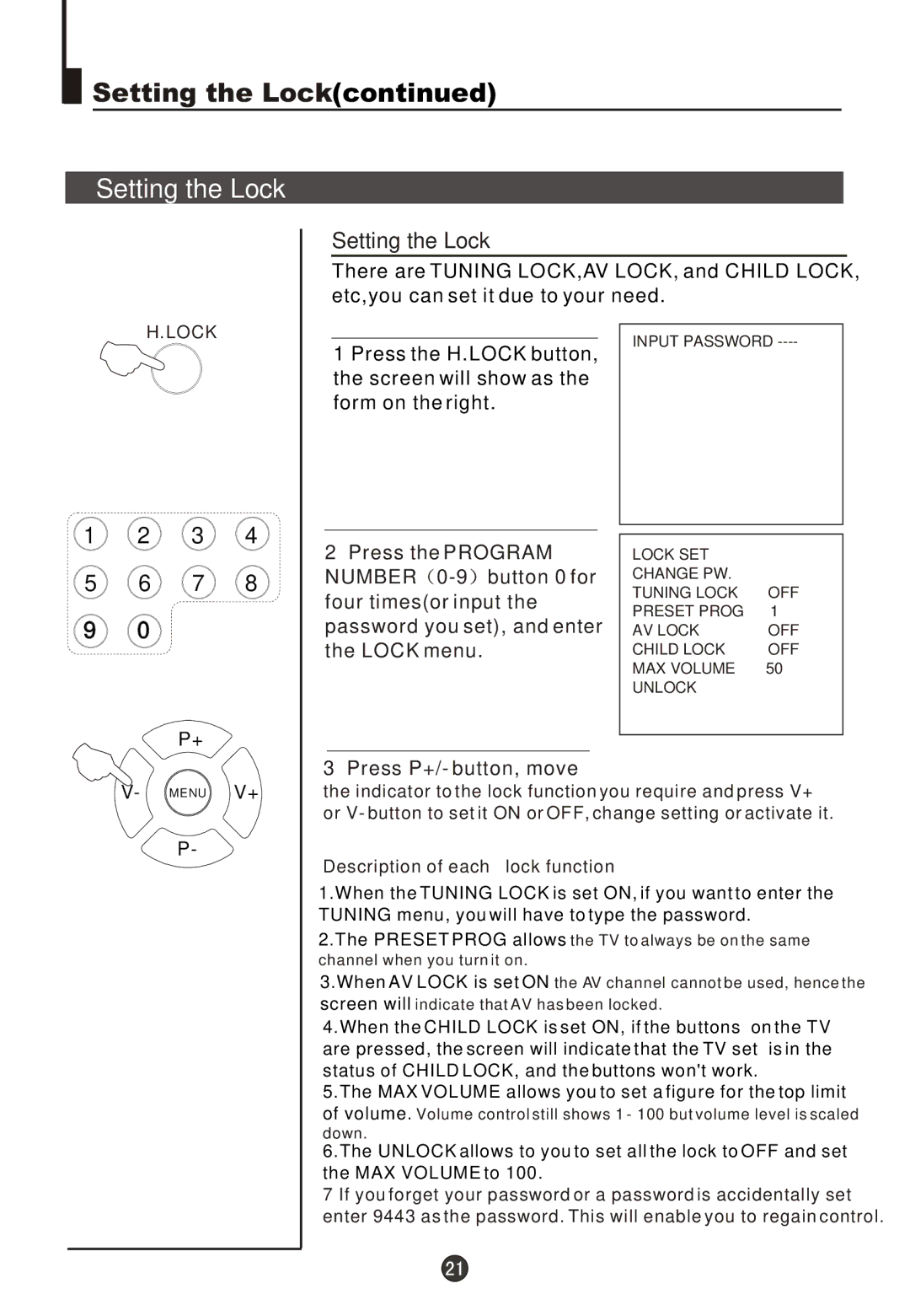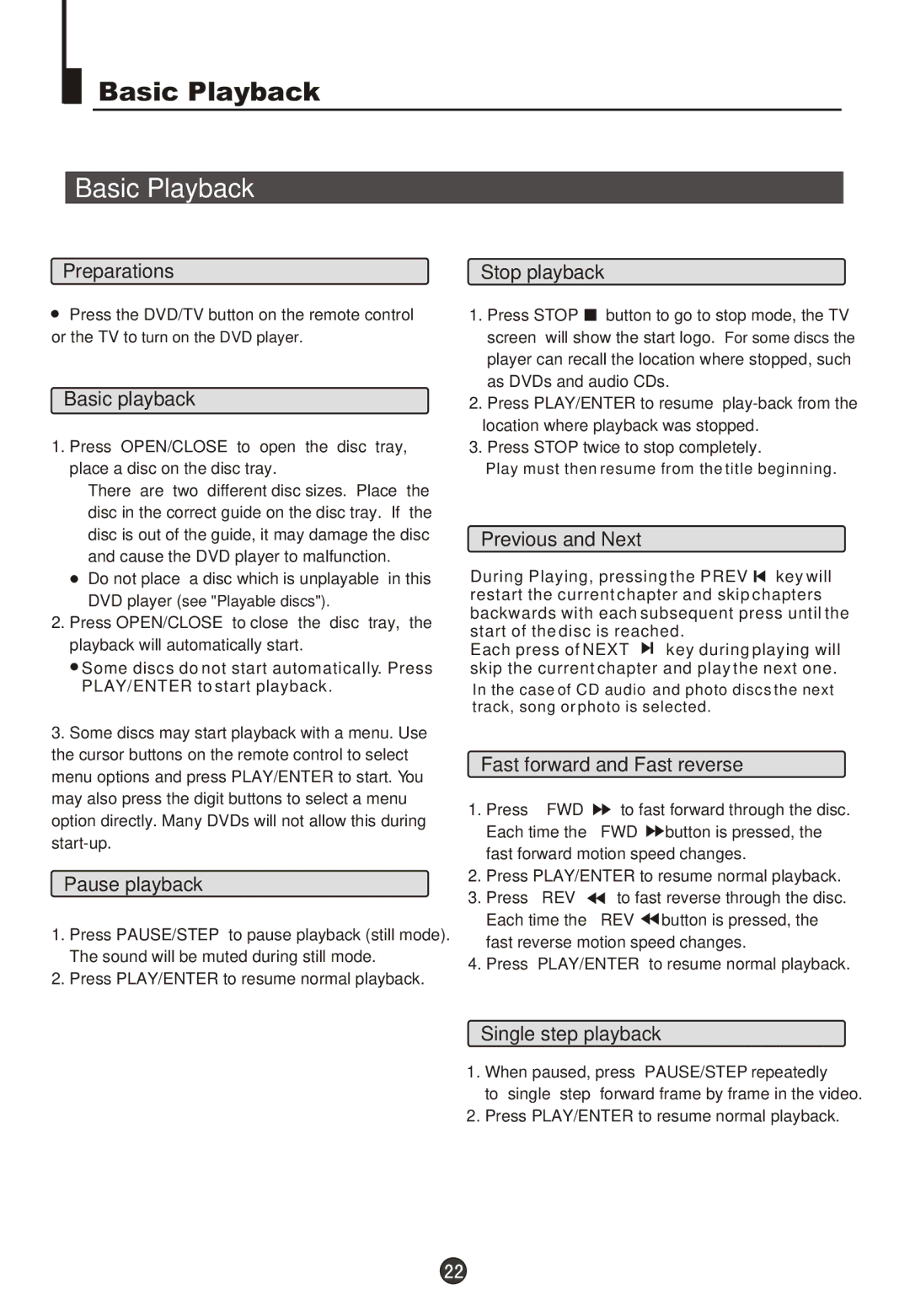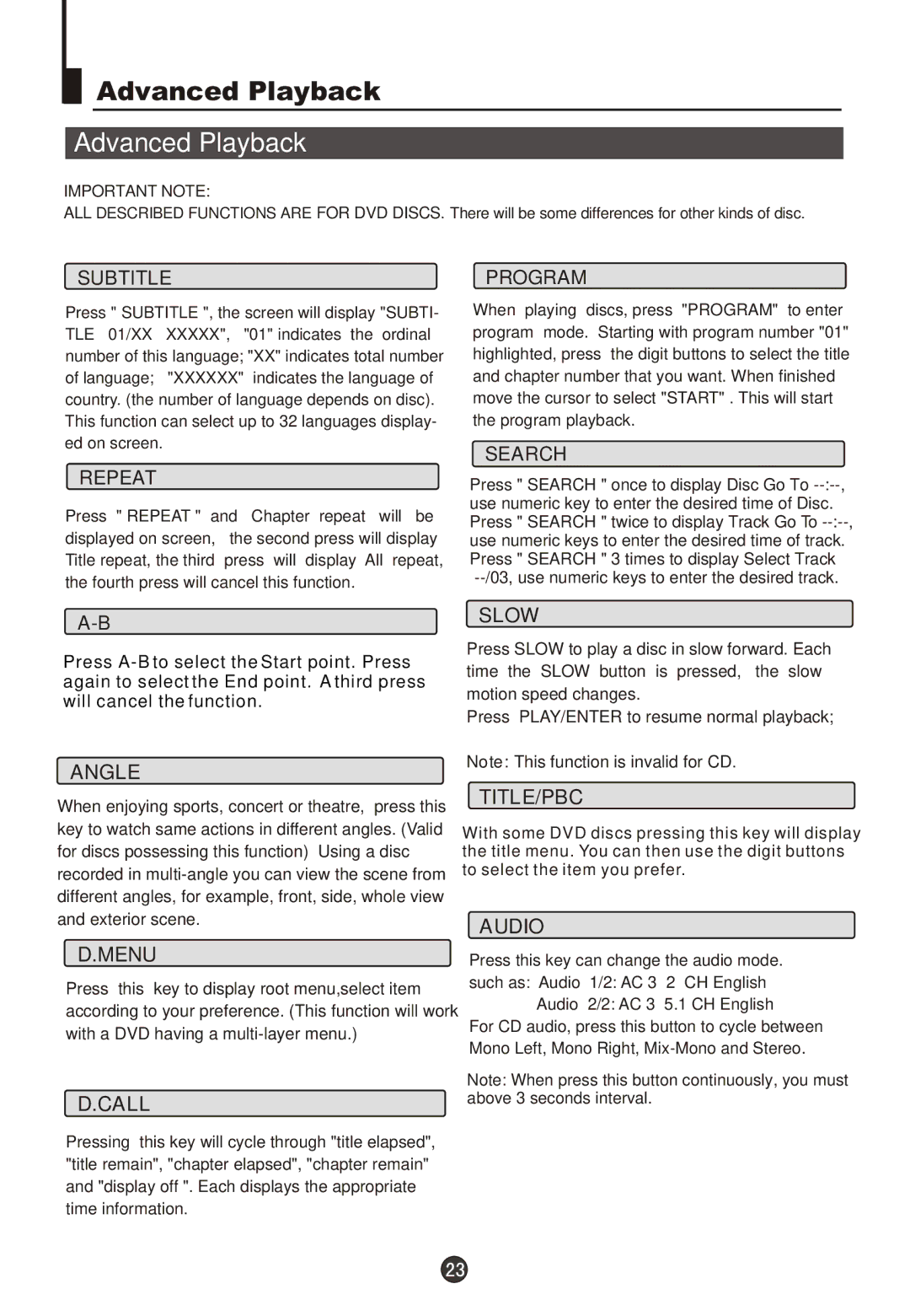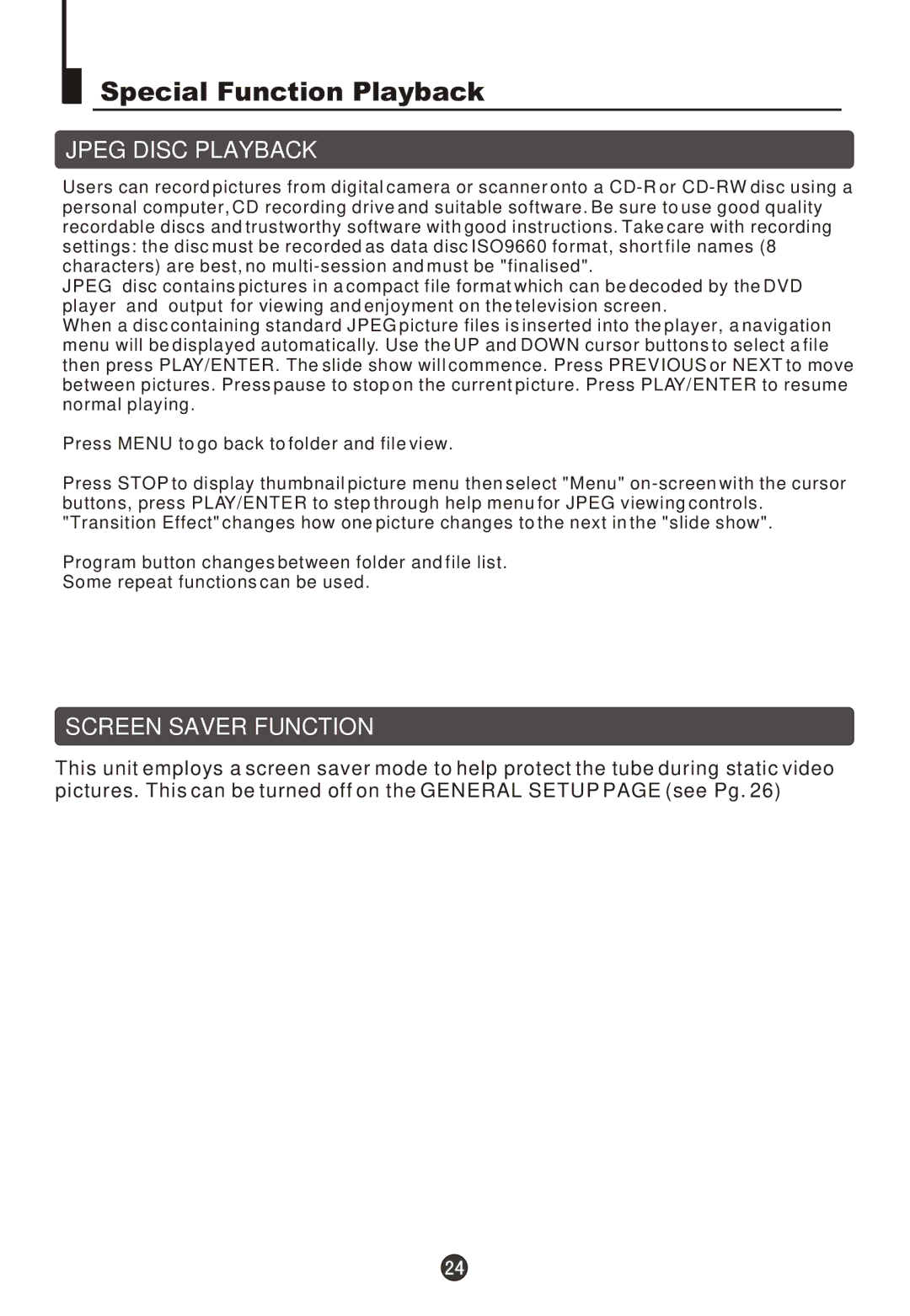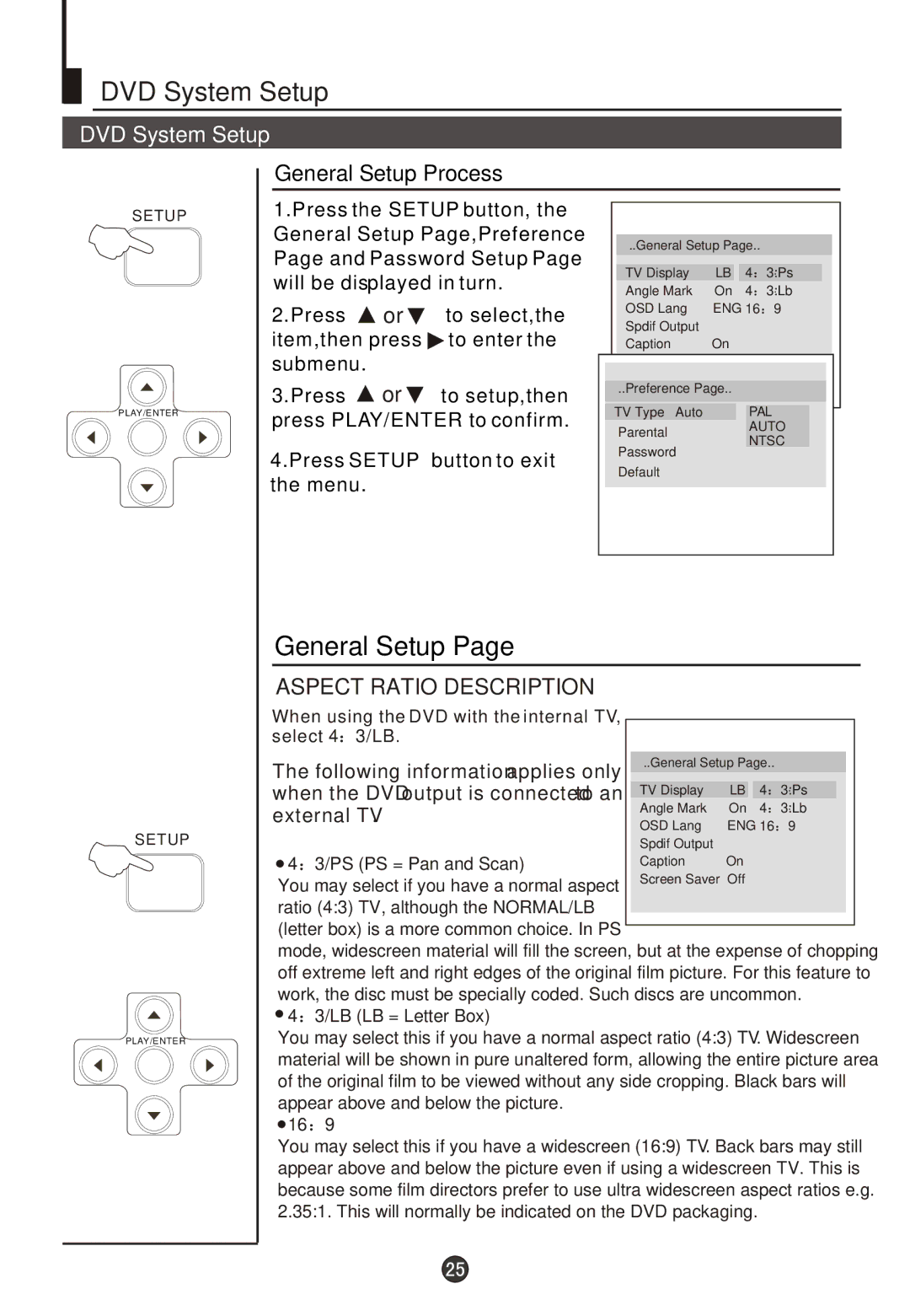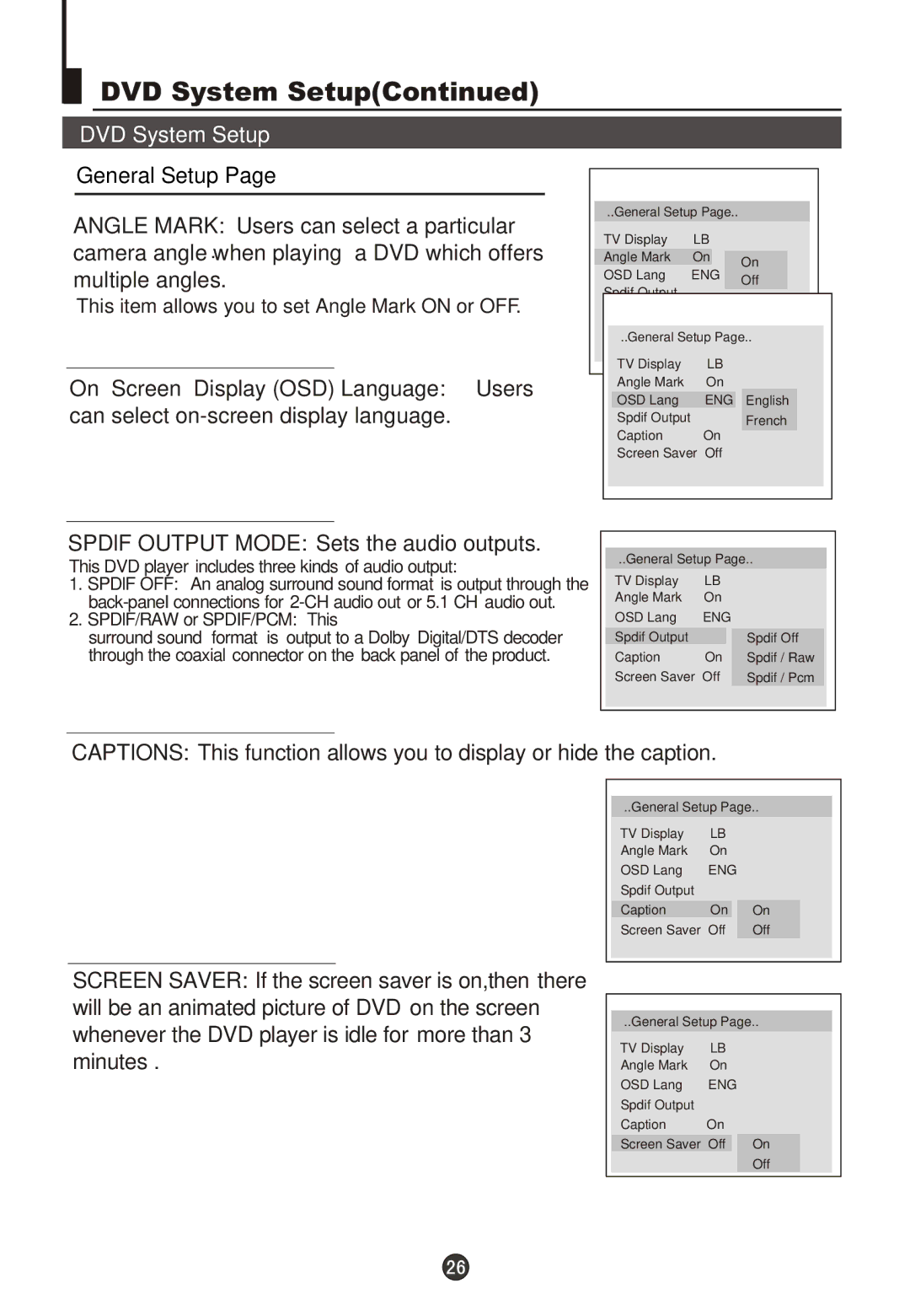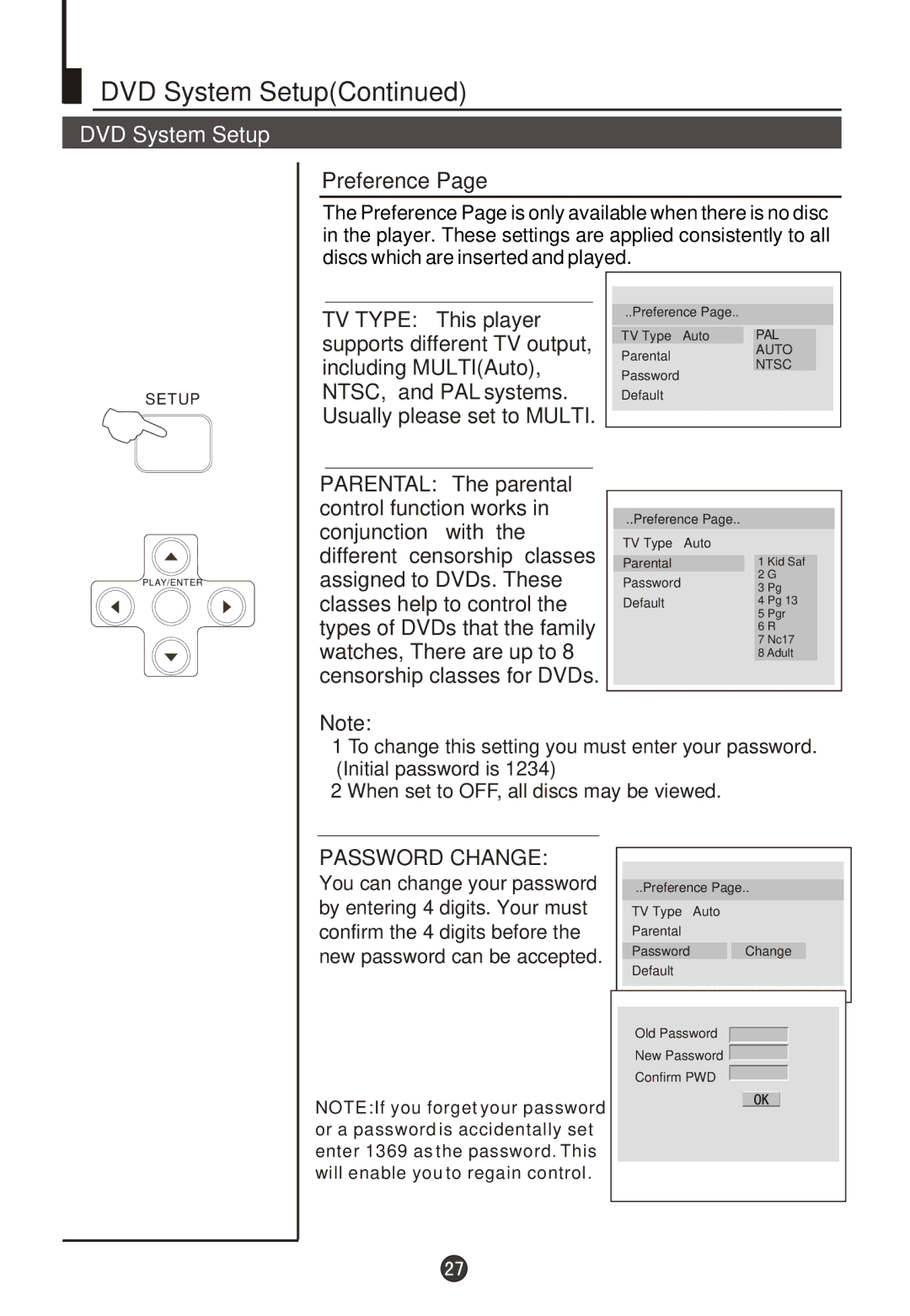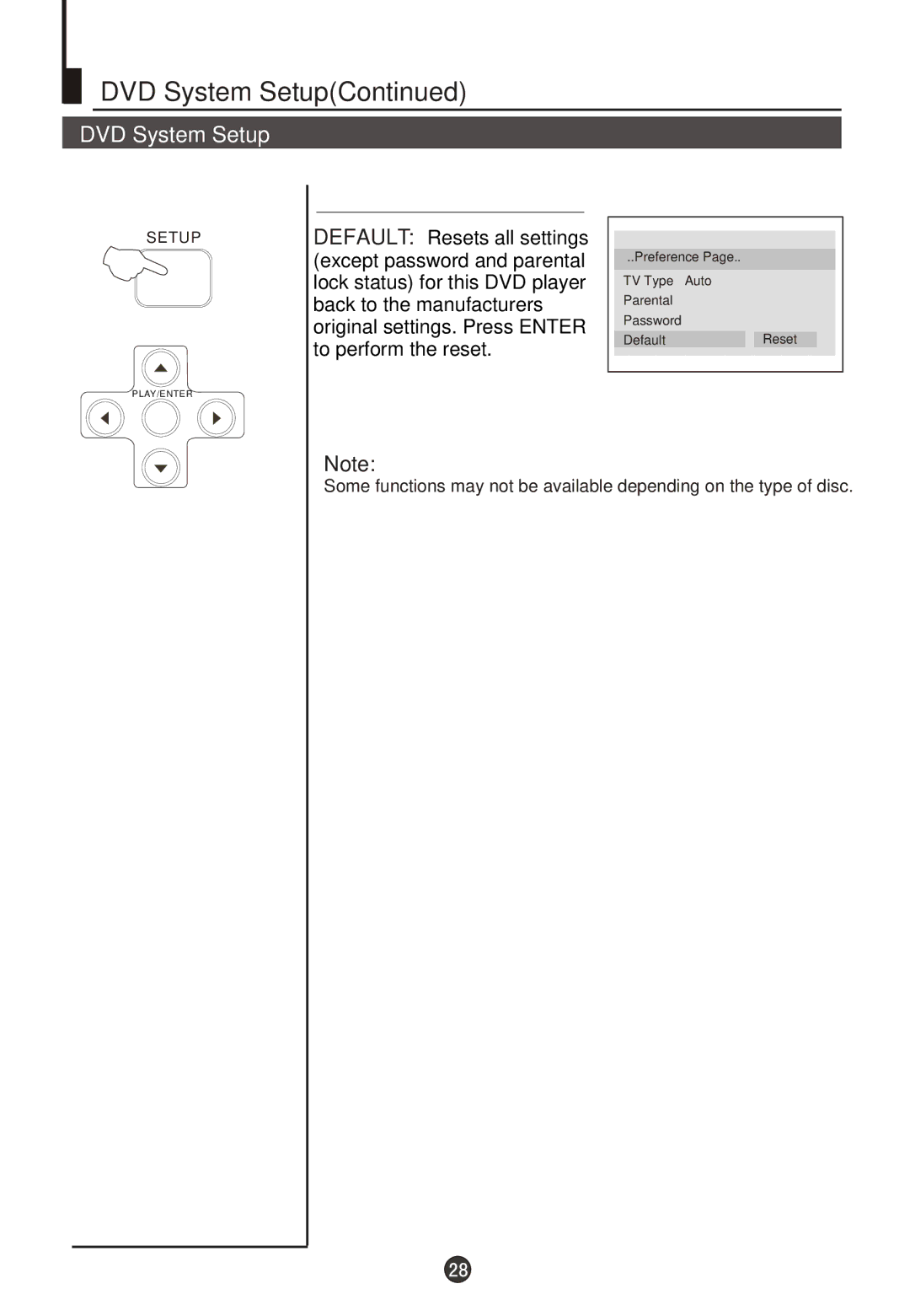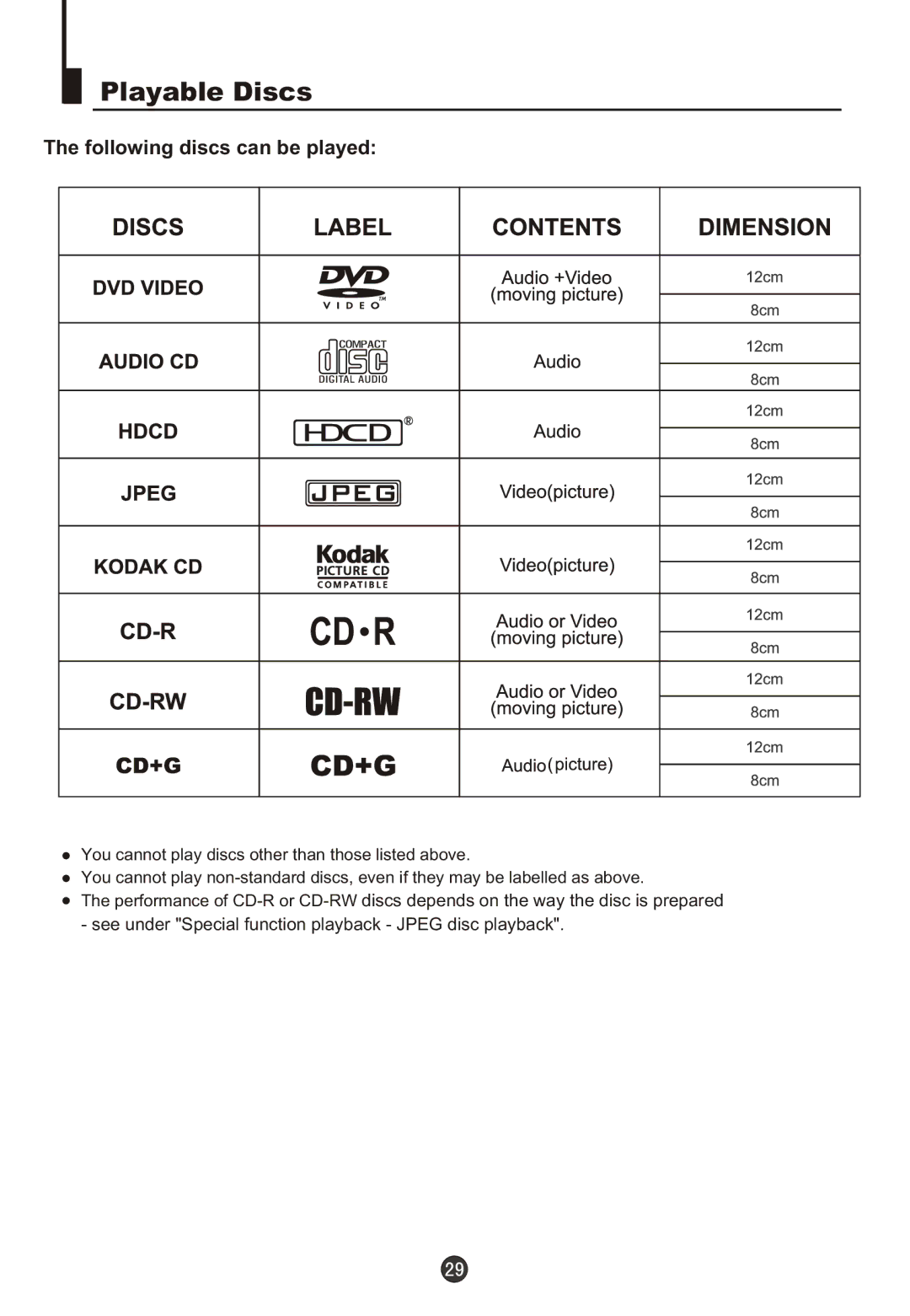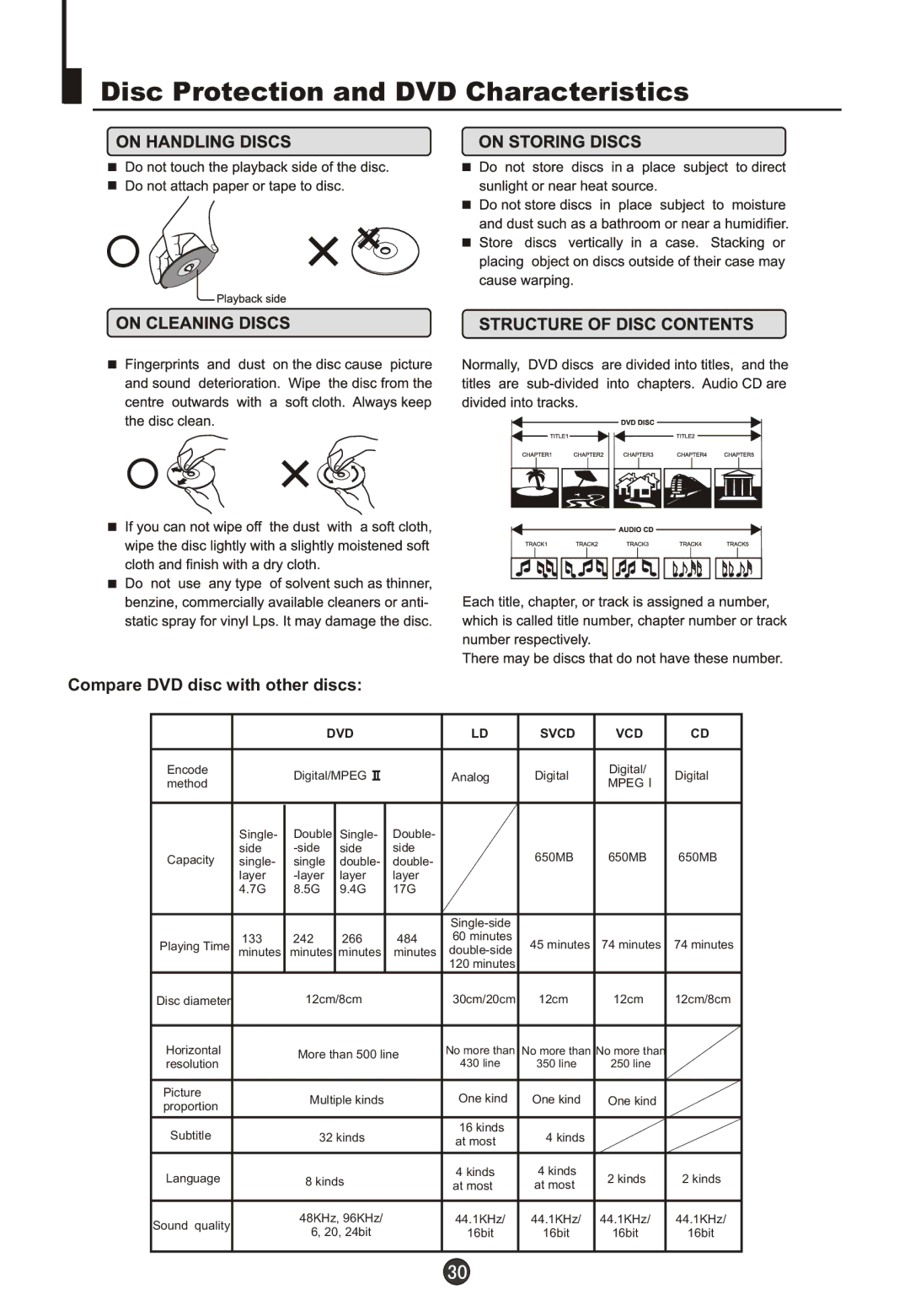Watching TV
Watching TV  continued
continued 
Press the SWAP button to select the channel you were watching previously. Auto scan function scans through all programs in memory including those with "skip" set to "off" (see "Program skip" on page 13).
Program swap and auto scan functions
Program swap
Press the SWAP button to select the channel you were watching previously.
SWAP
18 AUTO I
8 AUTO I
18 AUTO I
Auto program scan
SCAN
1 Press the SCAN button to scan through all the memorised TV programs. The scan will pause for about 2 seconds on each channel.
1 AUTO
I BROWSE
2 BROWSE
3 BROWSE
1 AUTO 1 BROWSE
2 If you want to stop the function during auto tunning, simply press the SCAN button again.