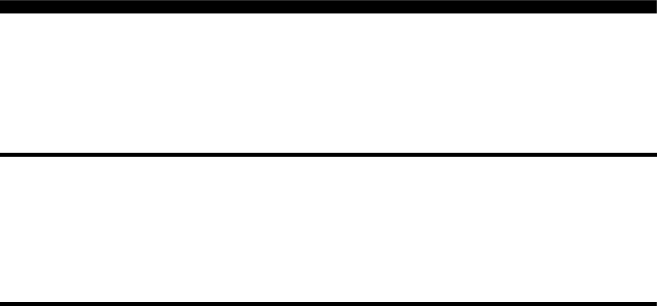
LC-46G7X
LCD COLOUR TELEVISION
OPERATION MANUAL
Dear SHARP customer
Thank you for your purchase of the SHARP LCD colour TV product. To ensure safety and many years of
Contents
Dear SHARP customer …………………………………… 1
Contents …………………………………………………… 1
Trademarks ………………………………………………… 2
Important Safety Precautions ………………………… 3
Supplied accessories …………………………………… 4
Preparation ………………………………………………… 5
Inserting the batteries ………………………………… 5
Using the remote control unit ………………………… 5
Cautions regarding remote control unit ……… 5
Setting the TV ………………………………………… 6
Setting the TV on the wall …………………………… 7
Removing the stand …………………………………… 7
Removing the speakers ……………………………… 8
Protection against overturning ……………………… 9
Basic connection ……………………………………… 10
Connecting to an antenna ……………………… 10
Connecting to the AC outlet …………………… 10
Connecting a VCR, game console or camcorder … 11 Connecting a DVD player …………………………… 11
Connecting a Digital TV STB (Set Top Box) ………… 12
Connecting a PC ……………………………………… 12
Part names ………………………………………………… 13
TV (Front) ……………………………………………… 13
TV (Rear) ……………………………………………… 14
Remote control unit …………………………………… 15
Watching TV ……………………………………………… 16
Turning on the power ………………………………… 16
Turning off the power ………………………………… 16
Simple button operations for changing channels … 16 Using Flashback (A) on the remote control unit … 17 Using MPX on the remote control unit ……………… 17
Simple button operation for changing volume/sound …………………………………… 18
Sleep timer …………………………………………… 18
Basic adjustment settings ……………………………… 19
Menu operation buttons ……………………………… 19
Menu items
Menu items (HDMI/DVI) ……………………………… 20
Auto installation ……………………………………… 21
Programme setup ……………………………………… 21
Auto search ……………………………………… 21
Manual setting for each channel ……………… 22
Search tuning ………………………………… 22
Fine tuning …………………………………… 22
Colour system ……………………………… 23
Sound system (Broadcasting system) …… 23
Labelling channels | ………………………… 23 |
Skipping channels | ………………………… 24 |
Setting the child lock | ……………………… 24 |
Password setting for child lock (for TV input mode) See page 32.
Sort ………………………………………………… 24
Erase Programme ………………………………… 25
AV MODE selection …………………………………… 26
OPC (Optical Picture Control) setting ……………… 26
Picture adjustments …………………………………… 27
Advanced ……………………………………………… 28
Colour temperature ……………………………… 28
Black ……………………………………………… 28
Quick Shoot ……………………………………… 28
Monochrome ……………………………………… 29
Film Mode ………………………………………… 29
Range of OPC …………………………………… 29
Audio adjustment ……………………………………… 30
Surround …………………………………………… 30
Power Control ………………………………………… 31
![]()
![]() 1
1