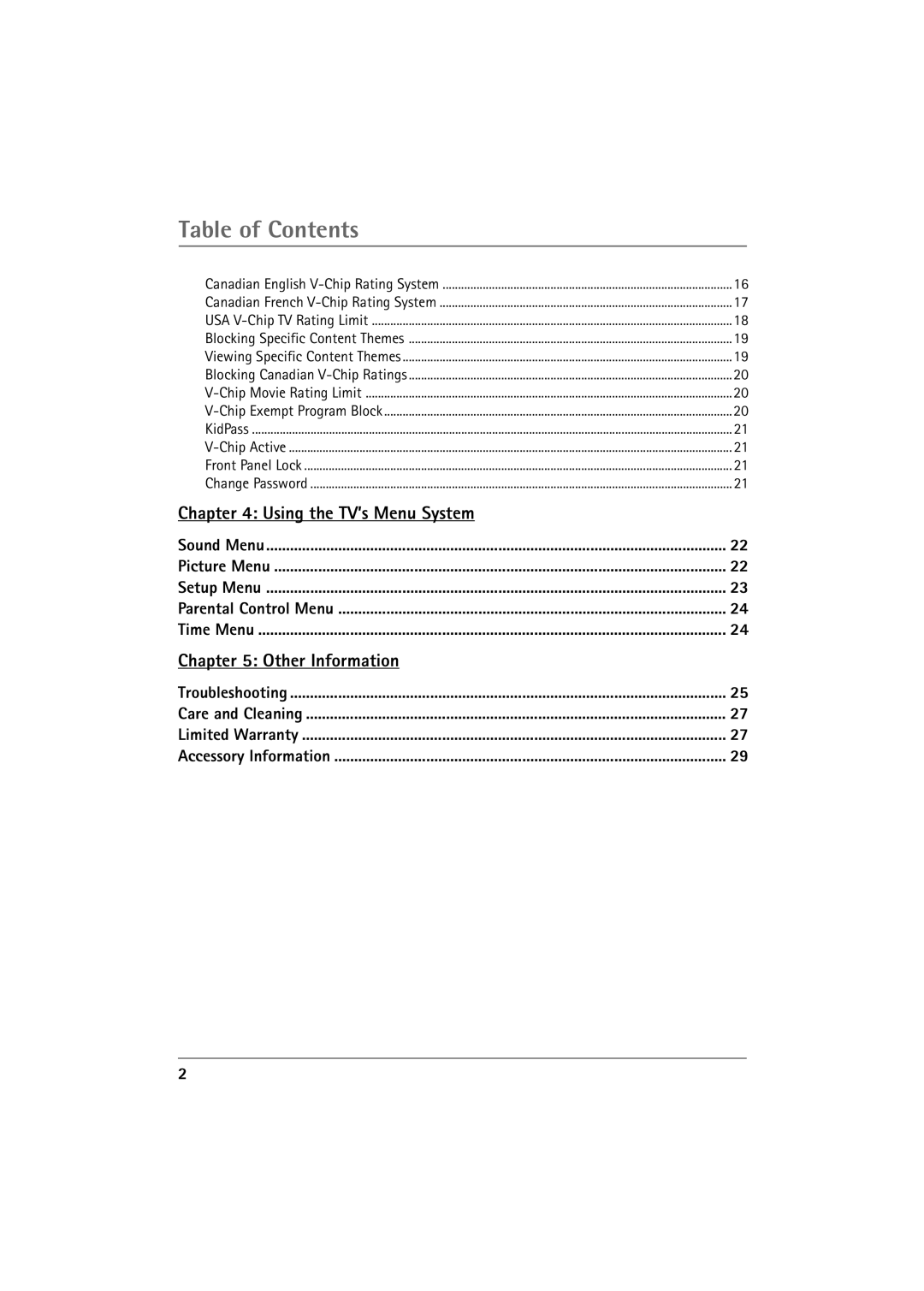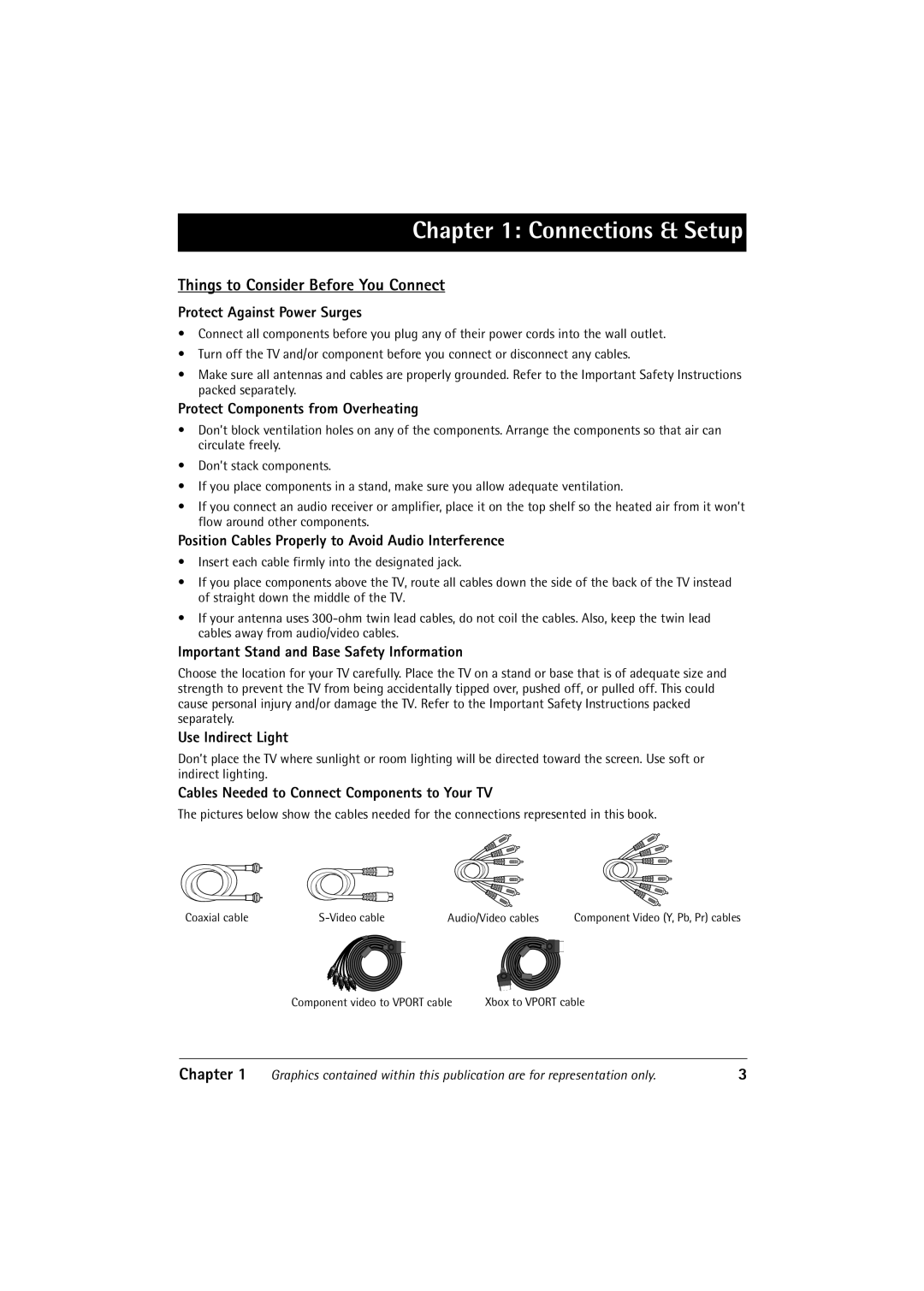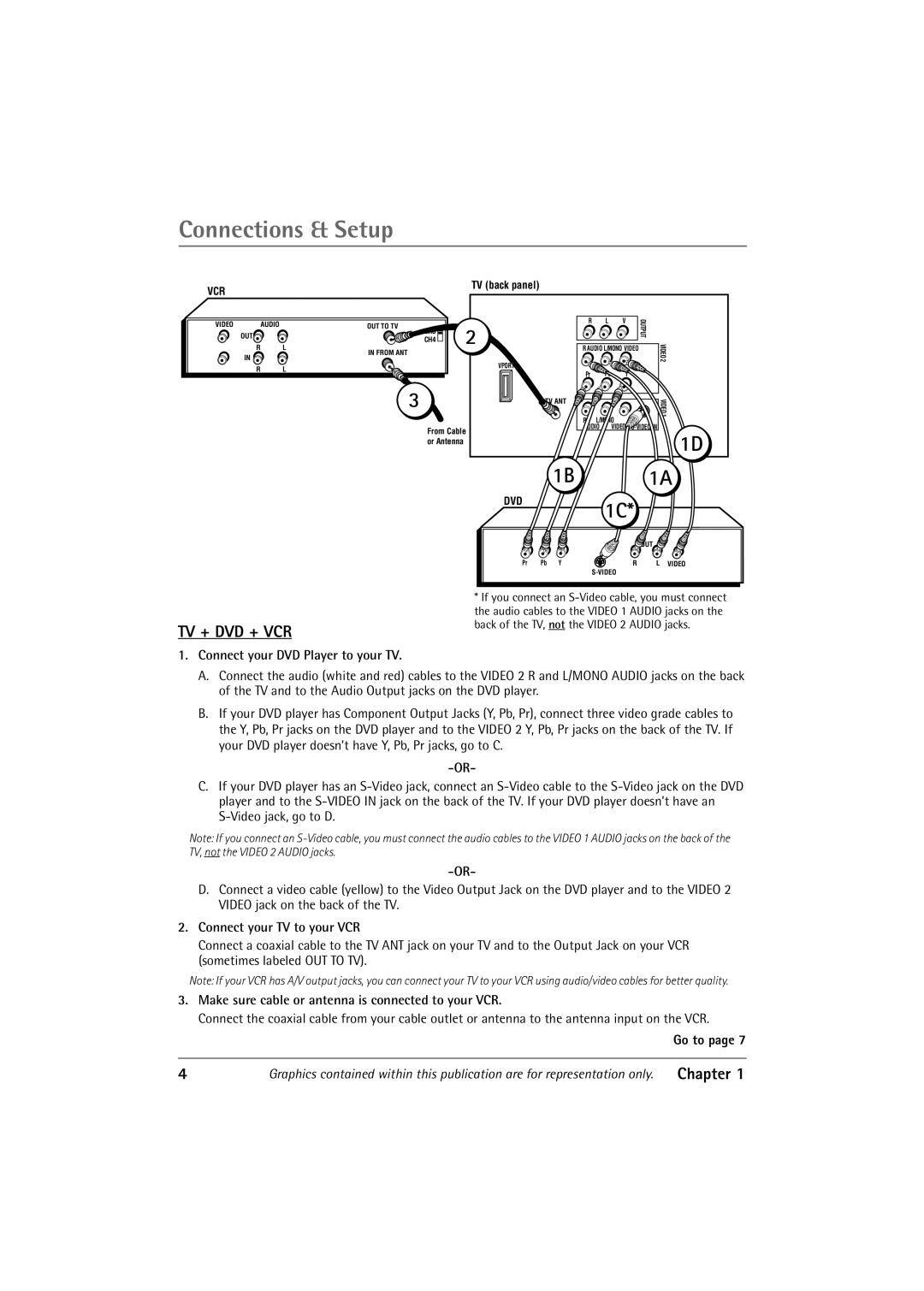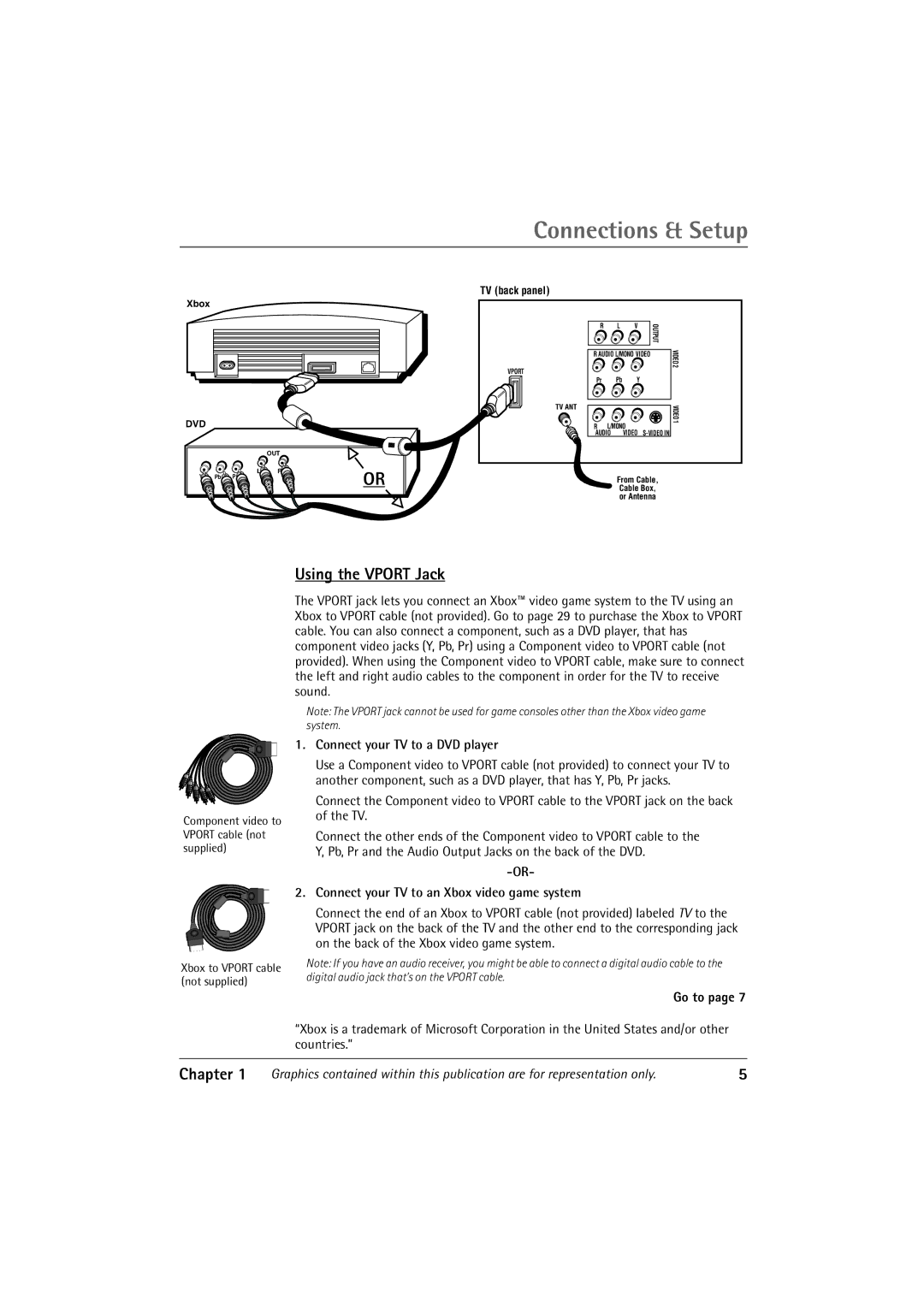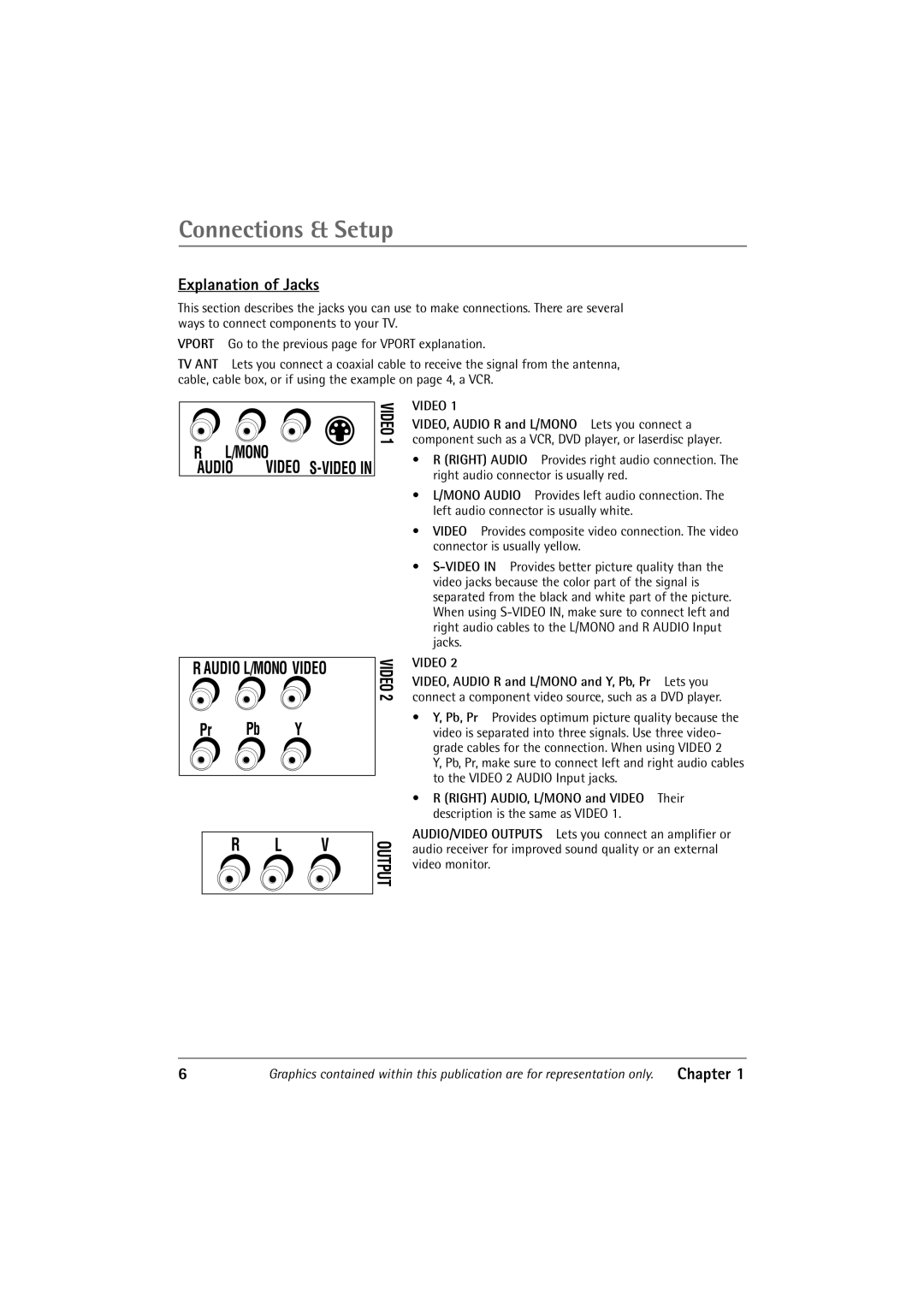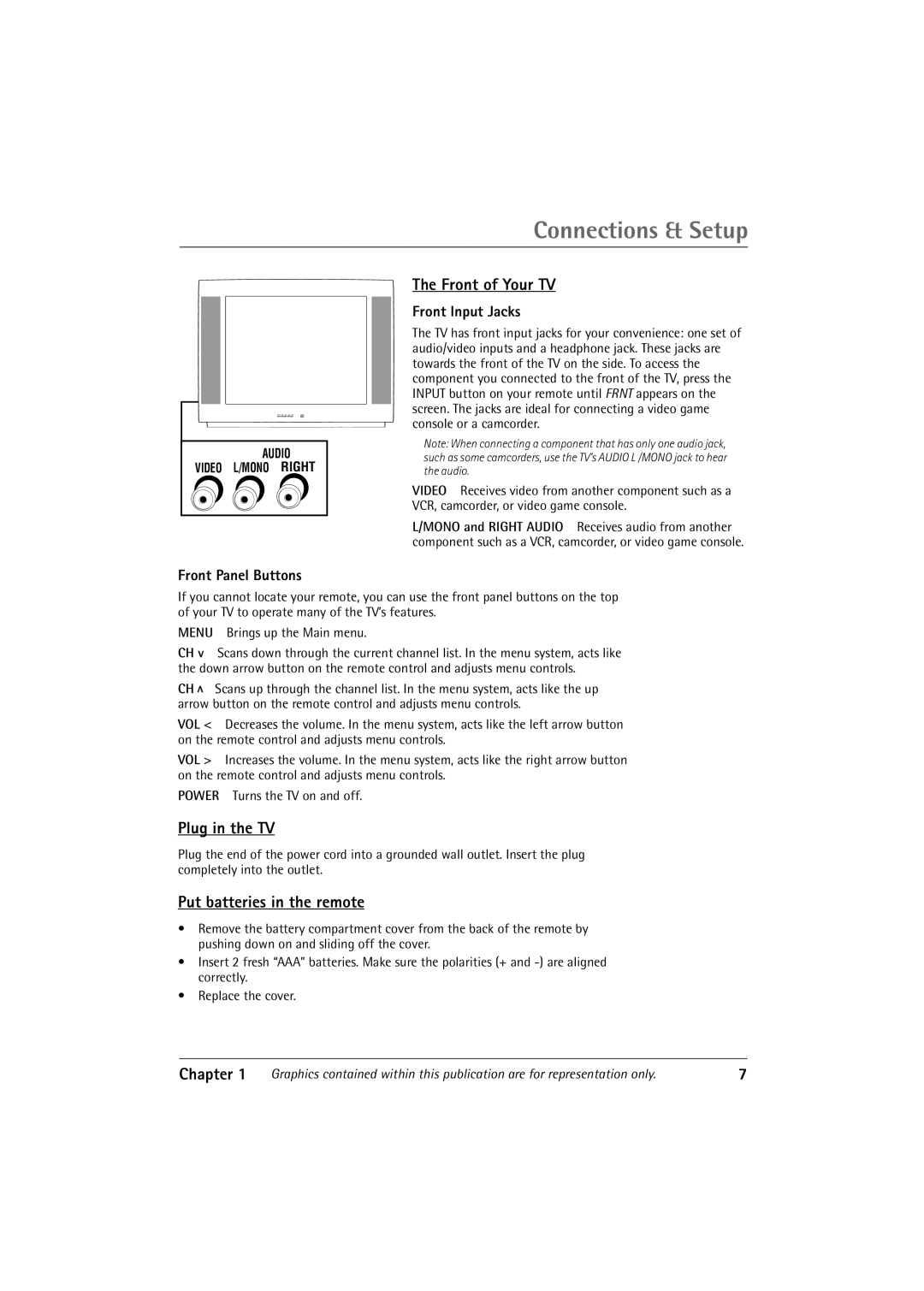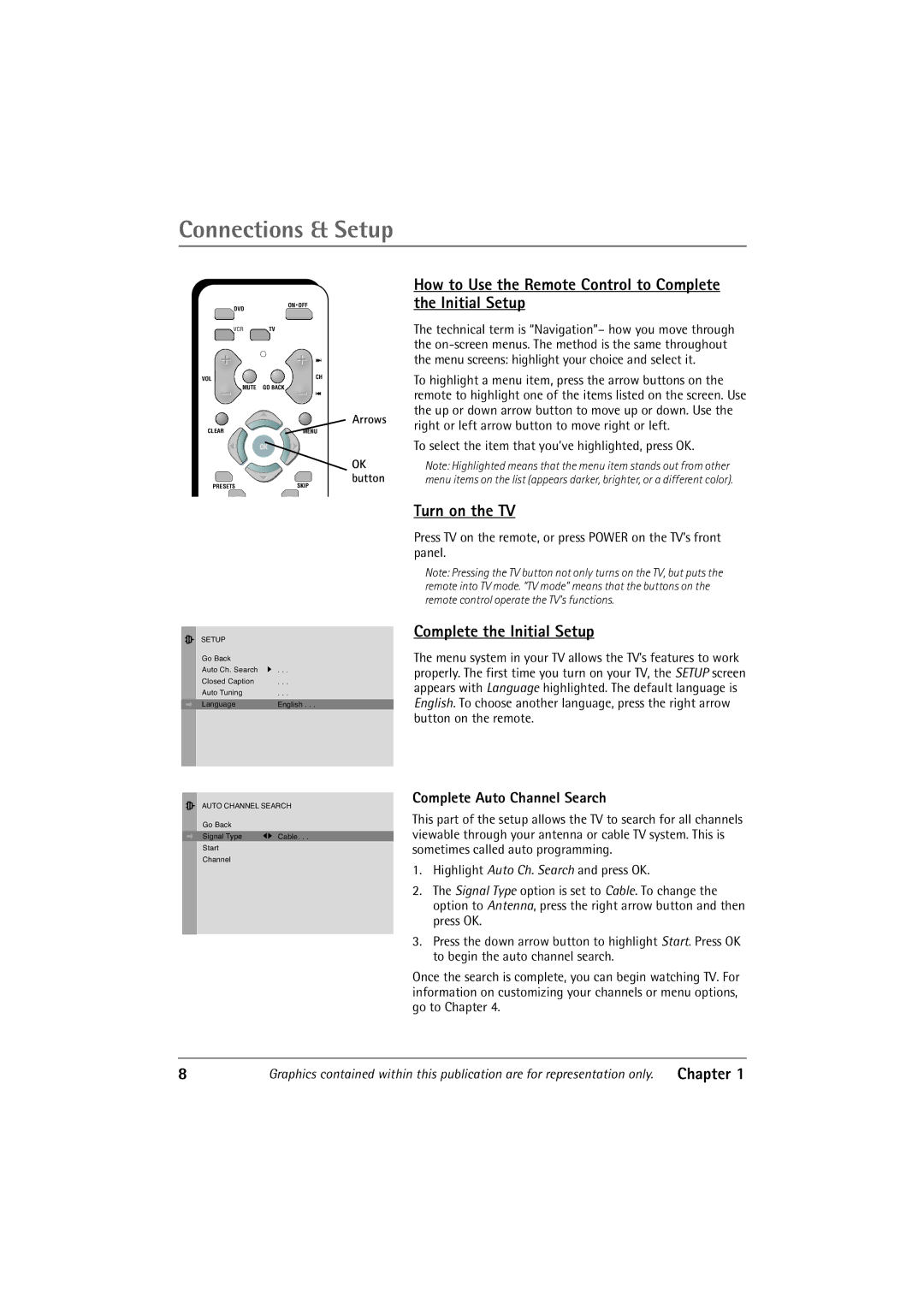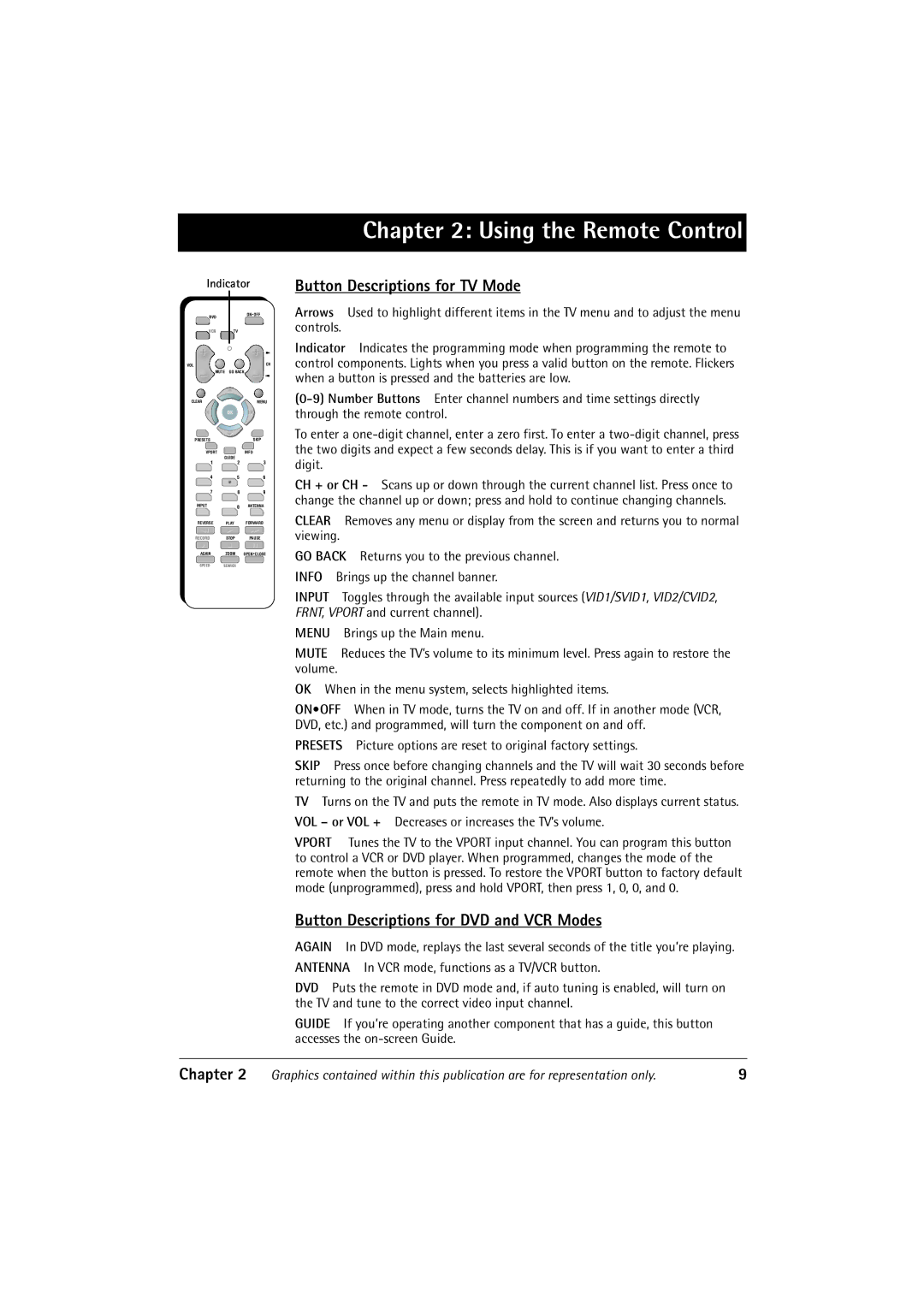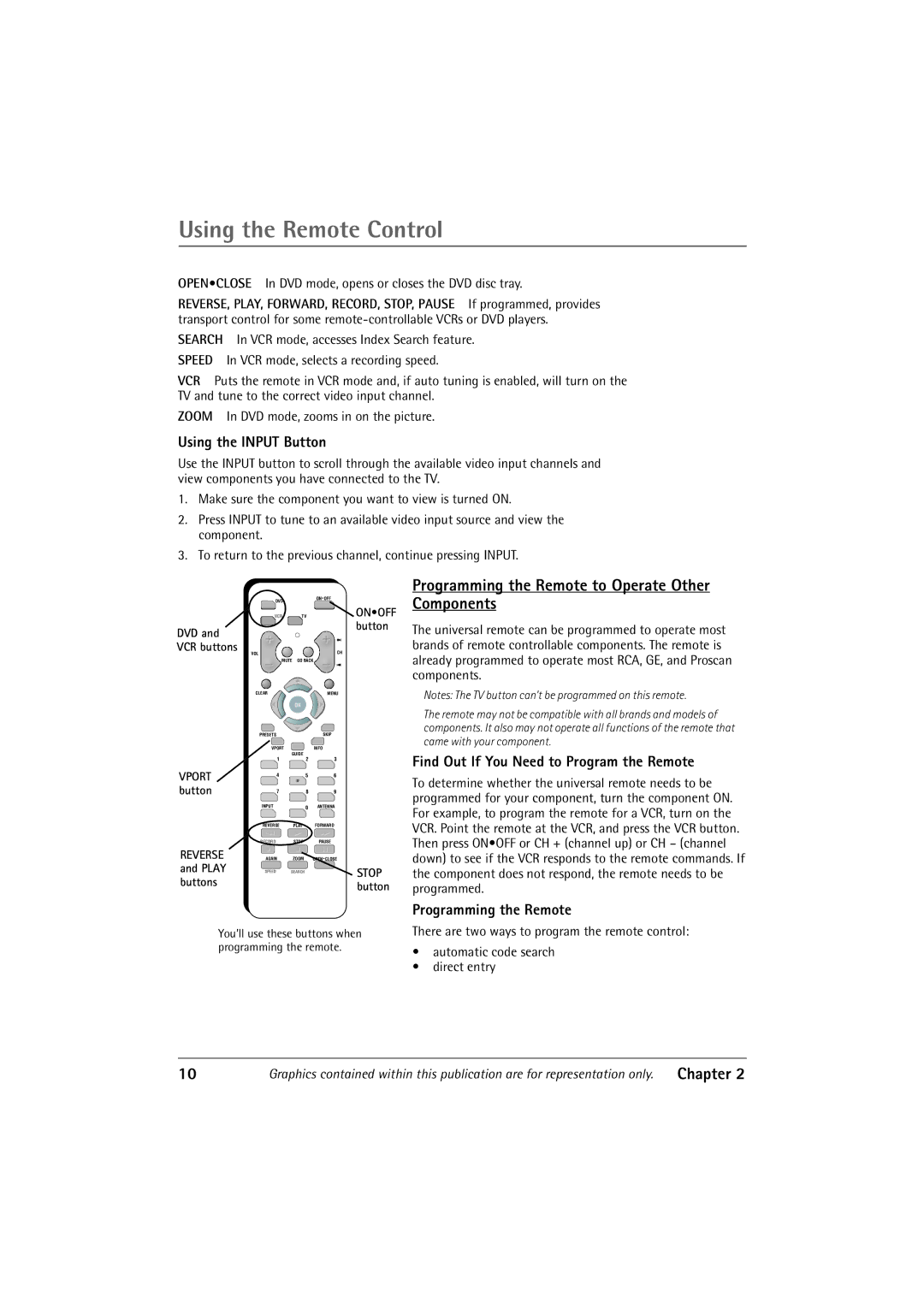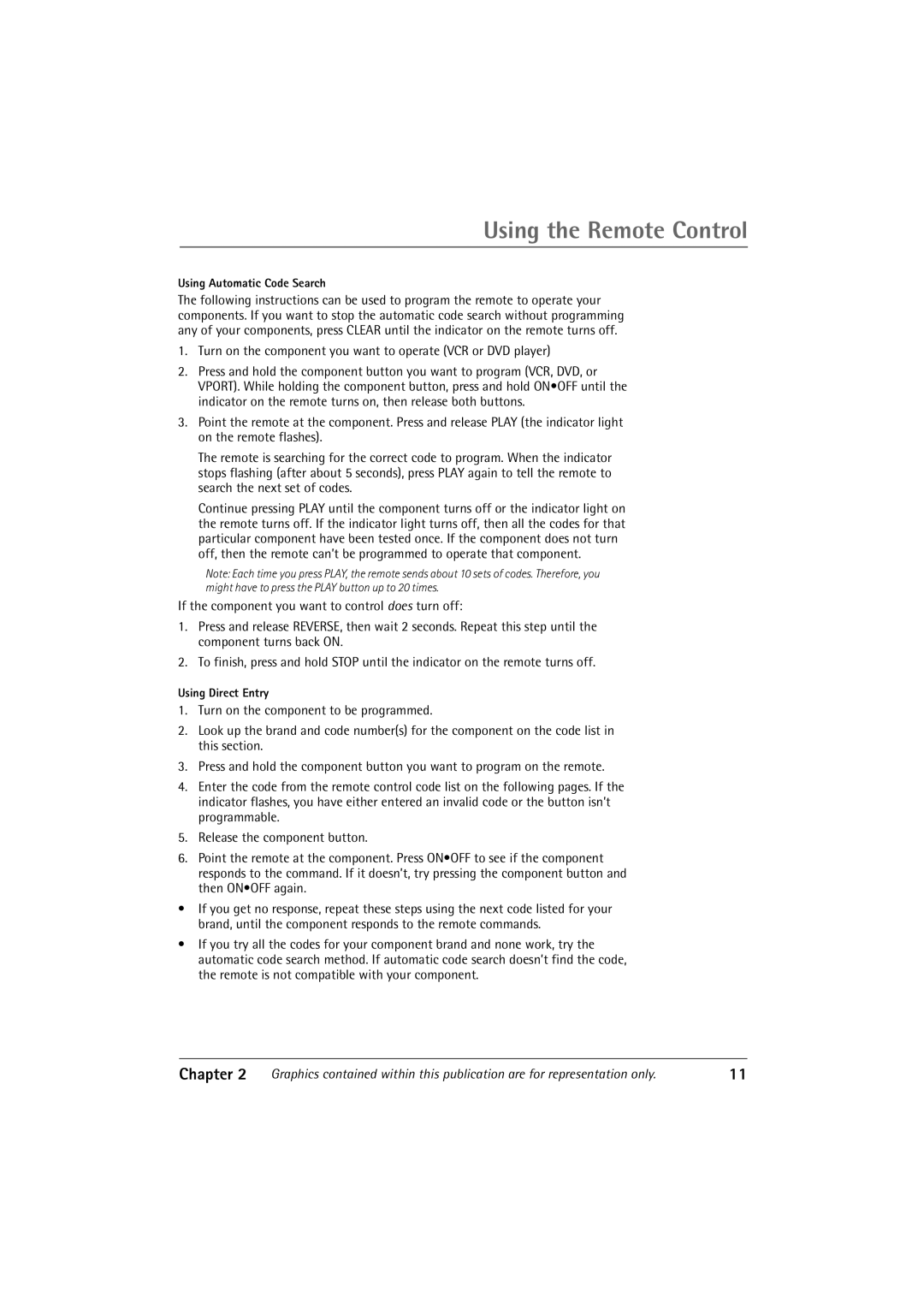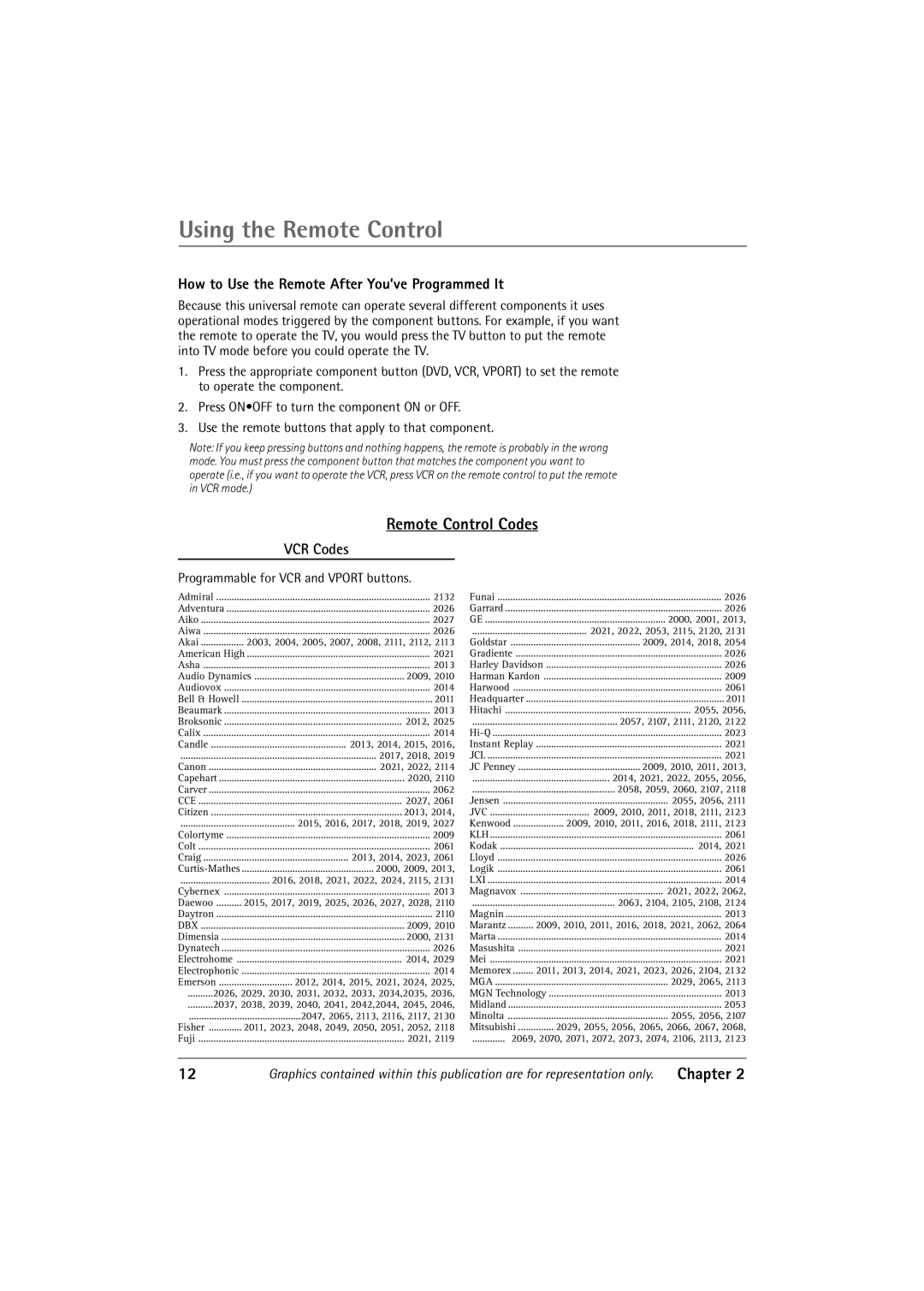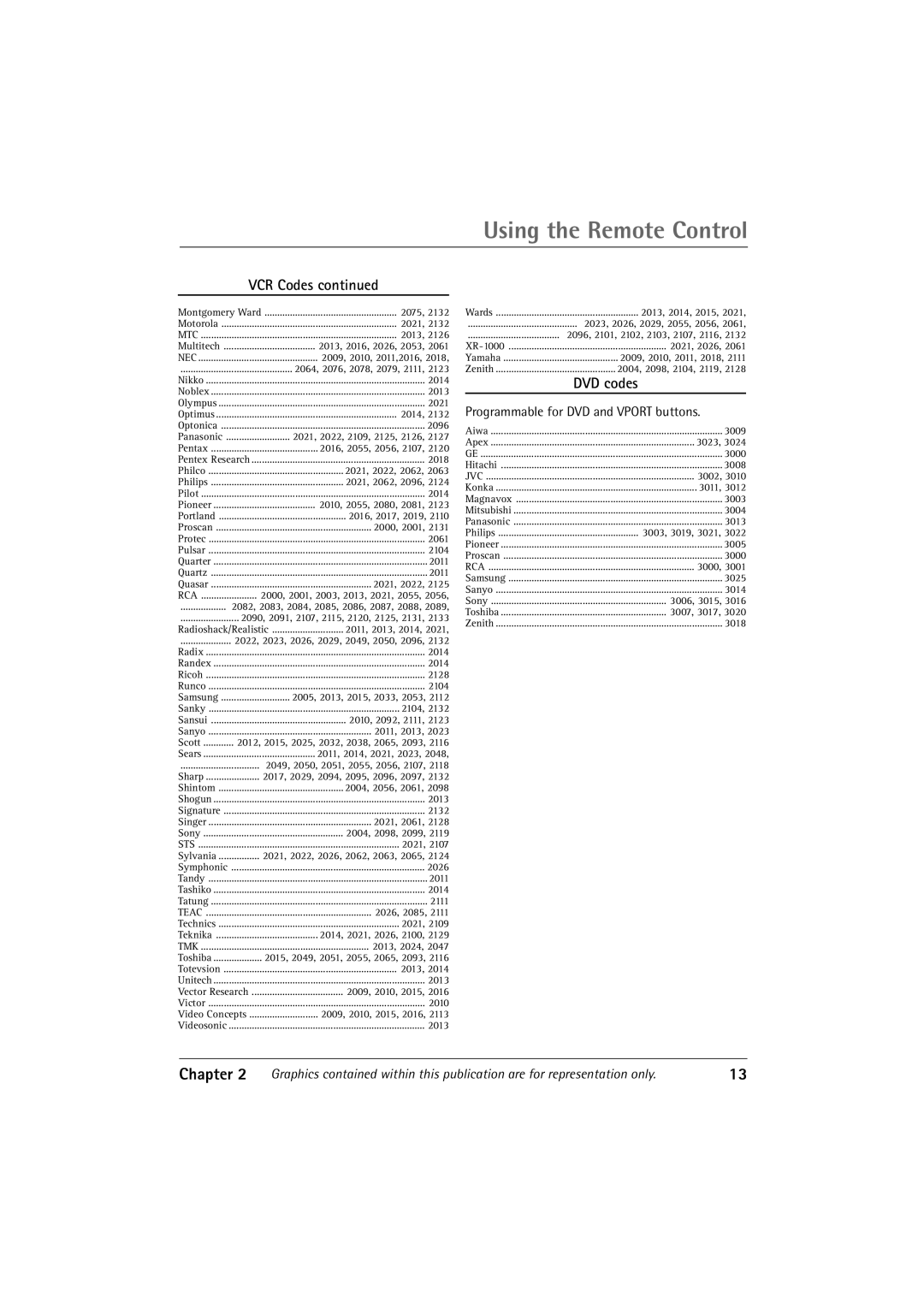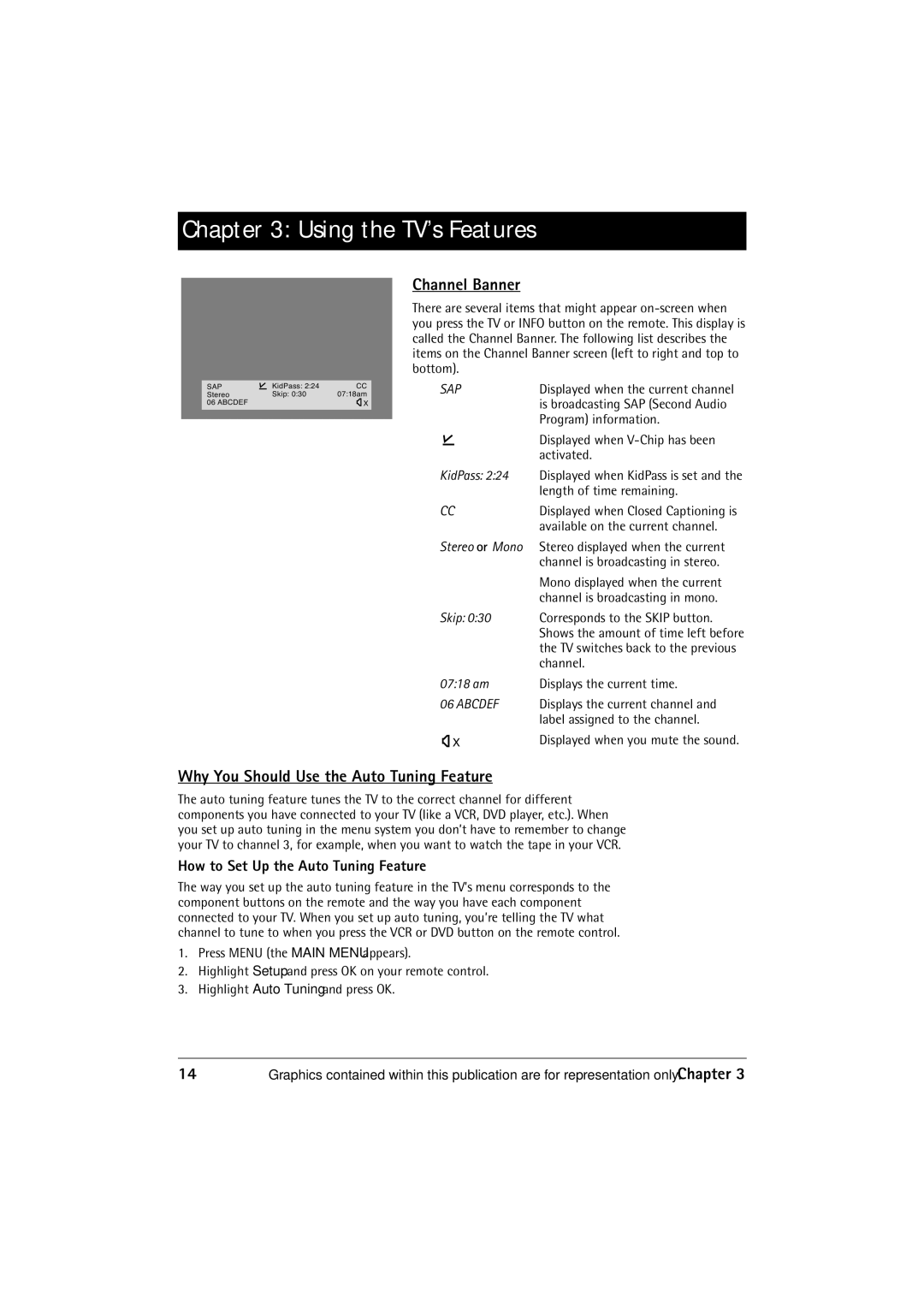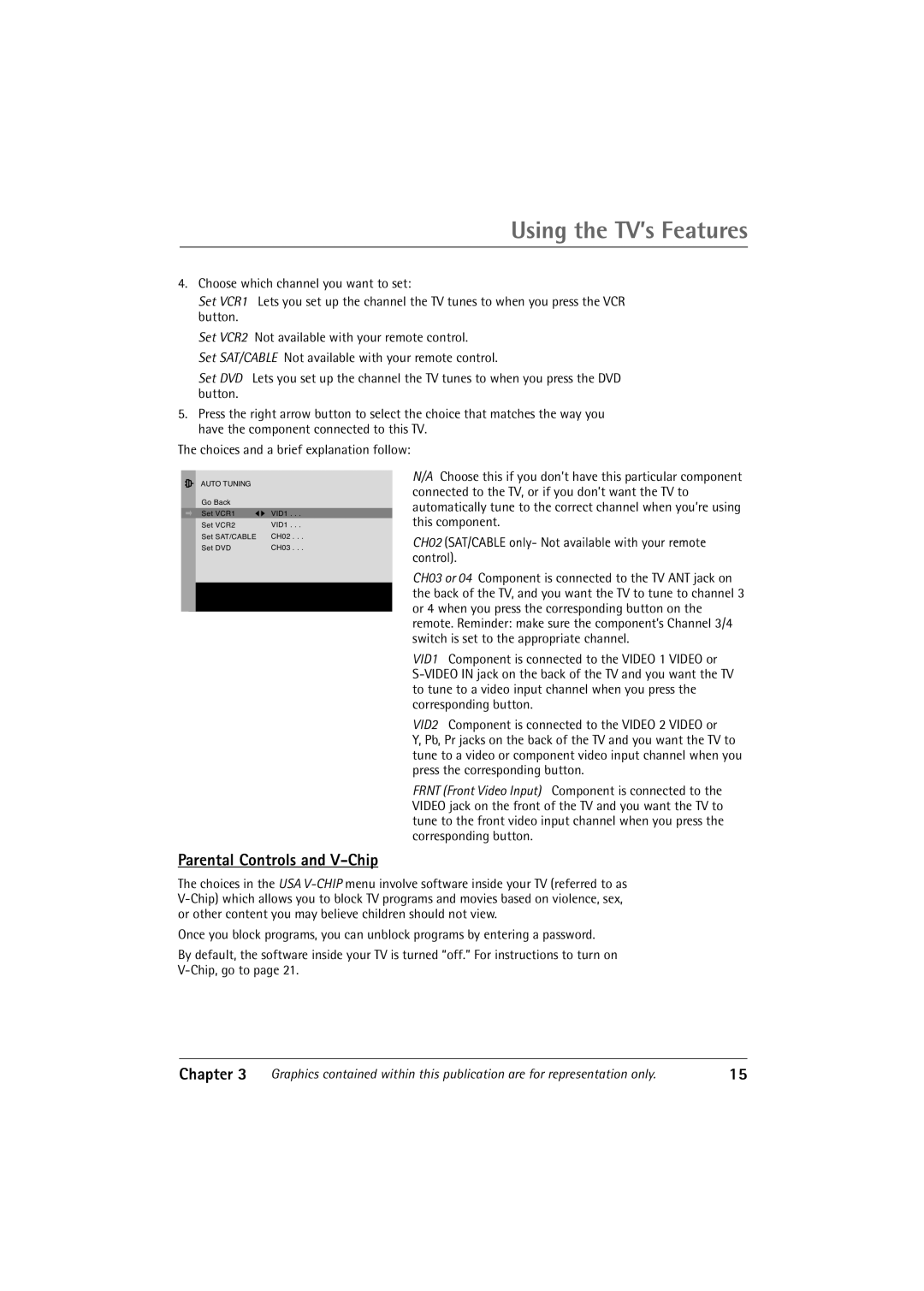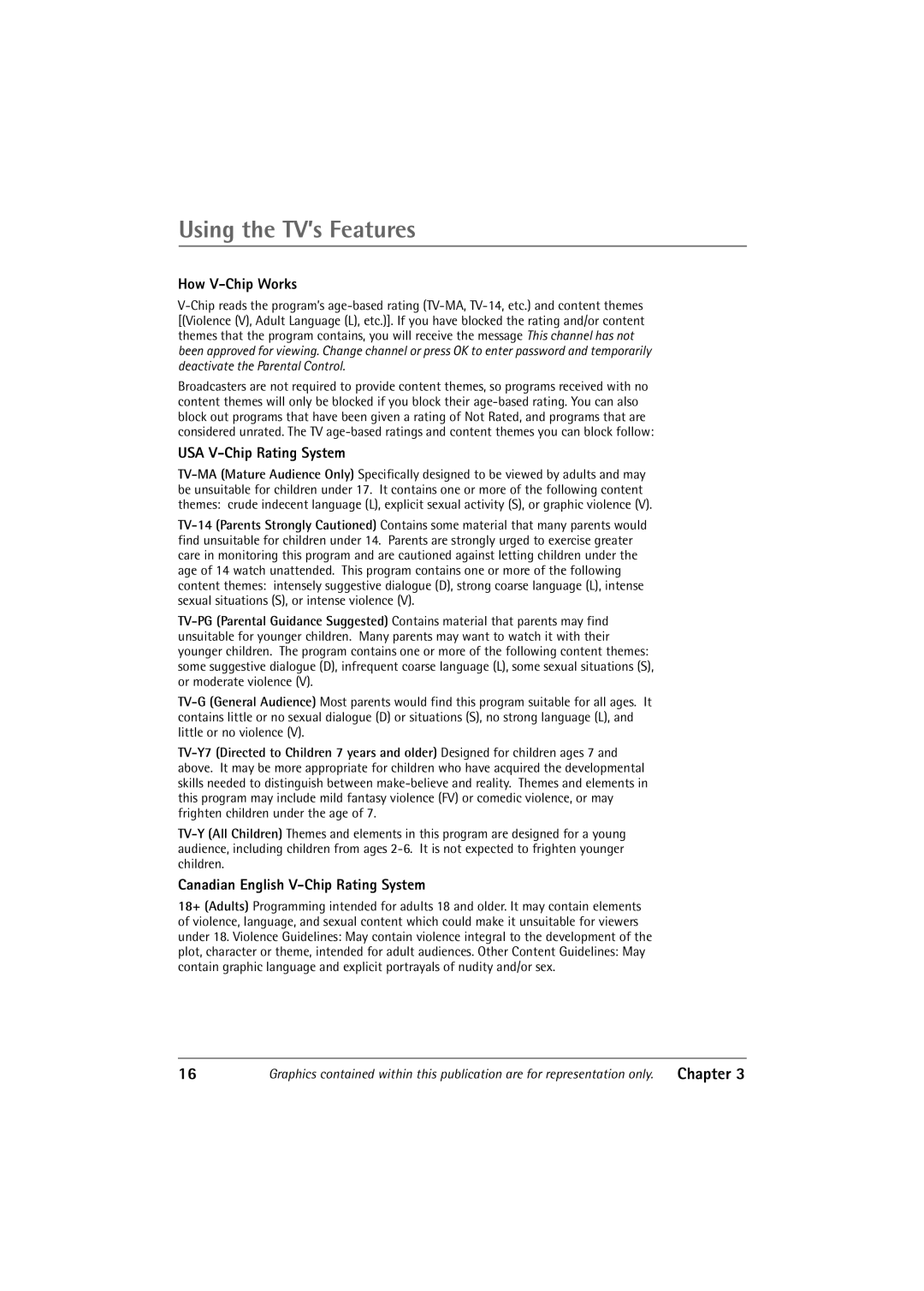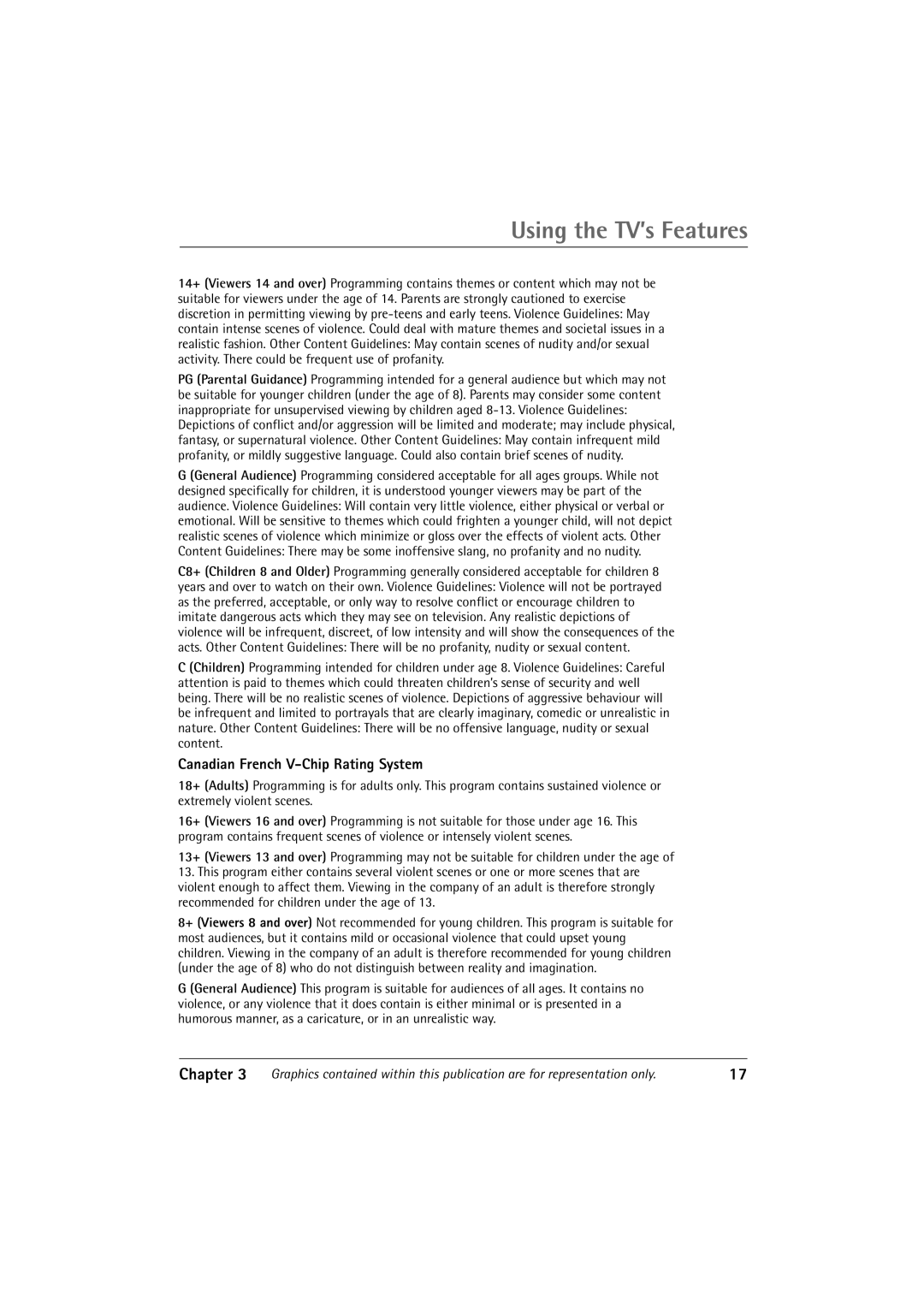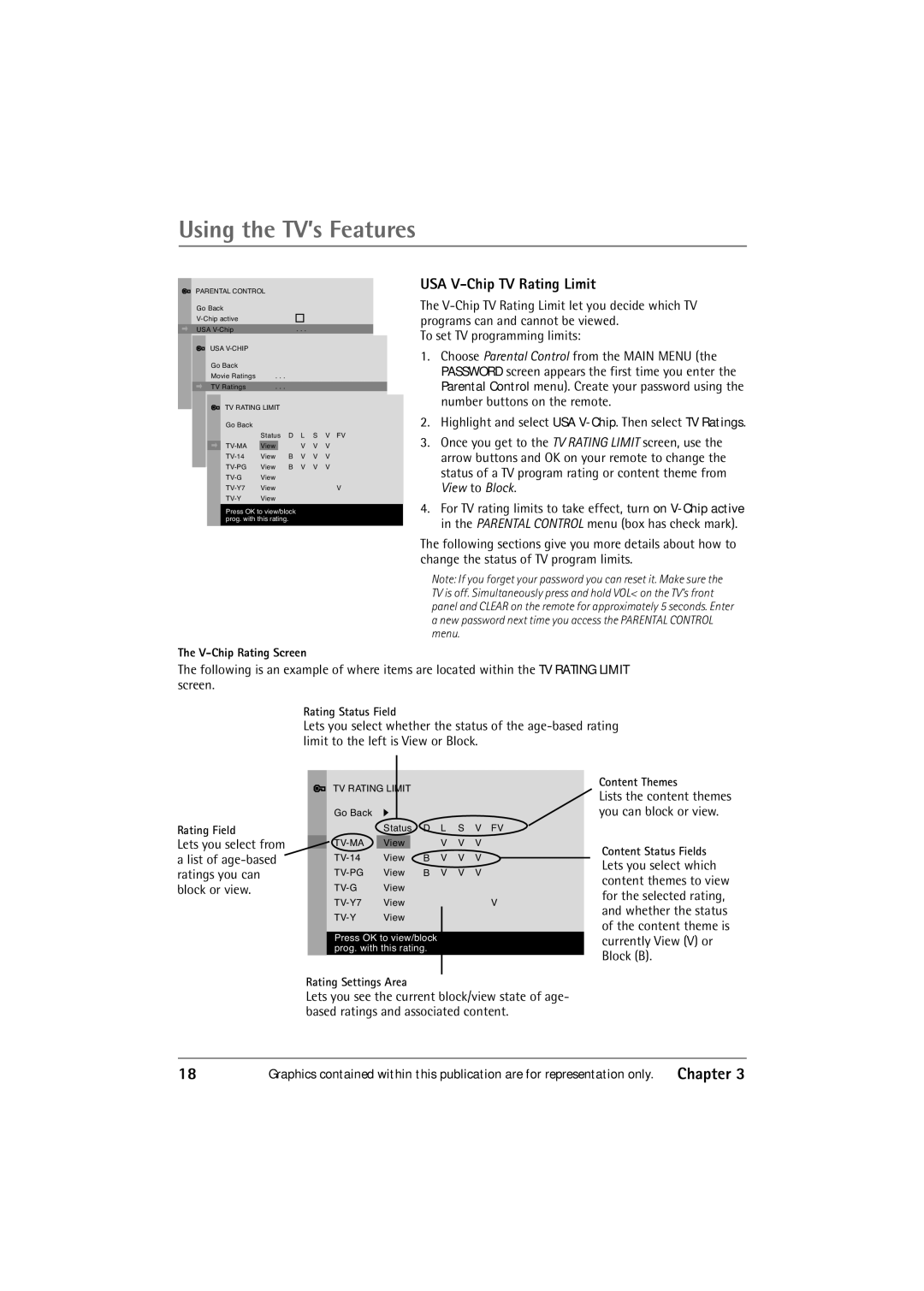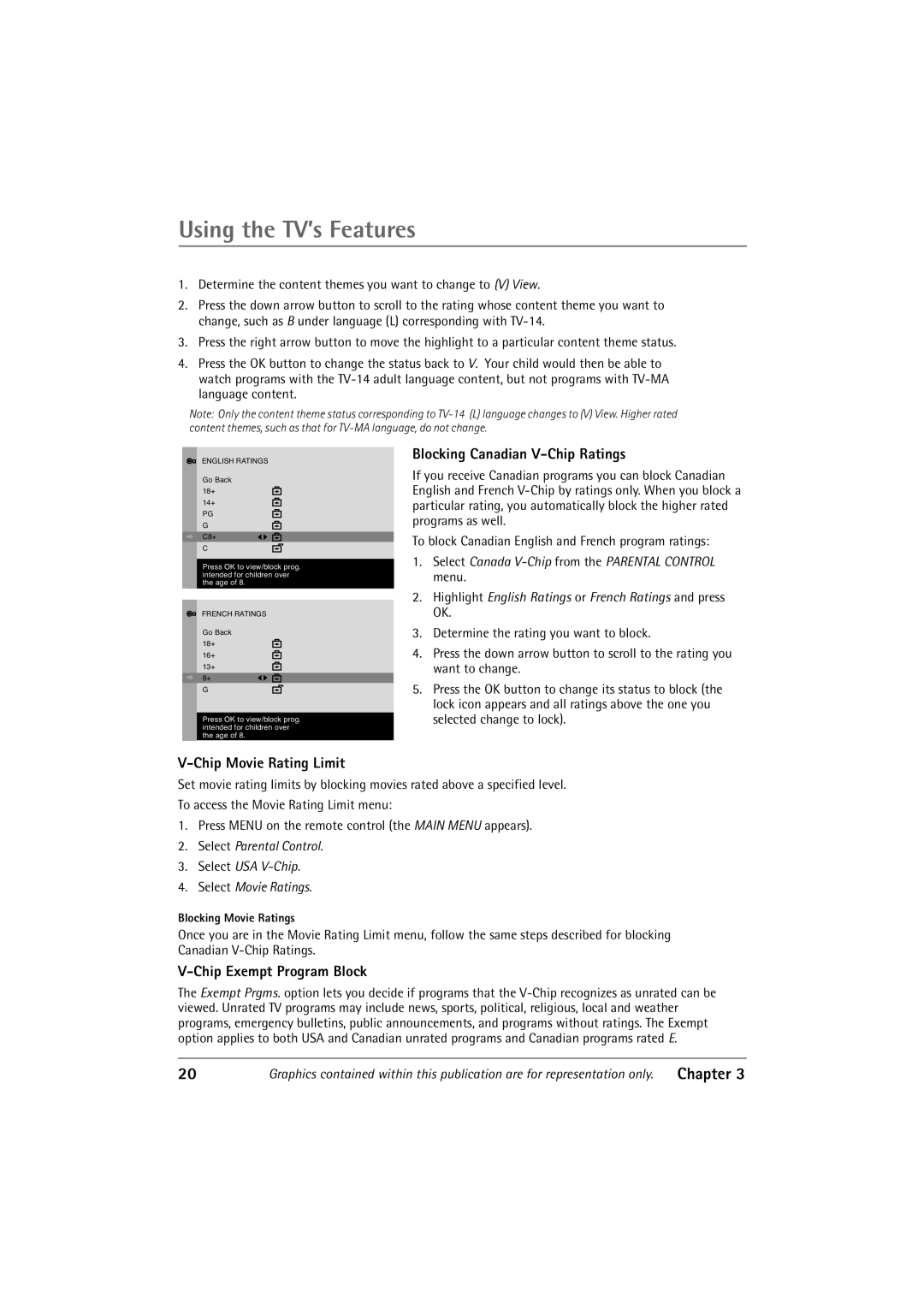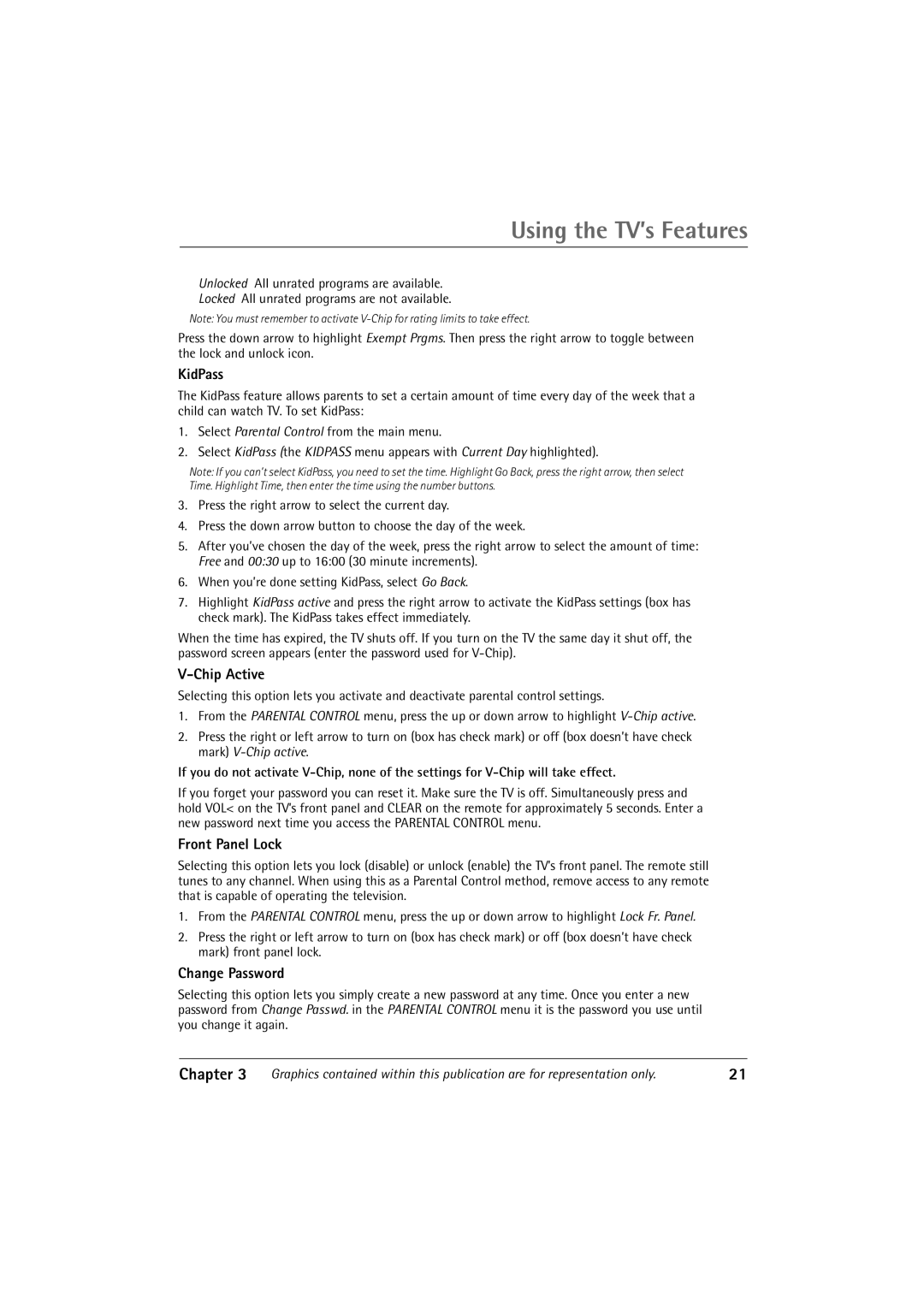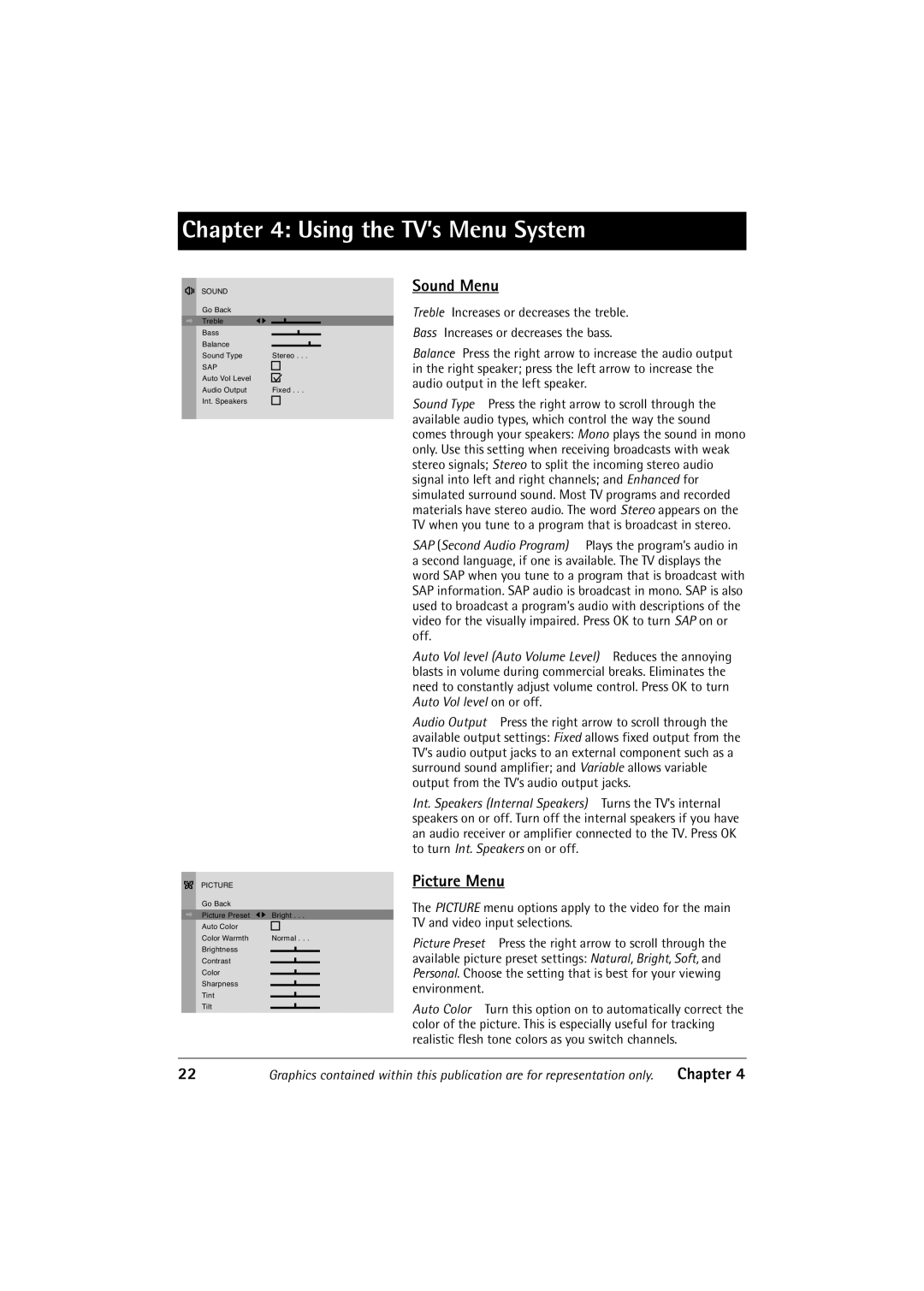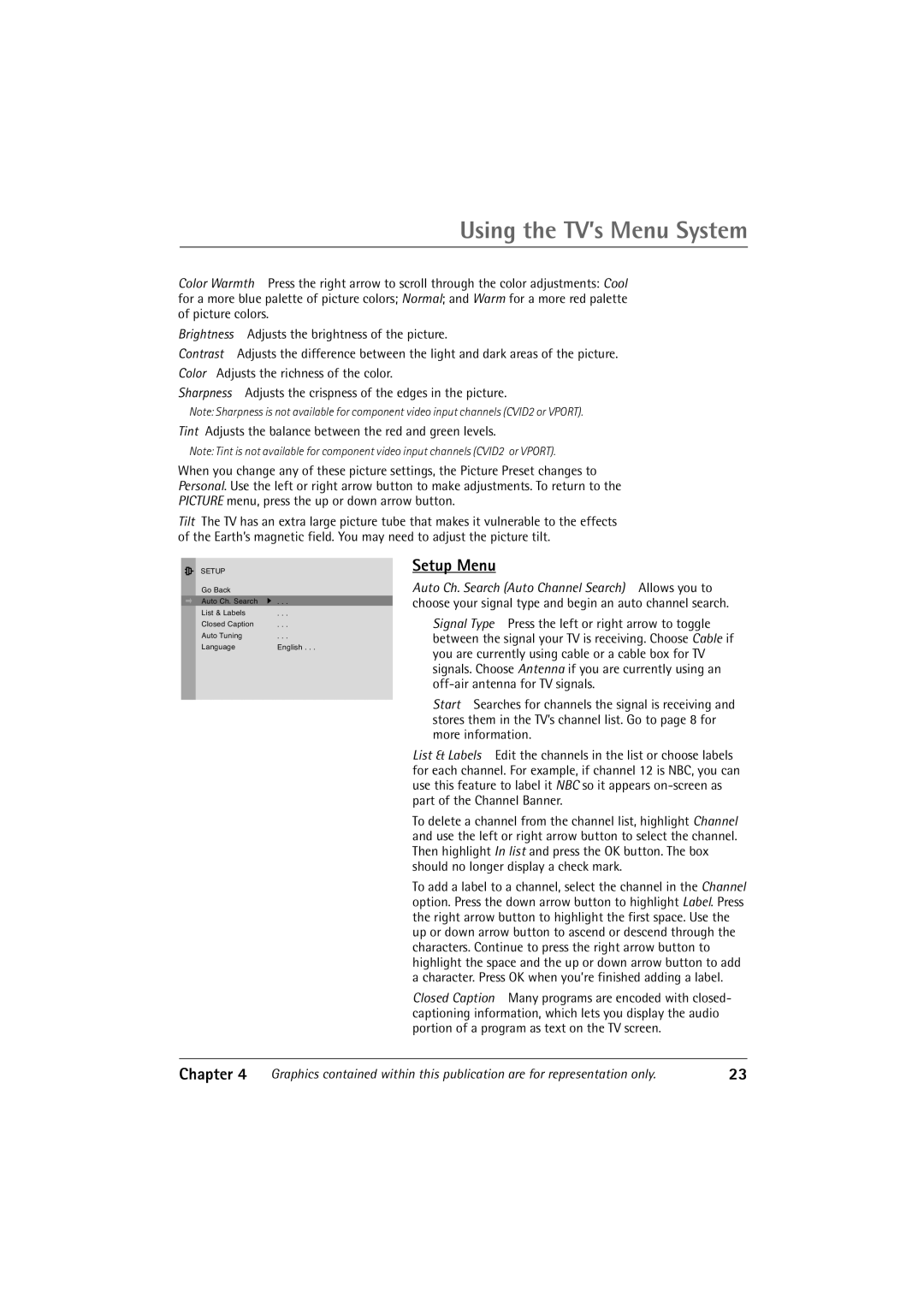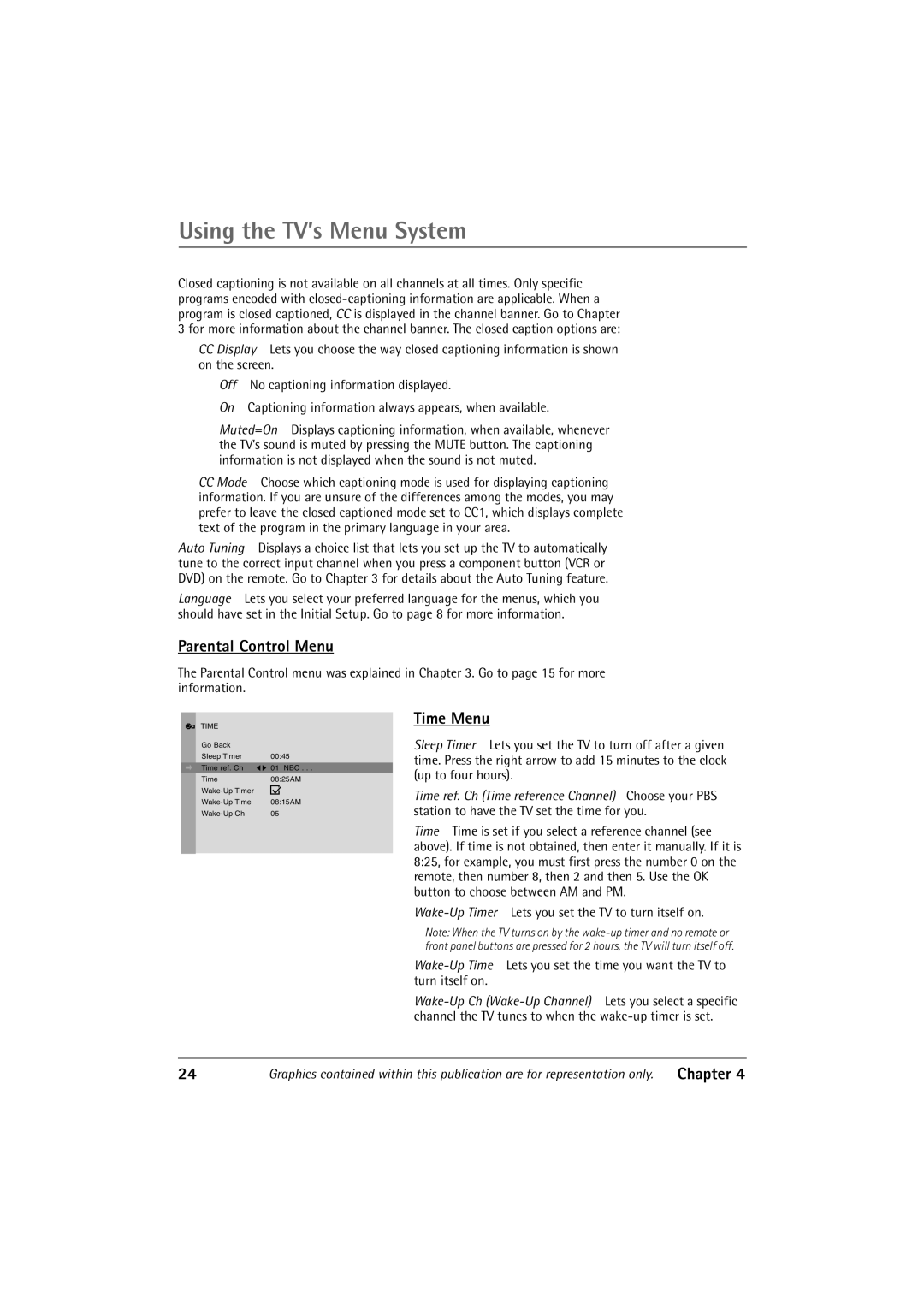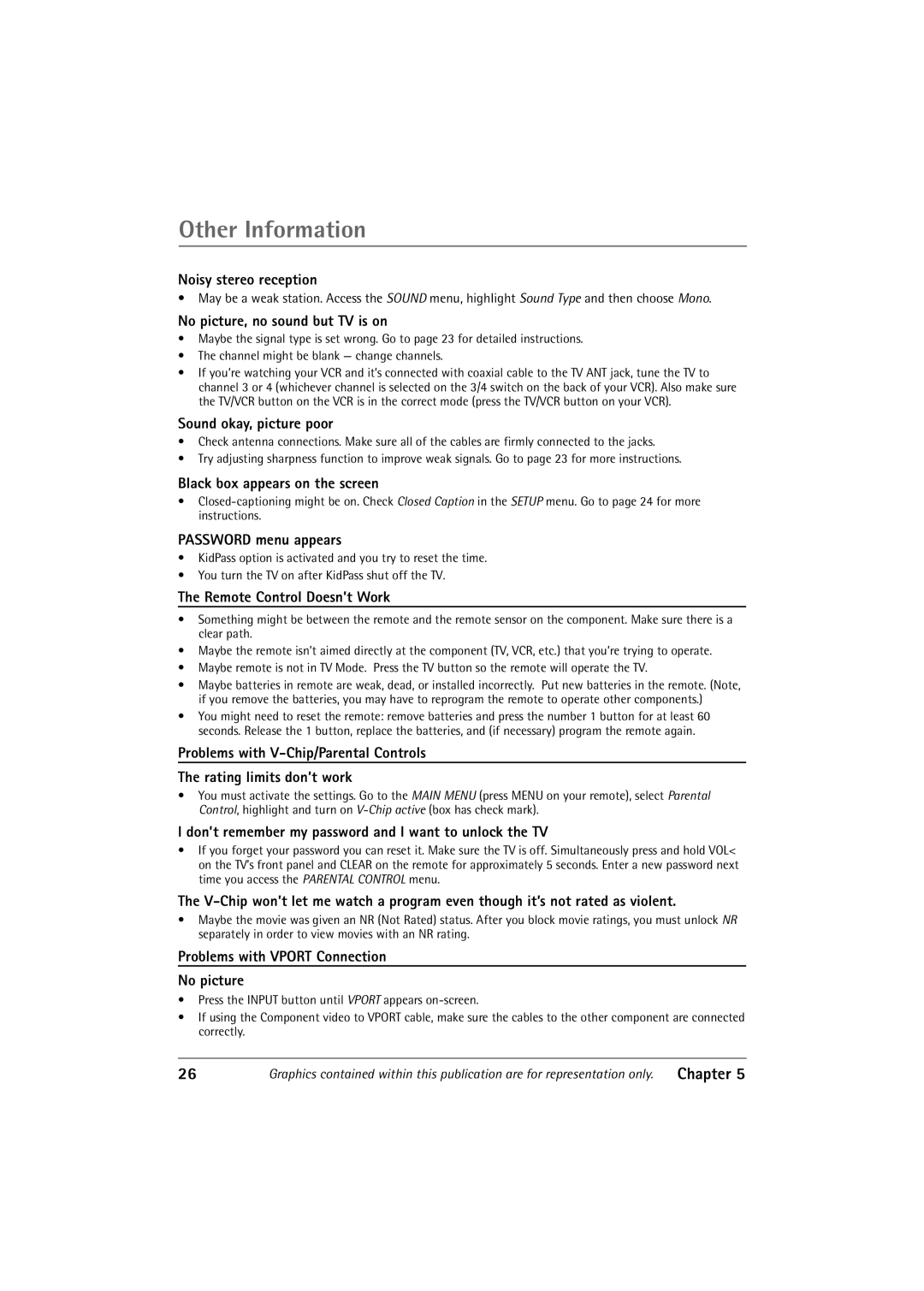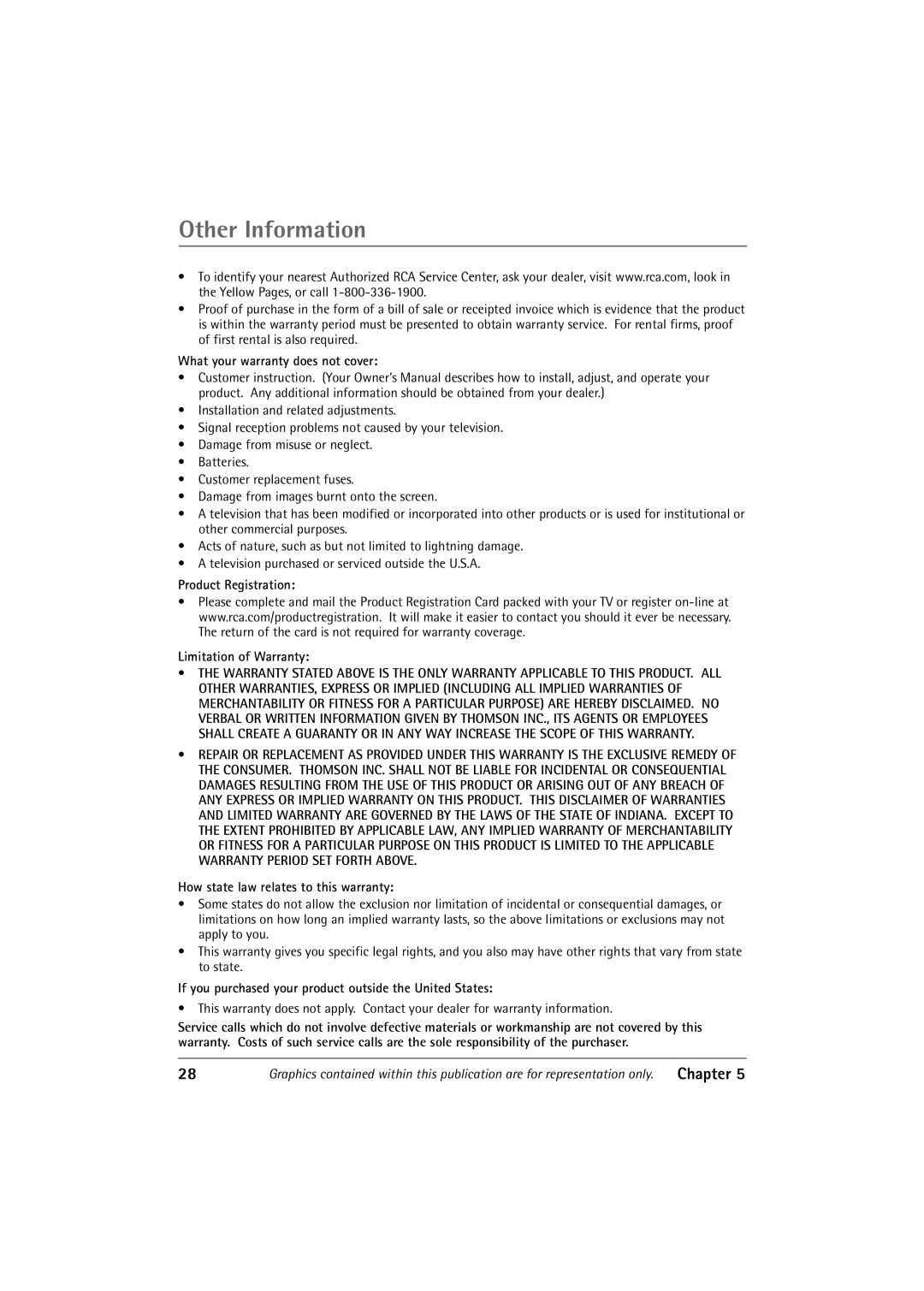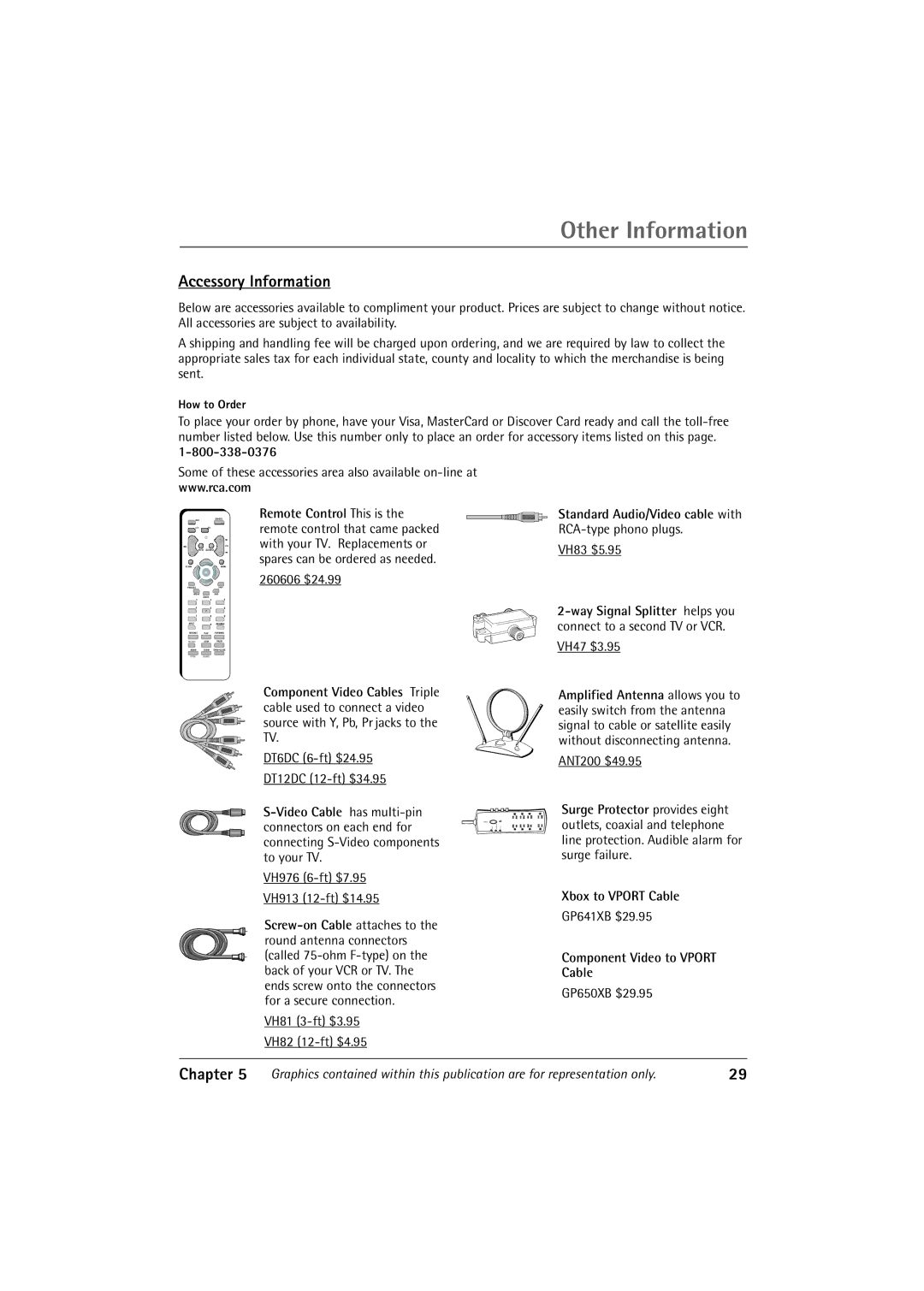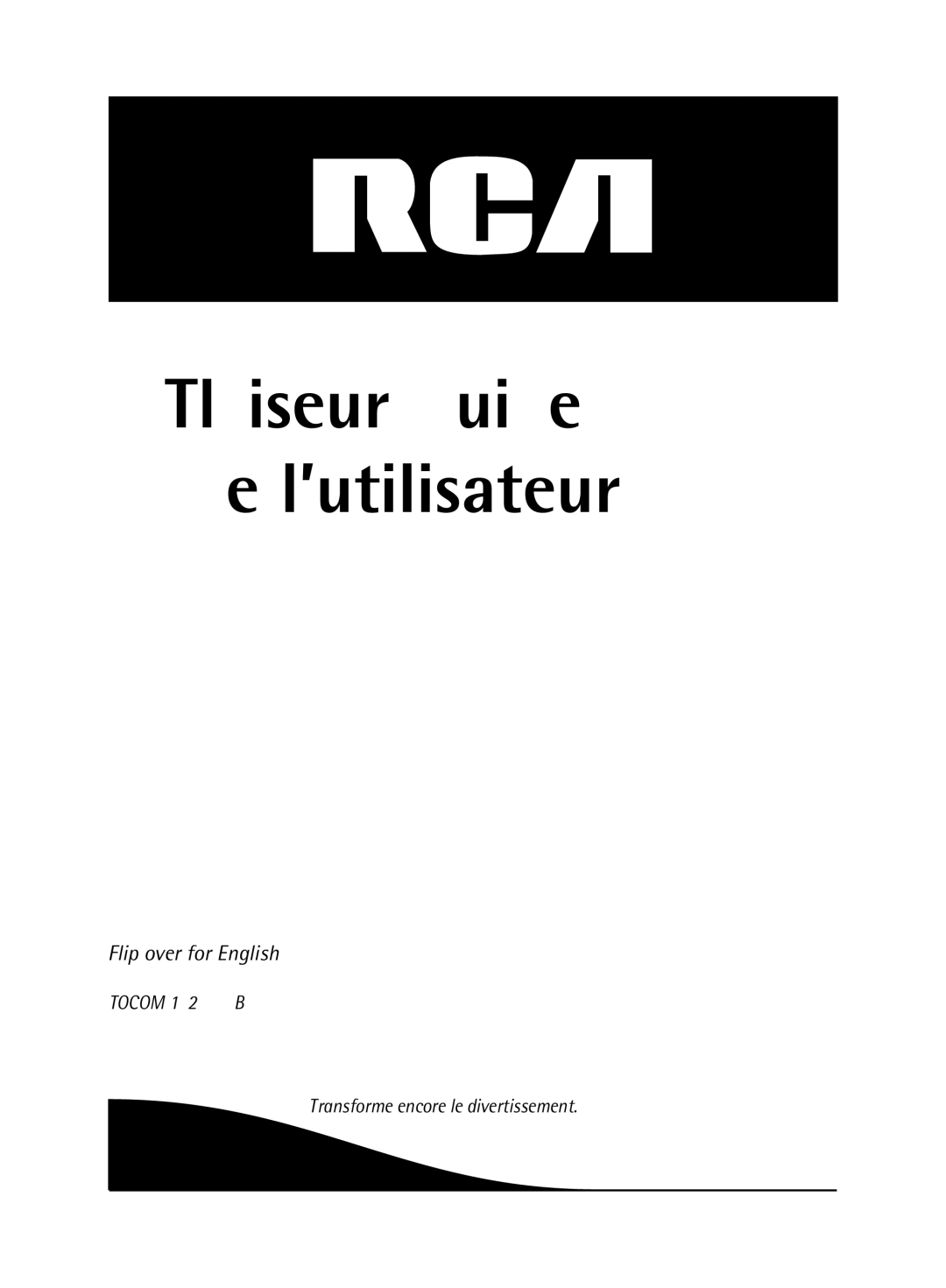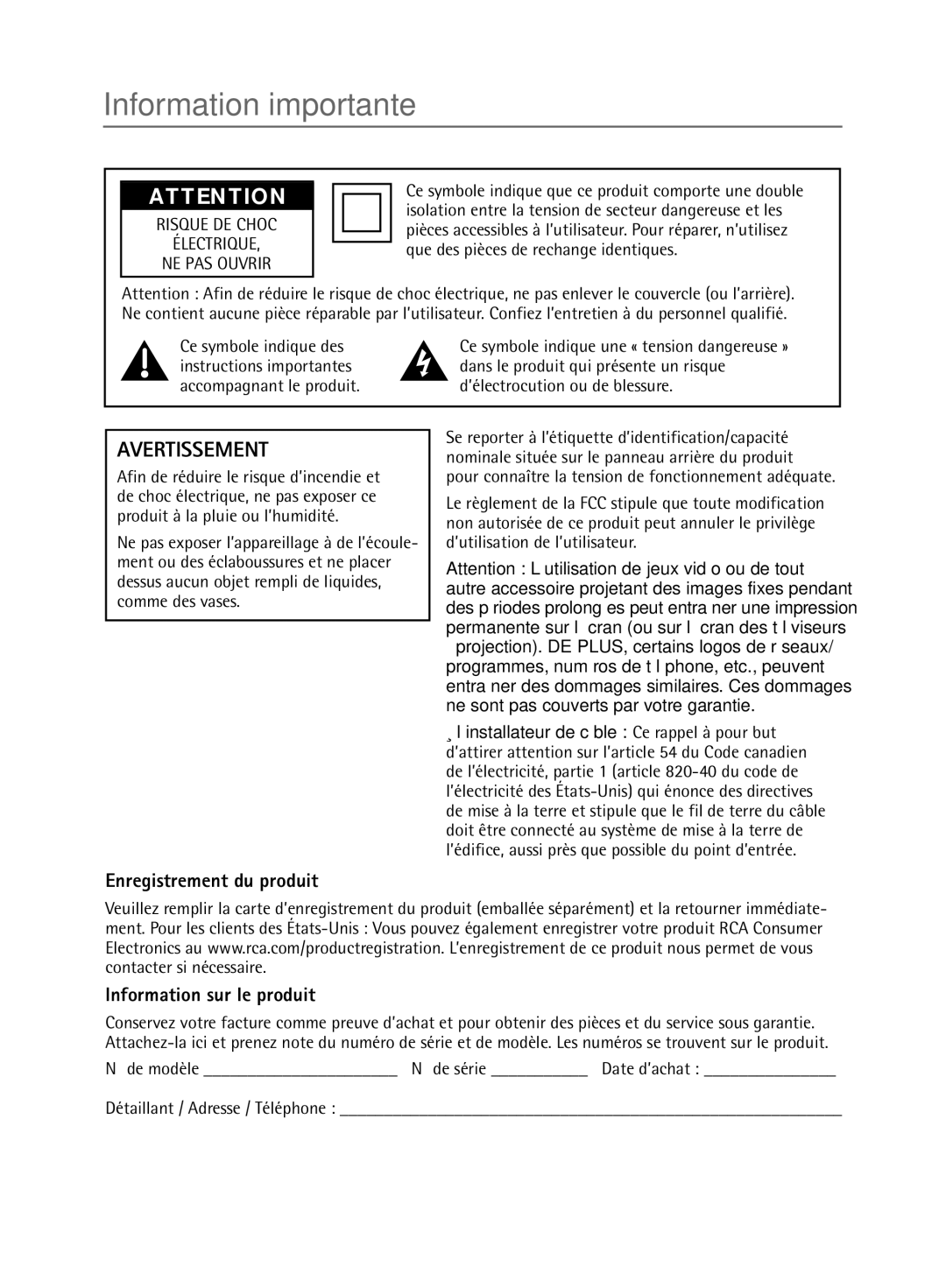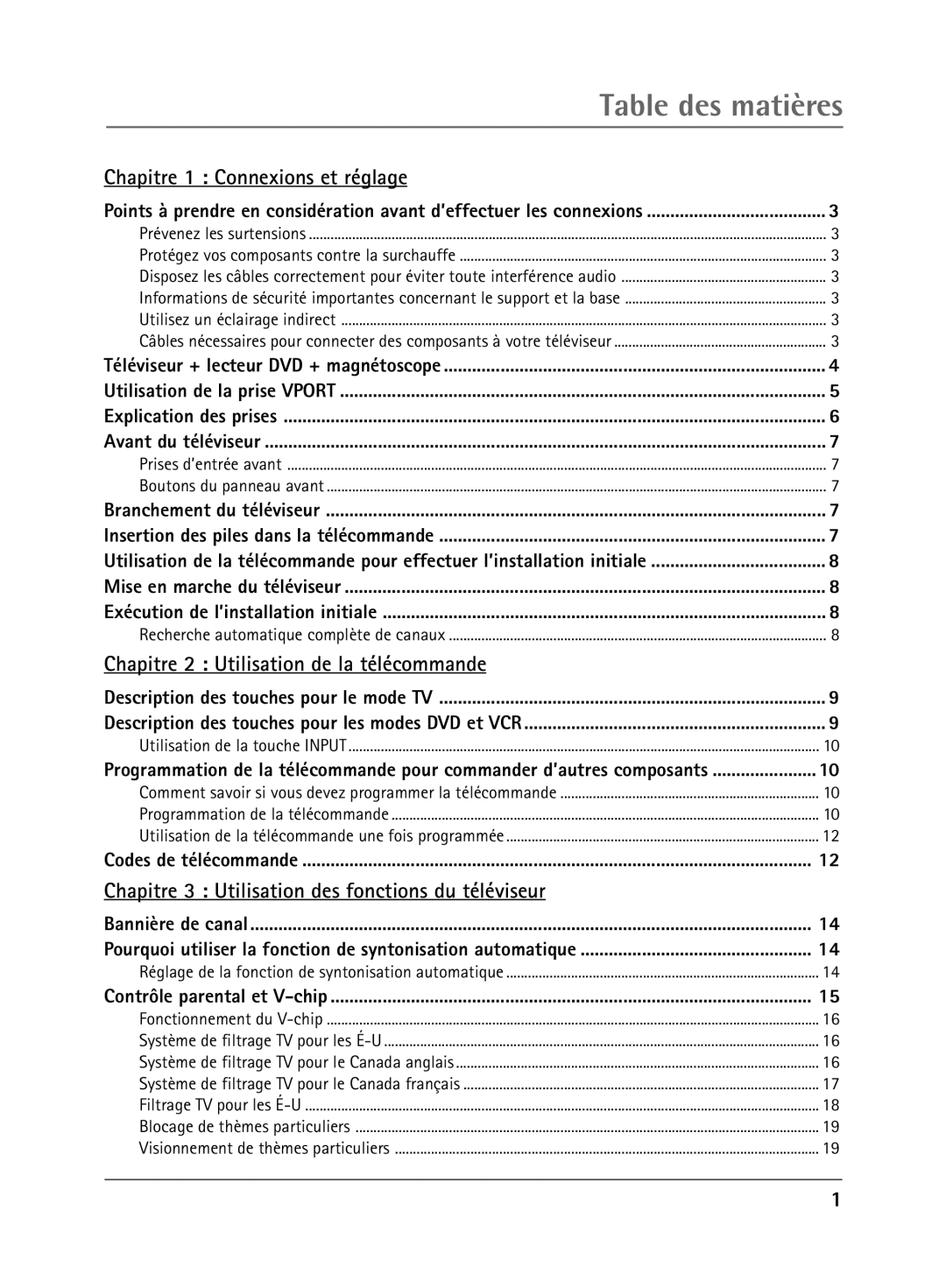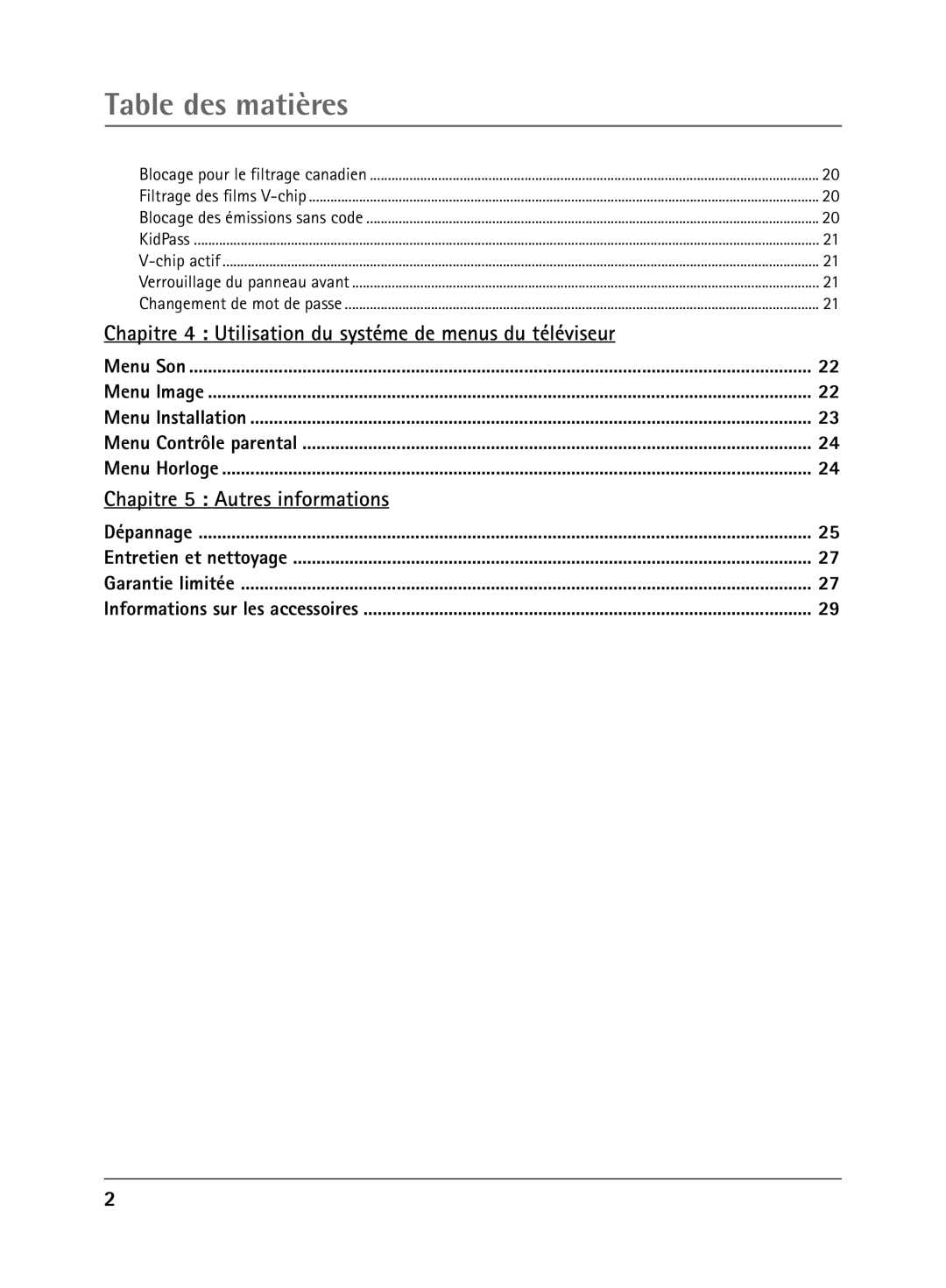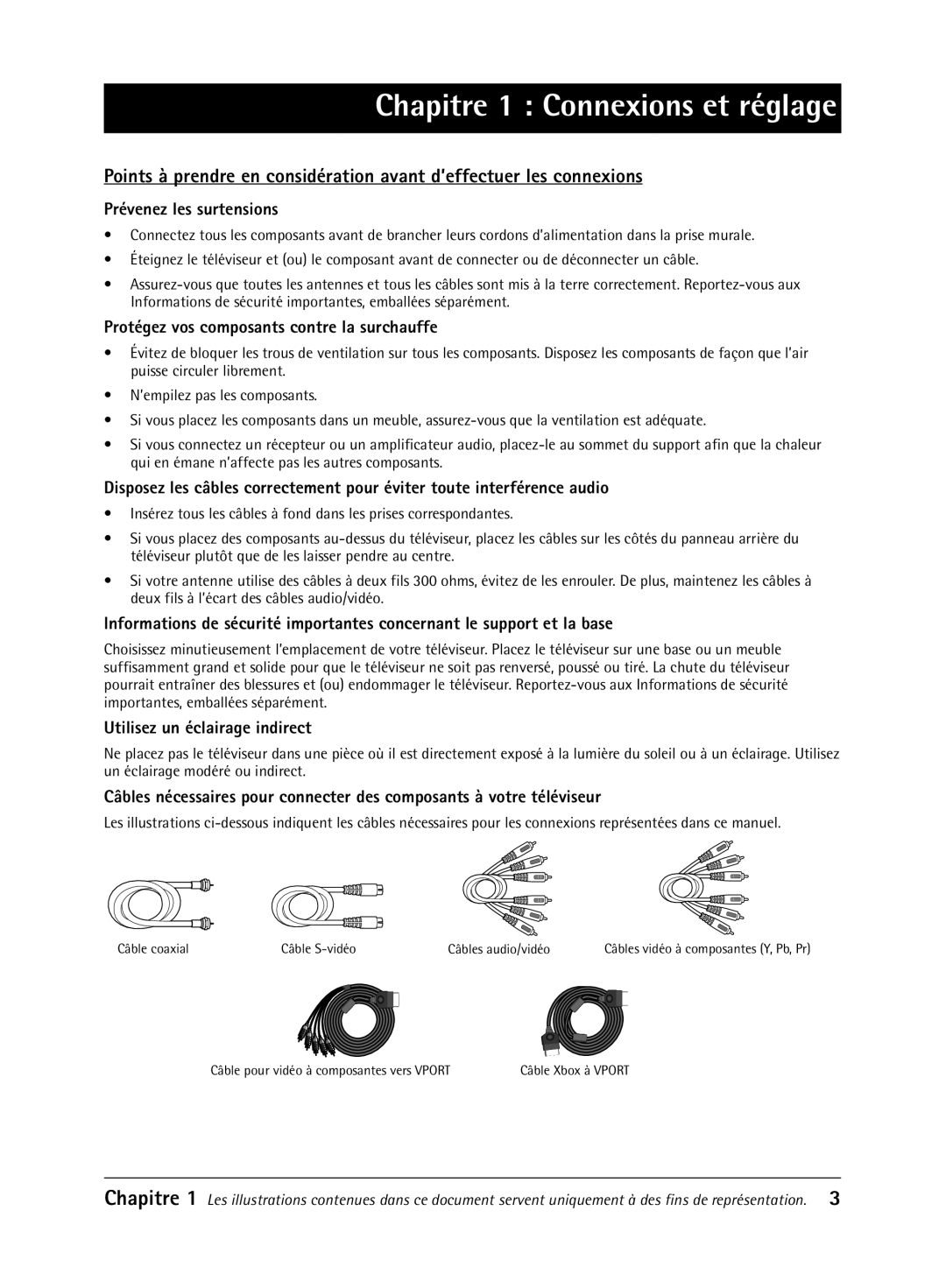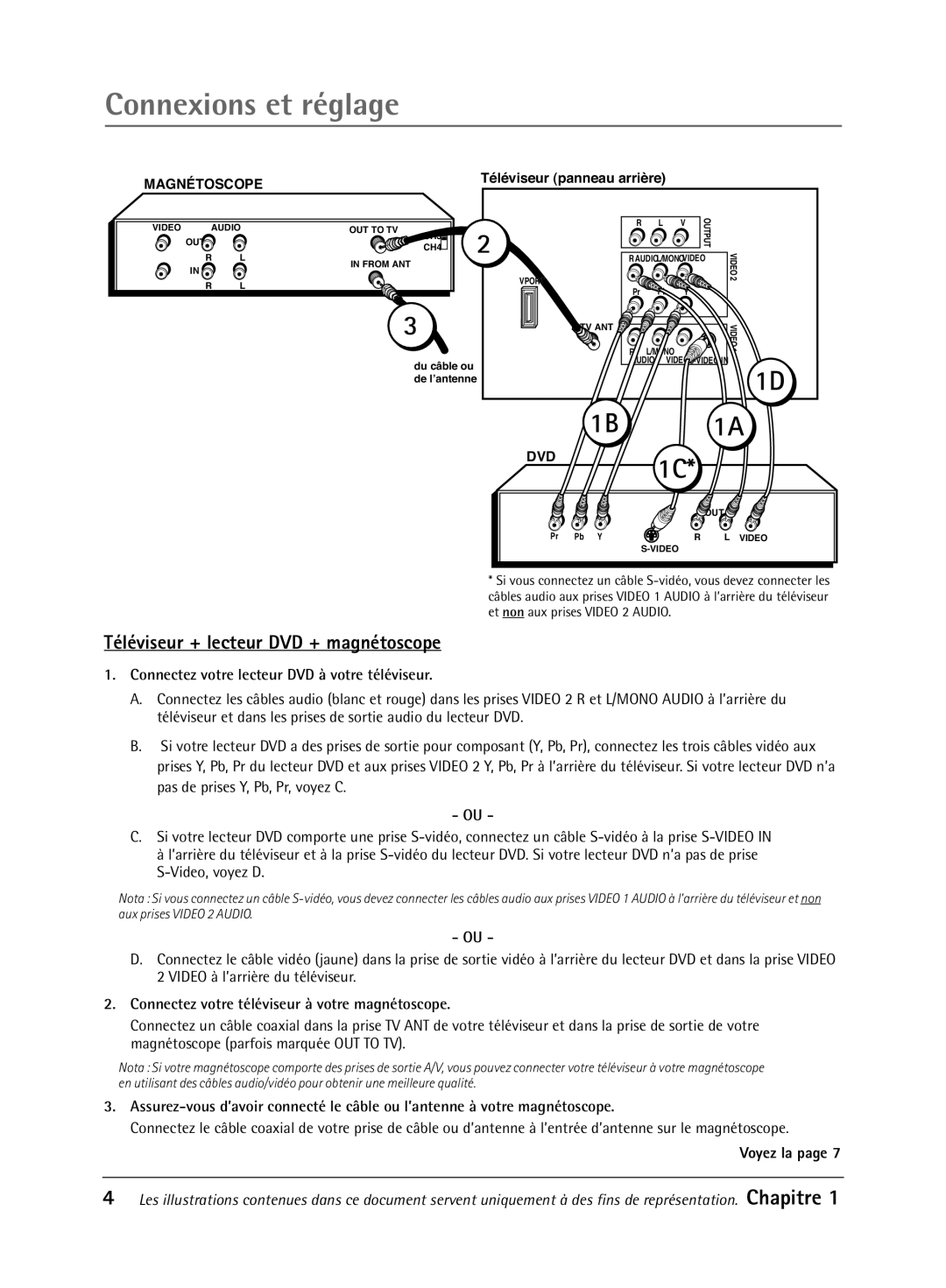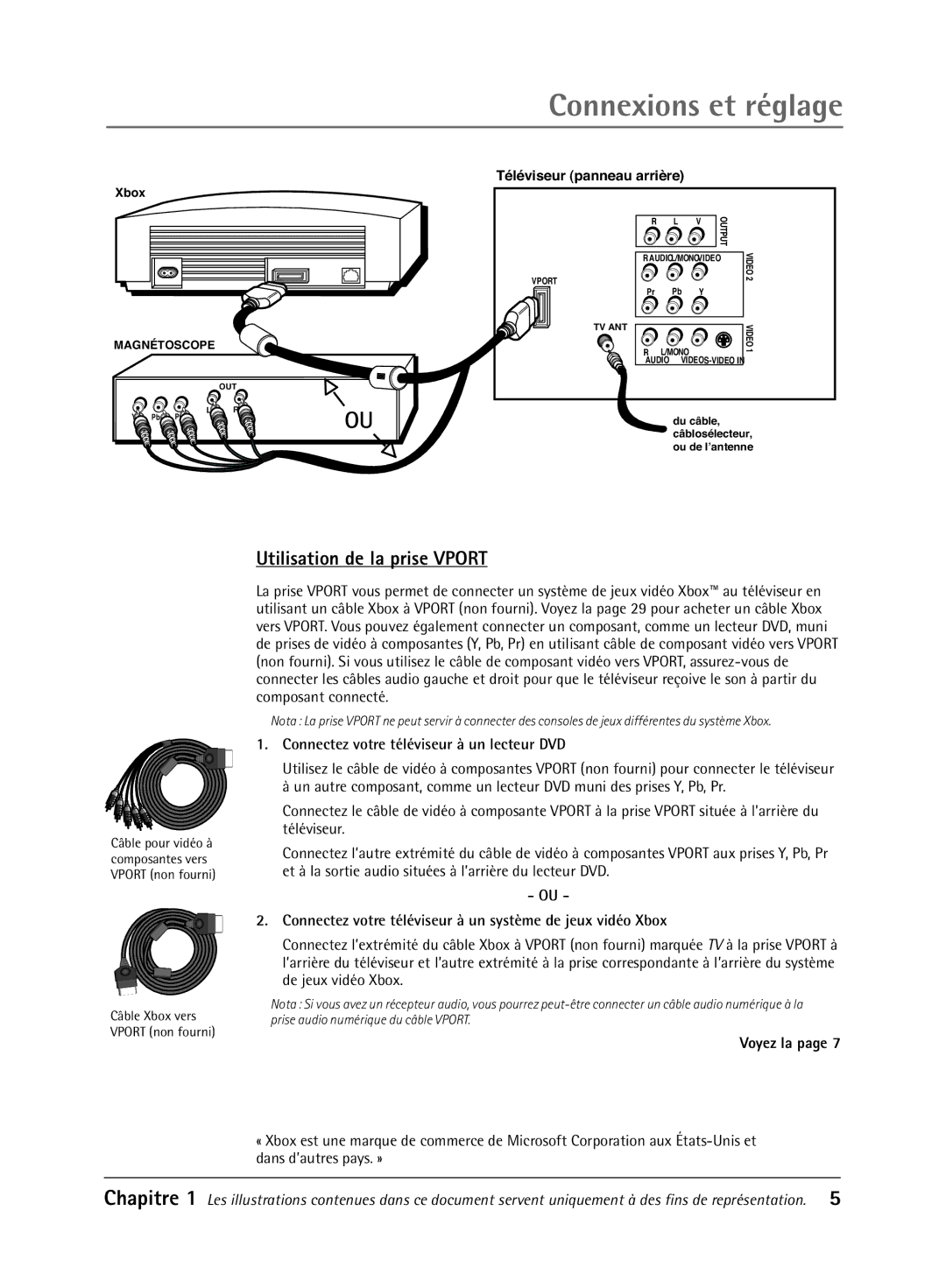Chapter 3: Using the TV’s Features
|
|
|
|
|
| SAP | KidPass: 2:24 | CC |
|
| Stereo | Skip: 0:30 | 07:18am |
|
| 06 ABCDEF |
| X |
|
|
|
|
|
|
Channel Banner
There are several items that might appear
SAP | Displayed when the current channel |
| is broadcasting SAP (Second Audio |
| Program) information. |
| Displayed when |
| activated. |
KidPass: 2:24 | Displayed when KidPass is set and the |
| length of time remaining. |
CC | Displayed when Closed Captioning is |
| available on the current channel. |
Stereo or Mono | Stereo displayed when the current |
| channel is broadcasting in stereo. |
| Mono displayed when the current |
| channel is broadcasting in mono. |
Skip: 0:30 | Corresponds to the SKIP button. |
| Shows the amount of time left before |
| the TV switches back to the previous |
| channel. |
07:18 am | Displays the current time. |
06 ABCDEF | Displays the current channel and |
| label assigned to the channel. |
X | Displayed when you mute the sound. |
Why You Should Use the Auto Tuning Feature
The auto tuning feature tunes the TV to the correct channel for different components you have connected to your TV (like a VCR, DVD player, etc.). When you set up auto tuning in the menu system you donÕt have to remember to change your TV to channel 3, for example, when you want to watch the tape in your VCR.
How to Set Up the Auto Tuning Feature
The way you set up the auto tuning feature in the TVÕs menu corresponds to the component buttons on the remote and the way you have each component connected to your TV. When you set up auto tuning, youÕre telling the TV what channel to tune to when you press the VCR or DVD button on the remote control.
1.Press MENU (the MAIN MENU appears).
2.Highlight Setup and press OK on your remote control.
3.Highlight Auto Tuning and press OK.
14 | Graphics contained within this publication are for representation only. | Chapter 3 |