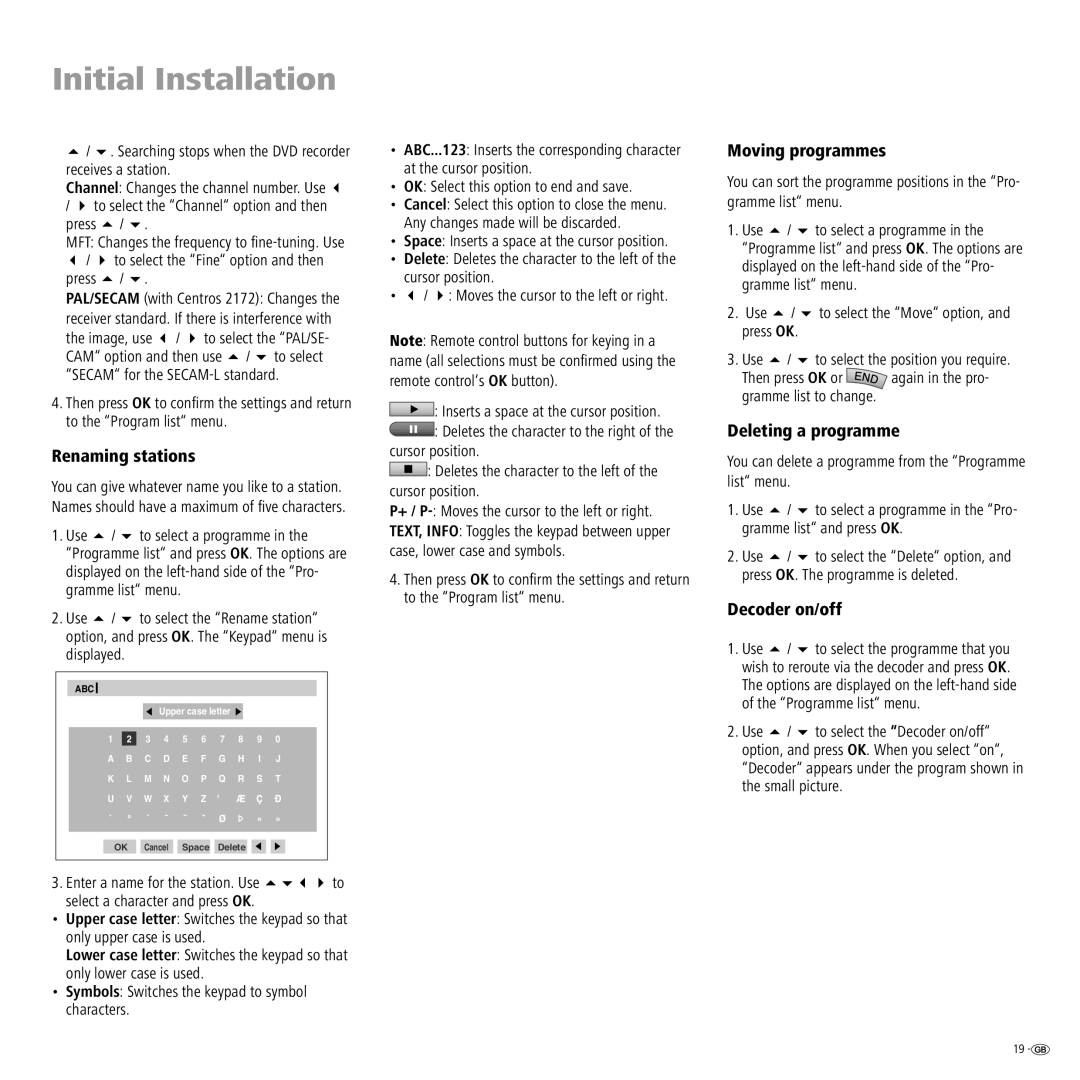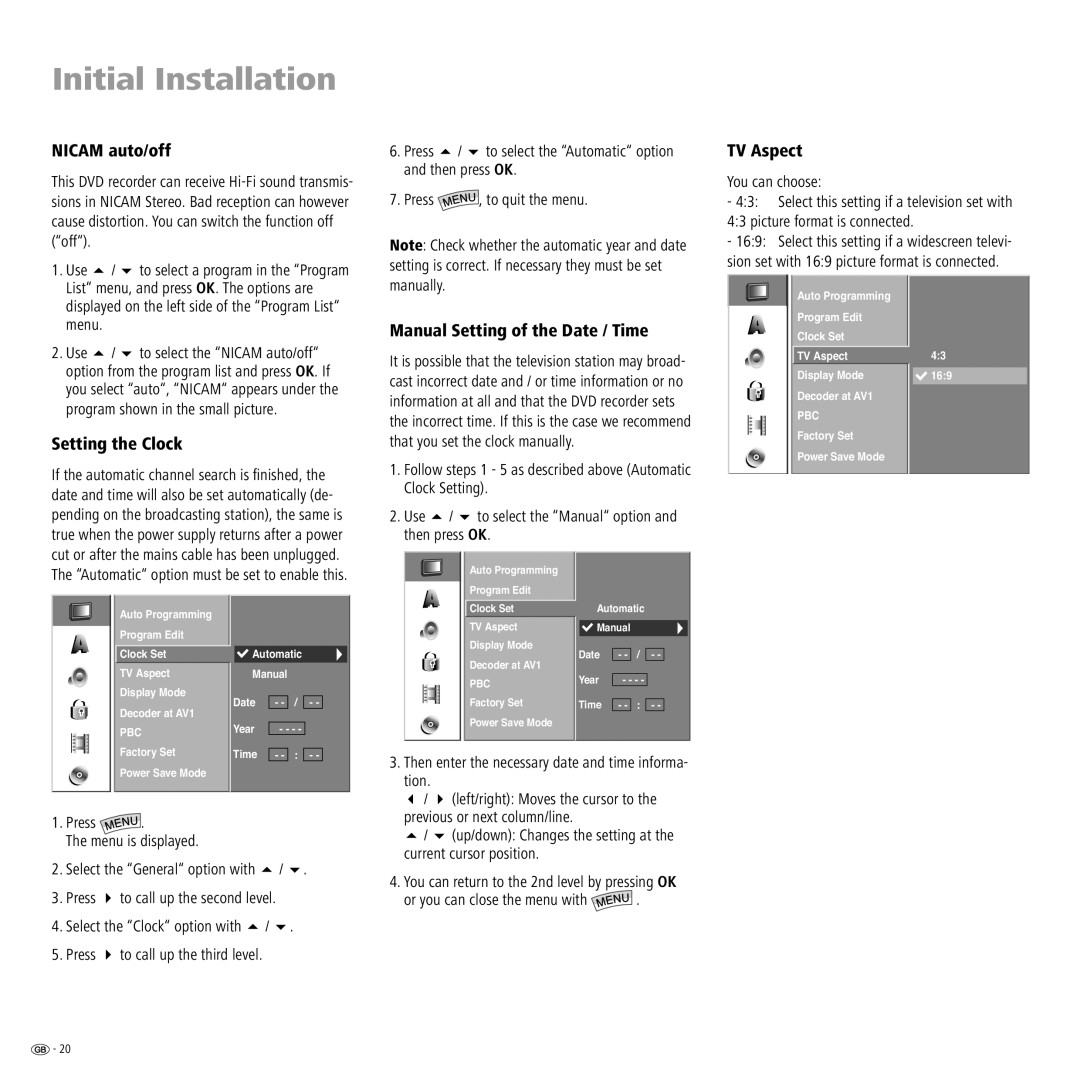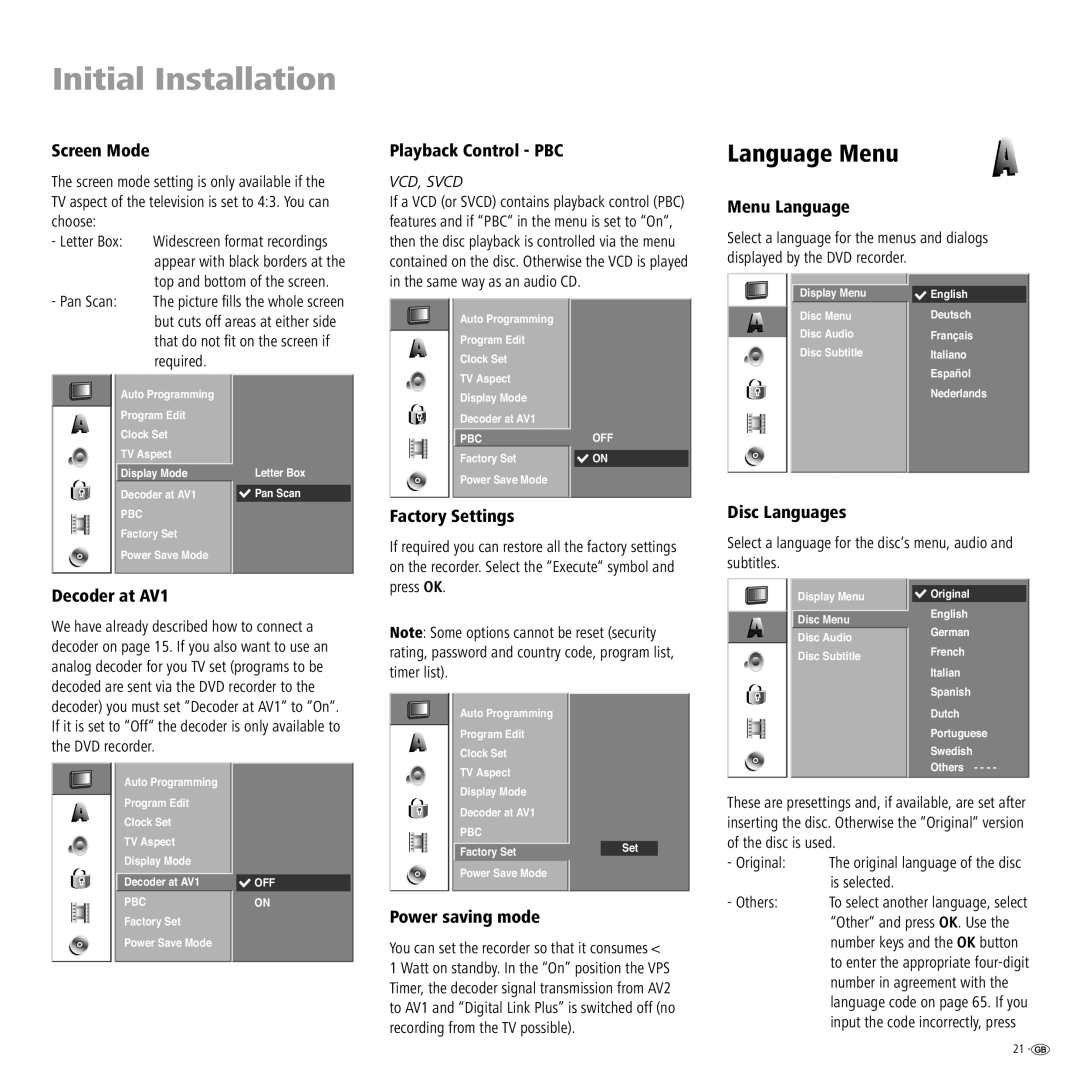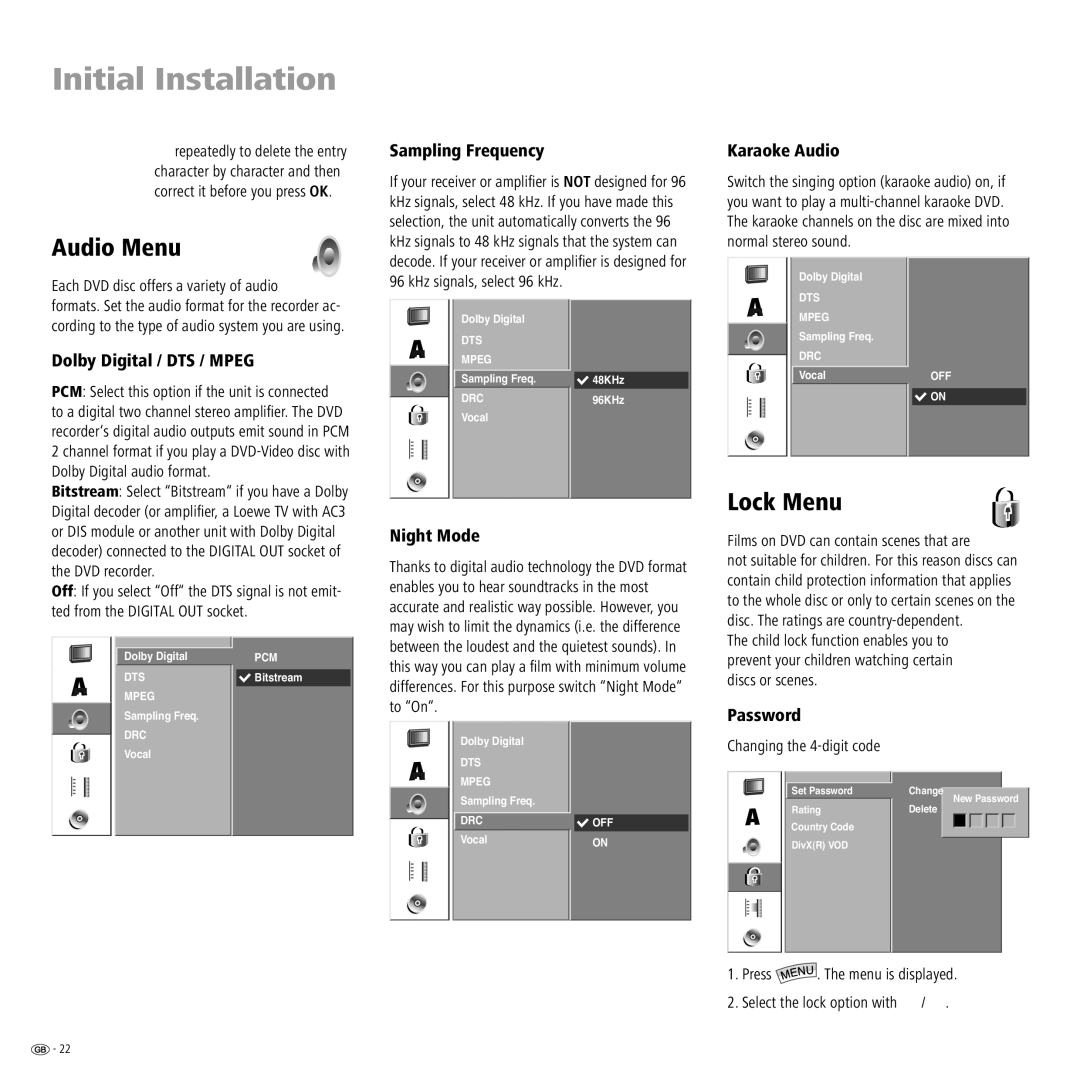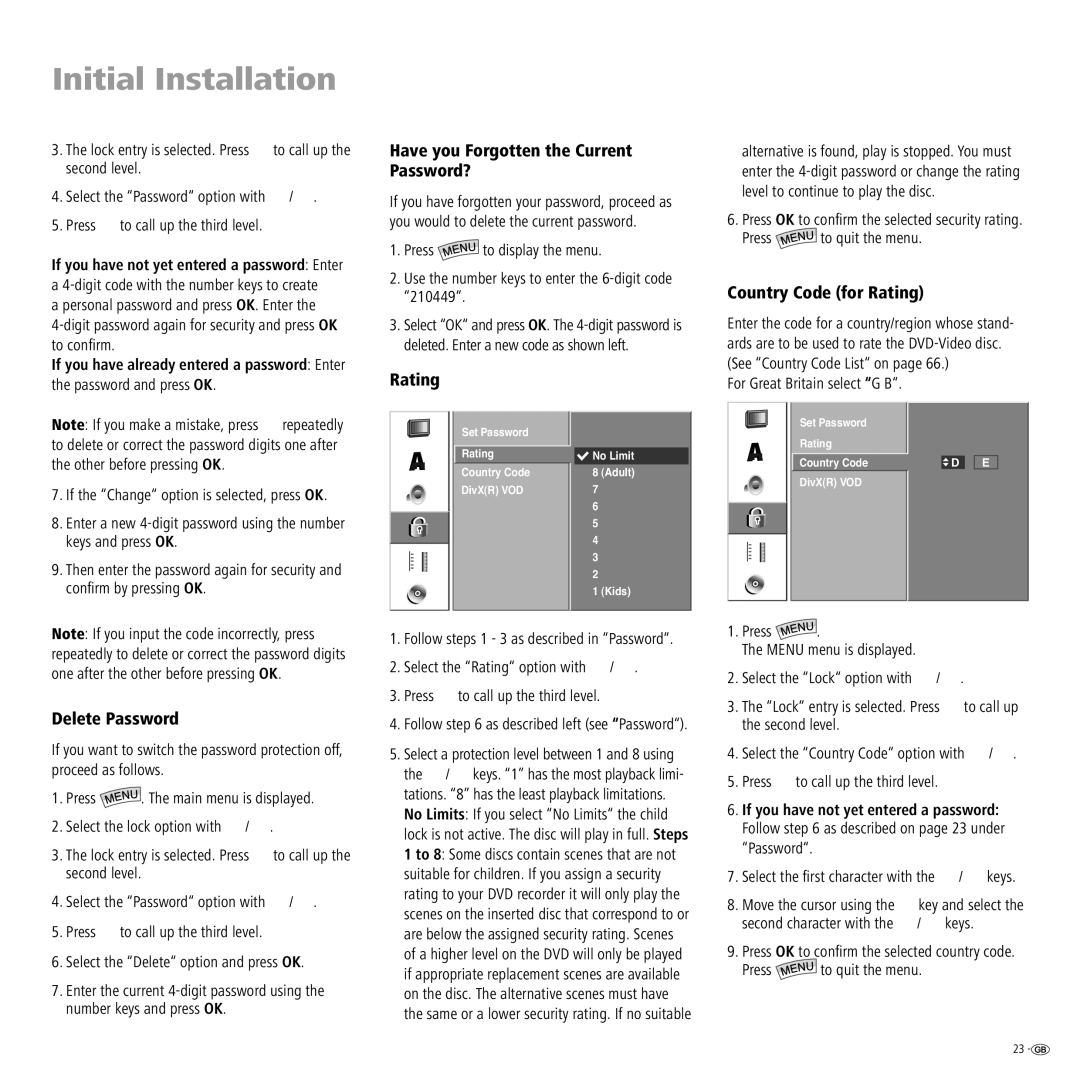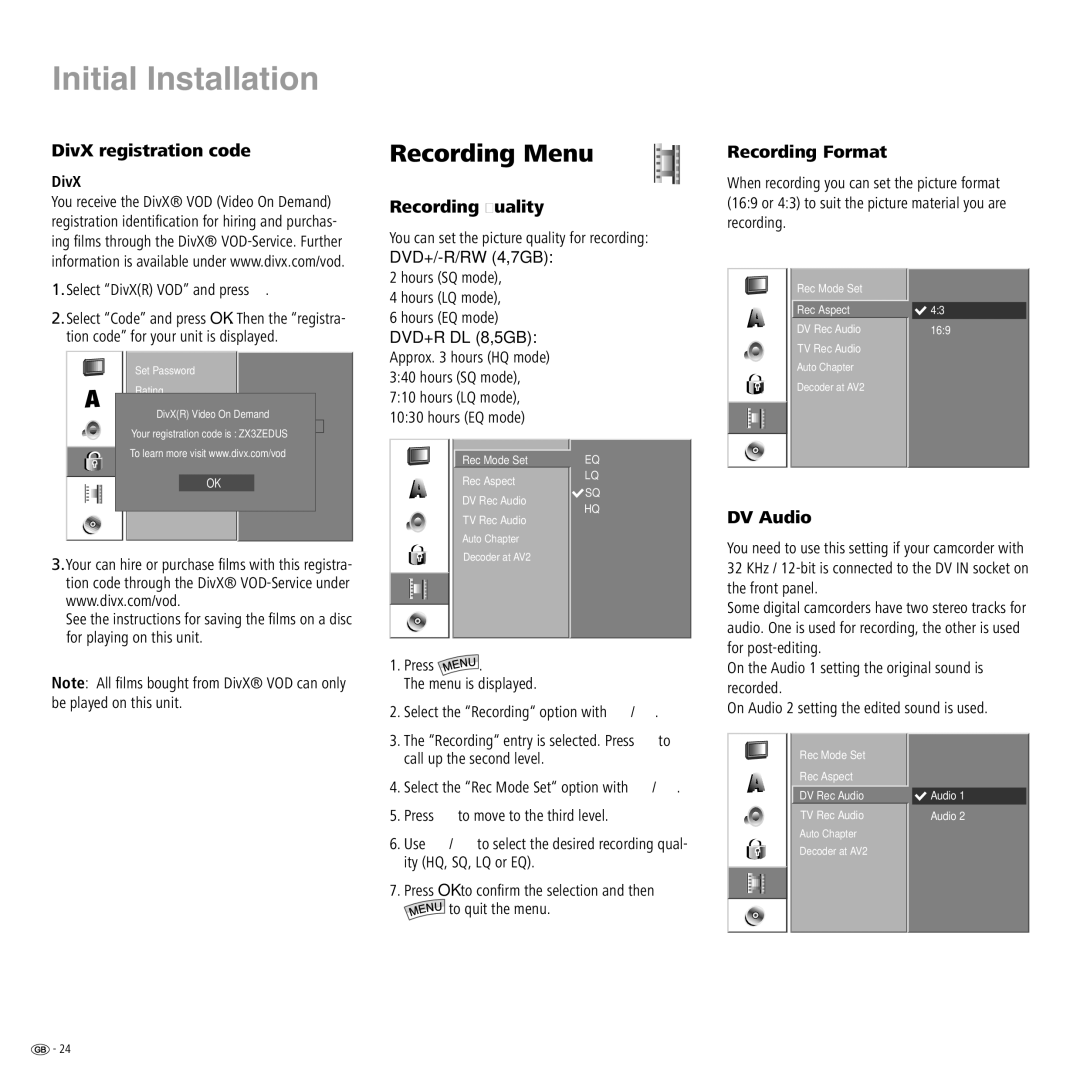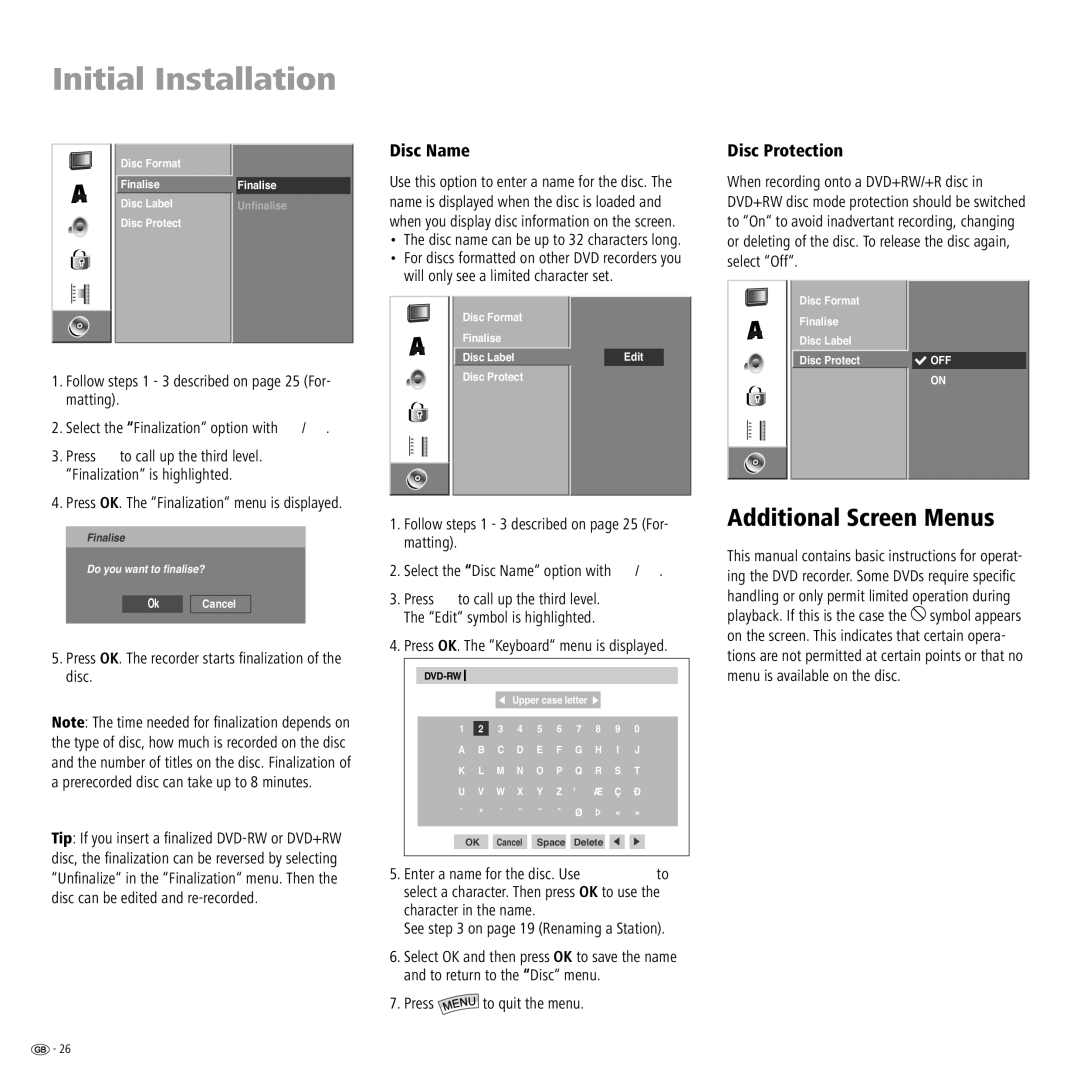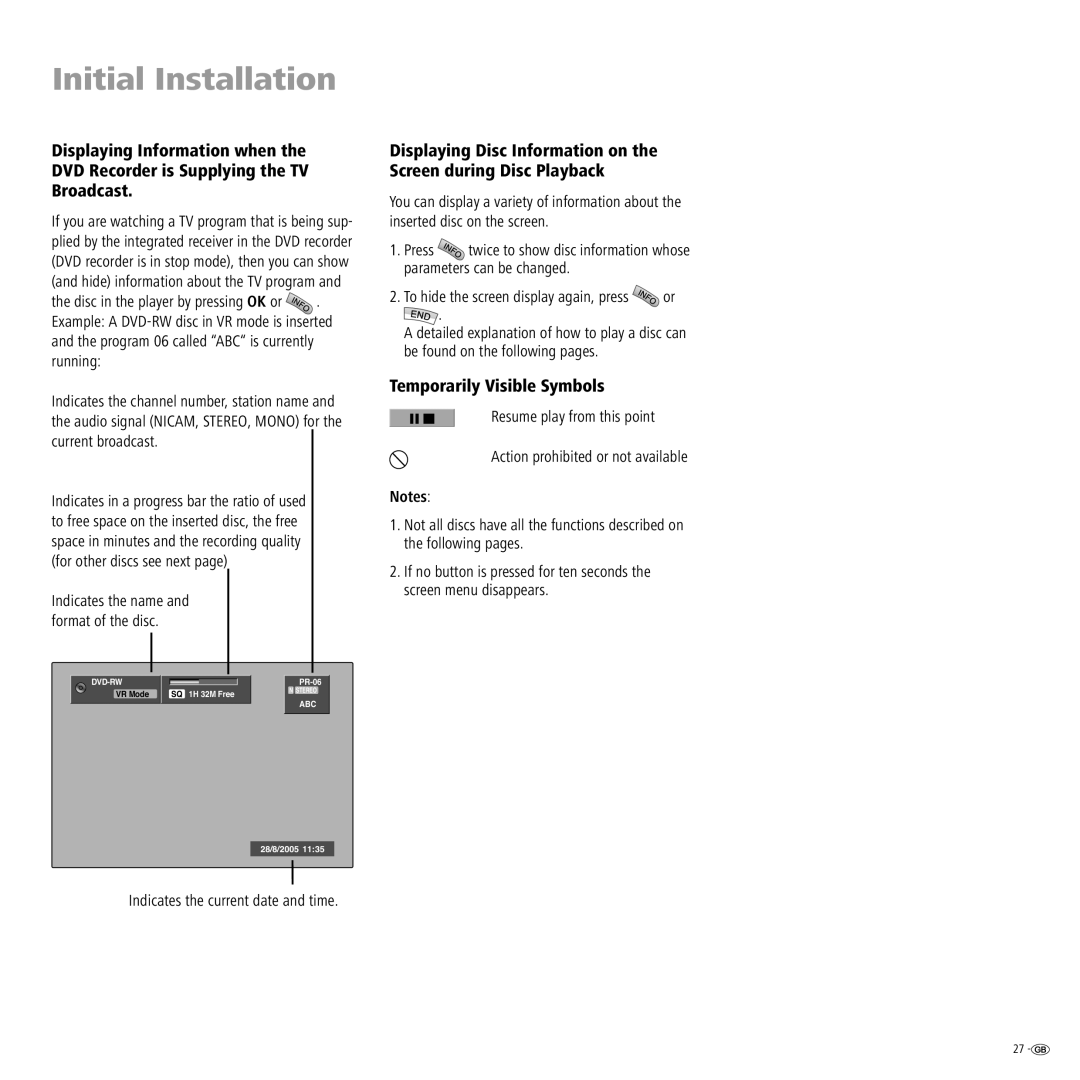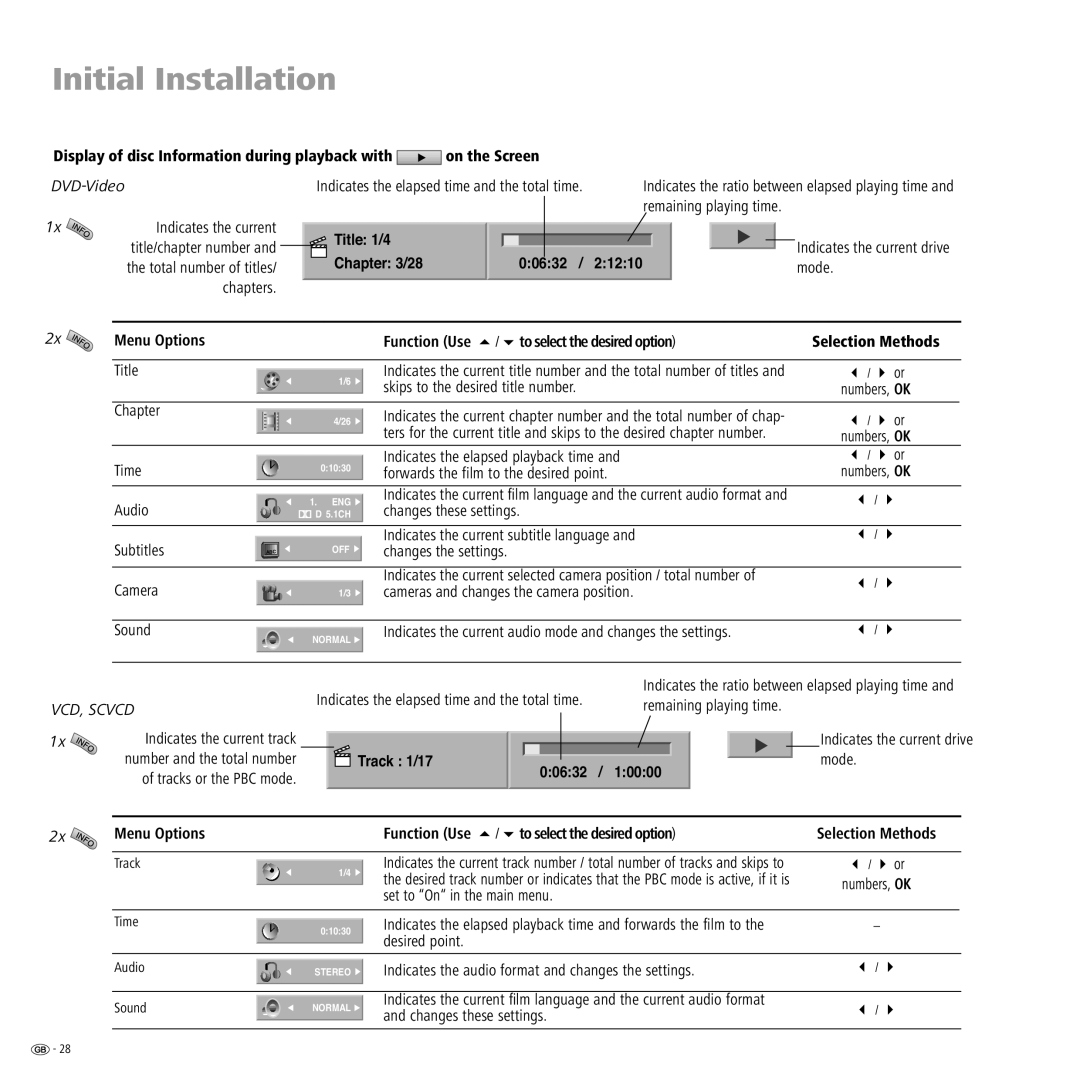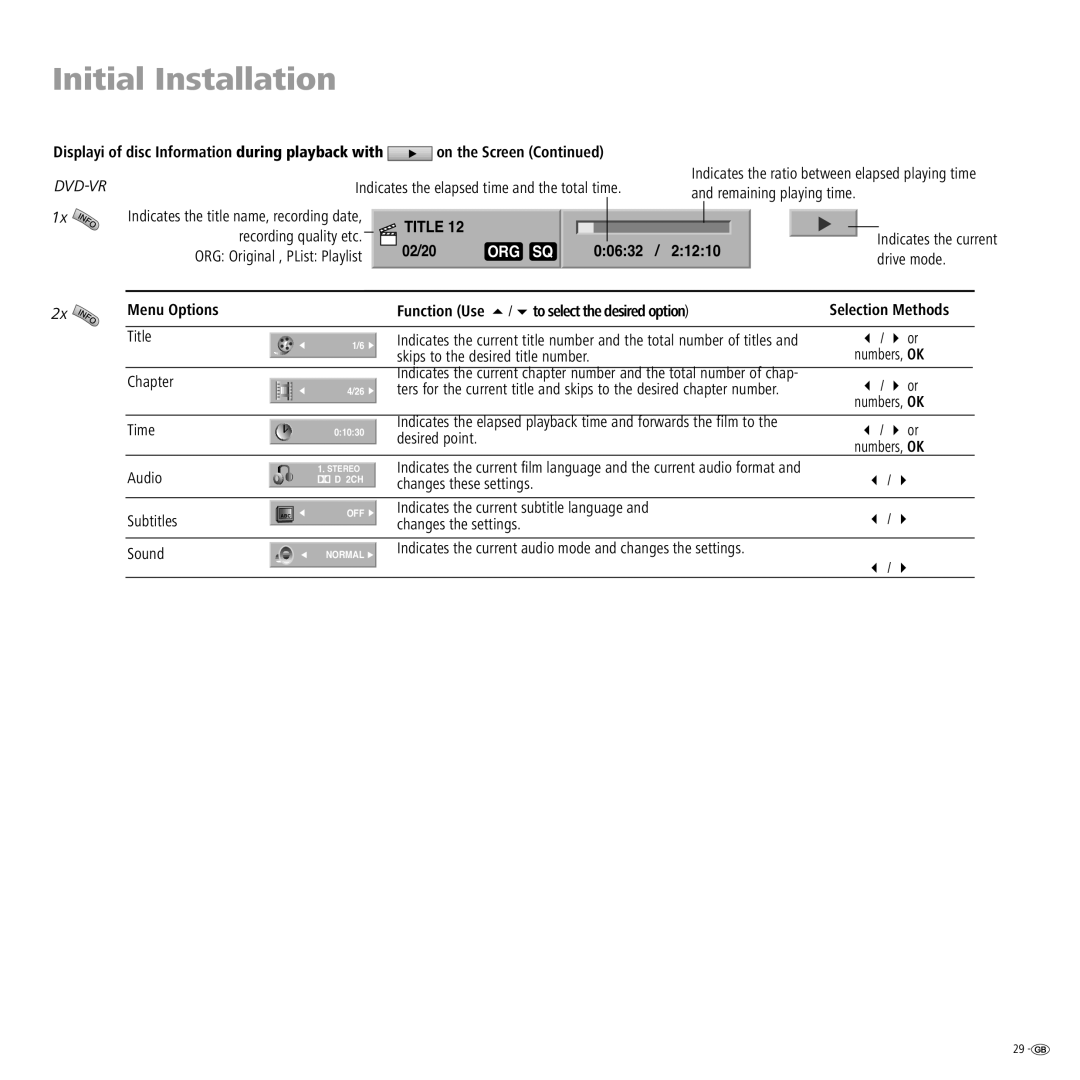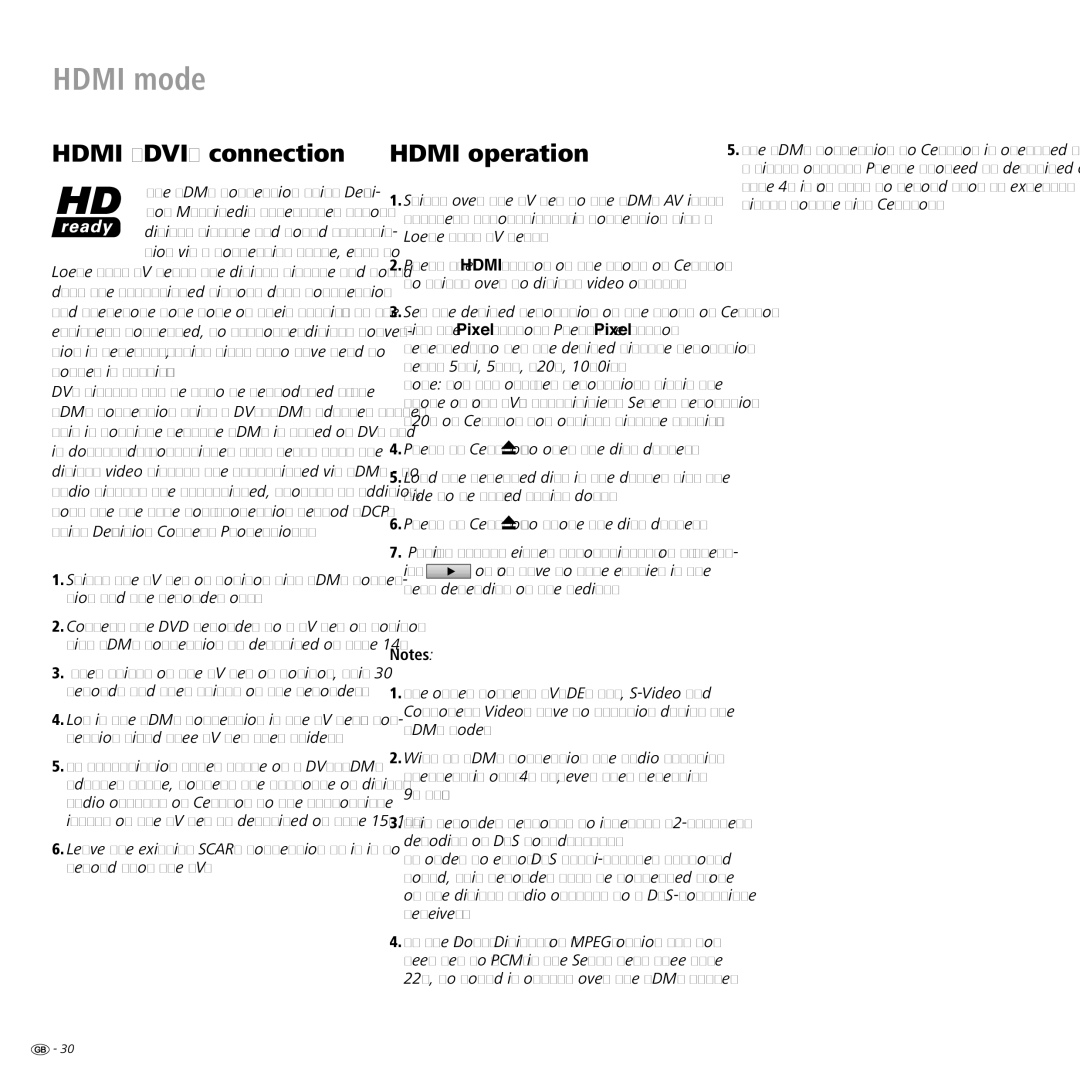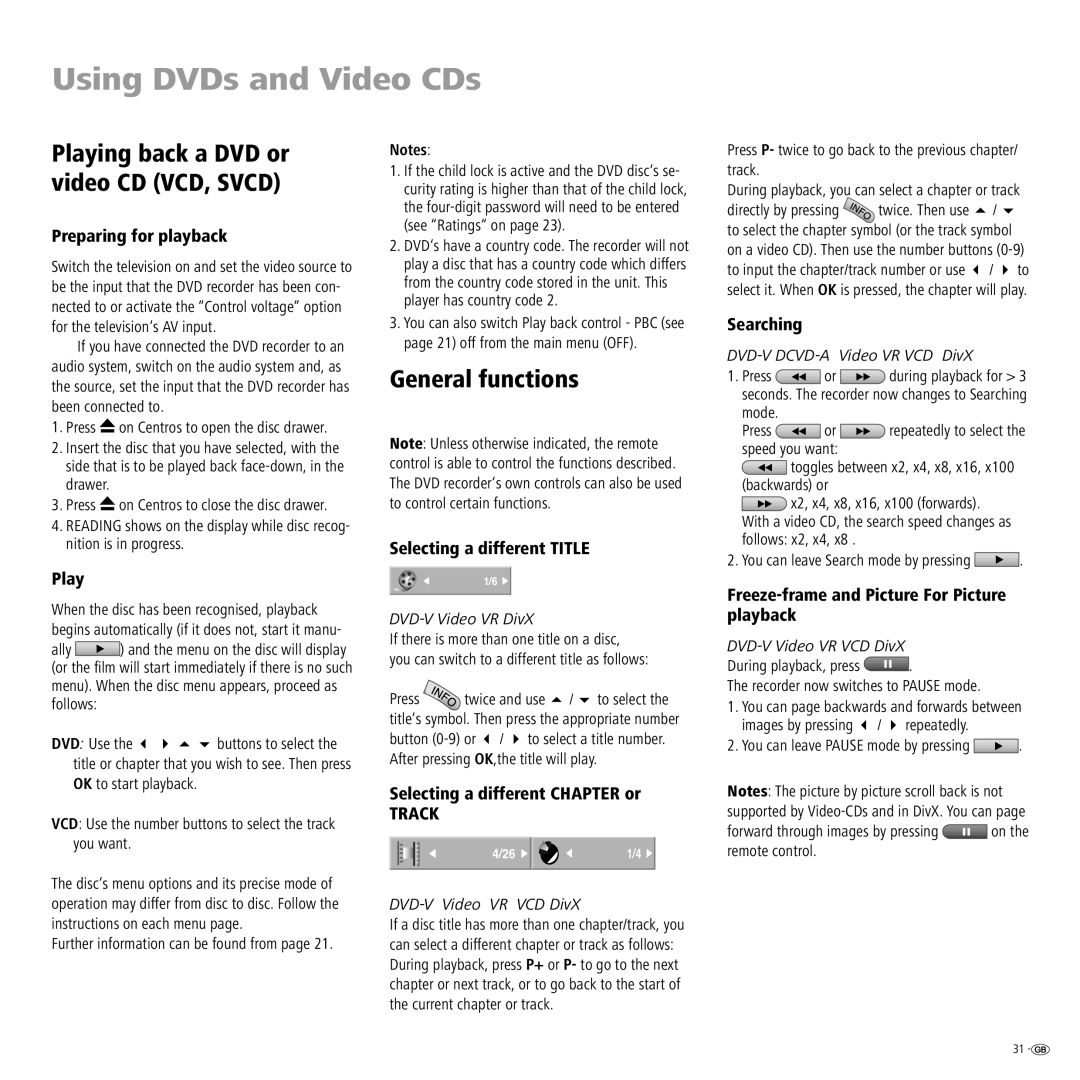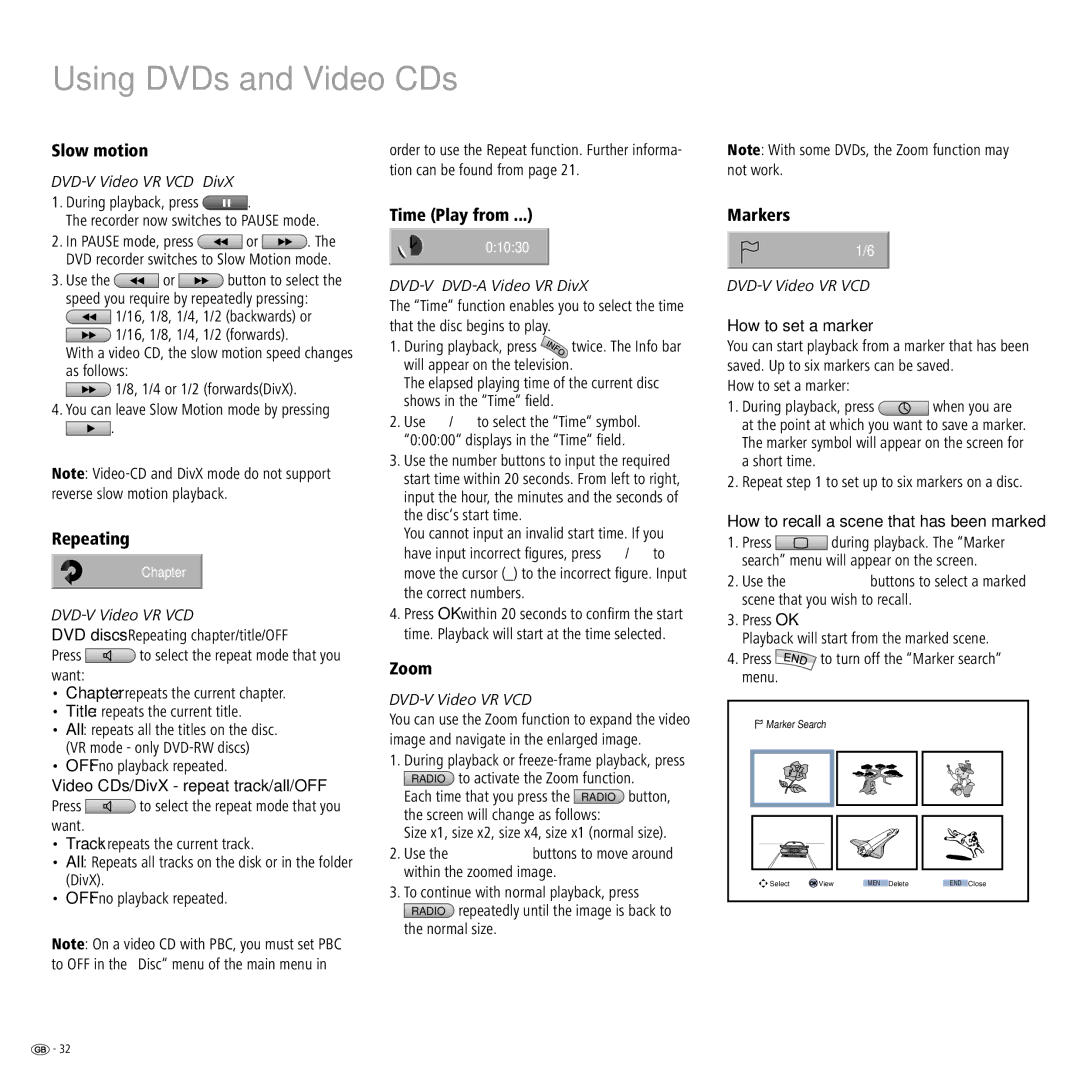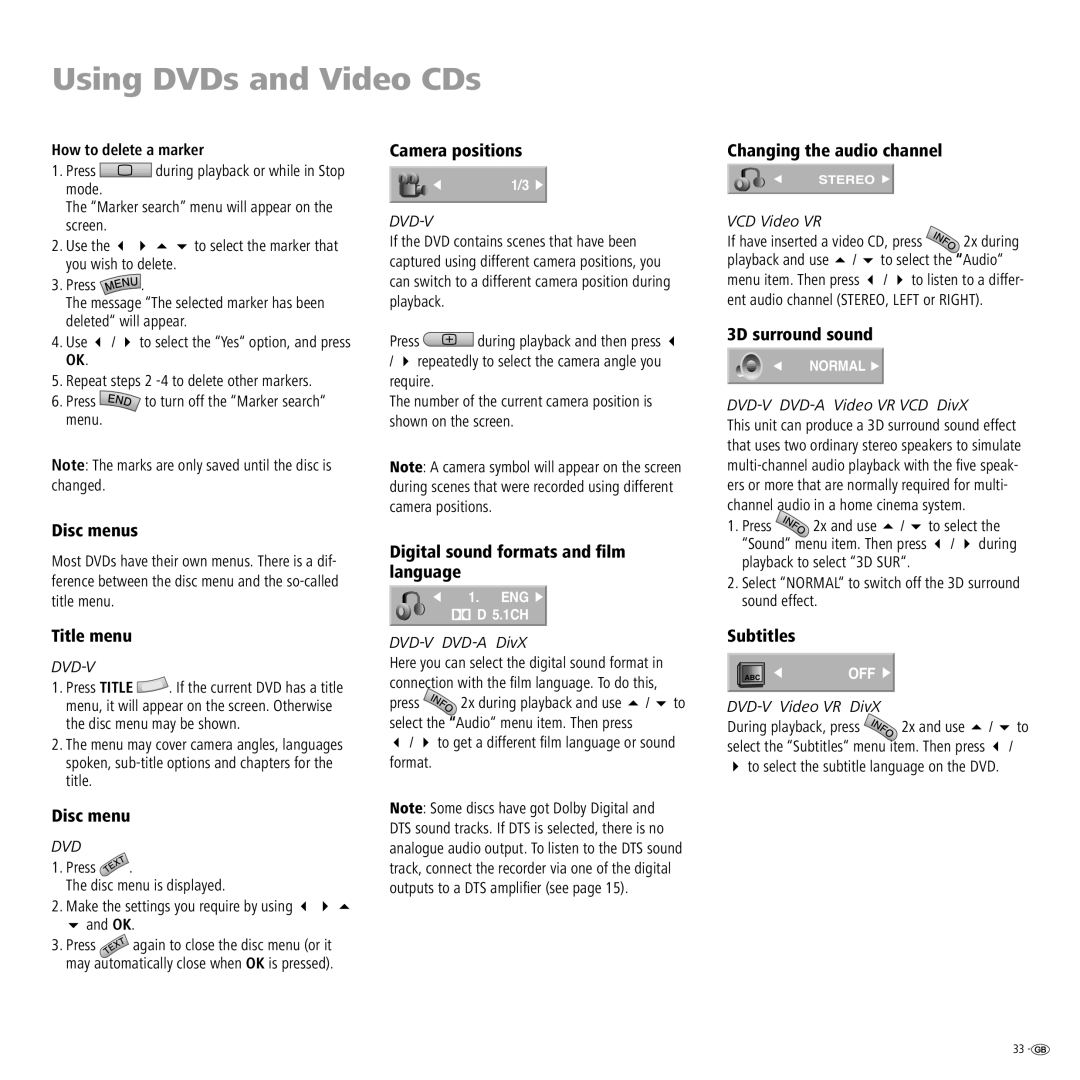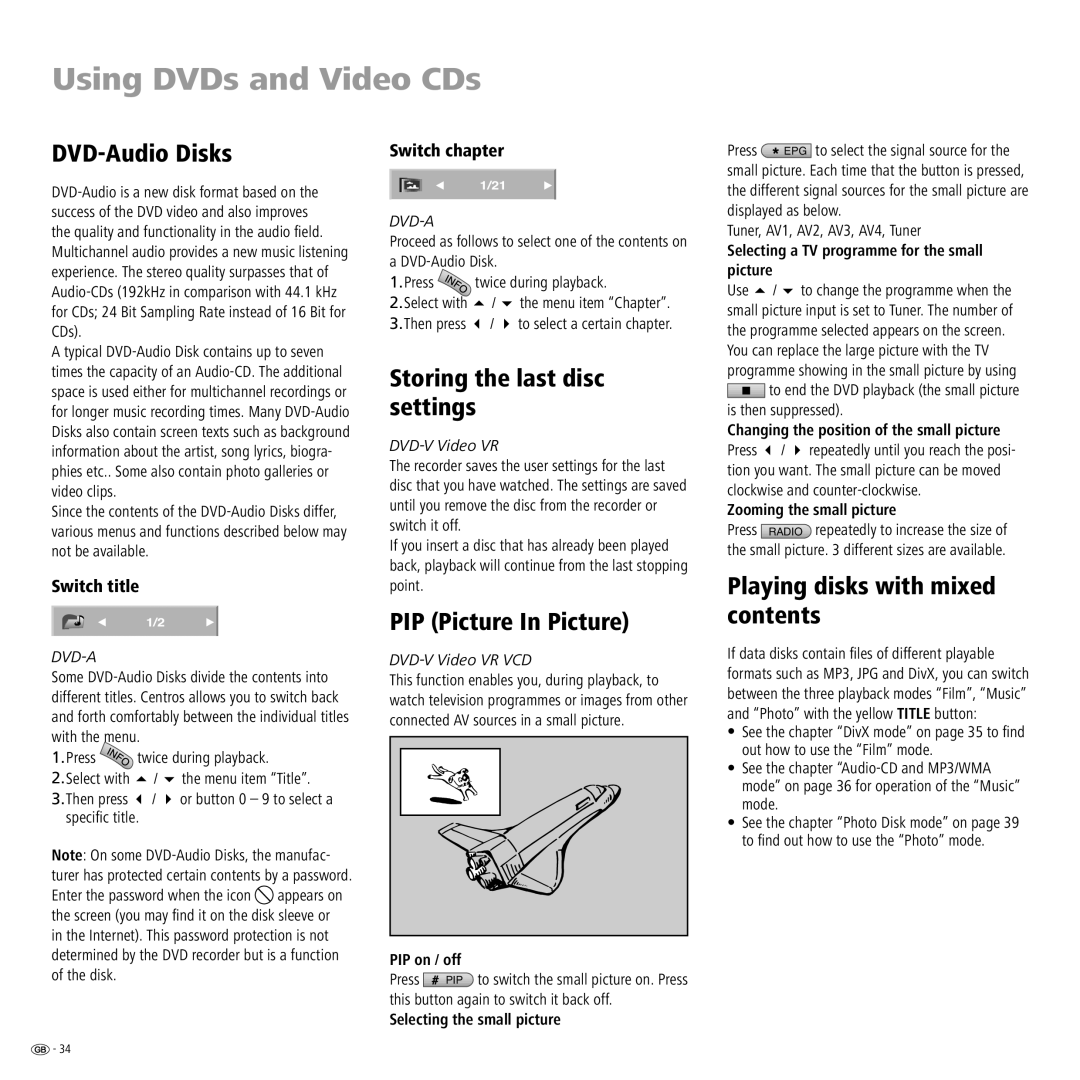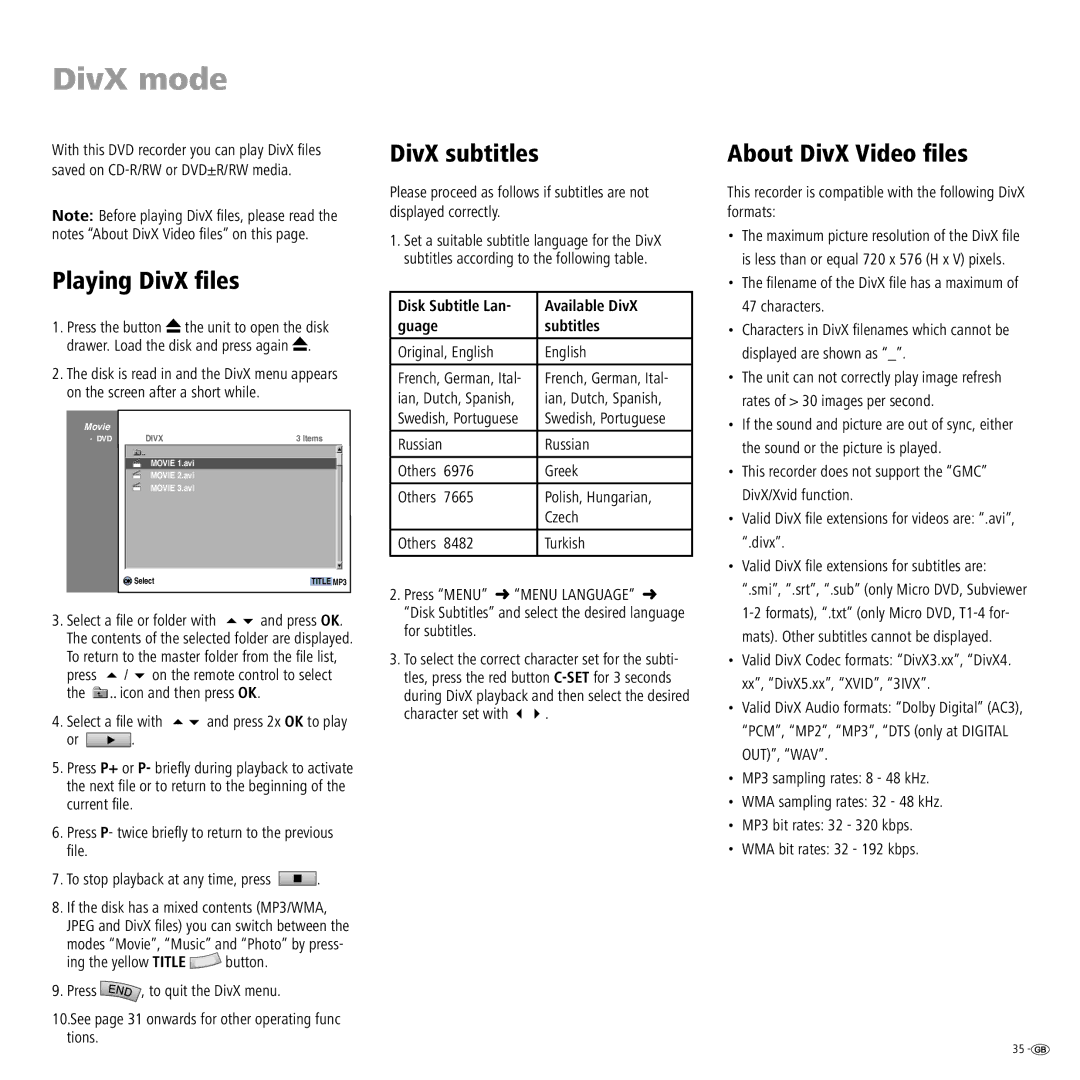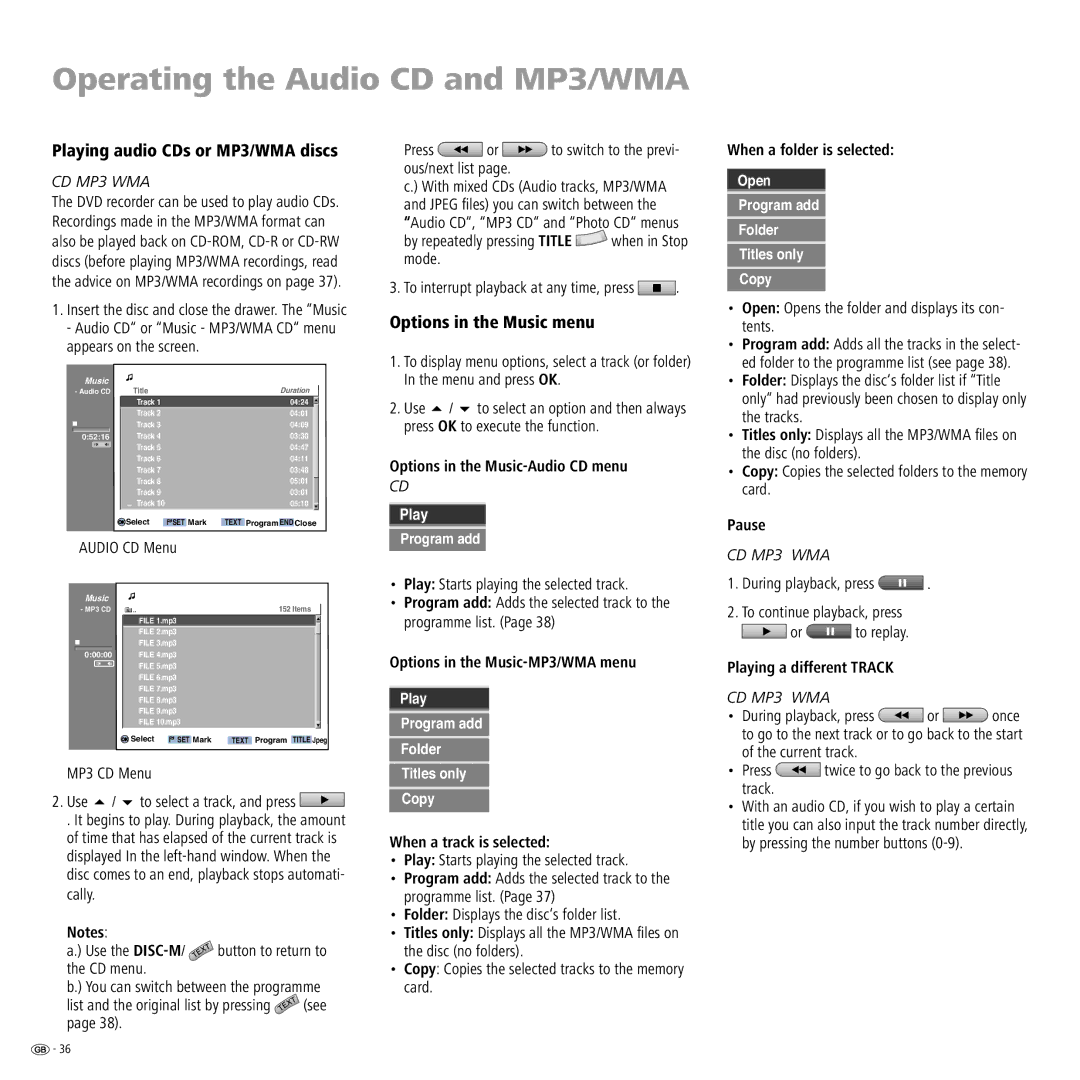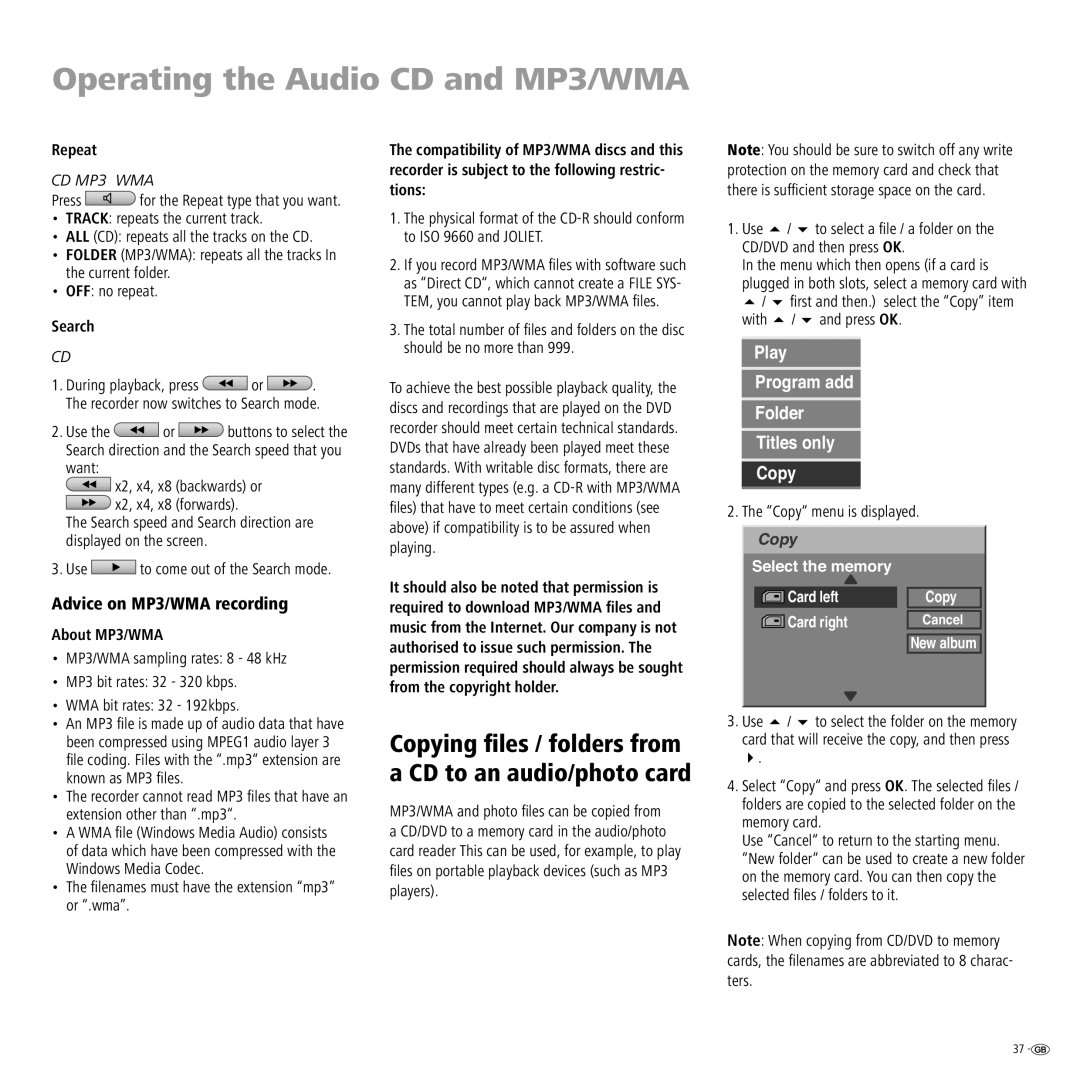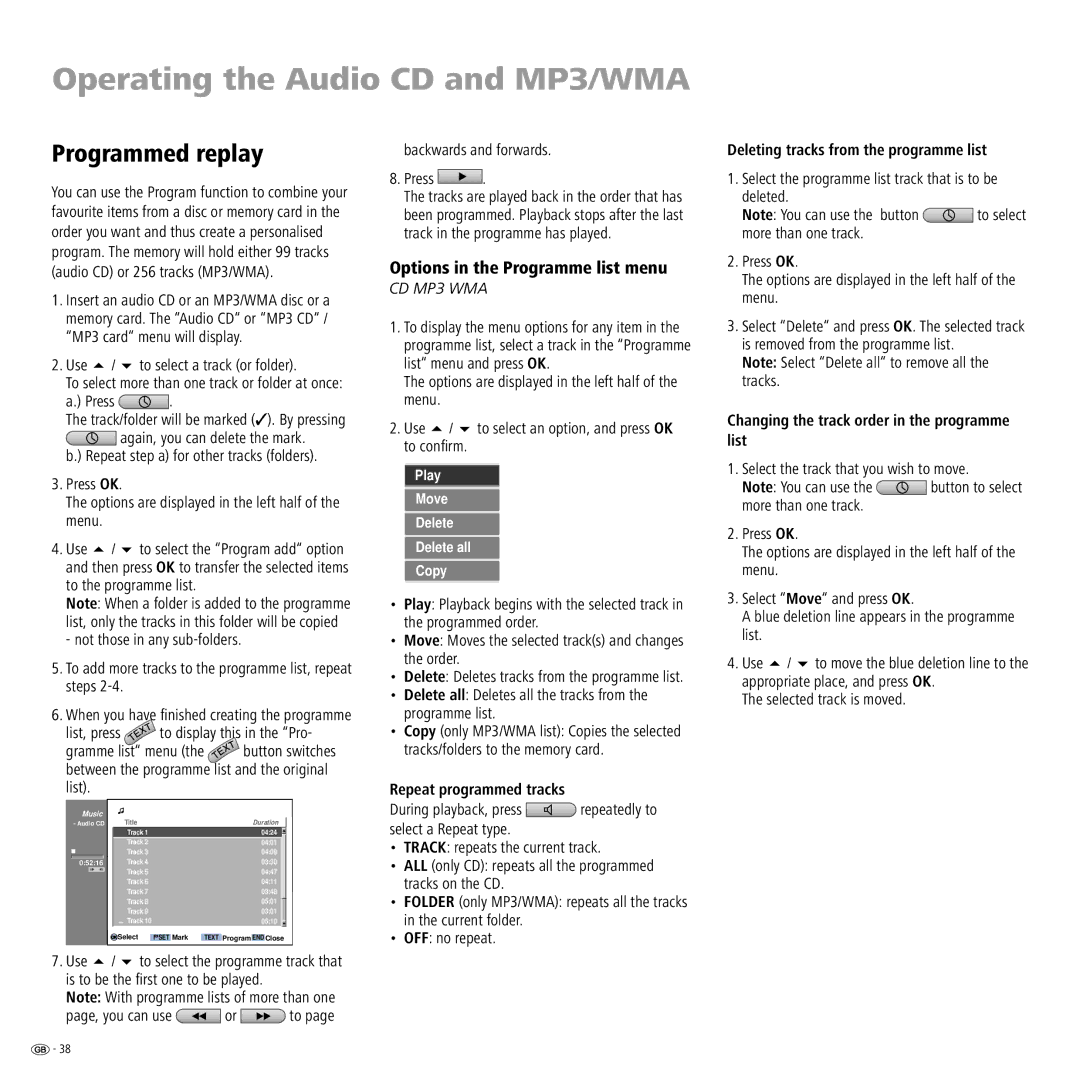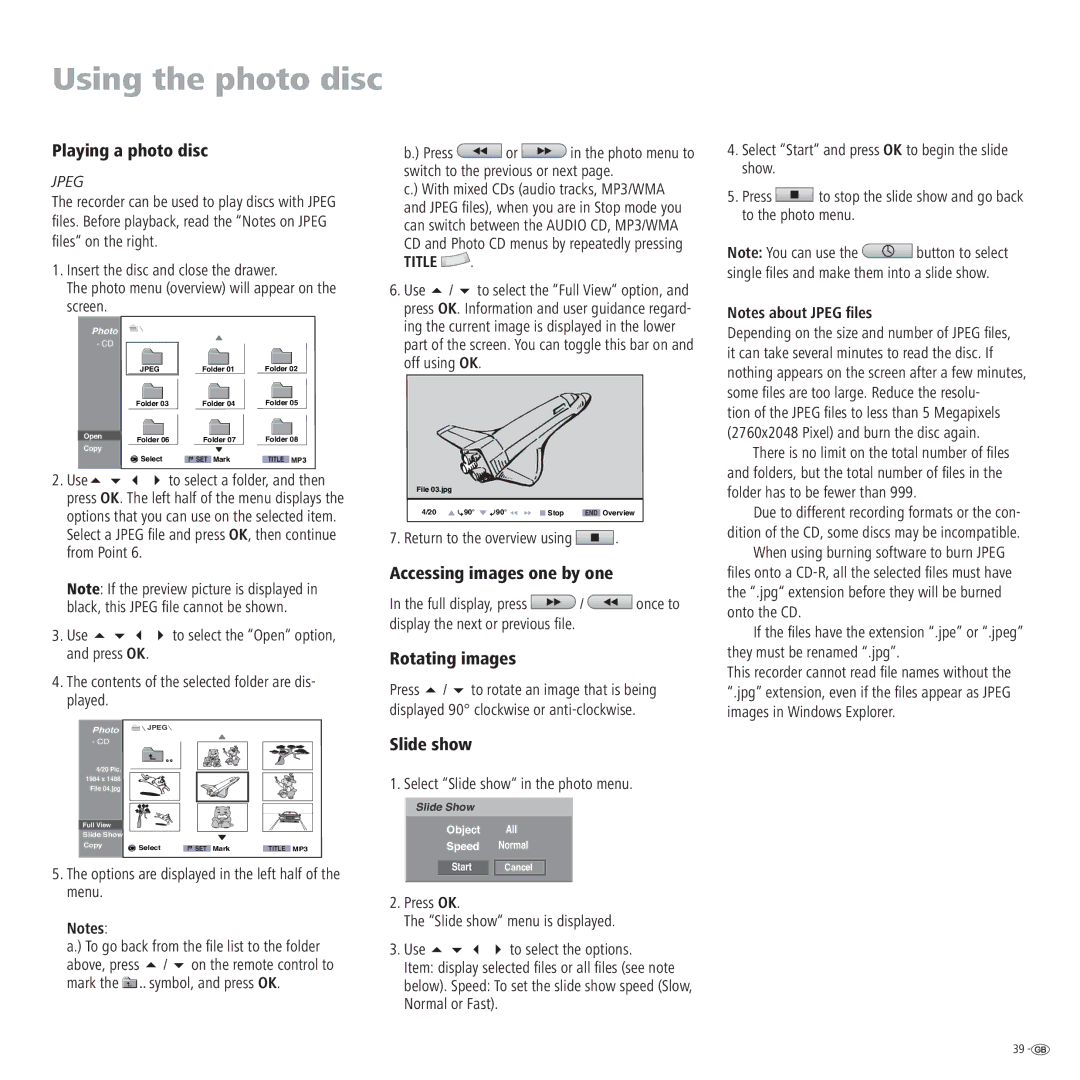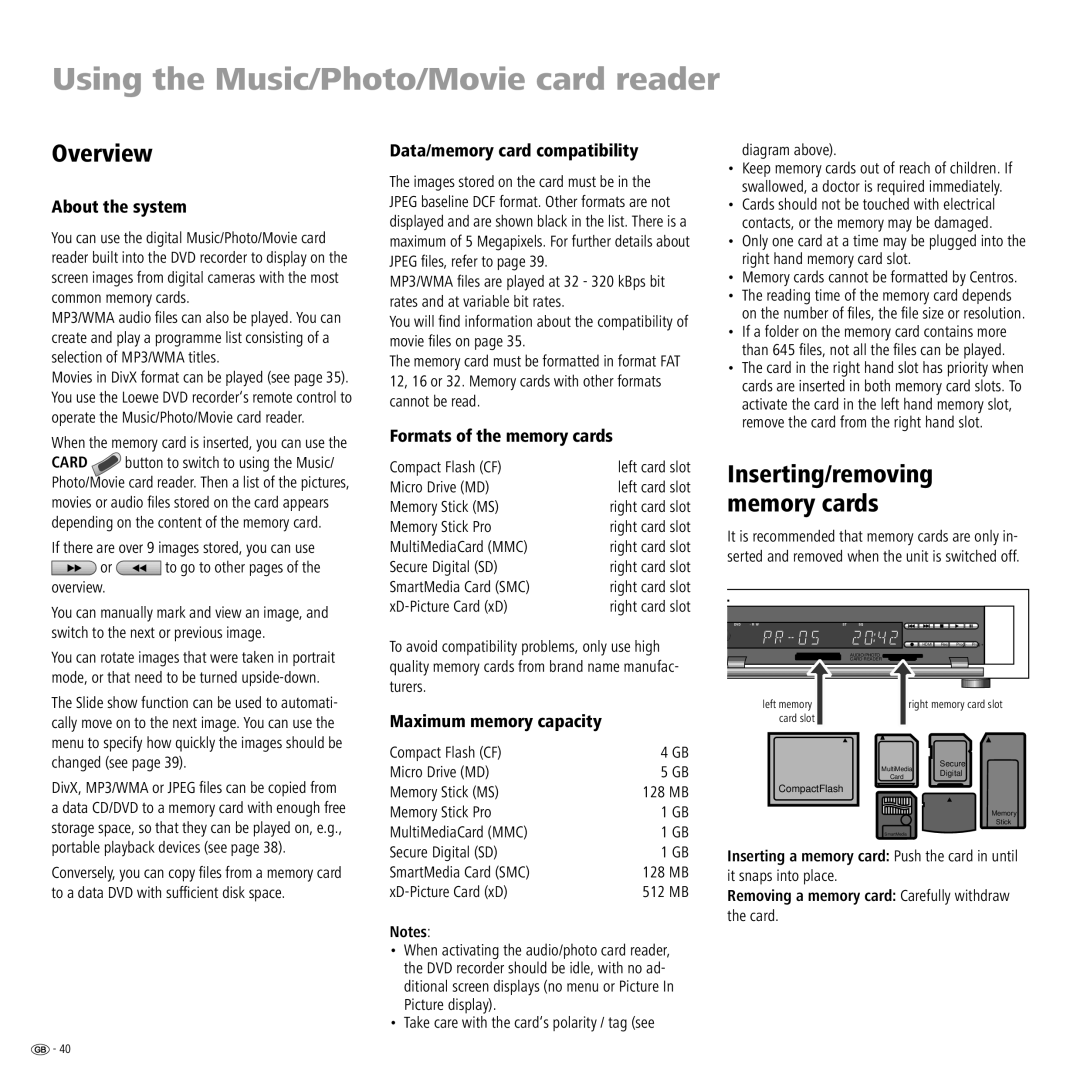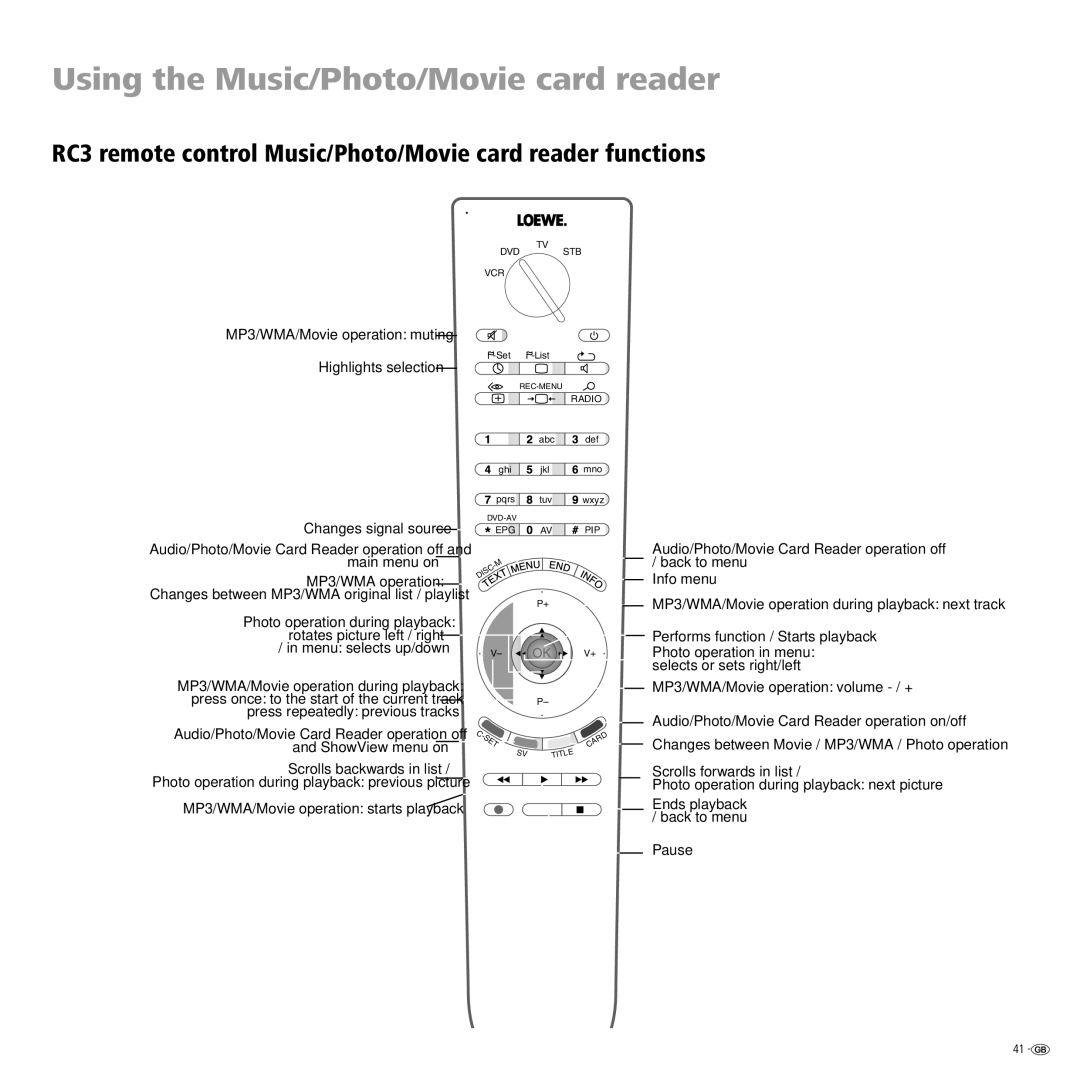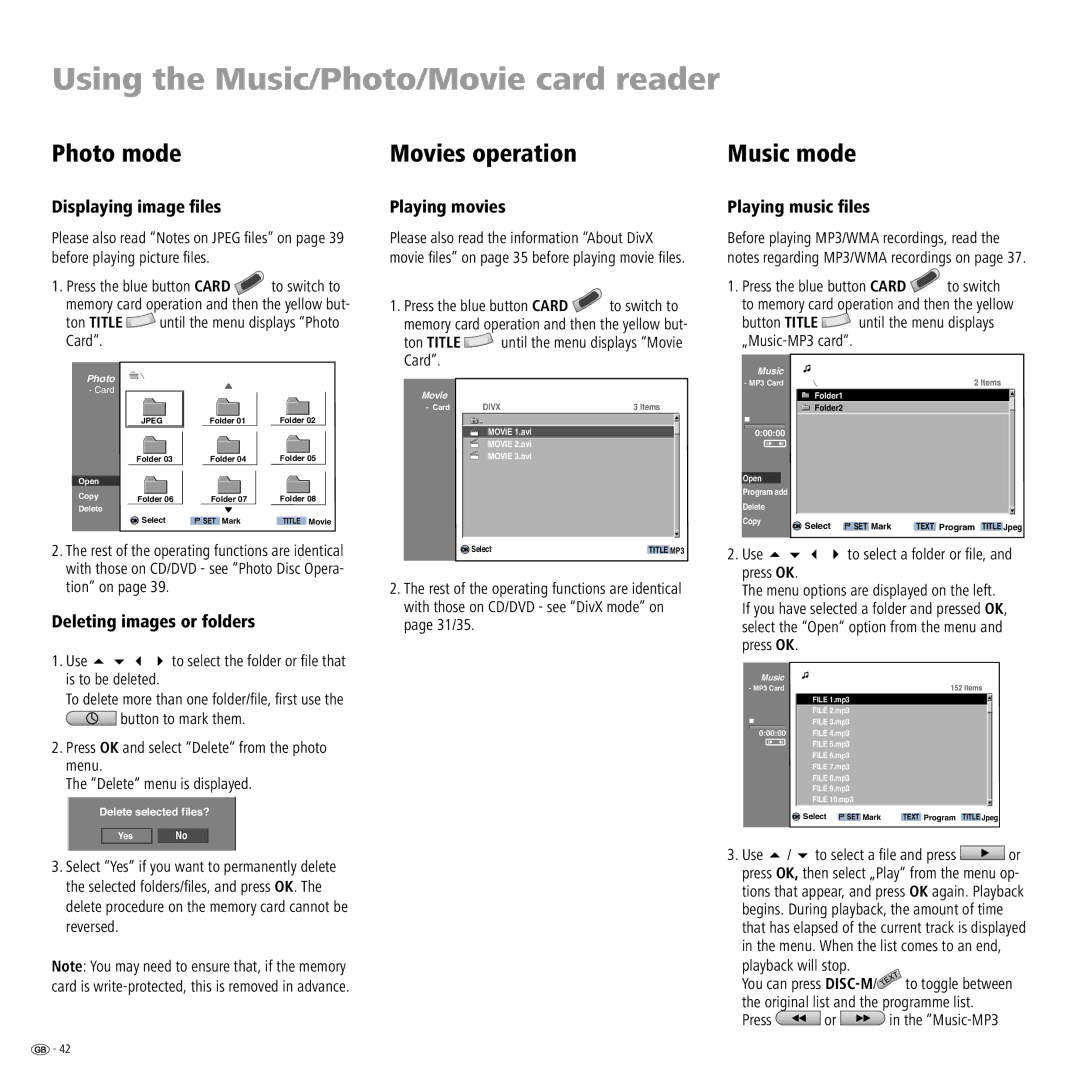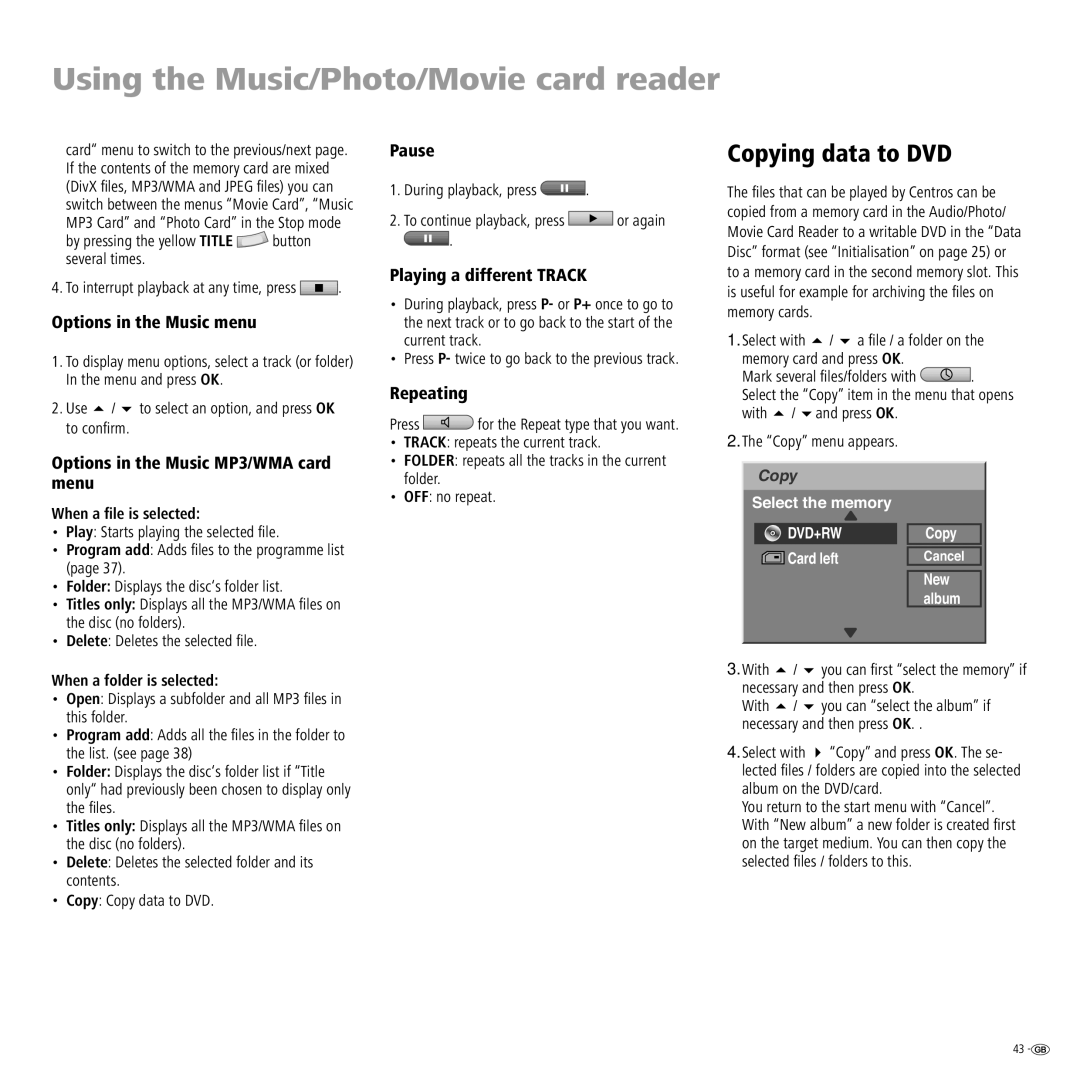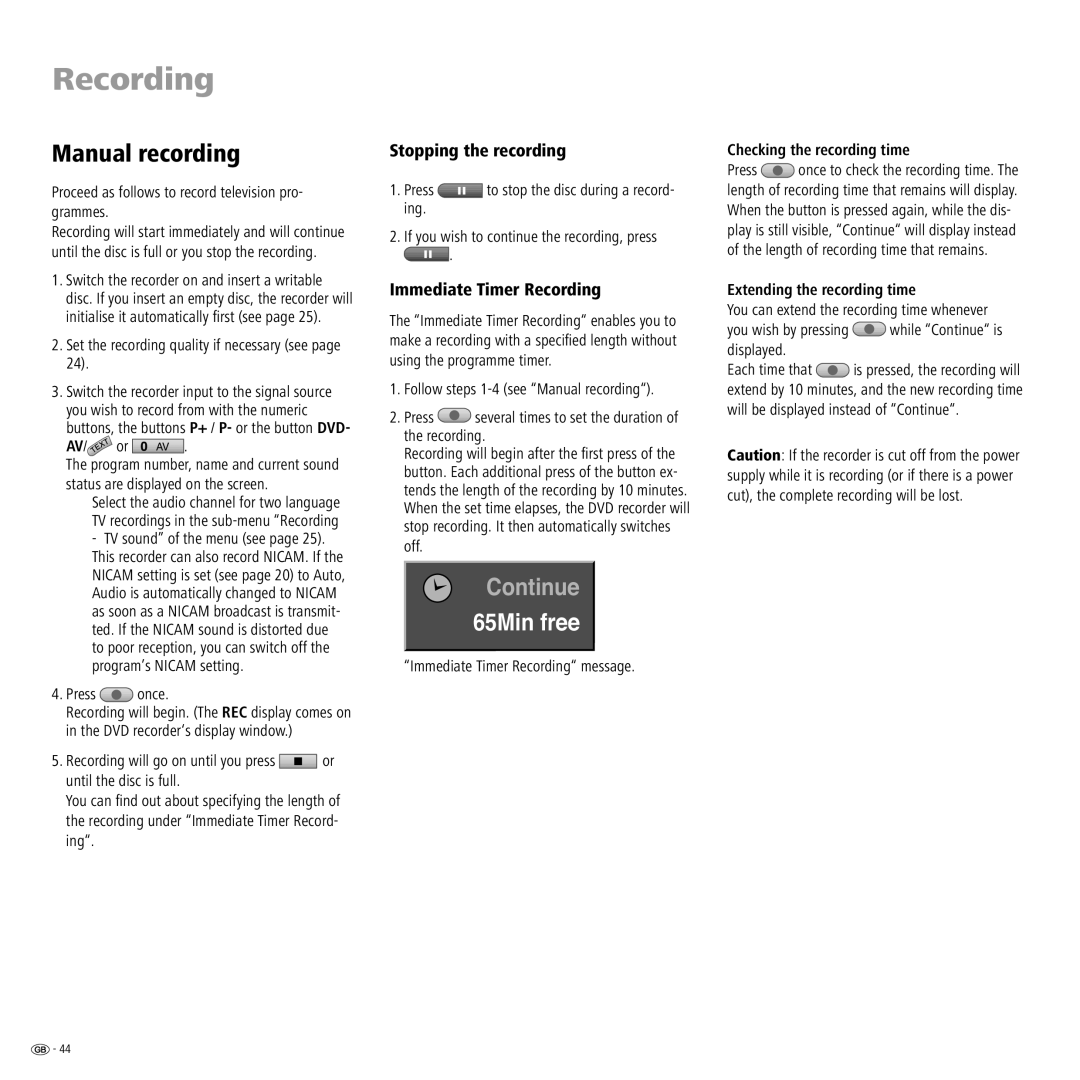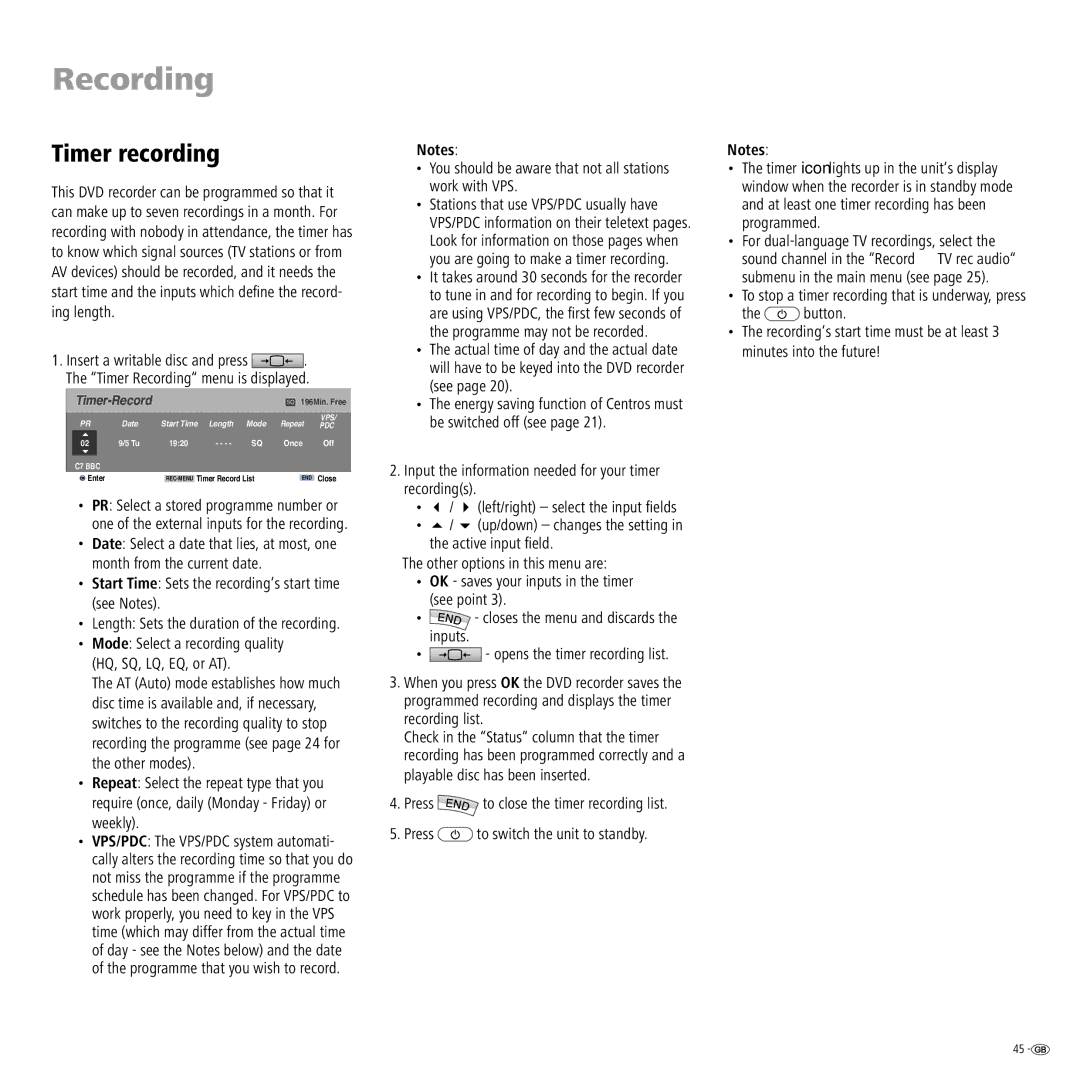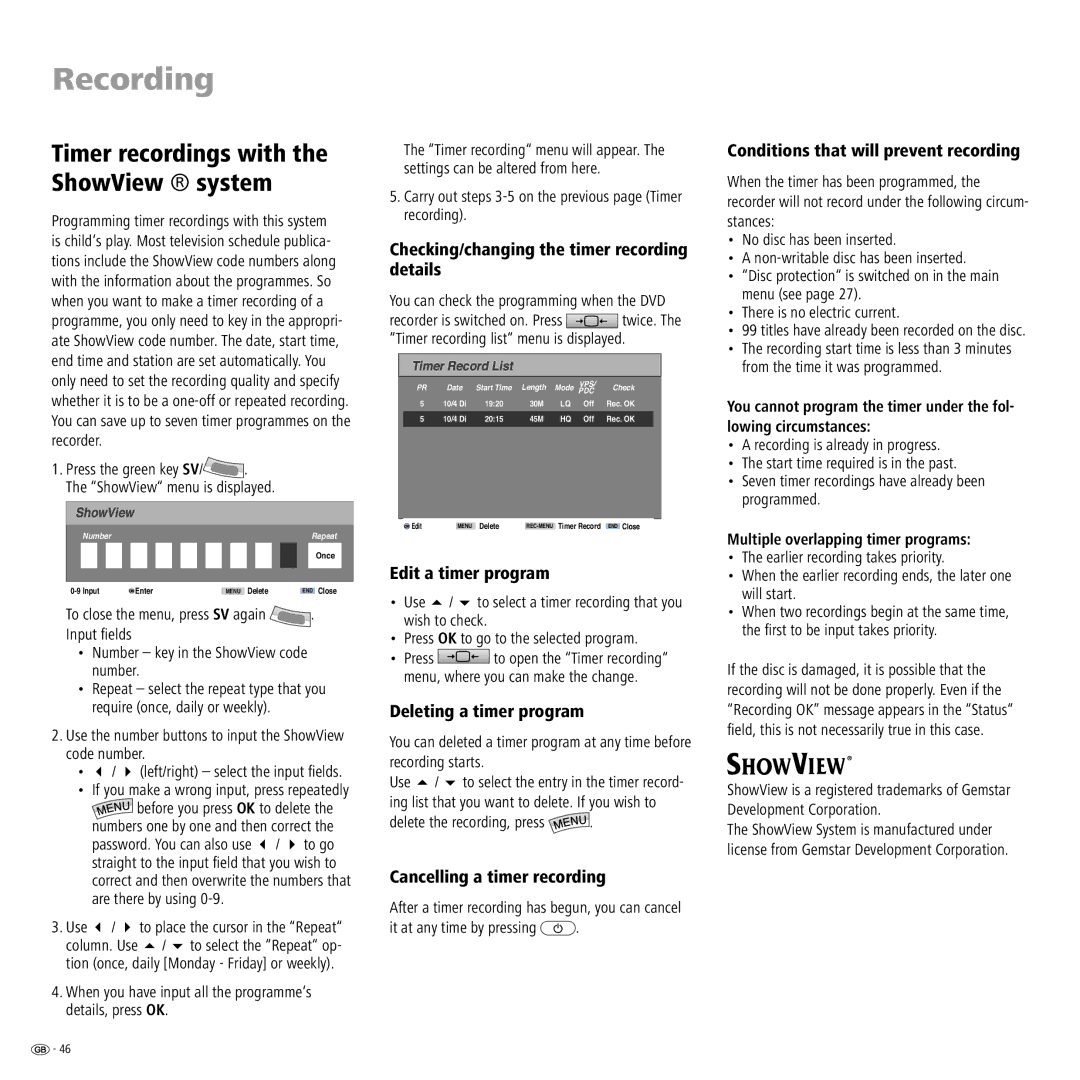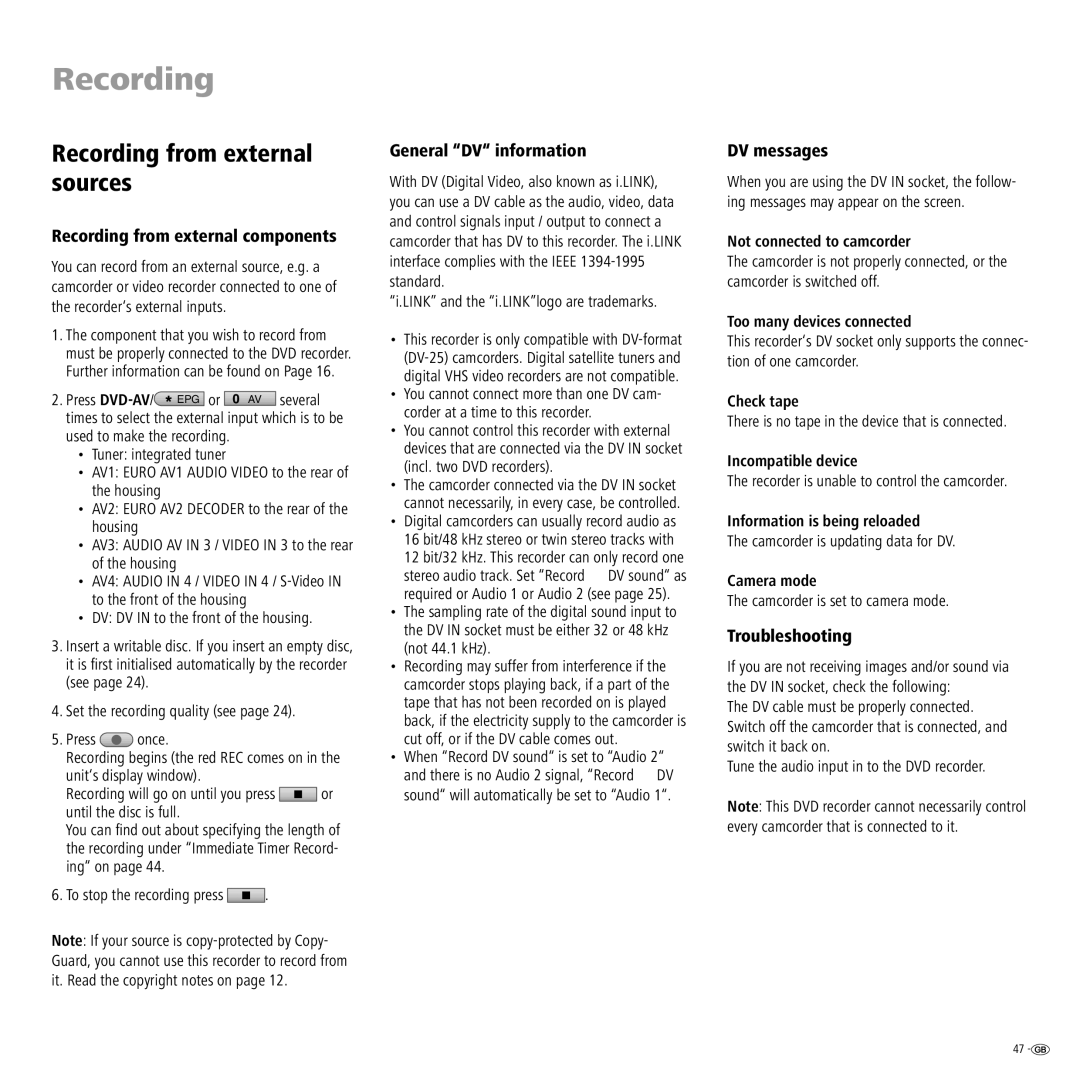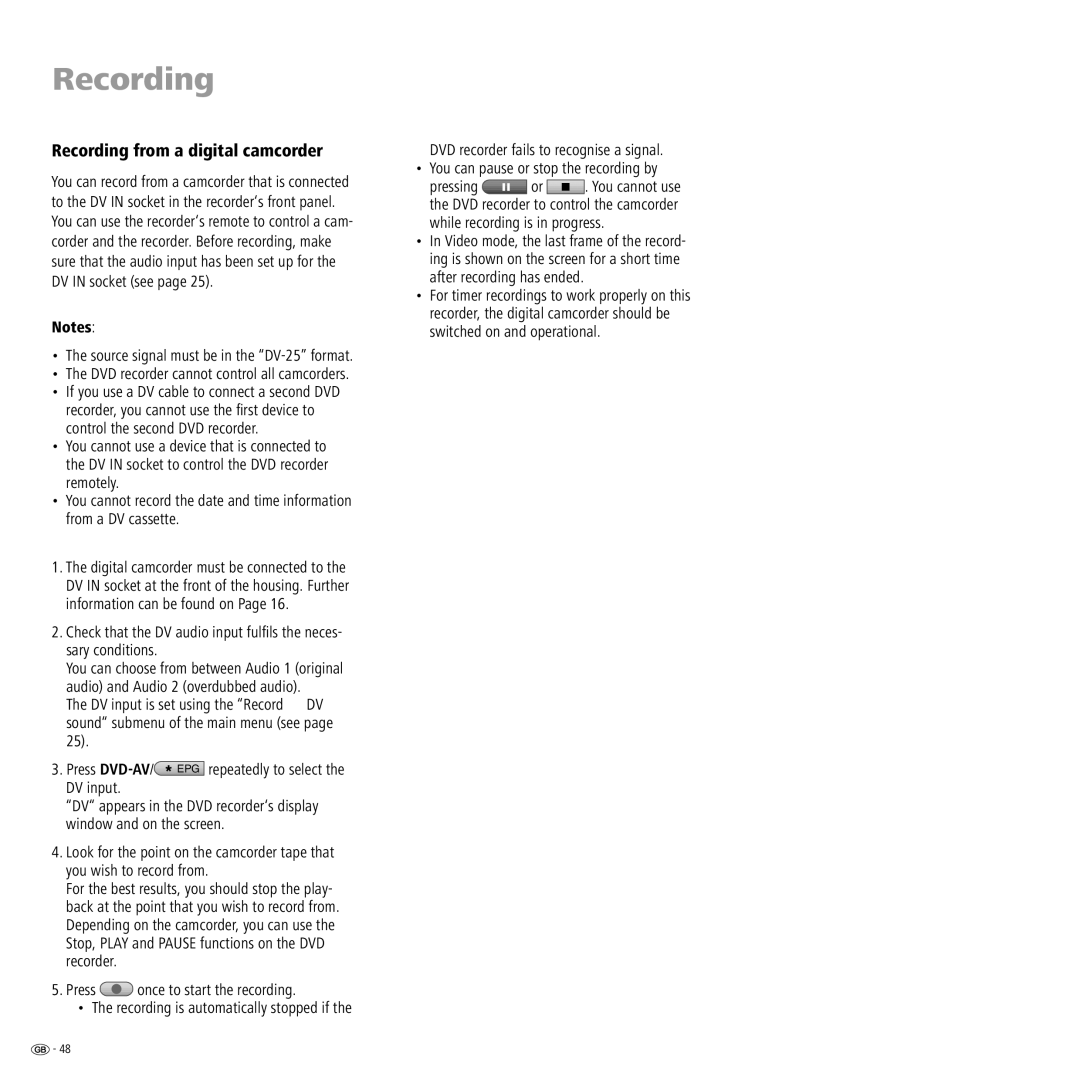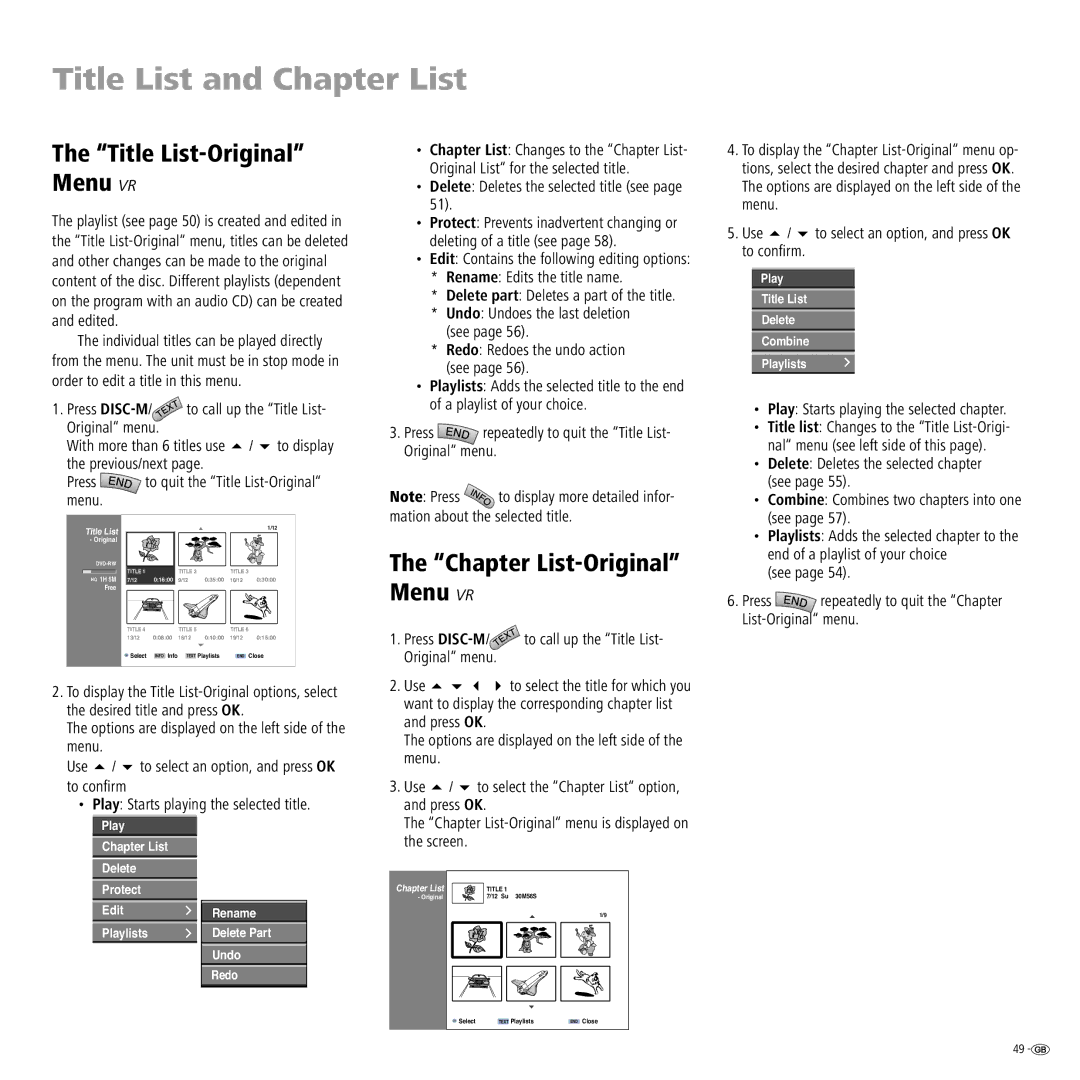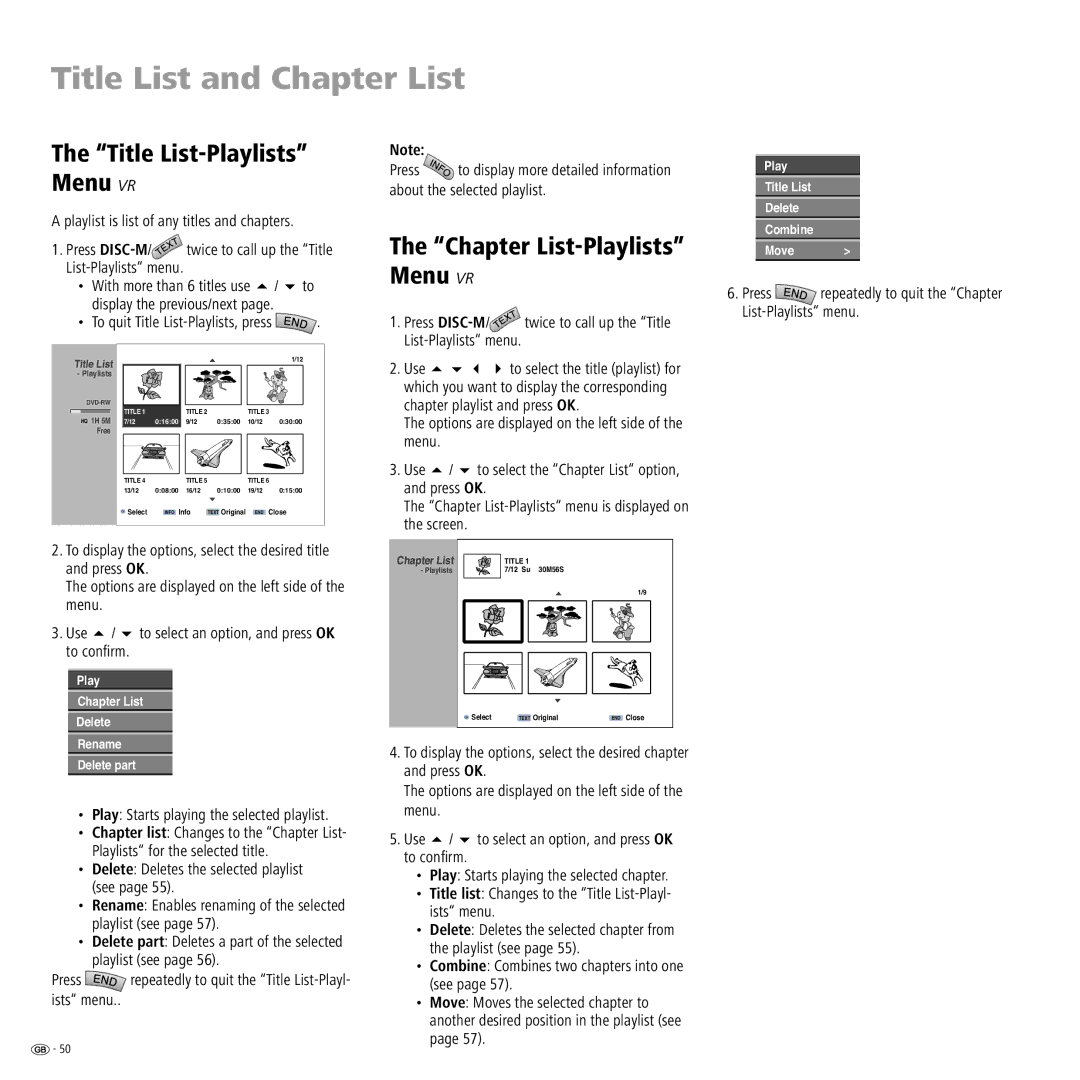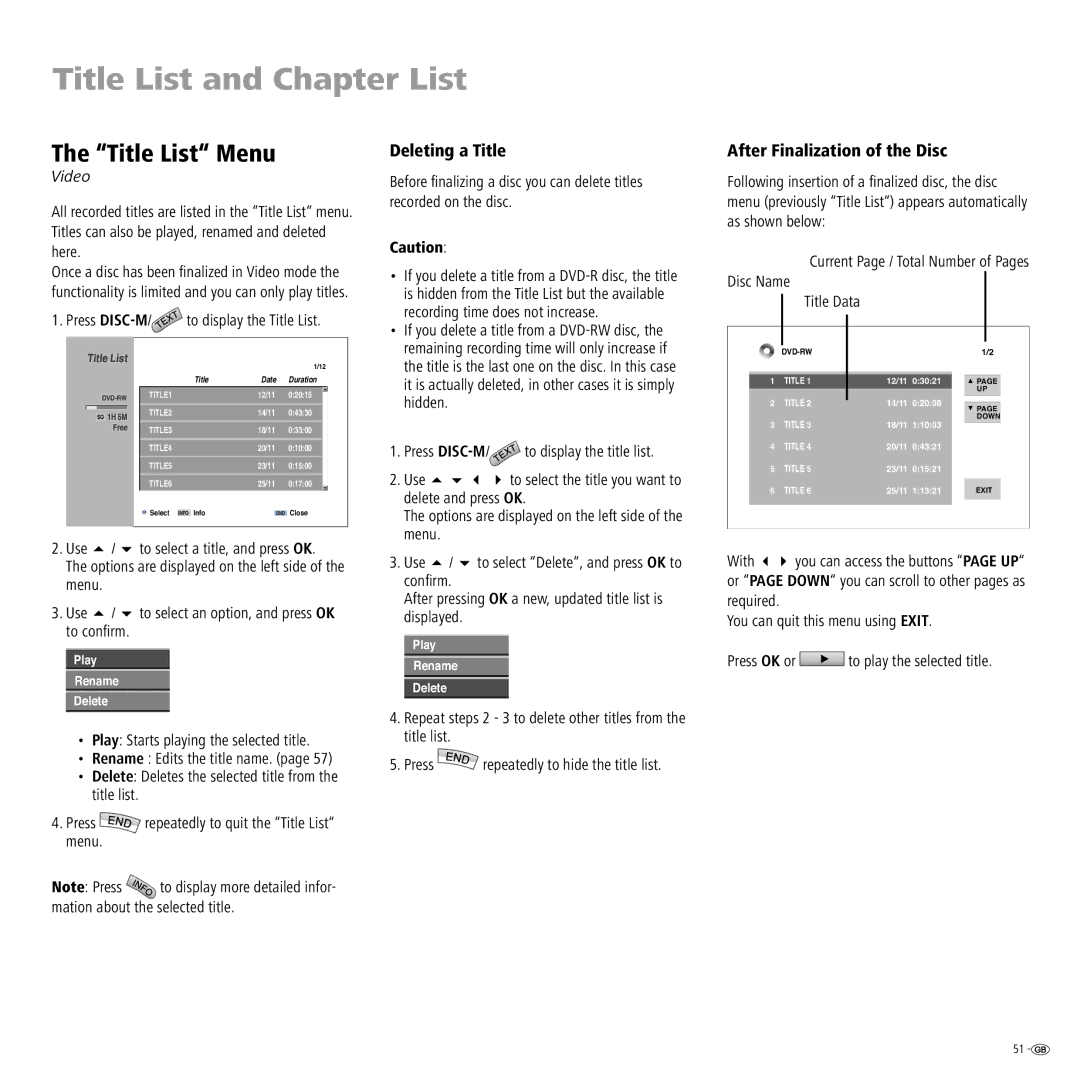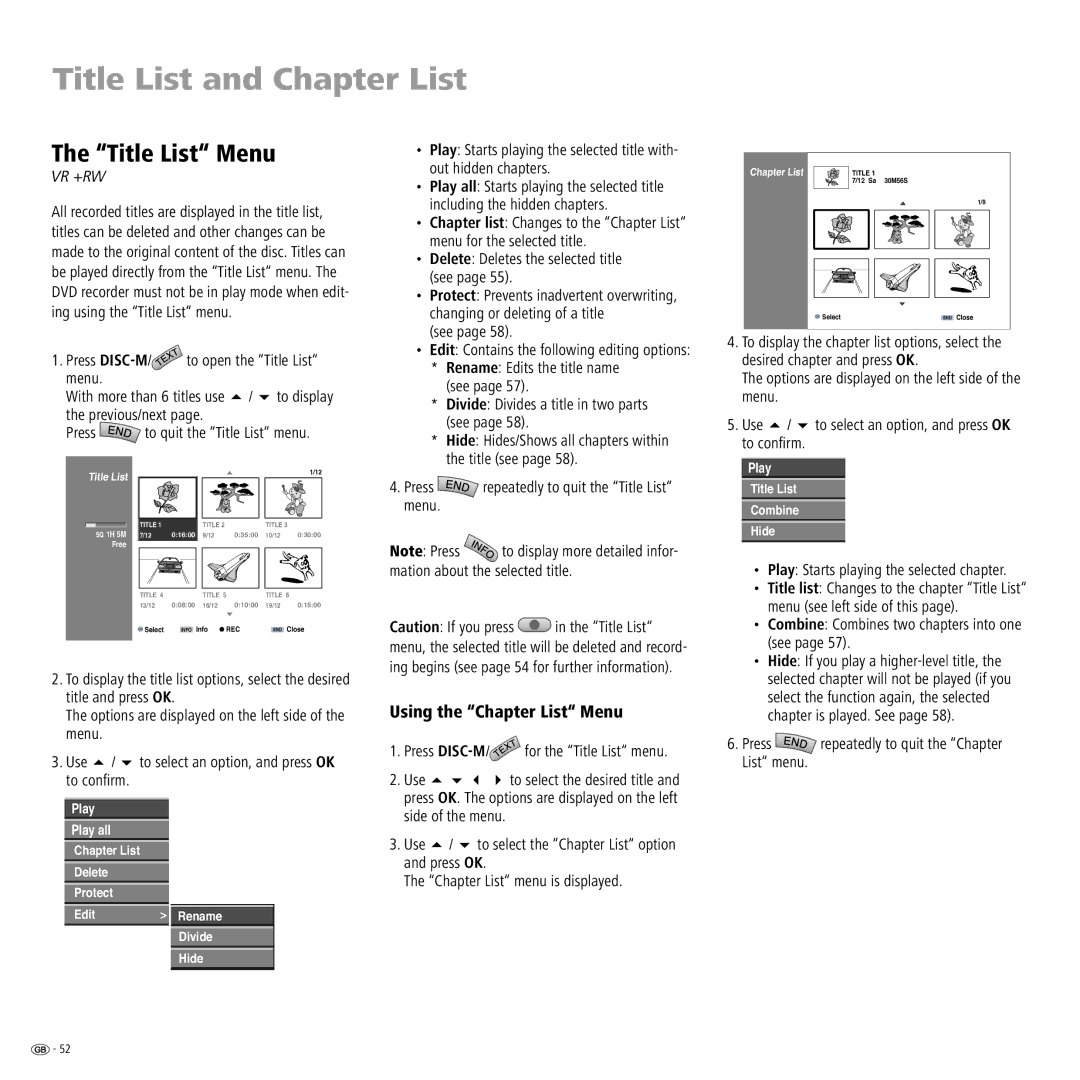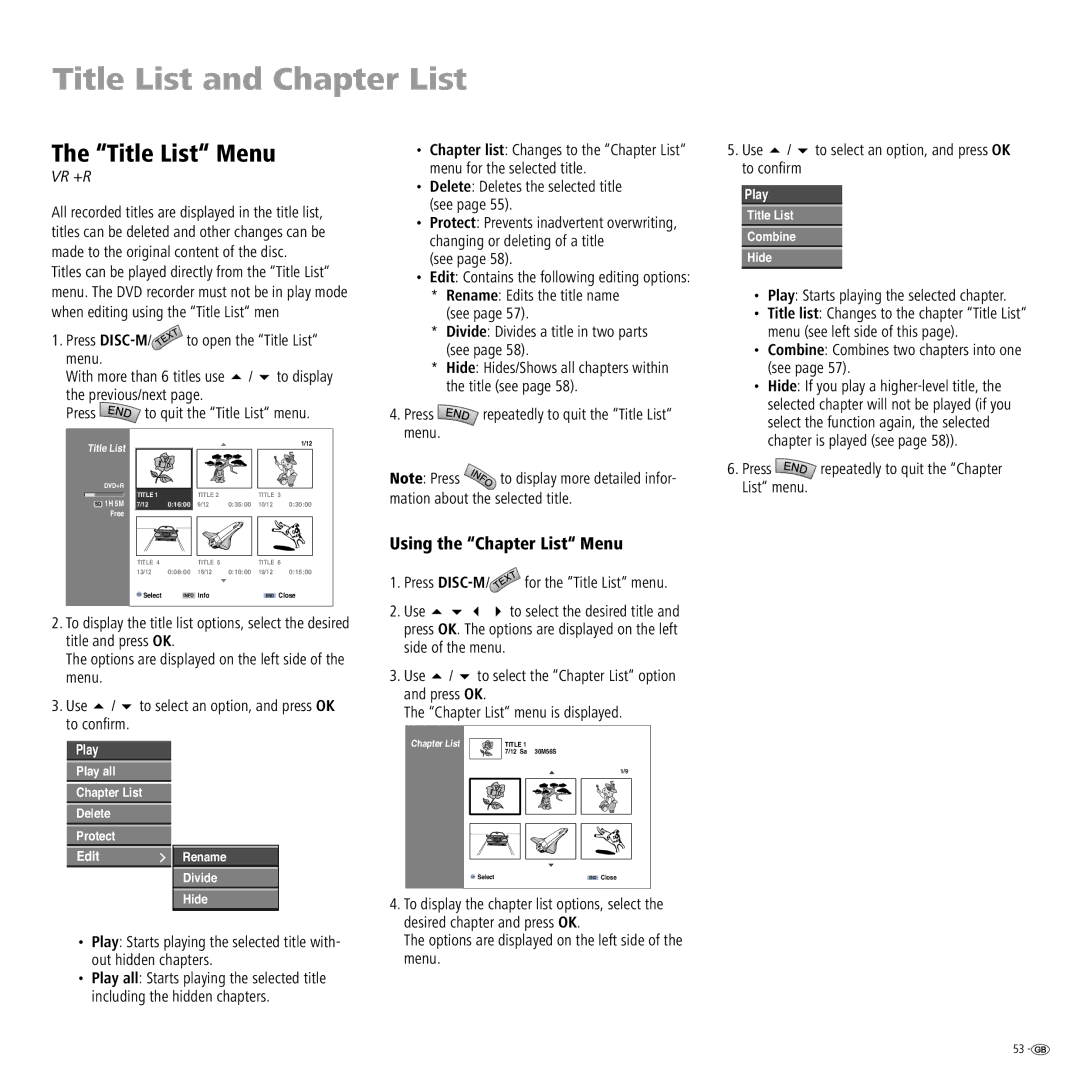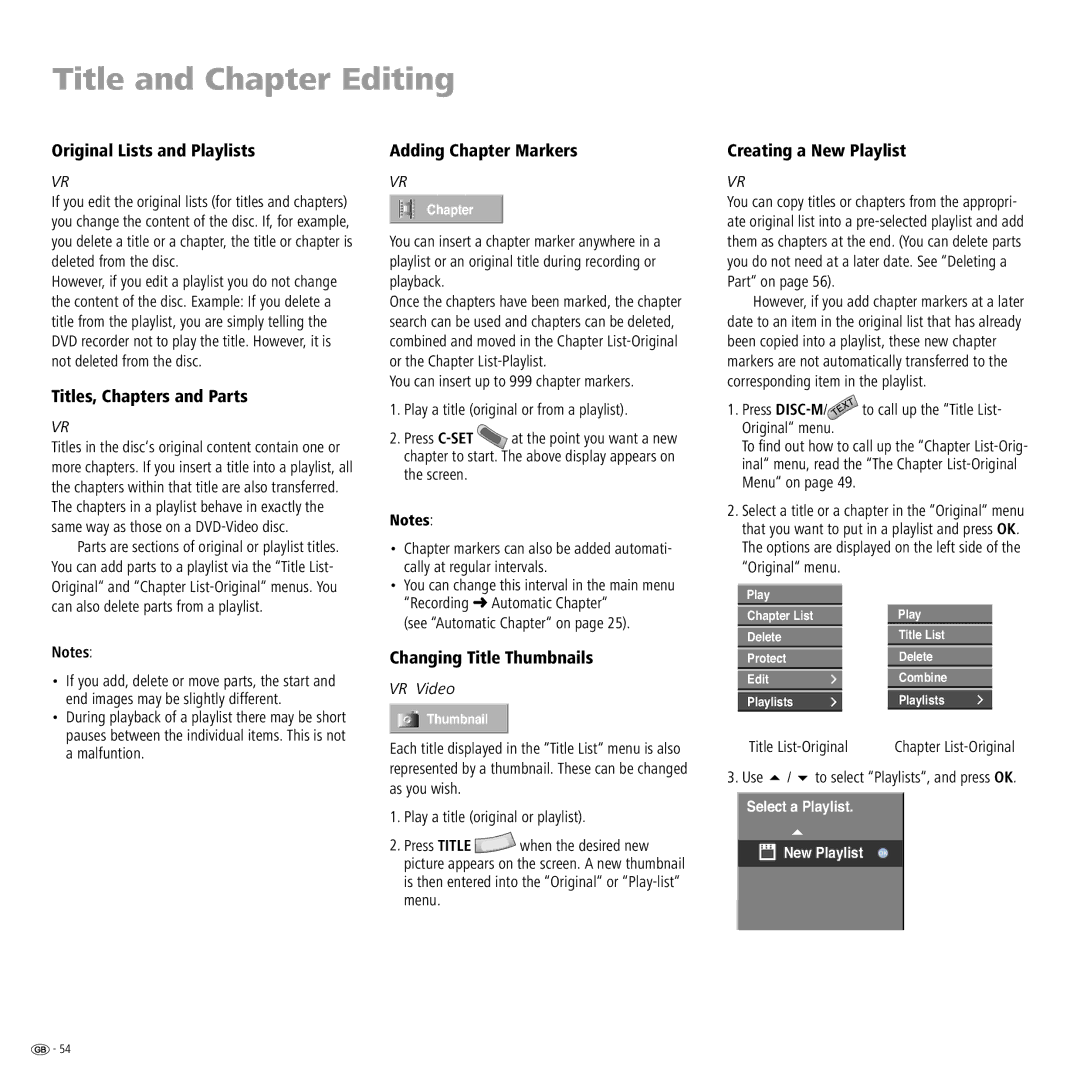Using DVDs and Video CDs
Playing back a DVD or video CD (VCD, SVCD)
Preparing for playback
Switch the television on and set the video source to be the input that the DVD recorder has been con- nected to or activate the “Control voltage“ option for the television‘s AV input.
If you have connected the DVD recorder to an audio system, switch on the audio system and, as the source, set the input that the DVD recorder has been connected to.
1.Press ![]() on Centros to open the disc drawer.
on Centros to open the disc drawer.
2.Insert the disc that you have selected, with the side that is to be played back
3.Press ![]() on Centros to close the disc drawer.
on Centros to close the disc drawer.
4.READING shows on the display while disc recog- nition is in progress.
Play
When the disc has been recognised, playback begins automatically (if it does not, start it manu-
ally ![]()
![]()
![]() ) and the menu on the disc will display (or the fi lm will start immediately if there is no such menu). When the disc menu appears, proceed as follows:
) and the menu on the disc will display (or the fi lm will start immediately if there is no such menu). When the disc menu appears, proceed as follows:
DVD: Use thebuttons to select the title or chapter that you wish to see. Then press OK to start playback.
VCD: Use the number buttons to select the track you want.
The disc‘s menu options and its precise mode of operation may differ from disc to disc. Follow the instructions on each menu page.
Further information can be found from page 21.
Notes:
1.If the child lock is active and the DVD disc‘s se- curity rating is higher than that of the child lock, the
2.DVD‘s have a country code. The recorder will not play a disc that has a country code which differs from the country code stored in the unit. This player has country code 2.
3.You can also switch Play back control - PBC (see page 21) off from the main menu (OFF).
General functions
Note: Unless otherwise indicated, the remote control is able to control the functions described. The DVD recorder‘s own controls can also be used to control certain functions.
Selecting a different TITLE
1/6
DVD-V Video VR DivX
If there is more than one title on a disc, you can switch to a different title as follows:
Press ![]() twice and use / to select the title‘s symbol. Then press the appropriate number button
twice and use / to select the title‘s symbol. Then press the appropriate number button
Selecting a different CHAPTER or
TRACK
4/26 ![]()
![]()
![]() 1/4
1/4 ![]()
DVD-V Video VR VCD DivX
If a disc title has more than one chapter/track, you can select a different chapter or track as follows: During playback, press P+ or P- to go to the next chapter or next track, or to go back to the start of the current chapter or track.
Press P- twice to go back to the previous chapter/ track.
During playback, you can select a chapter or track
directly by pressing ![]() twice. Then use / to select the chapter symbol (or the track symbol on a video CD). Then use the number buttons
twice. Then use / to select the chapter symbol (or the track symbol on a video CD). Then use the number buttons
Searching
DVD-V DCVD-A Video VR VCD DivX
1.Press ![]() or
or ![]() during playback for > 3 seconds. The recorder now changes to Searching mode.
during playback for > 3 seconds. The recorder now changes to Searching mode.
Press ![]() or
or ![]() repeatedly to select the speed you want:
repeatedly to select the speed you want:
![]() toggles between x2, x4, x8, x16, x100 (backwards) or
toggles between x2, x4, x8, x16, x100 (backwards) or
![]() x2, x4, x8, x16, x100 (forwards). With a video CD, the search speed changes as follows: x2, x4, x8 .
x2, x4, x8, x16, x100 (forwards). With a video CD, the search speed changes as follows: x2, x4, x8 .
2.You can leave Search mode by pressing ![]()
![]()
![]() .
.
Freeze-frame and Picture For Picture playback
During playback, press  .
.
The recorder now switches to PAUSE mode.
1. You can page backwards and forwards between images by pressing / repeatedly.
2. You can leave PAUSE mode by pressing ![]()
![]()
![]() .
.
Notes: The picture by picture scroll back is not supported by
forward through images by pressing ![]() on the remote control.
on the remote control.
31 ![]()