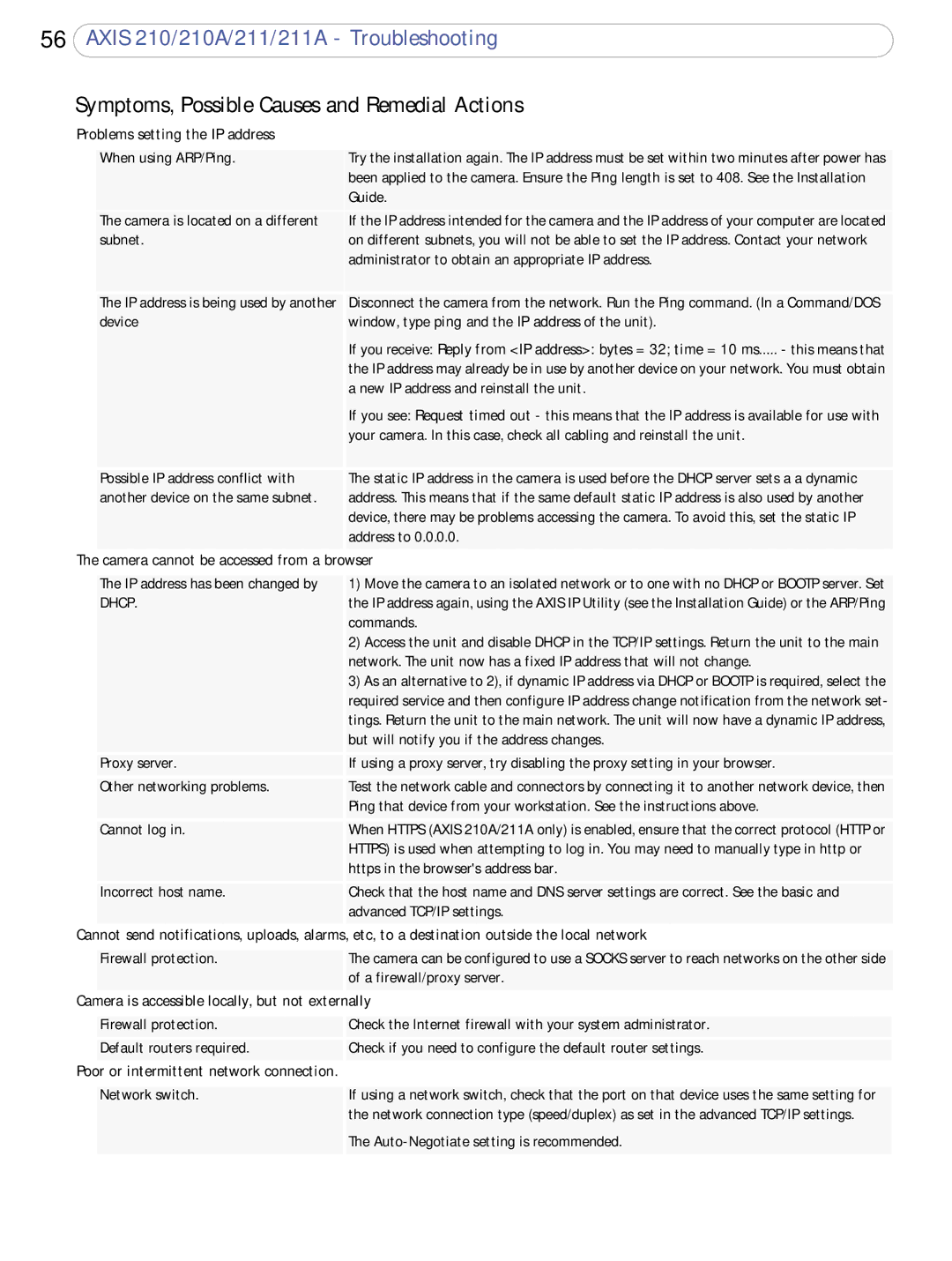210A, 211, 210, 211a specifications
Axis Communications is a renowned brand in the field of network video solutions, providing innovative products for surveillance and security. Among its diverse range of offerings, the Axis 211A, Axis 210, Axis 211, and Axis 210A stand out as notable models that cater to various surveillance needs.The Axis 211A is a versatile network camera designed for indoor environments. It is equipped with a 1/3-inch CCD sensor, providing excellent image quality and clarity. With a resolution of up to 640x480 pixels, it delivers detailed video and still images. The camera supports Motion JPEG and MPEG-4, allowing for flexible video streaming options. One of its key features is the built-in audio capability, which enables two-way communication, making it ideal for monitoring sensitive areas or communicating with individuals in the camera's field of view.
The Axis 210, similar to the 211A, focuses on delivering reliable surveillance in indoor settings. It possesses a compact design that facilitates easy installation in various locations. The camera also features a 1/3-inch CCD sensor, ensuring good low-light performance. Its robust web-based interface allows users to adjust settings easily, and with Power over Ethernet (PoE) support, it simplifies connectivity by requiring only a single cable for power and data transmission.
The Axis 211 is designed for outdoor and indoor applications, equipped with an IP66-rated housing that provides protection against dust and water. This feature makes it suitable for demanding environments. With a resolution of 640x480 pixels, it captures clear images while offering remote access capabilities via a standard web browser. Additionally, it supports two-way audio and features like motion detection, enhancing security monitoring.
Lastly, the Axis 210A is another noteworthy model, featuring an integrated microphone and speaker, ideal for applications where audio surveillance is essential. It maintains high-quality video transmission with the same CCD sensor technology as its counterparts. The camera's ability to offer real-time alerts and notifications makes it a valuable addition to any security setup.
In summary, the Axis 211A, 210, 211, and 210A models are equipped with robust technologies and features that cater to various surveillance requirements. From indoor settings with audio capabilities to outdoor environments with protective housings, these Axis models deliver flexibility, high image quality, and reliable performance, making them excellent choices for both residential and commercial security applications.