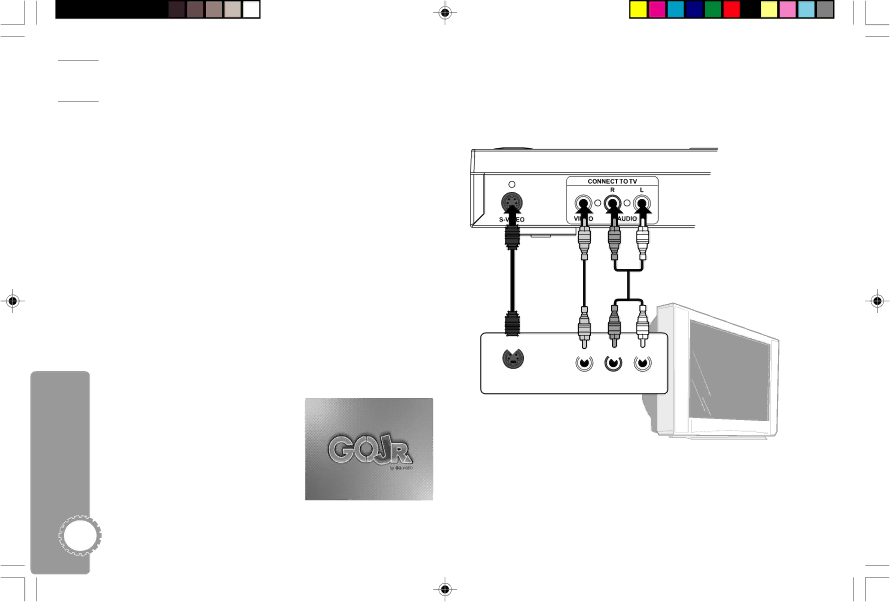


 Connecting Go Jr. to Your TV
Connecting Go Jr. to Your TV
Follow these steps to connect Go Jr. to your TV...
1Connect Video
Connect the video cable (with the yellow plug) to the matching Video input jack on your TV.
•If your TV has an
2Connect Audio
Connect the audio cables (with the red and white plugs) to the matching Audio input jacks on your TV.
3Plug In
Plug Go Jr. into a wall outlet.
4Power On
Press the main POWER button on the front panel.
•Once this button is pressed in, use the POWER button on the remote control to turn the player on and off.
5Let’s Go!
The Go Jr. splash screen appears
– now let’s have some fun!
10Go Jr. User’s Guide
Go Jr.
OR
VIDEO | AUDIO | |
IN | IN | IN |
Television
DJ530 UG | 10 | 9/26/03, 11:35 AM |