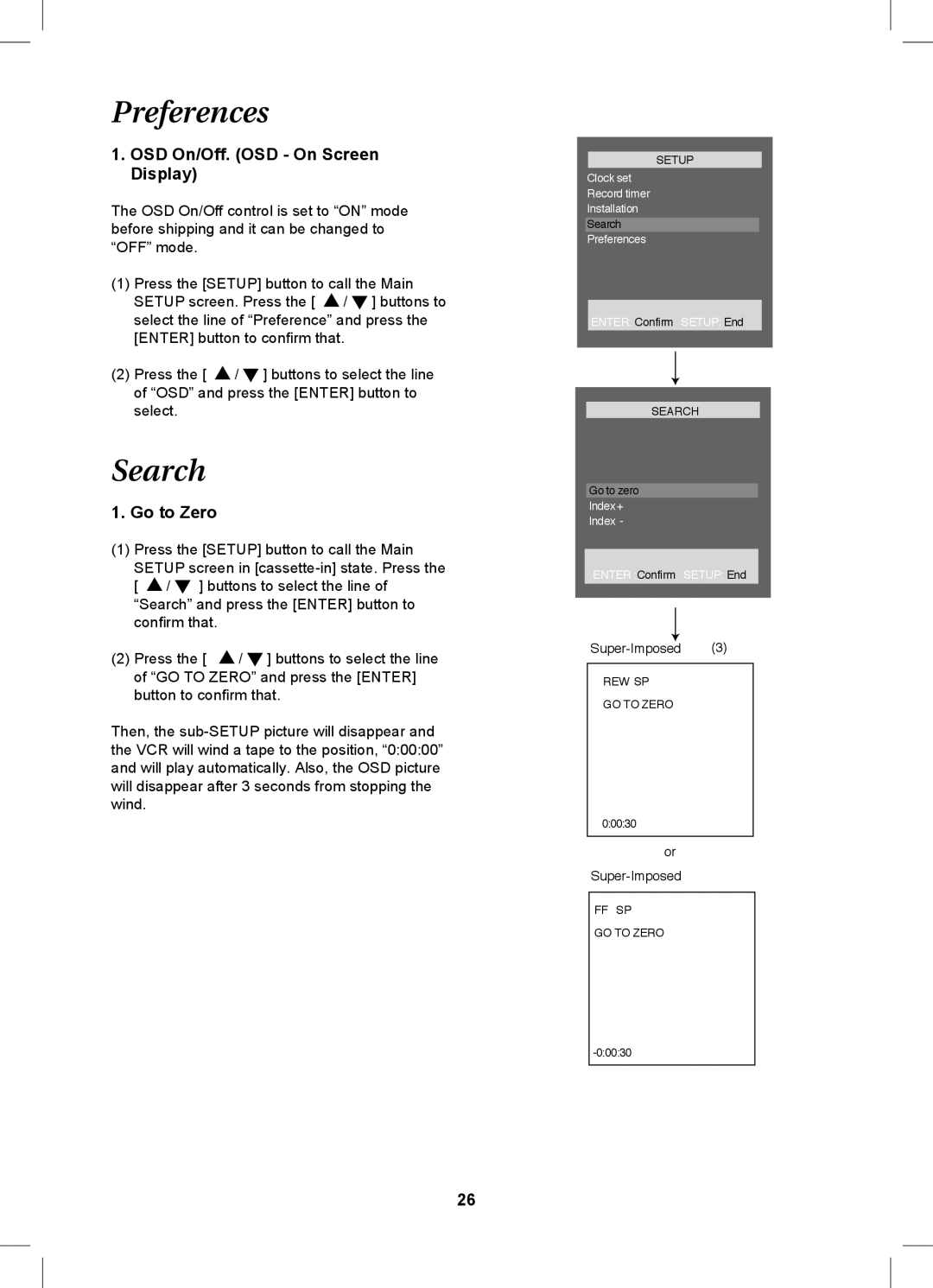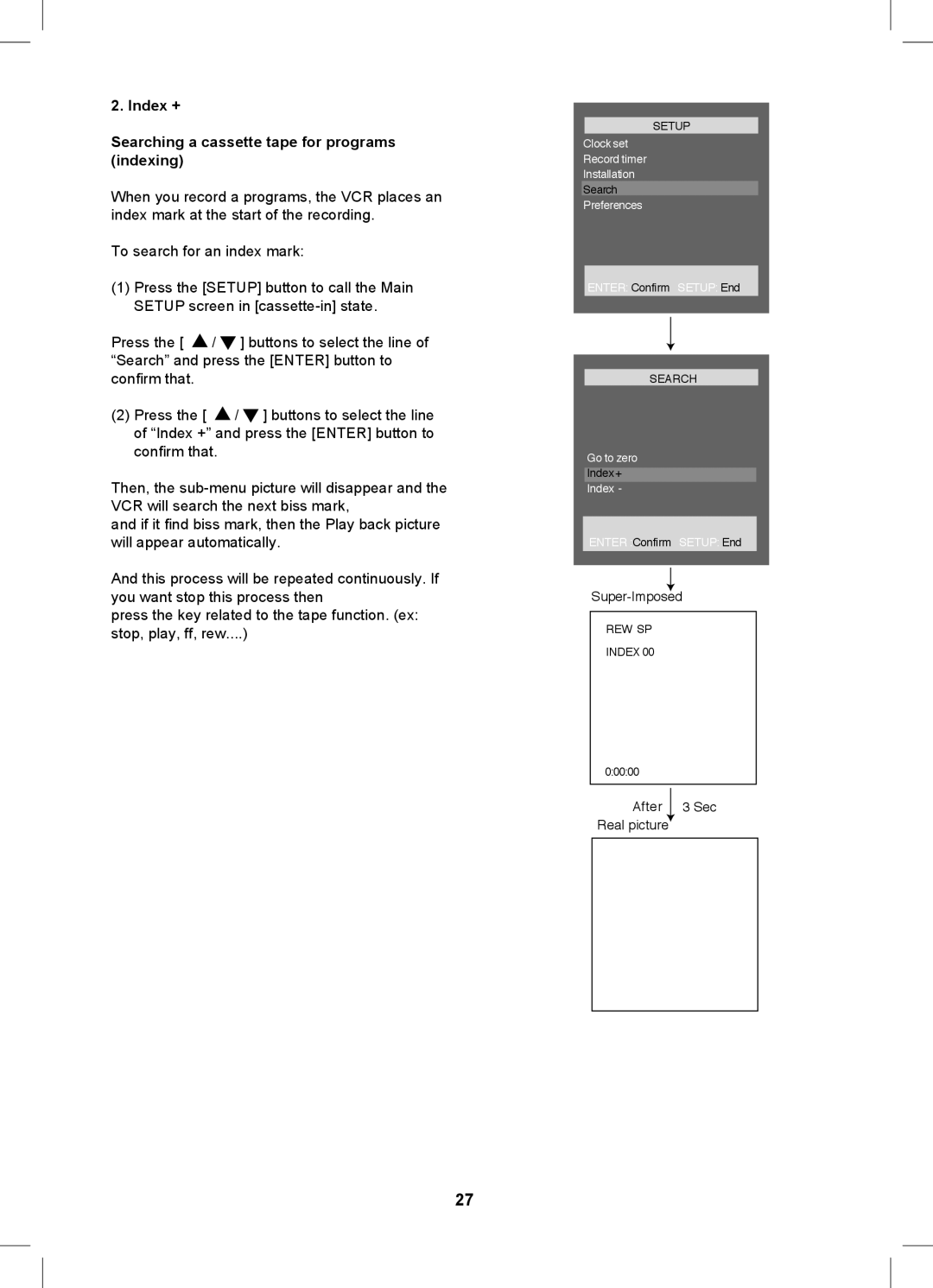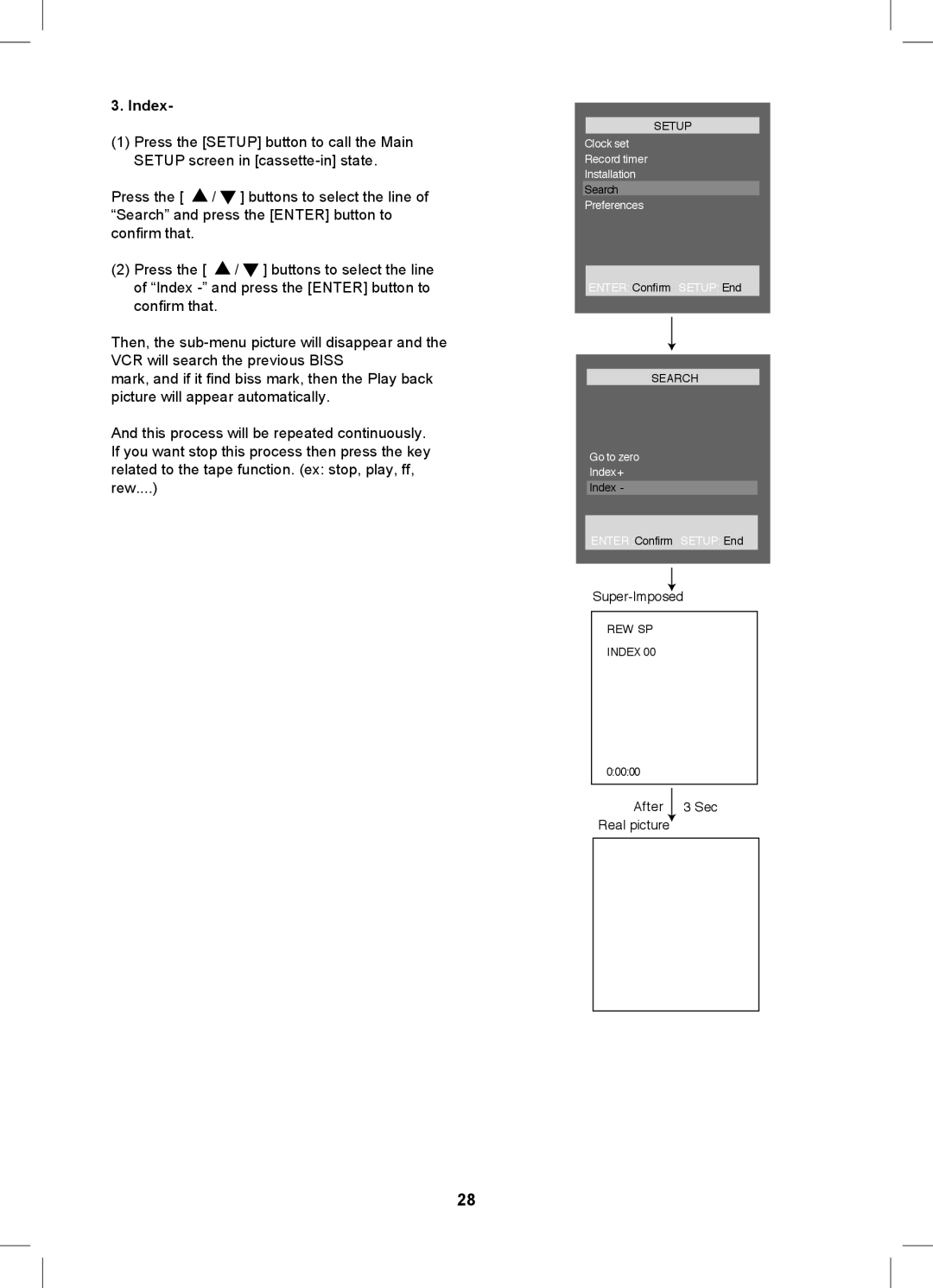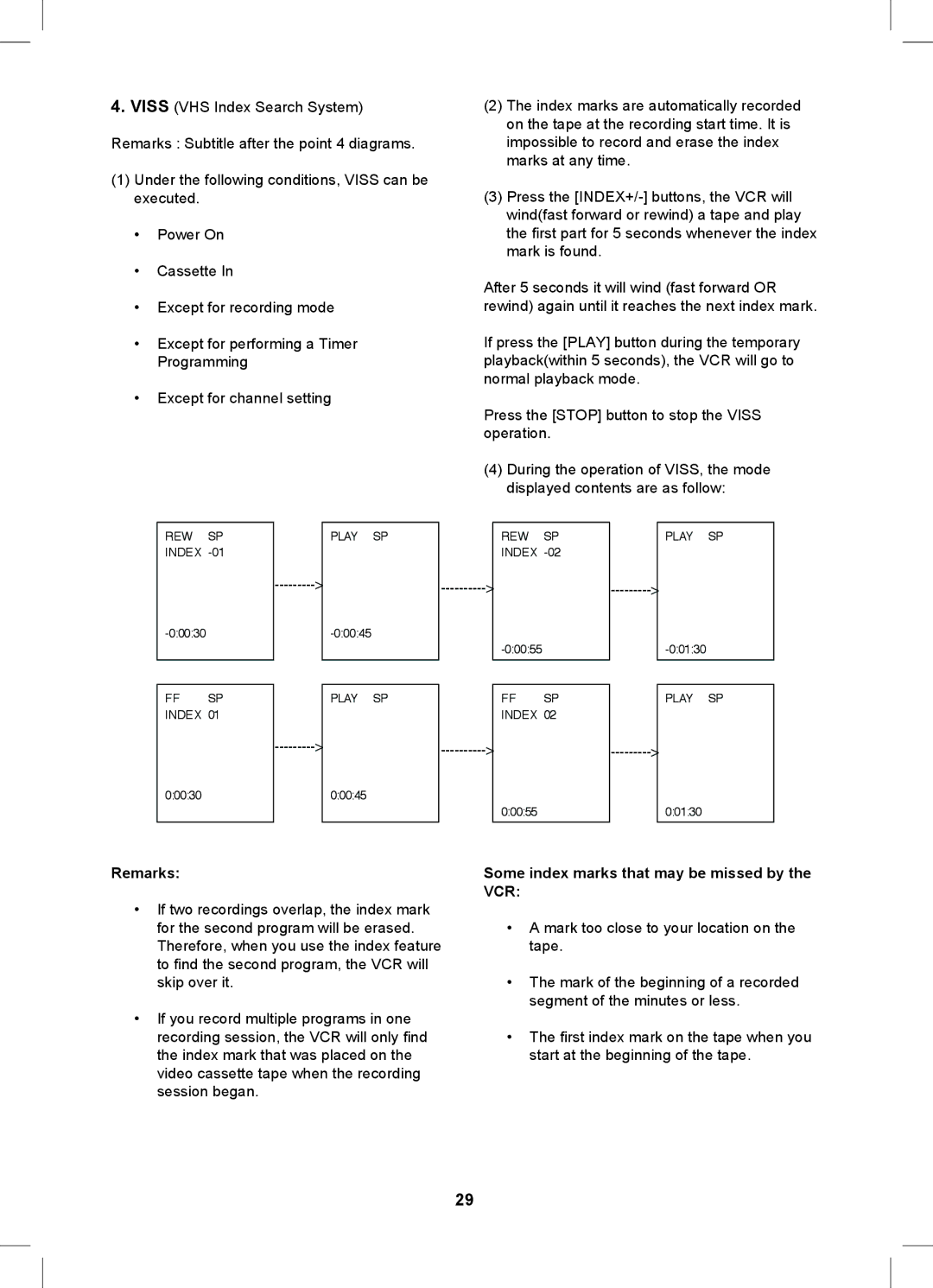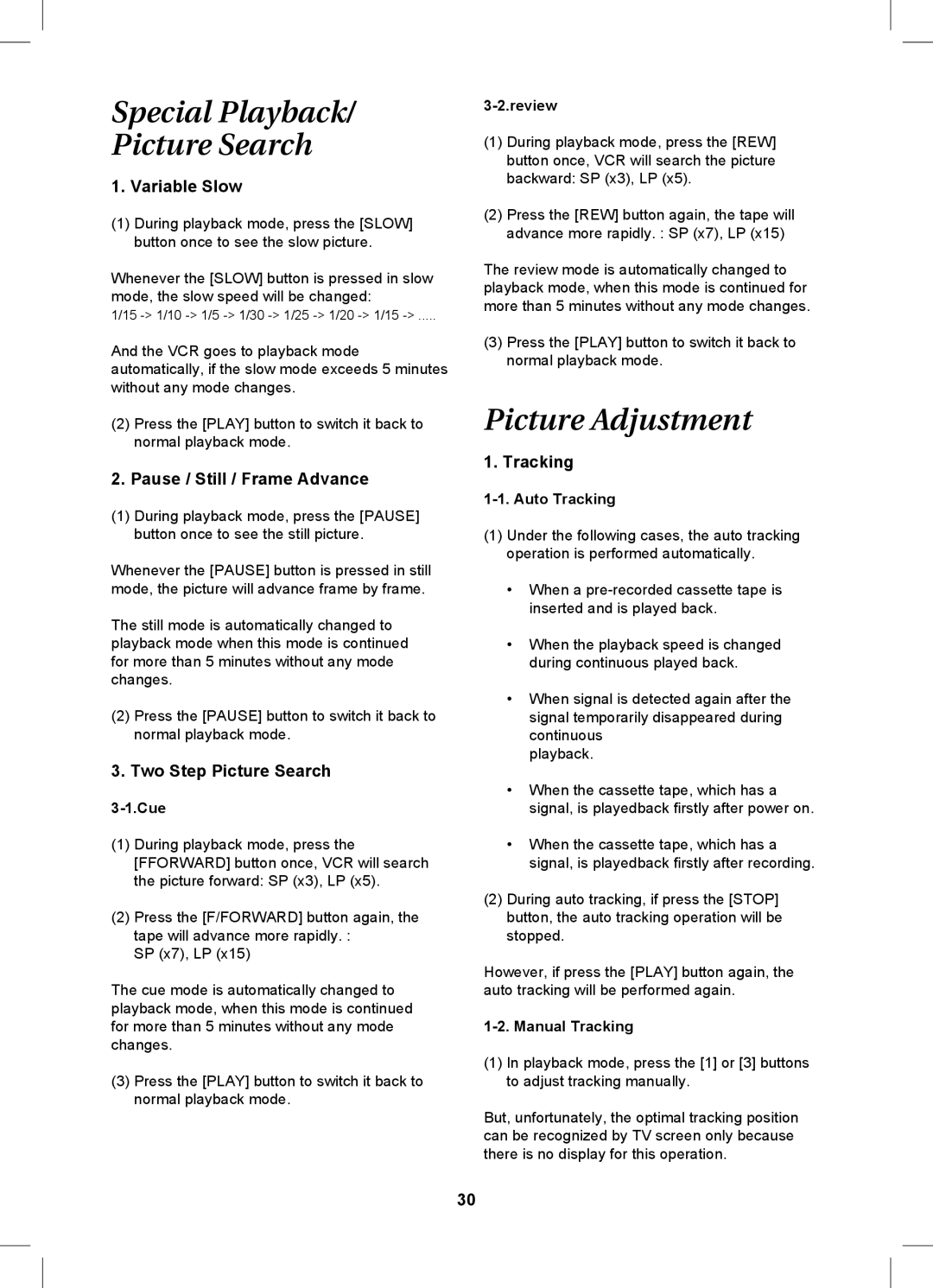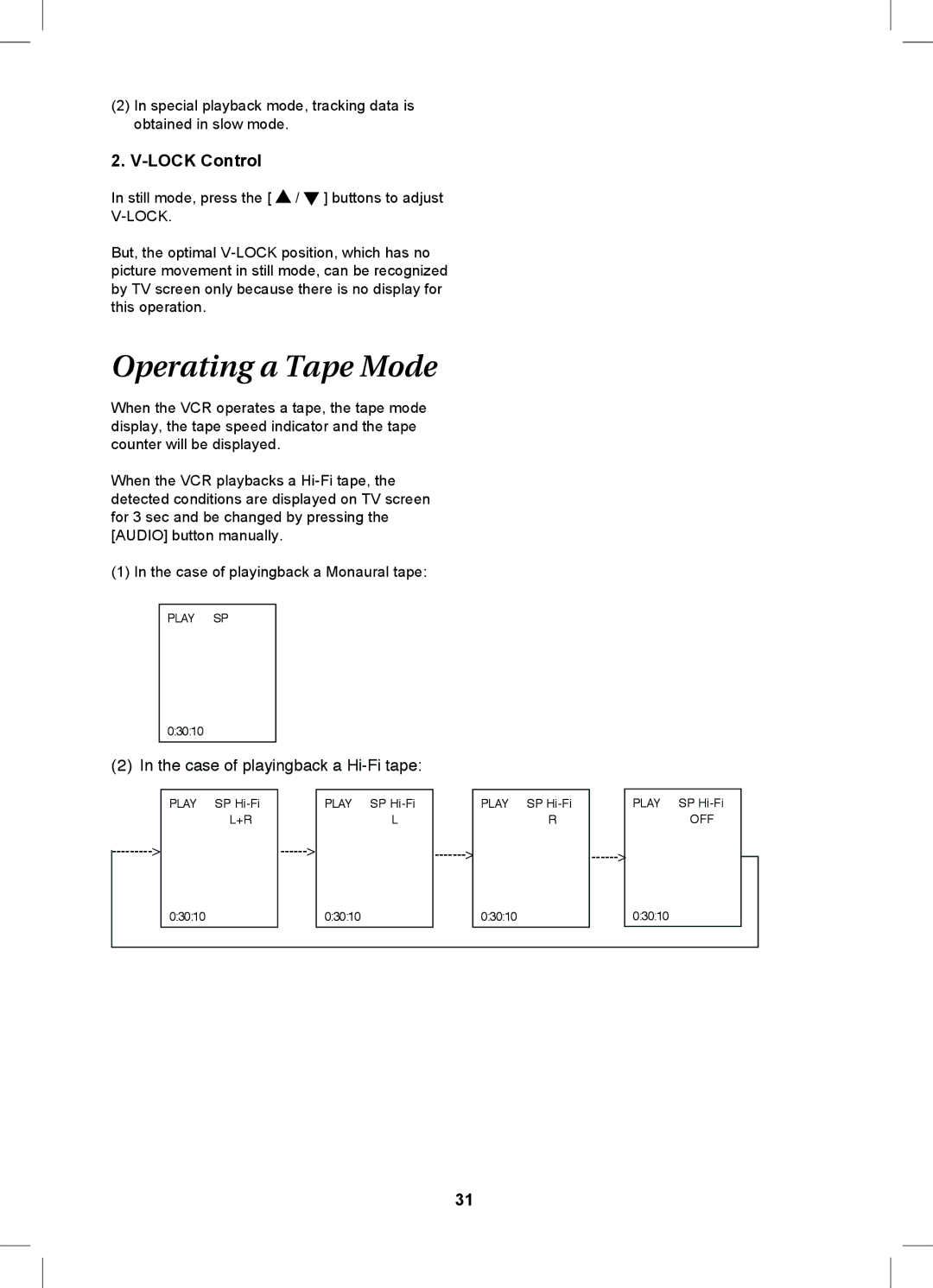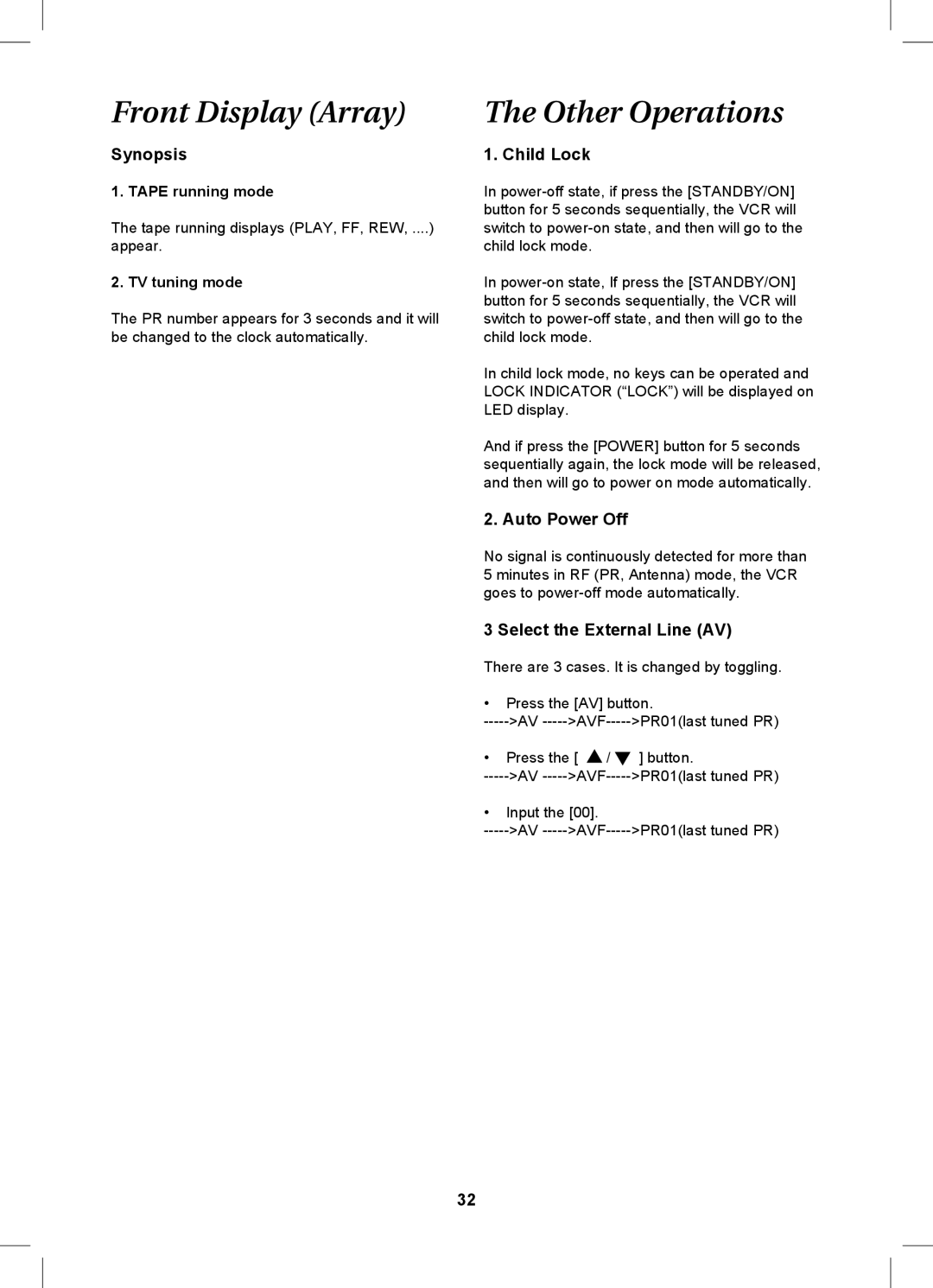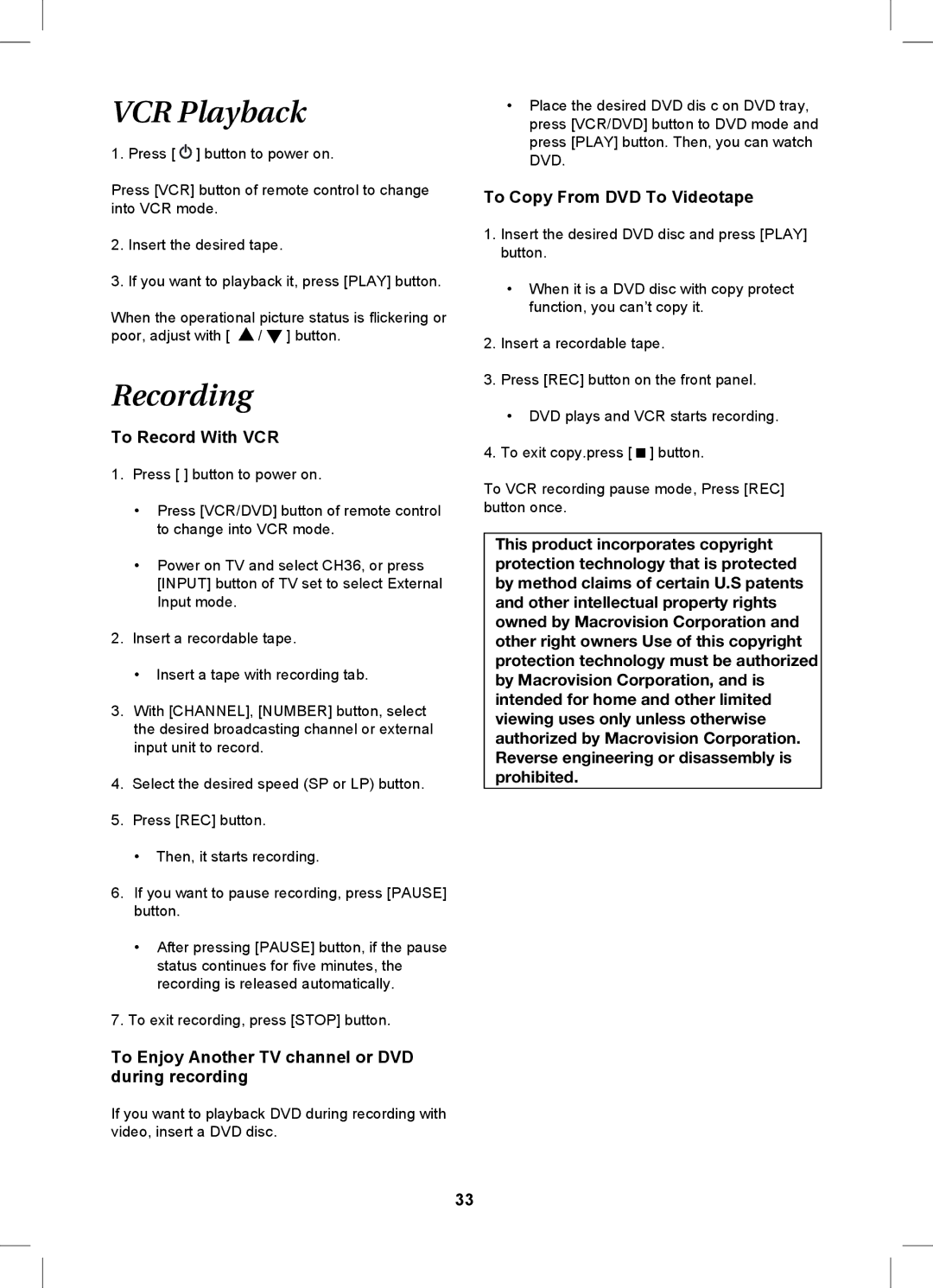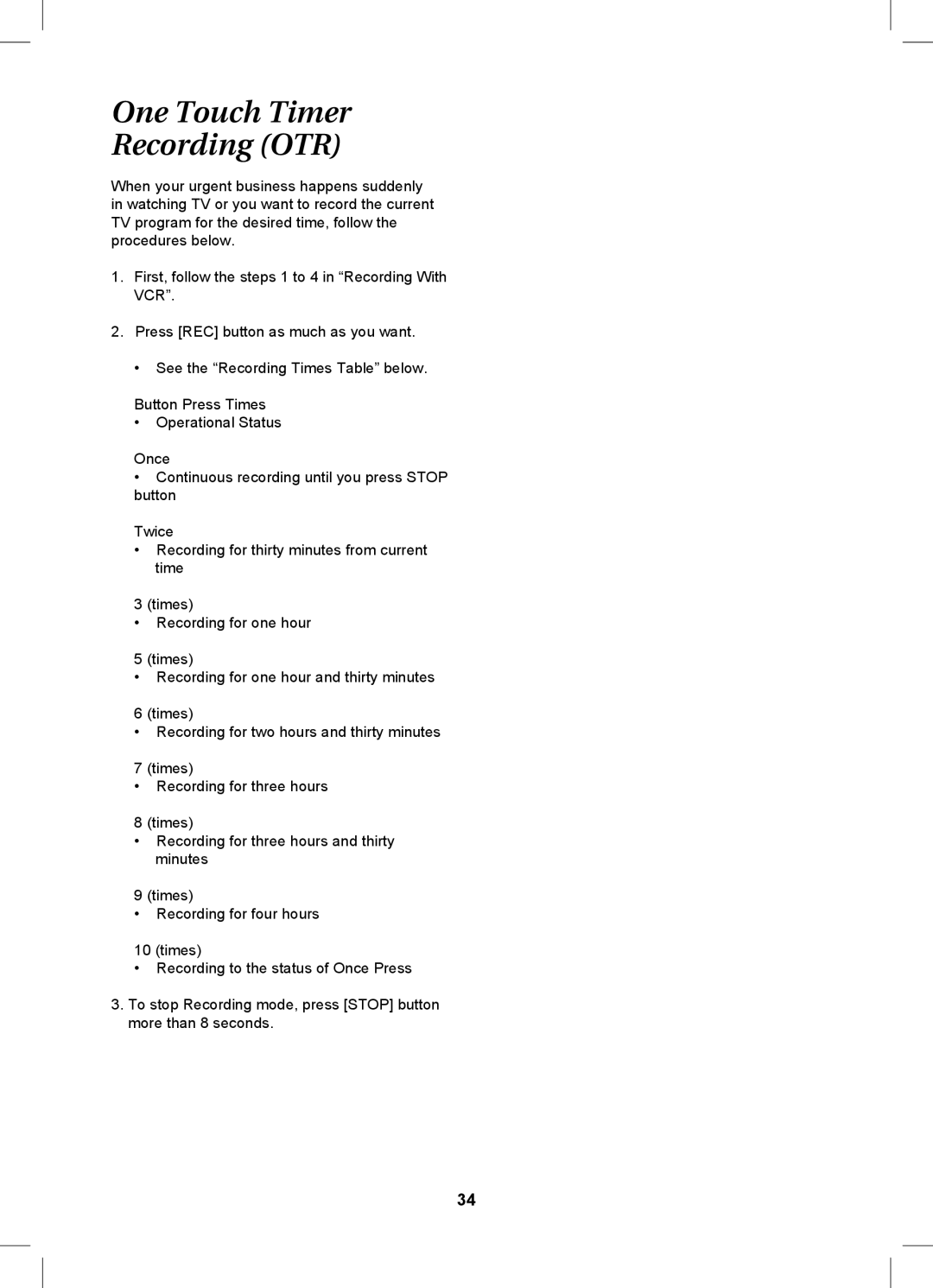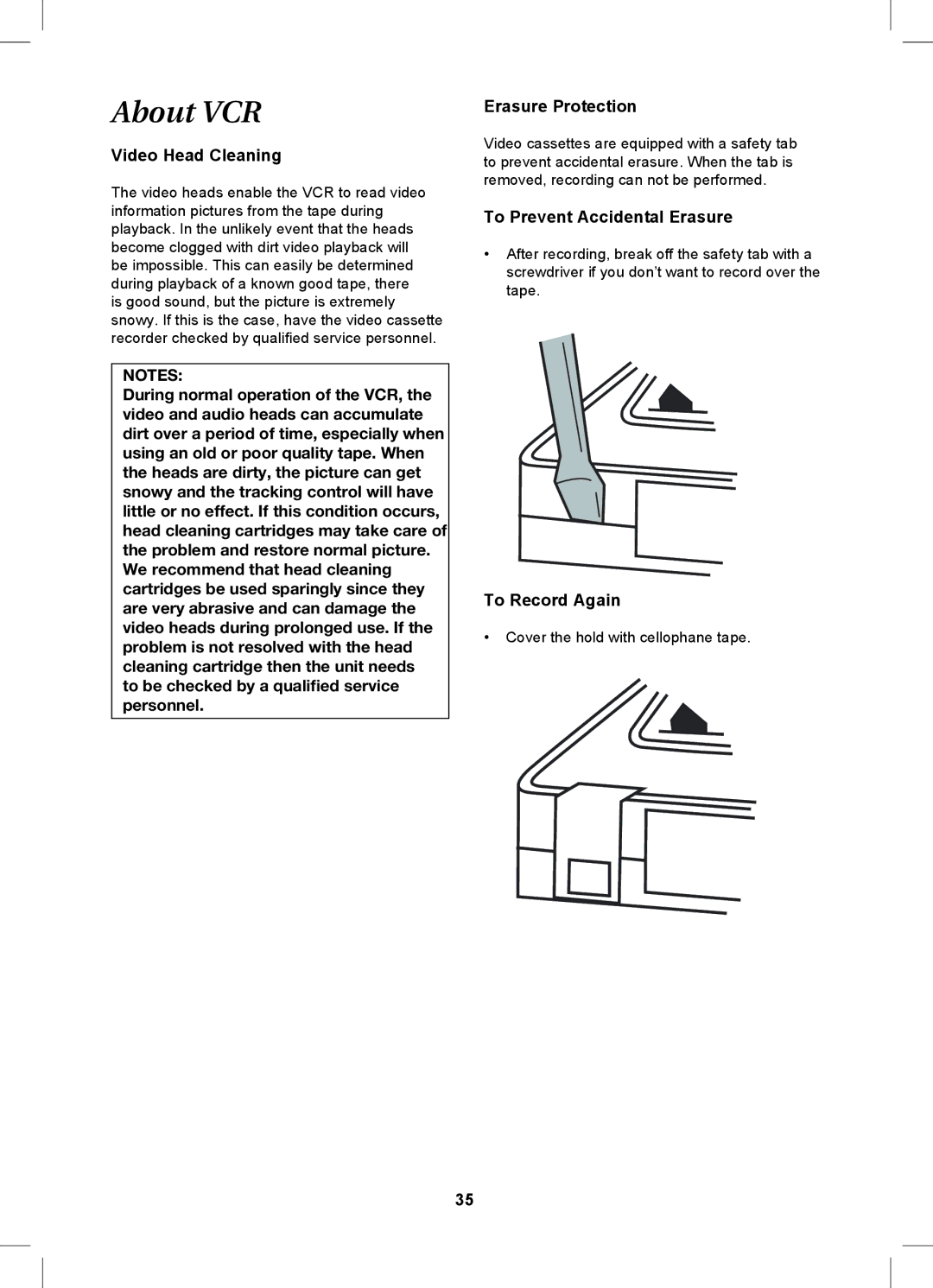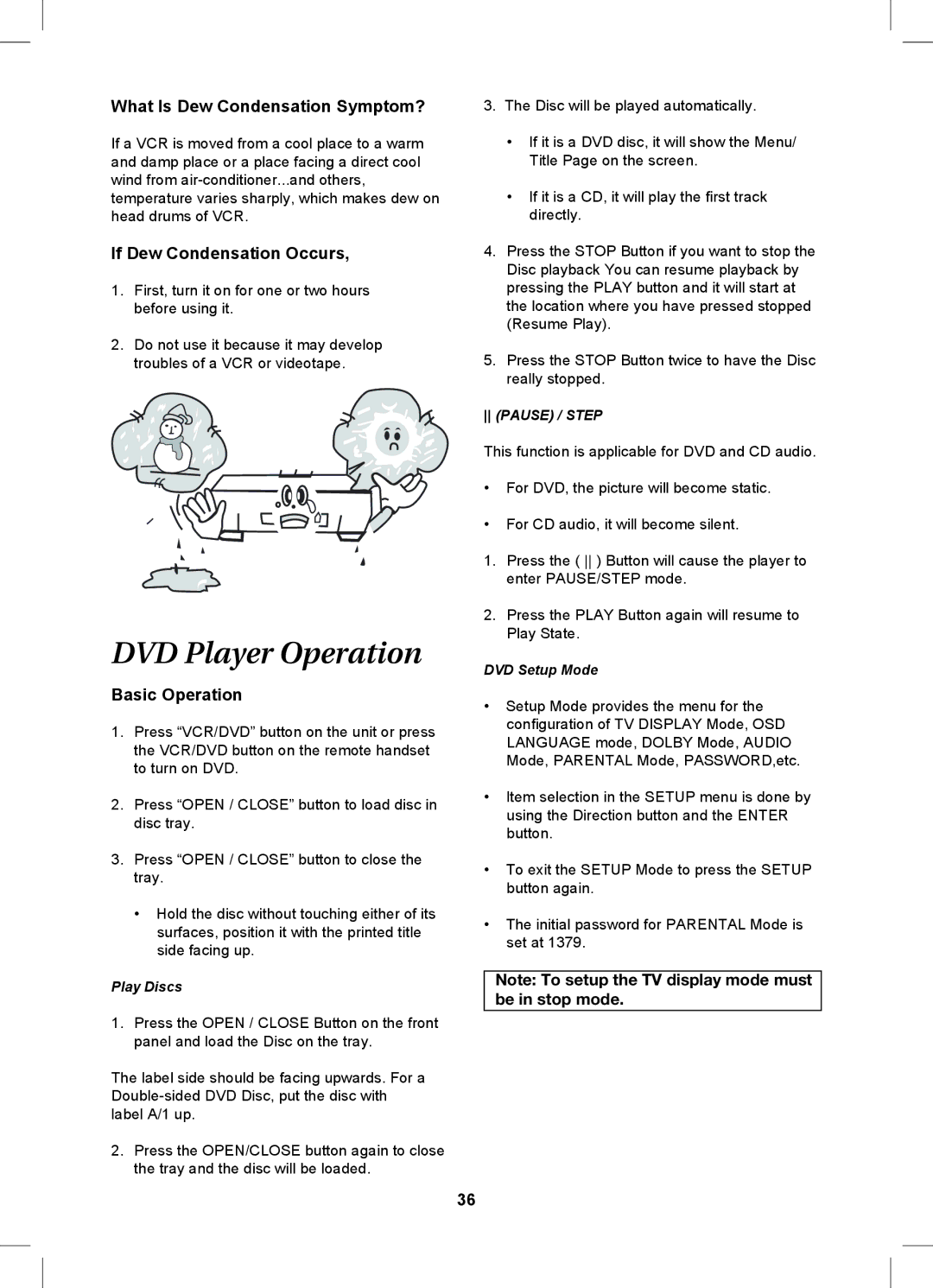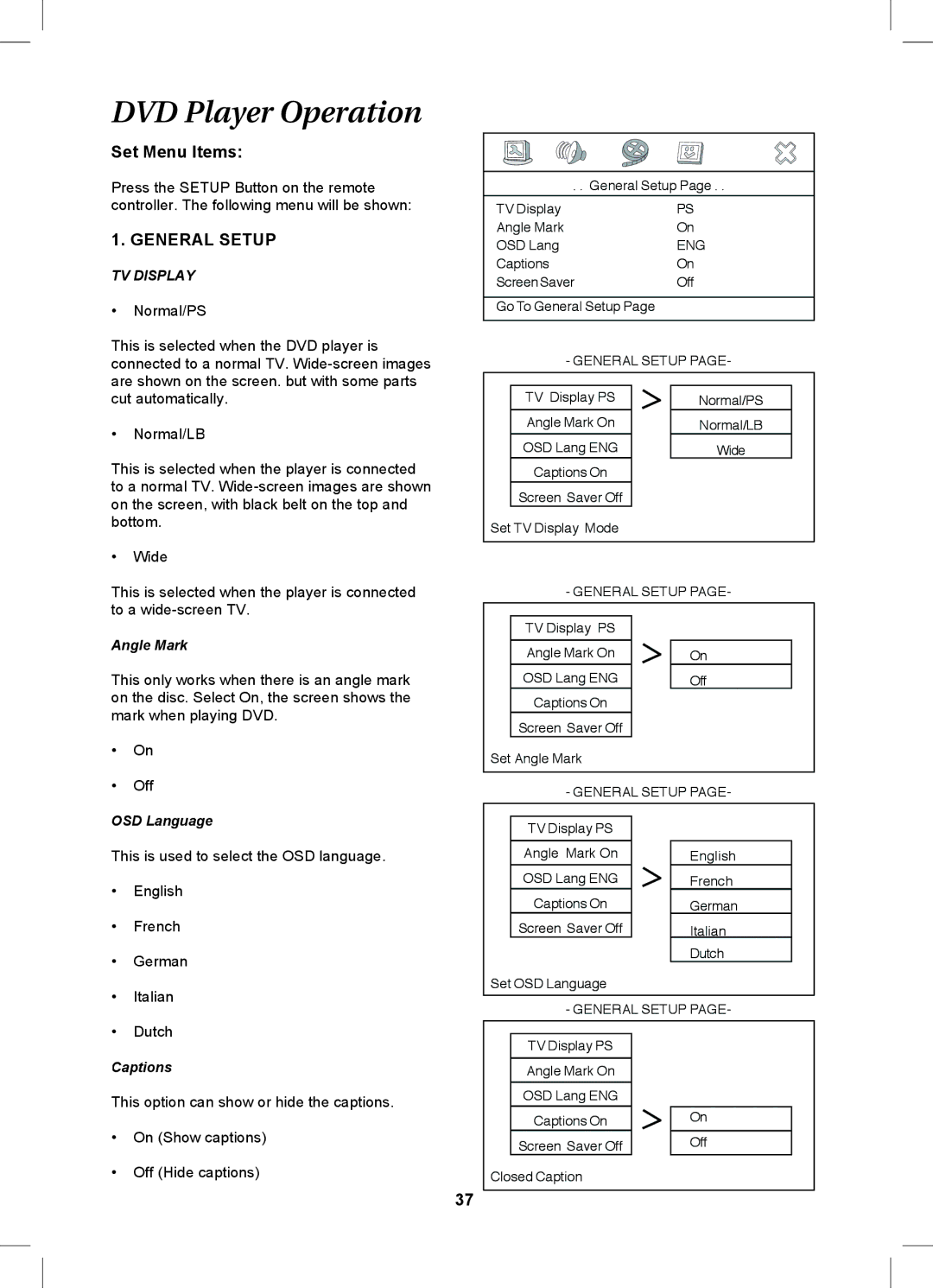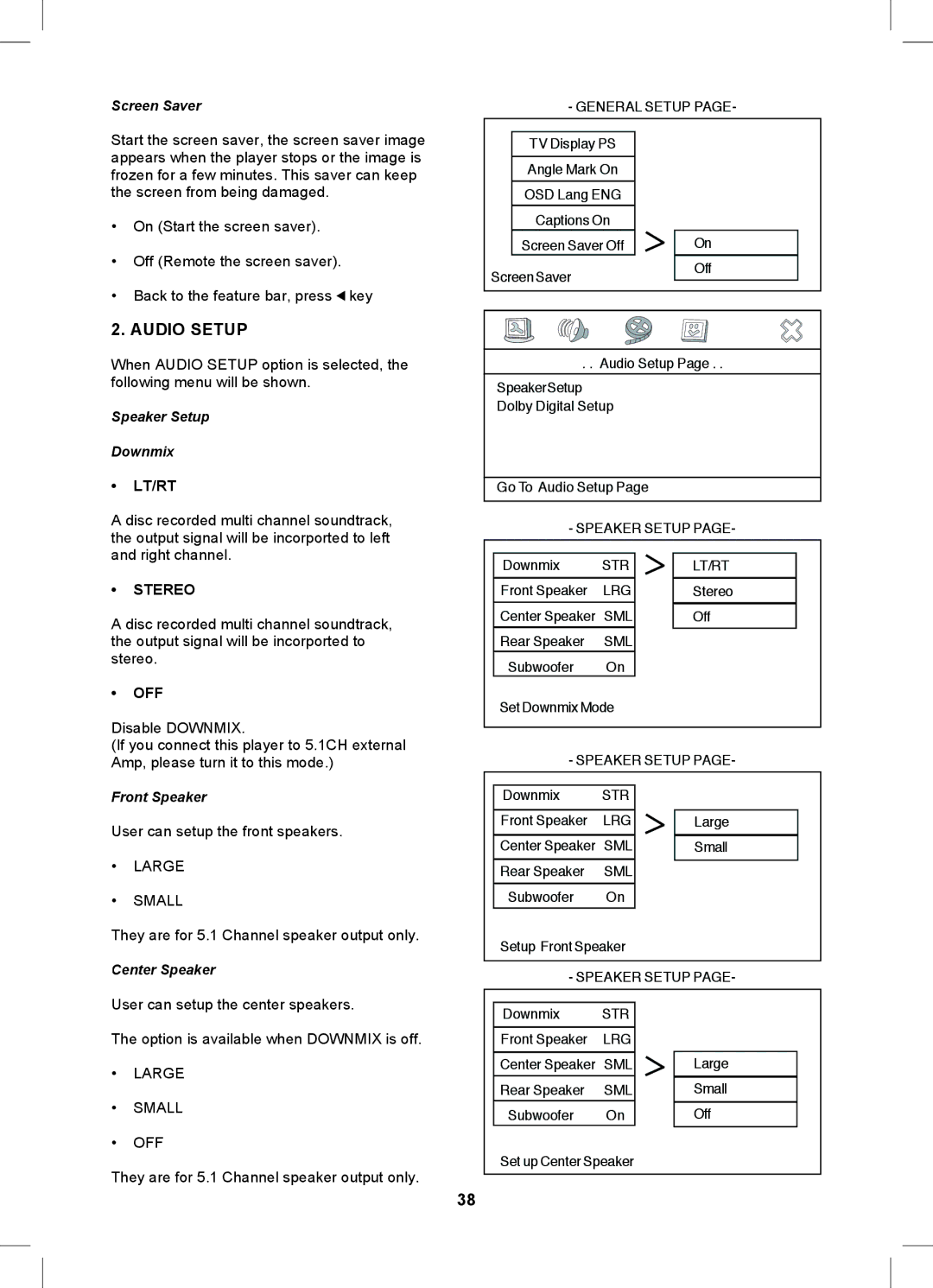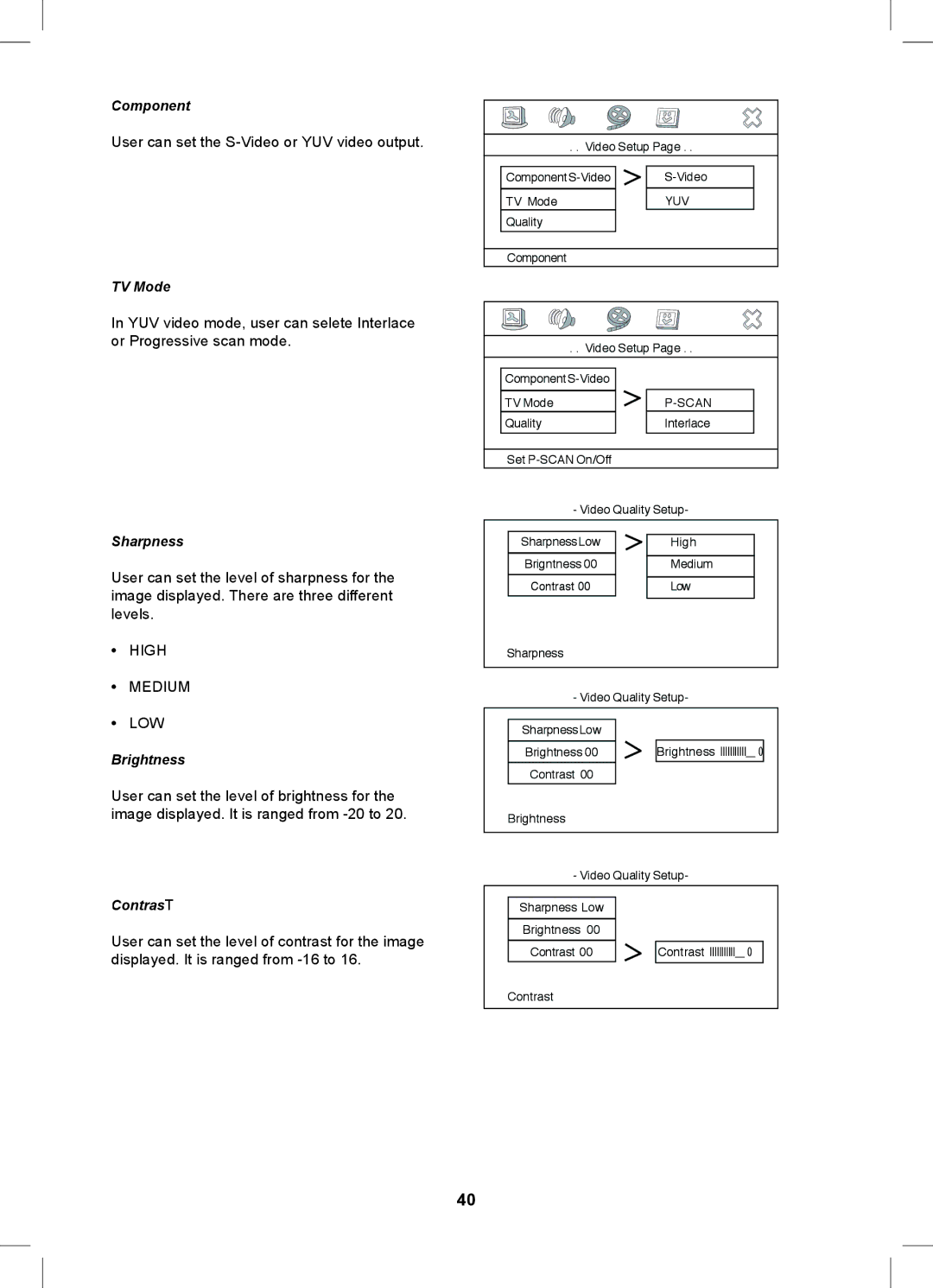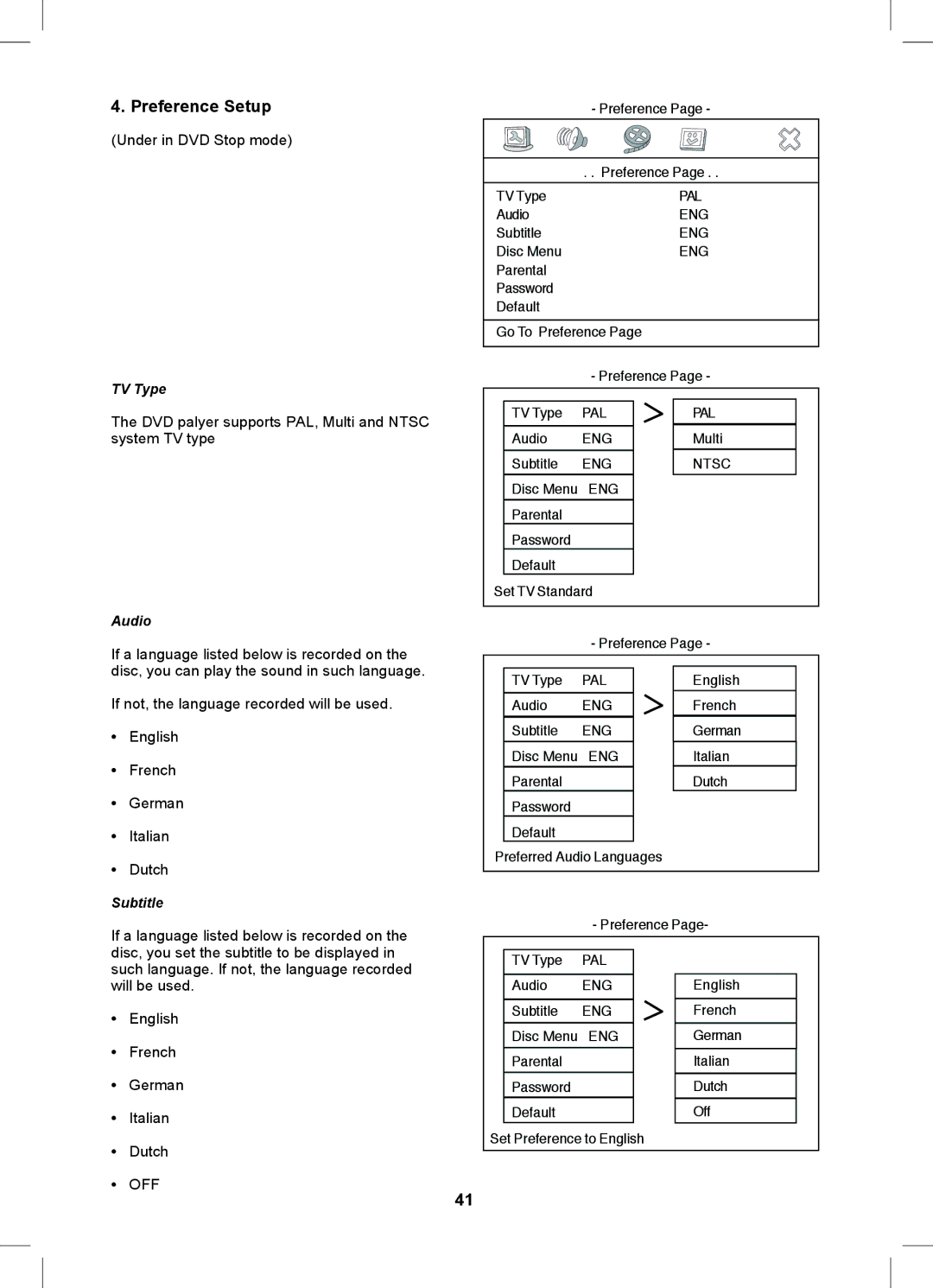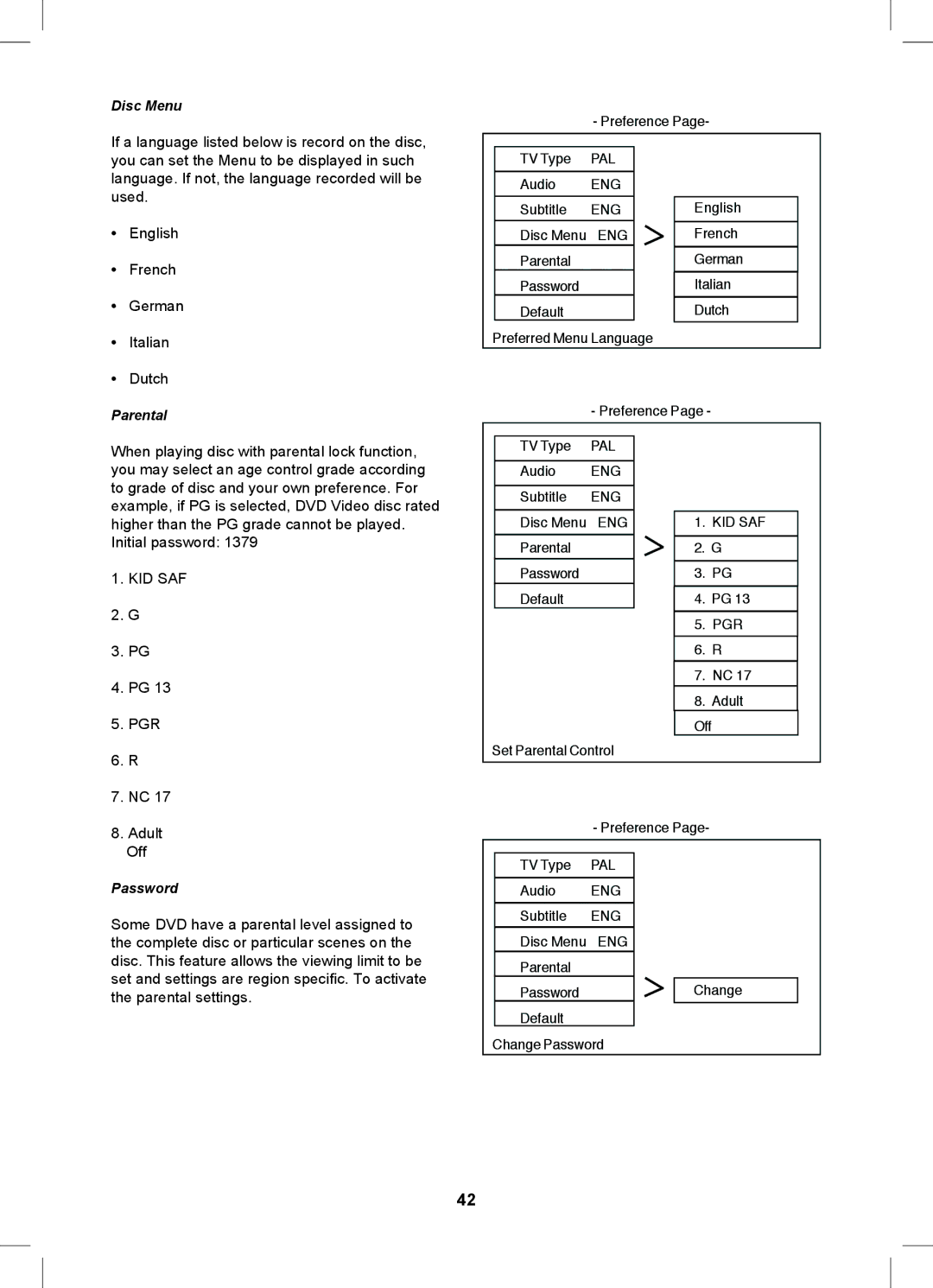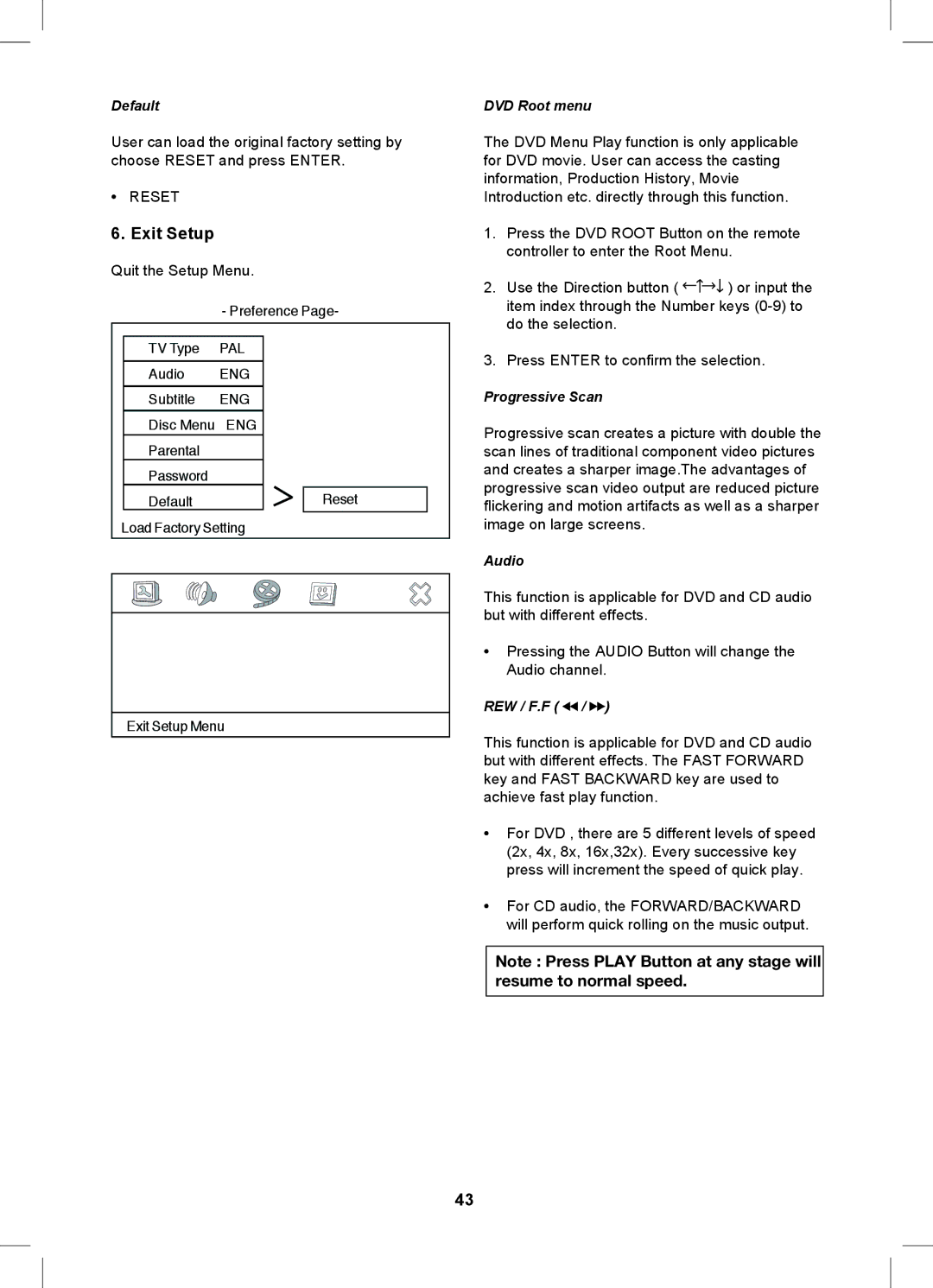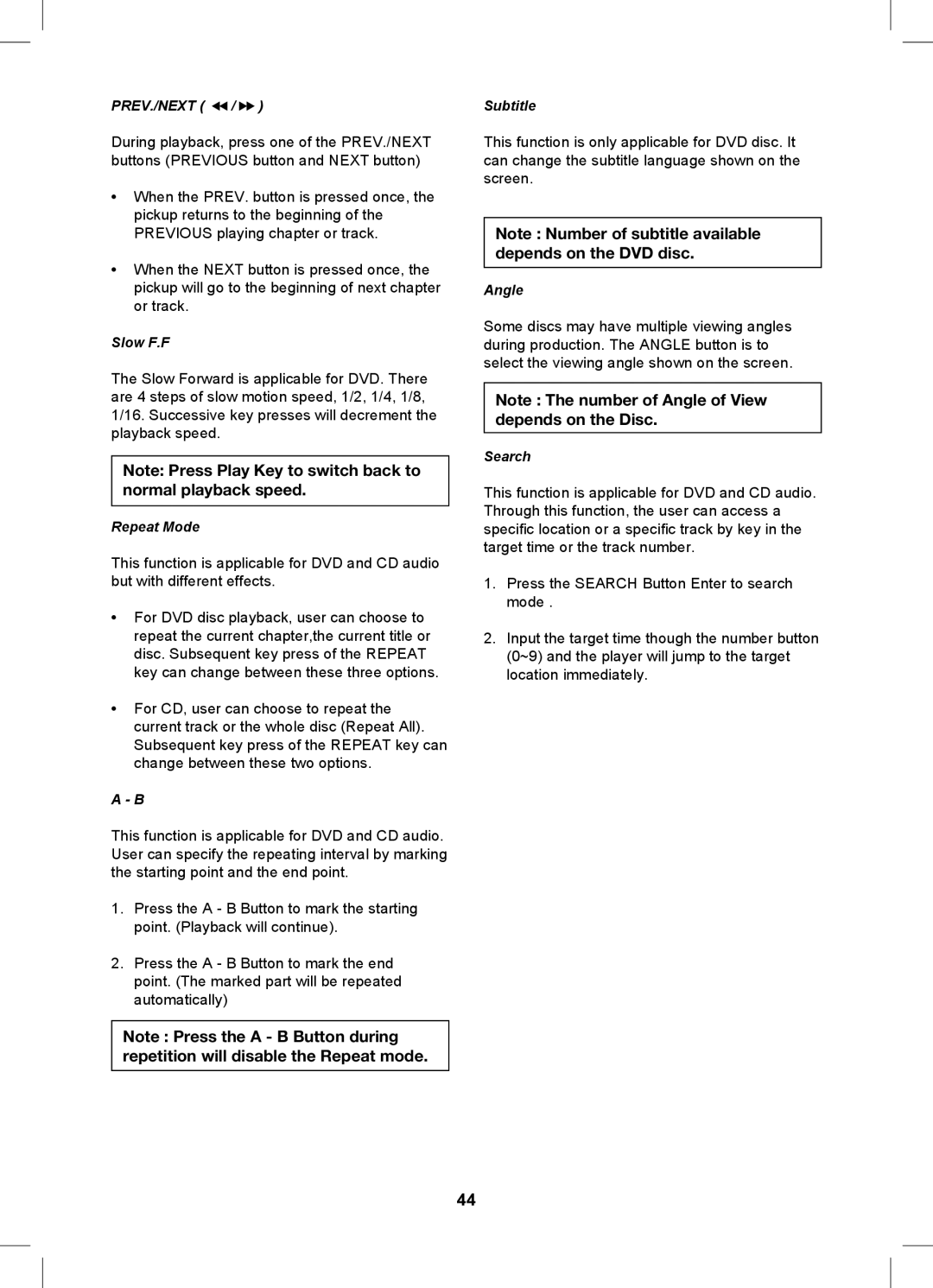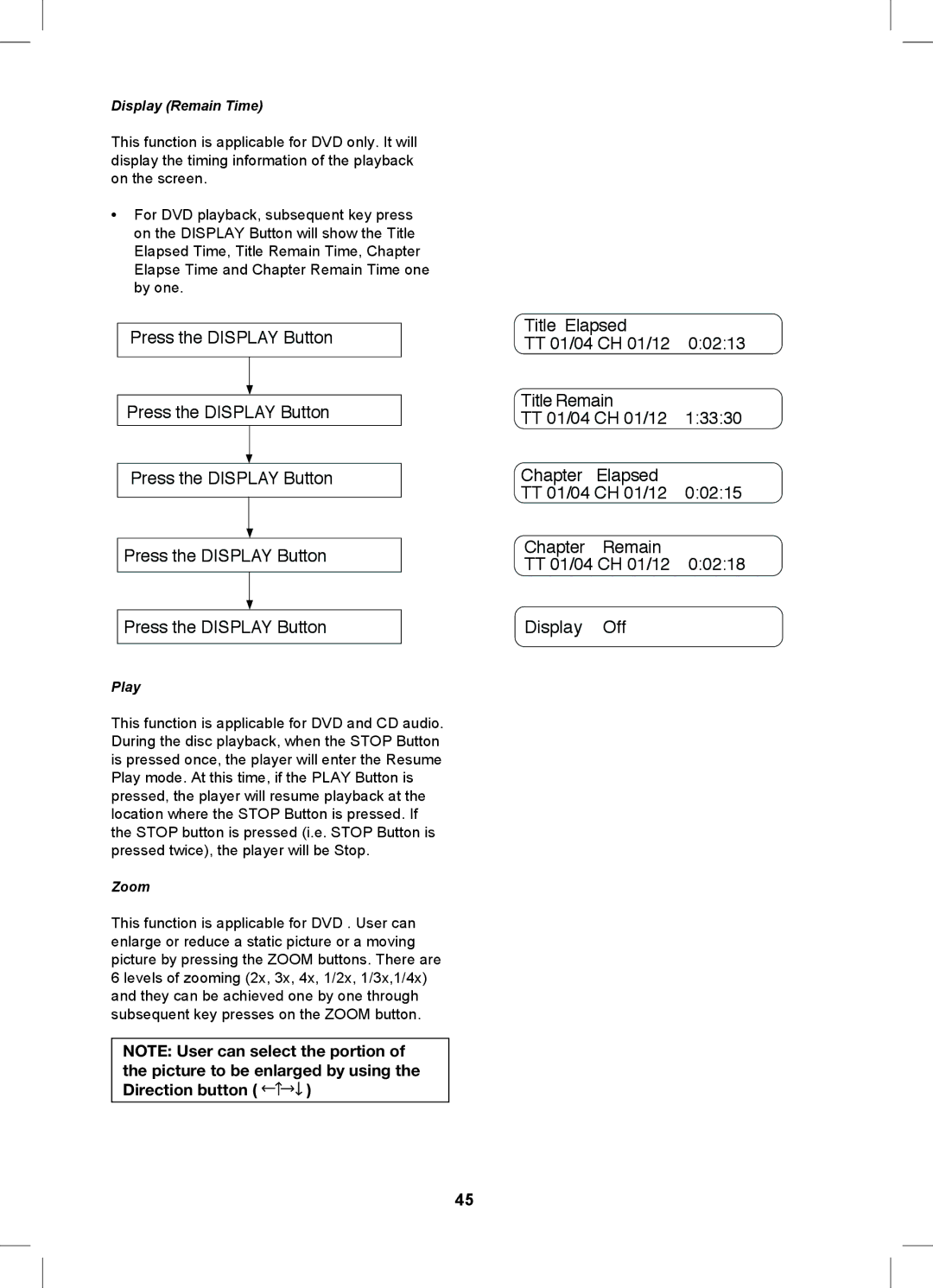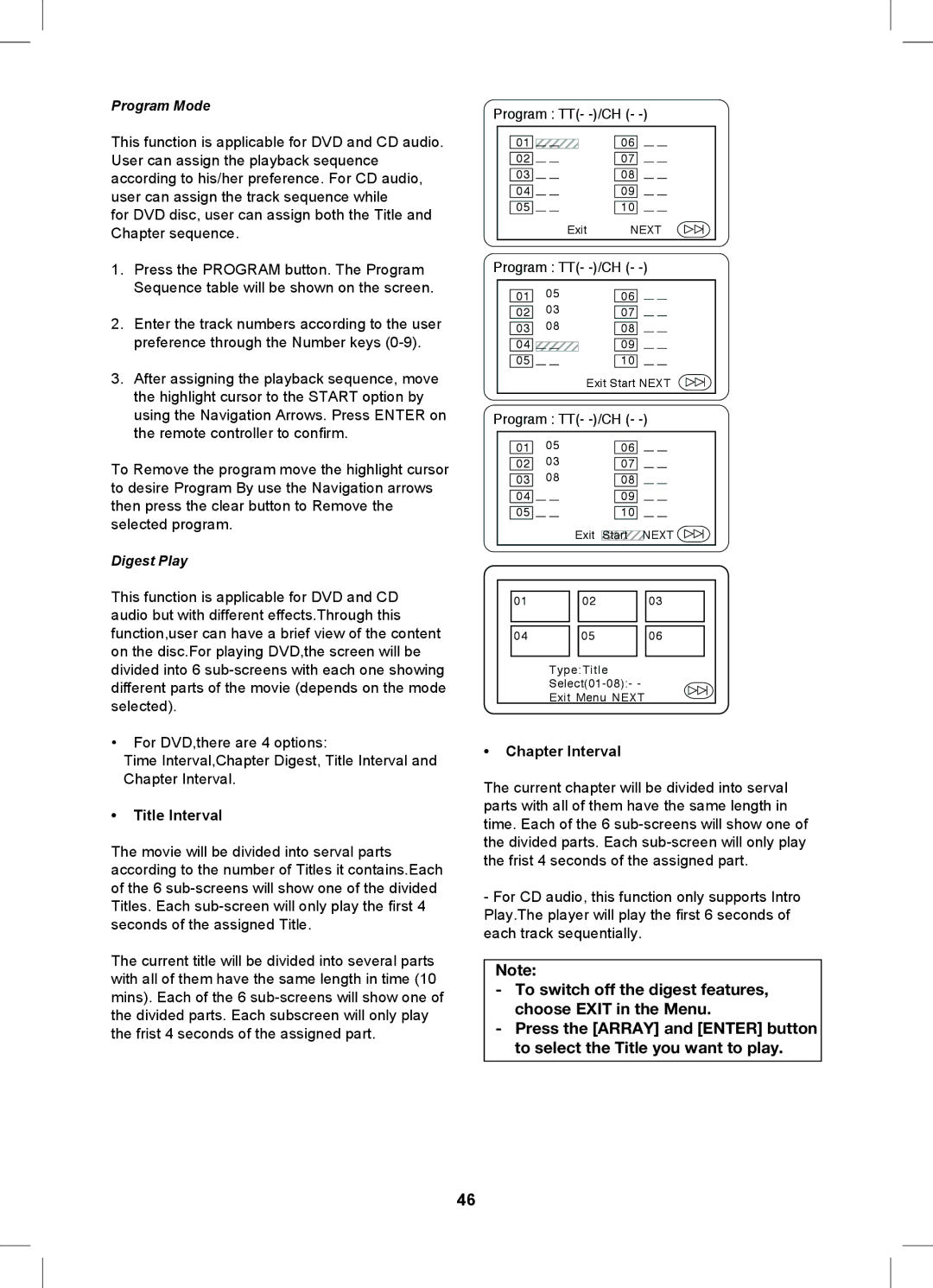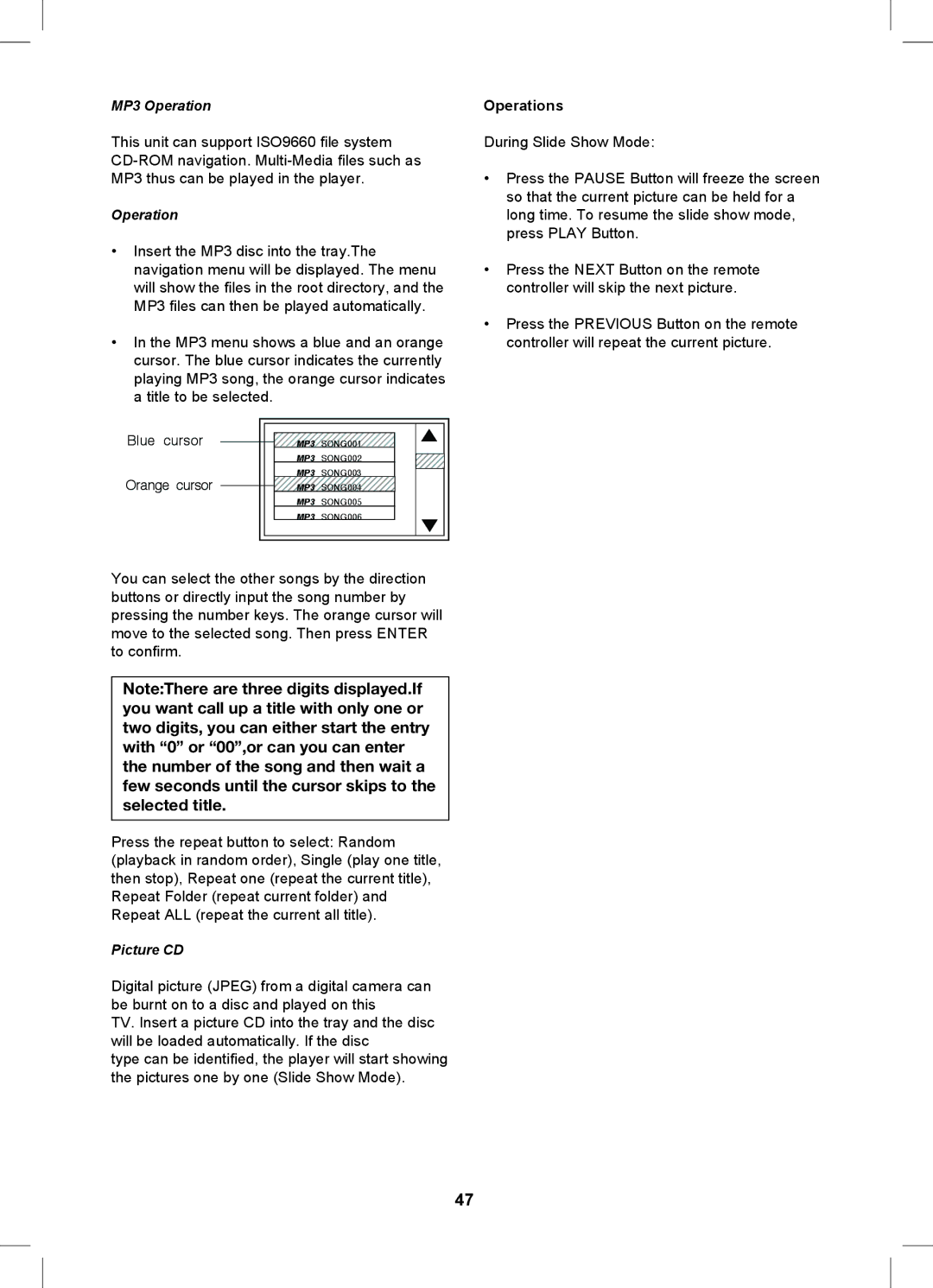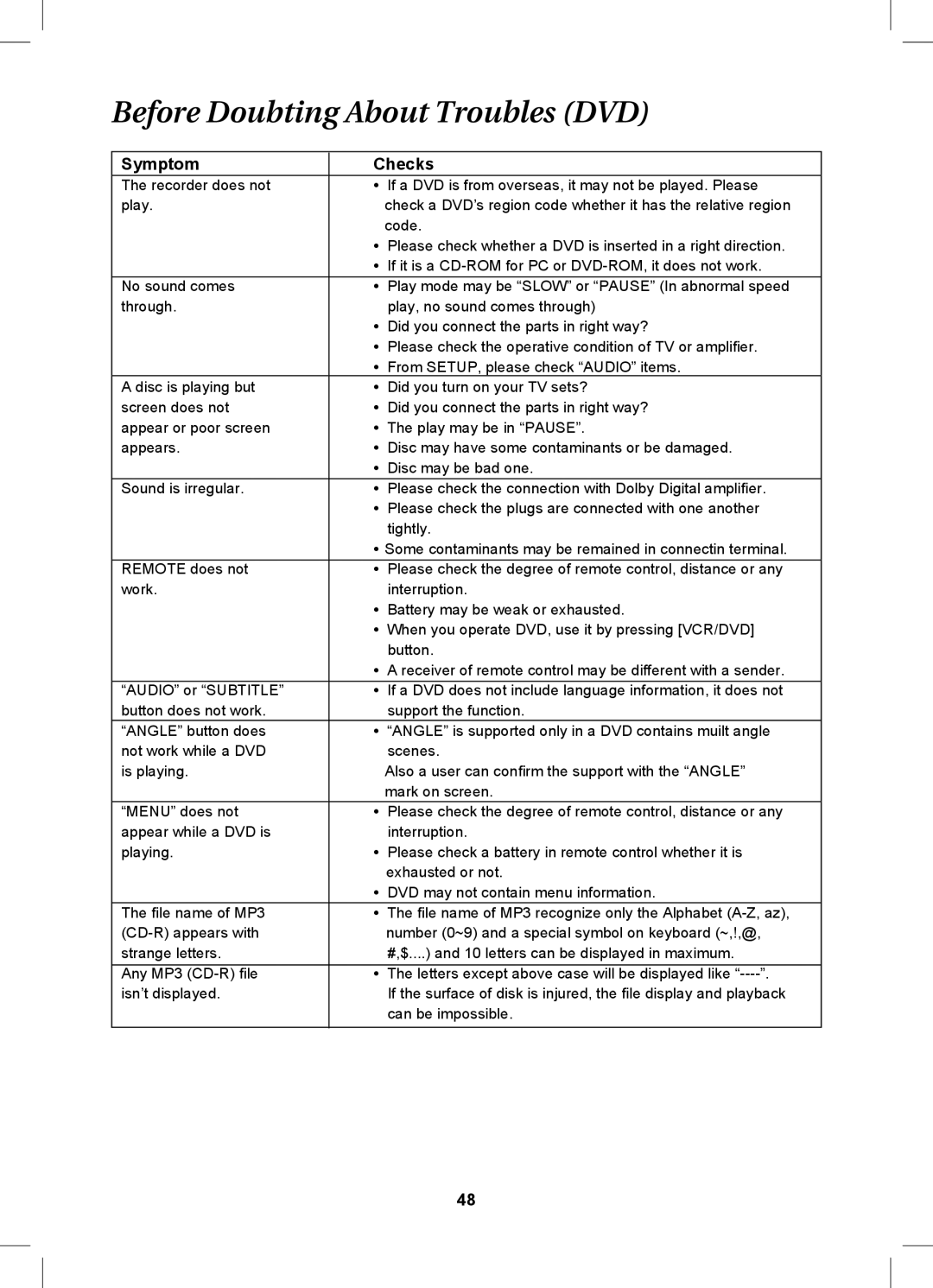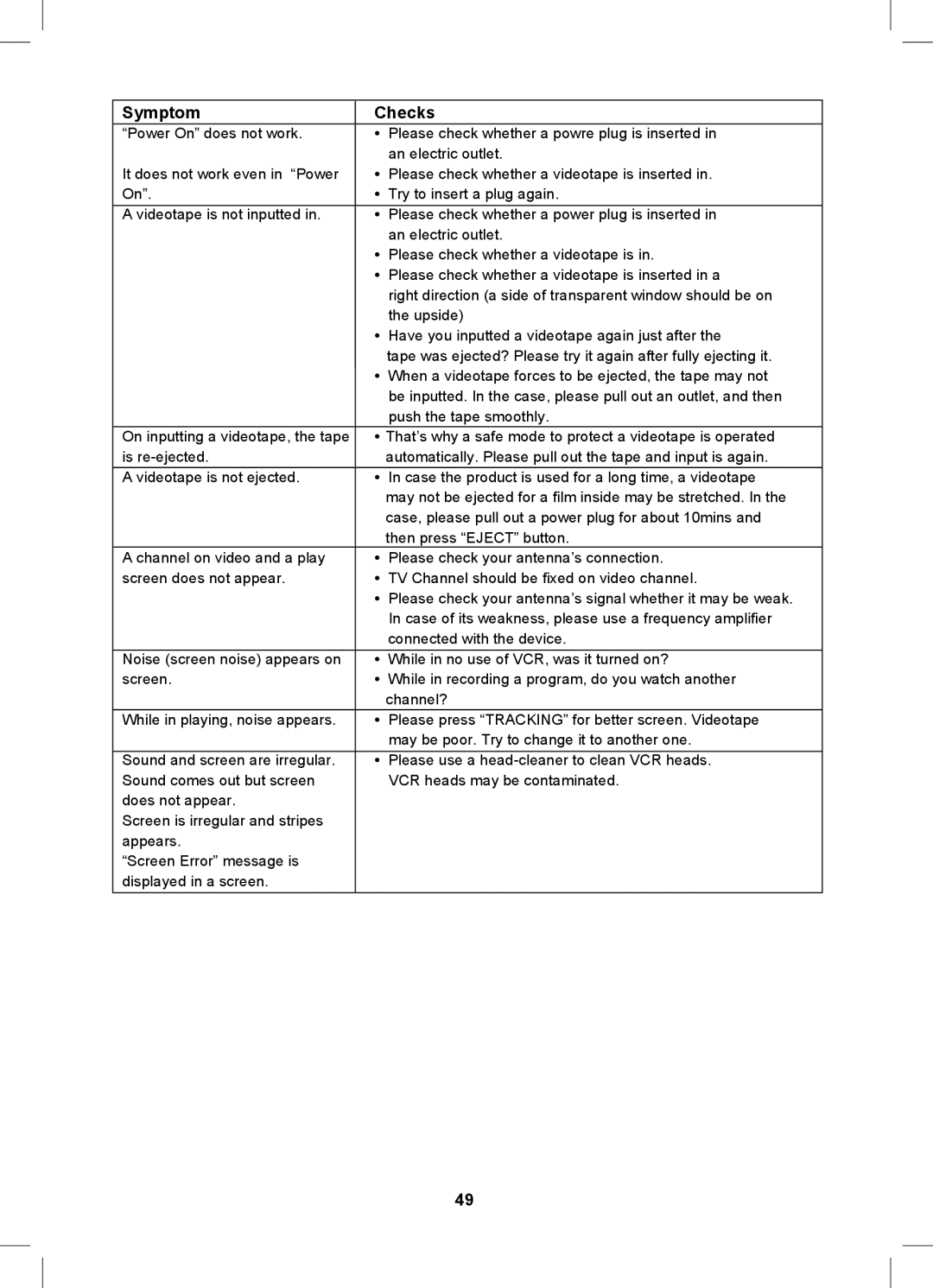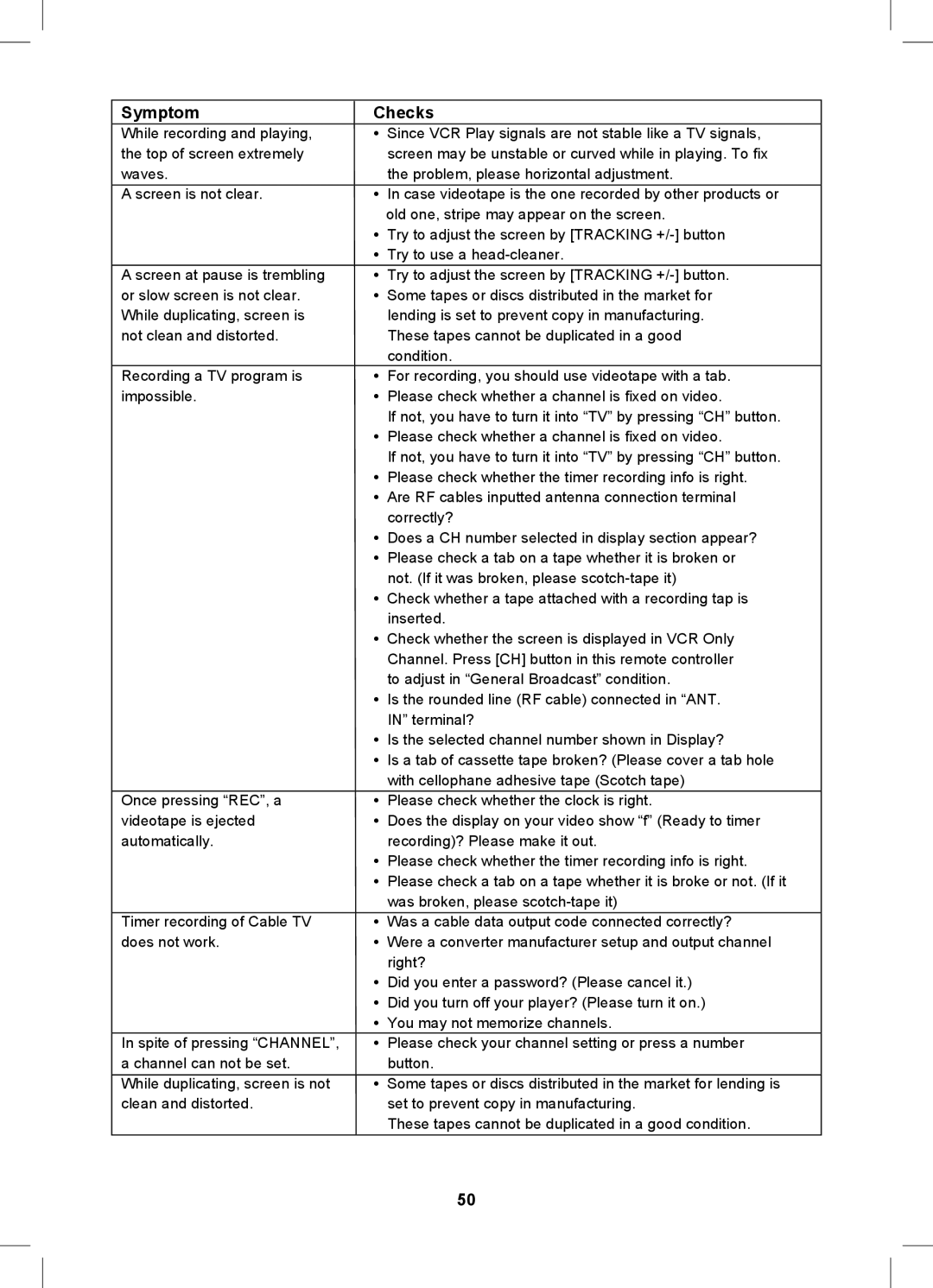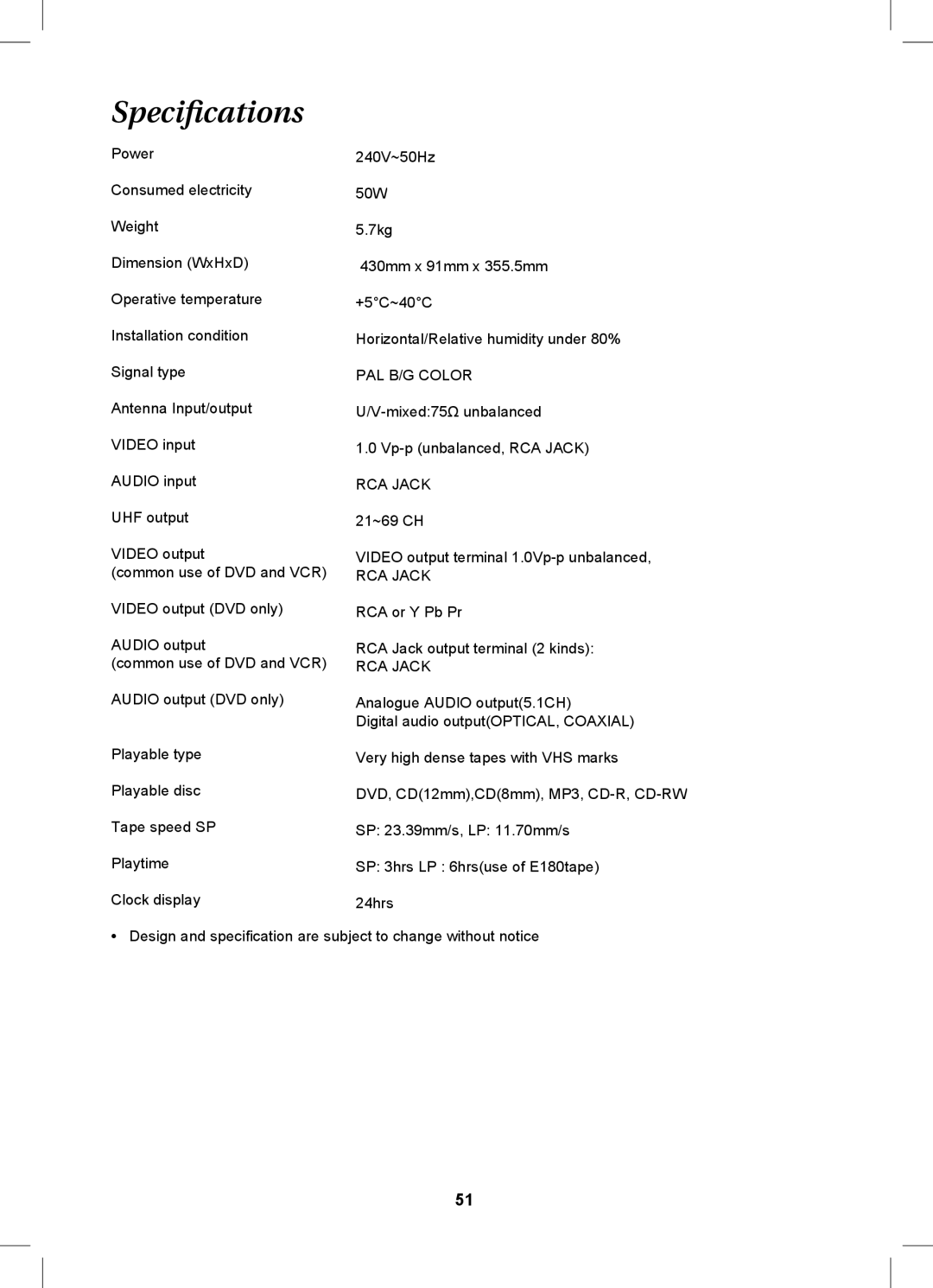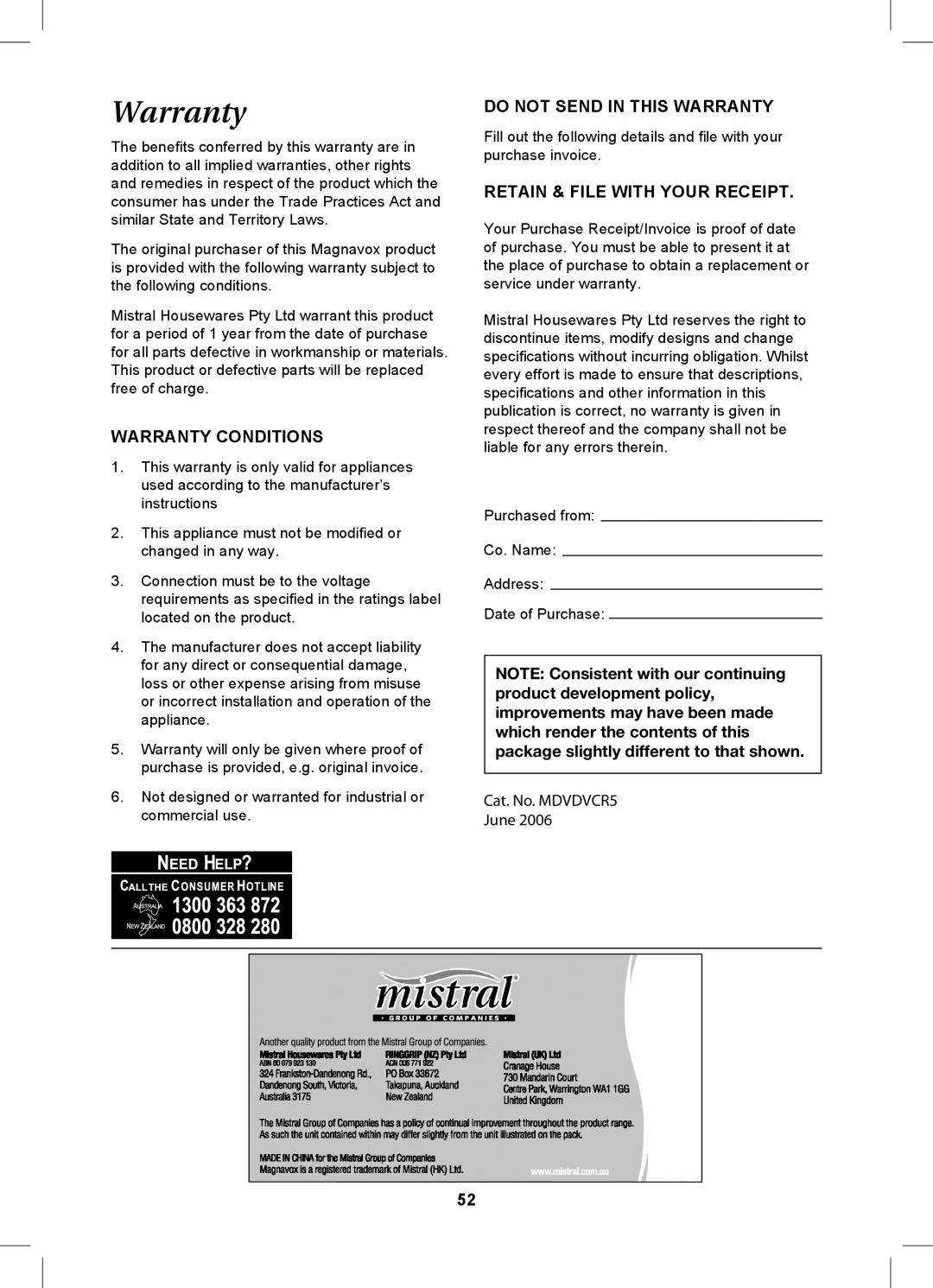Screen Saver
Start the screen saver, the screen saver image appears when the player stops or the image is frozen for a few minutes. This saver can keep the screen from being damaged.
•On (Start the screen saver).
•Off (Remote the screen saver).
•Back to the feature bar, press ![]() key
key
2. AUDIO SETUP
When AUDIO SETUP option is selected, the following menu will be shown.
Speaker Setup
Downmix
•LT/RT
A disc recorded multi channel soundtrack, the output signal will be incorported to left and right channel.
•STEREO
A disc recorded multi channel soundtrack, the output signal will be incorported to stereo.
•OFF
Disable DOWNMIX.
(If you connect this player to 5.1CH external Amp, please turn it to this mode.)
Front Speaker
User can setup the front speakers.
•LARGE
•SMALL
They are for 5.1 Channel speaker output only.
Center Speaker
User can setup the center speakers.
The option is available when DOWNMIX is off.
•LARGE
•SMALL
•OFF
They are for 5.1 Channel speaker output only.
- GENERAL SETUP PAGE-
TV Display PS
Angle Mark On
OSD Lang ENG
Captions On
Screen Saver Off ![]() On
On
Screen SaverOff
. . Audio Setup Page . .
SpeakerSetup
Dolby Digital Setup
Go To Audio Setup Page
- SPEAKER SETUP PAGE-
Downmix | STR | LT/RT |
Front Speaker | LRG | Stereo |
Center Speaker | SML | Off |
Rear Speaker | SML |
|
Subwoofer | On |
|
Set Downmix Mode |
| |
- SPEAKER SETUP PAGE- | ||
Downmix | STR |
|
Front Speaker | LRG | Large |
Center Speaker | SML | Small |
Rear Speaker | SML |
|
Subwoofer | On |
|
Setup Front Speaker
- SPEAKER SETUP PAGE-
Downmix | STR |
|
Front Speaker | LRG |
|
Center Speaker | SML | Large |
Rear Speaker | SML | Small |
Subwoofer | On | Off |
Set up Center Speaker
38