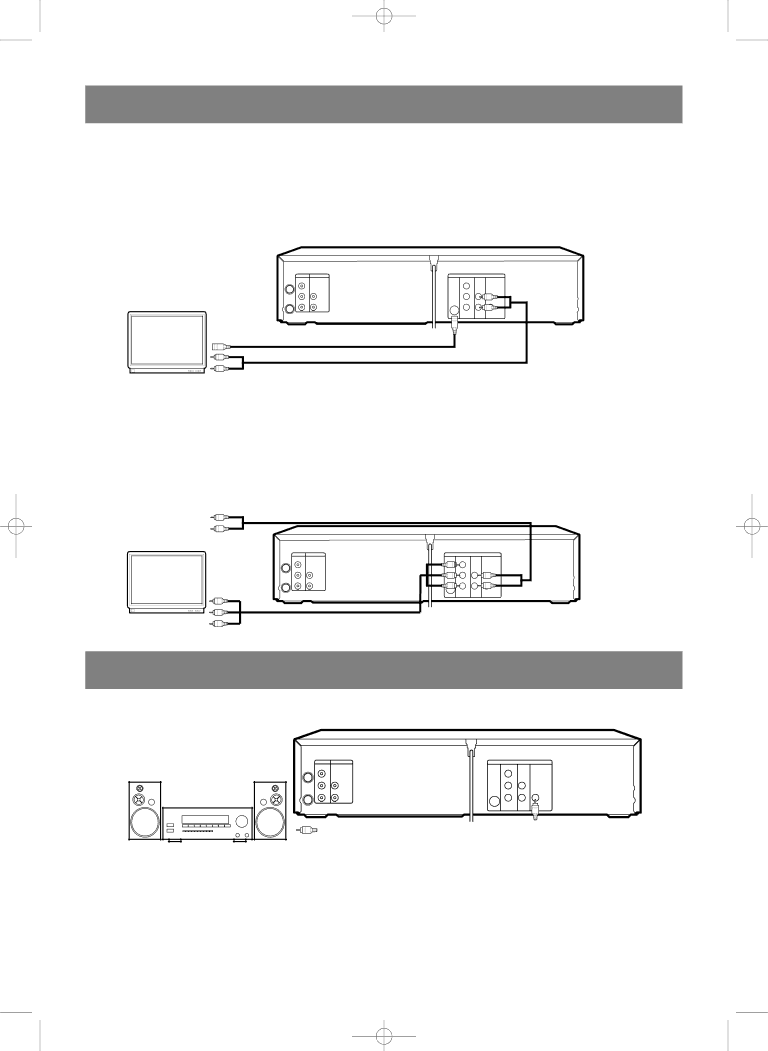
H9410UD(EN).qx33 03.1.14 9:21 PM Page 14
CONNECTING TO A TV THAT HAS AN
COMPONENT VIDEO IN JACKS
FOR TVs WITH S-VIDEO INPUT JACK
Use an
The
A/V-compatible or wide screen TV
DVD/VCR | VCR | DVD |
|
AUDIO OUT |
| DIGITAL | |
| OUT VIDEO OUT OUT | AUDIO OUT |
L |
| Y |
|
R | AUDIO IN | Cb | L |
|
| COAXIAL | |
| VIDEO IN | Cr | R |
To | To |
| |
To Right (red) and Left (white) |
|
| |
To AUDIO INPUT jacks | To AUDIO OUT jacks | ||
[Fig. 2]
FOR TVs WITH COMPONENT VIDEO IN JACKS
Use a component video cable (commercially available) in place of the yellow video cable to enjoy higher quality pic- tures.
The component video connection only supplies video (picture) in the DVD mode of the DVD/VCR COMBINATION UNITS. Therefore, in order to use the VCR features or view TV channels at the DVD/VCR COMBINATION UNITS, you still need to either connect the RF coaxial cable between the
or wide screen TV
To Right (red) and Left (white) | To Right (red) and Left (white) |
AUDIO INPUT jacks | AUDIO OUTPUT jacks |
DVD/VCR | VCR |
|
| DVD |
|
AUDIO OUT |
| DIGITAL | |||
| OUT | VIDEO OUT | OUT | AUDIO OUT | |
L |
|
| Y |
|
|
R | AUDIO IN |
| Cb | L |
|
|
|
|
| COAXIAL | |
| VIDEO IN |
| Cr | R |
|
To COMPONENT VIDEO | To COMPONENT VIDEO | [Fig. 3] |
INPUT jacks | OUT jacks |
|
CONNECTING TO AN AMPLIFIER EQUIPPED WITH DIGITAL
INPUT JACKS SUCH AS MD DECK OR DAT DECK
Use an audio coaxial digital cable (commercially available) for the audio connections. Connecting to an amplifier equipped with digital input jacks such as MD Deck or DAT Deck.
Amplifier equipped with digital
input jacks, MD deck, DAT deck, etc.
DVD/VCR | VCR |
| DVD |
|
AUDIO OUT |
| DIGITAL | ||
| OUT VIDEO OUT | OUT | AUDIO OUT | |
L |
| Y |
|
|
R | AUDIO IN | Cb | L |
|
|
|
| COAXIAL | |
| VIDEO IN | Cr | R |
|
| To COAXIAL DIGITAL | |
To COAXIAL DIGITAL AUDIO INPUT jack | AUDIO OUT jack | [Fig. 4] |
Notes
¡The audio source on a disc in the 5.1 channel Dolby Digital surround format cannot be recorded as digital sound by an MD or DAT deck.
¡Set DOLBY DIGITAL to OFF for audio output in the setup mode. Playing a DVD disc using incorrect set- tings may generate noise distortion, and may also damage the speakers. (See page 29 to set DOLBY DIGITAL to ON)
– 14 – | EN |
1L25