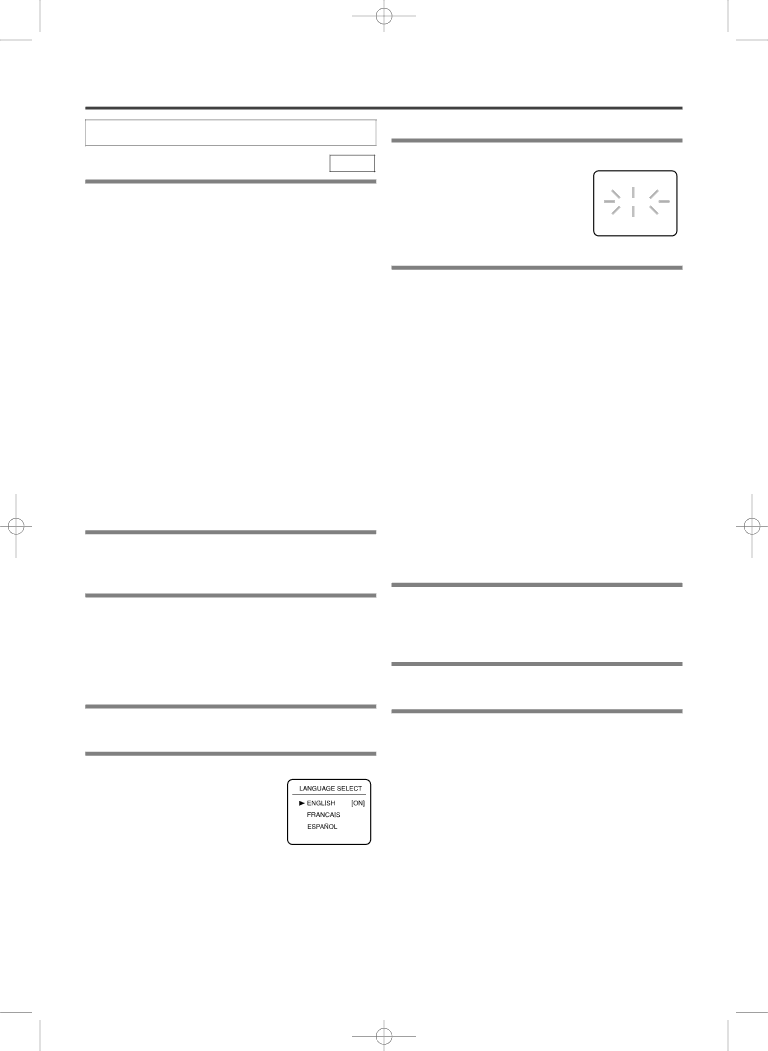
H9410UD(EN).qx33 03.1.14 9:21 PM Page 16
SETUP
AUTOMATIC CHANNEL SET UP
VCR
You can automatically program the tuner to scan only the channels you receive in your area.
¡Channel memory programming is NOT needed when you connect the VCR to a cable box or a satel- lite box as in "DVD/VCR TO TV CONNECTION" on page 13. In this case, select channel 3 on your TV. Then, the channel you want to record or view may be selected at the cable box or satellite box.
¡If noise appears, change the RF output channel of the VCR to channel 4 by pressing PLAY for 3 sec- onds during playback. Then select the same chan- nel (CH4) on your TV.
¡Follow the steps below once. Repeat only if there is a power failure or if the VCR is unplugged for more than 30 seconds. (In these cases, the programmed channels are erased.)
¡You must follow the steps below before attempting to play or record a video tape. If you want to play or record a video tape BEFORE programming the tuner, you can cancel it by pressing CLEAR/C.RESET.
1You need to connect the antenna or cable to the VCR first. Then, connect the DVD /VCR power plug to a standard AC outlet.
2Turn on the TV and set the TV to channel 3.
¡If noise appears, change the RF output channel of the VCR to channel 4 by pressing PLAY for 3 sec- onds during playback. Then select the same channel (CH4) on your TV. (See “RF OUTPUT CHANNEL” on page 13 for the detail.)
3Turn on the VCR by pressing POWER. the POWER light will come on.
4Select the On Screen Language (“ENG-
LISH”, “FRANCAIS” or “ESPAÑOL”) by pressing K or L. Then, press B.
5Begin channel preset by pressing Bonce.
The tuner scans and memo-
rizes all active channels in your area.
¡The VCR distinguishes between standard TV channels and cable channels.
6After scanning, the tuner stops on the low- est memorized channel. The TV screen returns to TV mode.
¡If “AUTO SET UP” appears on the TV screen again, check the cable connections. Press B once again and the VCR will begin preset again.
TO SELECT A DESIRED CHANNEL
You can select the desired channel by using CHAN- NEL (UP/DOWN) or by directly pressing Number on the remote control.
Note for using the Number:
¡When selecting cable channels which are higher than 99, enter channel numbers as a
¡You must precede
TO PRESET THE CHANNELS AGAIN
1Press MENU until the main menu appears. (If you have already set the clock, you only have to press it once. If not, you have to press it twice).
2Select “CHANNEL SET UP” by pressing K or L. Then, press B.
3Select “AUTO SET UP” by pressing K or L. Then, press B.
¡After scanning, the tuner stops on the lowest memo- rized channel.
– 16 – | EN |
1L25