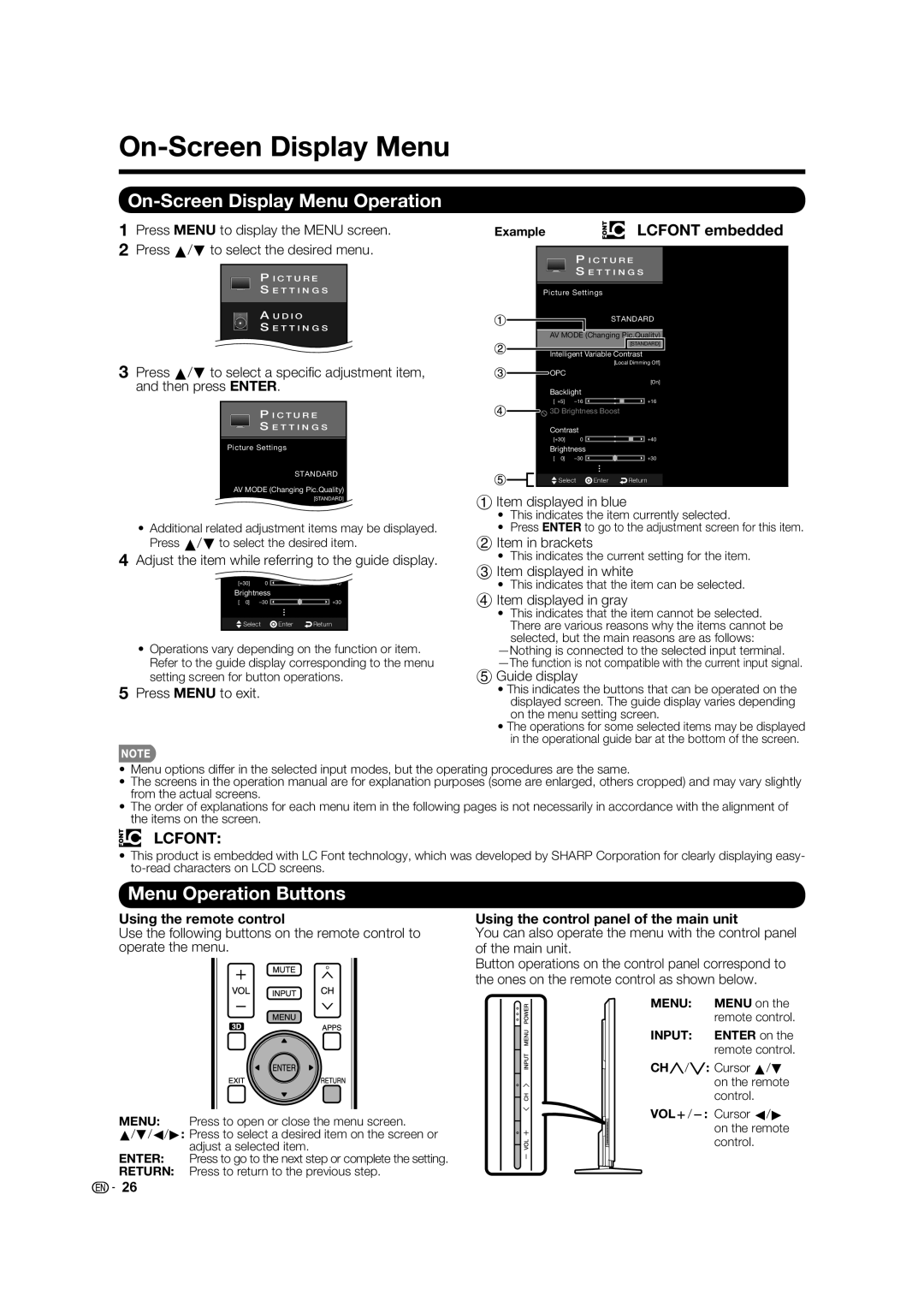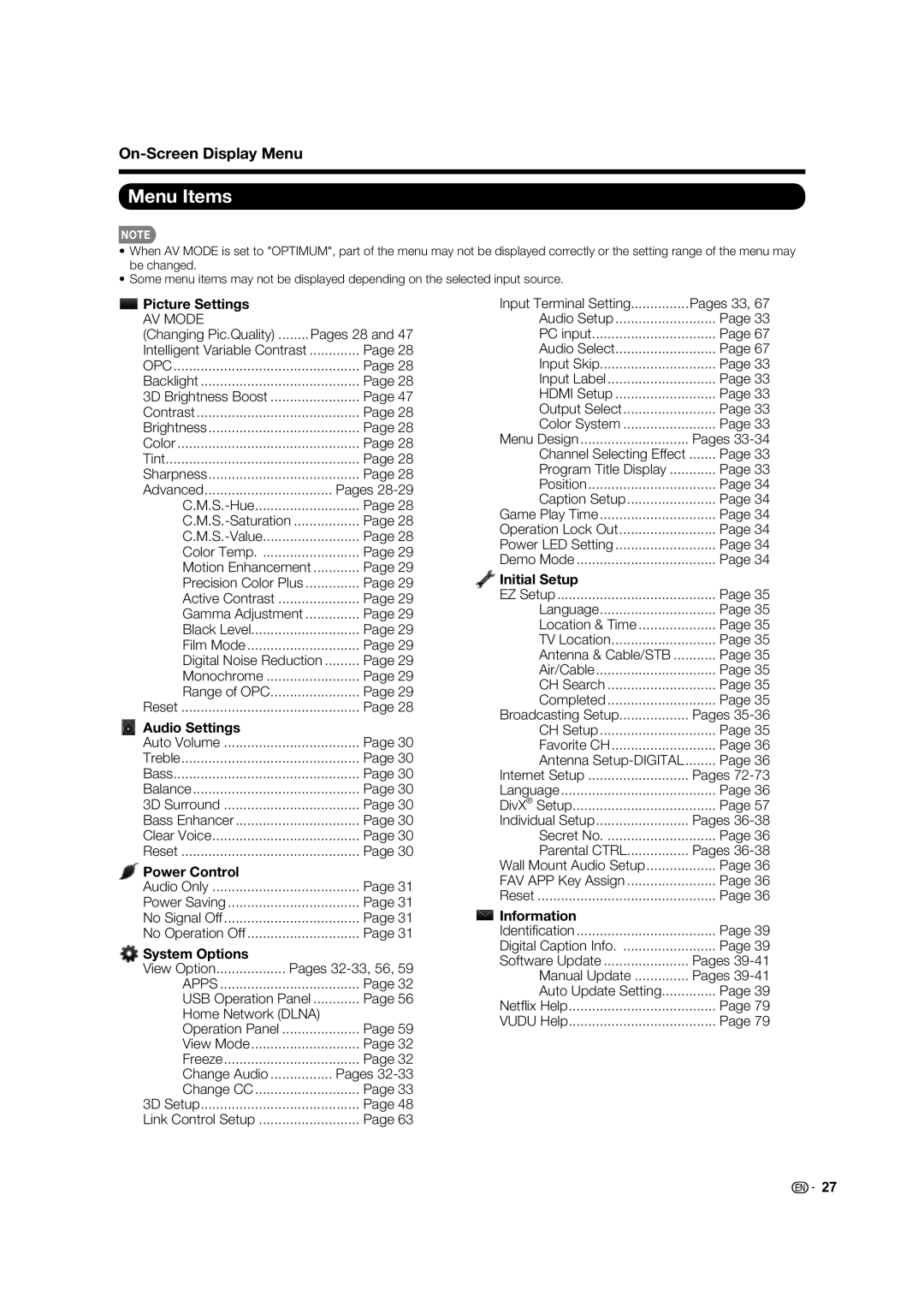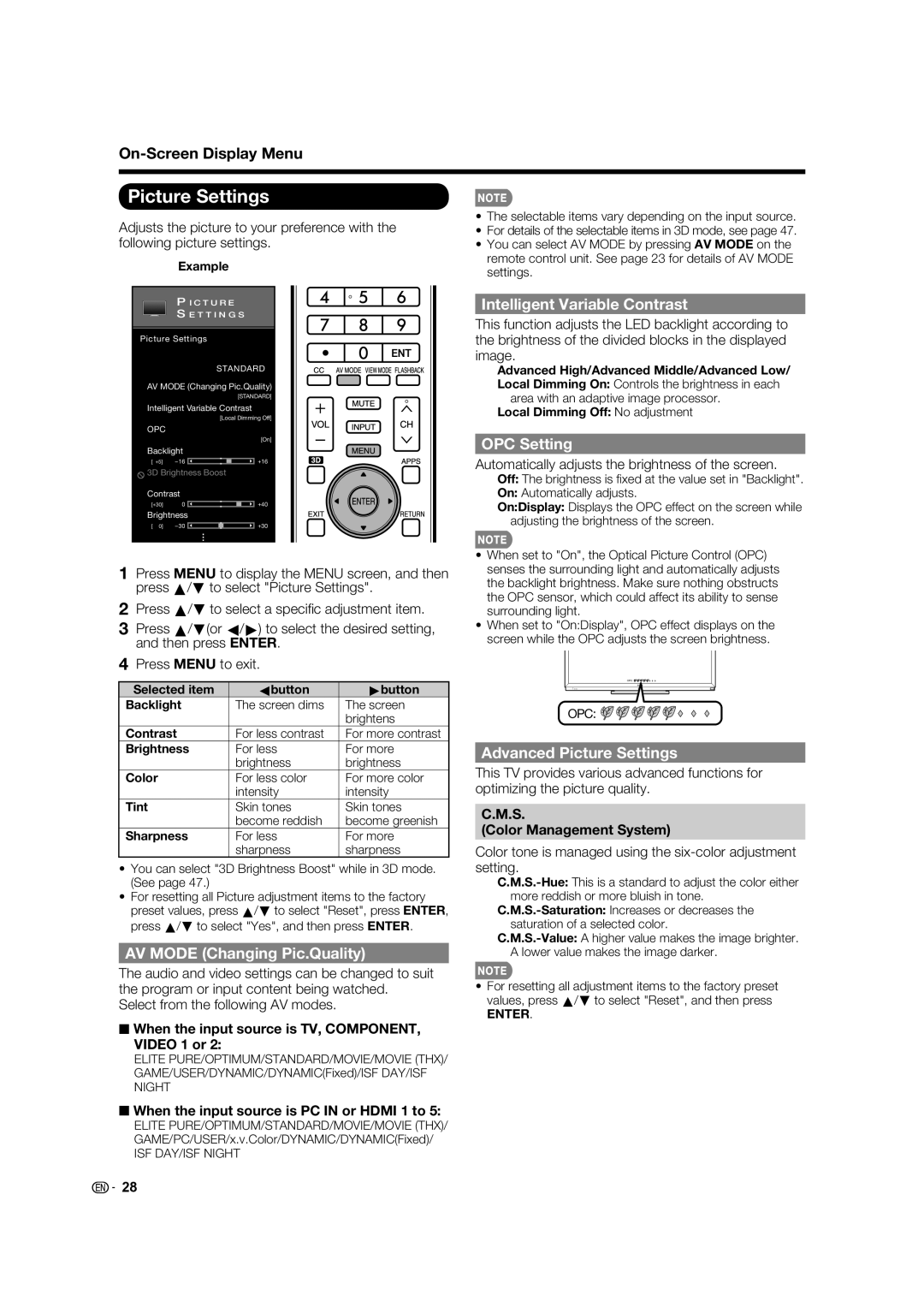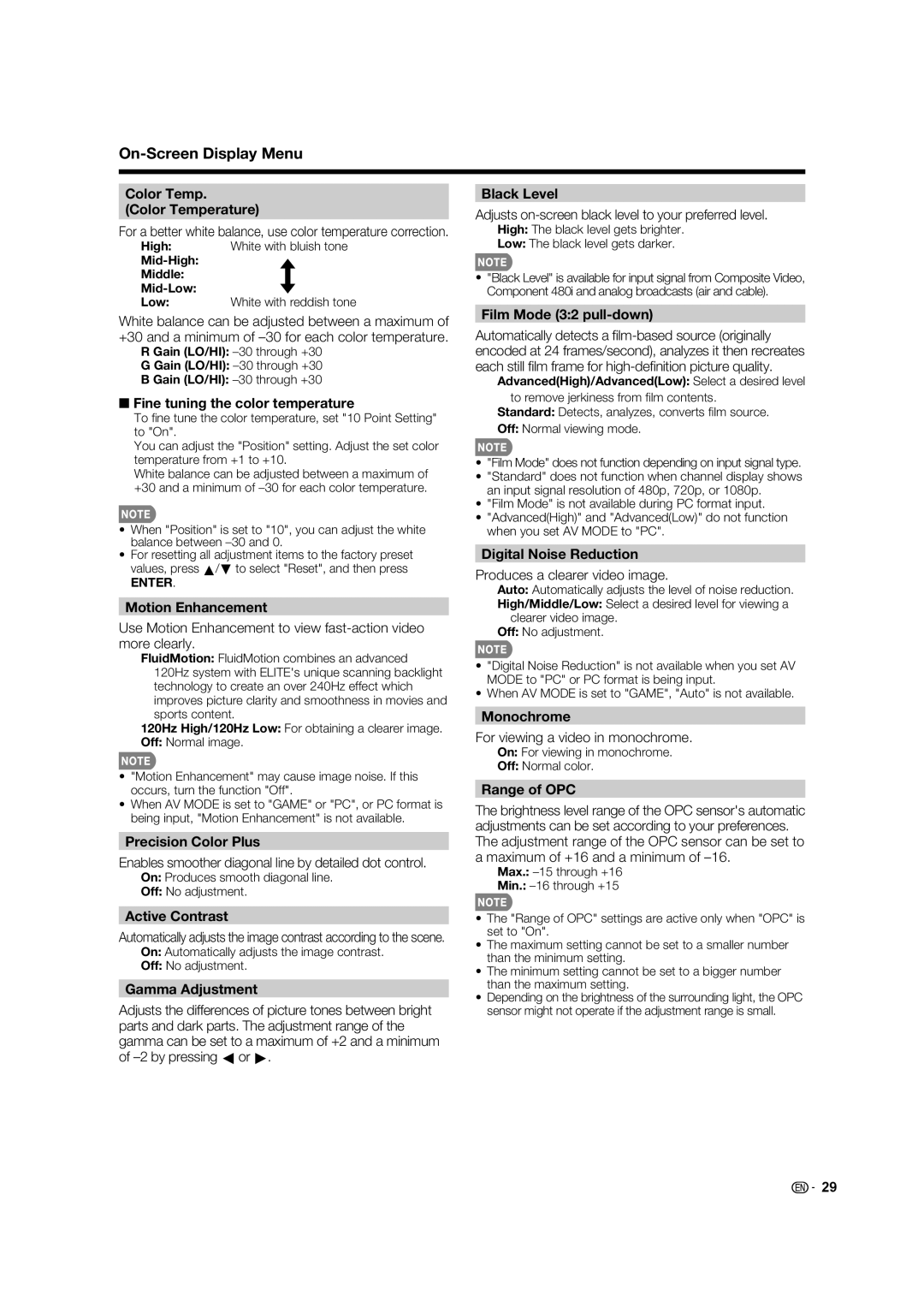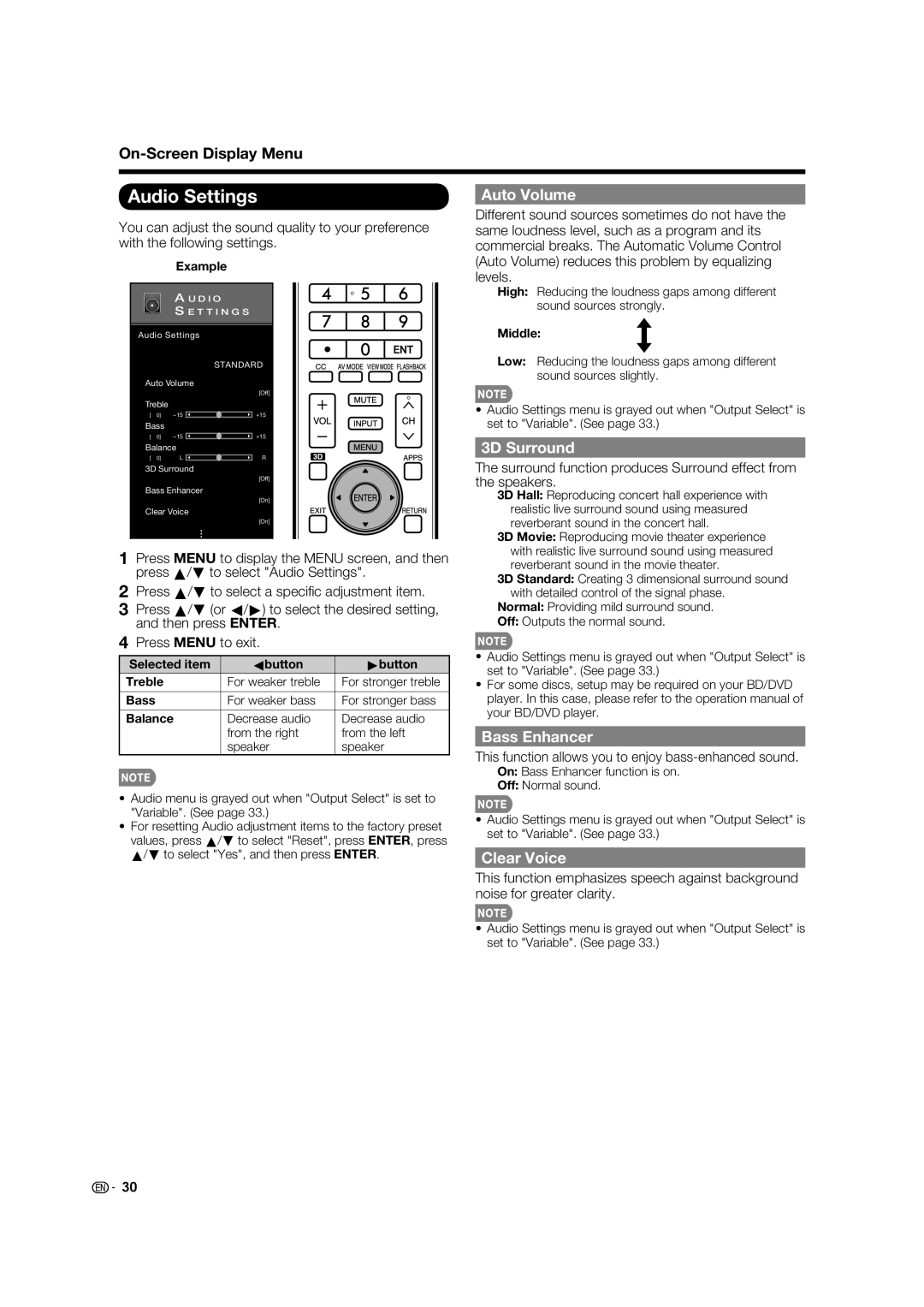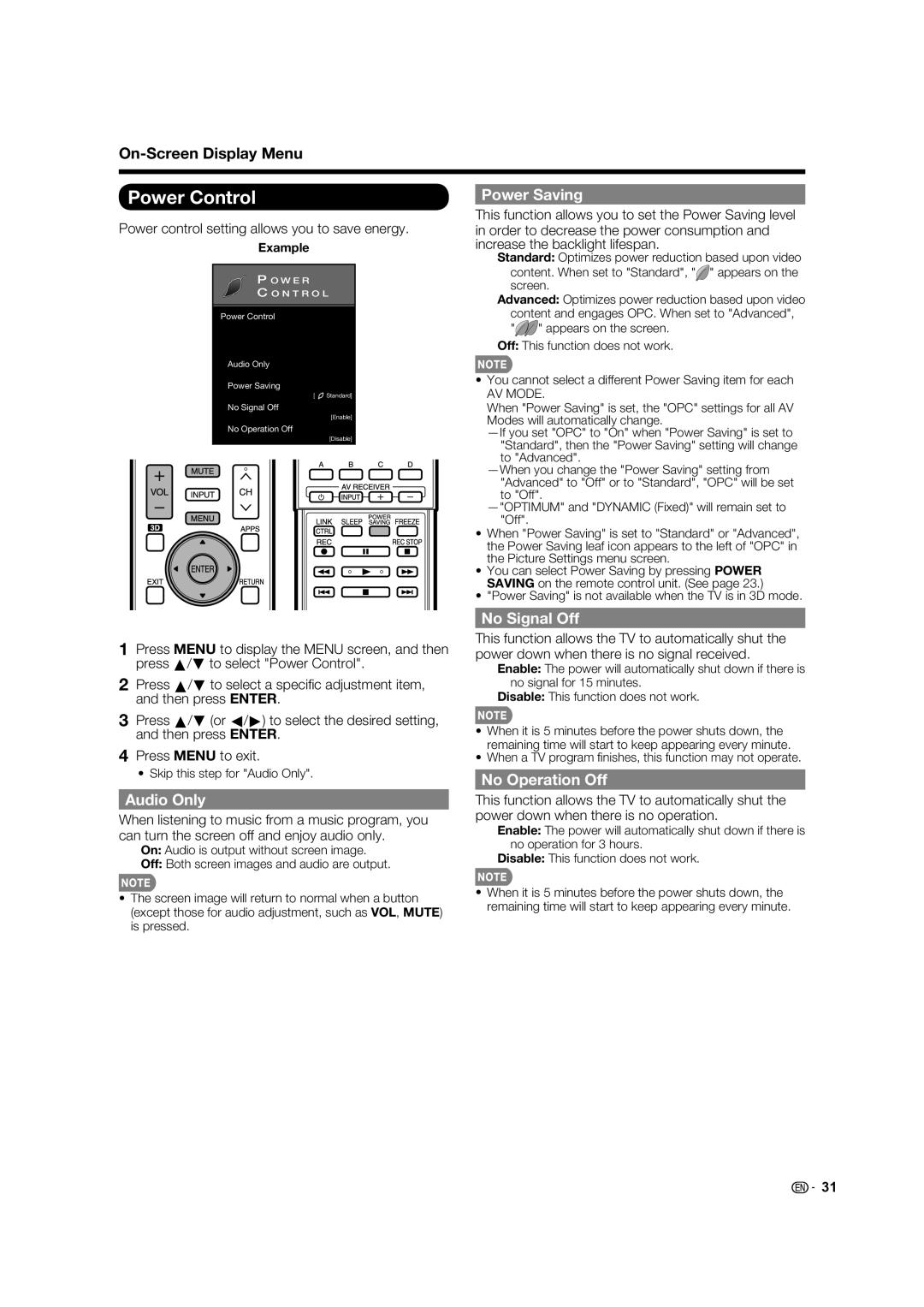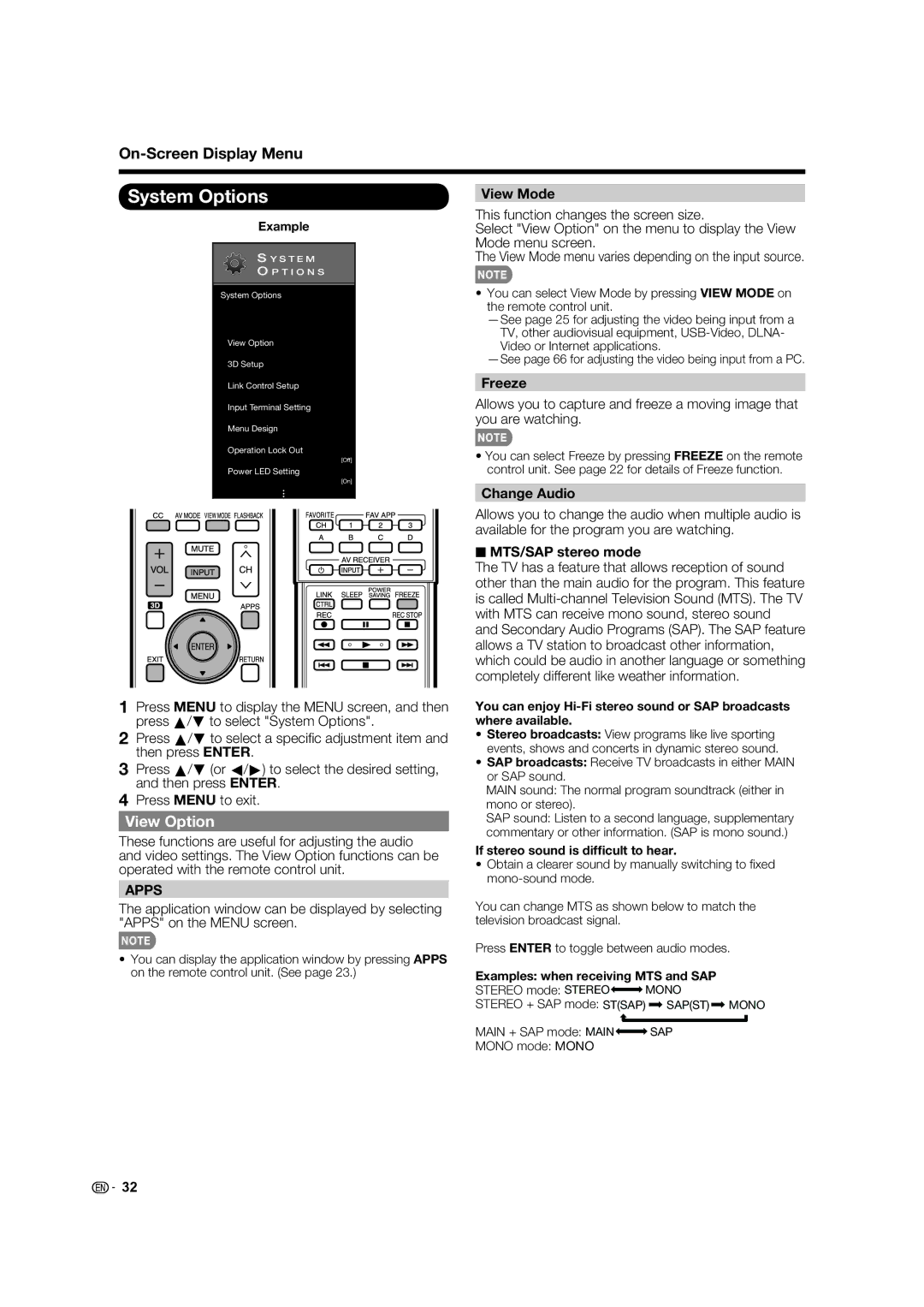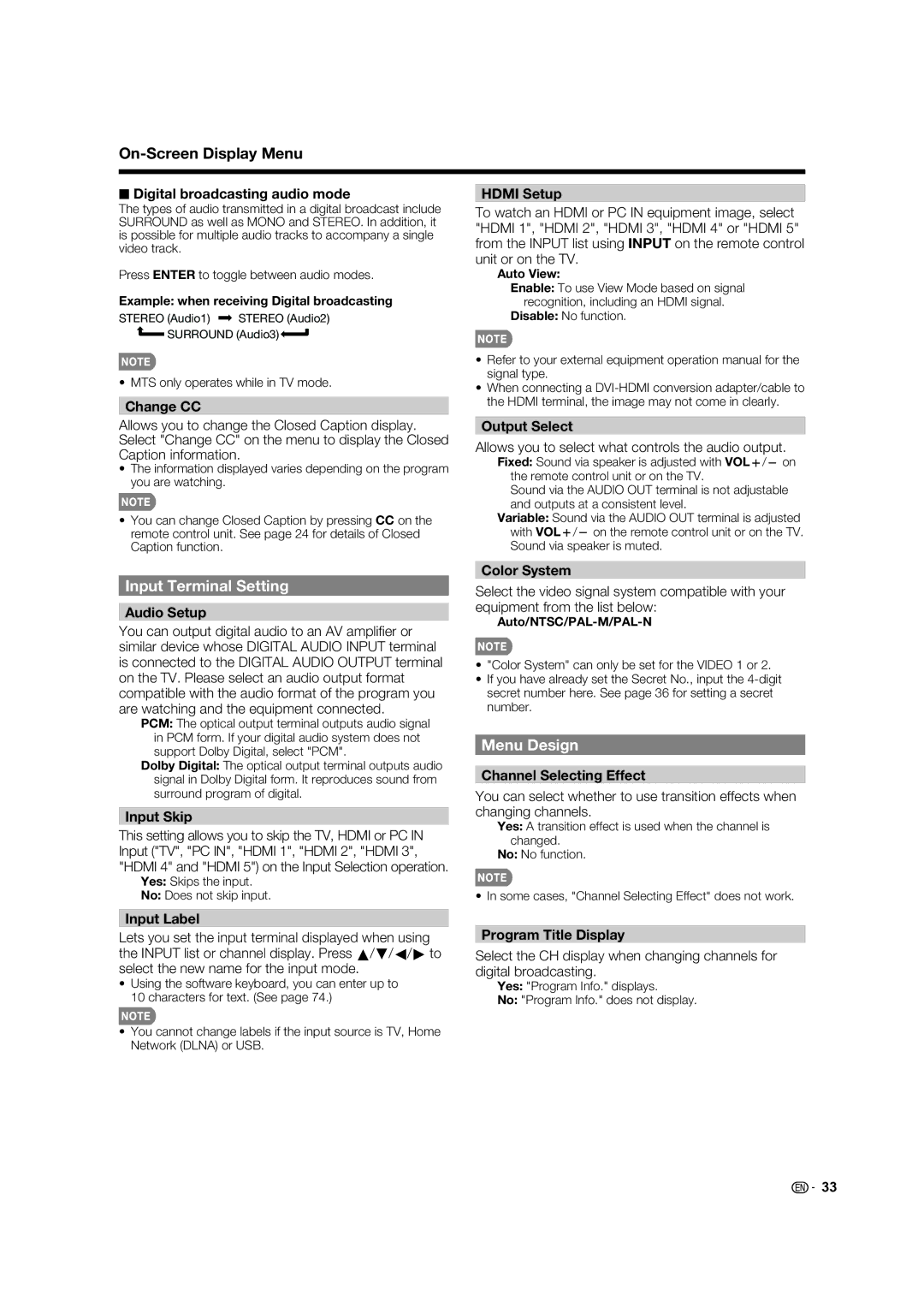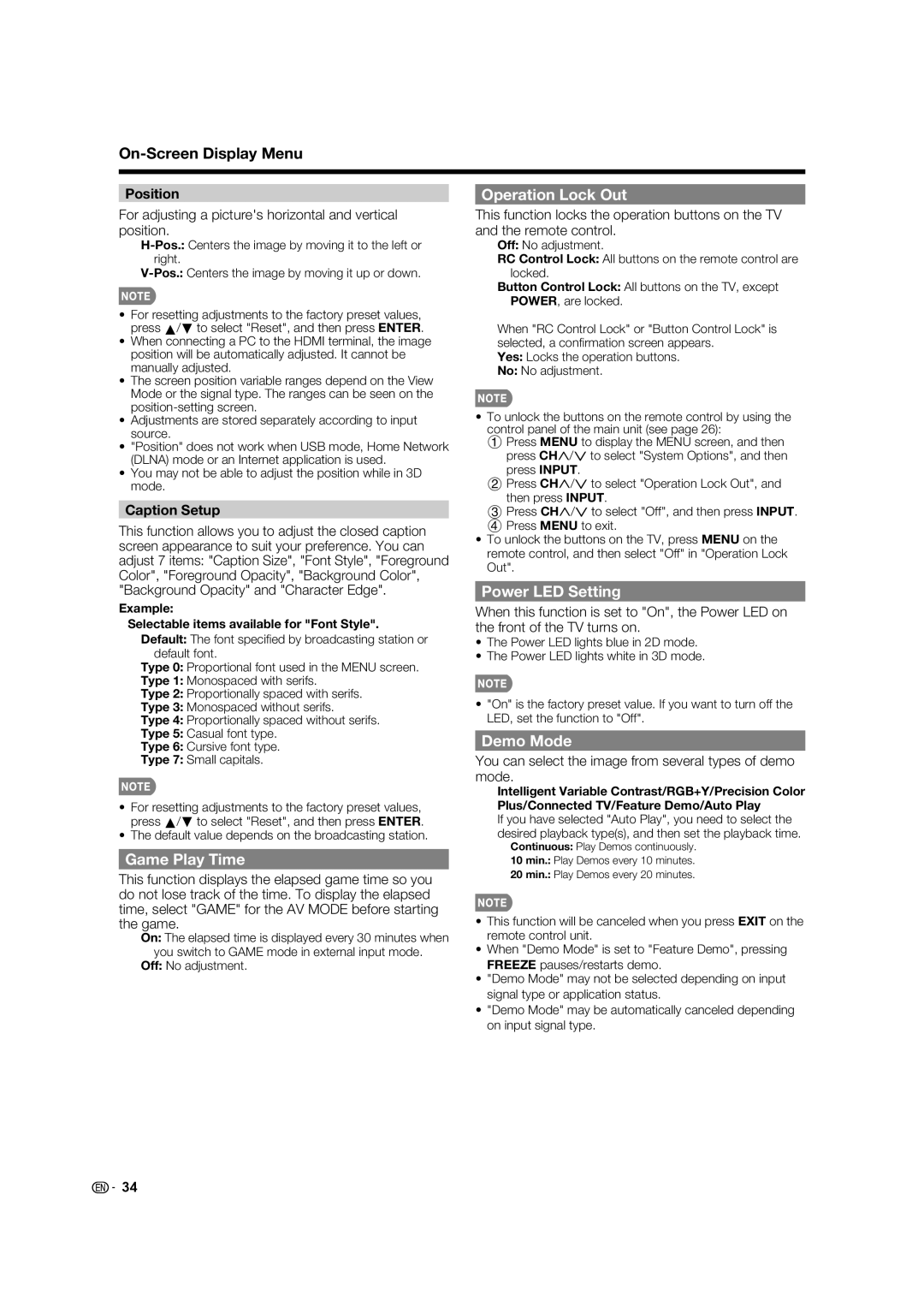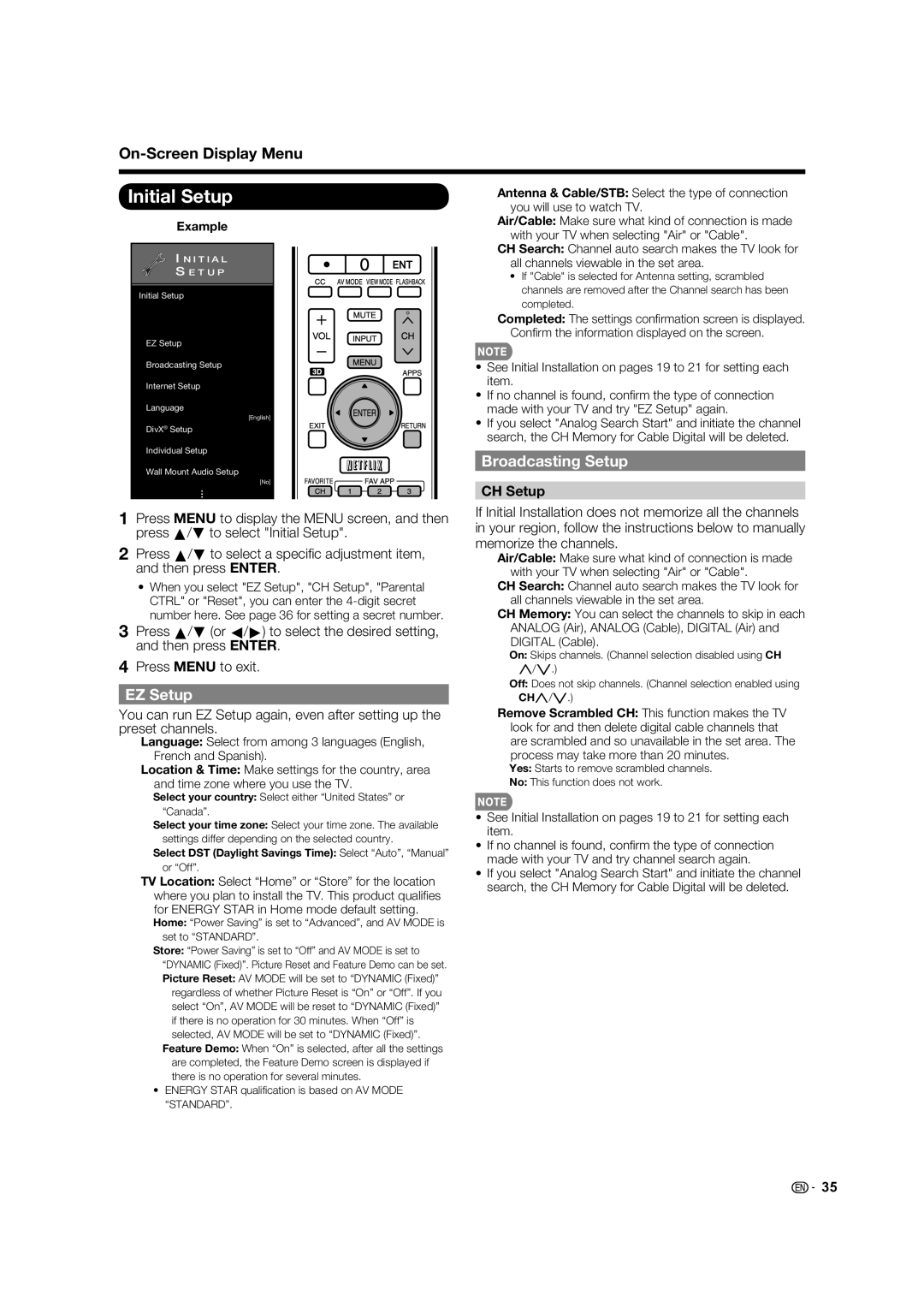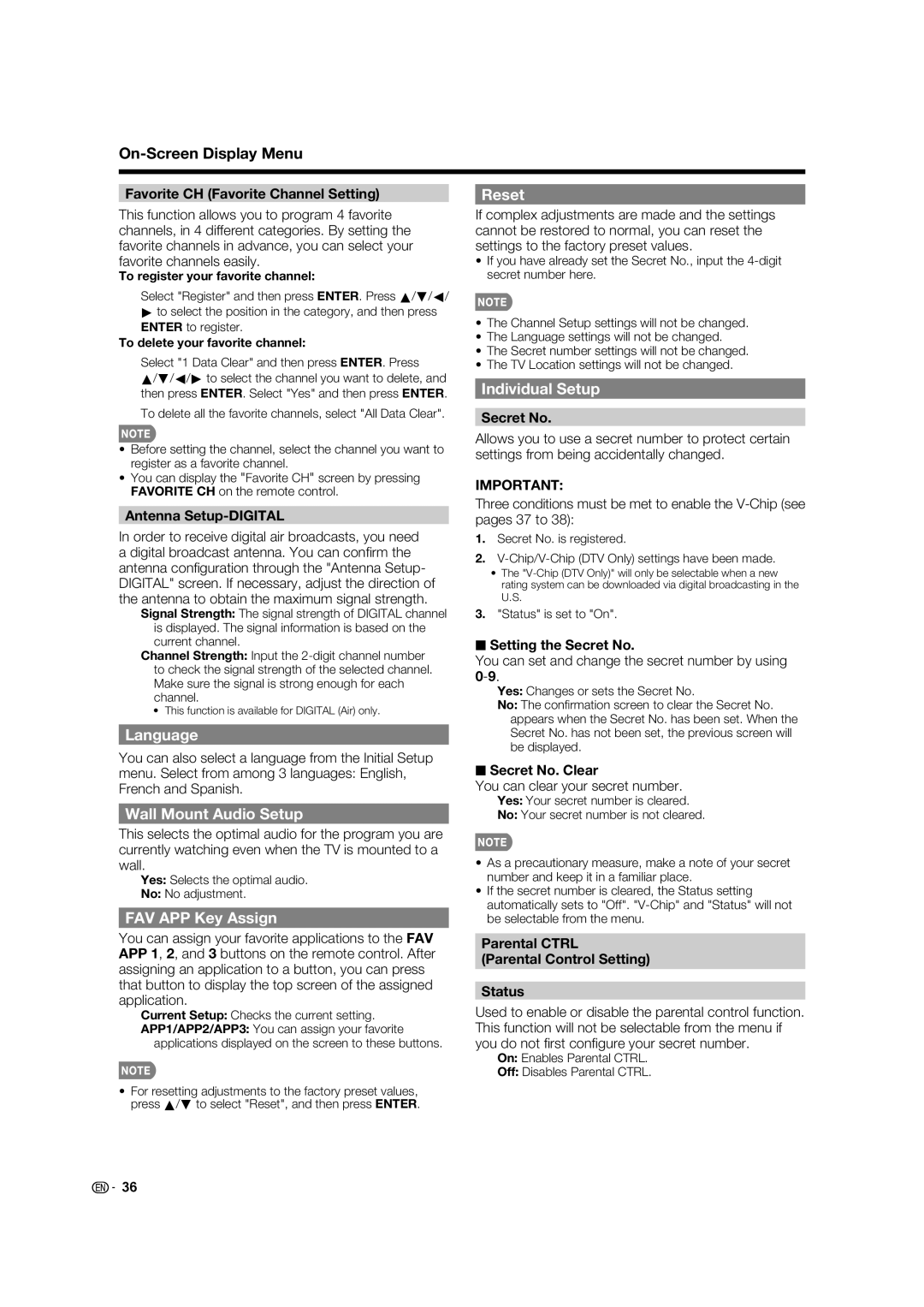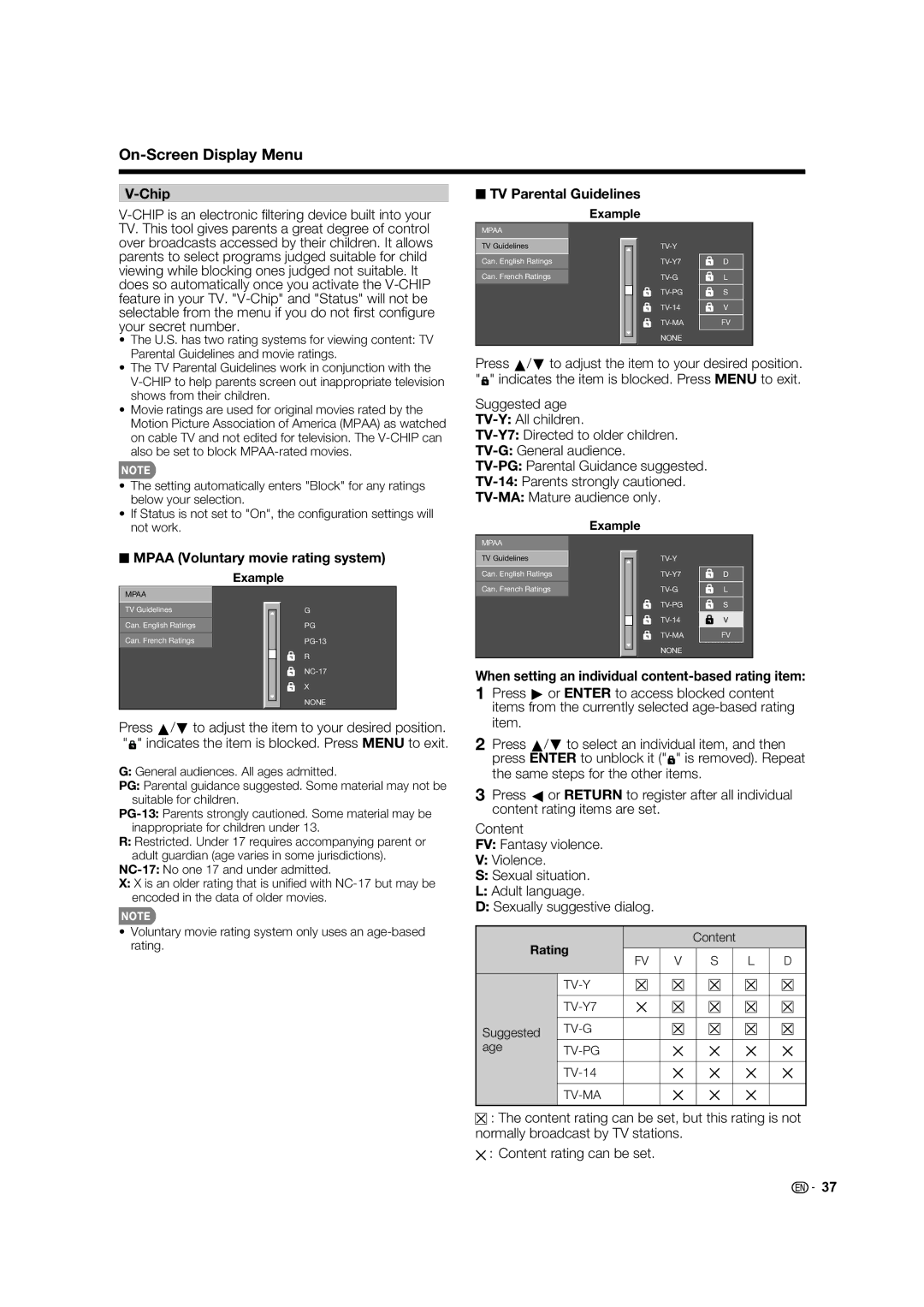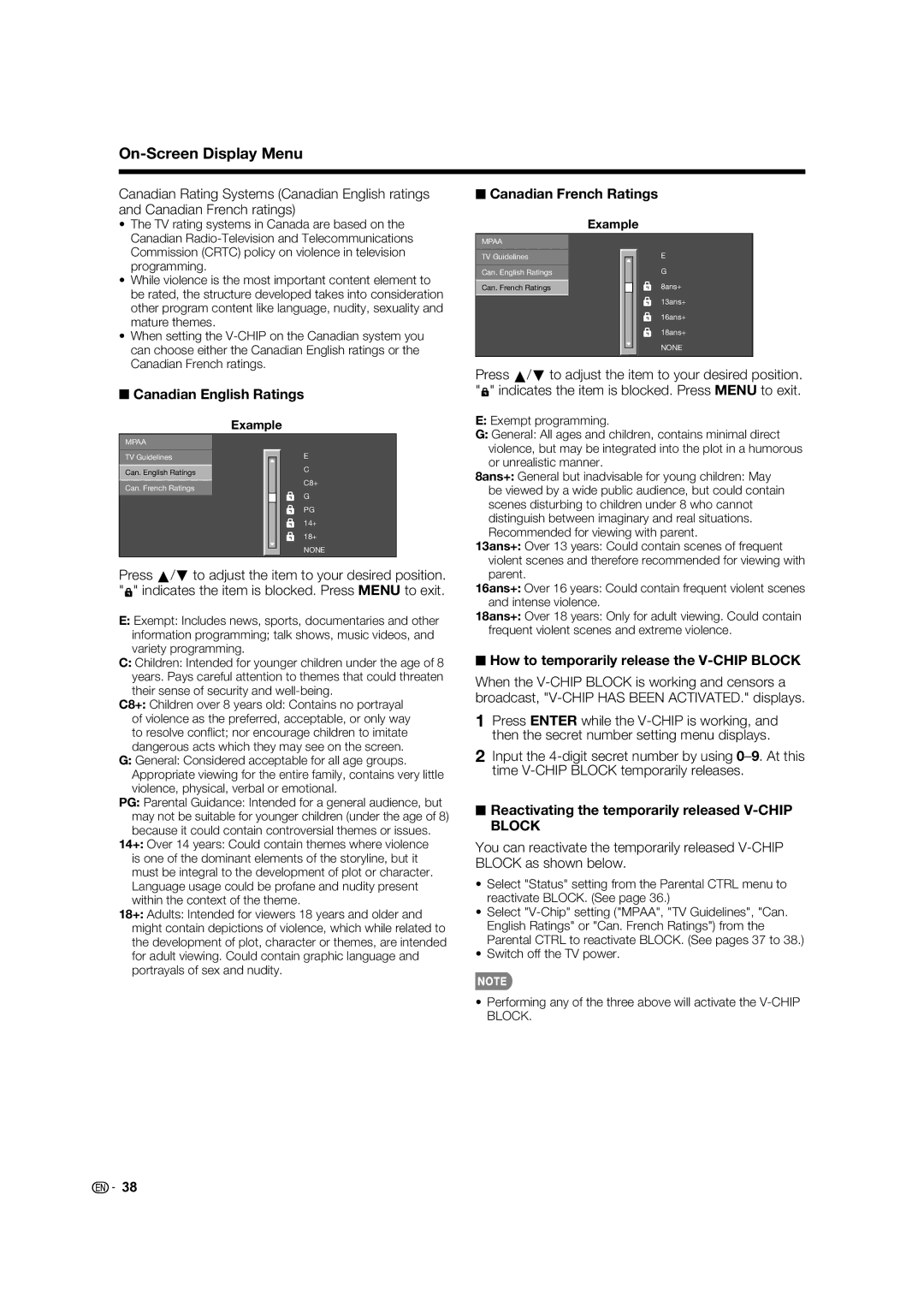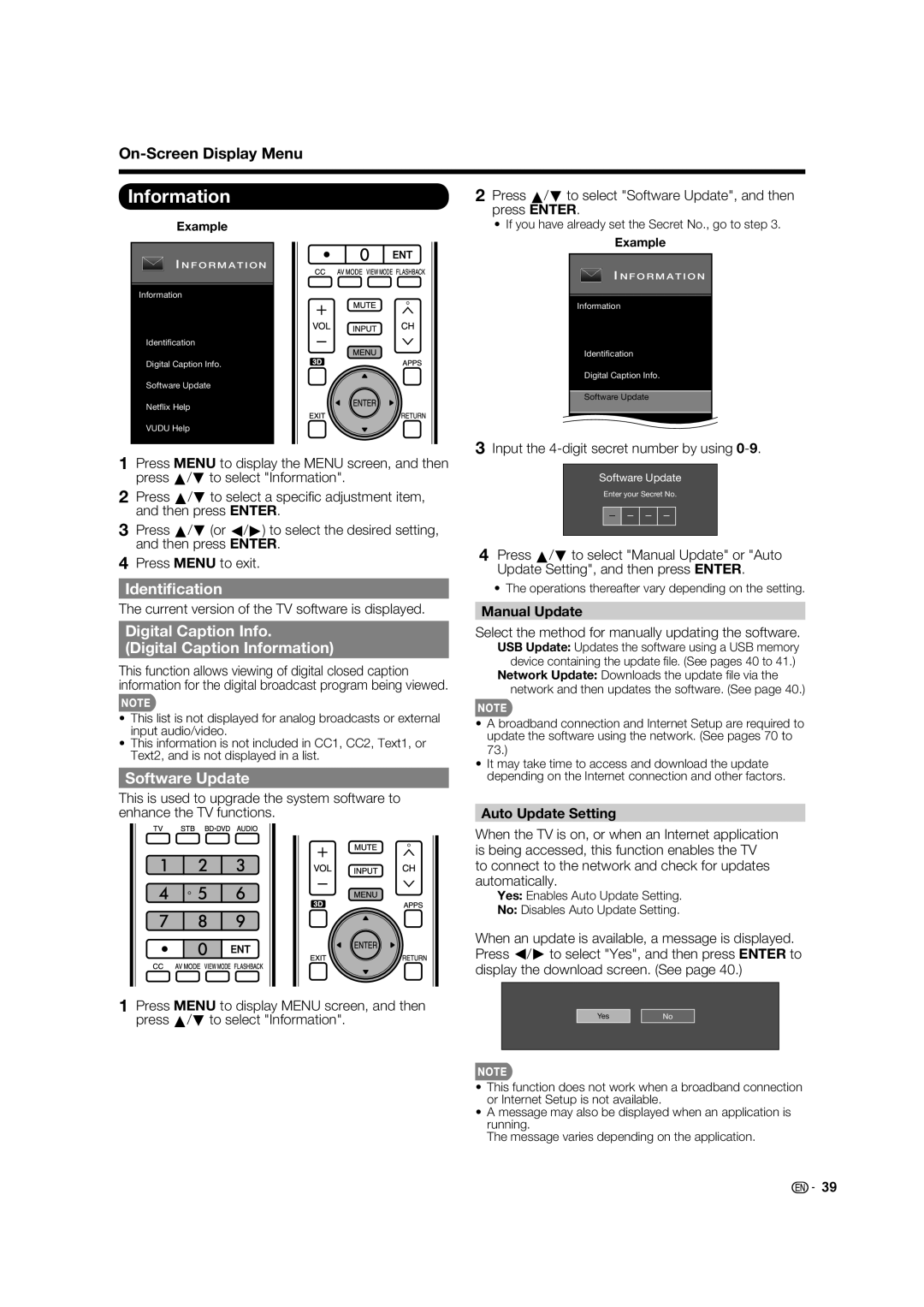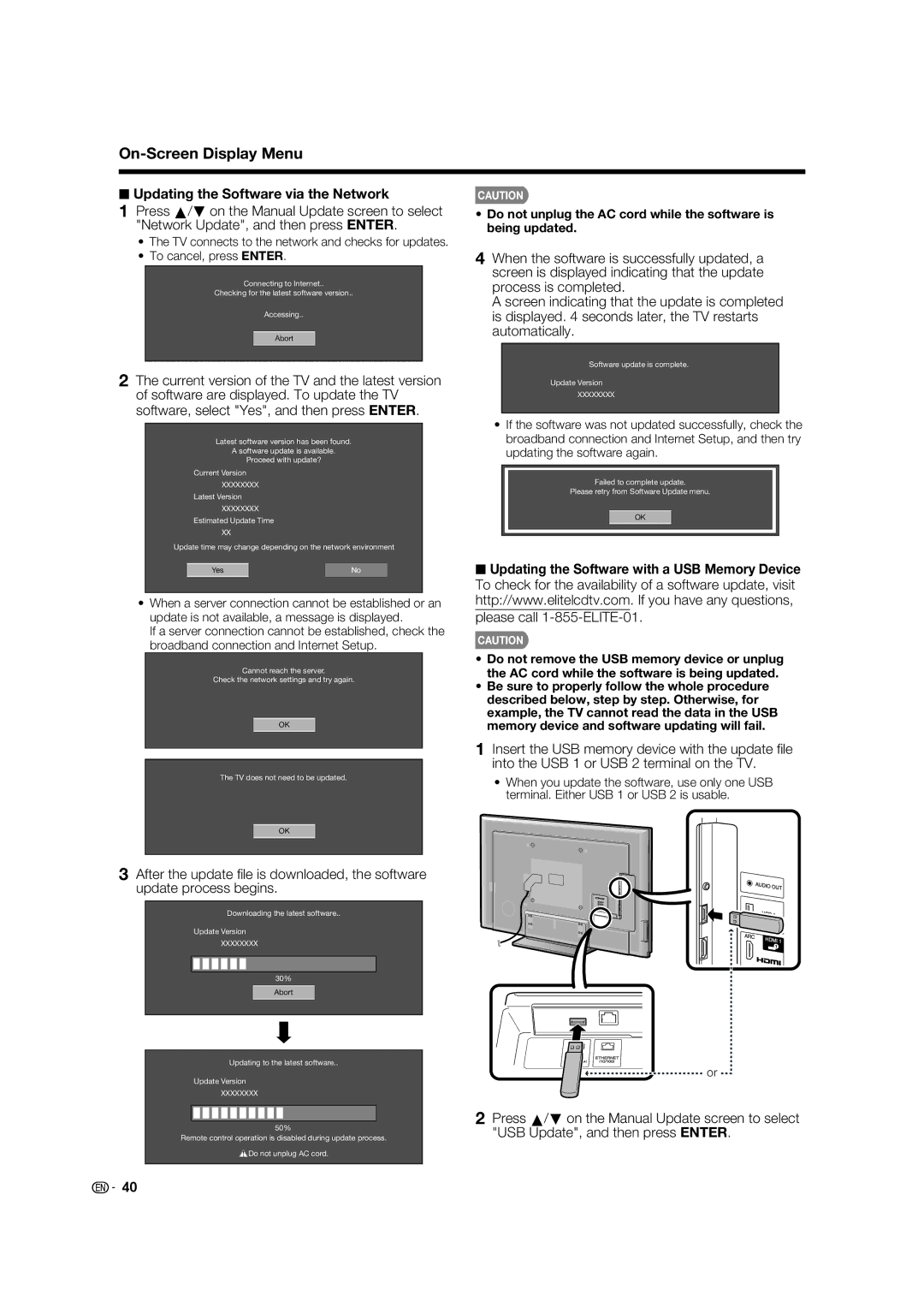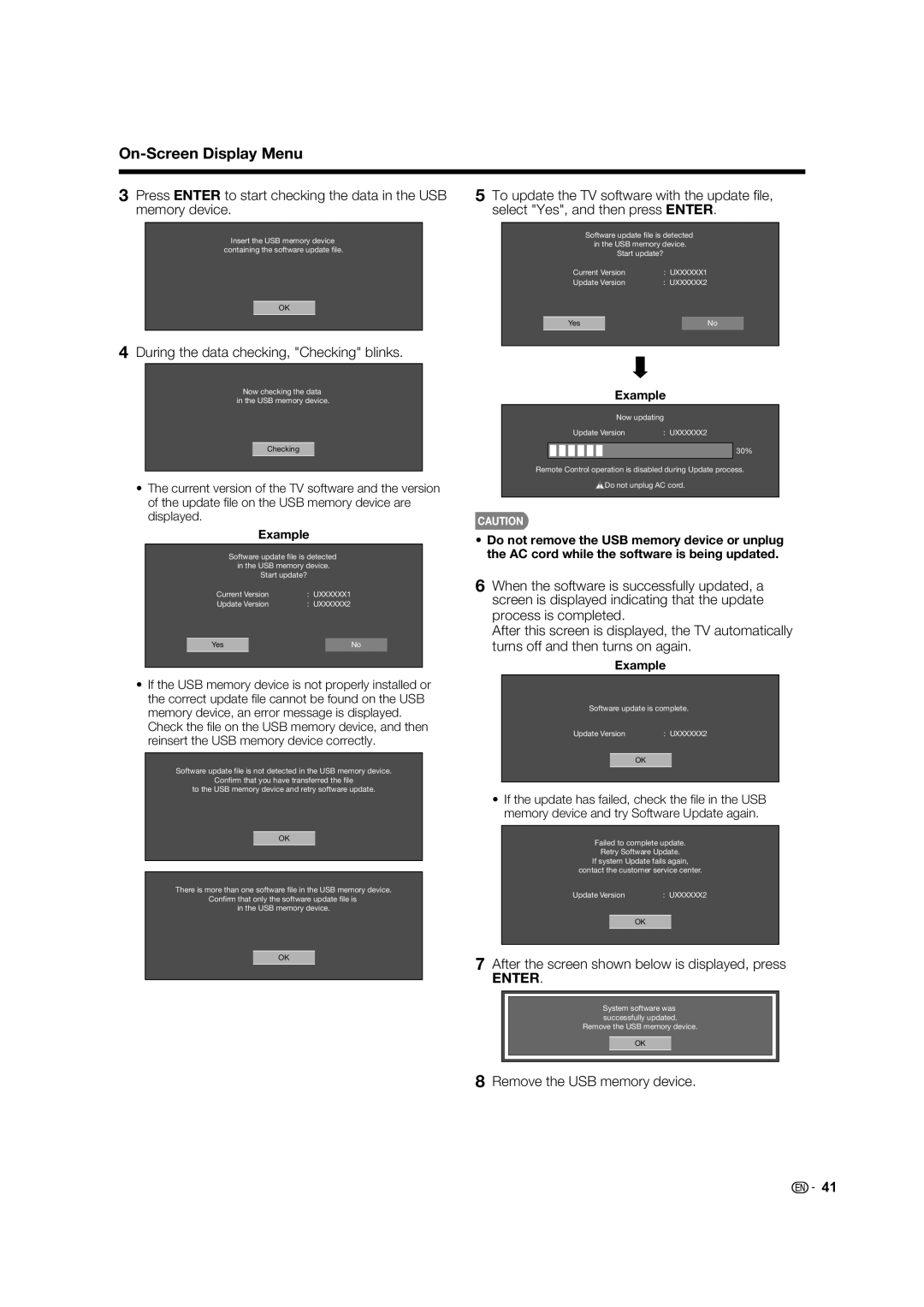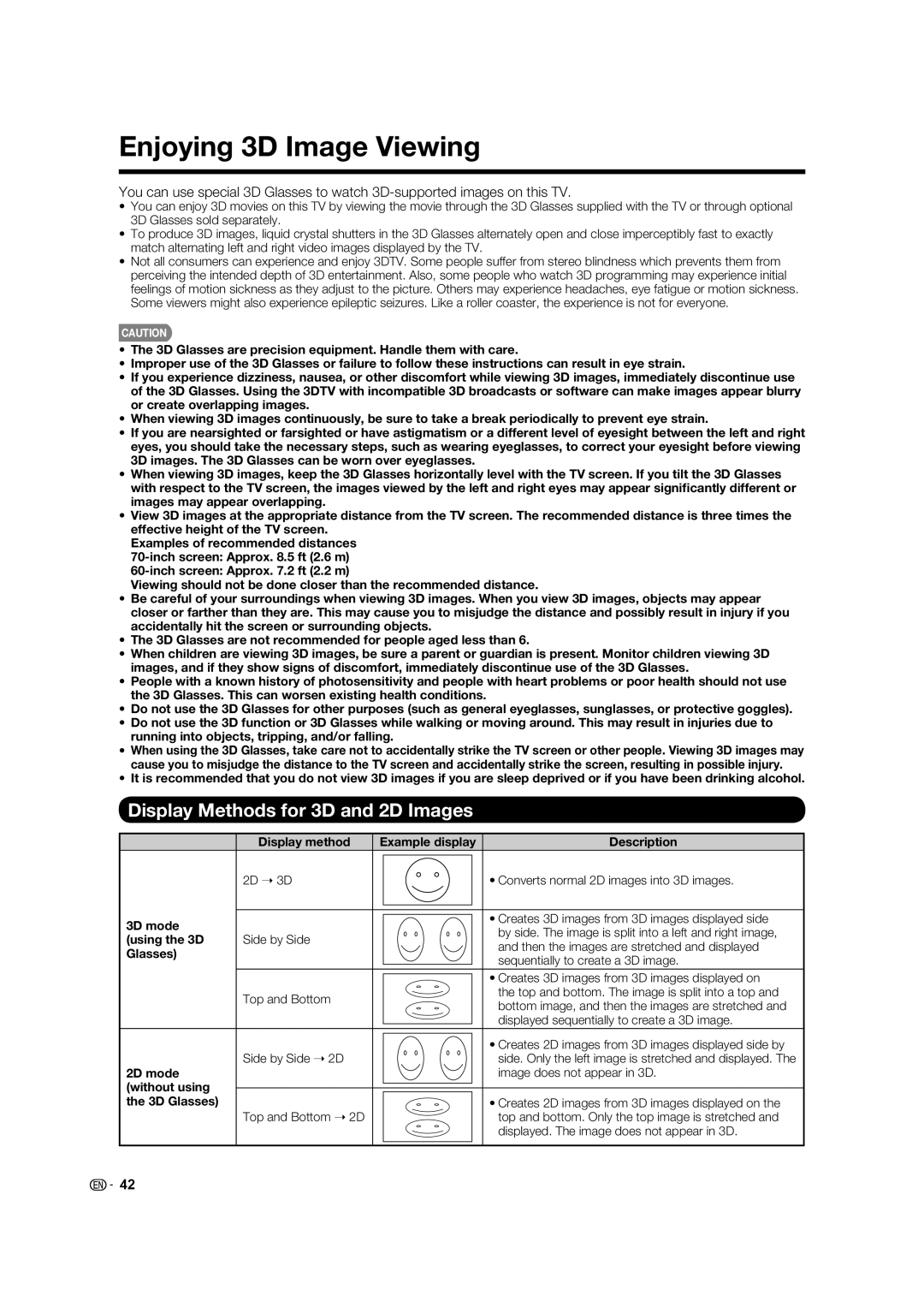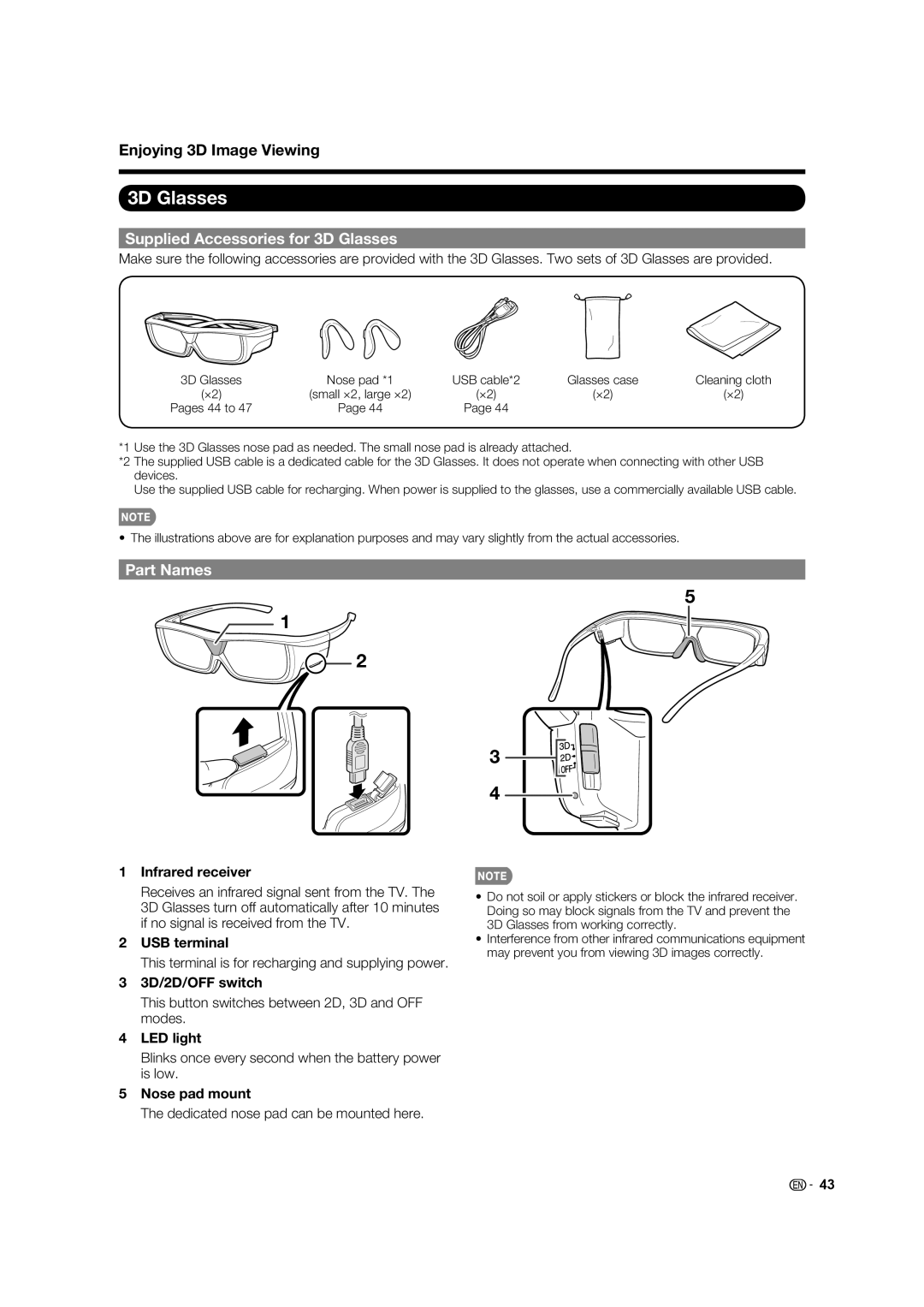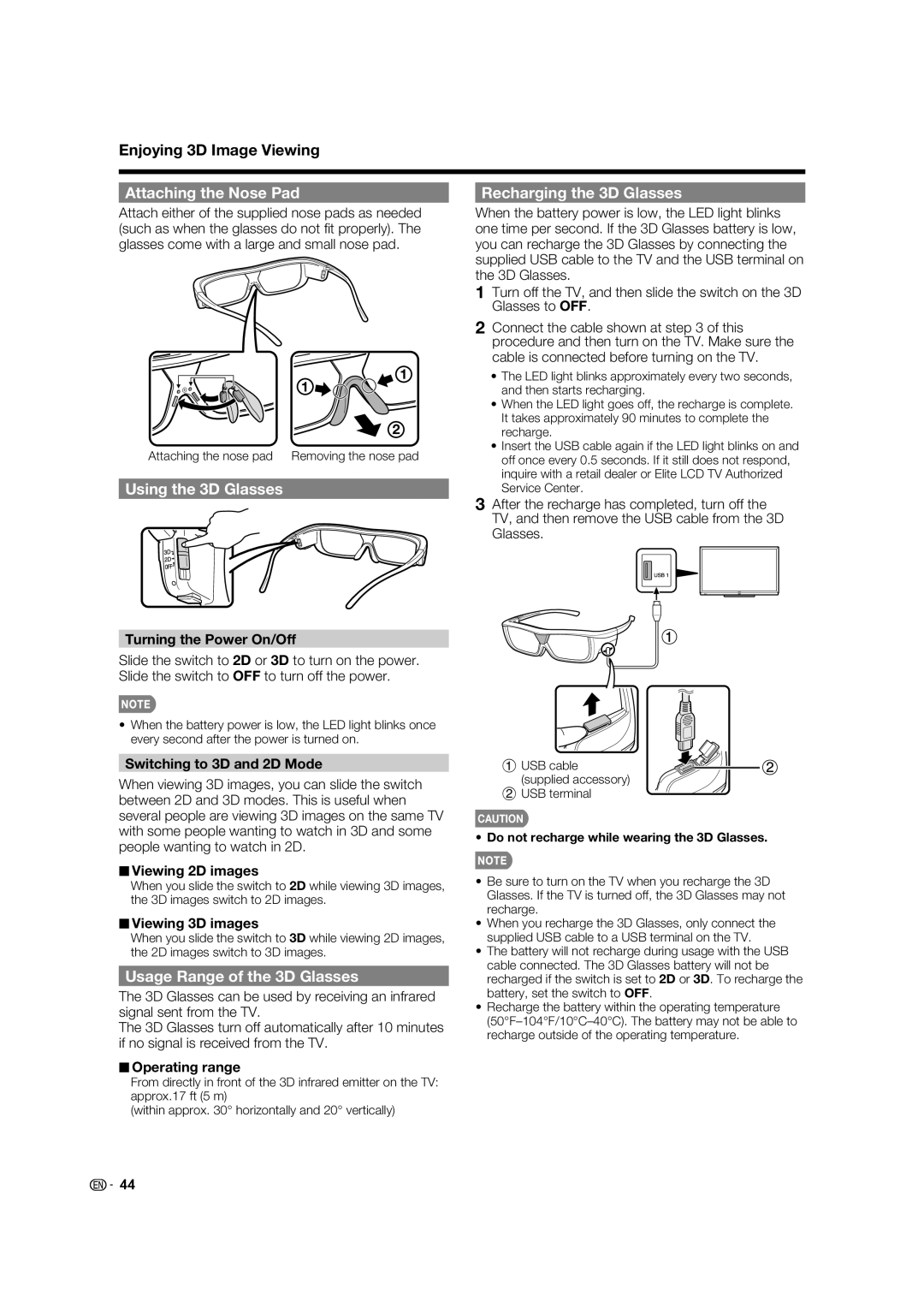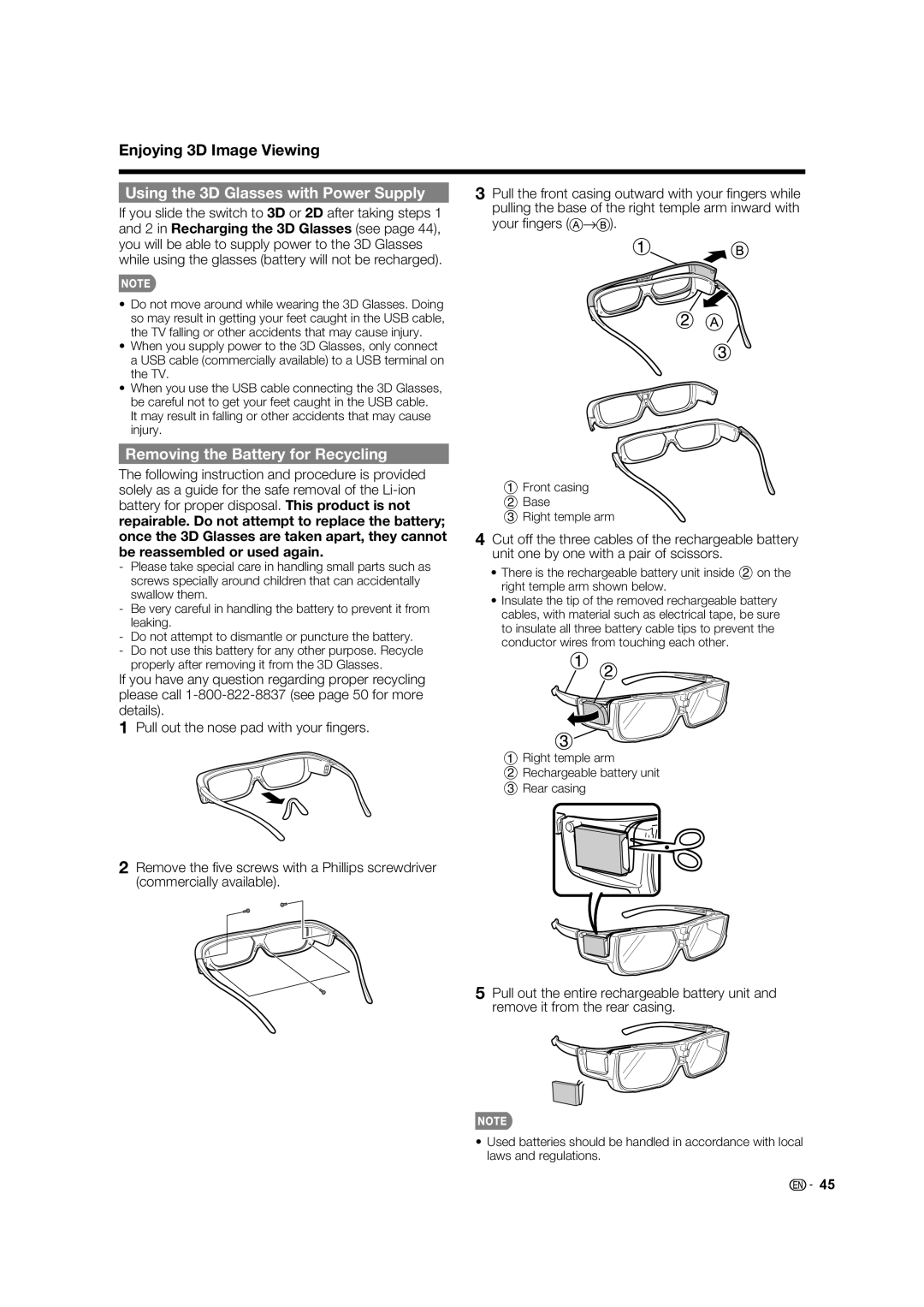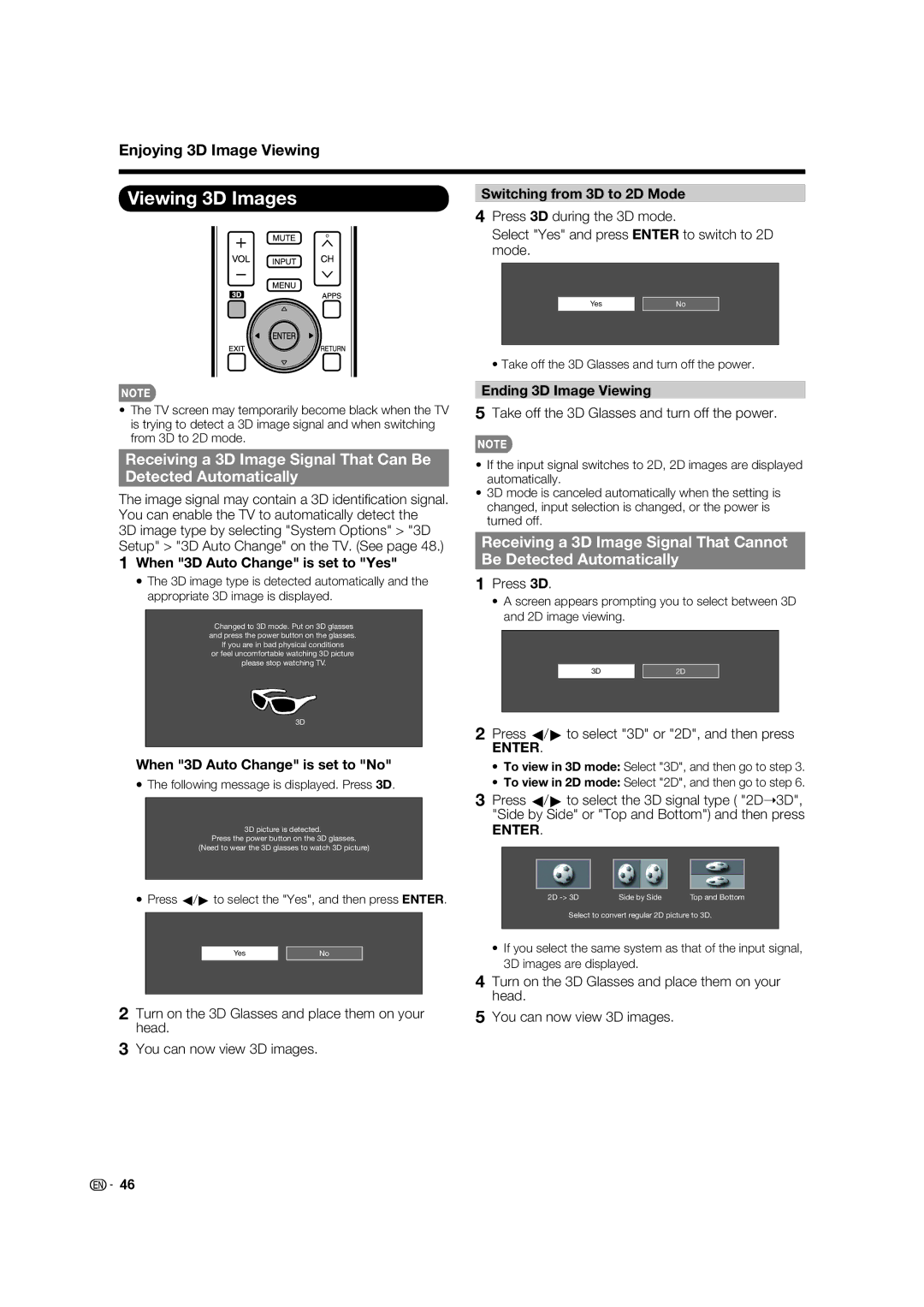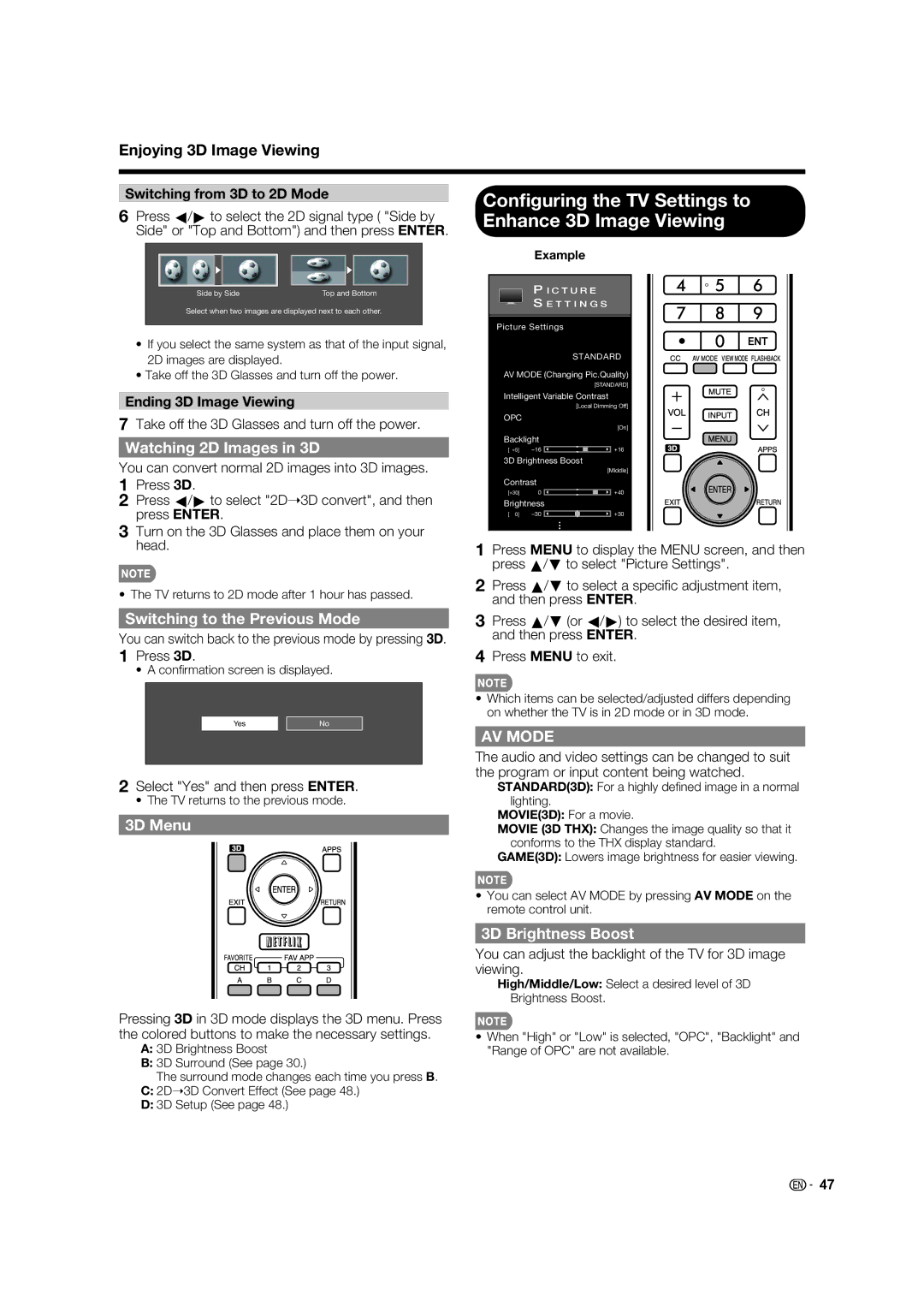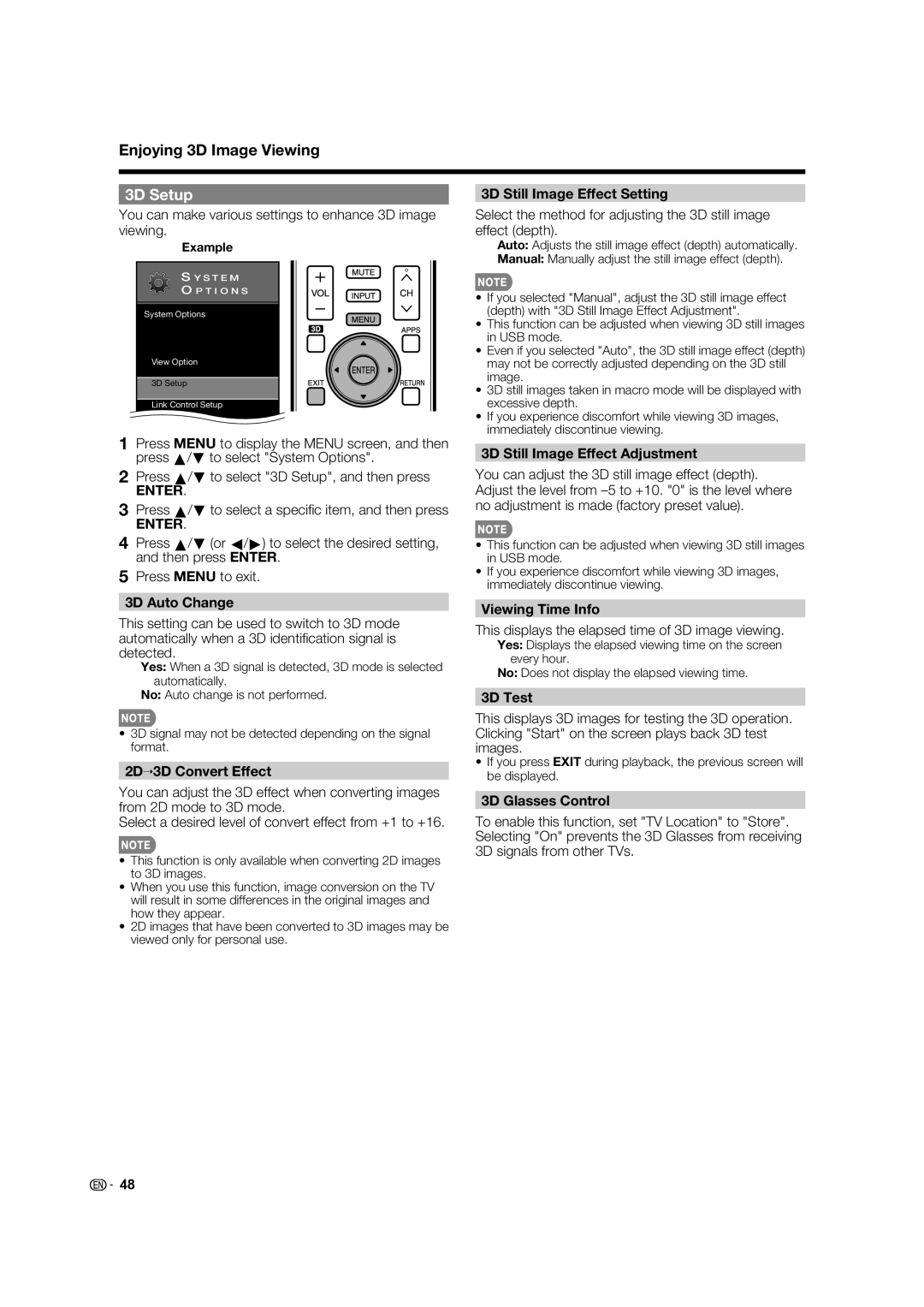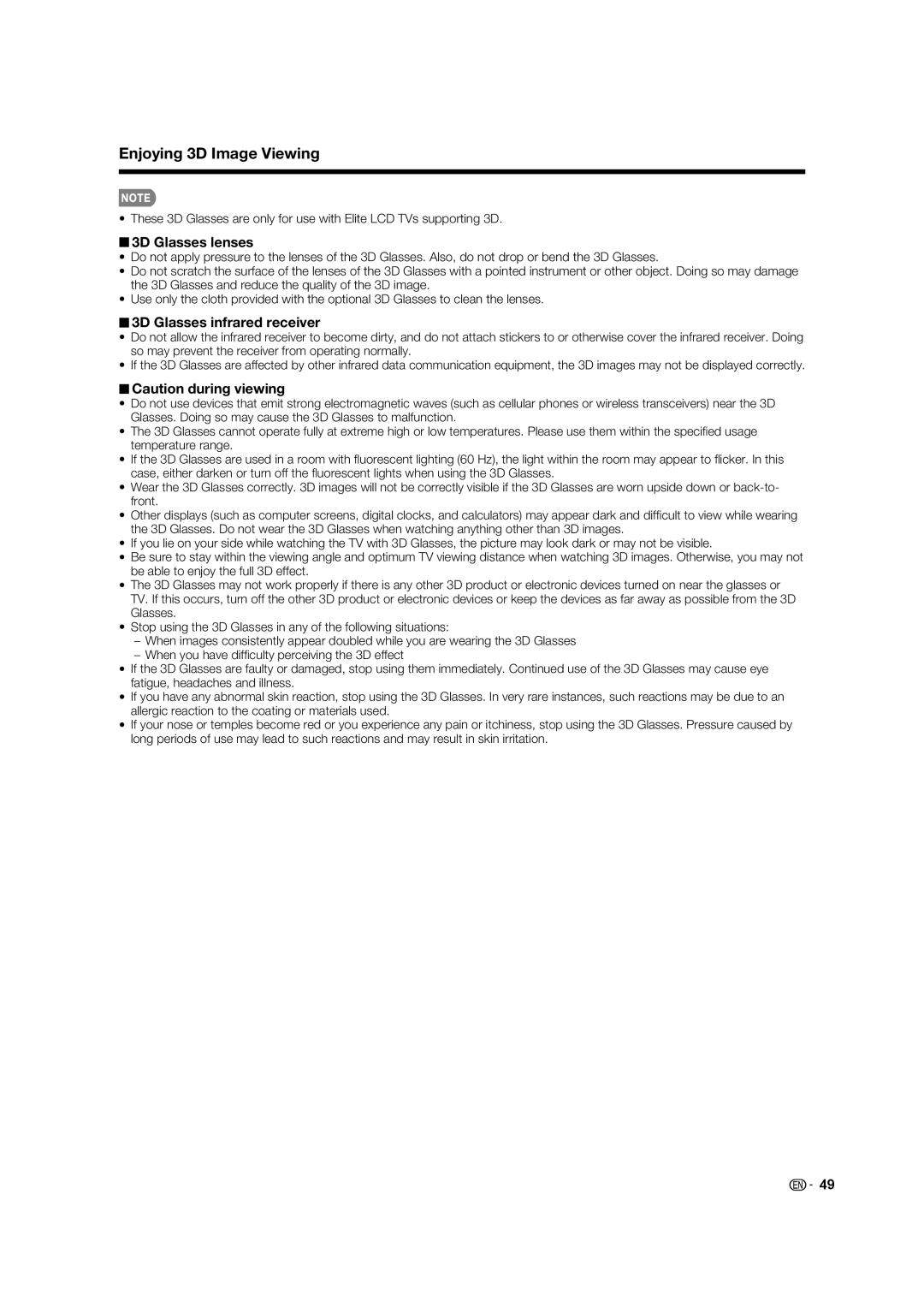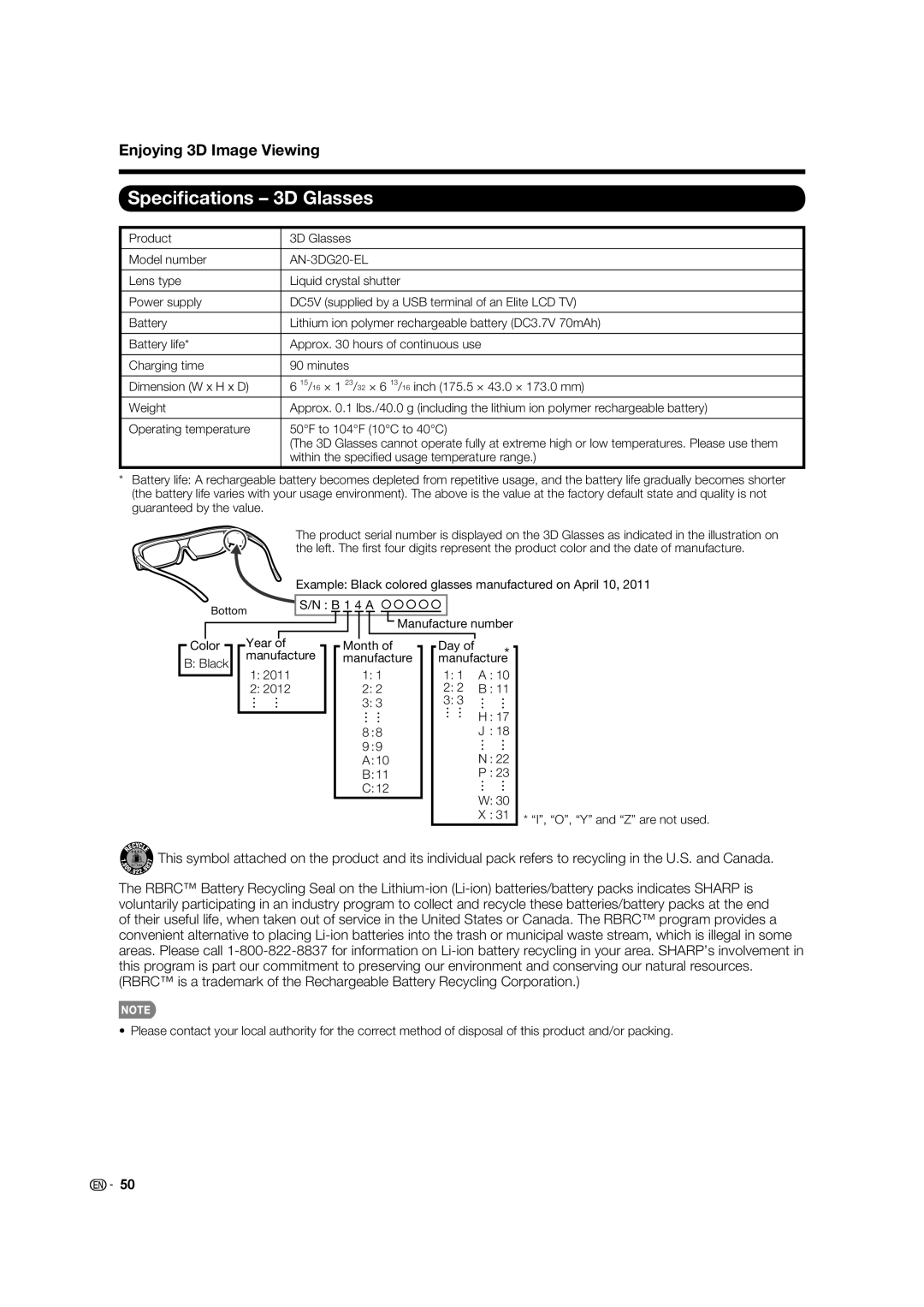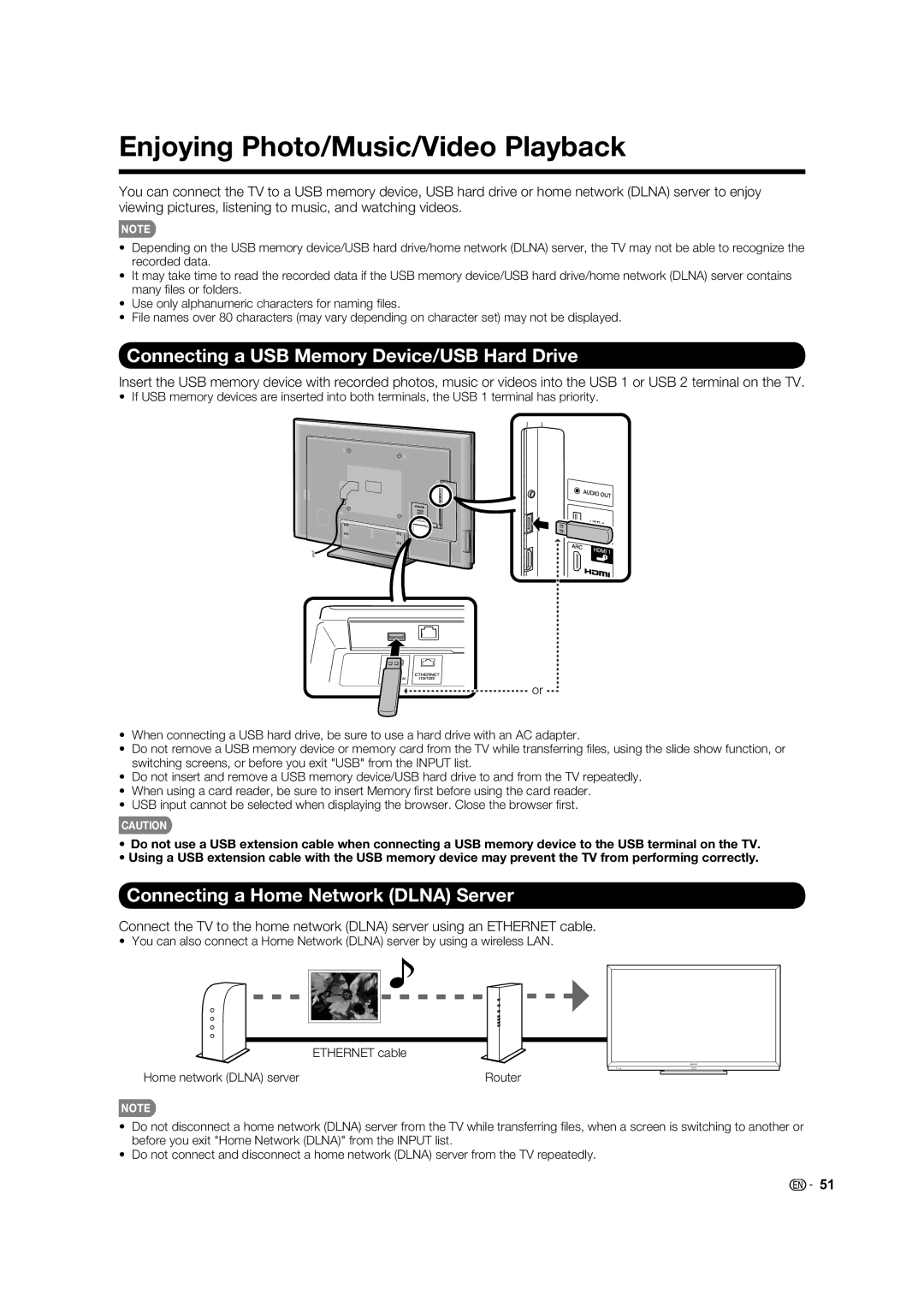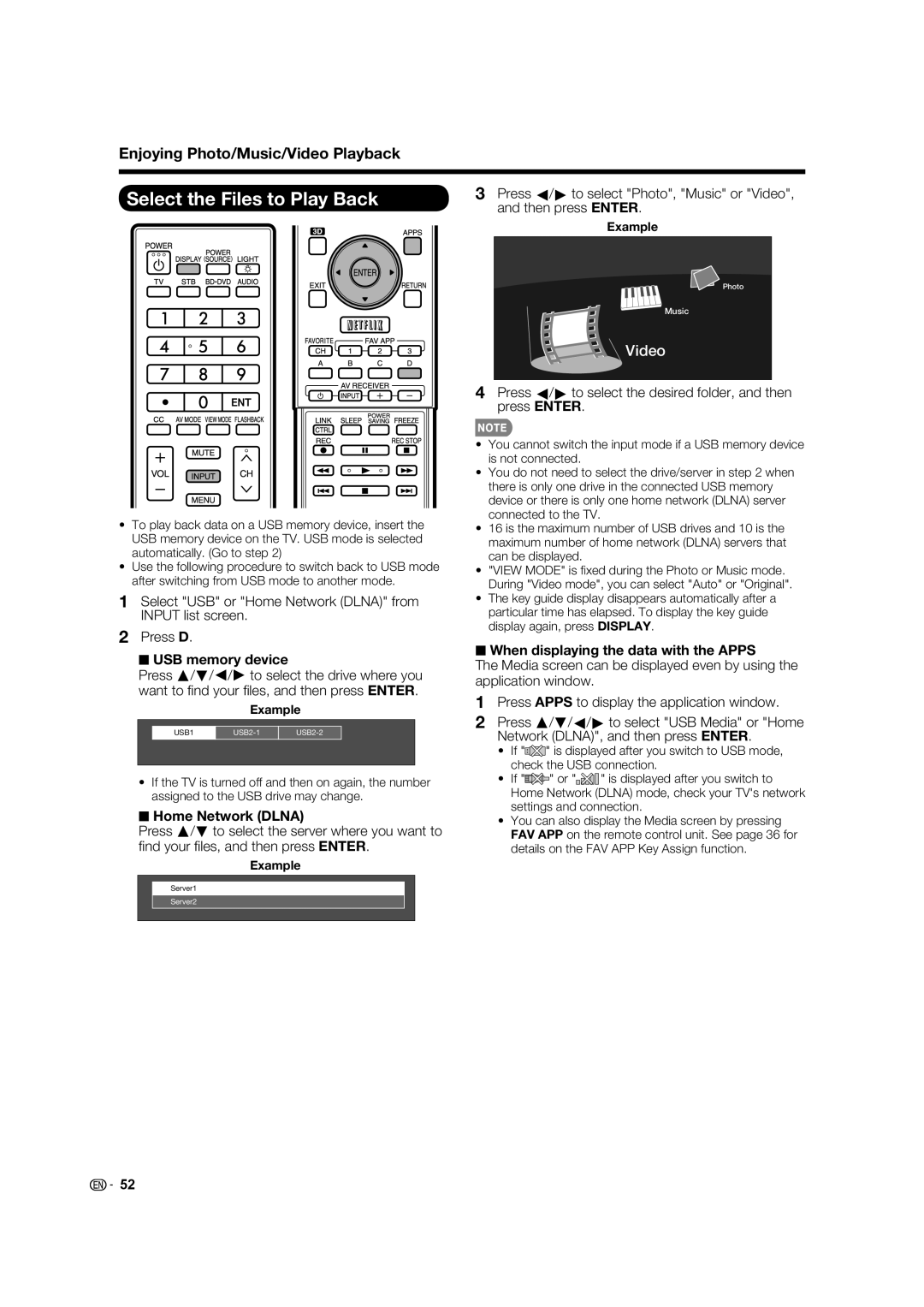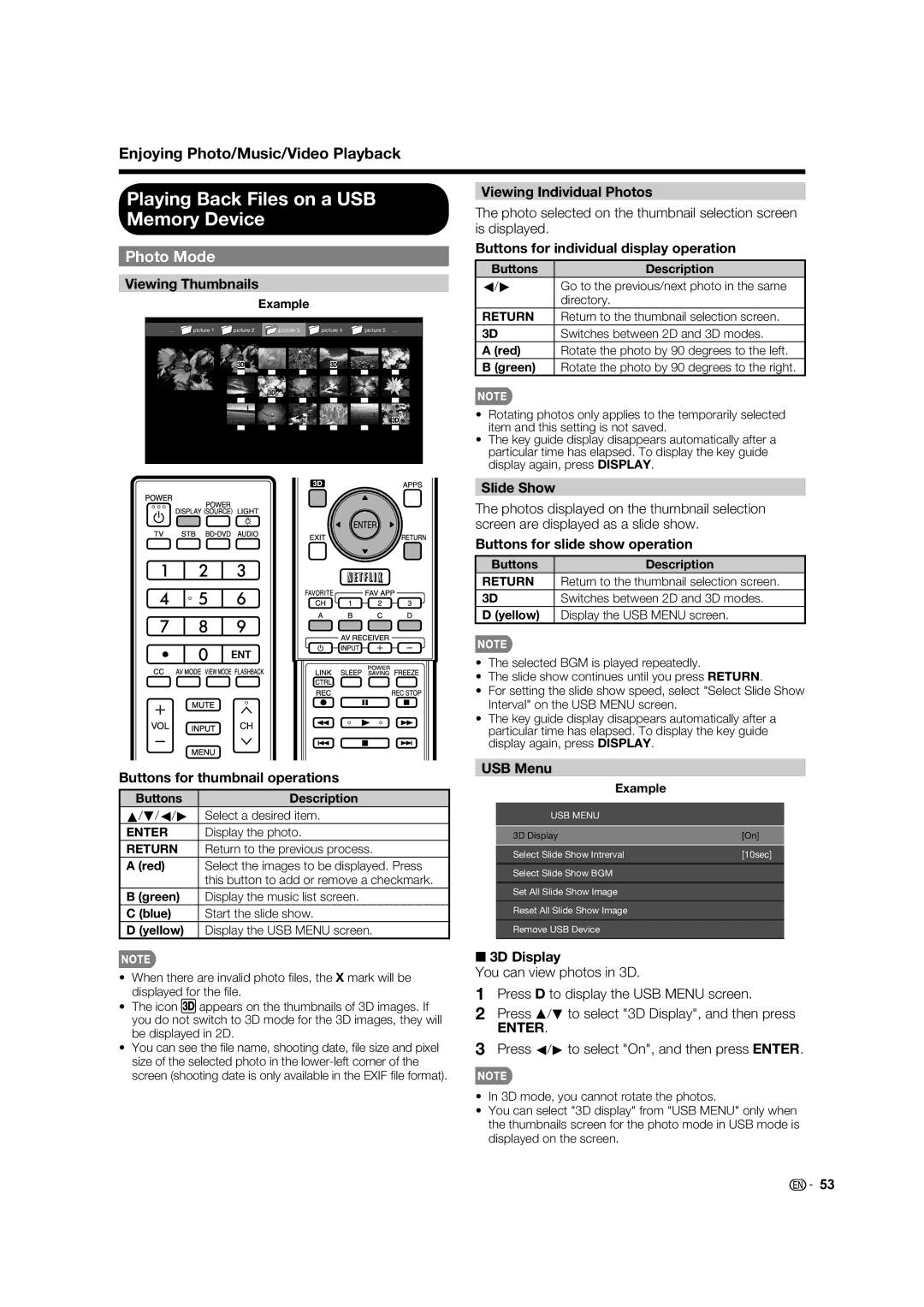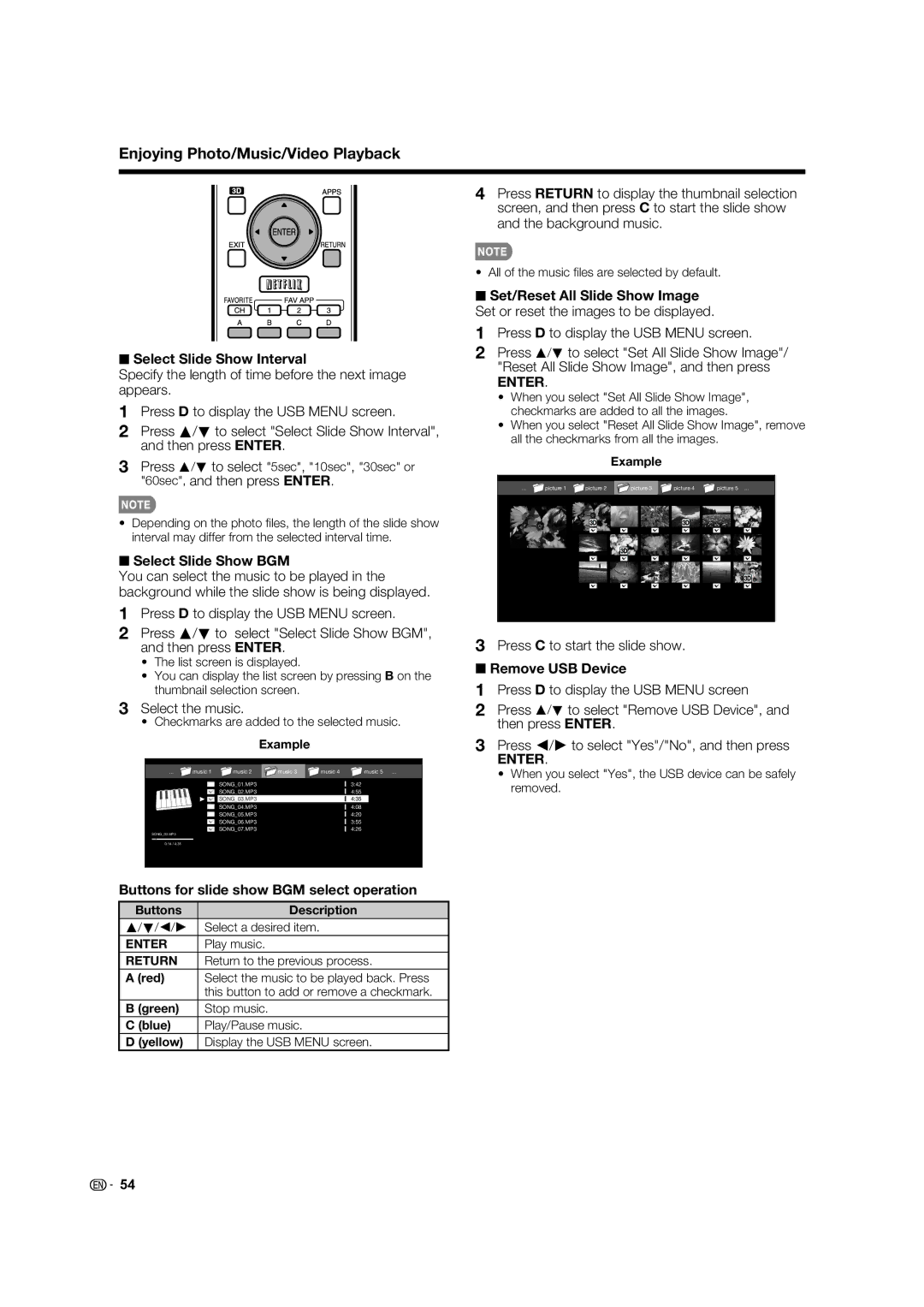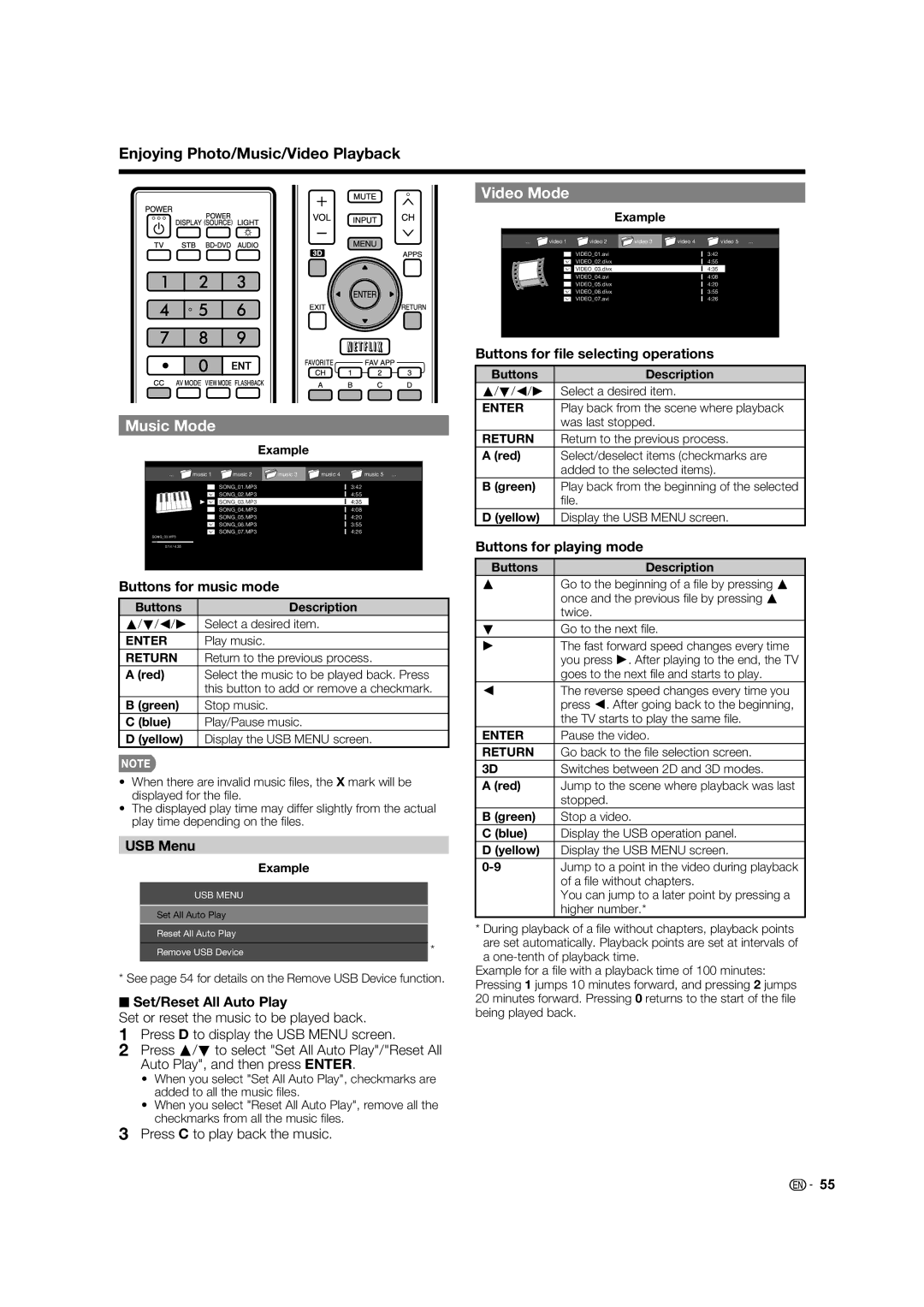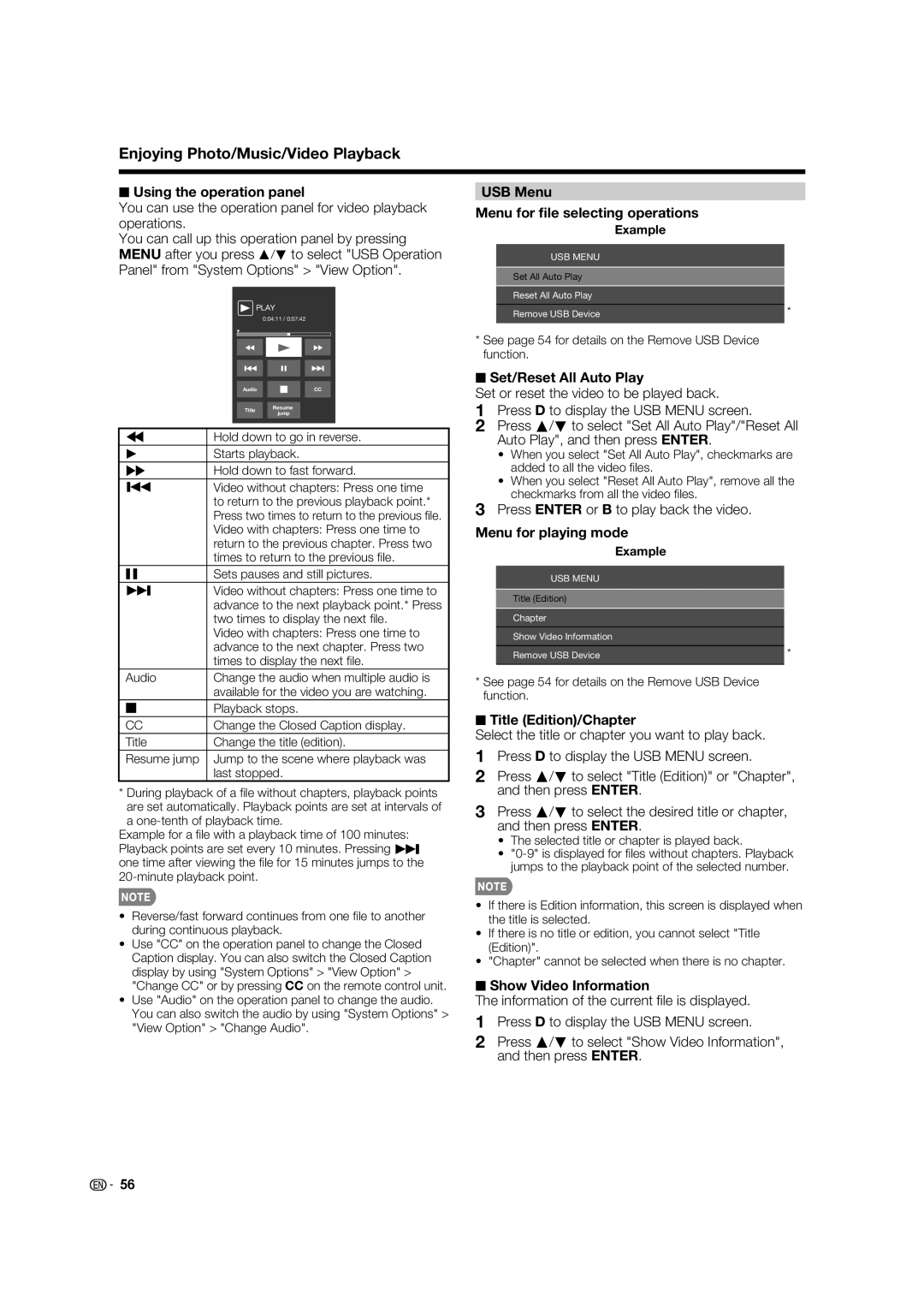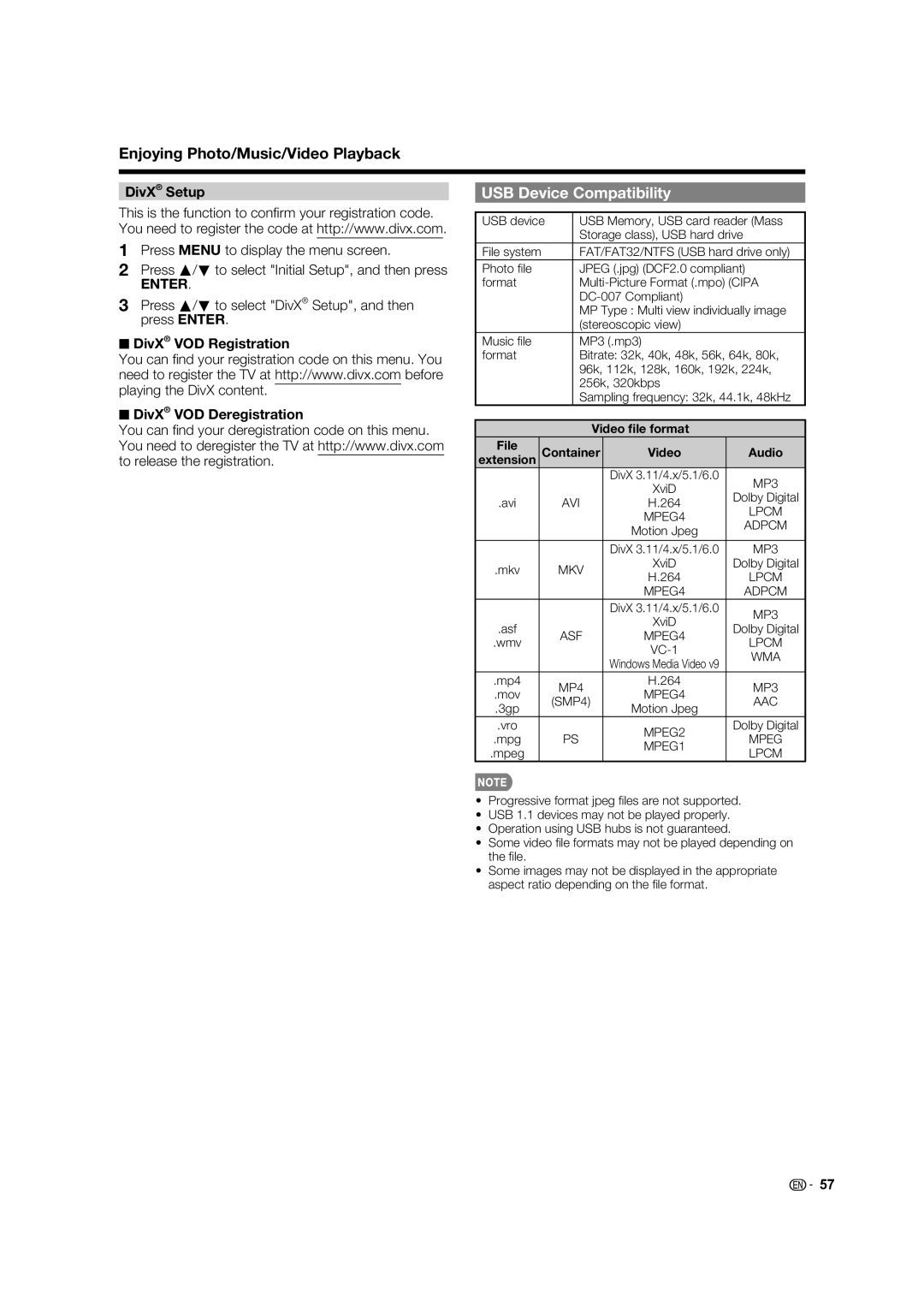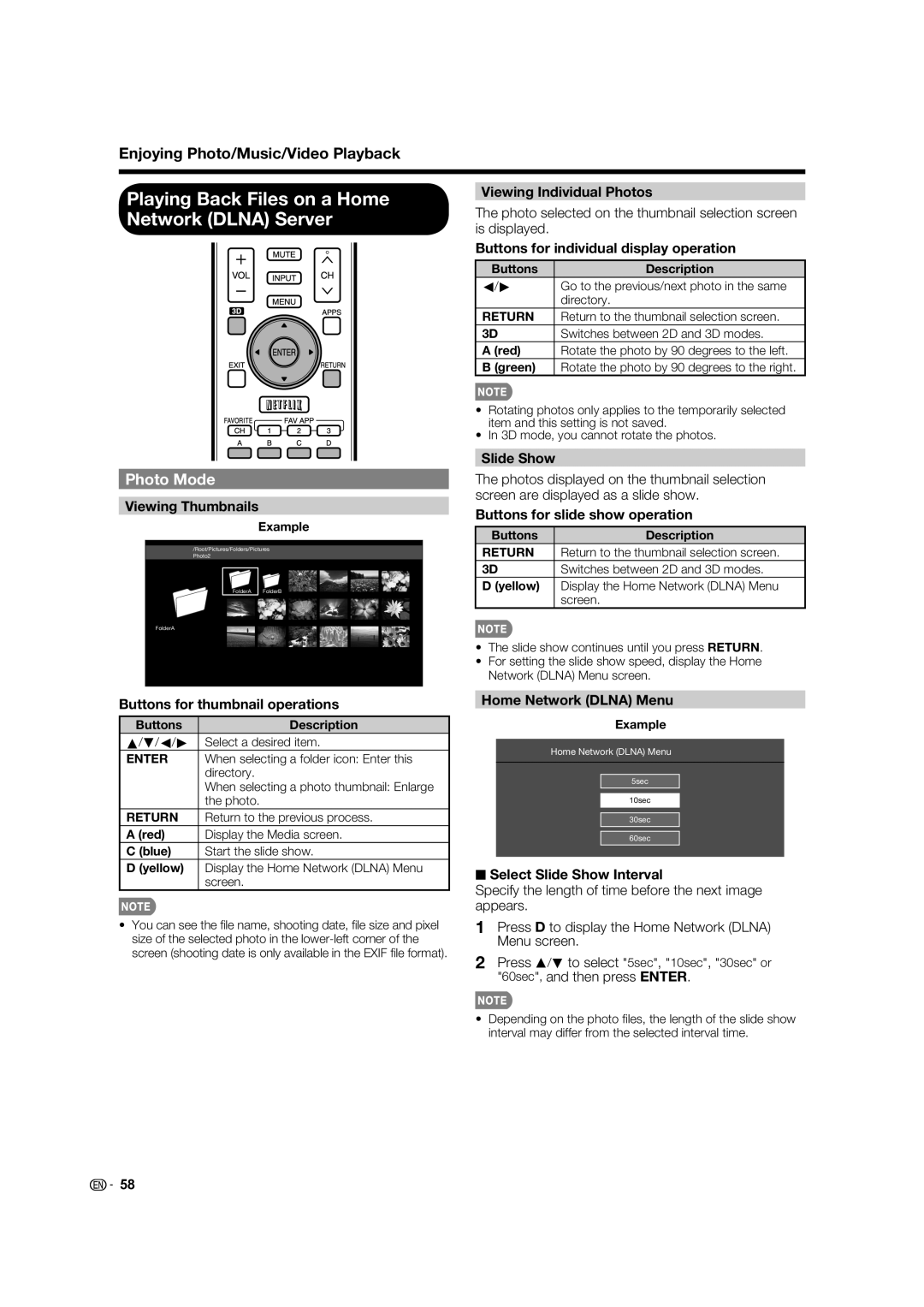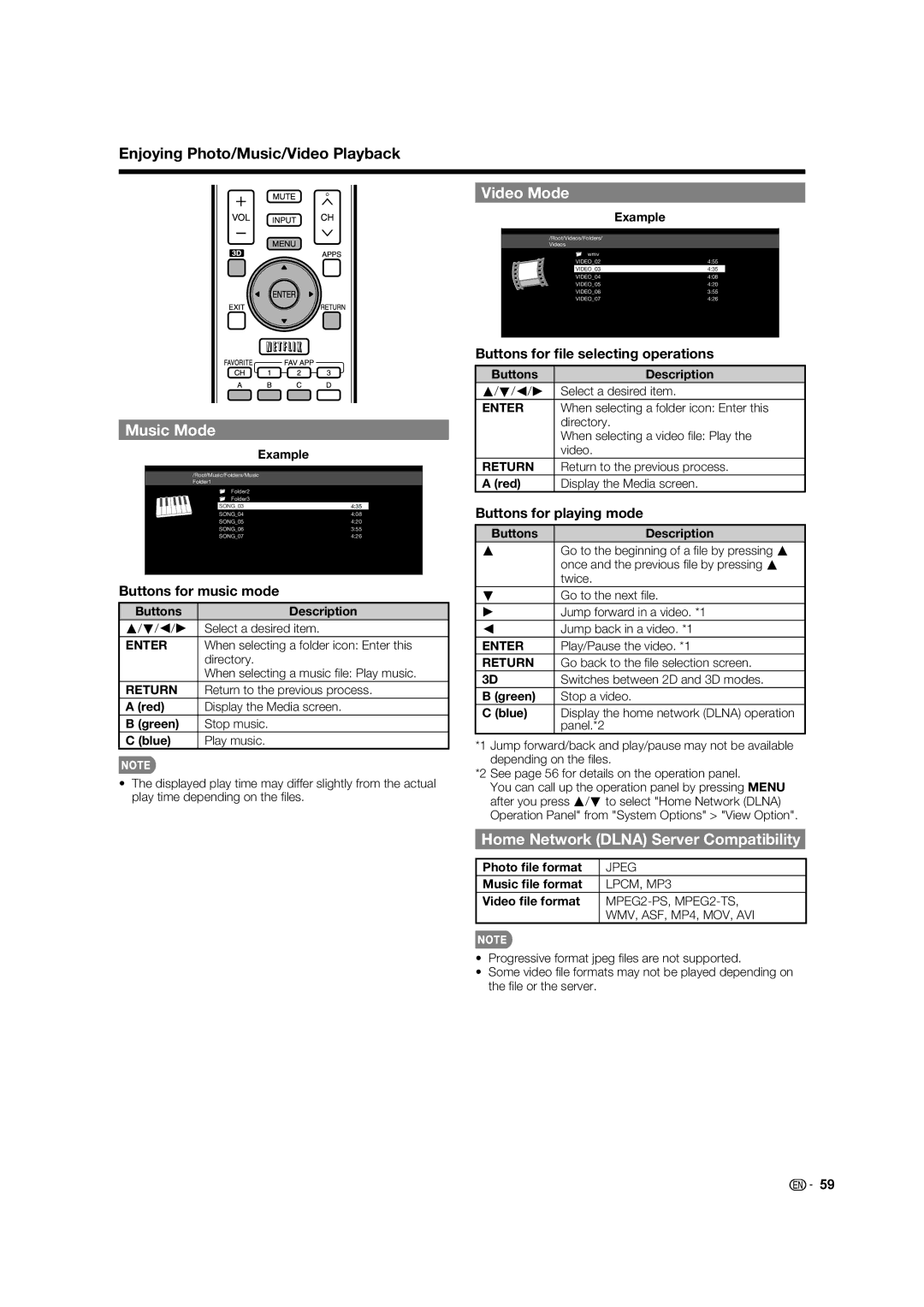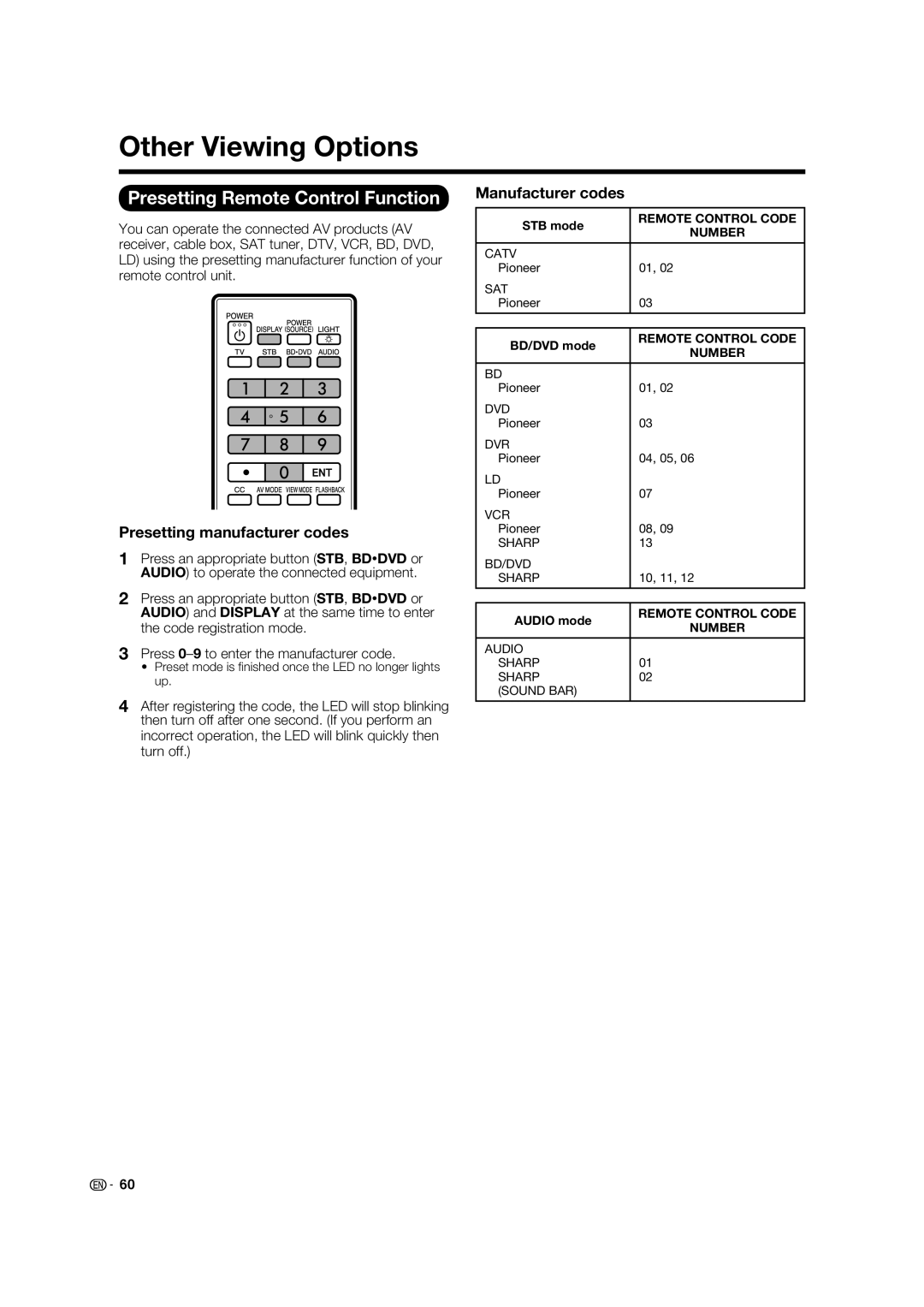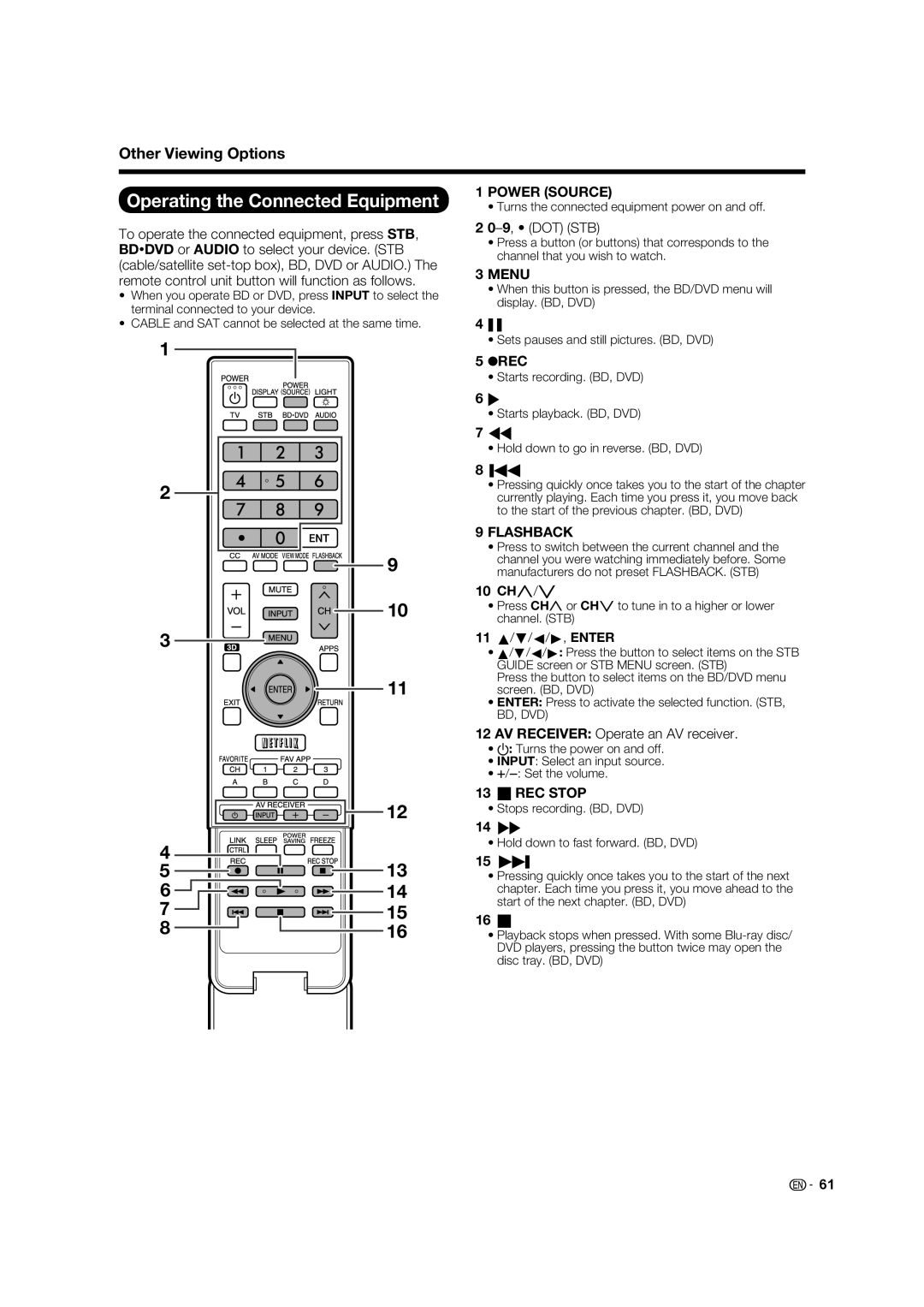On-Screen Display Menu
Canadian Rating Systems (Canadian English ratings and Canadian French ratings)
•The TV rating systems in Canada are based on the Canadian
•While violence is the most important content element to be rated, the structure developed takes into consideration other program content like language, nudity, sexuality and mature themes.
•When setting the
■Canadian English Ratings
| Example | ||
MPAA |
|
|
|
|
|
| E |
TV Guidelines |
|
| |
|
| ||
Can. English Ratings |
|
| C |
|
|
| |
■Canadian French Ratings
| Example | ||
MPAA |
|
|
|
TV Guidelines |
|
| E |
|
| ||
Can. English Ratings |
|
| G |
Can. French Ratings |
|
| 8ans+ |
|
| ||
|
|
| 13ans+ |
16ans+
18ans+
NONE
Press a/b to adjust the item to your desired position. "![]() " indicates the item is blocked. Press MENU to exit.
" indicates the item is blocked. Press MENU to exit.
E:Exempt programming.
G:General: All ages and children, contains minimal direct violence, but may be integrated into the plot in a humorous or unrealistic manner.
8ans+: General but inadvisable for young children: May
Can. French Ratings
C8+
G
PG
14+
18+
NONE
be viewed by a wide public audience, but could contain scenes disturbing to children under 8 who cannot distinguish between imaginary and real situations. Recommended for viewing with parent.
13ans+: Over 13 years: Could contain scenes of frequent violent scenes and therefore recommended for viewing with
Press a/b to adjust the item to your desired position. "![]() " indicates the item is blocked. Press MENU to exit.
" indicates the item is blocked. Press MENU to exit.
E:Exempt: Includes news, sports, documentaries and other information programming; talk shows, music videos, and variety programming.
C:Children: Intended for younger children under the age of 8 years. Pays careful attention to themes that could threaten their sense of security and
C8+: Children over 8 years old: Contains no portrayal of violence as the preferred, acceptable, or only way to resolve confl ict; nor encourage children to imitate dangerous acts which they may see on the screen.
G:General: Considered acceptable for all age groups. Appropriate viewing for the entire family, contains very little violence, physical, verbal or emotional.
PG: Parental Guidance: Intended for a general audience, but may not be suitable for younger children (under the age of 8) because it could contain controversial themes or issues.
14+: Over 14 years: Could contain themes where violence is one of the dominant elements of the storyline, but it must be integral to the development of plot or character. Language usage could be profane and nudity present within the context of the theme.
18+: Adults: Intended for viewers 18 years and older and might contain depictions of violence, which while related to the development of plot, character or themes, are intended for adult viewing. Could contain graphic language and portrayals of sex and nudity.
parent.
16ans+: Over 16 years: Could contain frequent violent scenes and intense violence.
18ans+: Over 18 years: Only for adult viewing. Could contain frequent violent scenes and extreme violence.
■How to temporarily release the V-CHIP BLOCK
When the
1Press ENTER while the
2Input the
■Reactivating the temporarily released V-CHIP BLOCK
You can reactivate the temporarily released
•Select "Status" setting from the Parental CTRL menu to reactivate BLOCK. (See page 36.)
•Select
•Switch off the TV power.
•Performing any of the three above will activate the
![]()
![]() 38
38