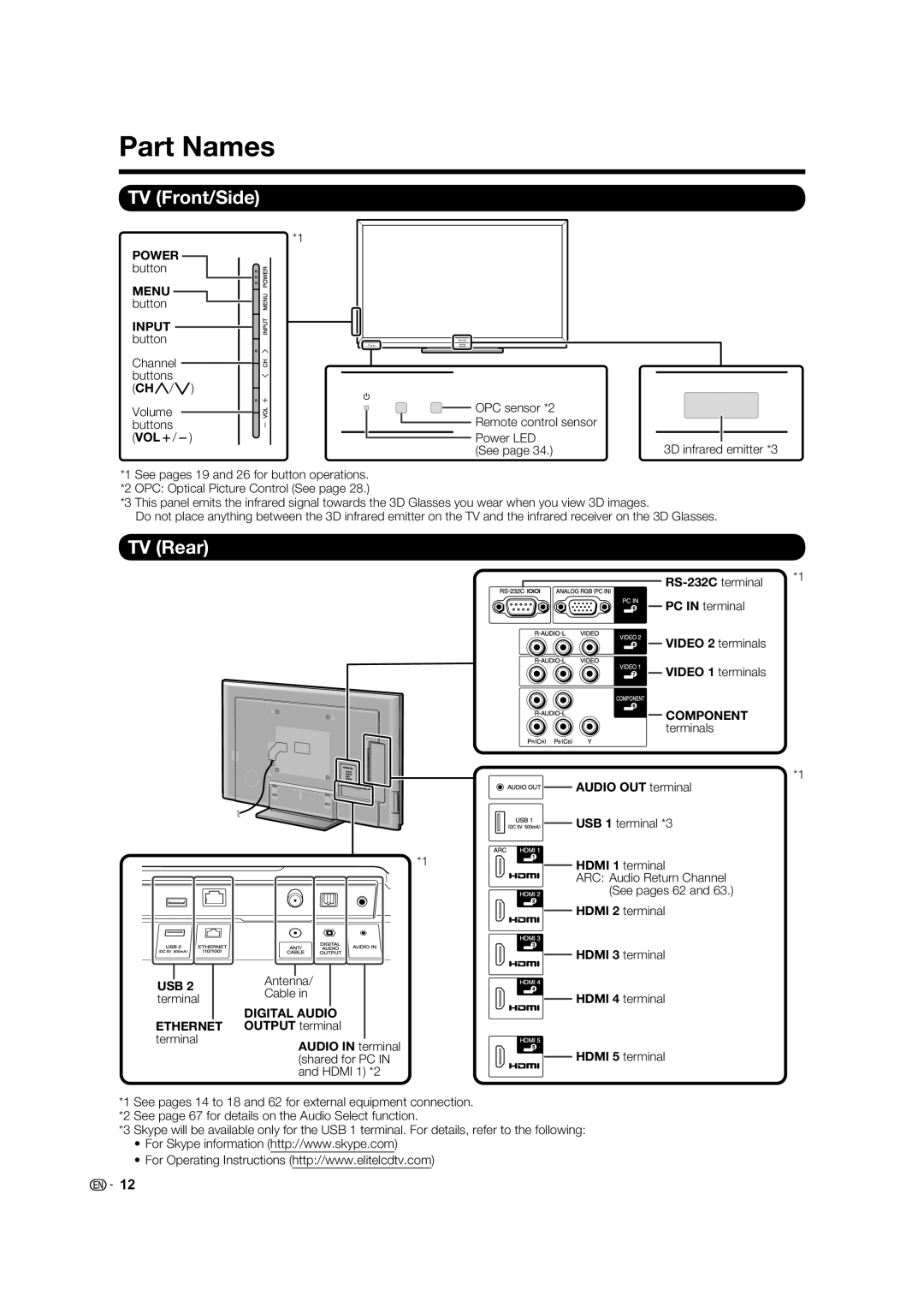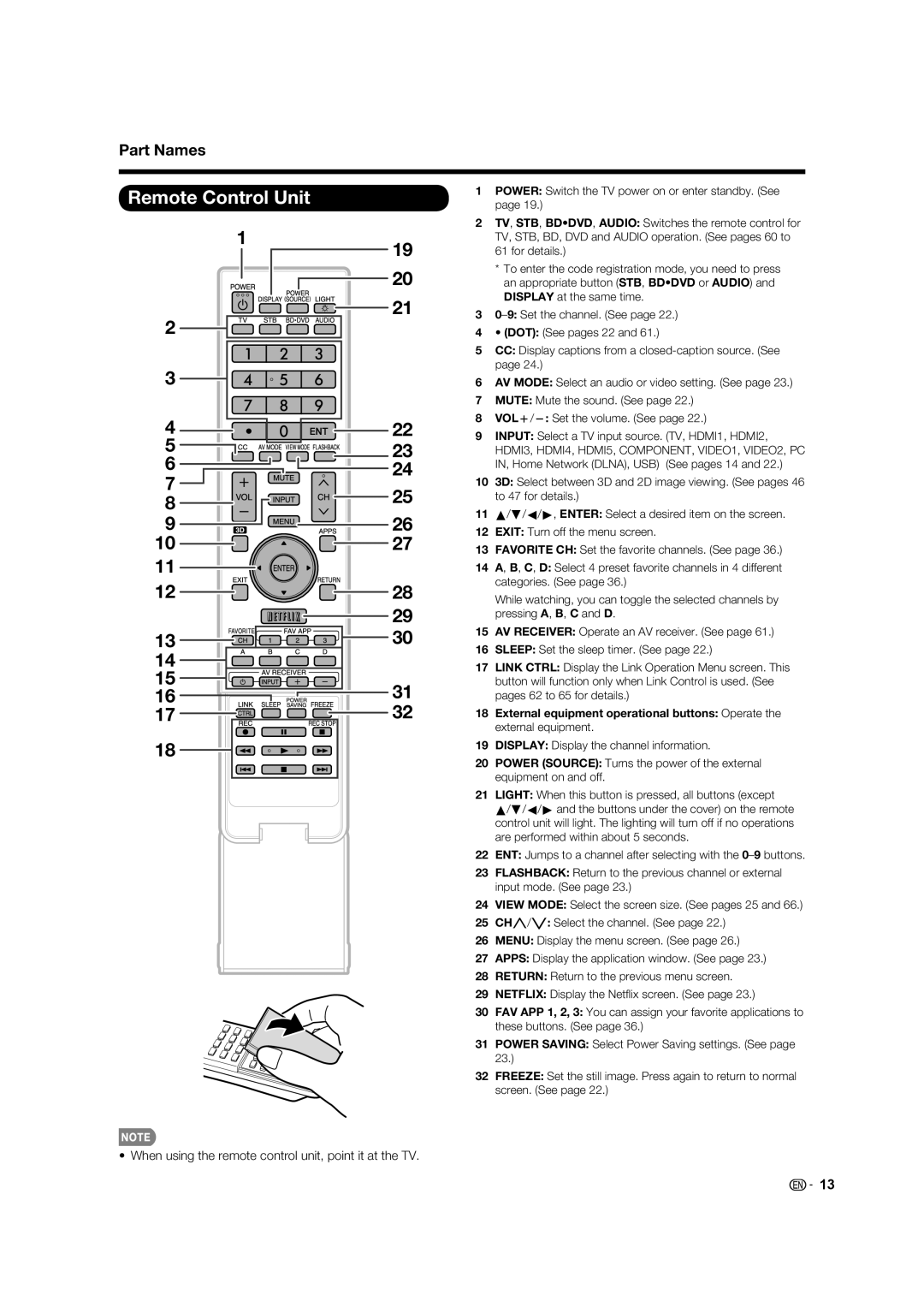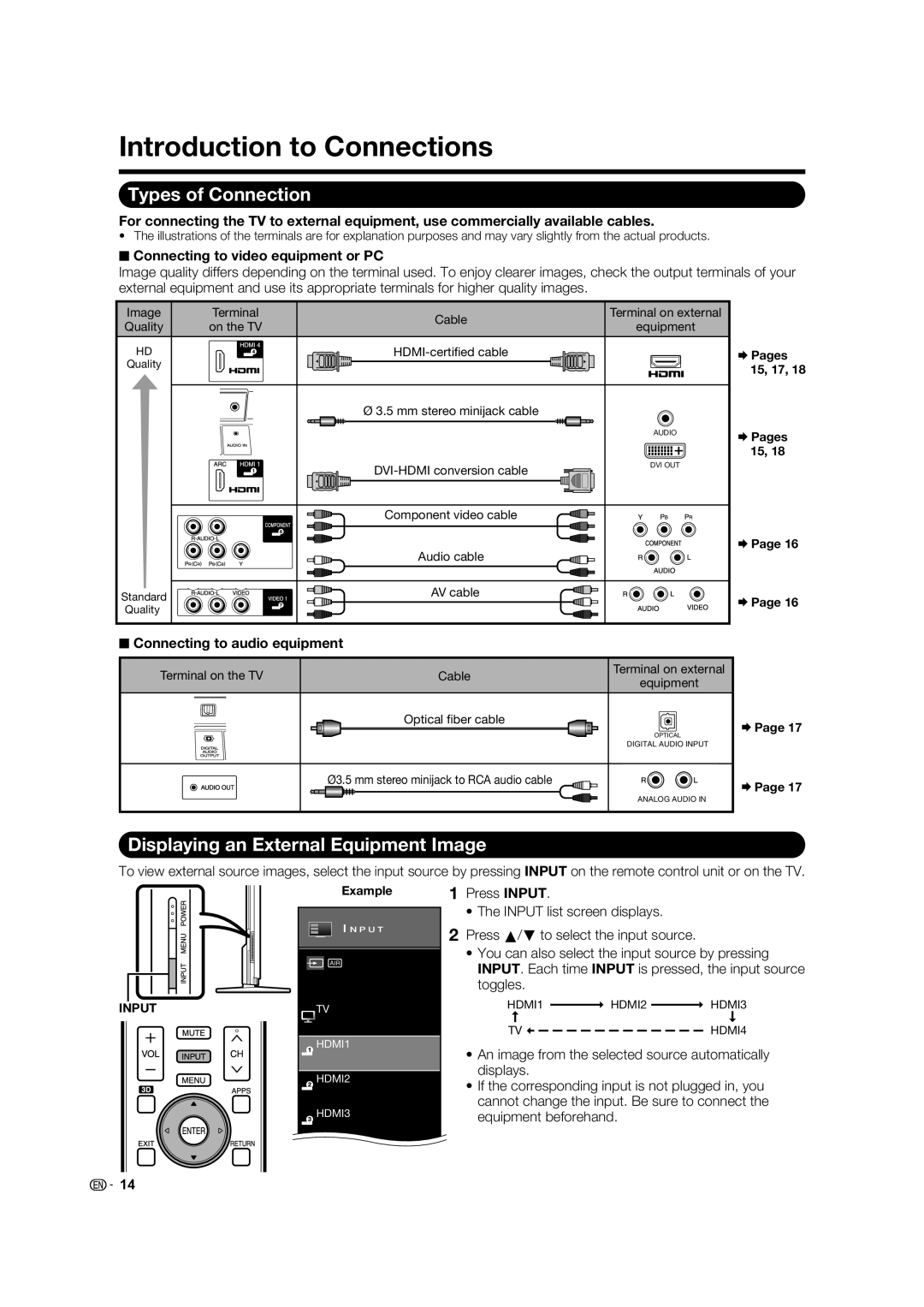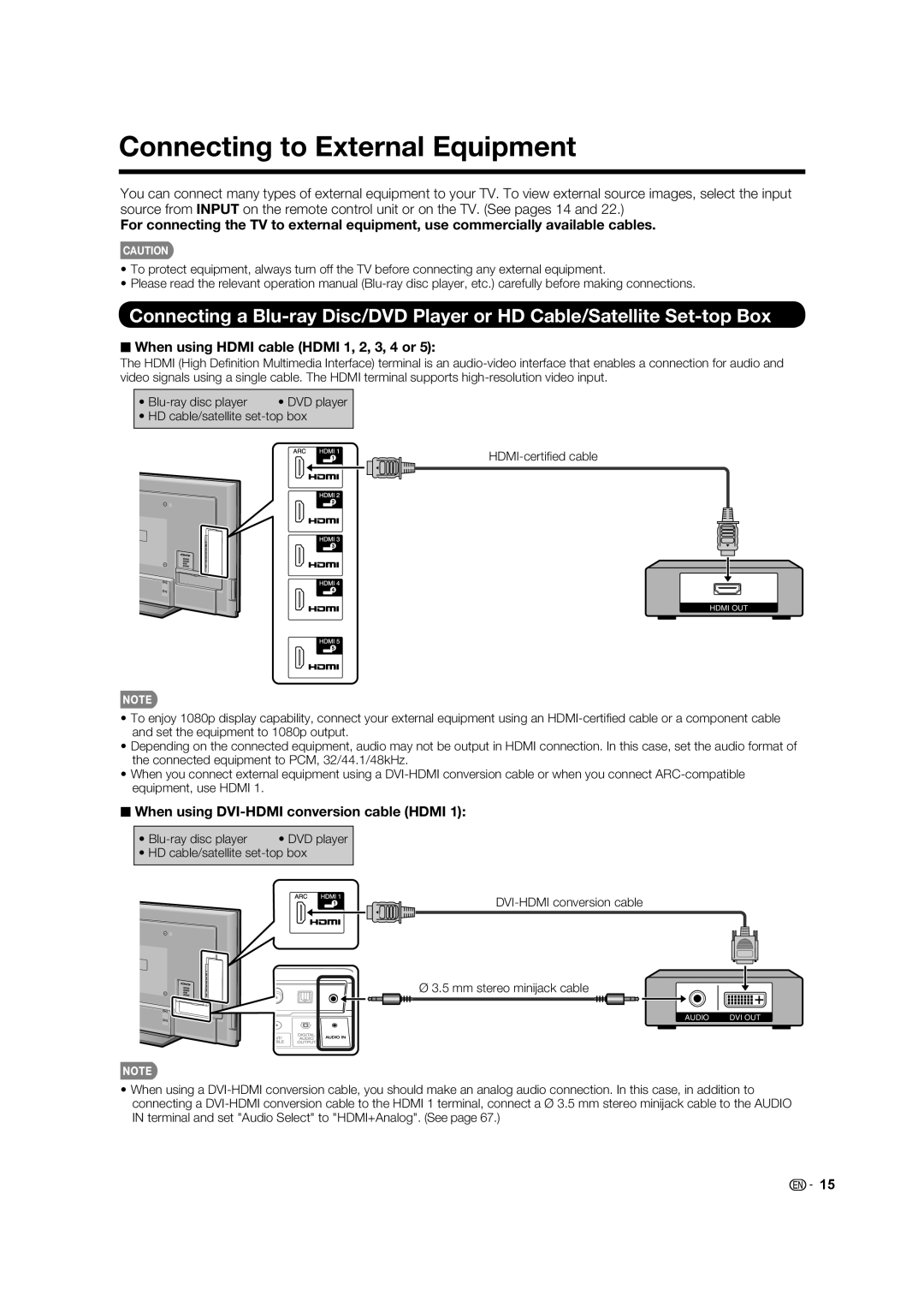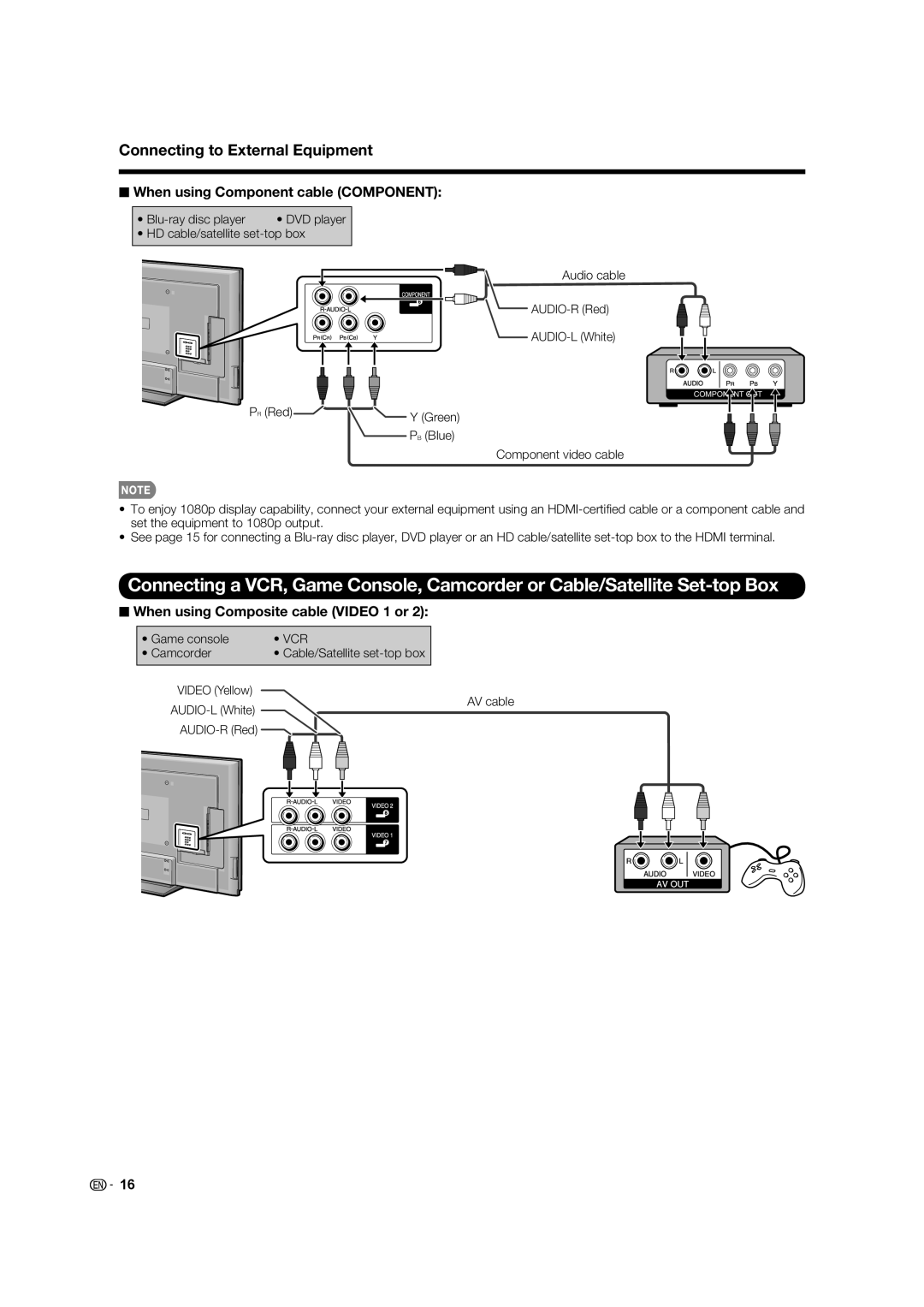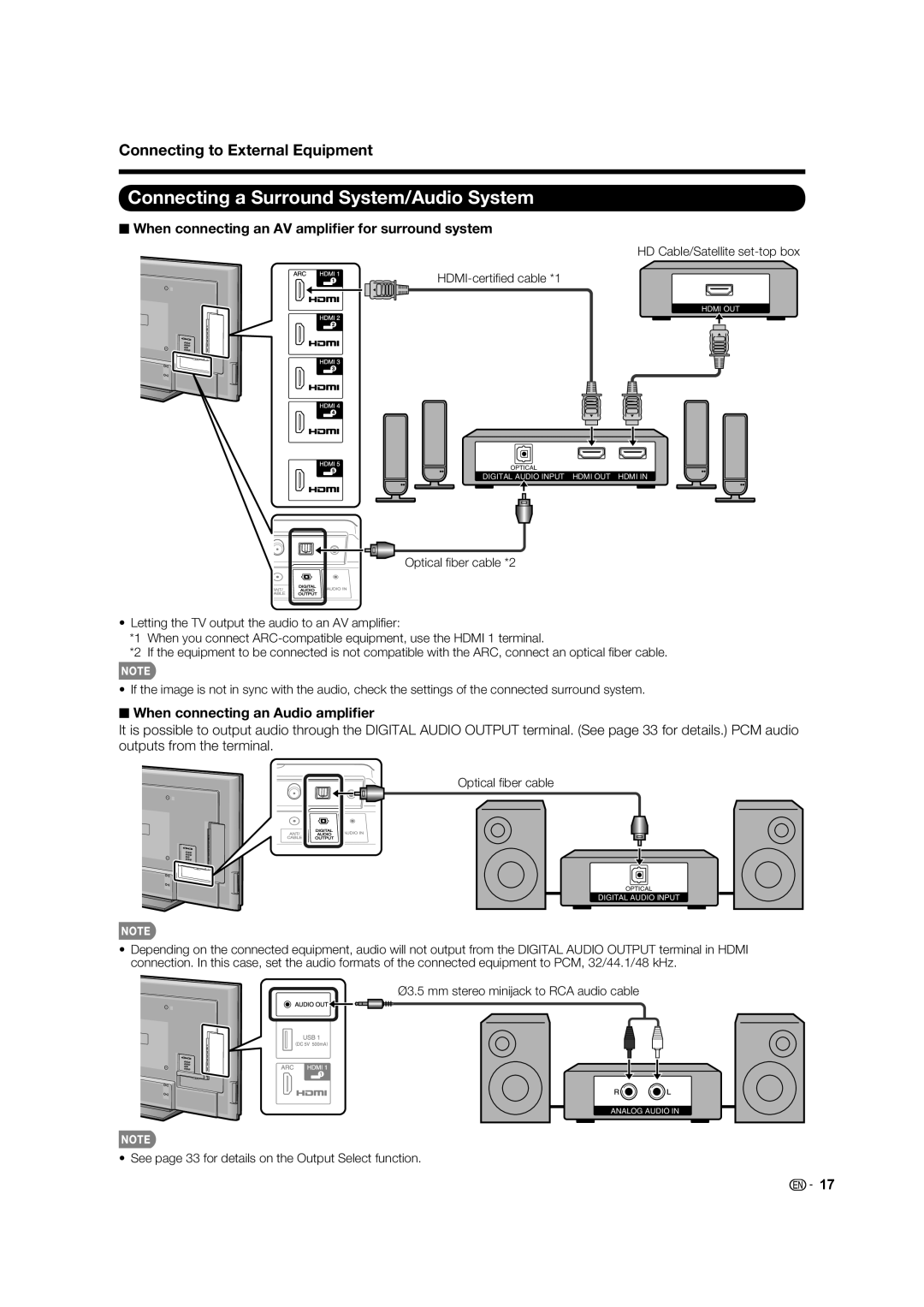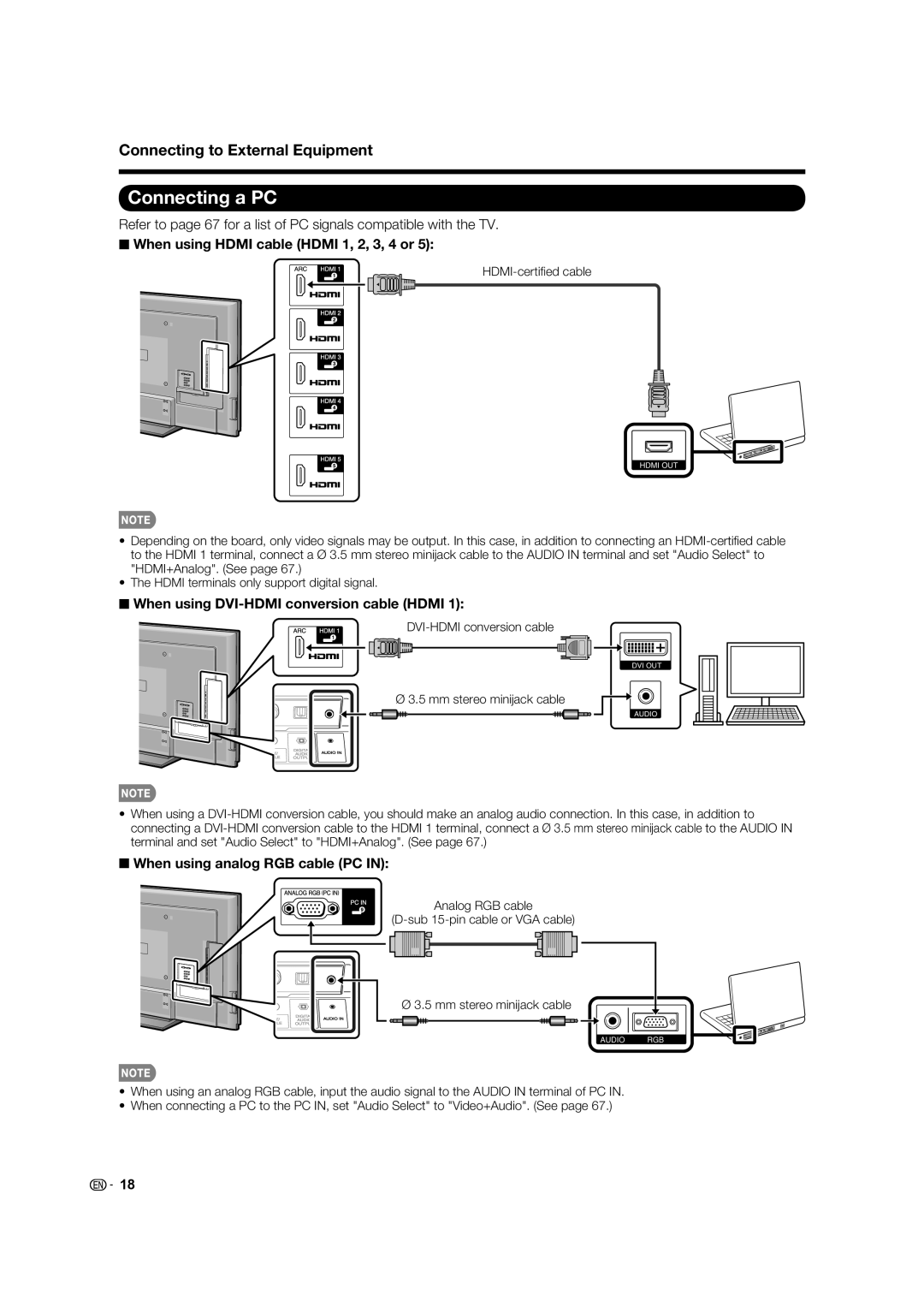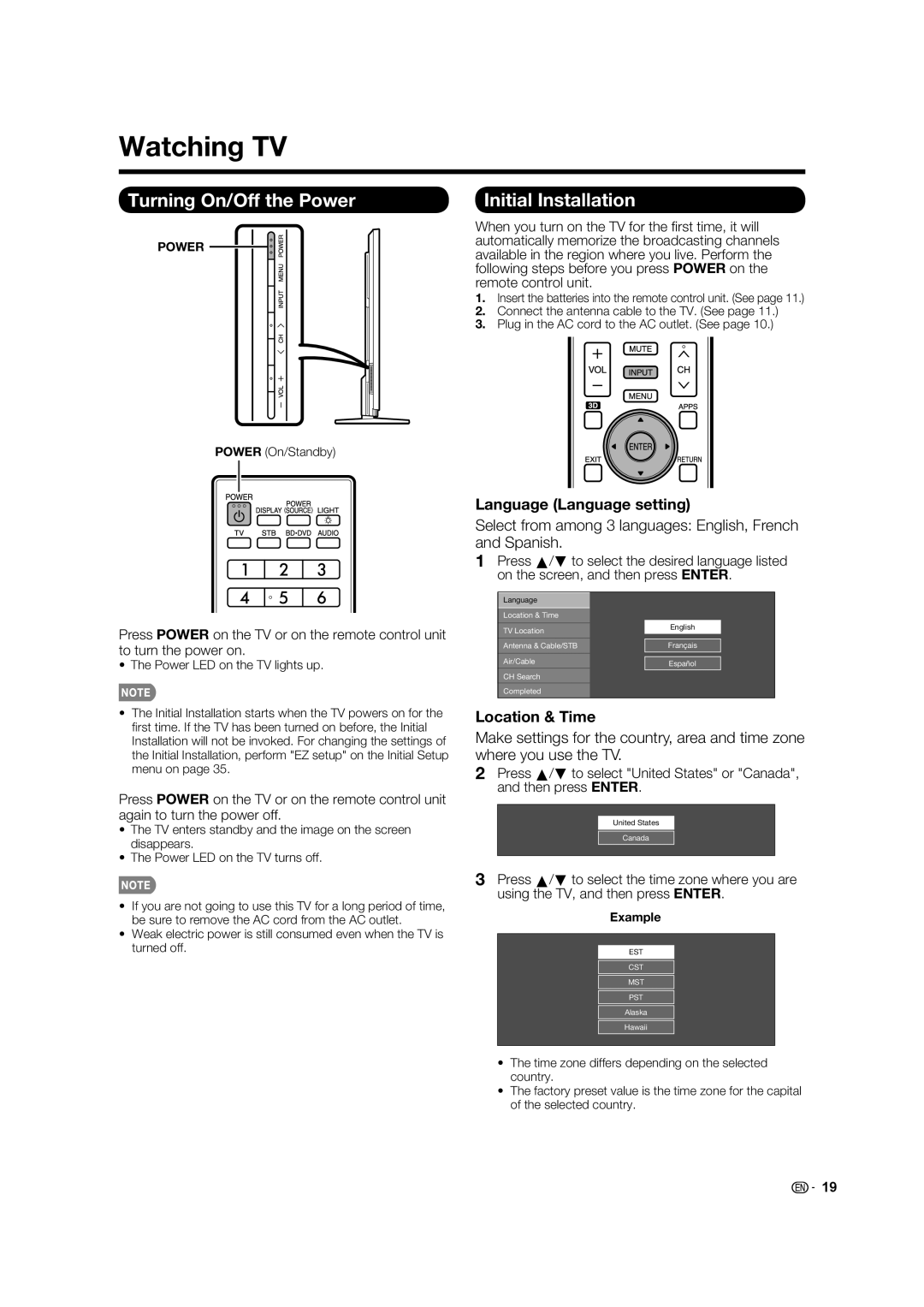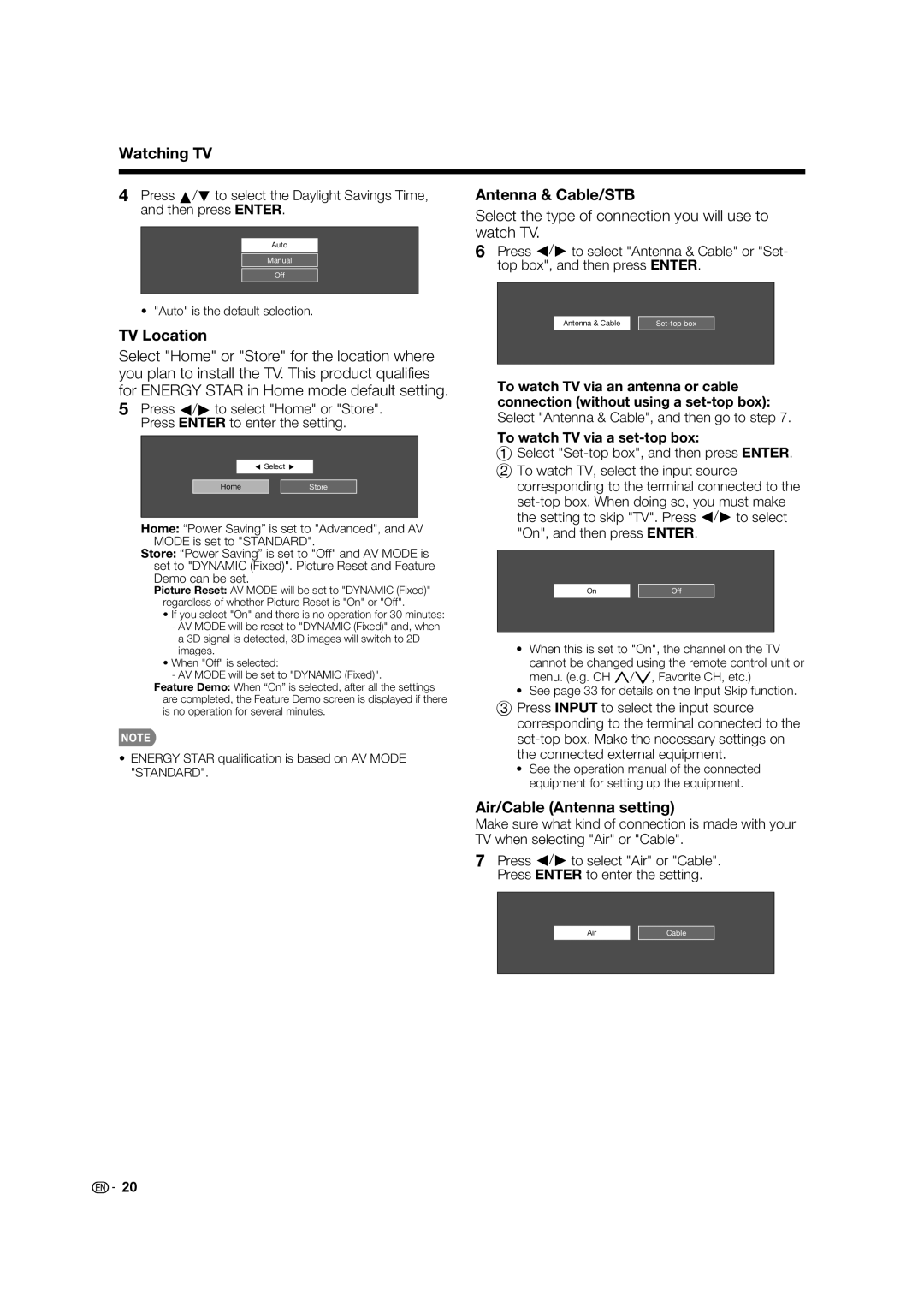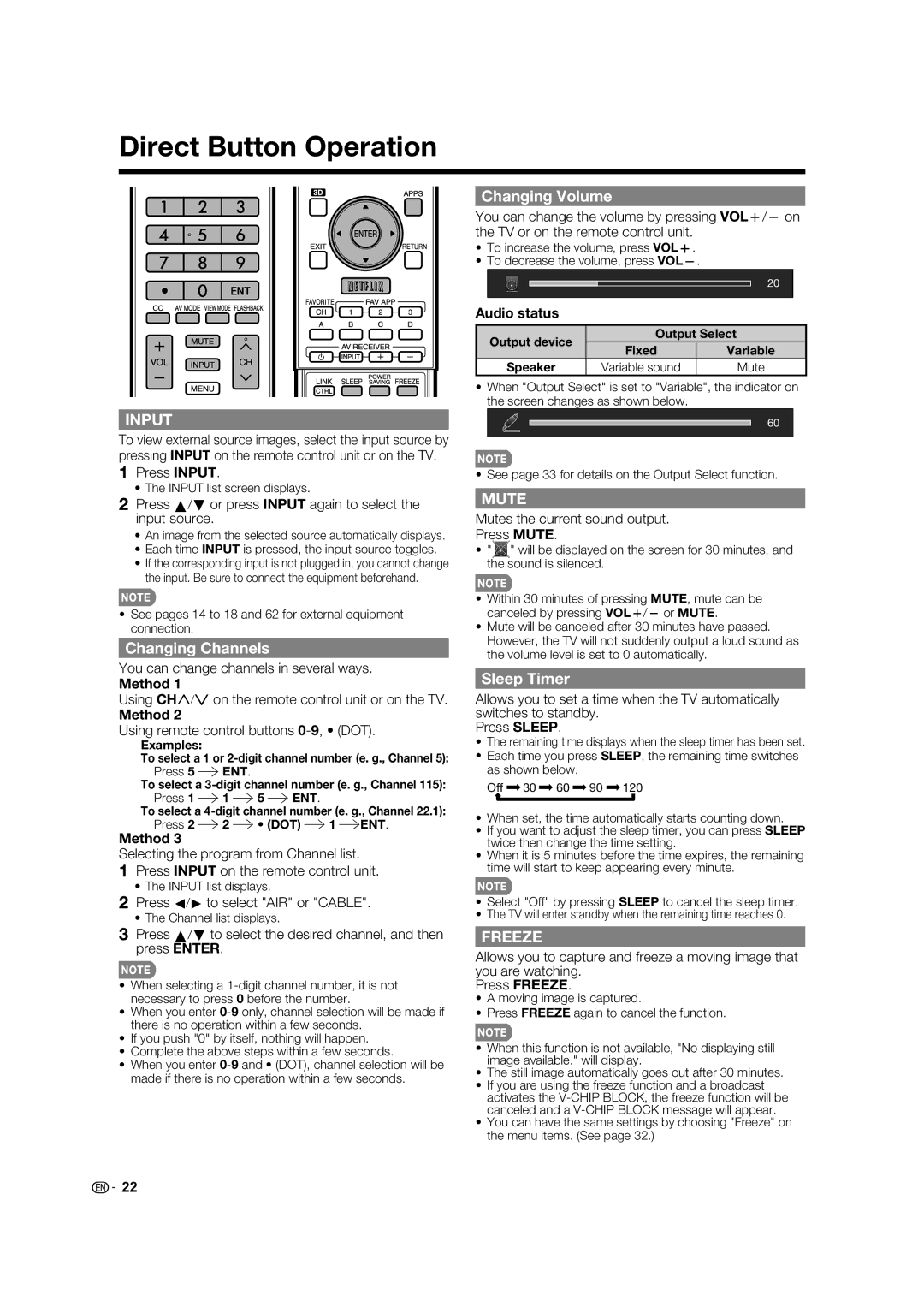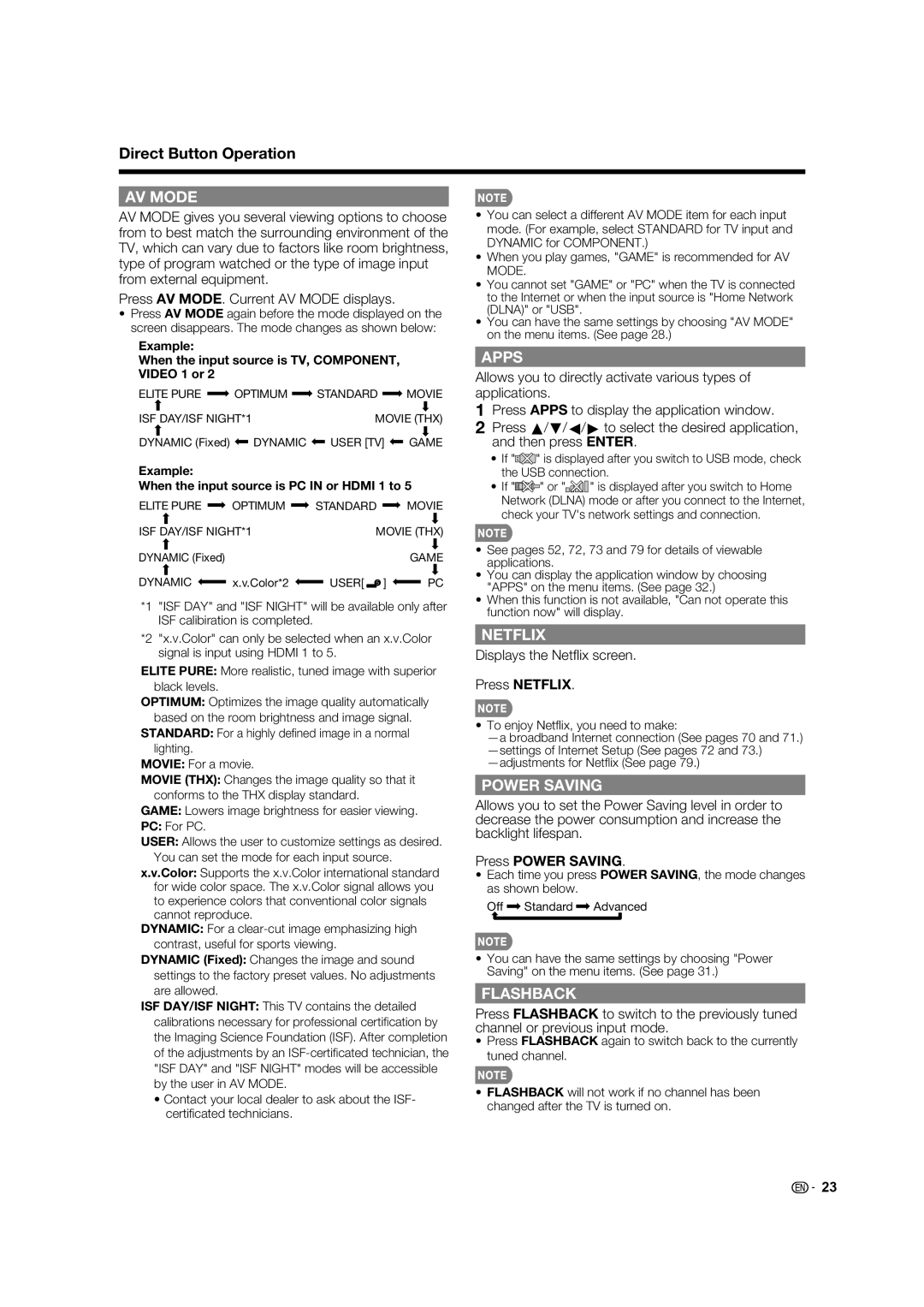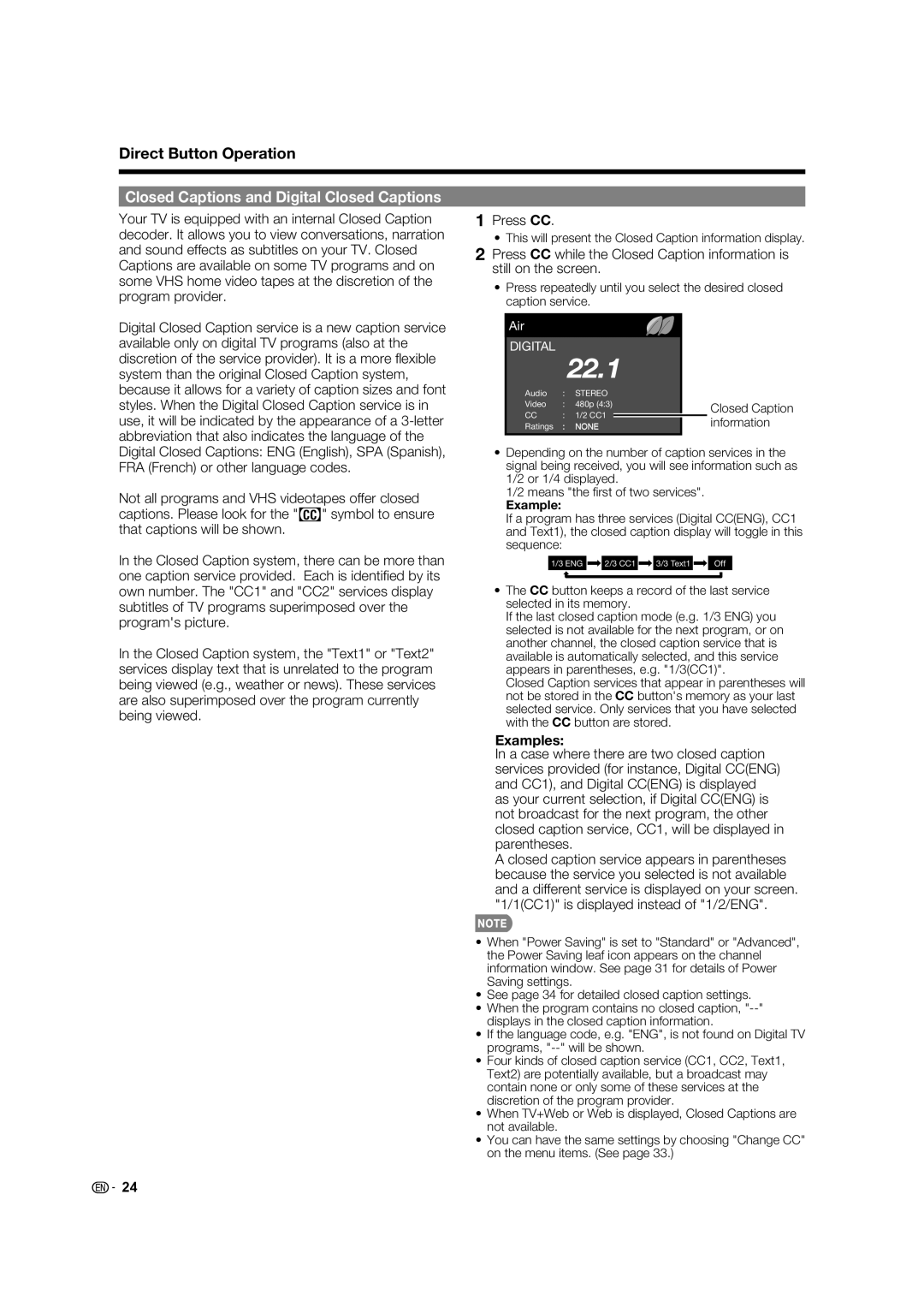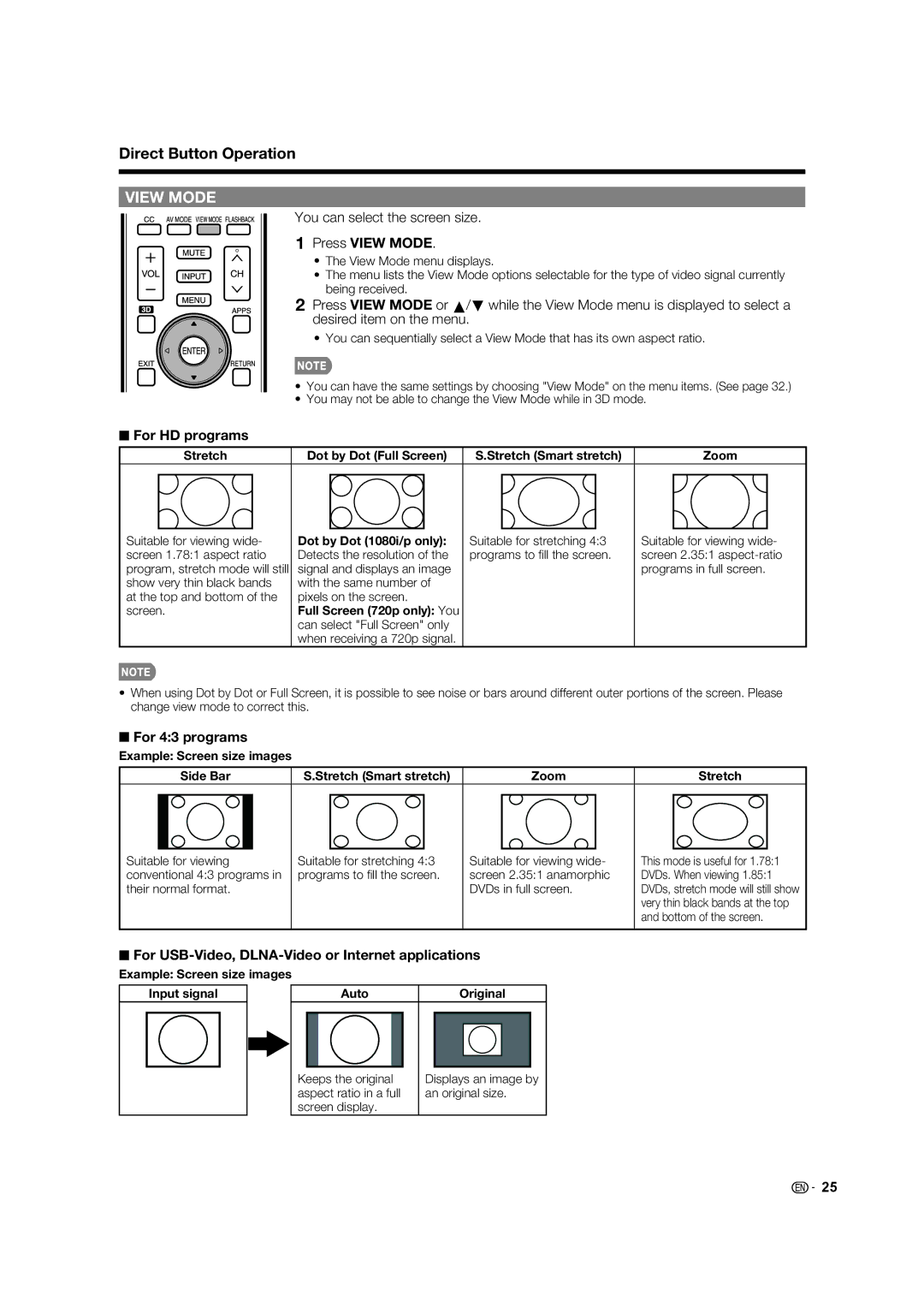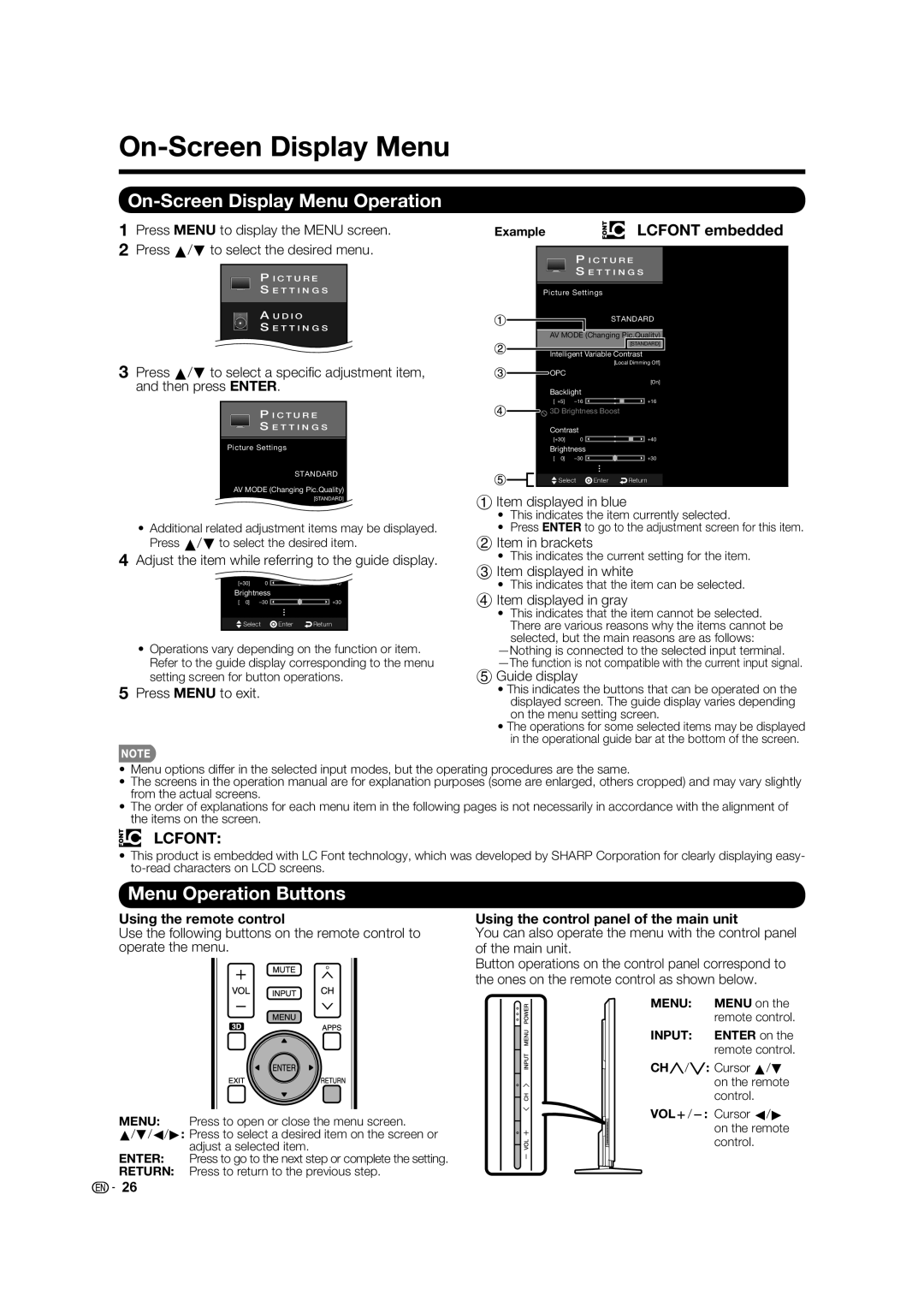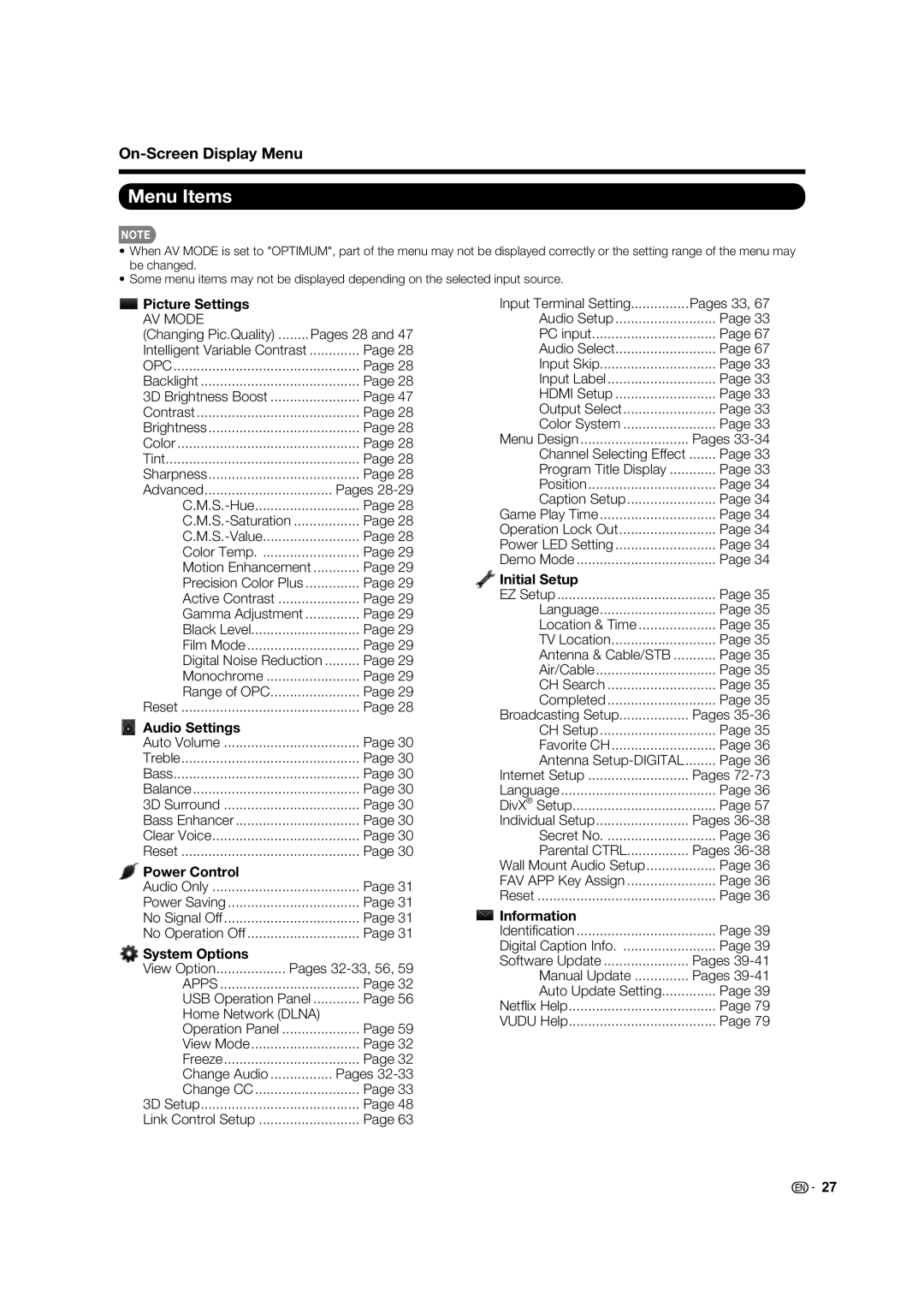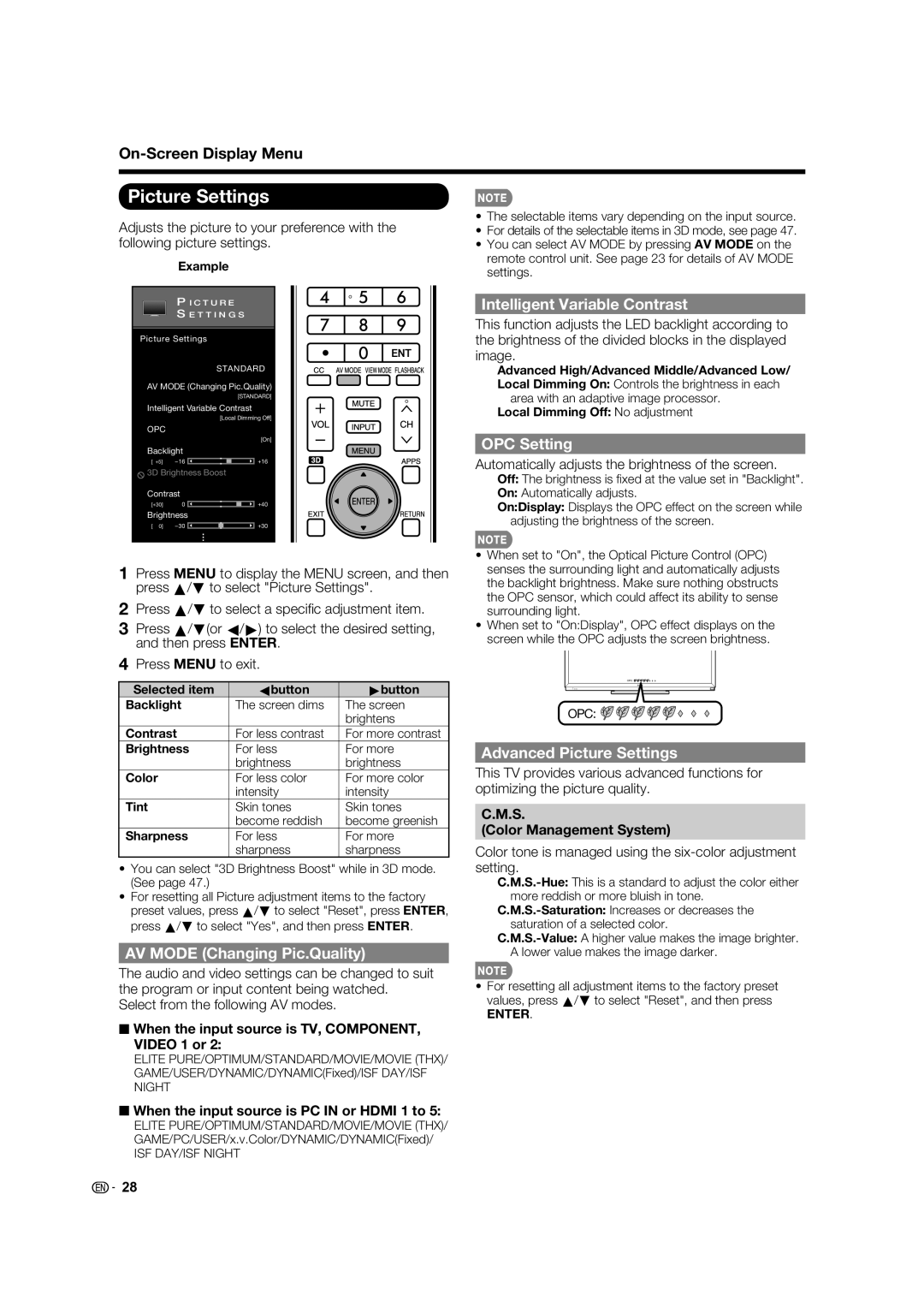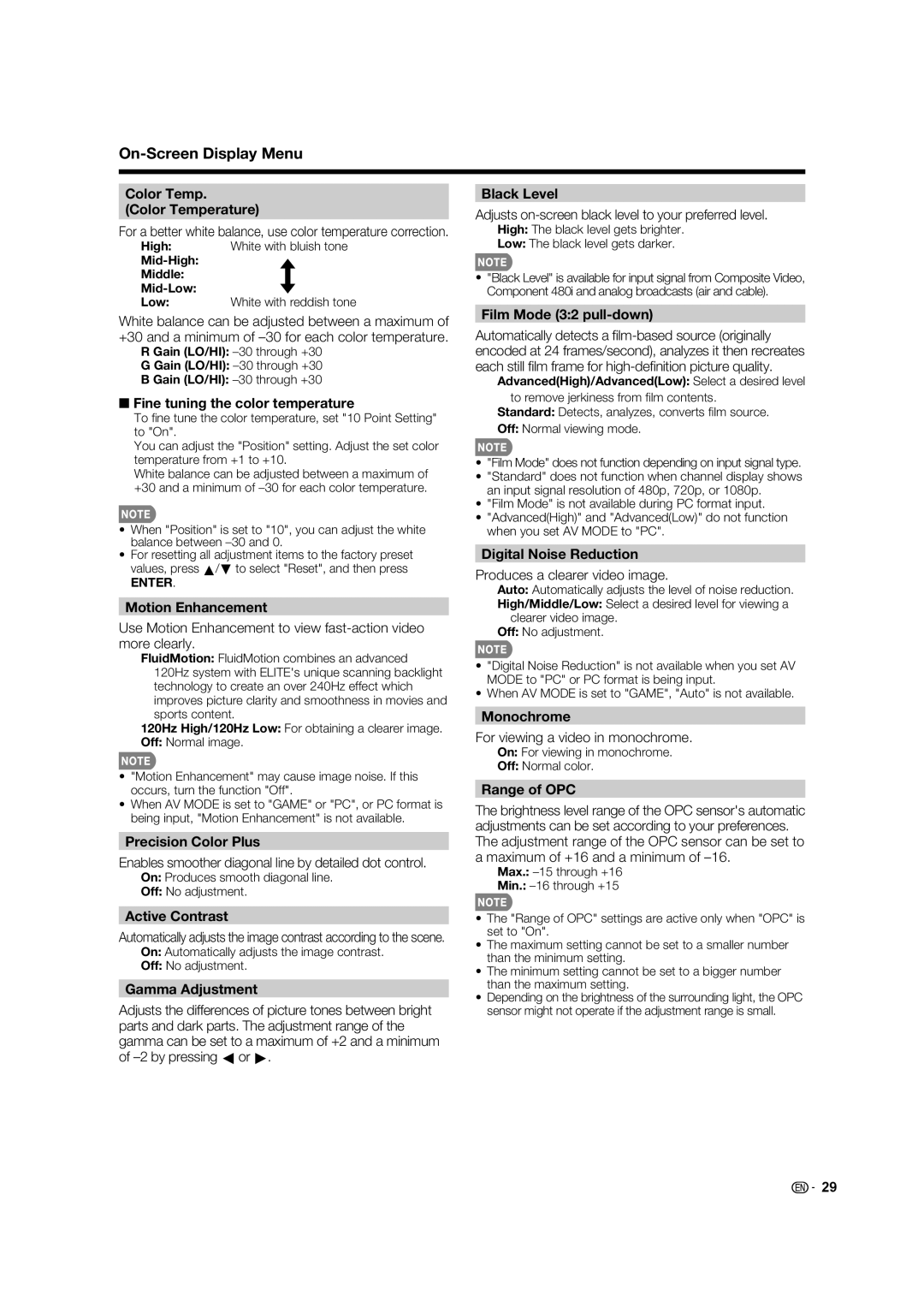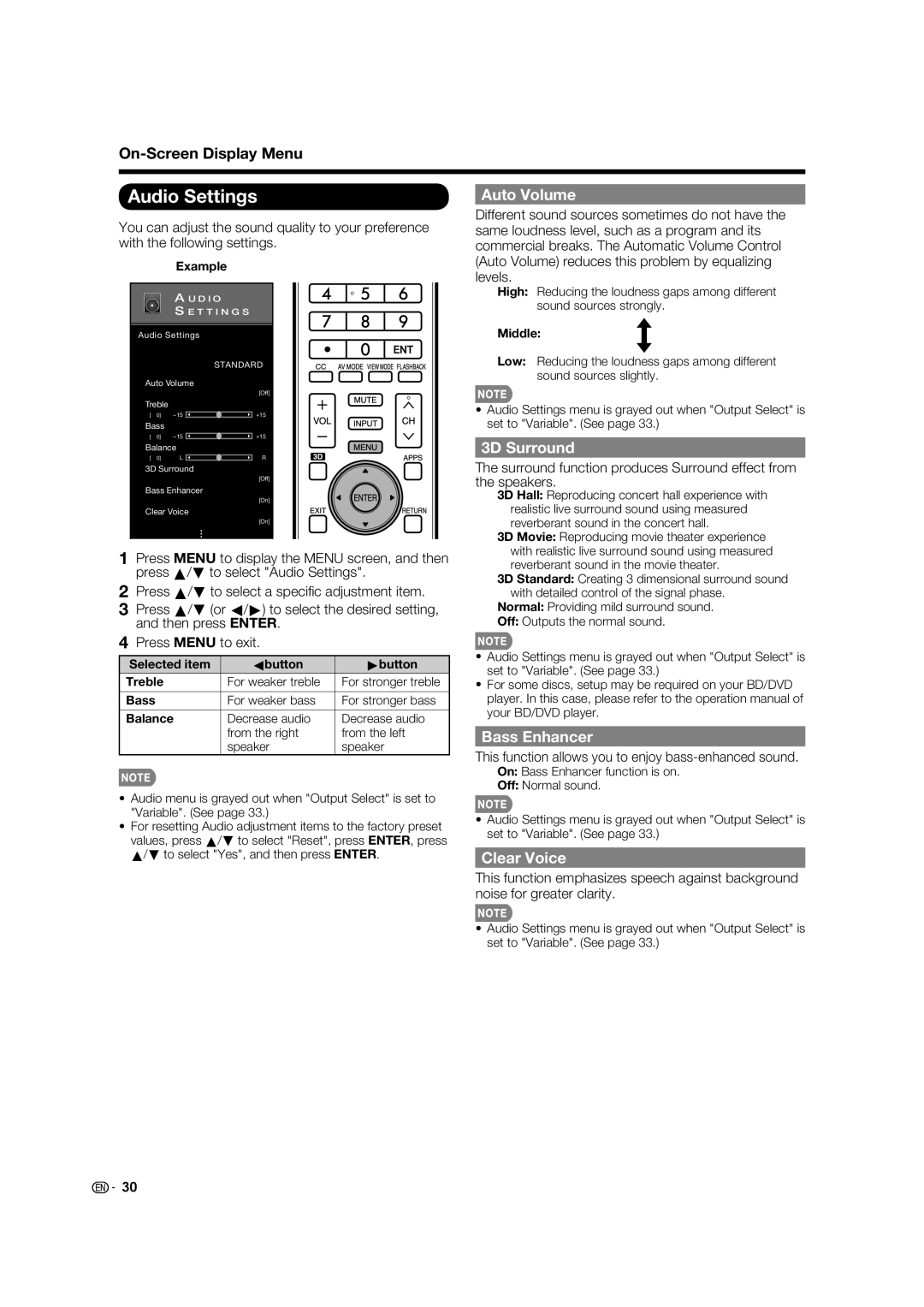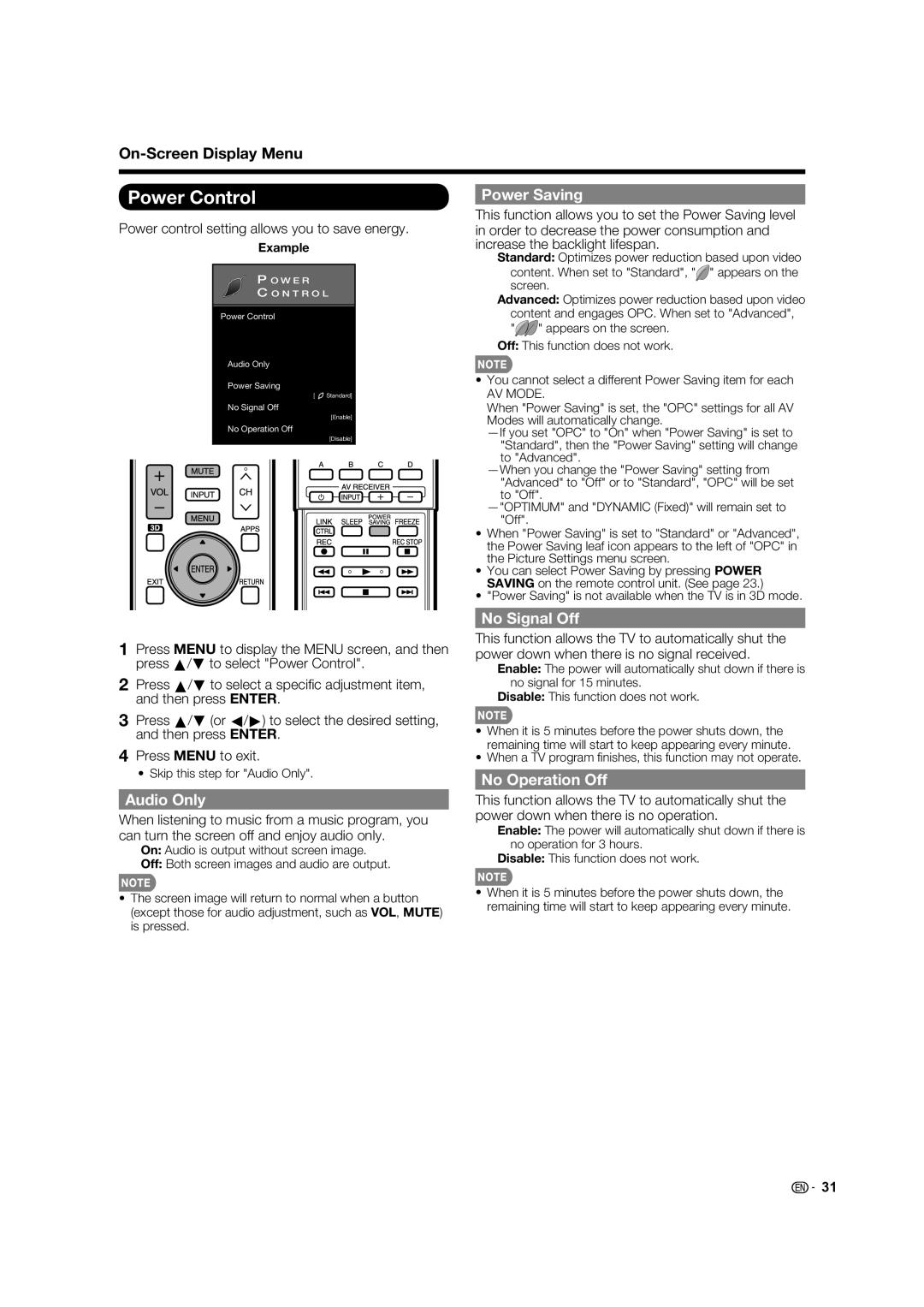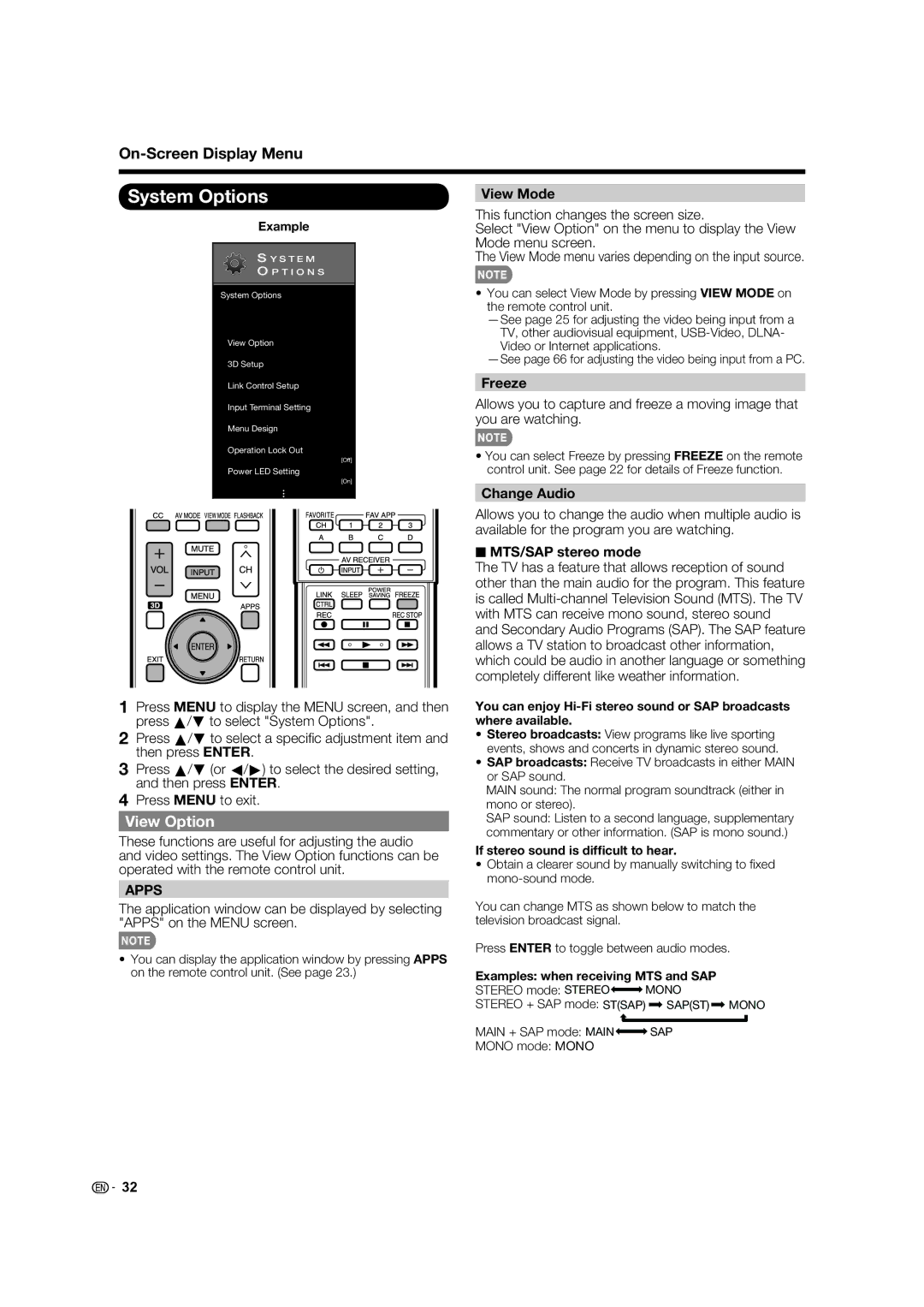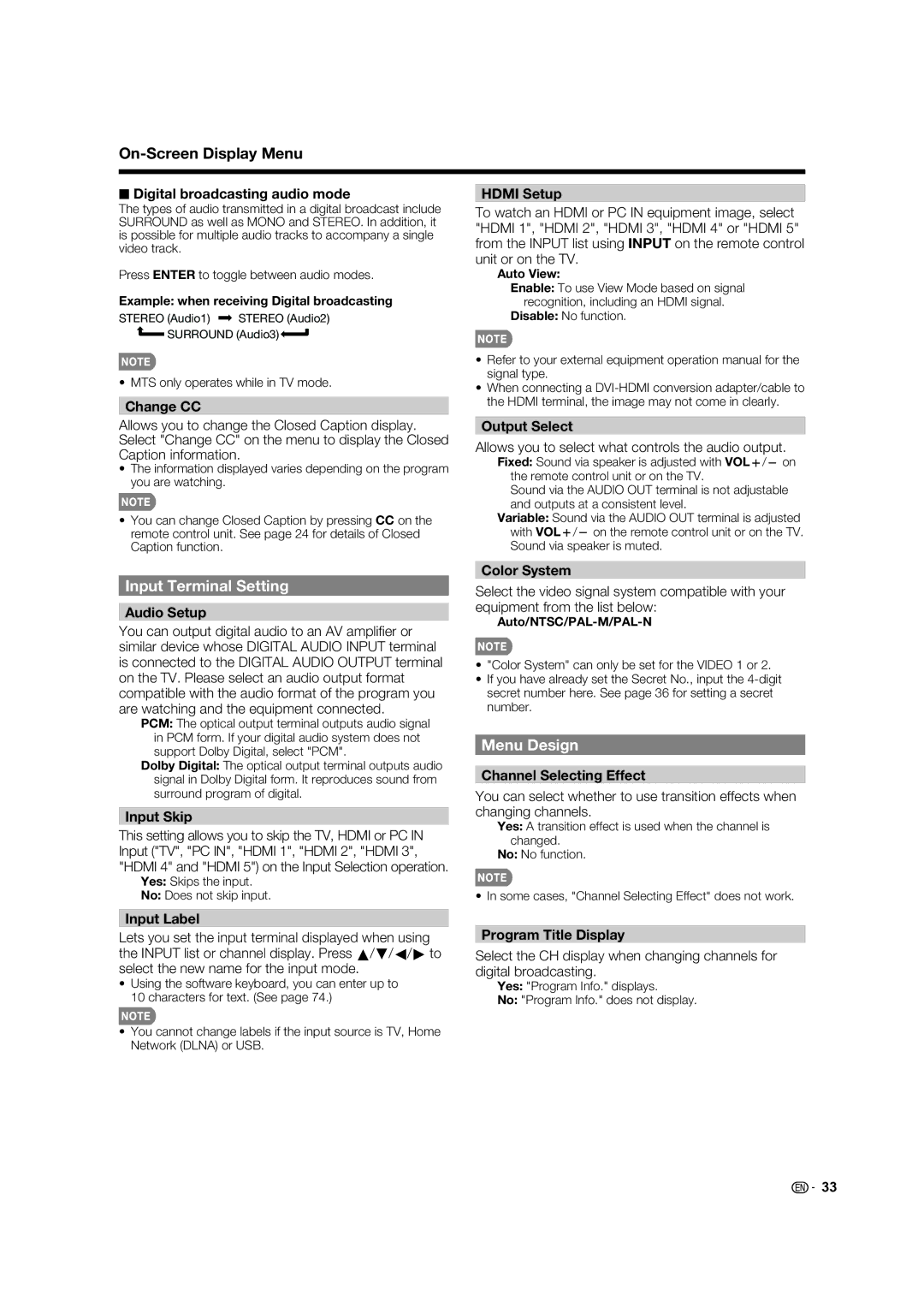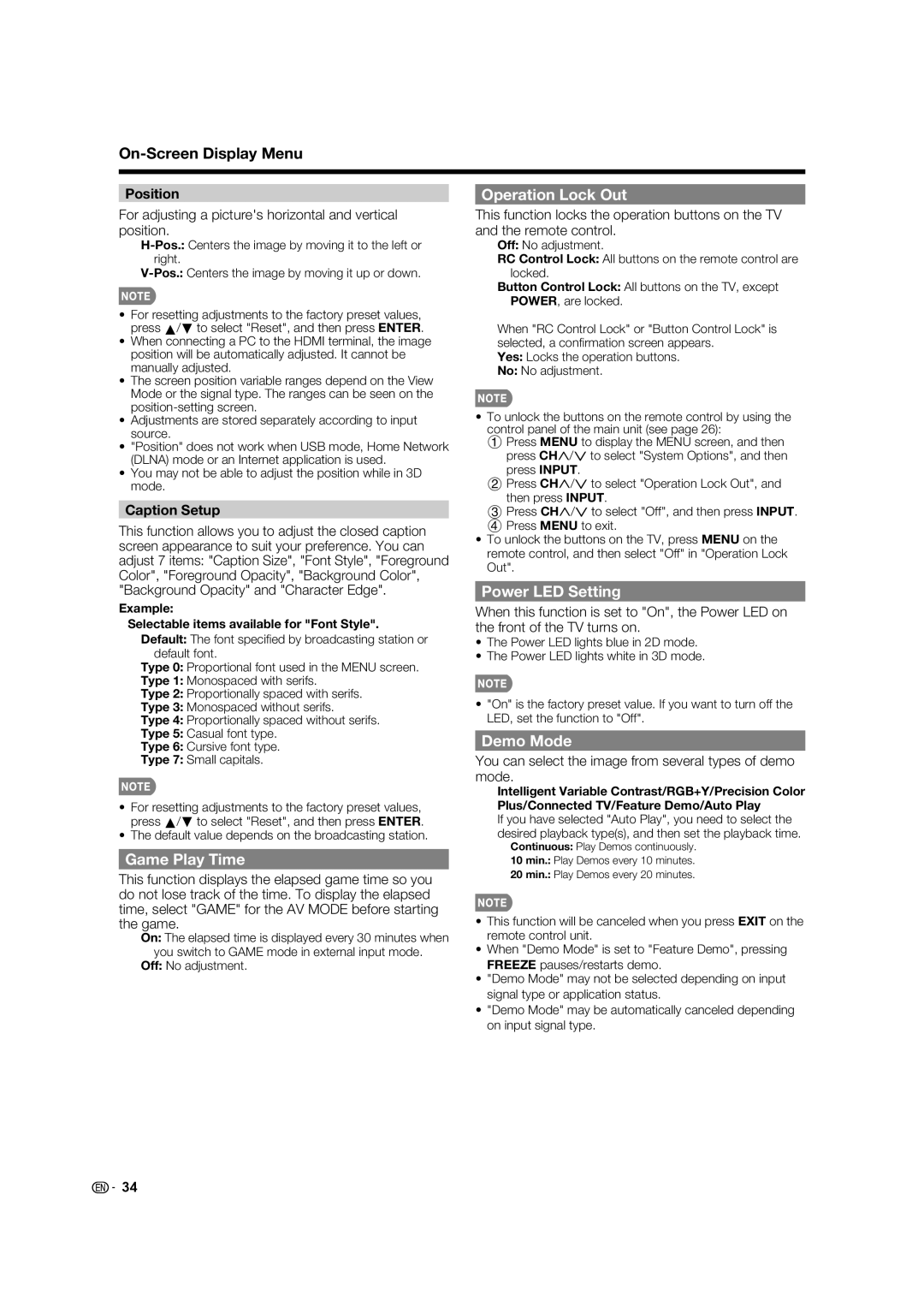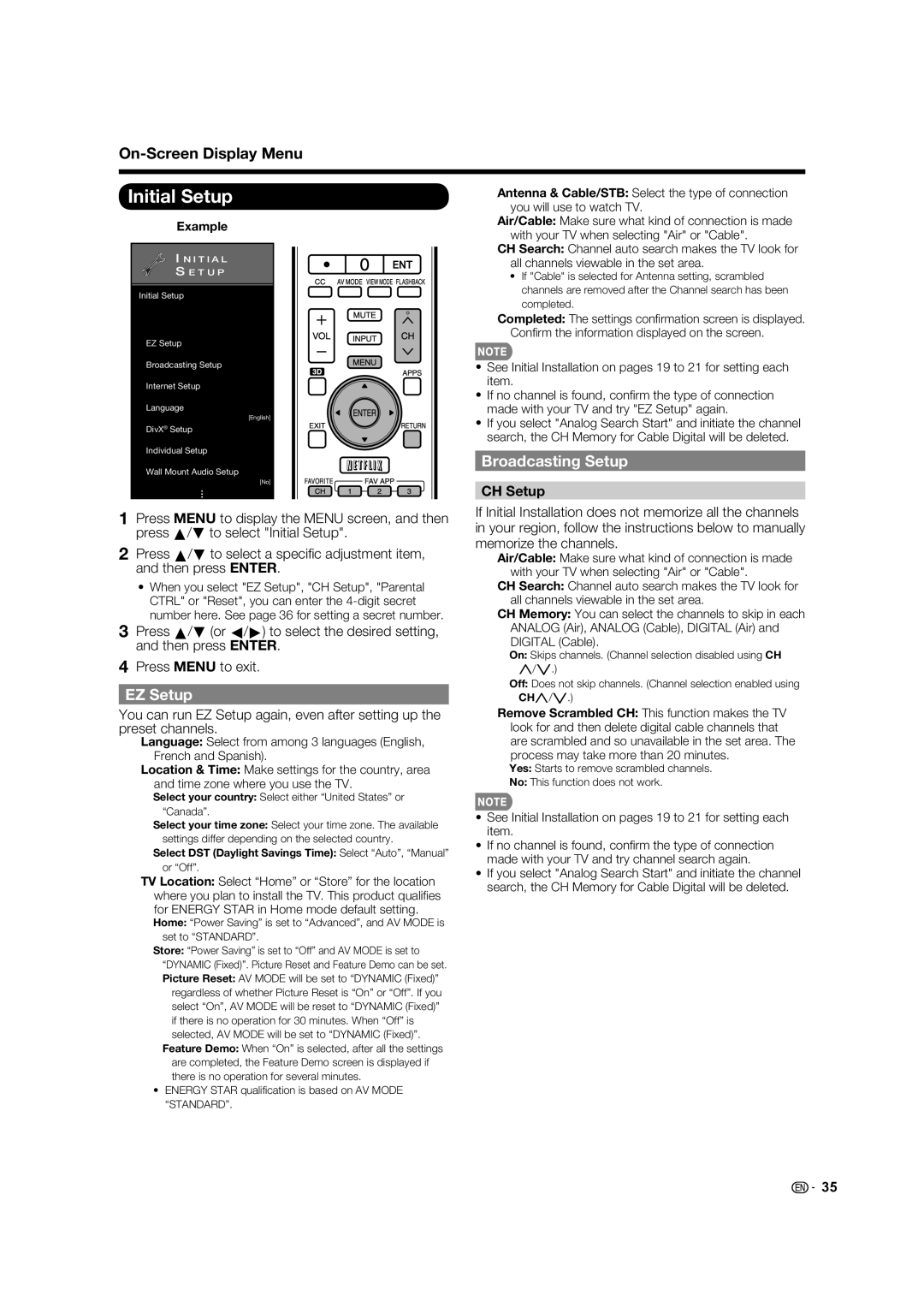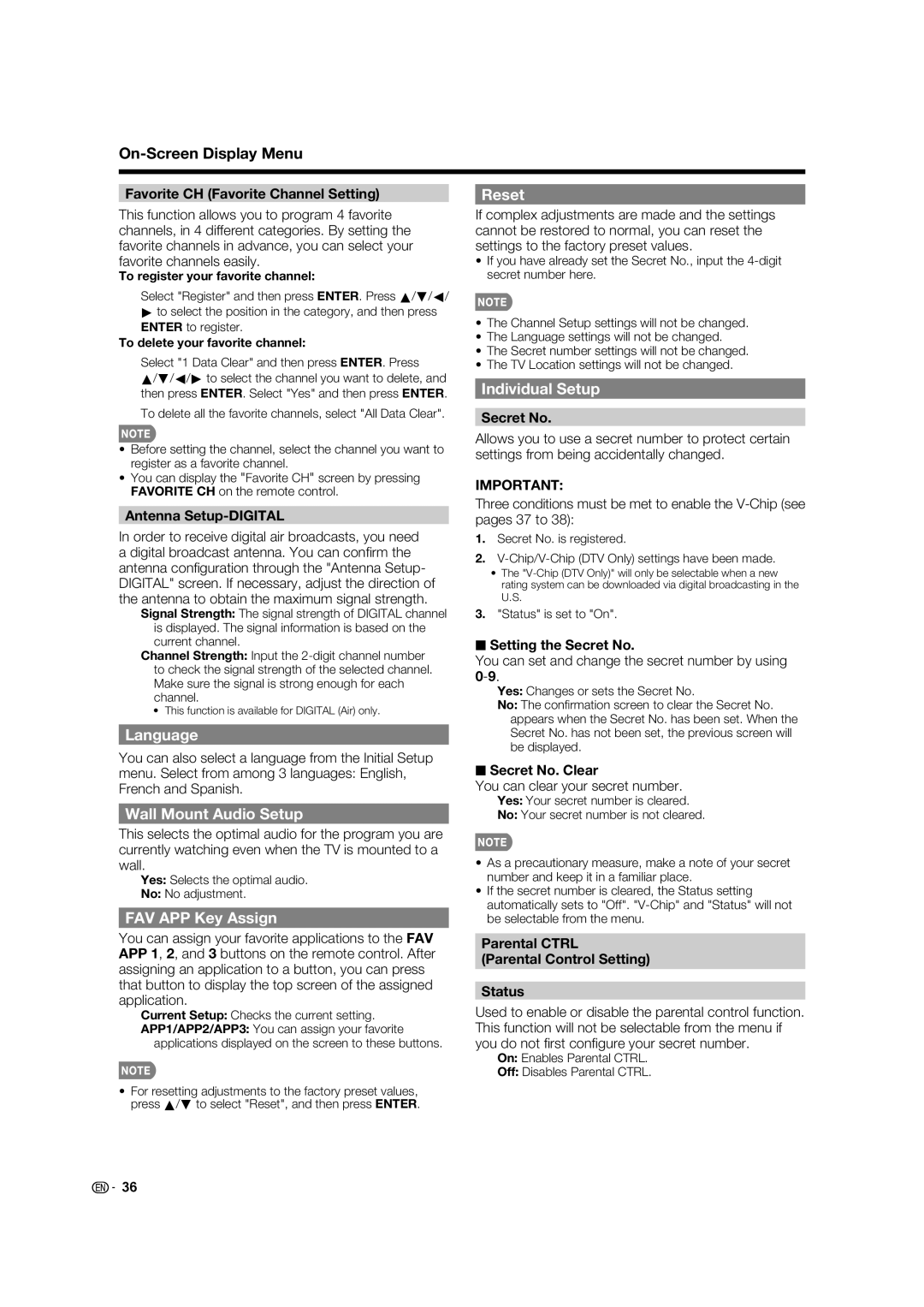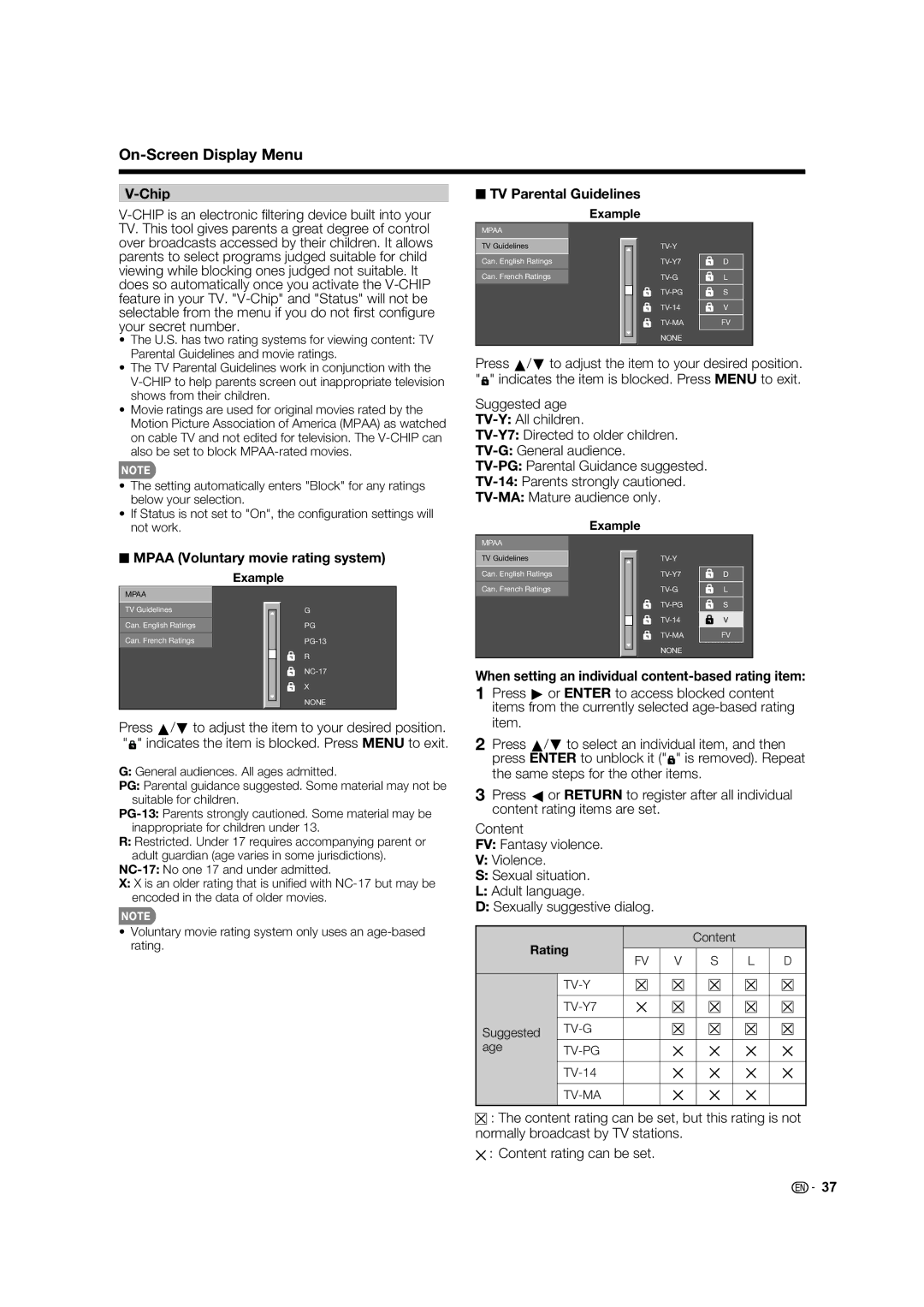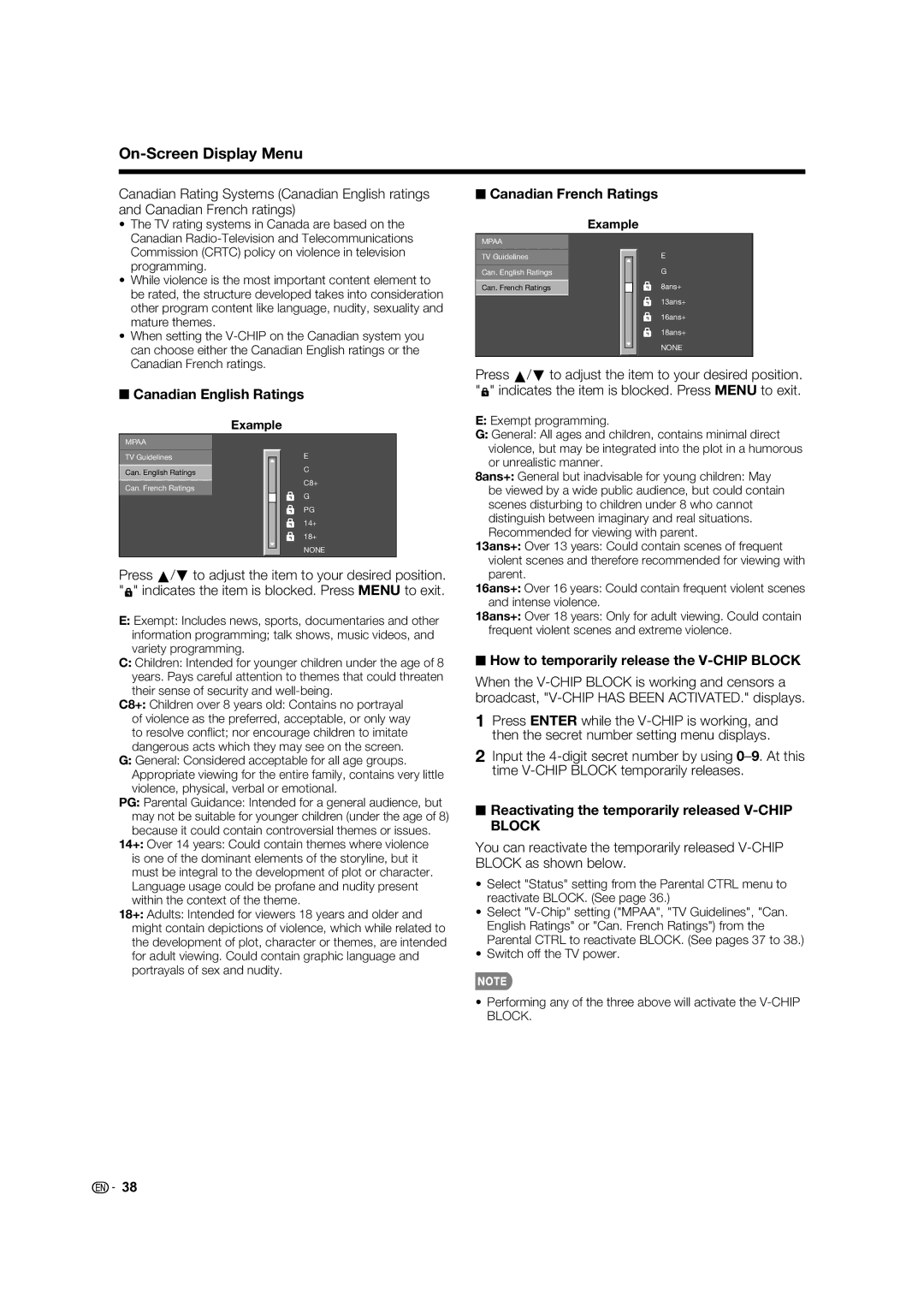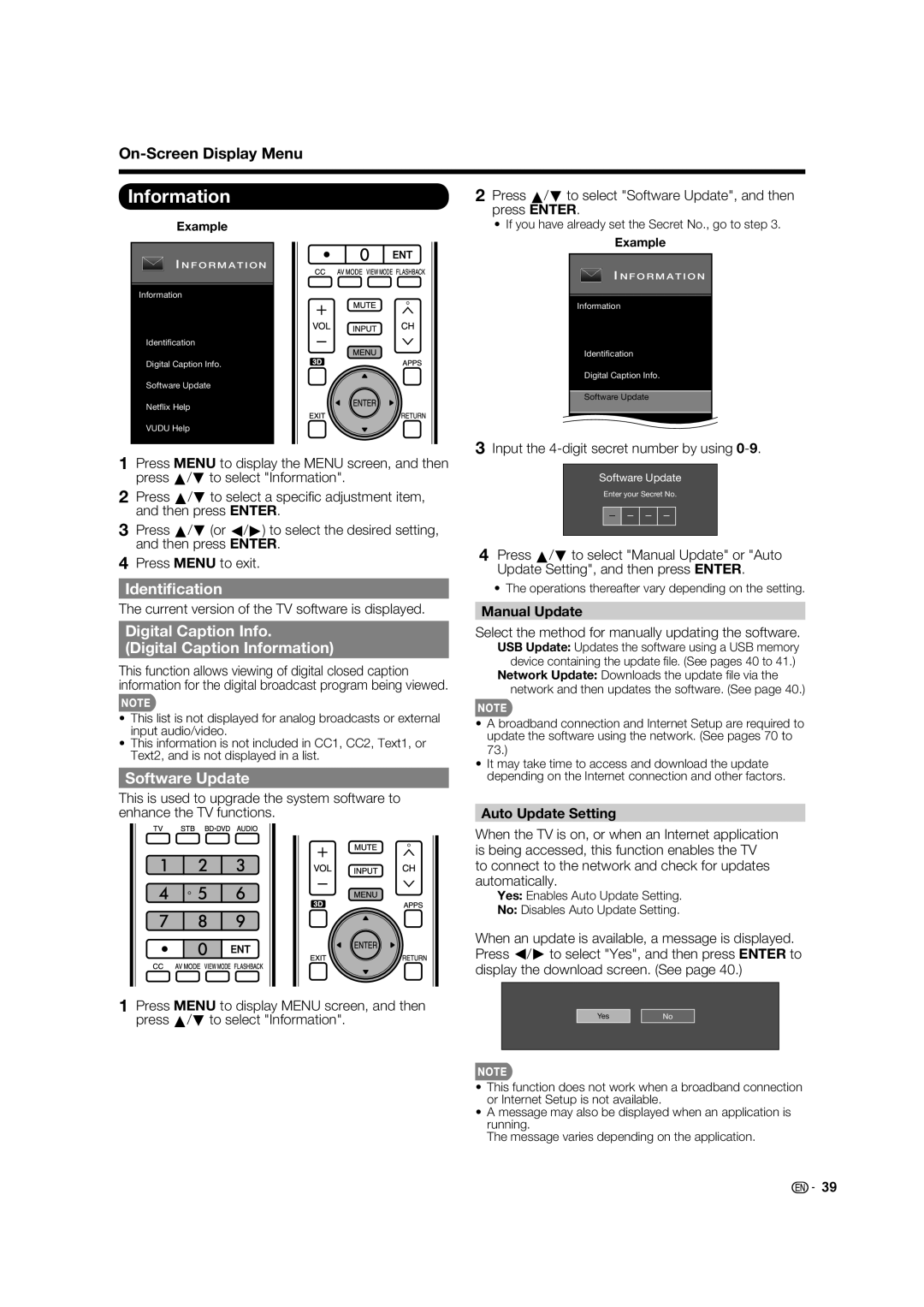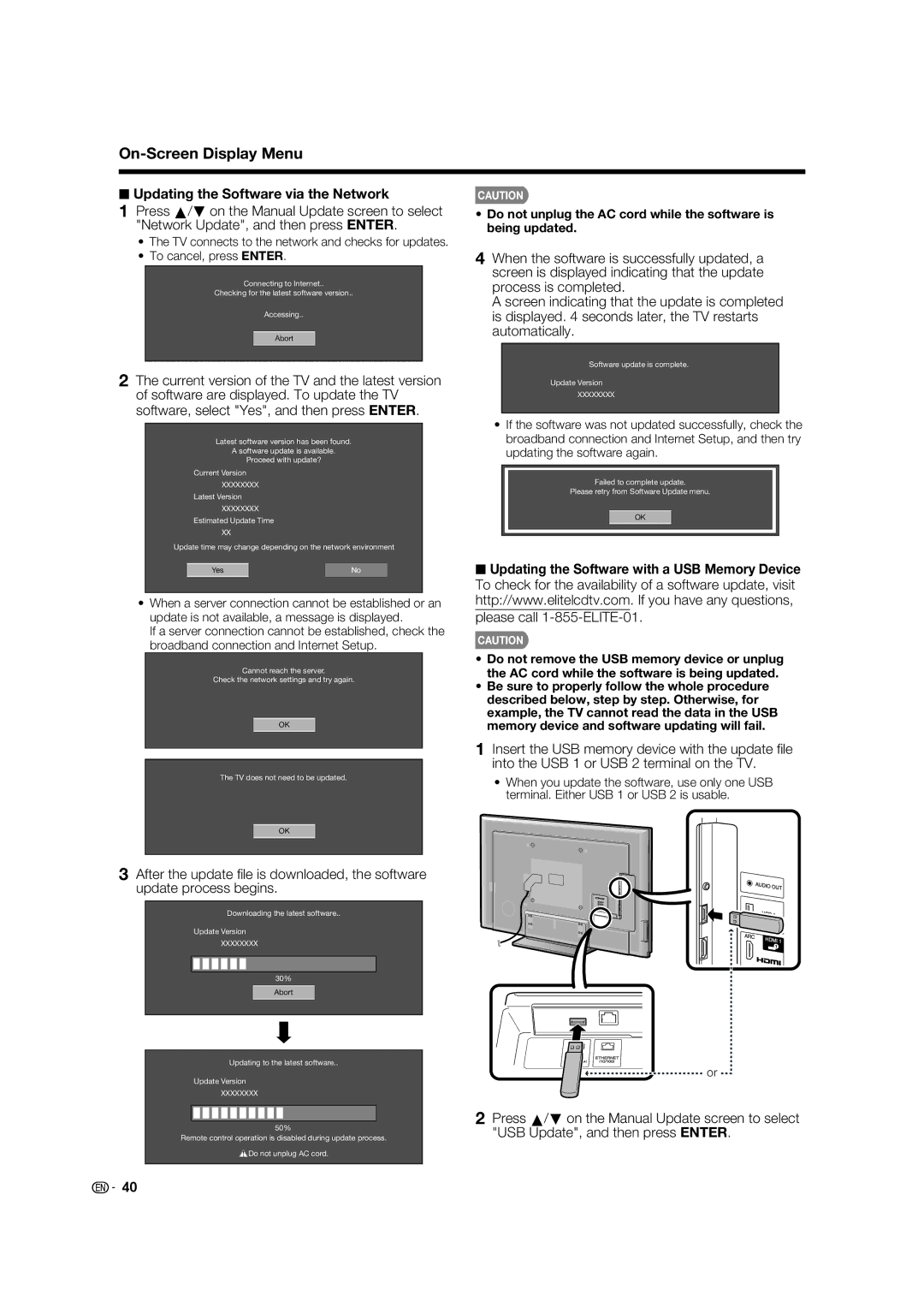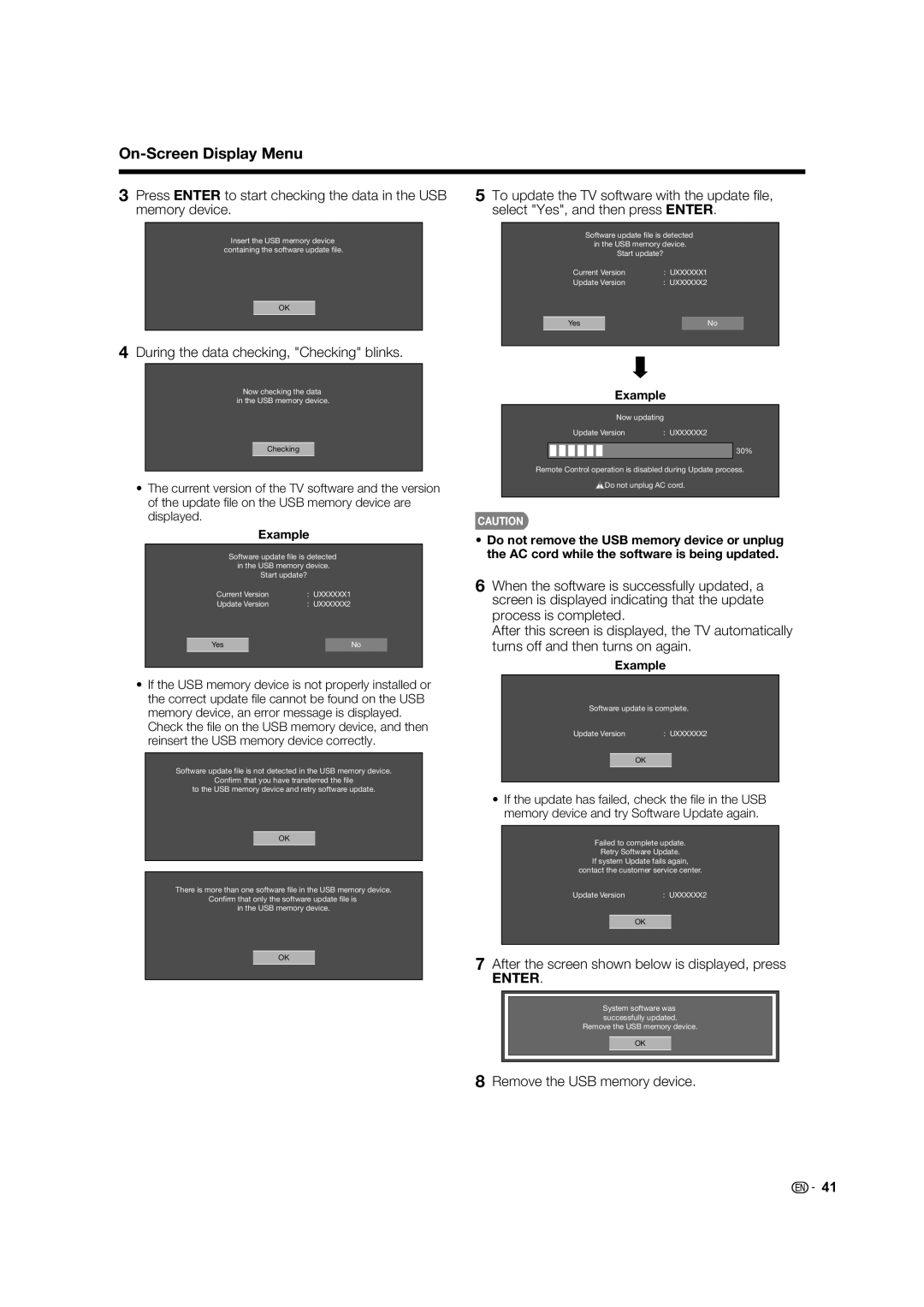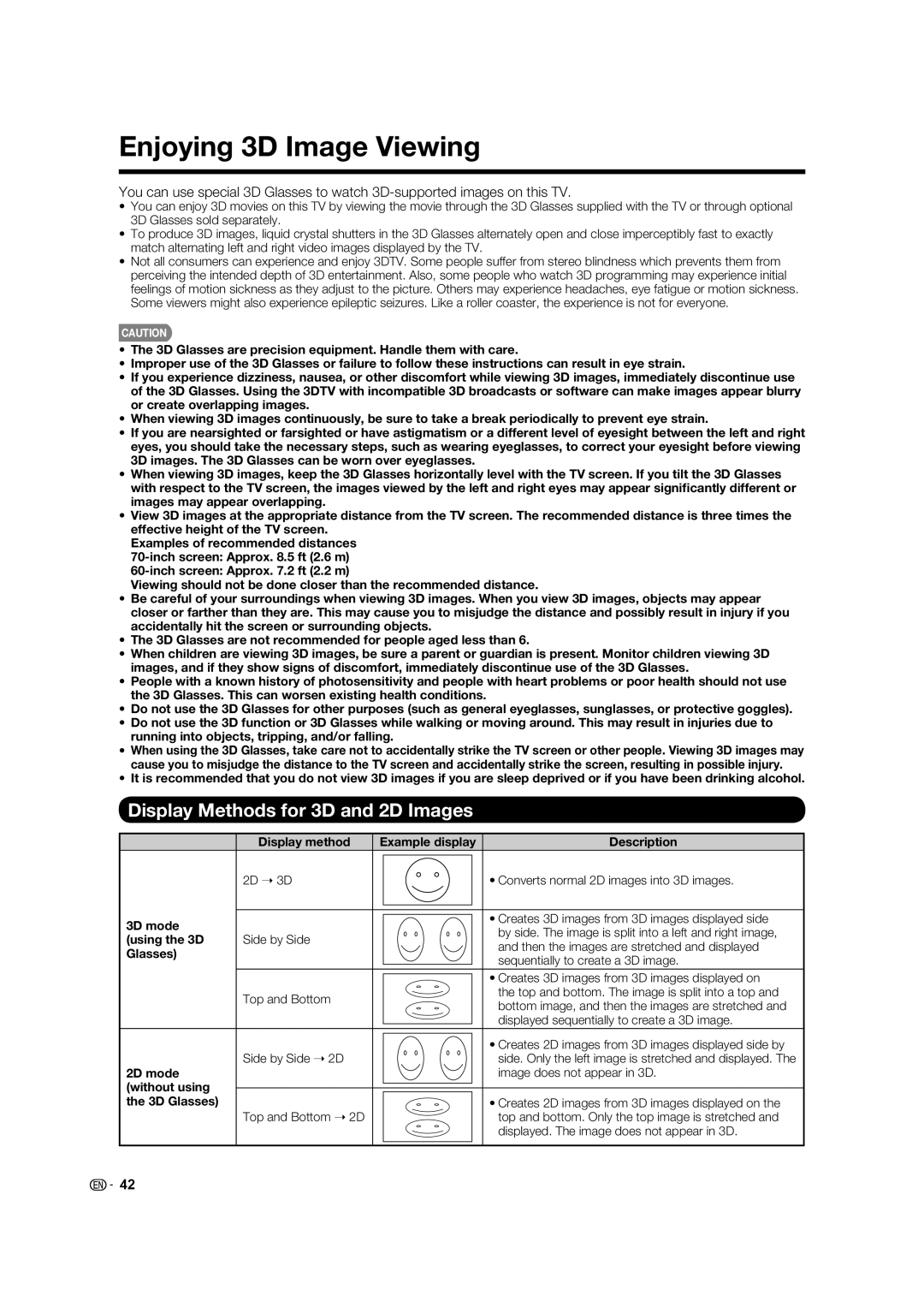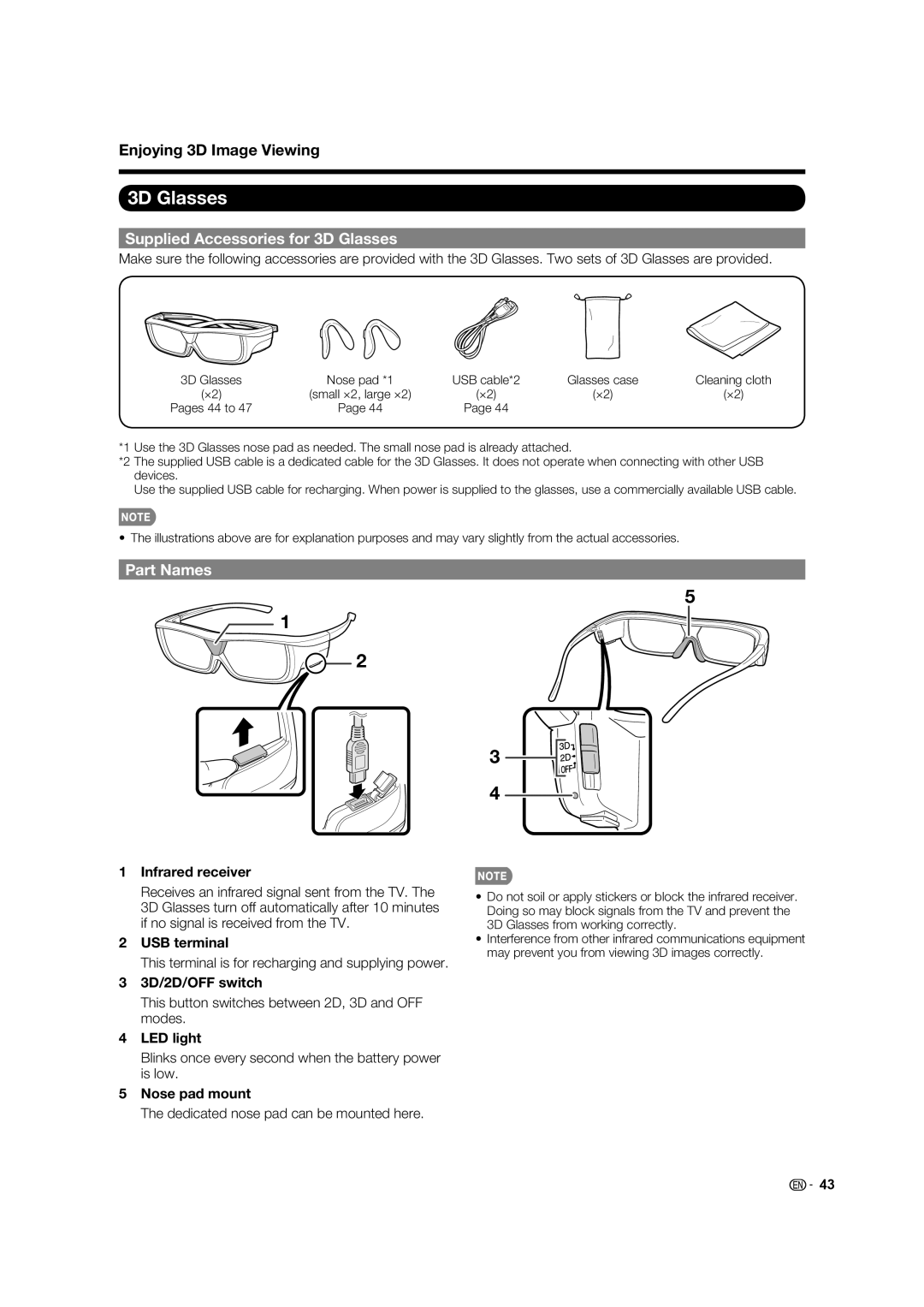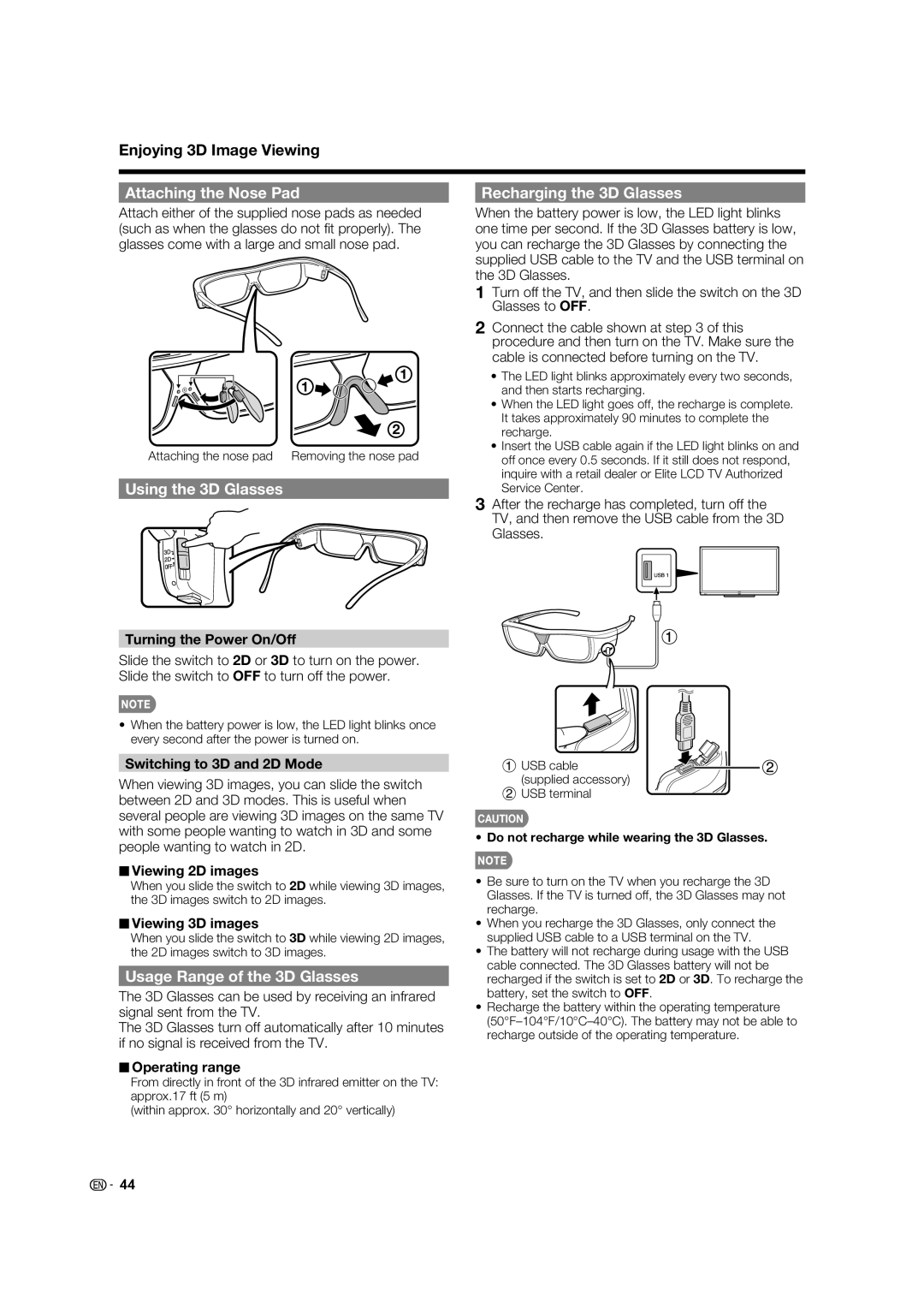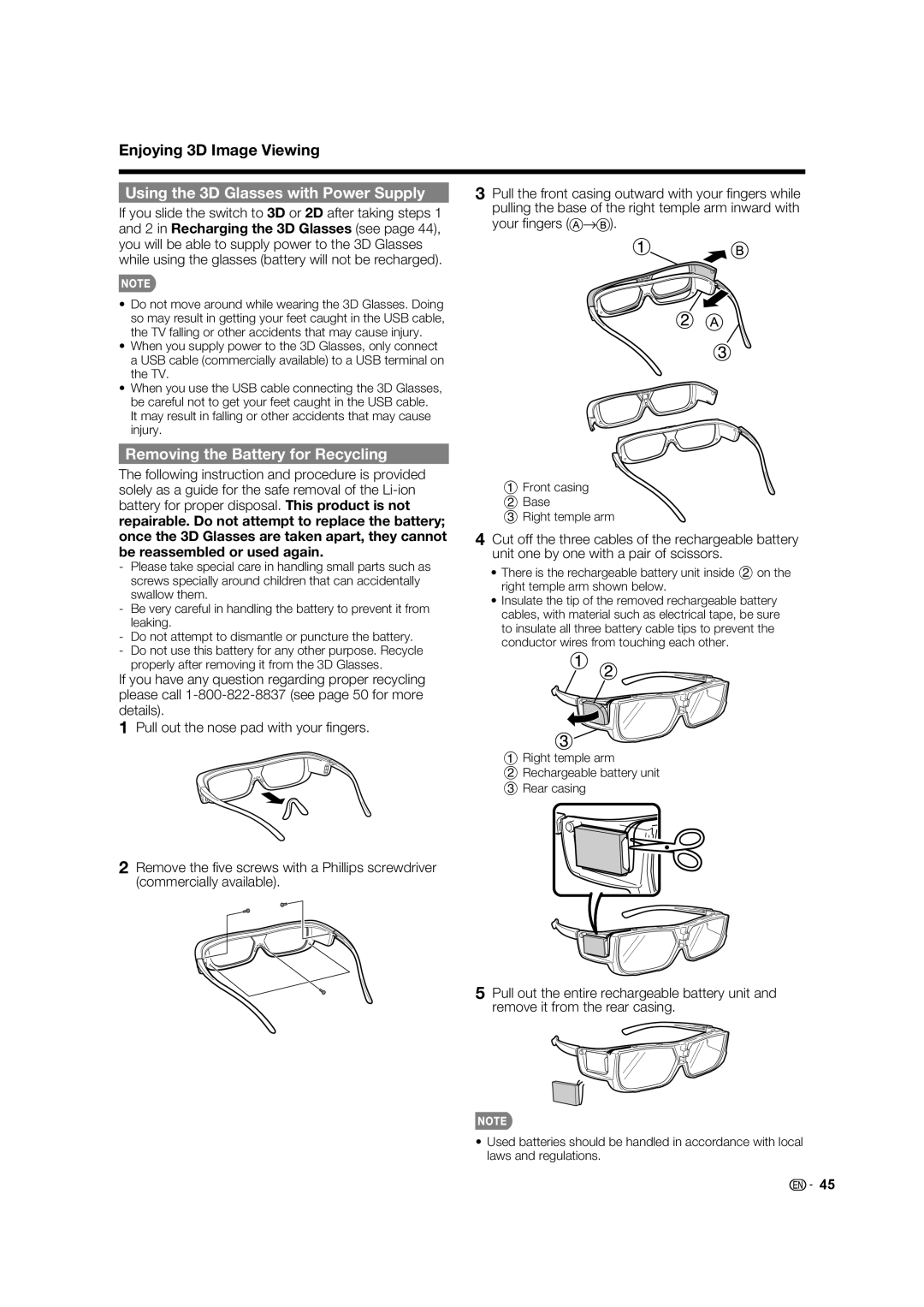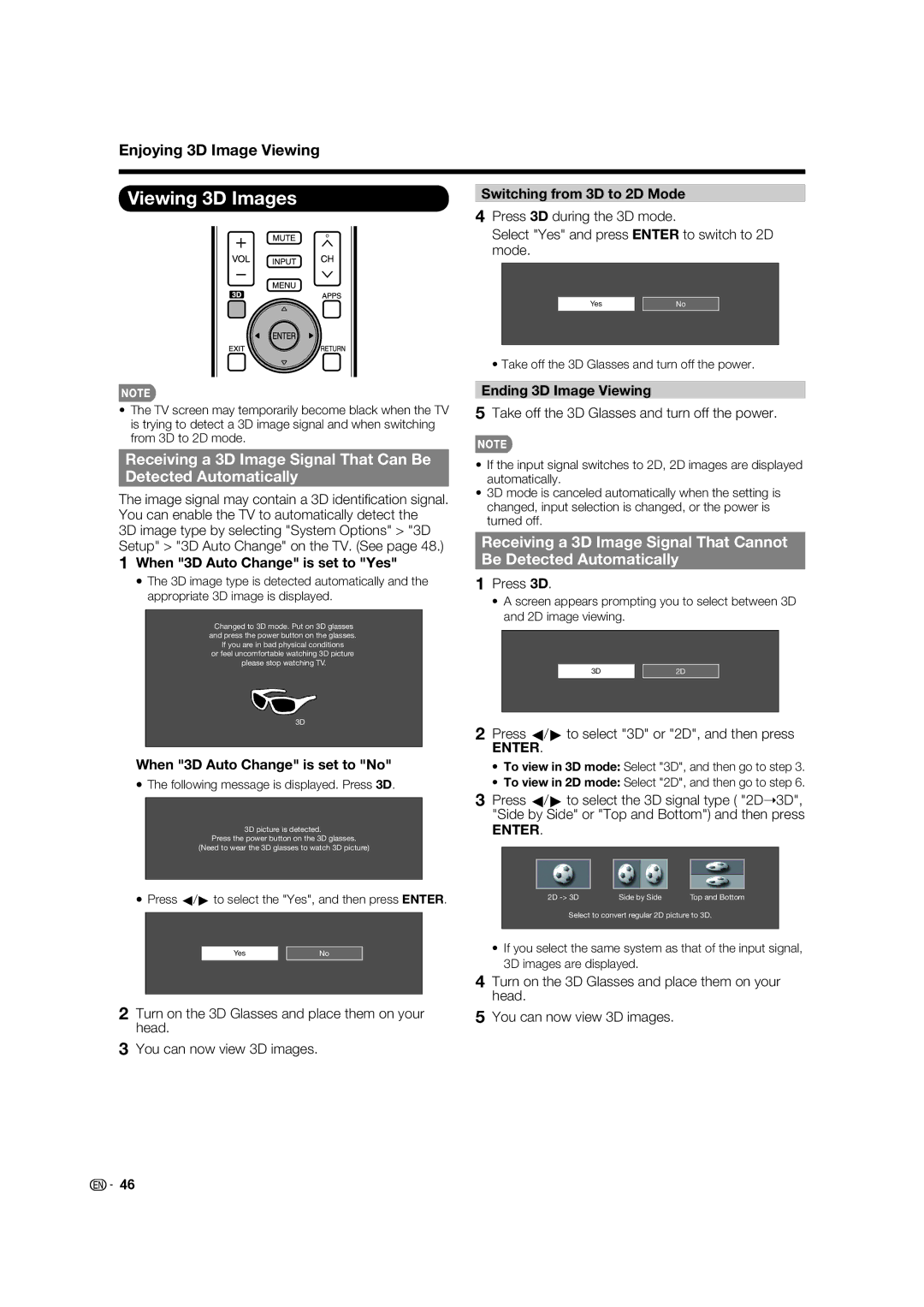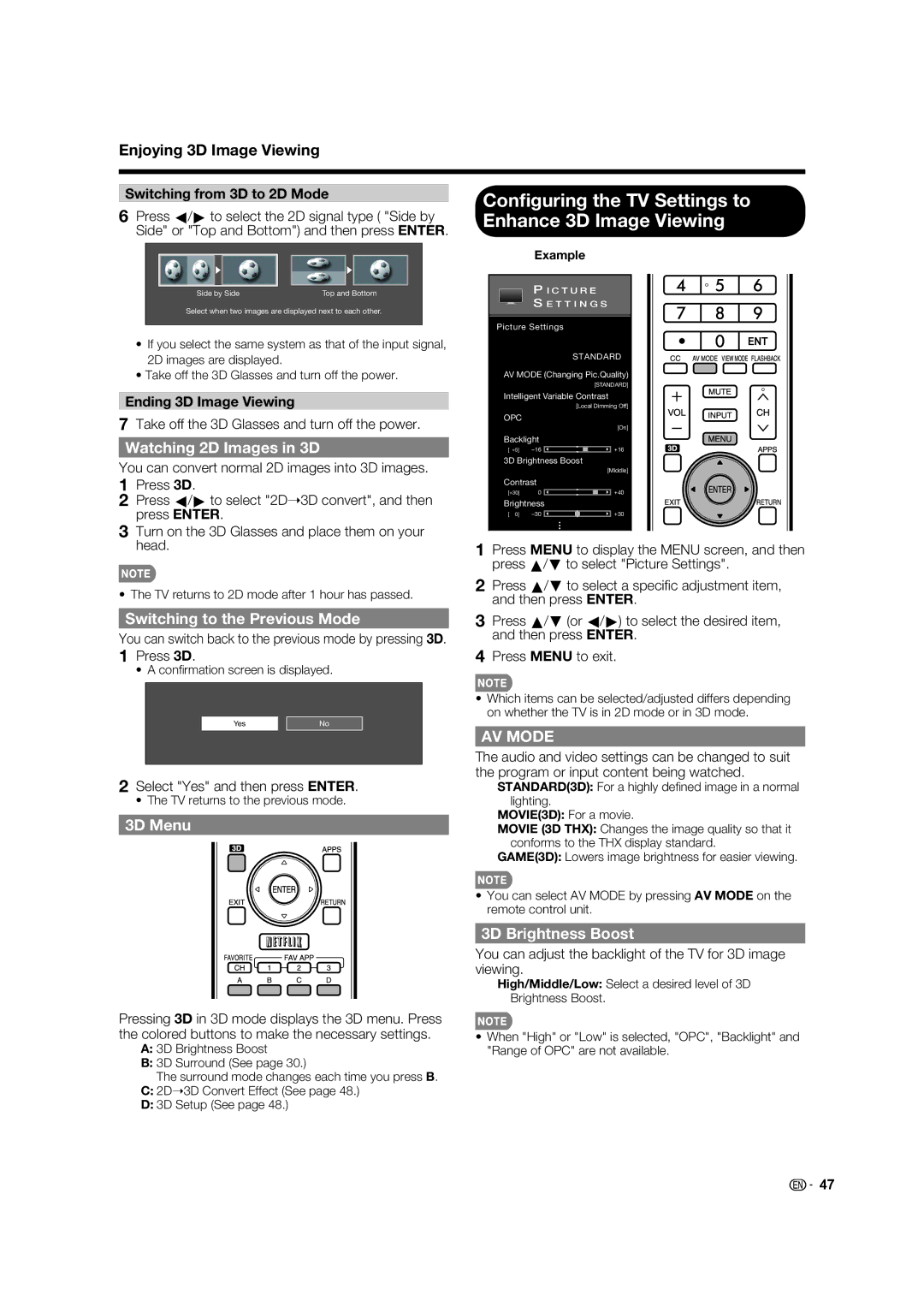Direct Button Operation
Closed Captions and Digital Closed Captions
Your TV is equipped with an internal Closed Caption decoder. It allows you to view conversations, narration and sound effects as subtitles on your TV. Closed Captions are available on some TV programs and on some VHS home video tapes at the discretion of the program provider.
1Press CC.
• This will present the Closed Caption information display.
2Press CC while the Closed Caption information is still on the screen.
•Press repeatedly until you select the desired closed caption service.
Digital Closed Caption service is a new caption service available only on digital TV programs (also at the discretion of the service provider). It is a more fl exible system than the original Closed Caption system, because it allows for a variety of caption sizes and font styles. When the Digital Closed Caption service is in use, it will be indicated by the appearance of a
Air
DIGITAL
22.1
Audio | : | STEREO |
Video | : | 480p (4:3) |
CC: 1/2 CC1
Ratings : NONE
Closed Caption information
Digital Closed Captions: ENG (English), SPA (Spanish), FRA (French) or other language codes.
Not all programs and VHS videotapes offer closed captions. Please look for the "1" symbol to ensure that captions will be shown.
•Depending on the number of caption services in the signal being received, you will see information such as 1/2 or 1/4 displayed.
1/2 means "the fi rst of two services".
Example:
If a program has three services (Digital CC(ENG), CC1 and Text1), the closed caption display will toggle in this sequence:
In the Closed Caption system, there can be more than one caption service provided. Each is identifi ed by its own number. The "CC1" and "CC2" services display subtitles of TV programs superimposed over the program's picture.
In the Closed Caption system, the "Text1" or "Text2" services display text that is unrelated to the program being viewed (e.g., weather or news). These services are also superimposed over the program currently being viewed.
1/3 ENG | 2/3 CC1 | 3/3 Text1 | Off |
•The CC button keeps a record of the last service selected in its memory.
If the last closed caption mode (e.g. 1/3 ENG) you selected is not available for the next program, or on another channel, the closed caption service that is available is automatically selected, and this service appears in parentheses, e.g. "1/3(CC1)".
Closed Caption services that appear in parentheses will not be stored in the CC button's memory as your last selected service. Only services that you have selected with the CC button are stored.
Examples:
In a case where there are two closed caption services provided (for instance, Digital CC(ENG) and CC1), and Digital CC(ENG) is displayed as your current selection, if Digital CC(ENG) is not broadcast for the next program, the other closed caption service, CC1, will be displayed in parentheses.
A closed caption service appears in parentheses because the service you selected is not available and a different service is displayed on your screen. "1/1(CC1)" is displayed instead of "1/2/ENG".
•When "Power Saving" is set to "Standard" or "Advanced", the Power Saving leaf icon appears on the channel information window. See page 31 for details of Power Saving settings.
•See page 34 for detailed closed caption settings.
•When the program contains no closed caption,
•If the language code, e.g. "ENG", is not found on Digital TV programs,
•Four kinds of closed caption service (CC1, CC2, Text1, Text2) are potentially available, but a broadcast may contain none or only some of these services at the discretion of the program provider.
•When TV+Web or Web is displayed, Closed Captions are not available.
•You can have the same settings by choosing "Change CC" on the menu items. (See page 33.)
![]()
![]() 24
24