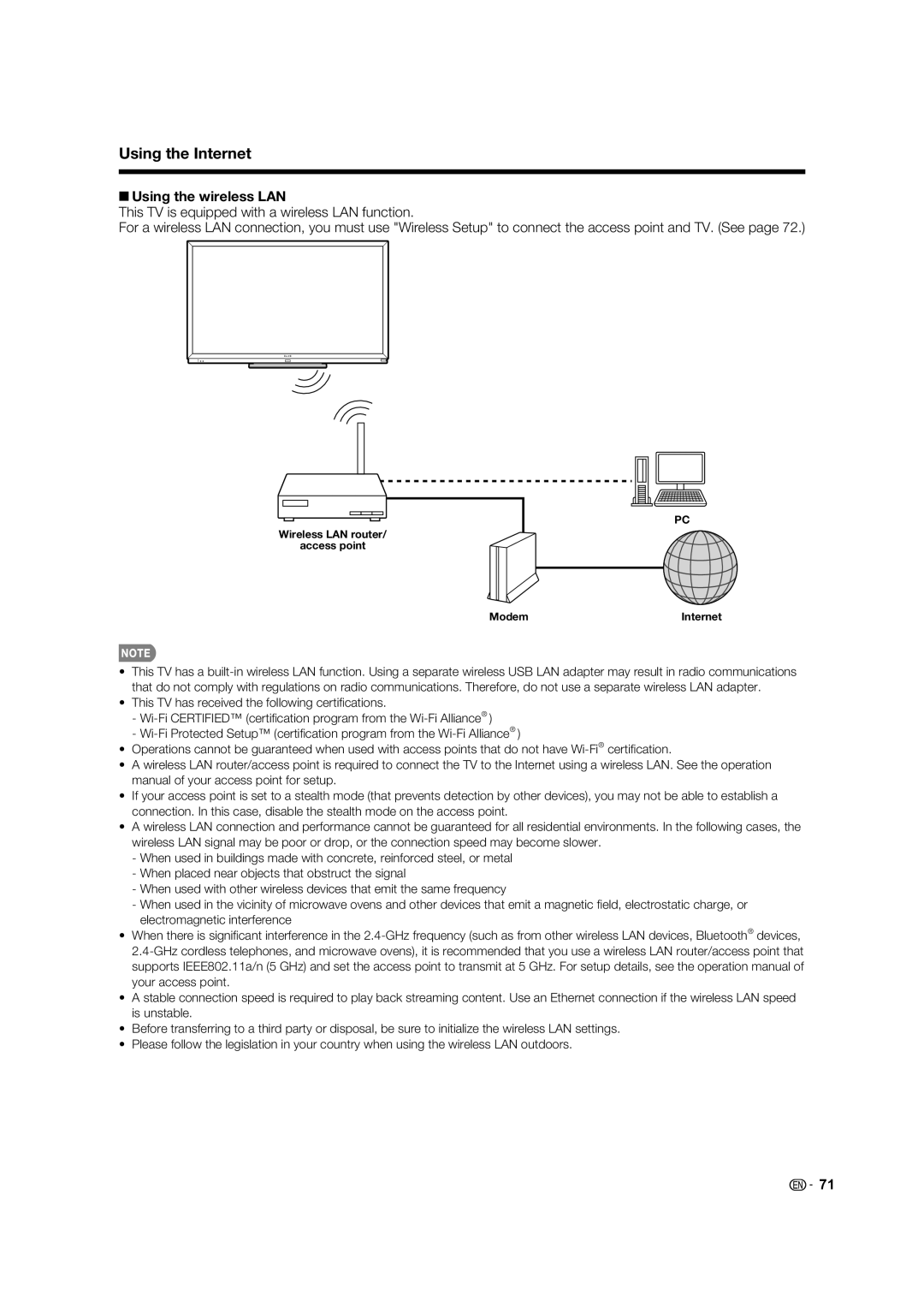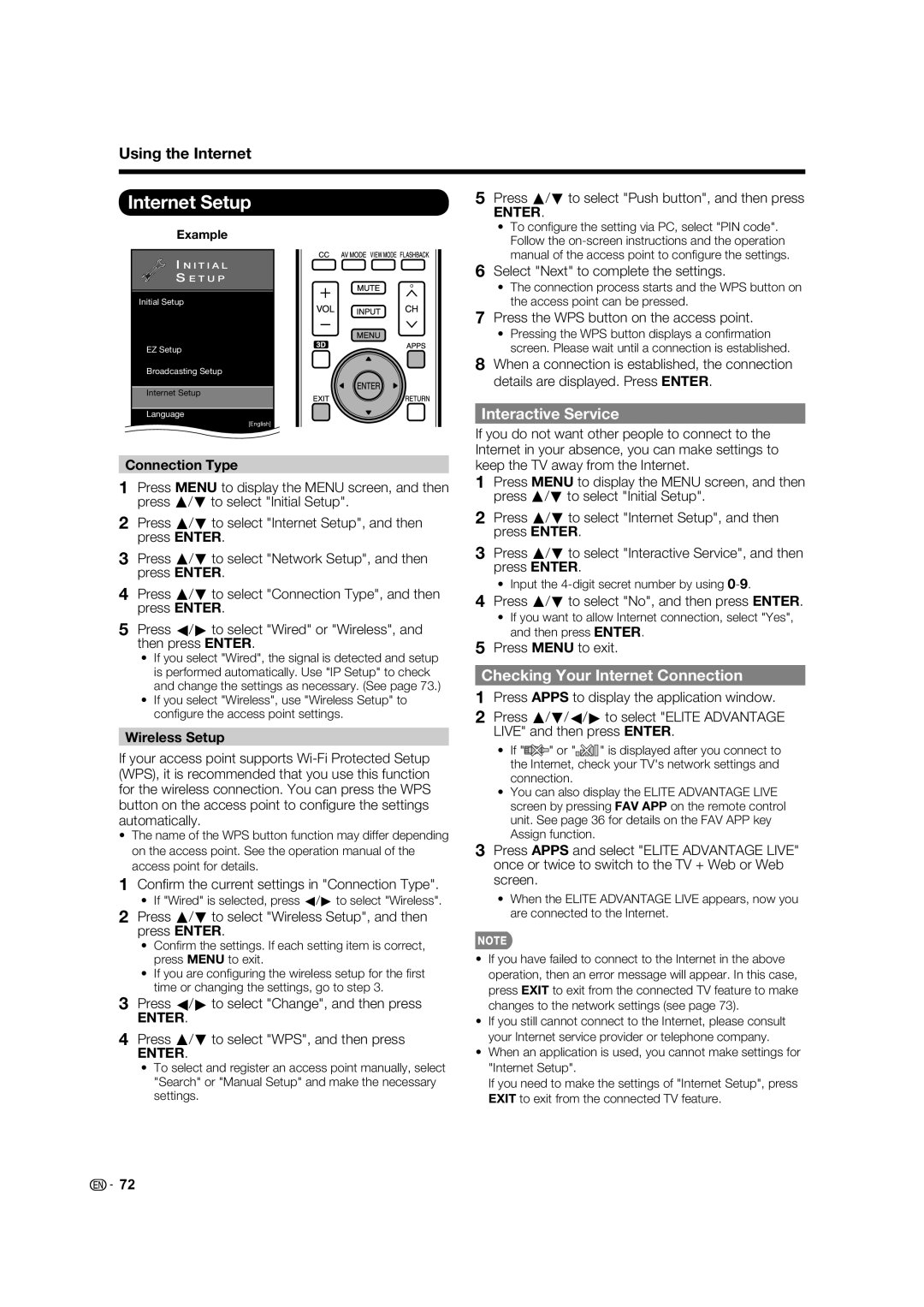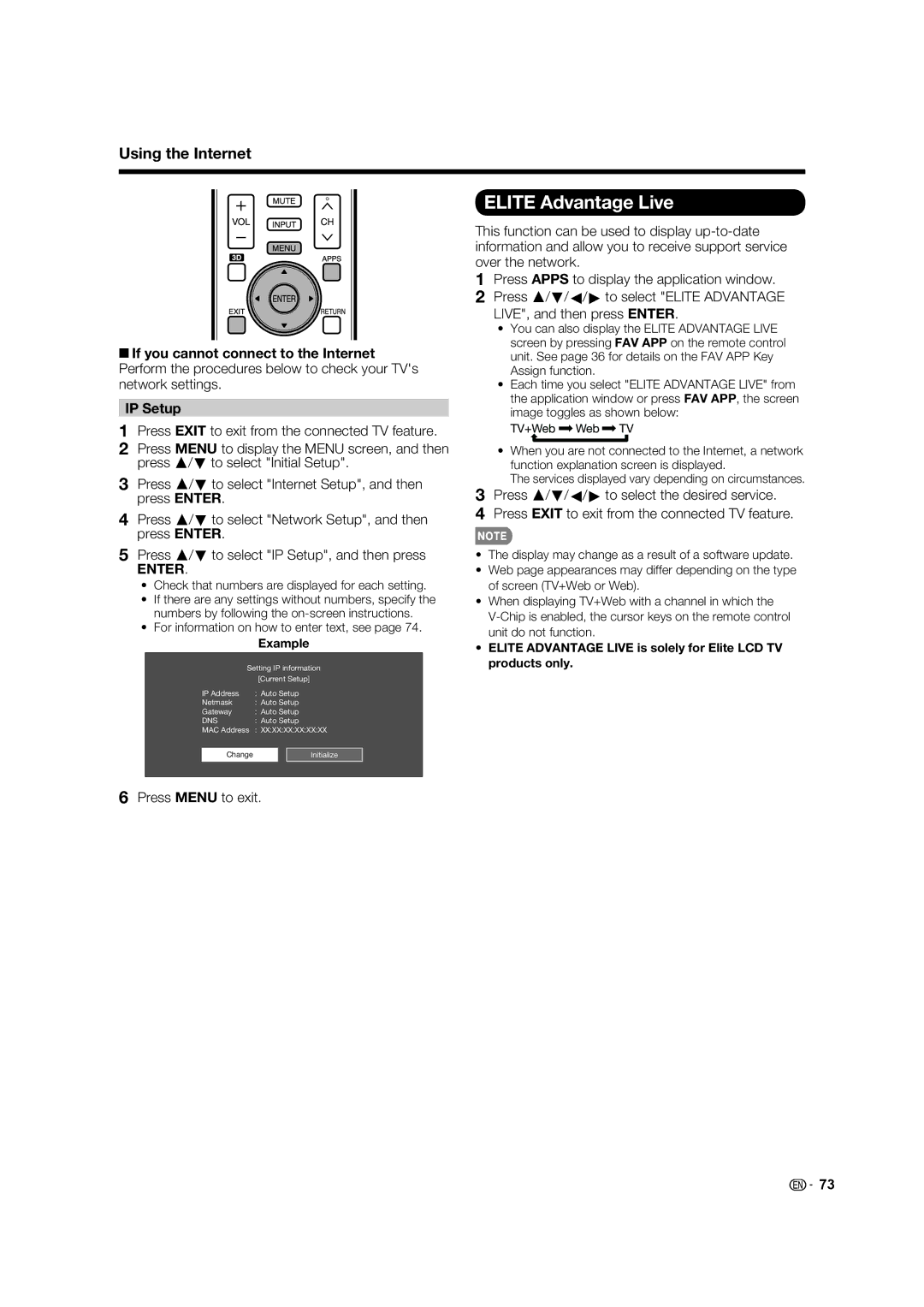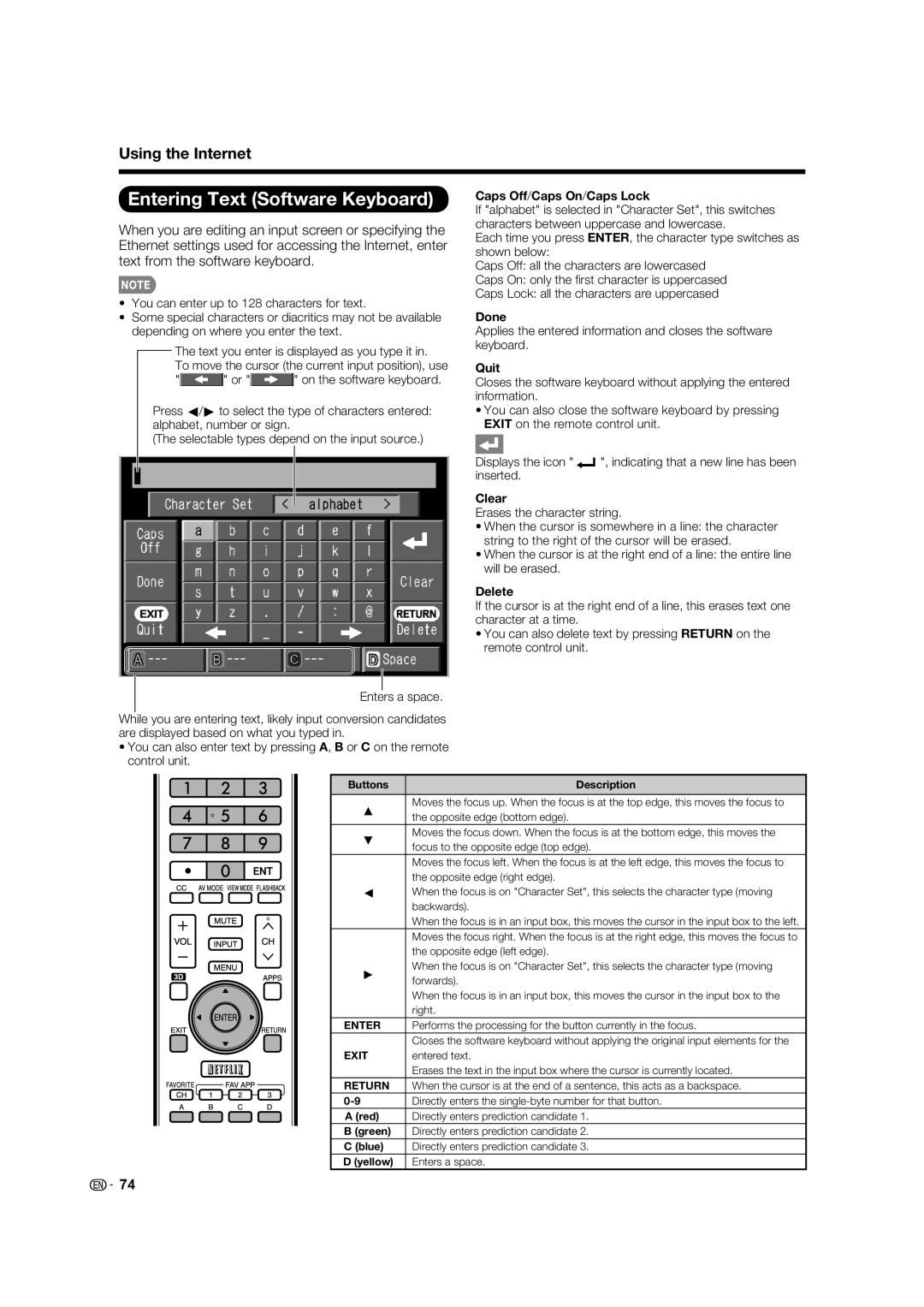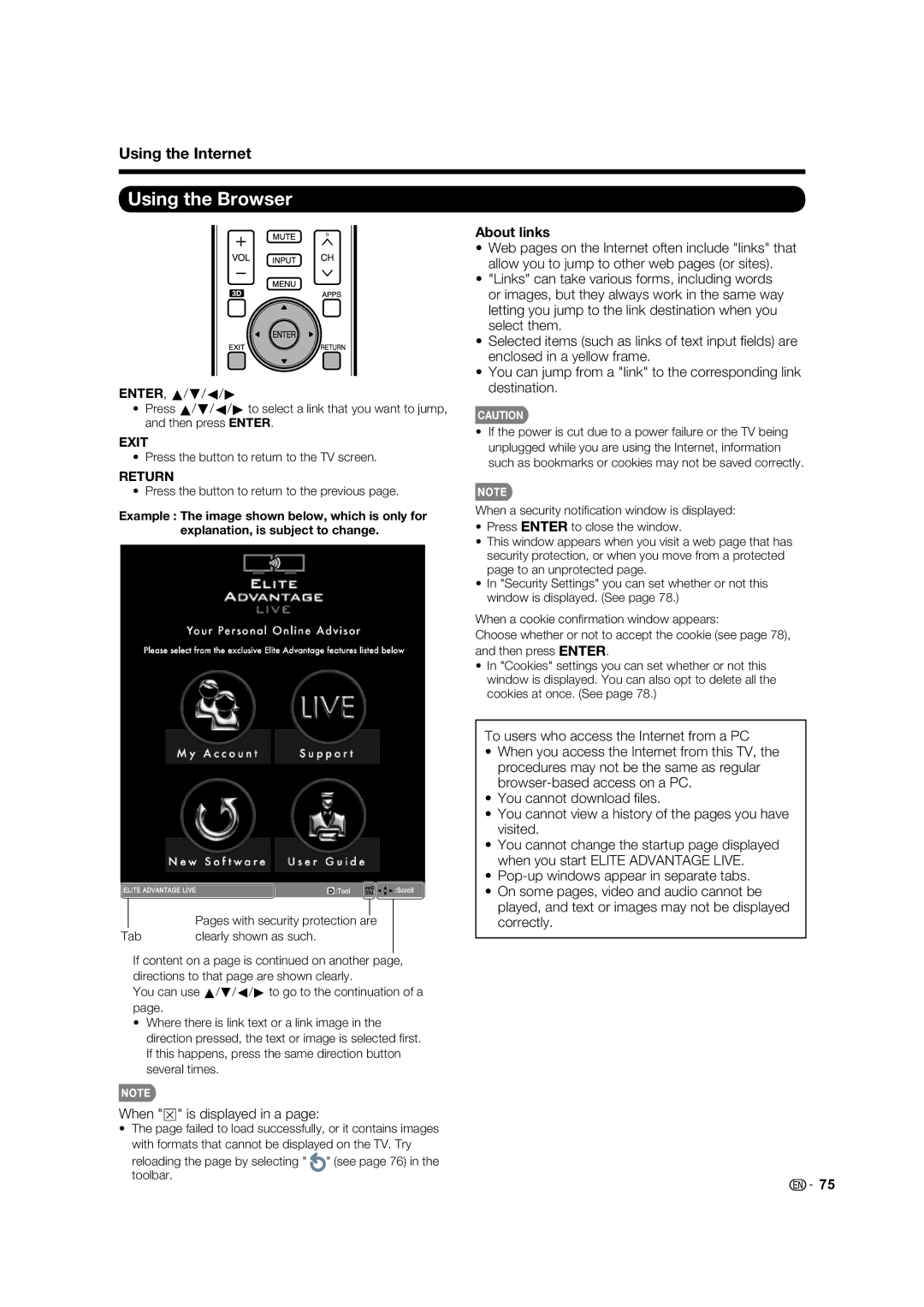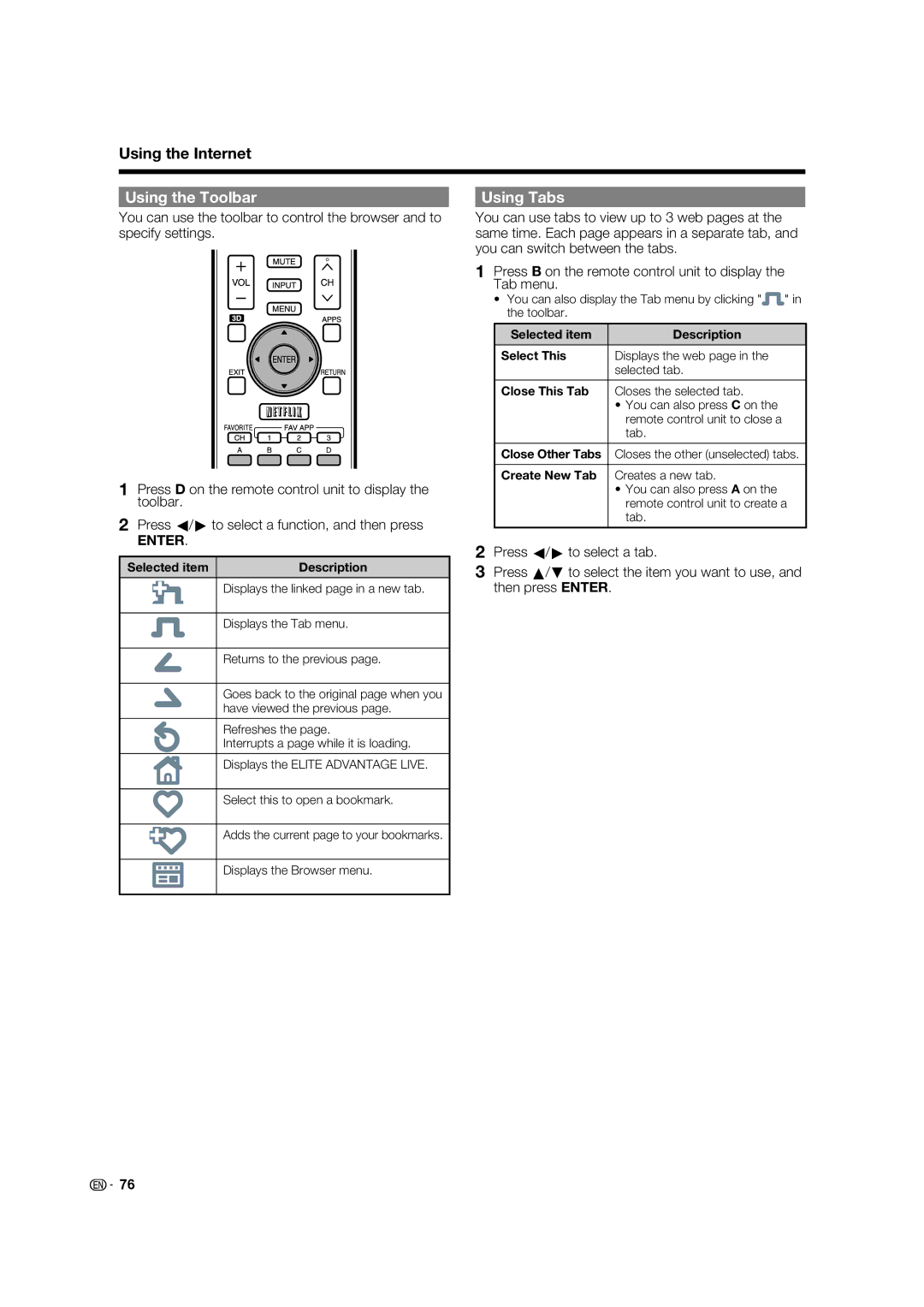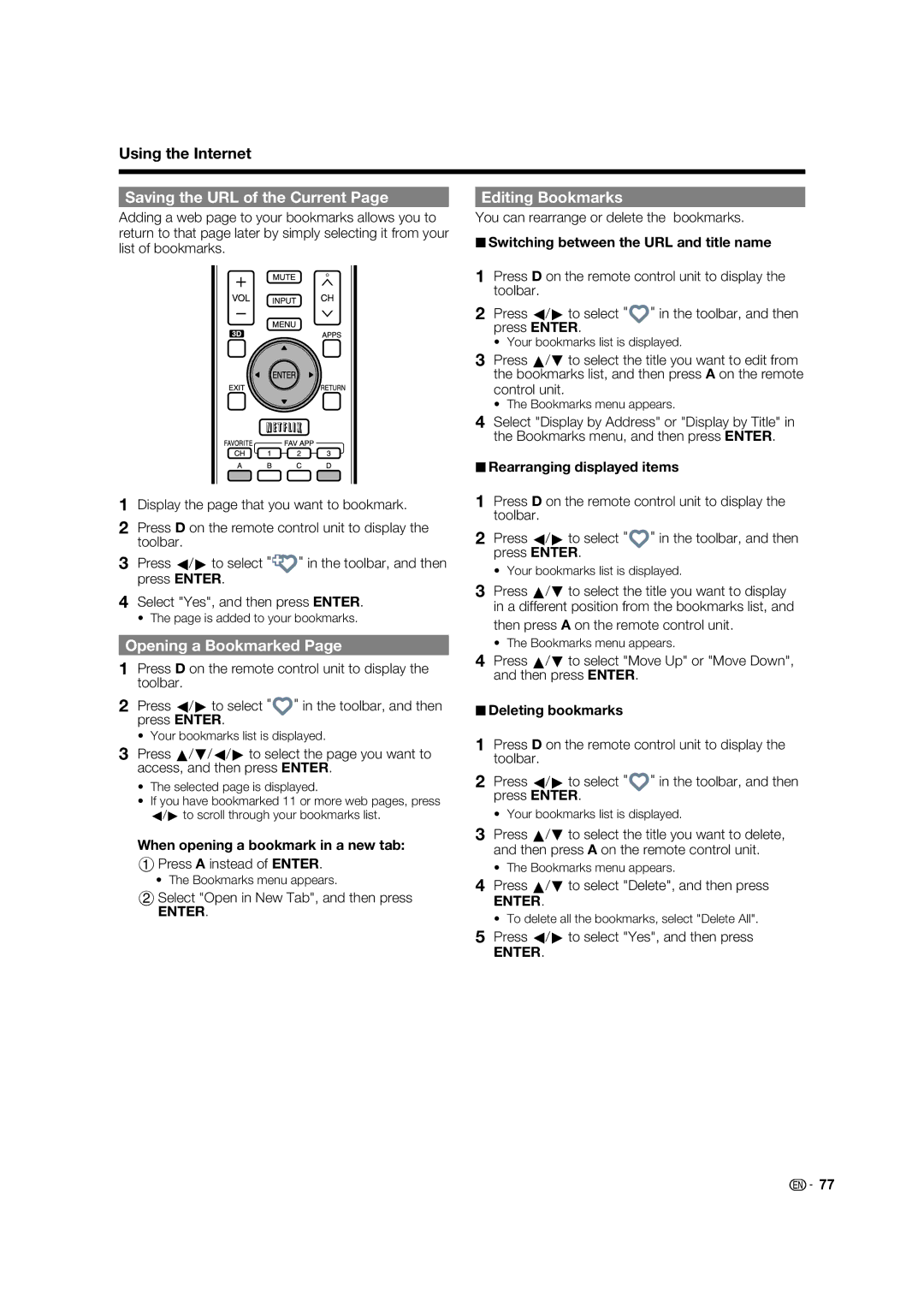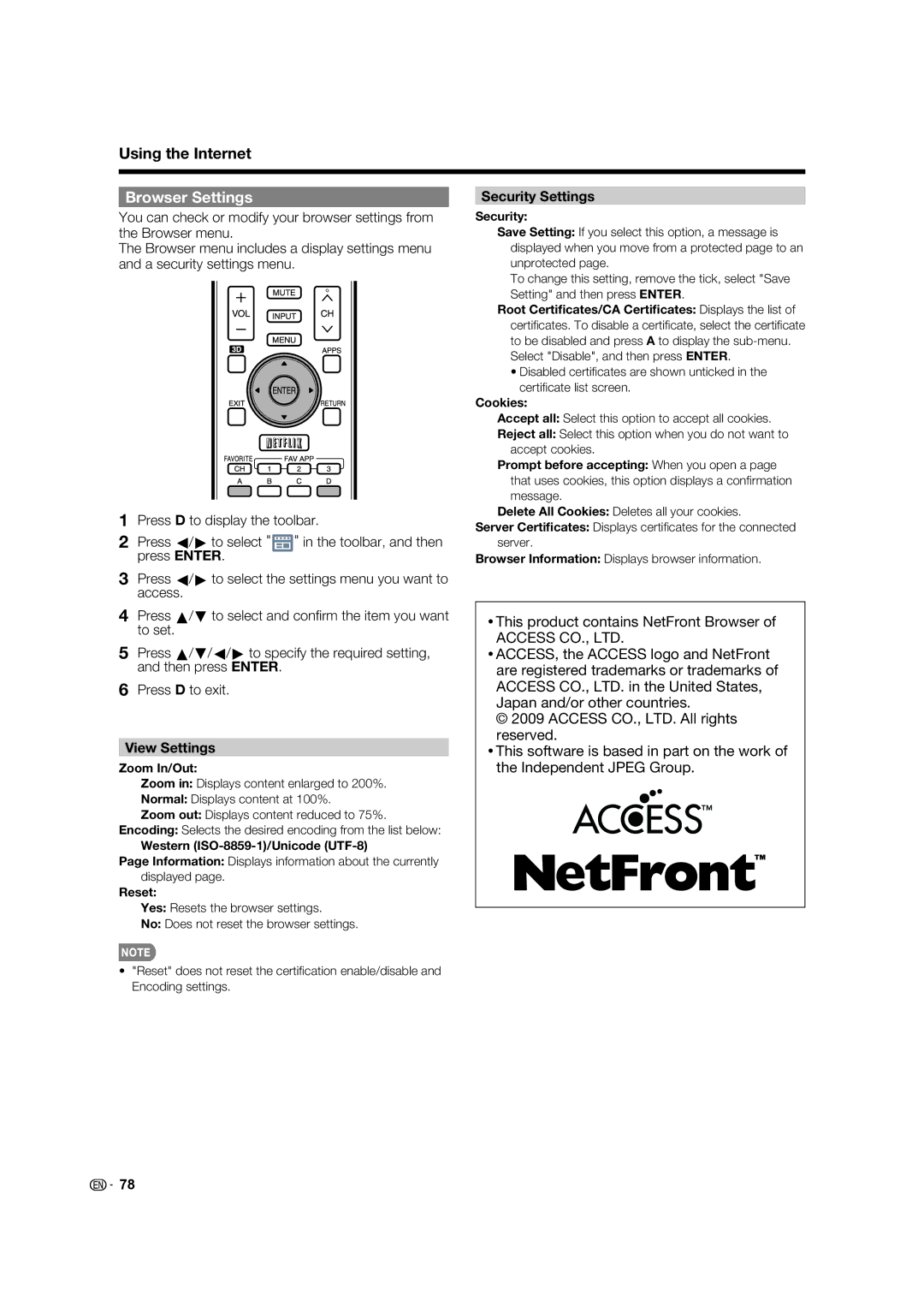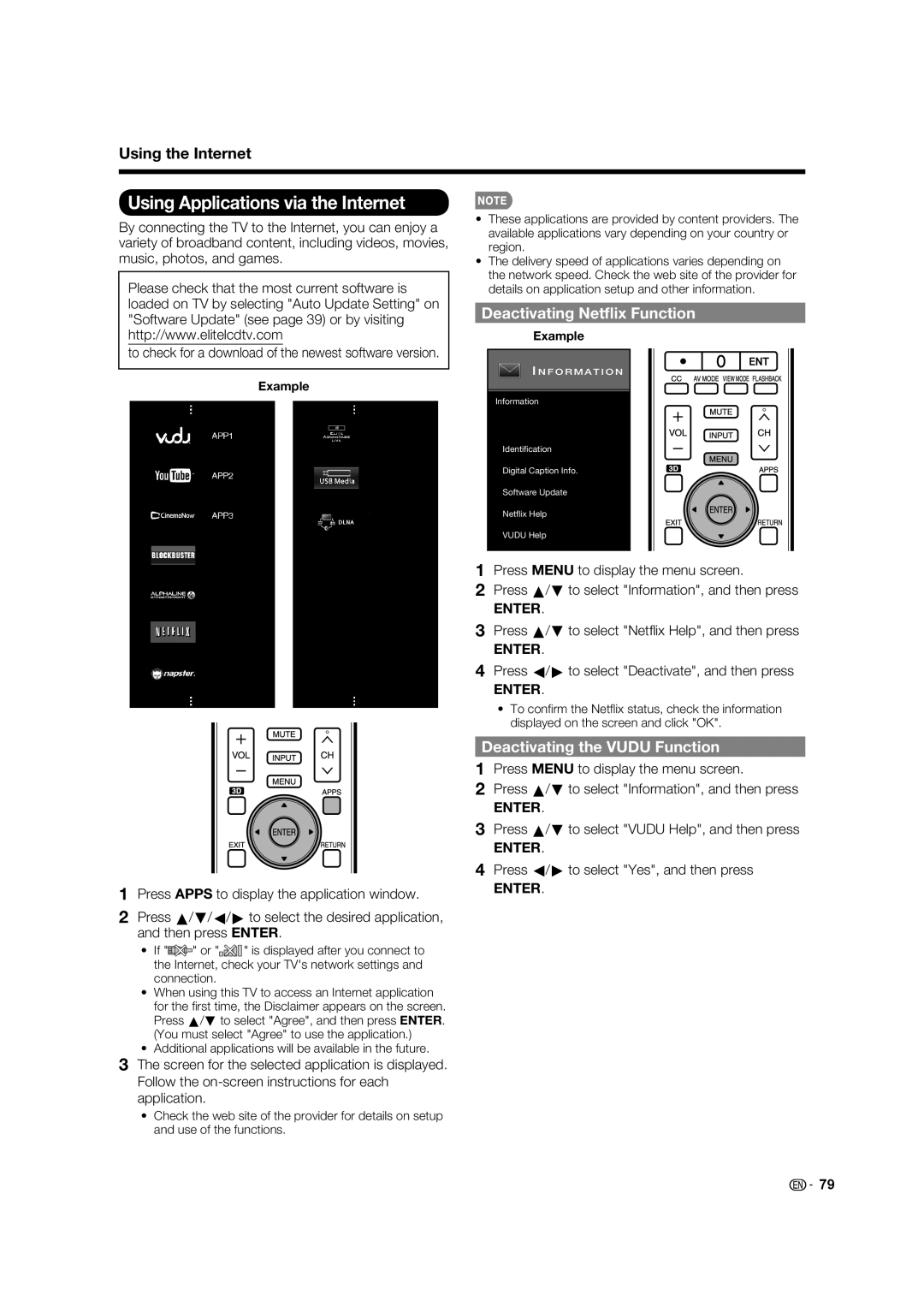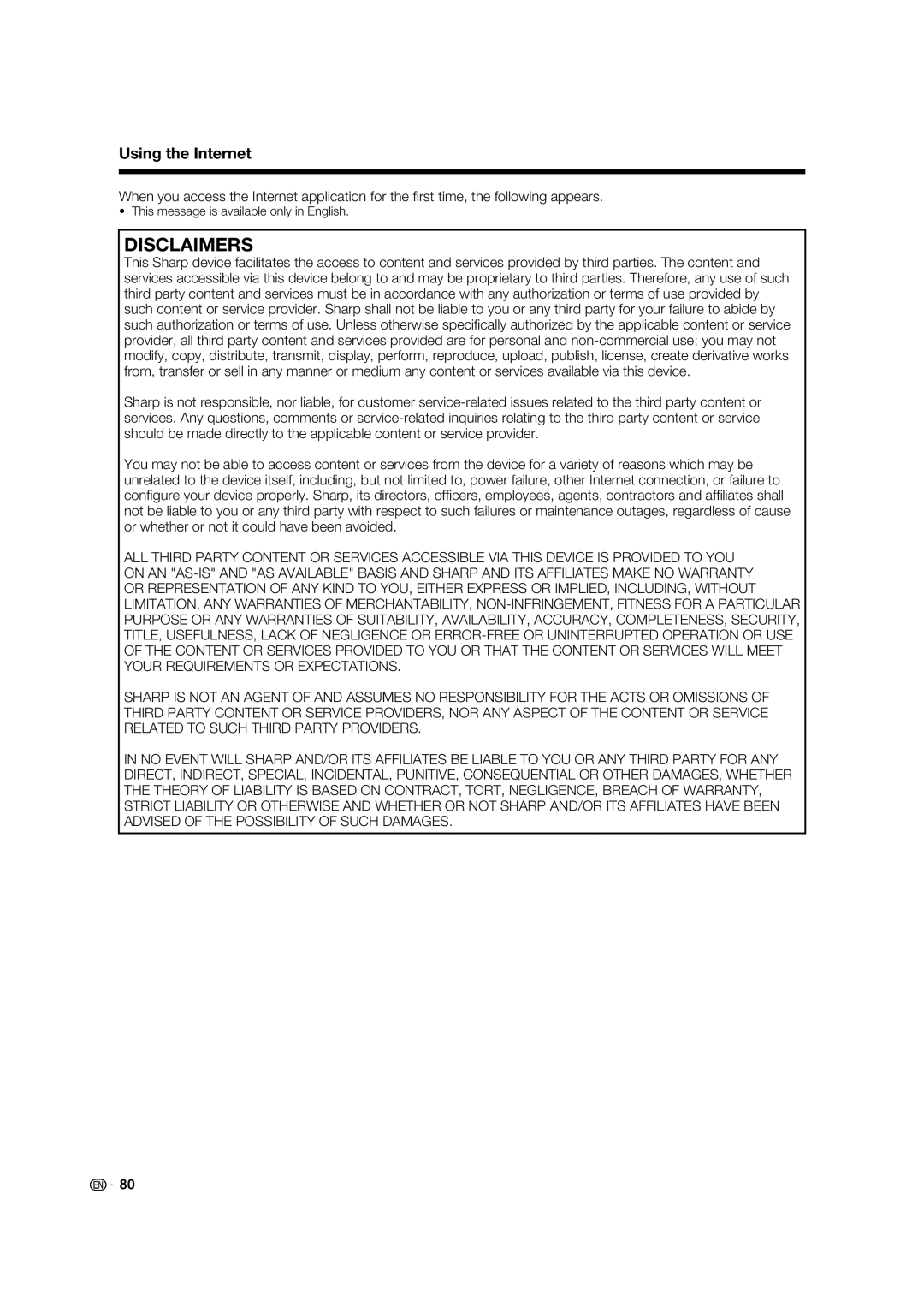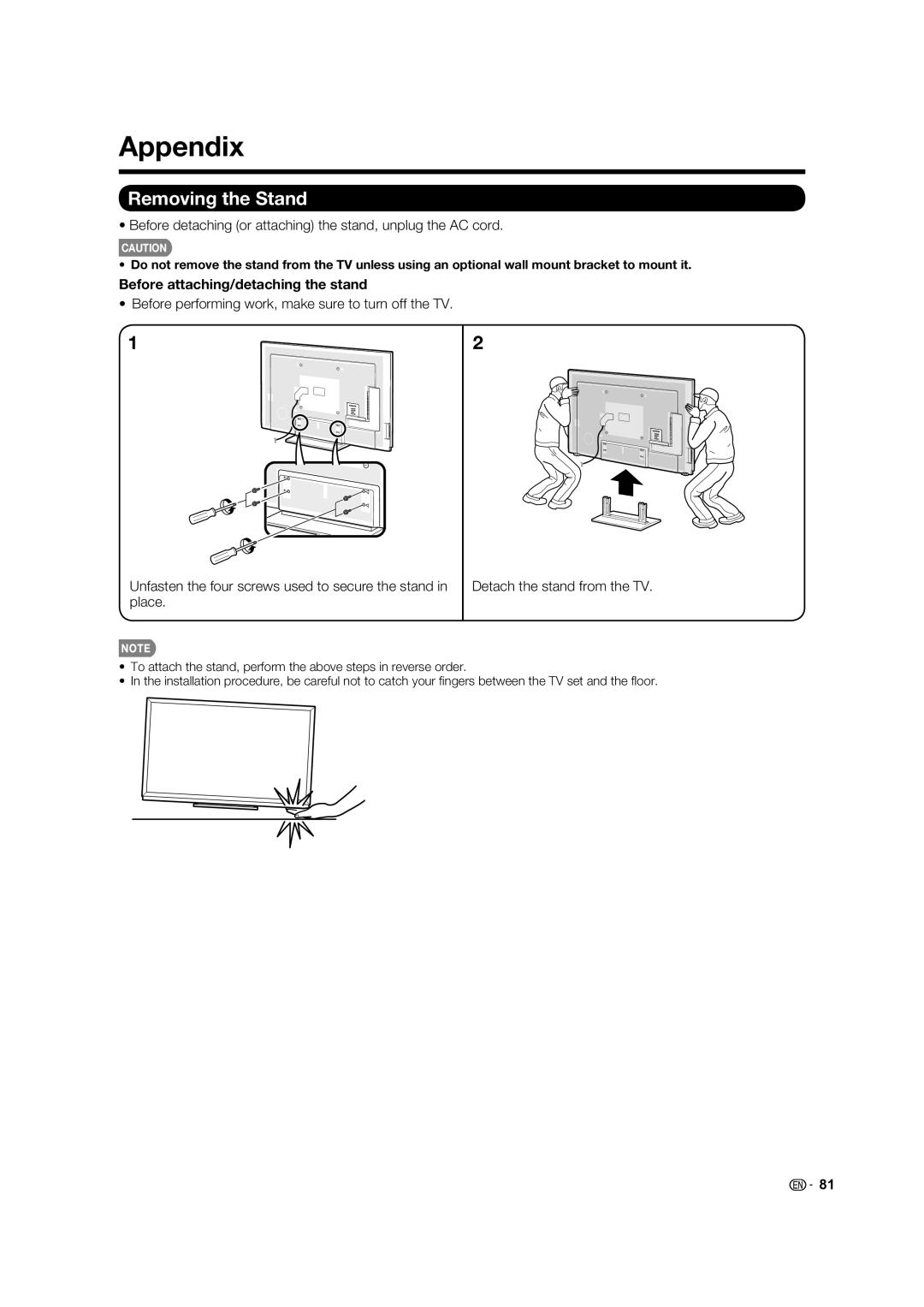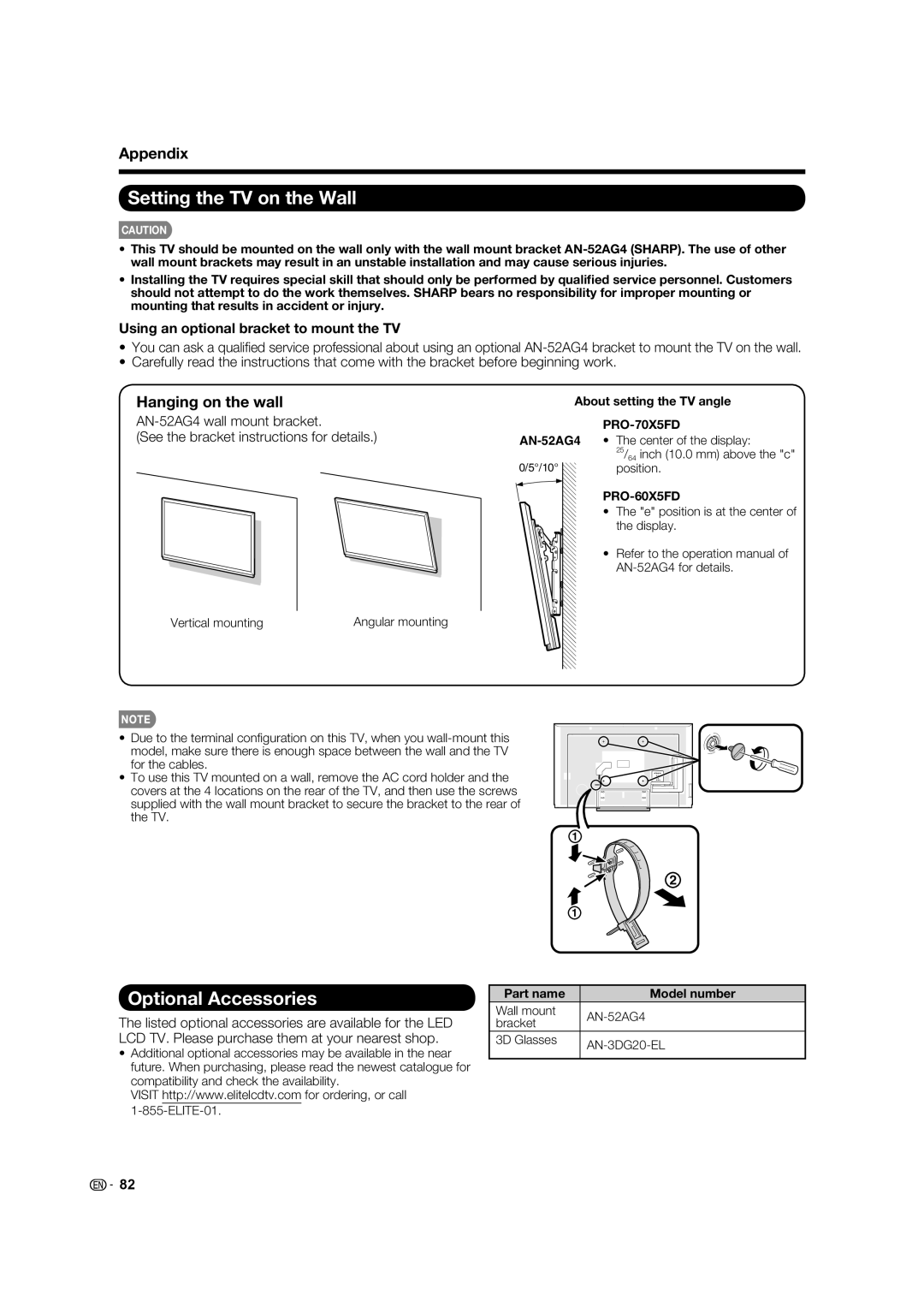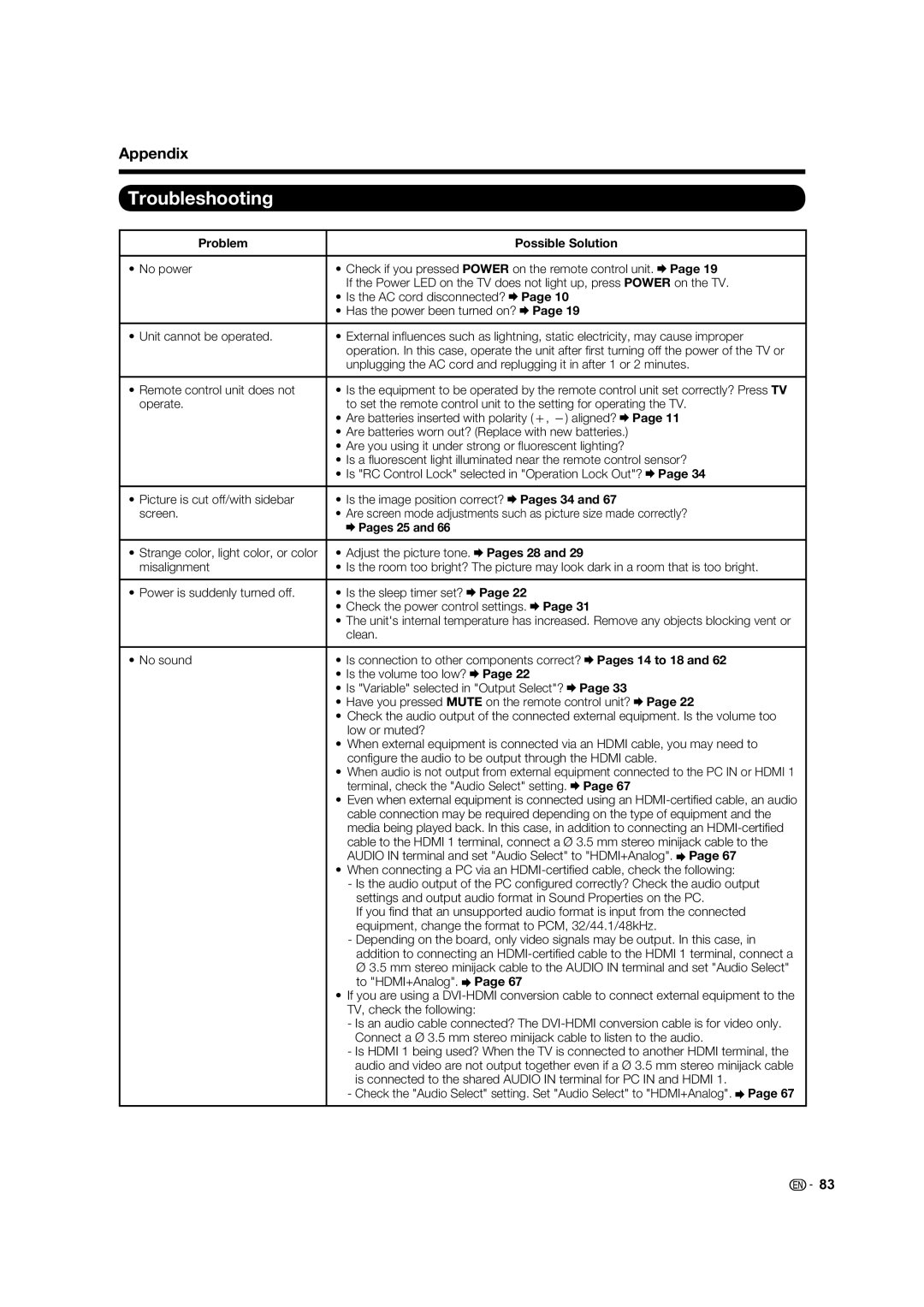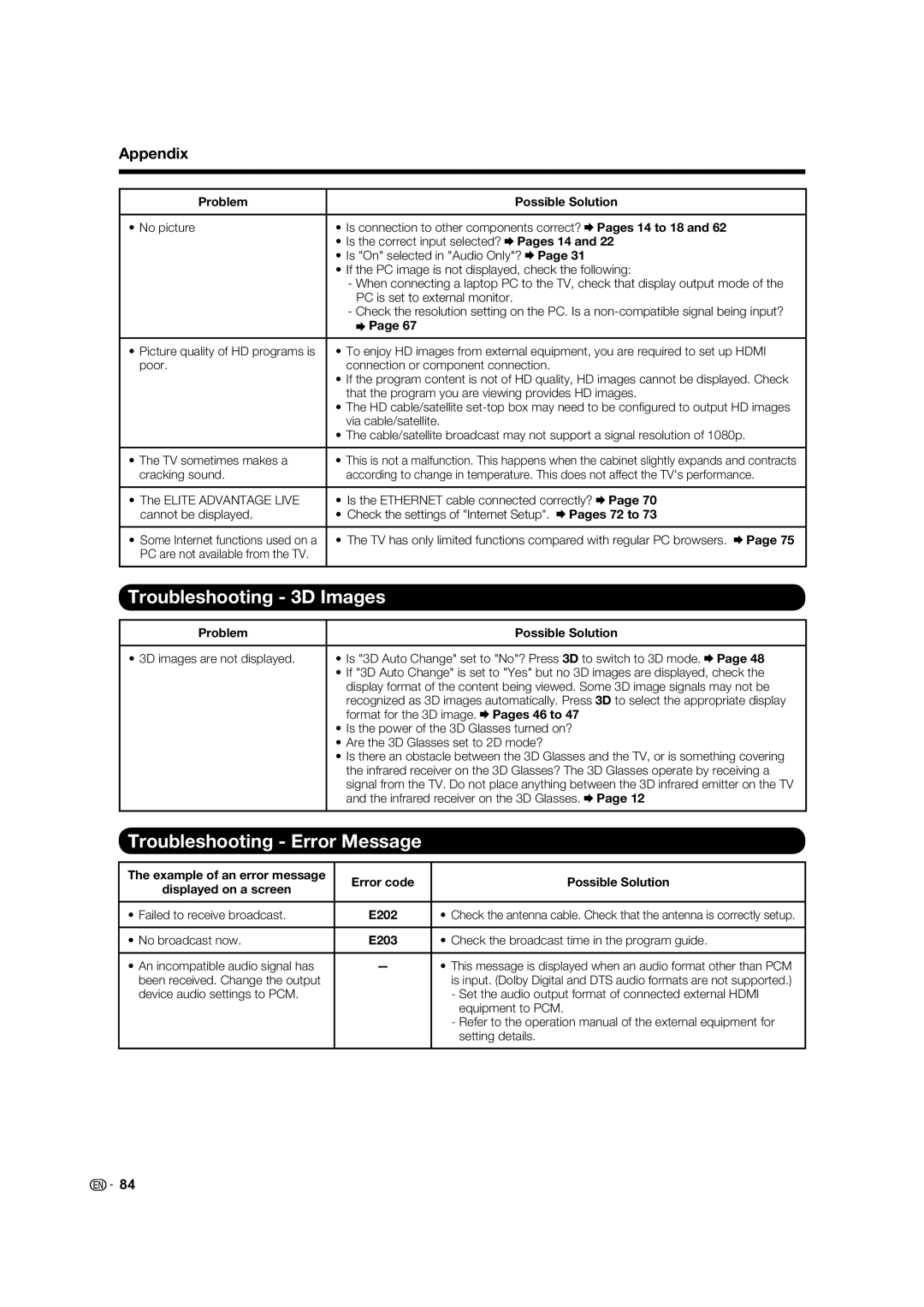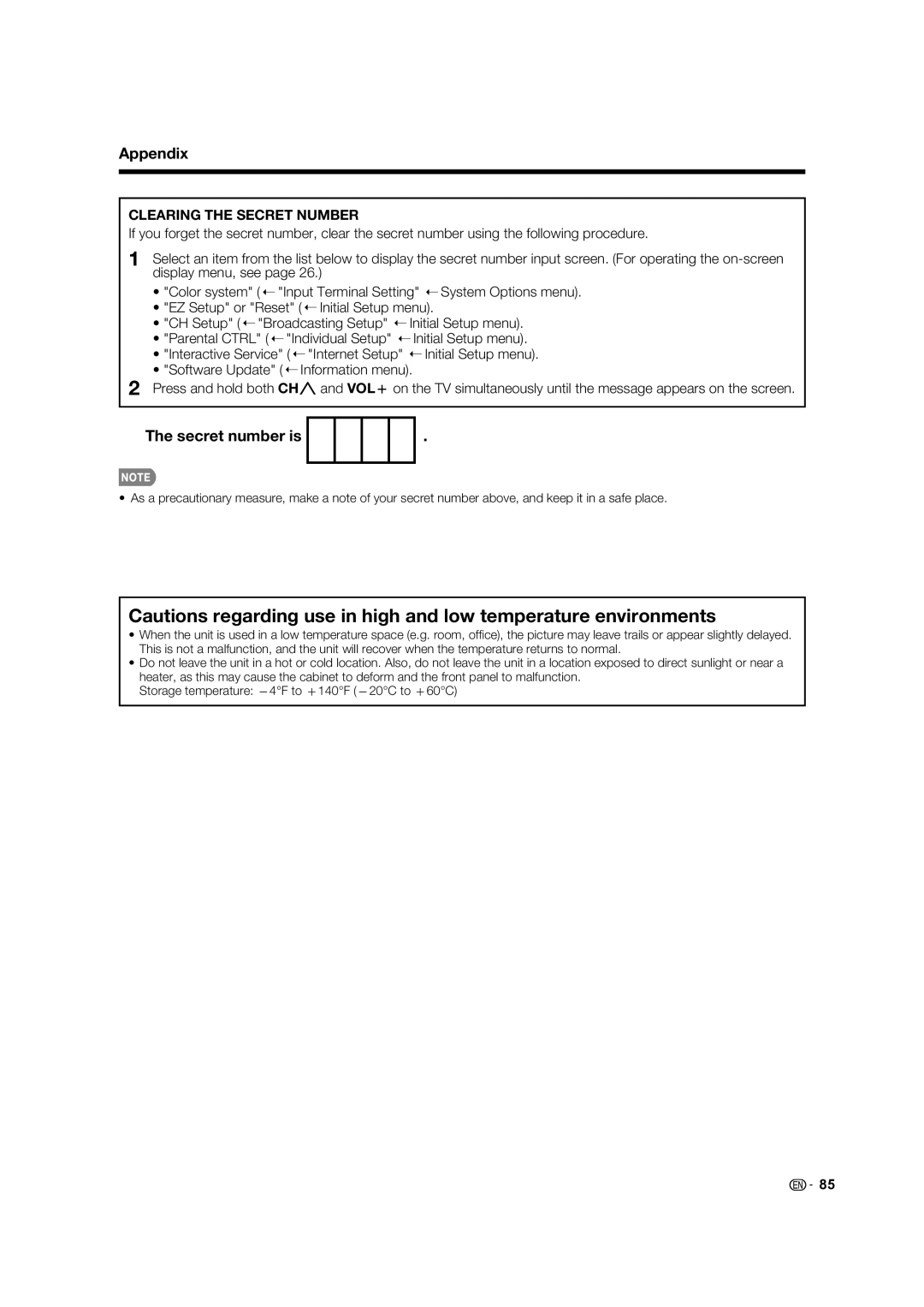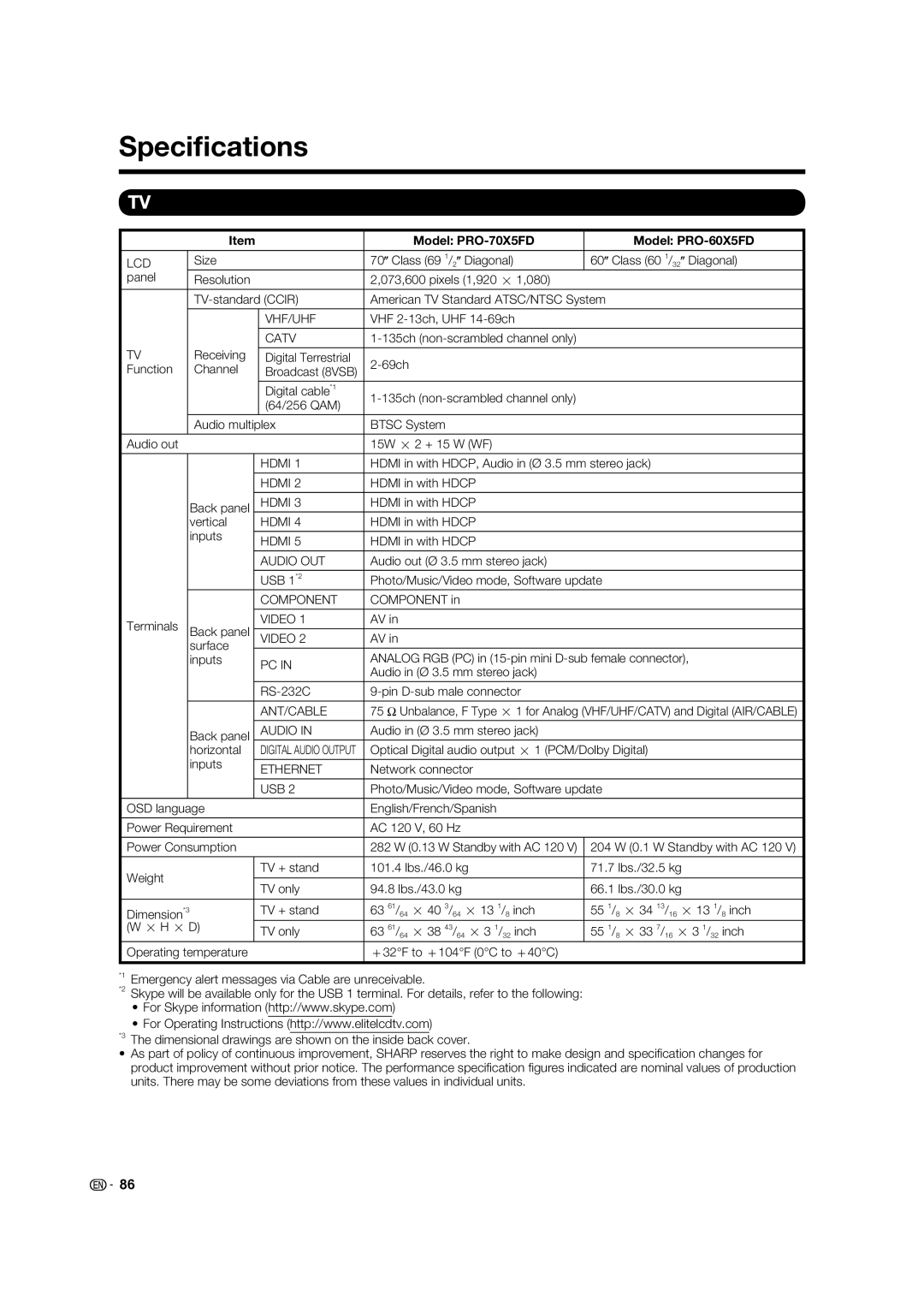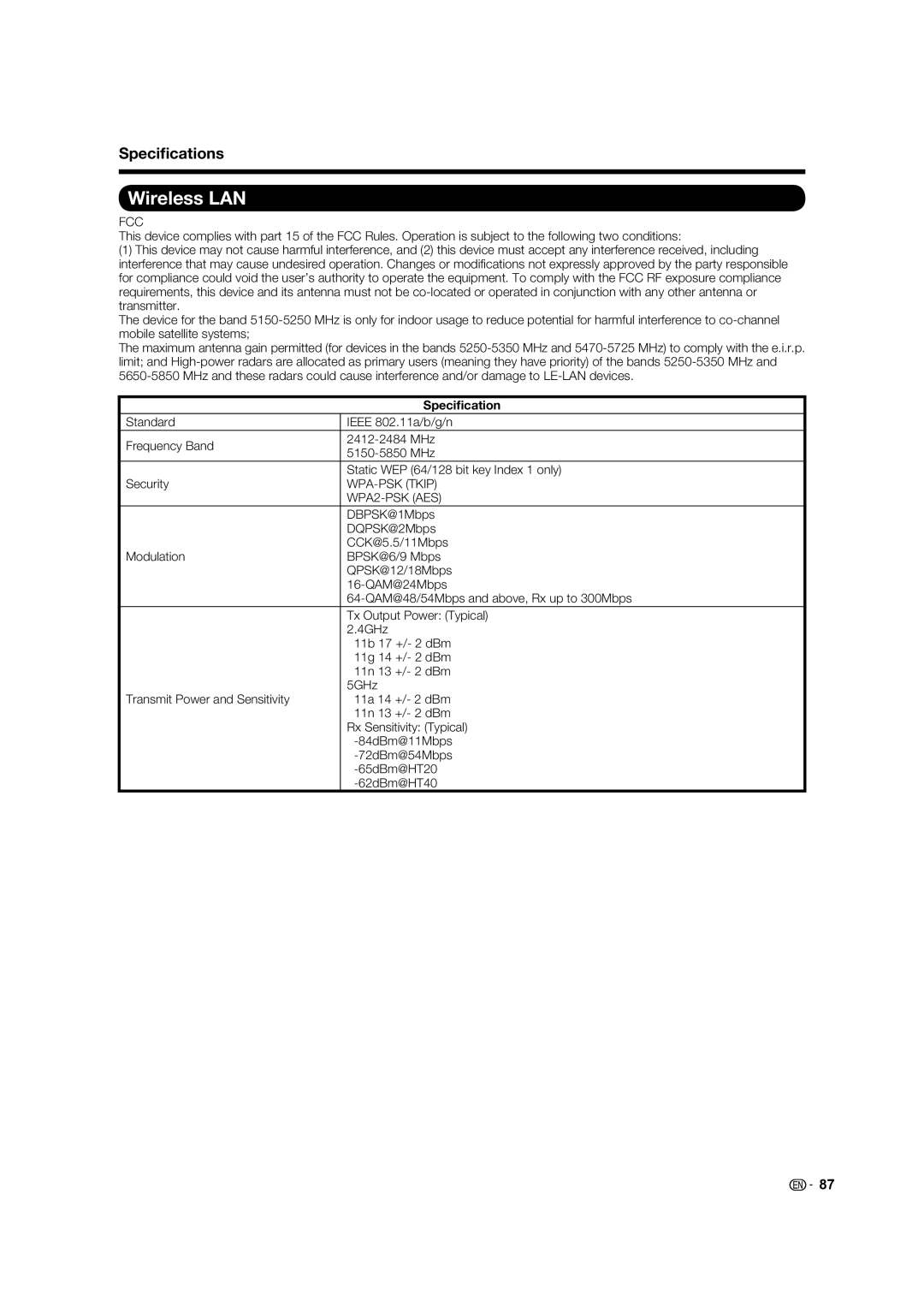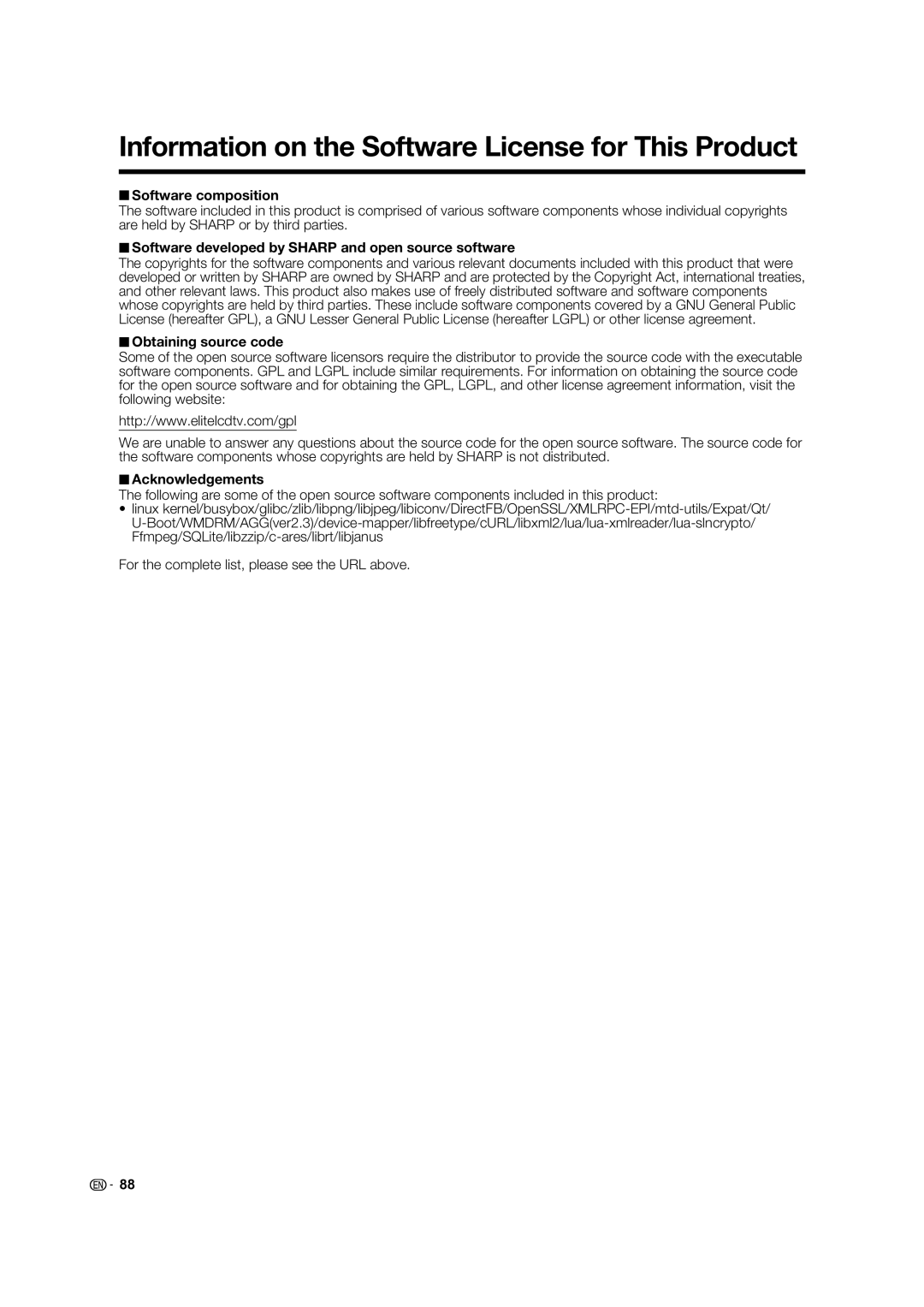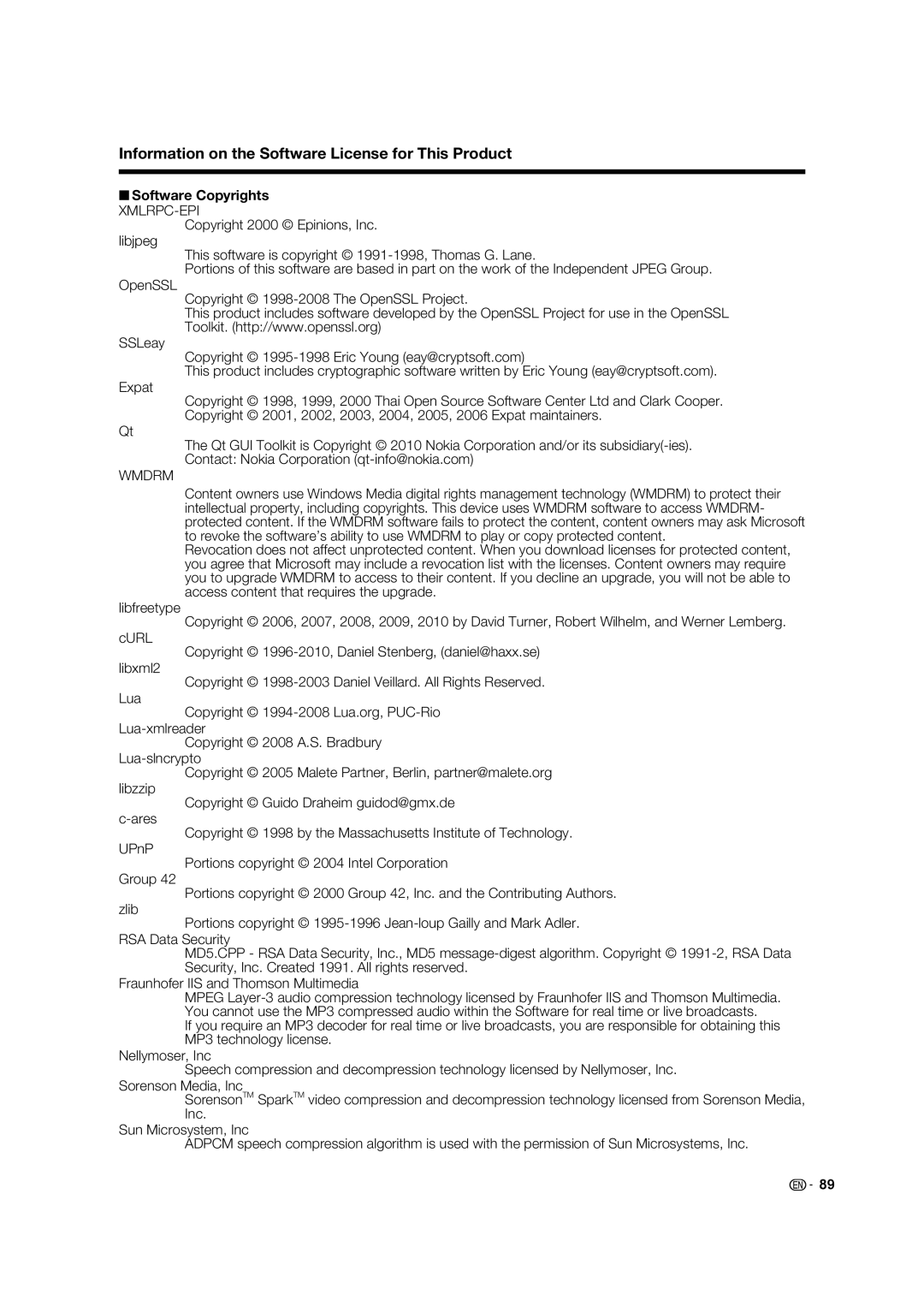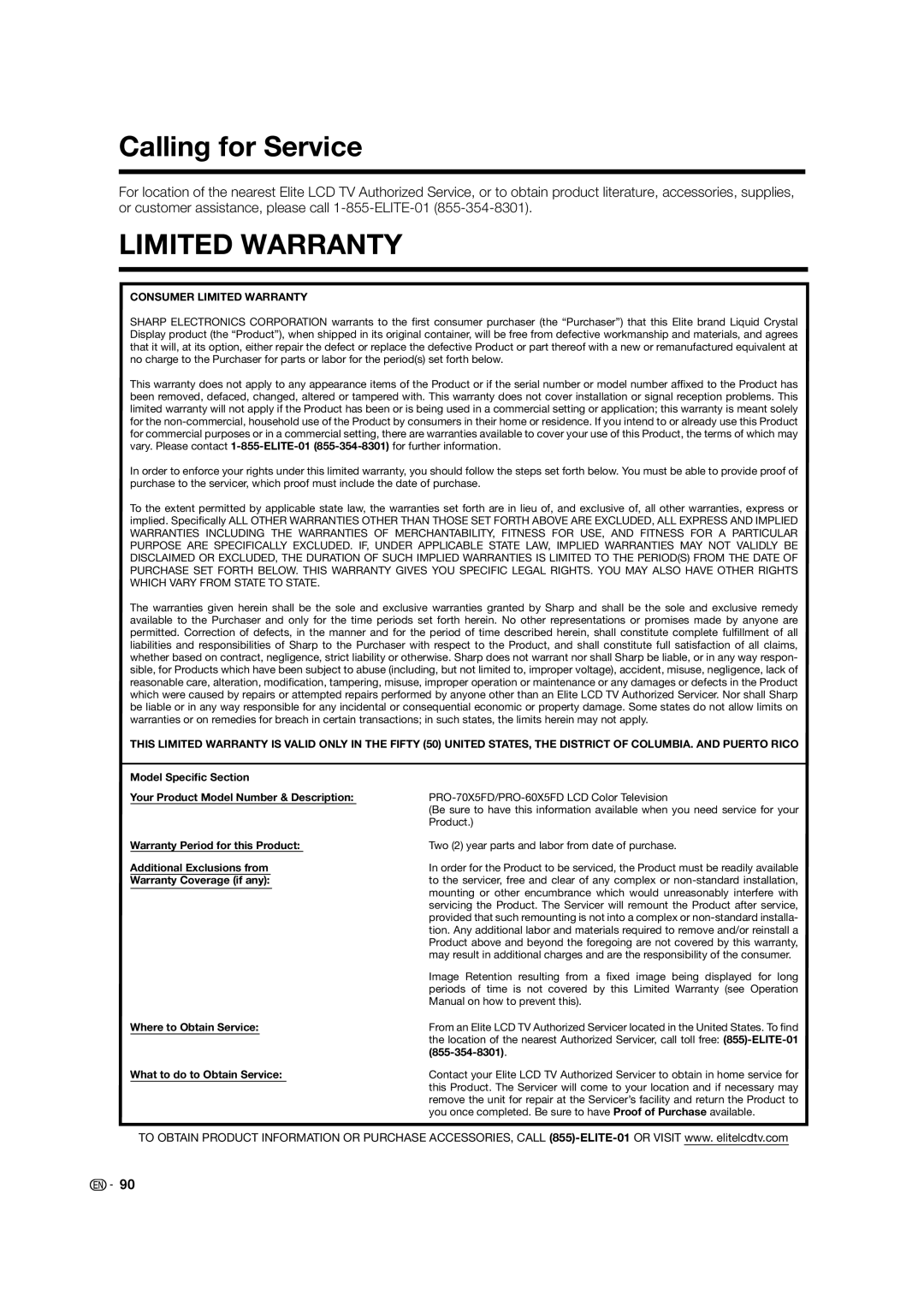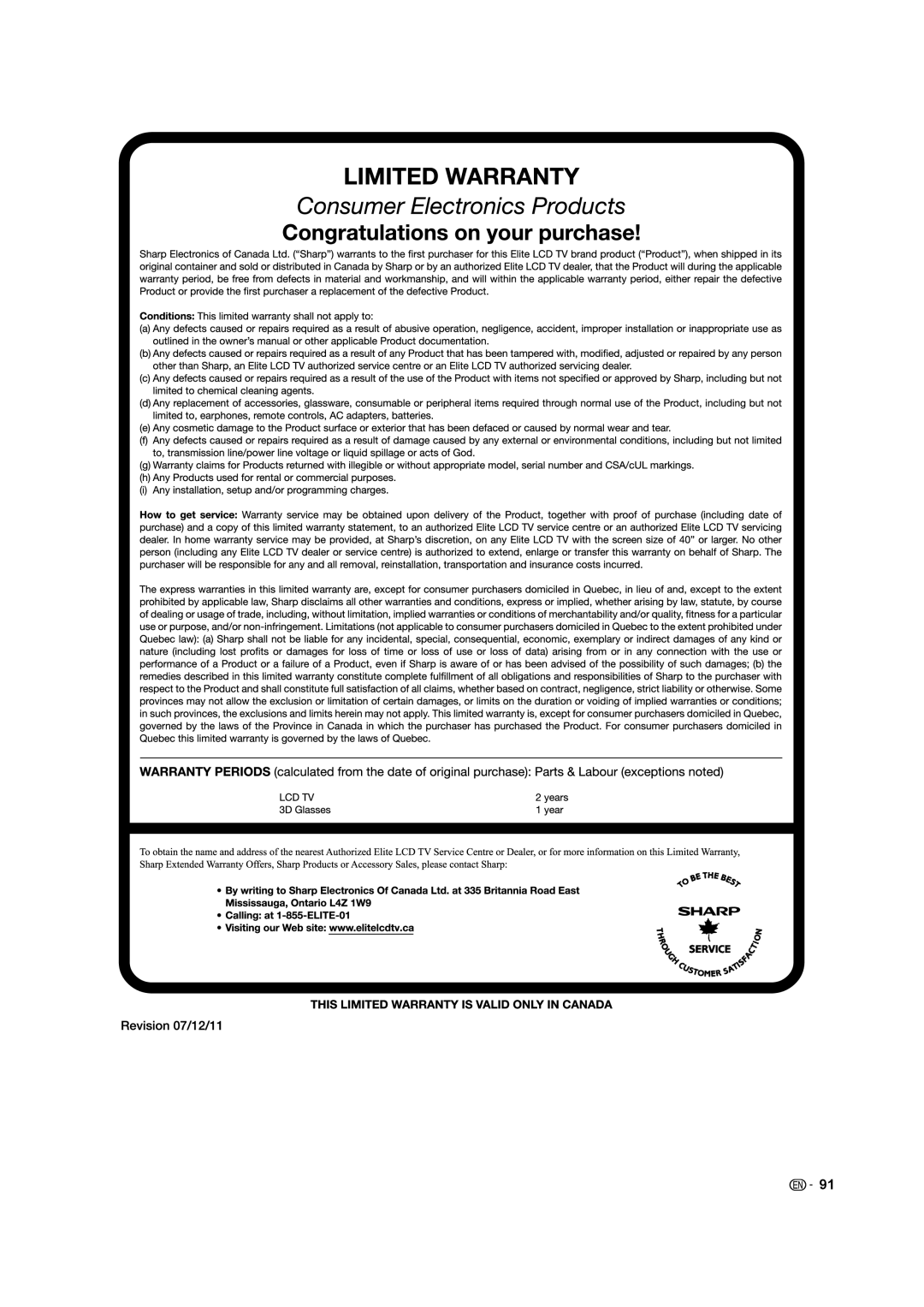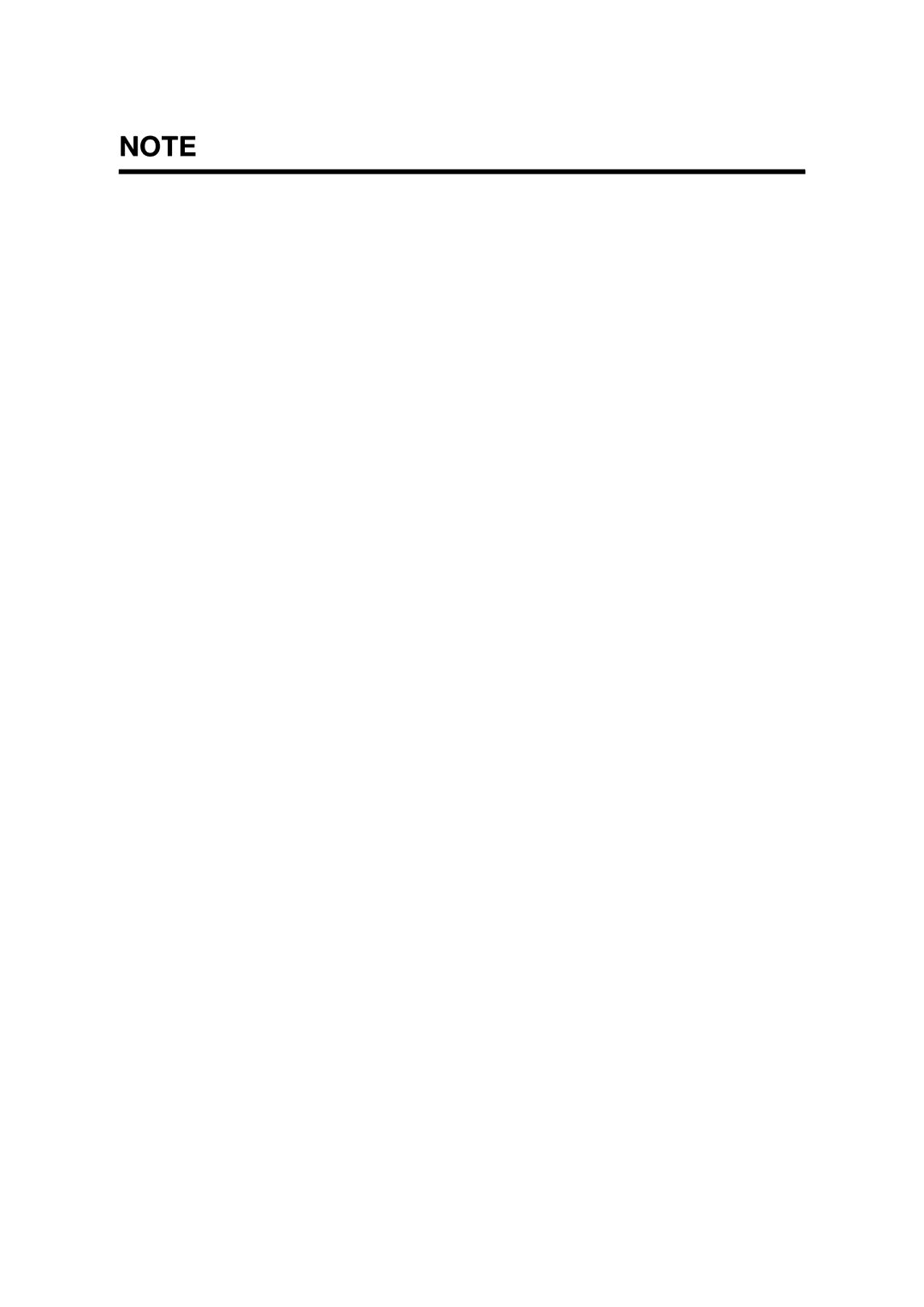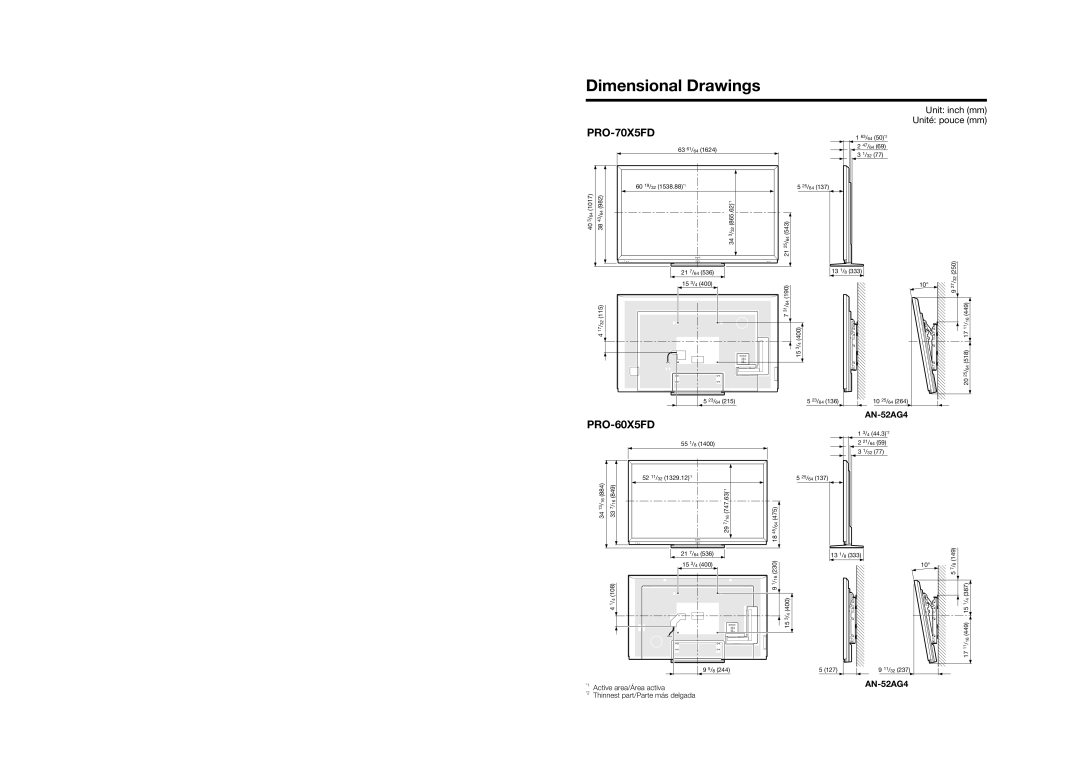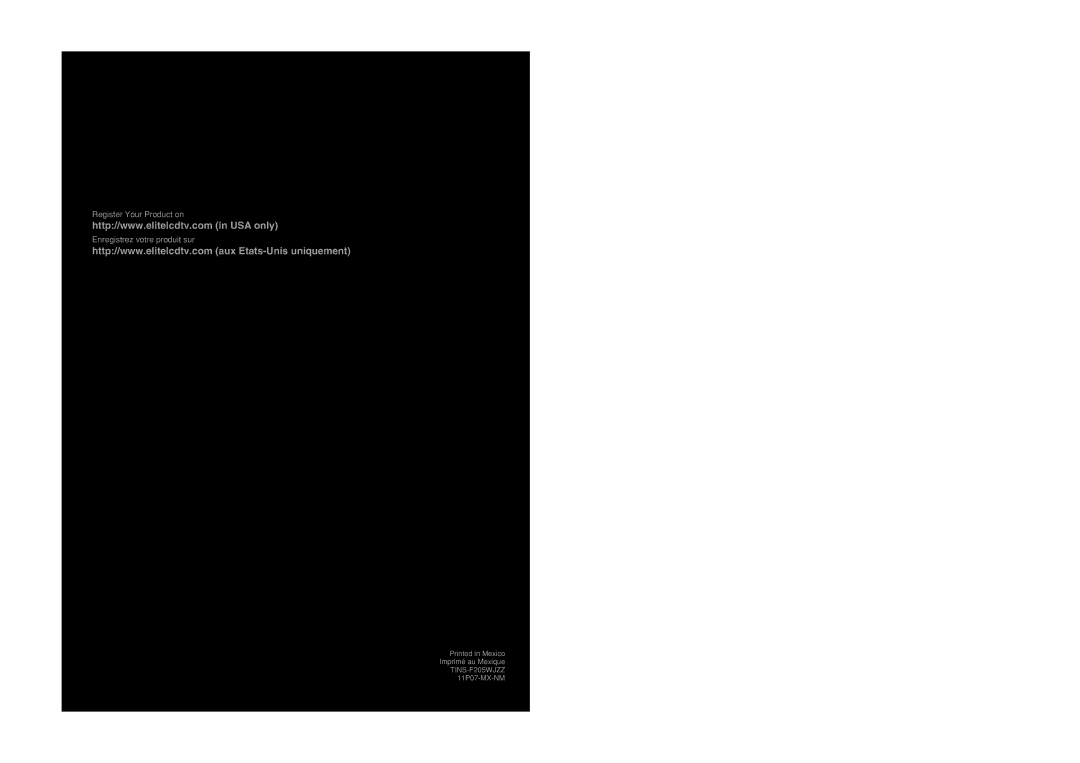Specifications
Wireless LAN
FCC
This device complies with part 15 of the FCC Rules. Operation is subject to the following two conditions:
(1)This device may not cause harmful interference, and (2) this device must accept any interference received, including interference that may cause undesired operation. Changes or modifi cations not expressly approved by the party responsible for compliance could void the user’s authority to operate the equipment. To comply with the FCC RF exposure compliance requirements, this device and its antenna must not be
The device for the band
The maximum antenna gain permitted (for devices in the bands
| Specification | |
Standard | IEEE 802.11a/b/g/n | |
Frequency Band | ||
| ||
| Static WEP (64/128 bit key Index 1 only) | |
Security | ||
|
| |
| DBPSK@1Mbps | |
| DQPSK@2Mbps | |
| CCK@5.5/11Mbps | |
Modulation | BPSK@6/9 Mbps | |
| QPSK@12/18Mbps | |
| ||
| ||
| Tx Output Power: (Typical) | |
| 2.4GHz | |
| 11b 17 +/- 2 dBm | |
| 11g 14 +/- 2 dBm | |
| 11n 13 +/- 2 dBm | |
| 5GHz | |
Transmit Power and Sensitivity | 11a 14 +/- 2 dBm | |
| 11n 13 +/- 2 dBm | |
| Rx Sensitivity: (Typical) | |
| ||
| ||
| ||
|
![]()
![]() 87
87