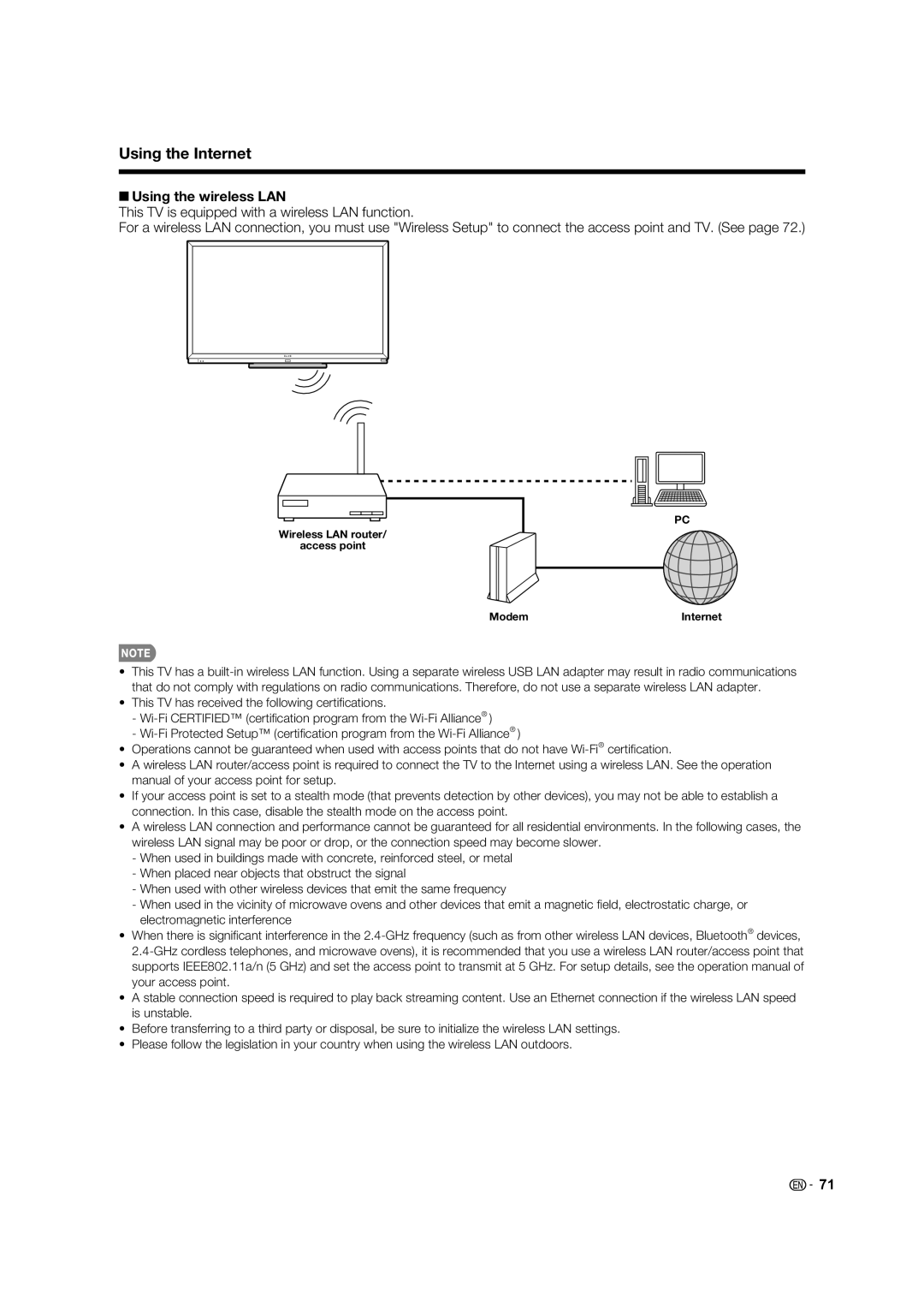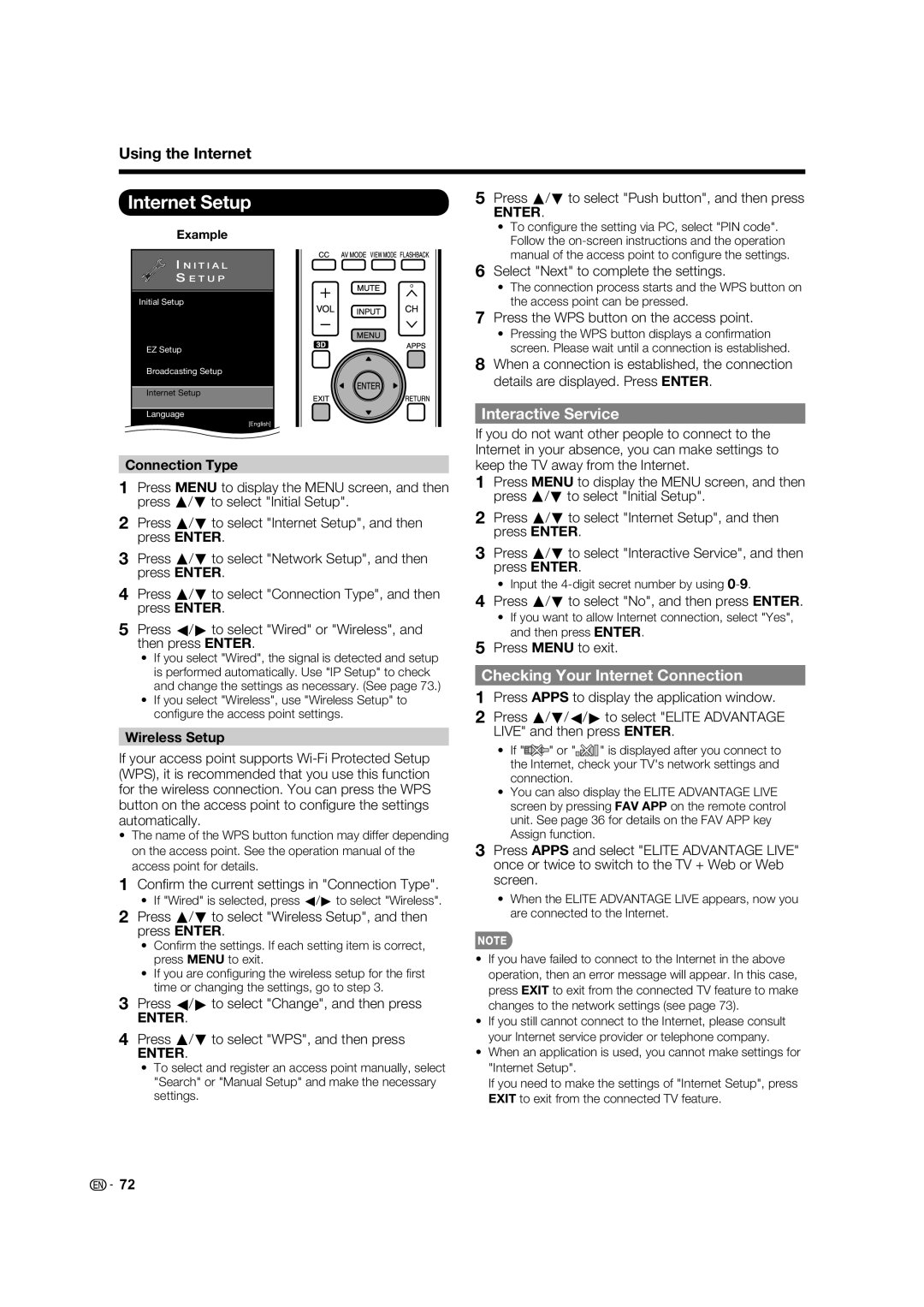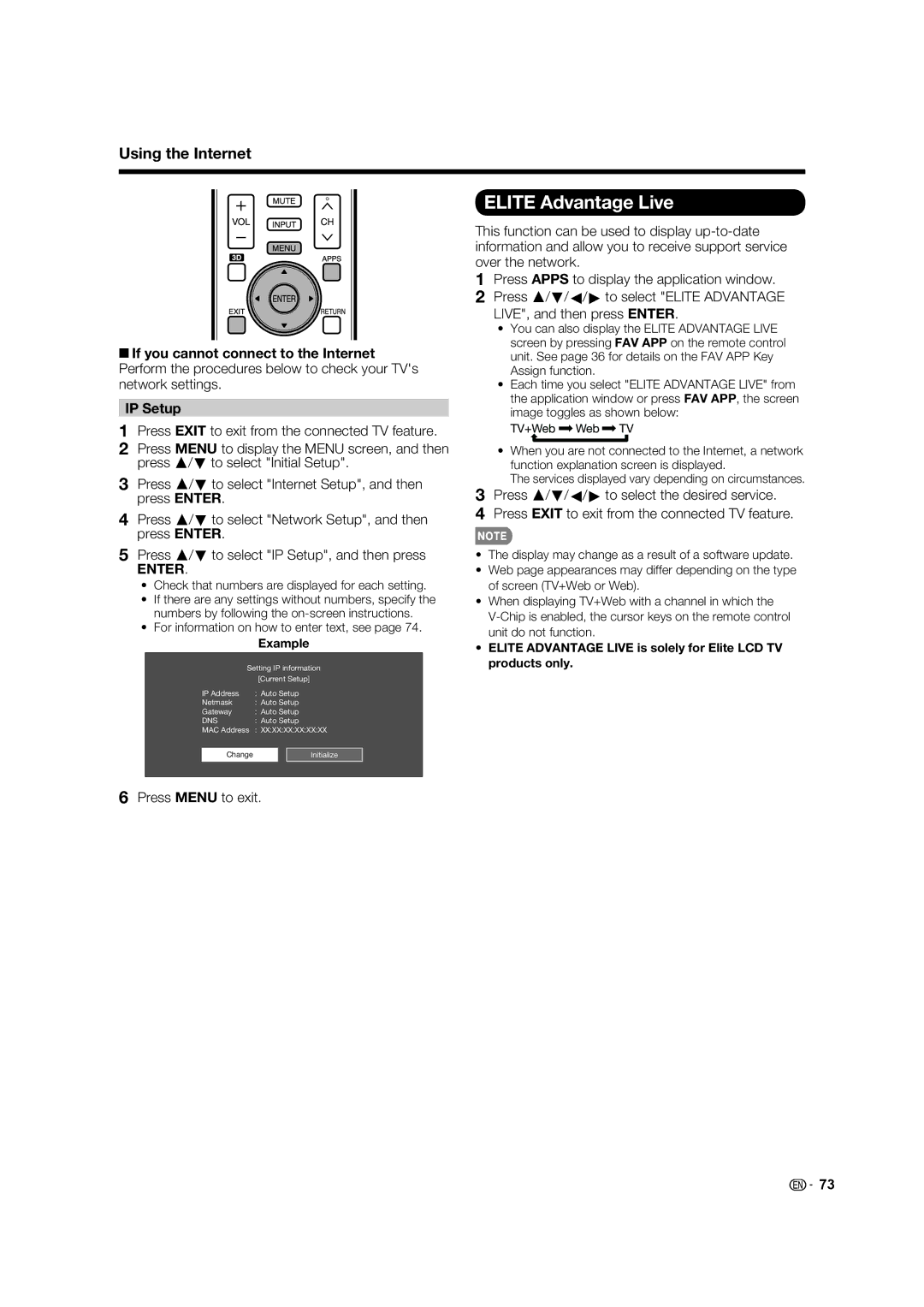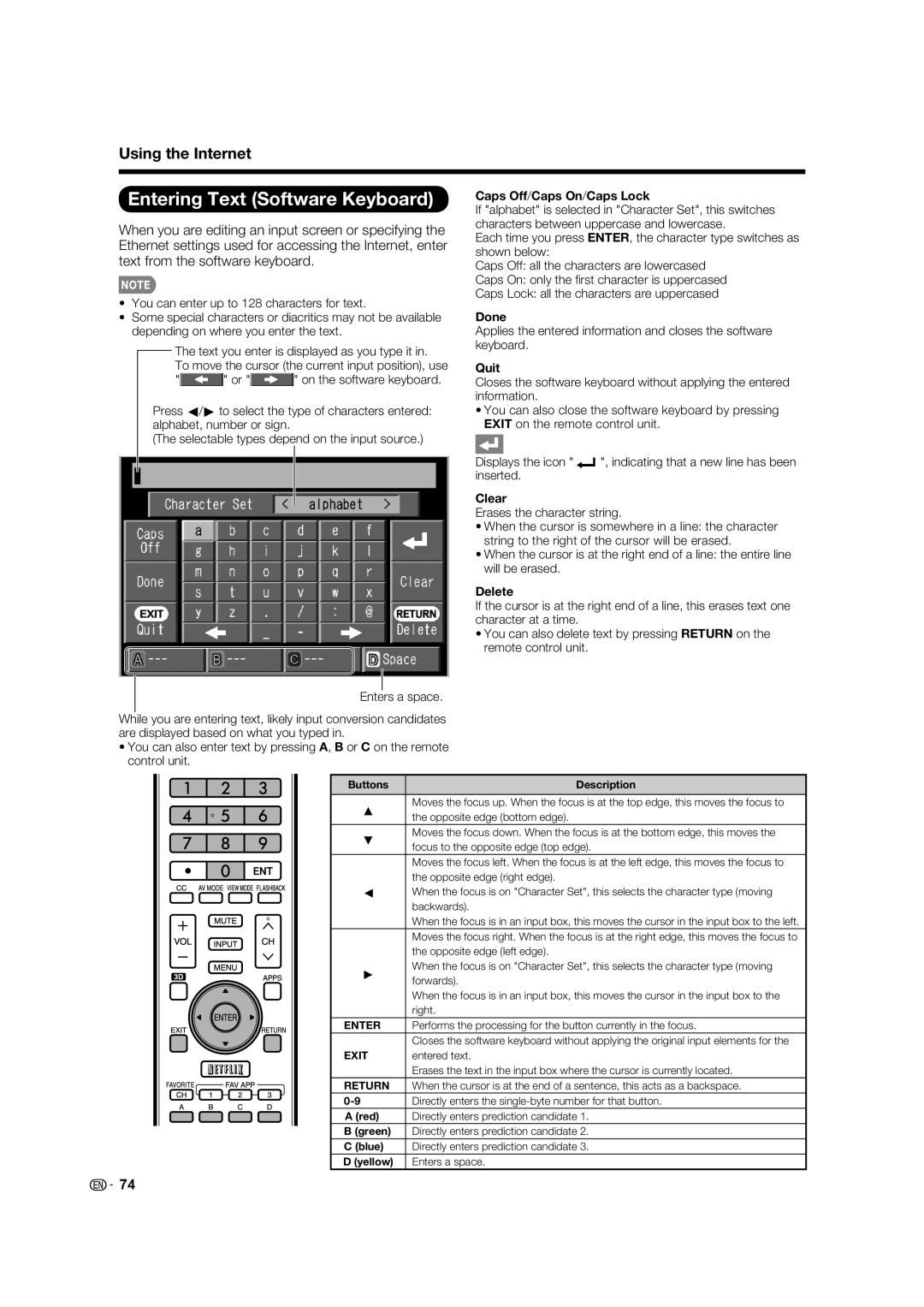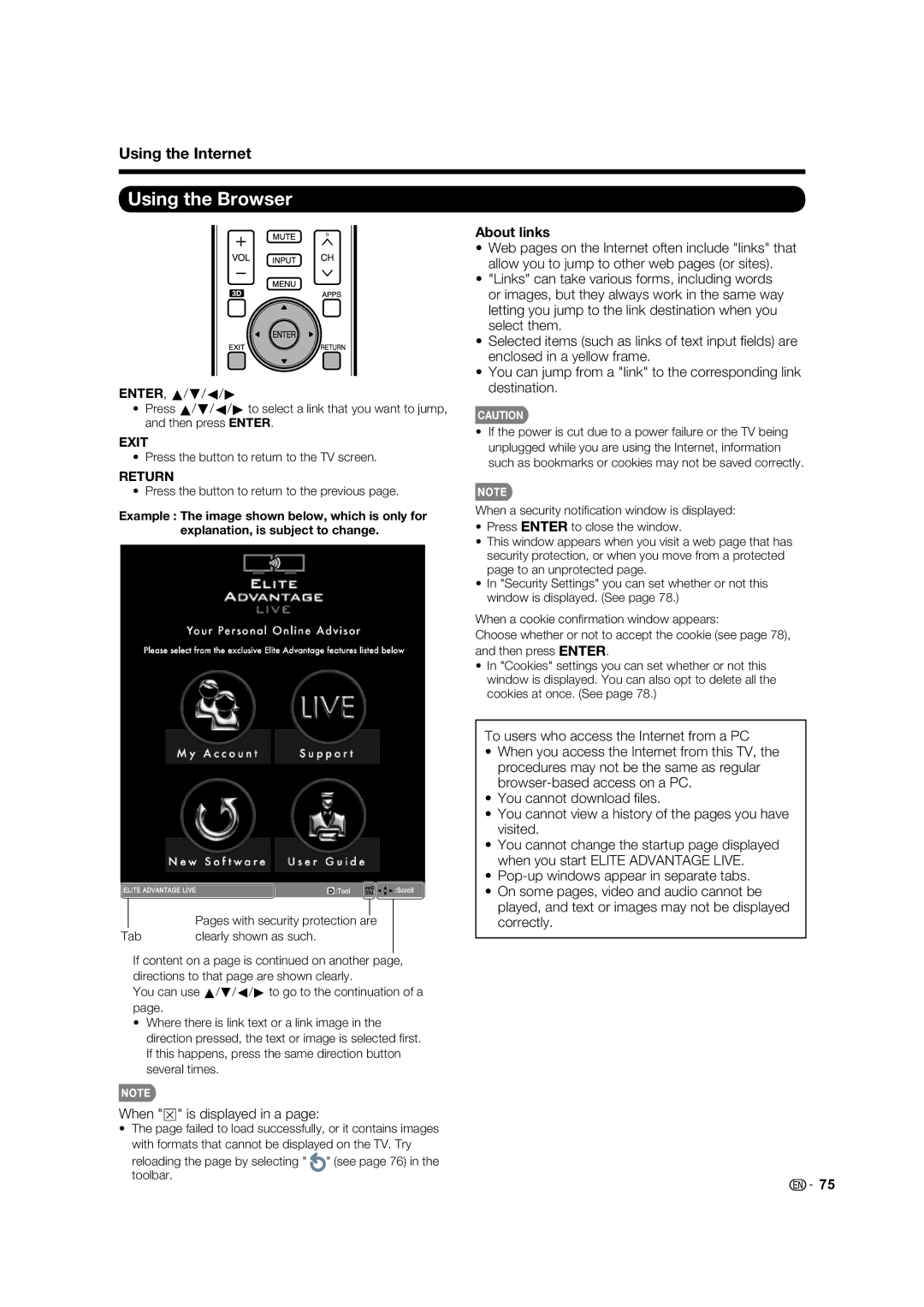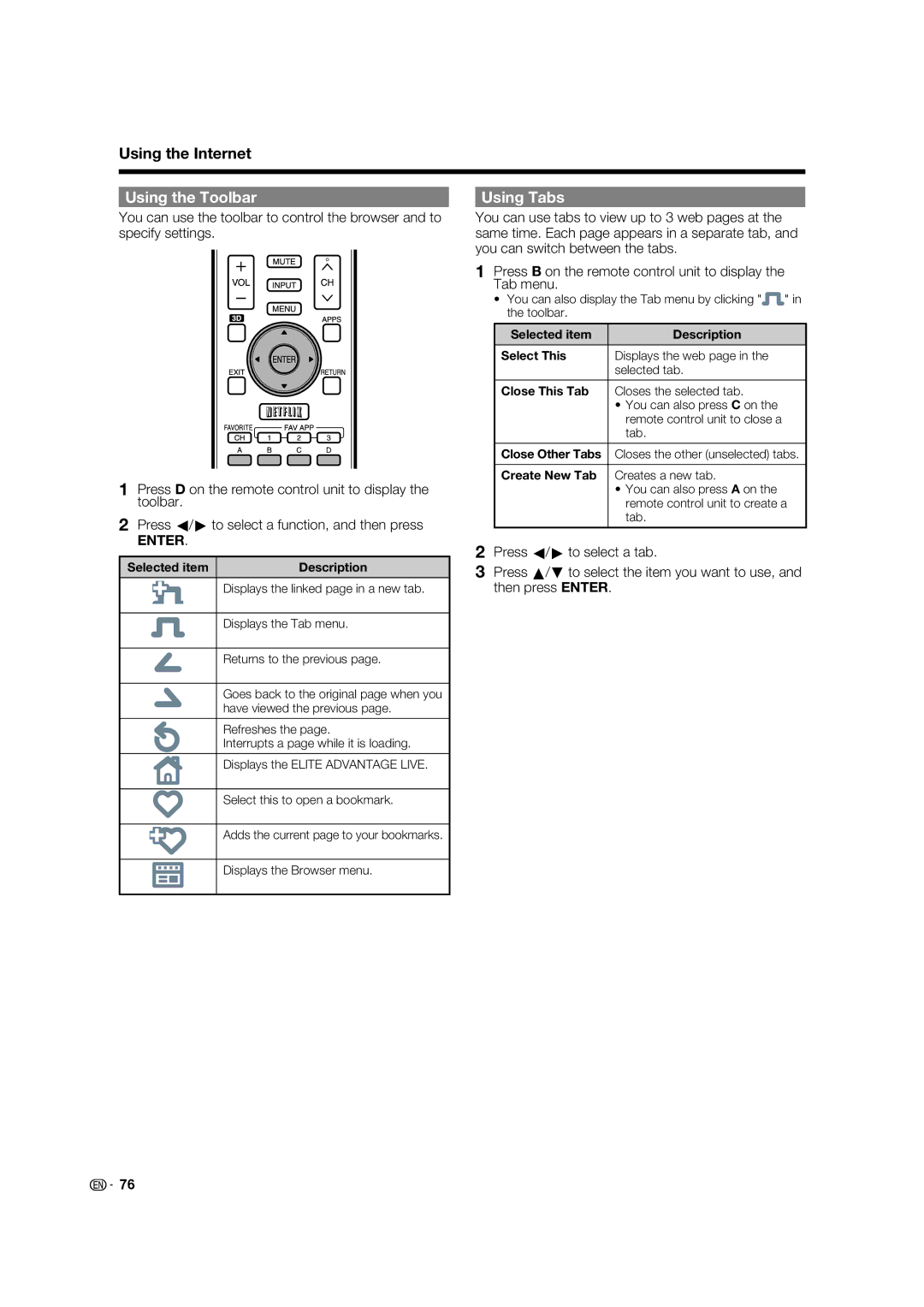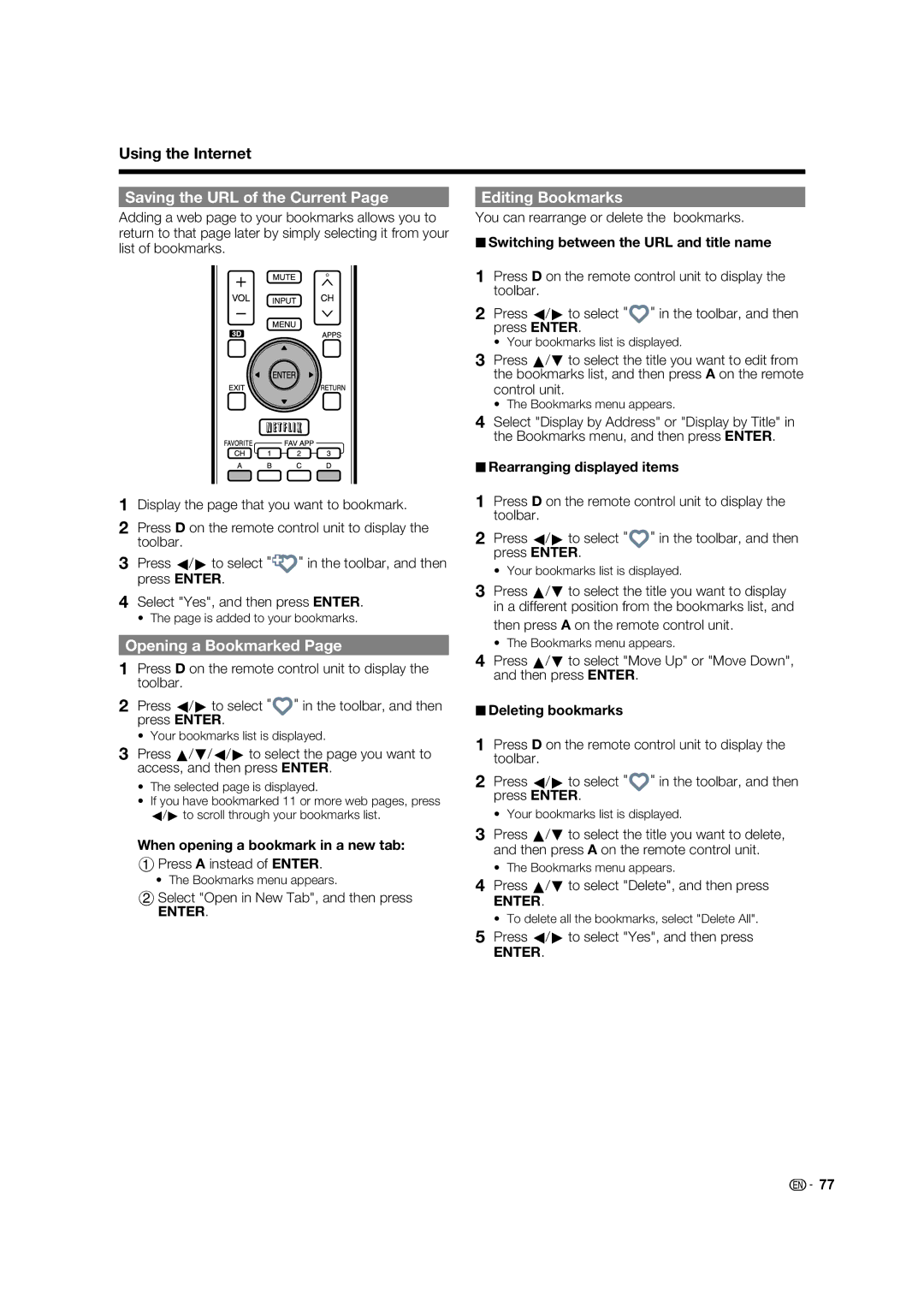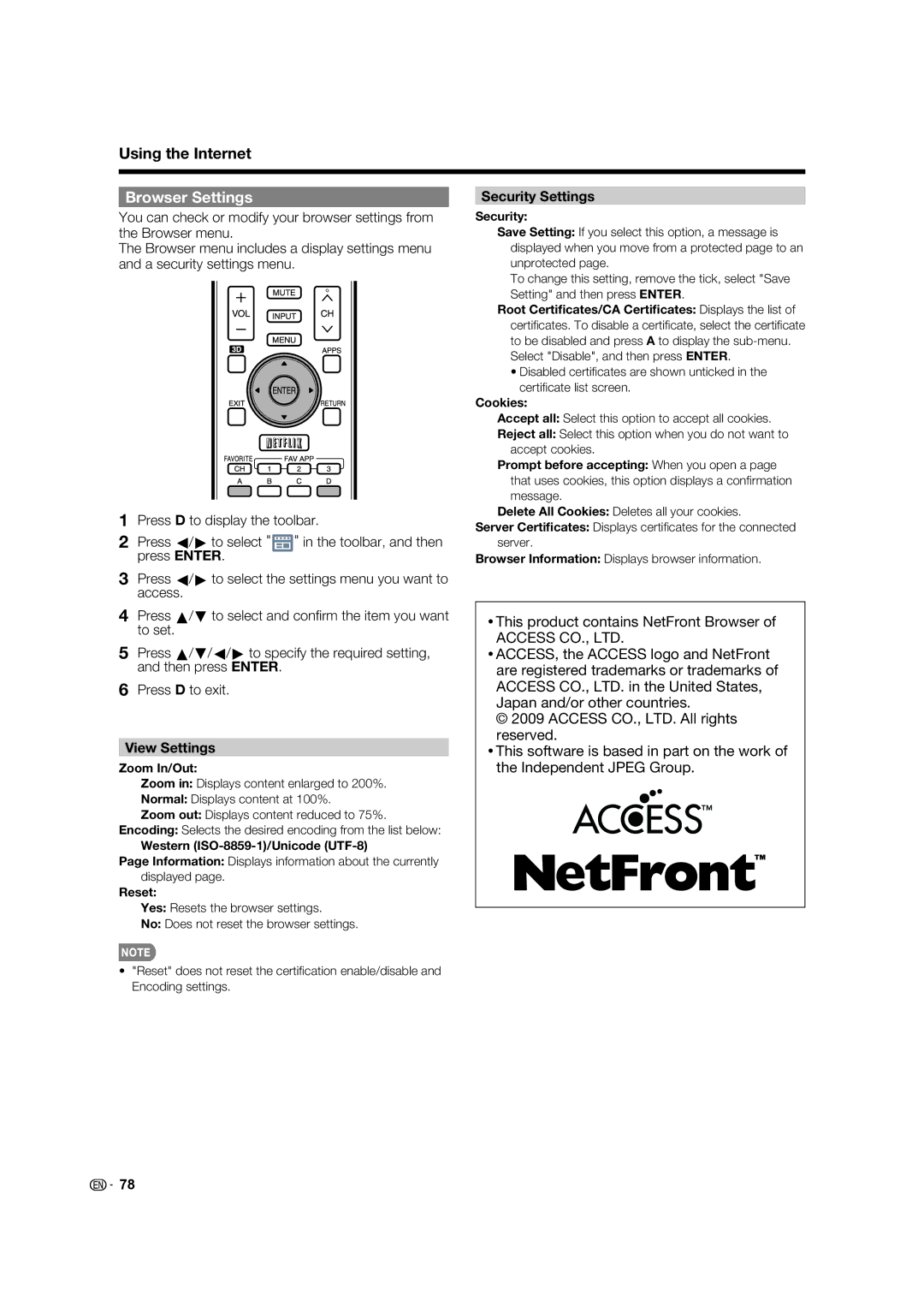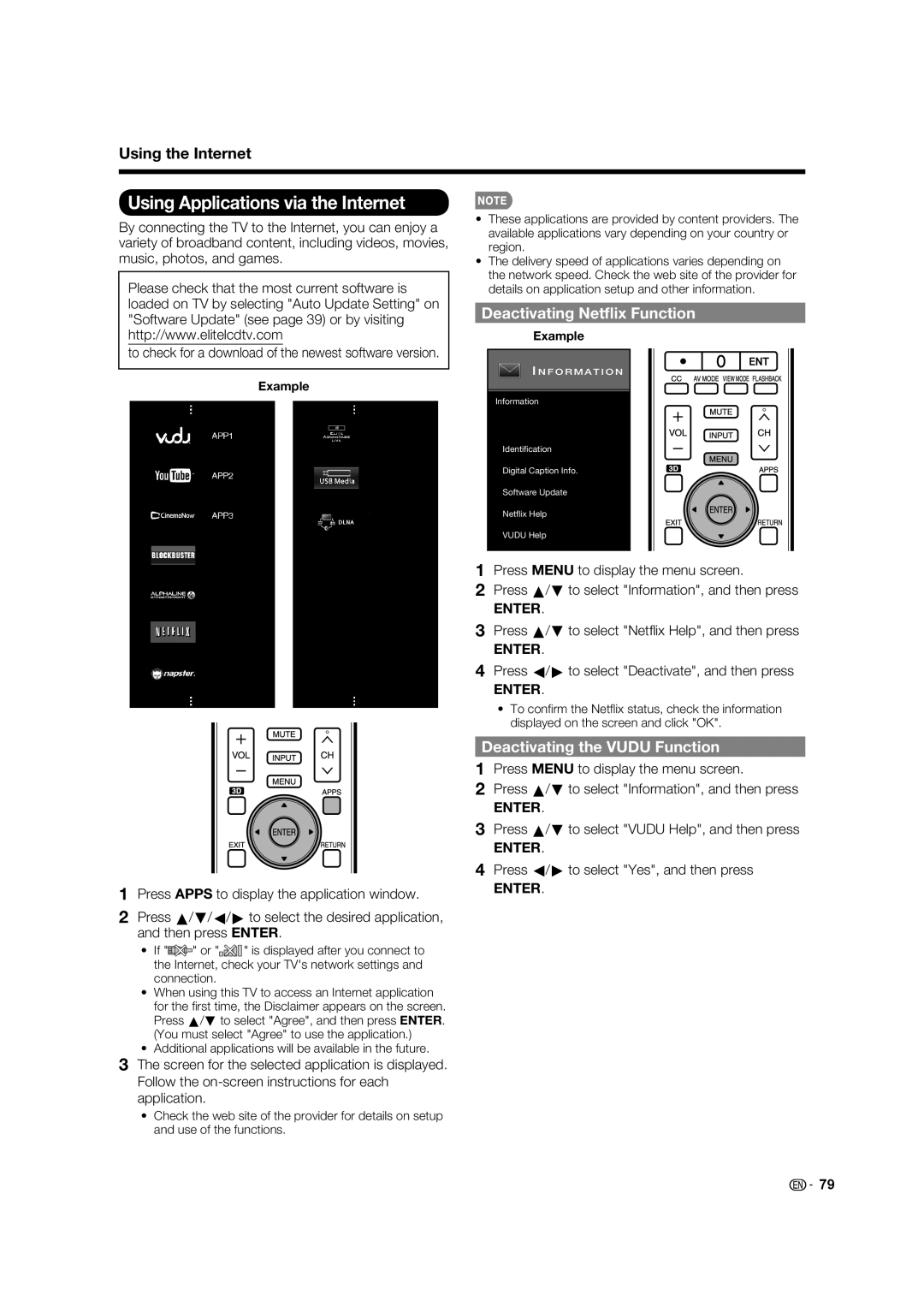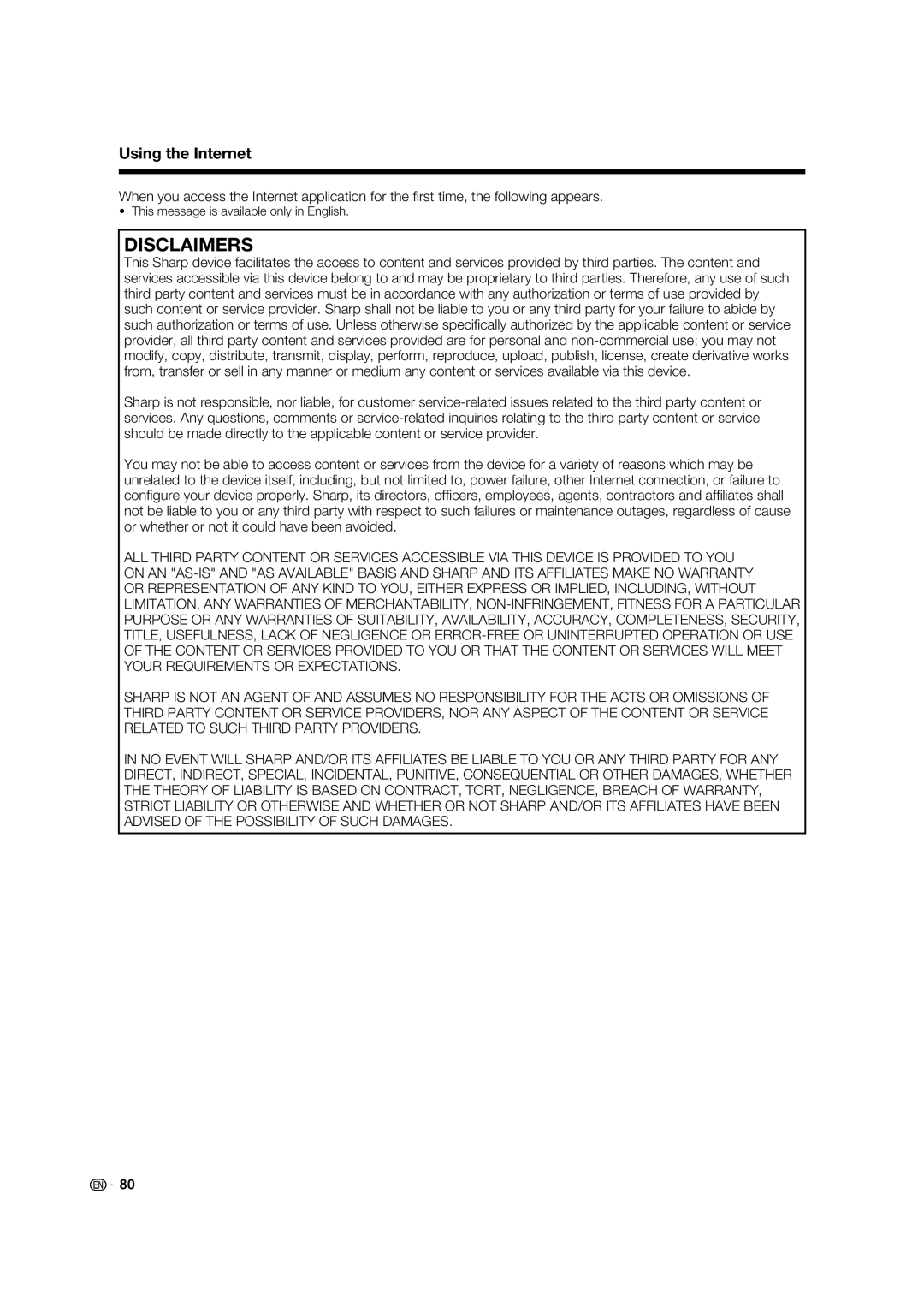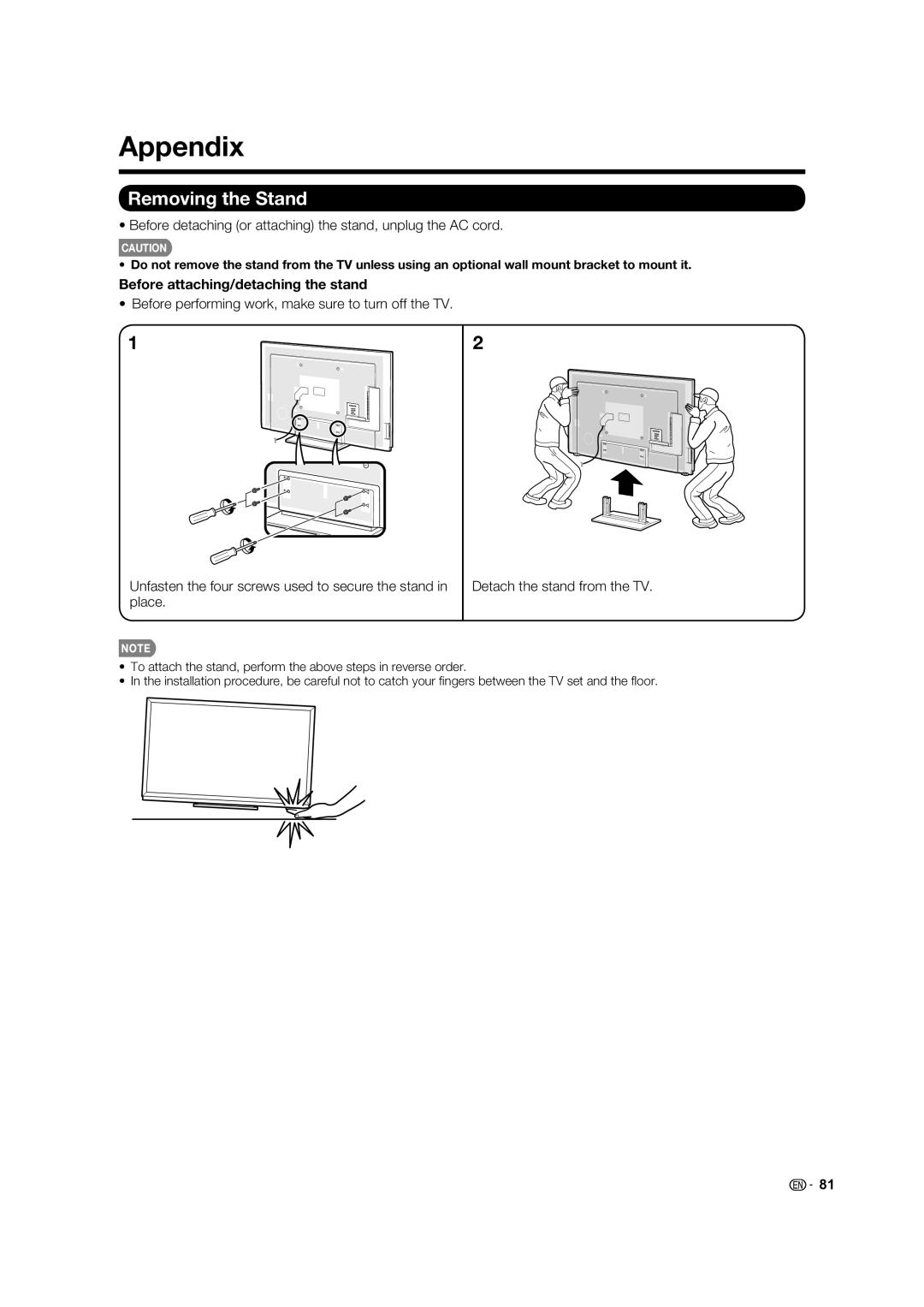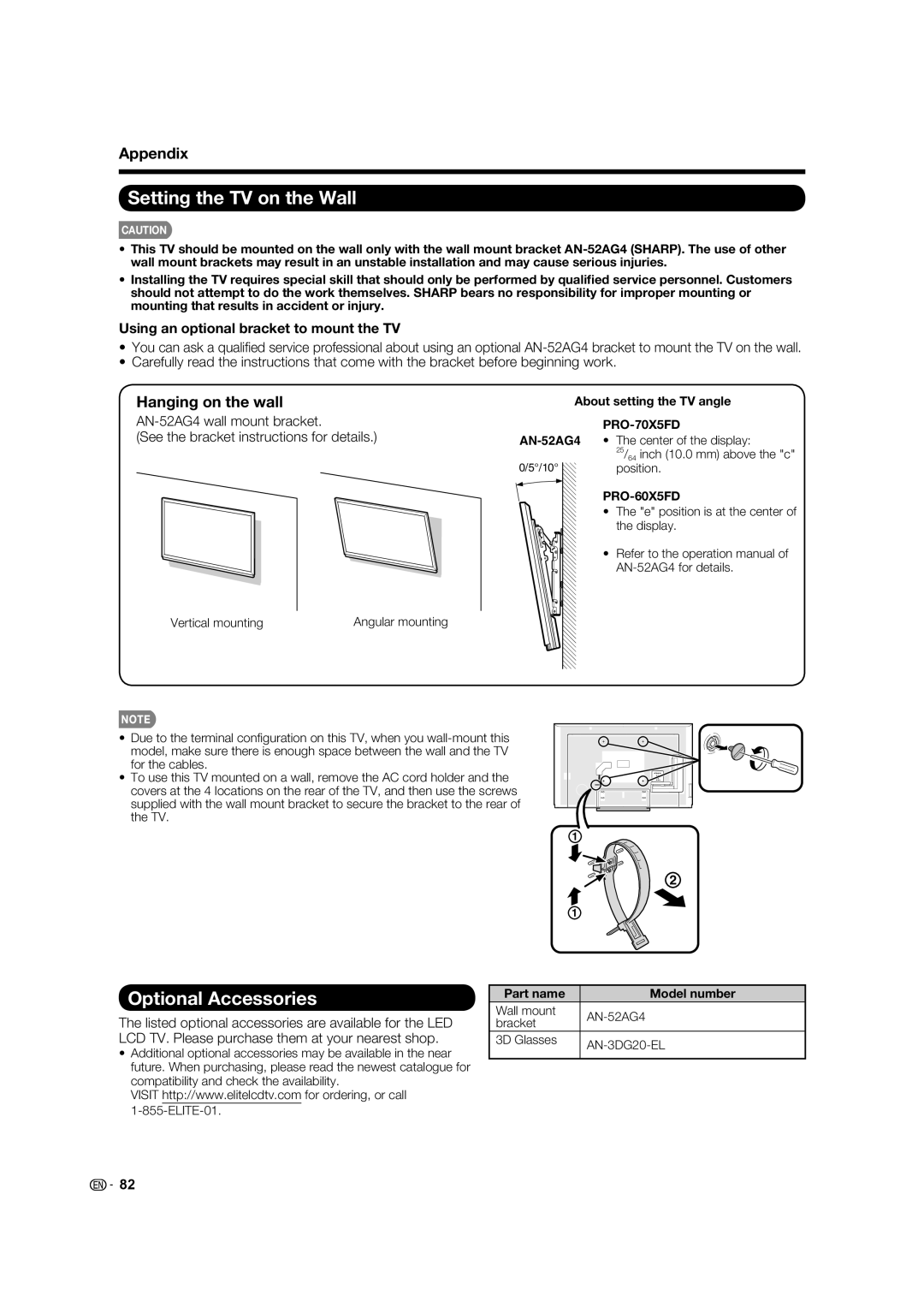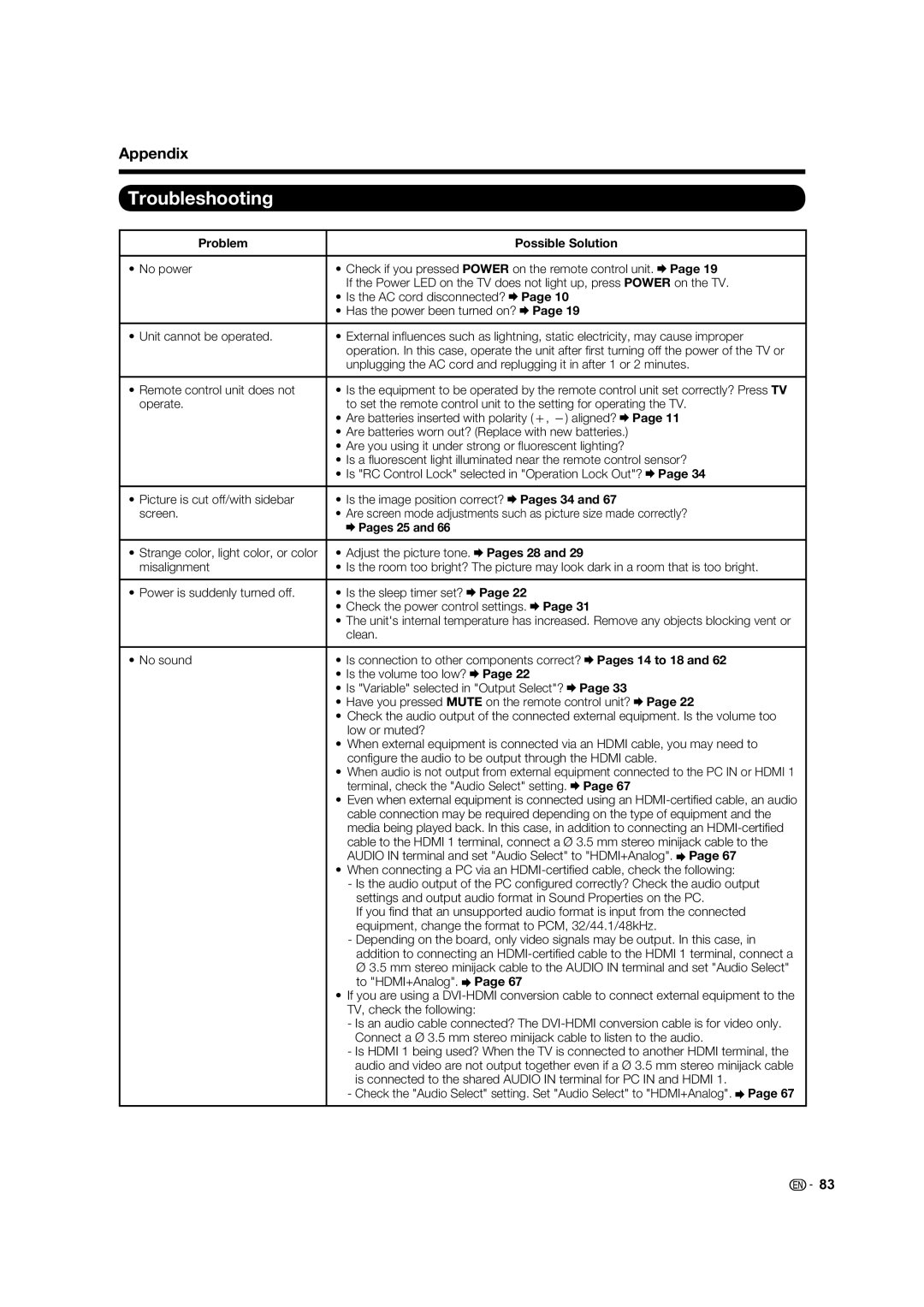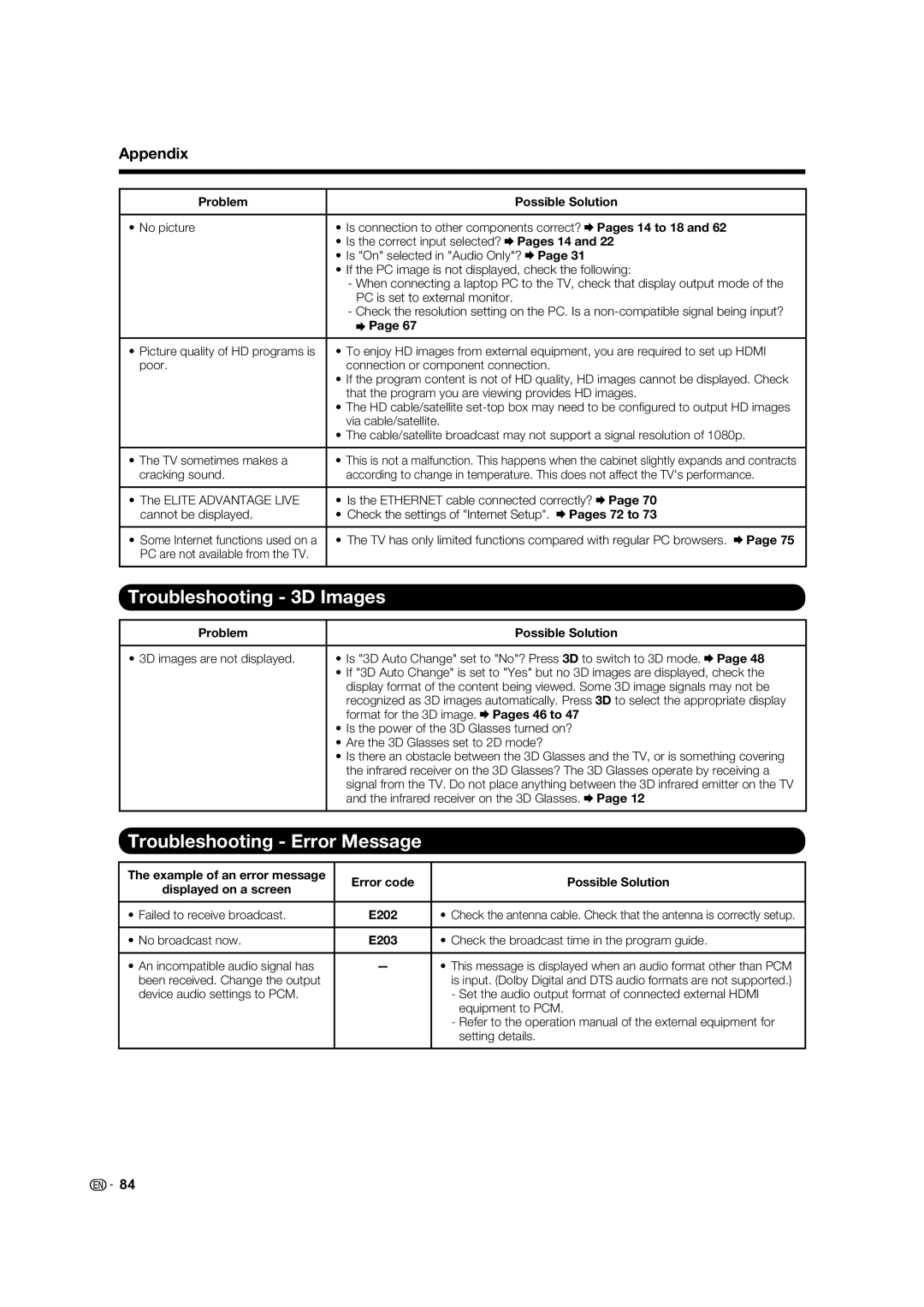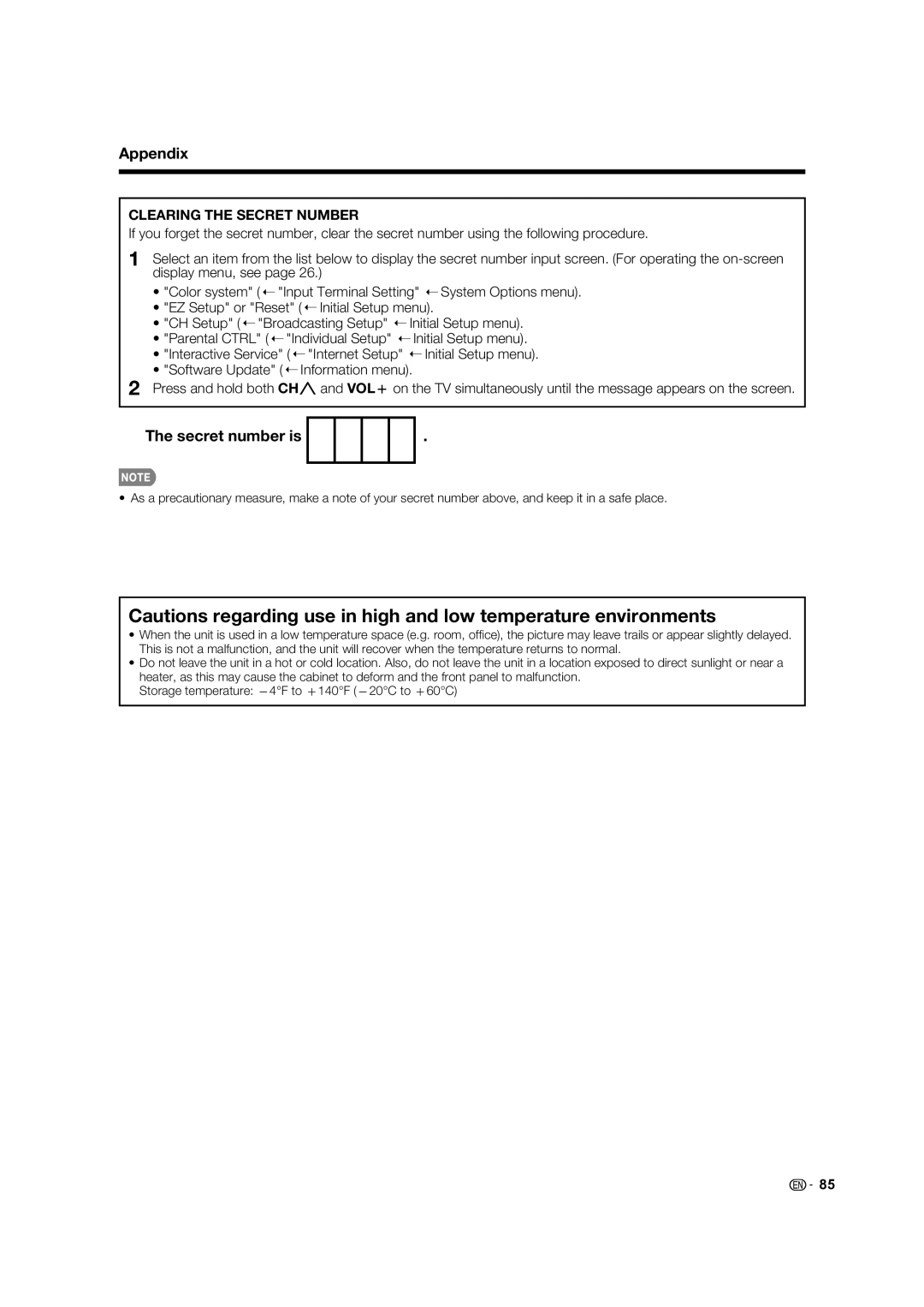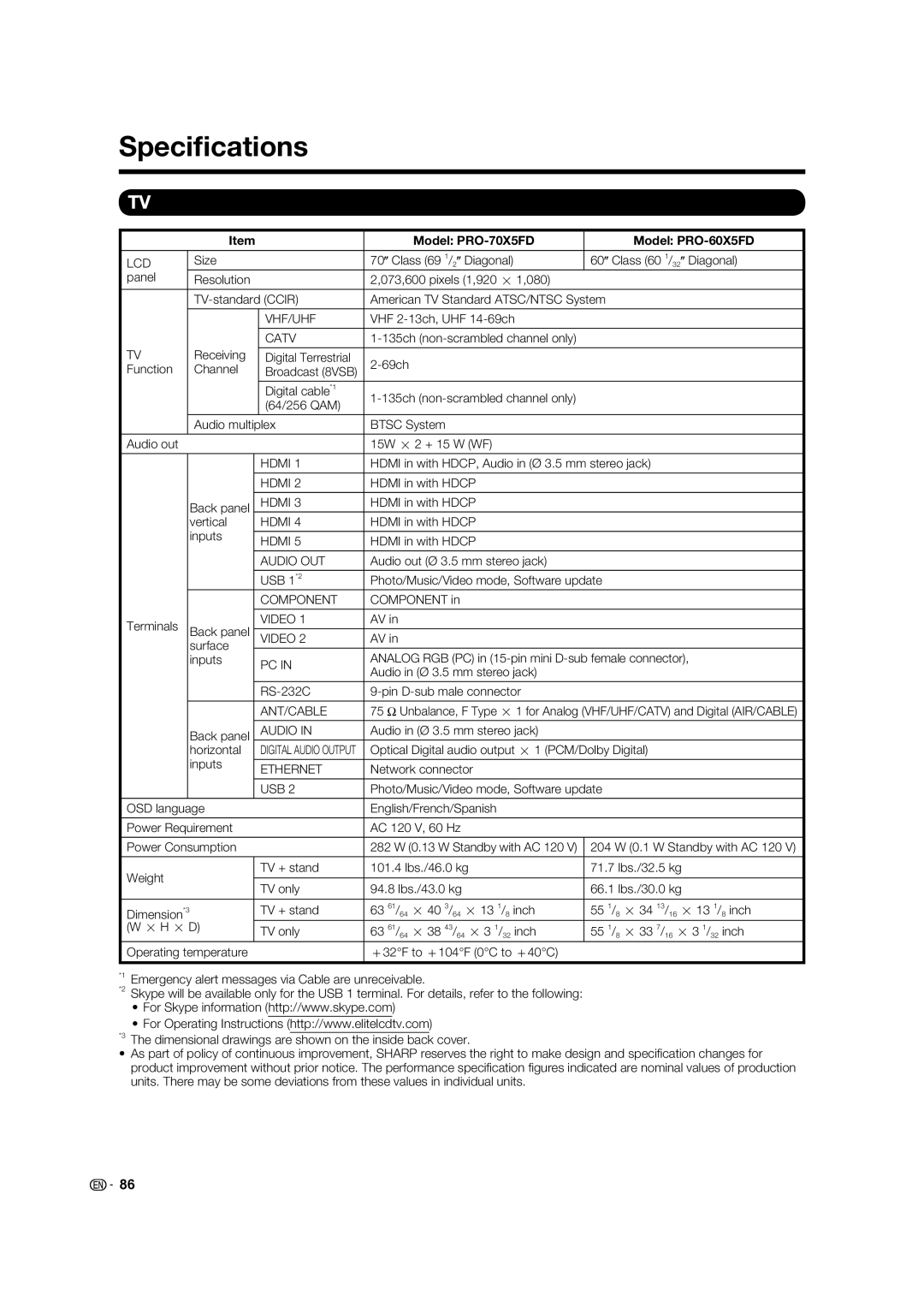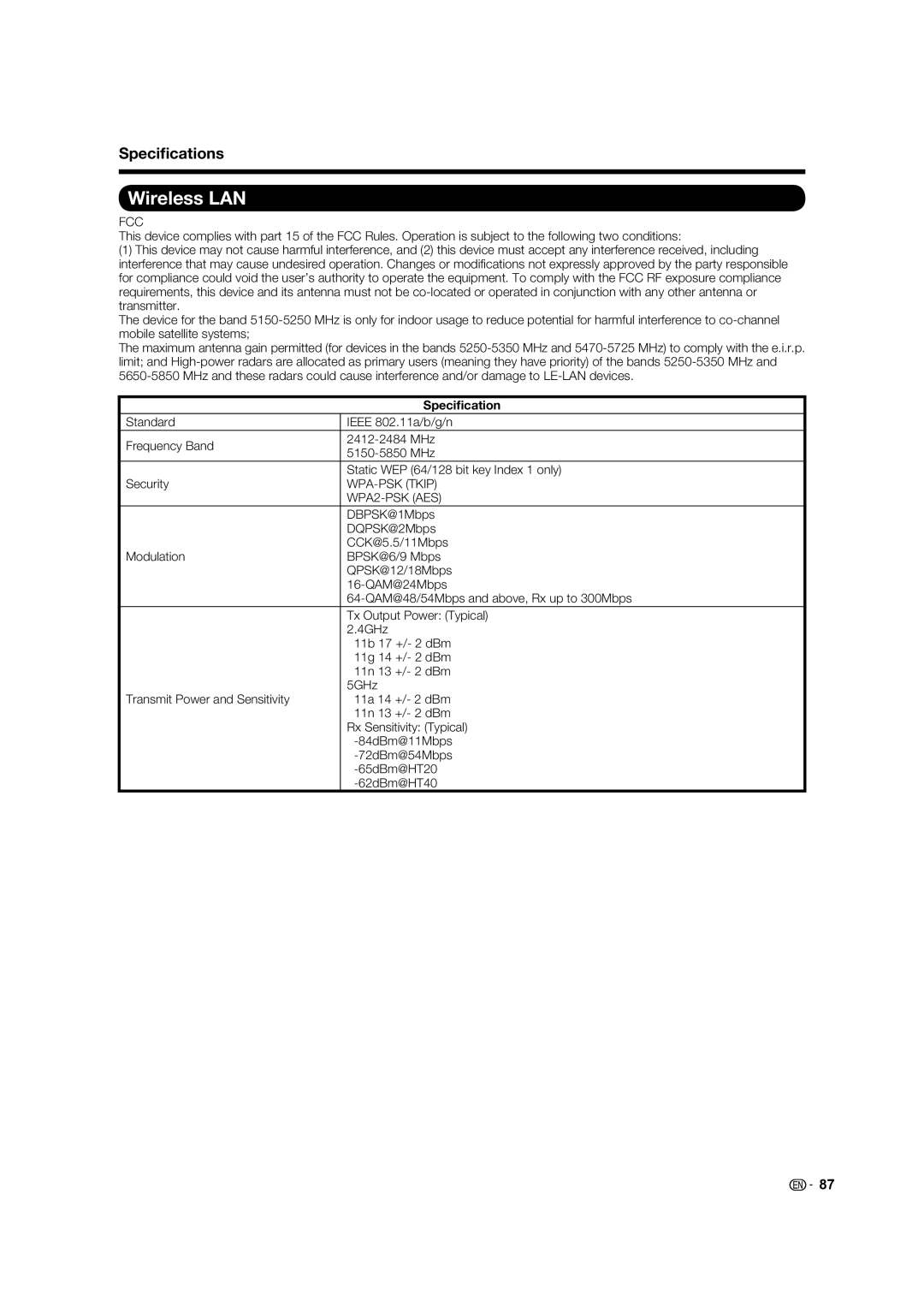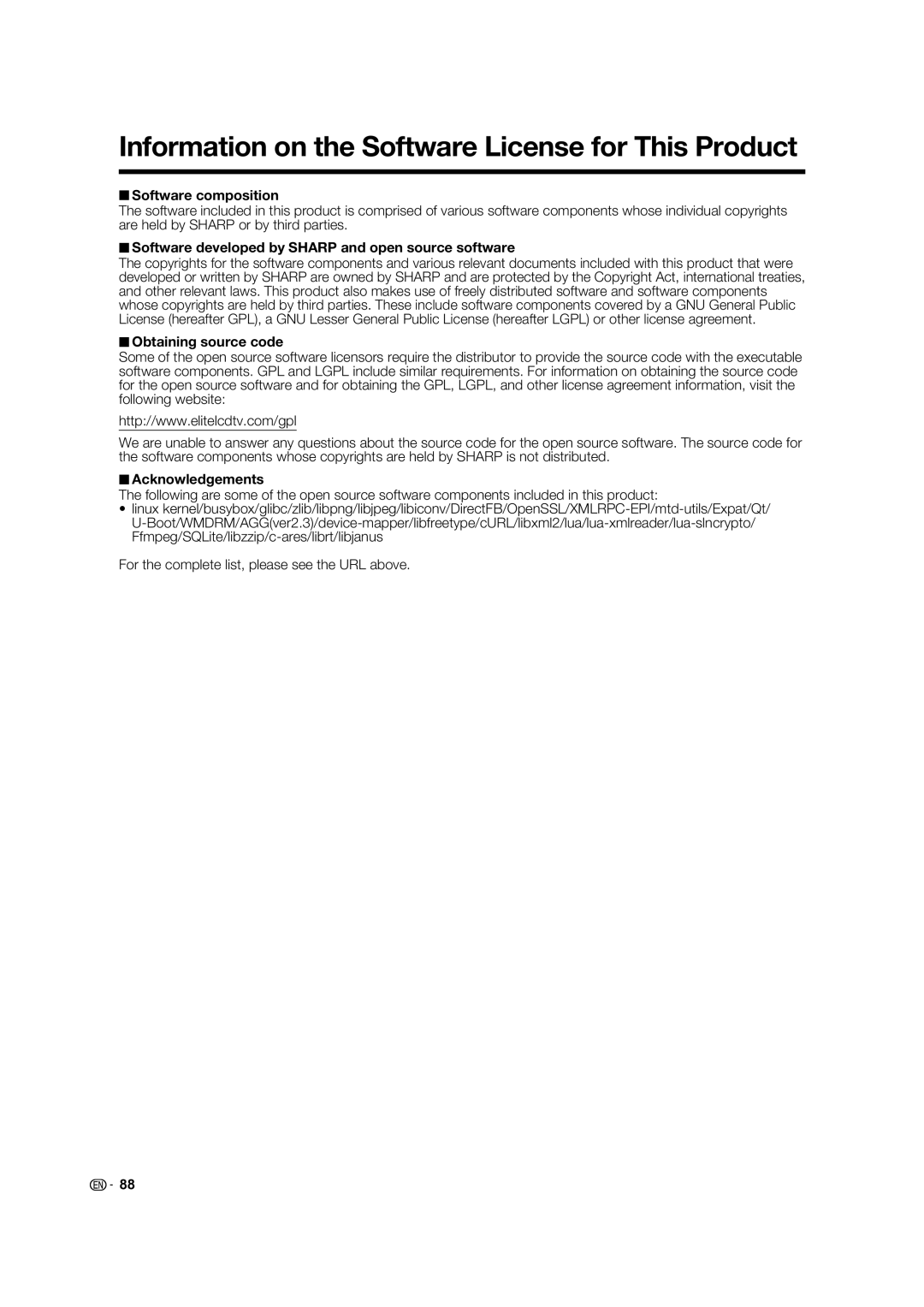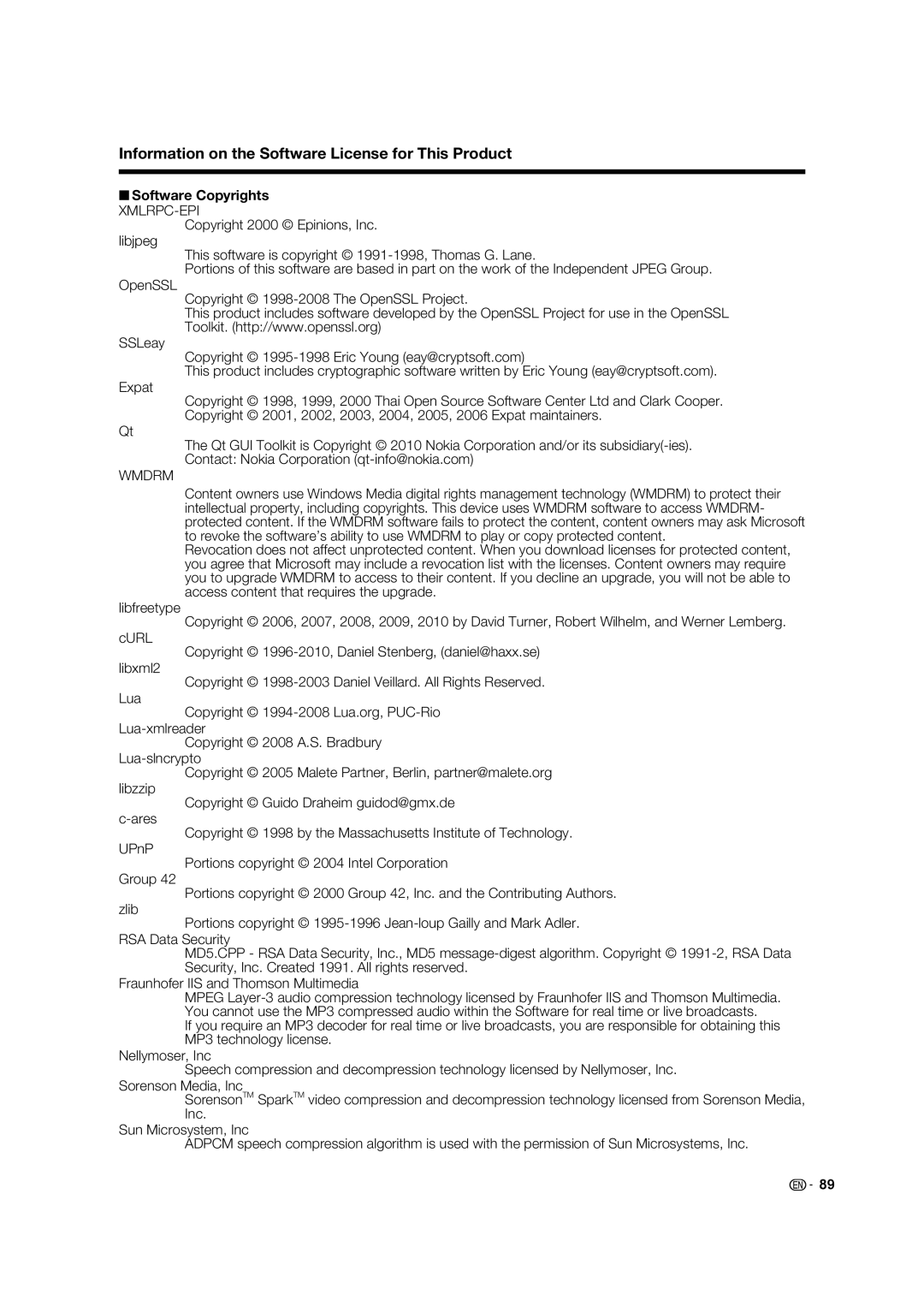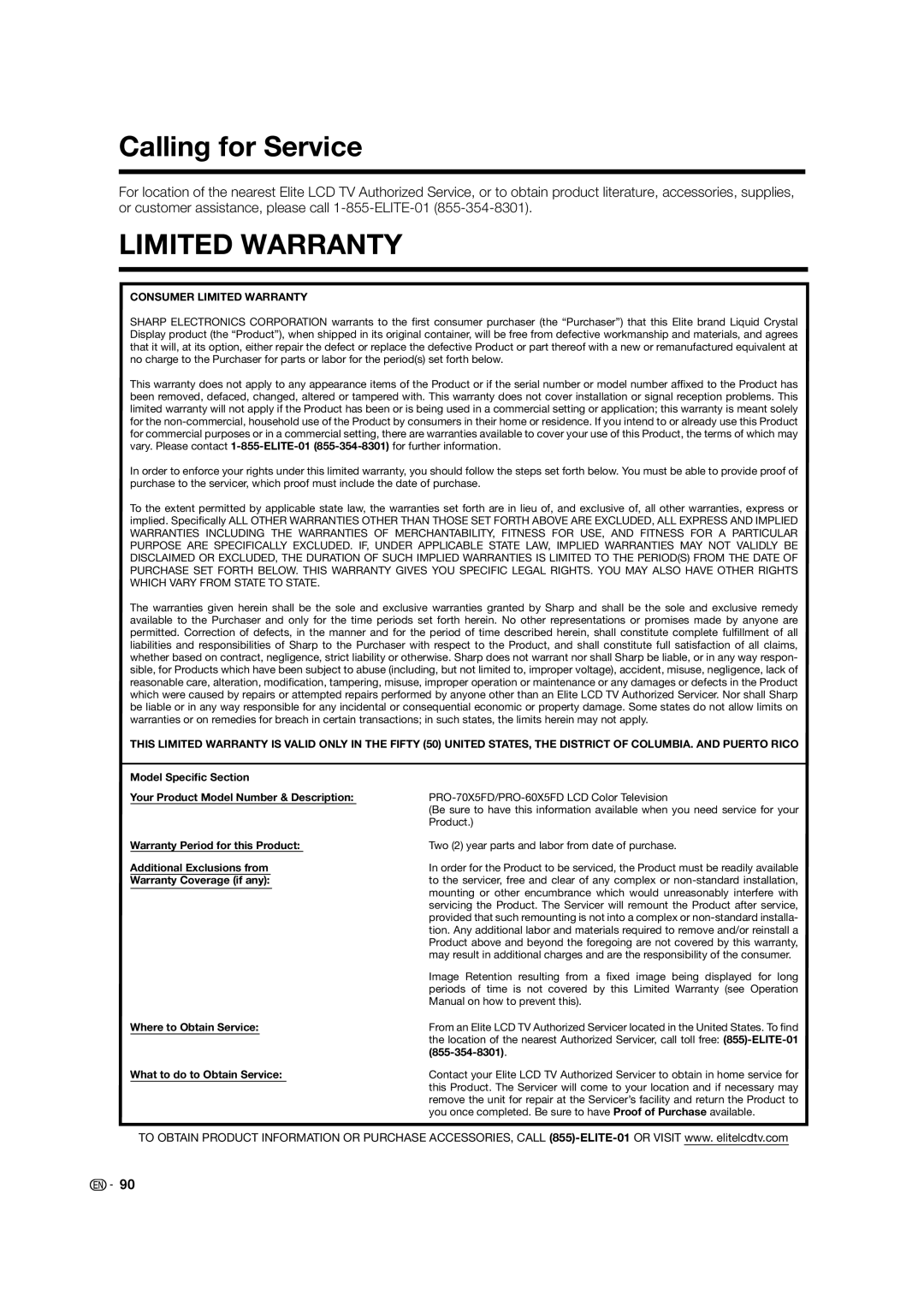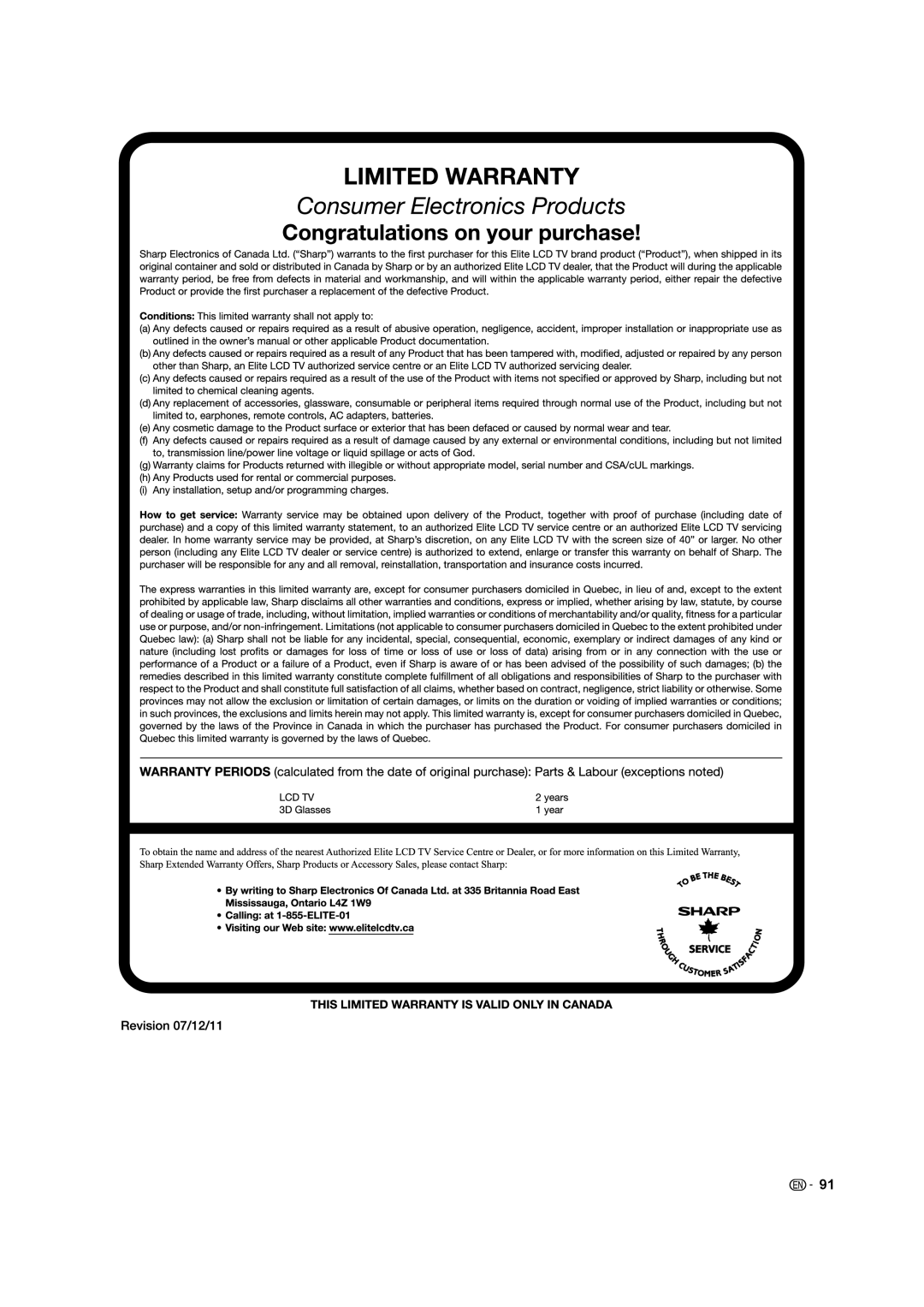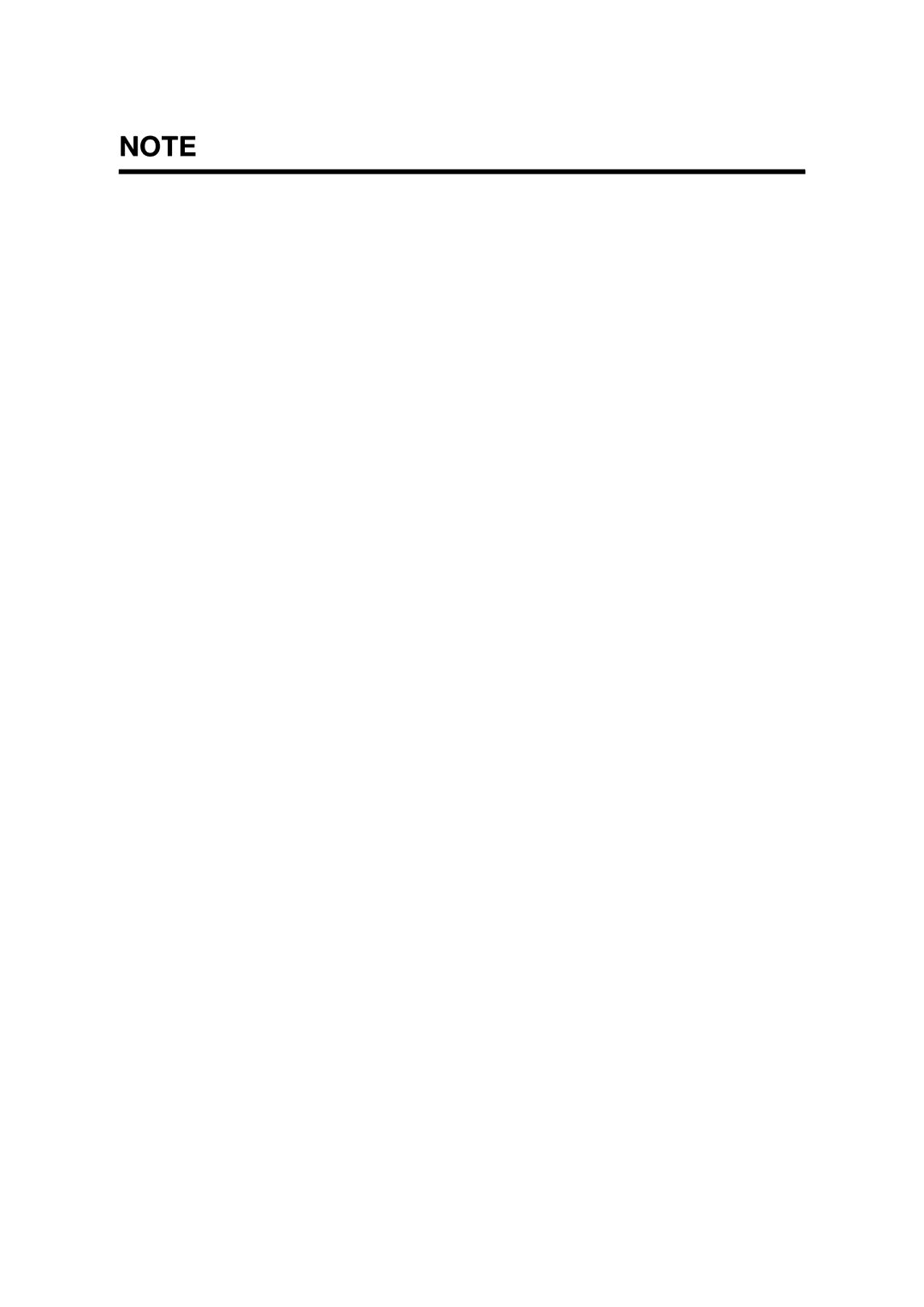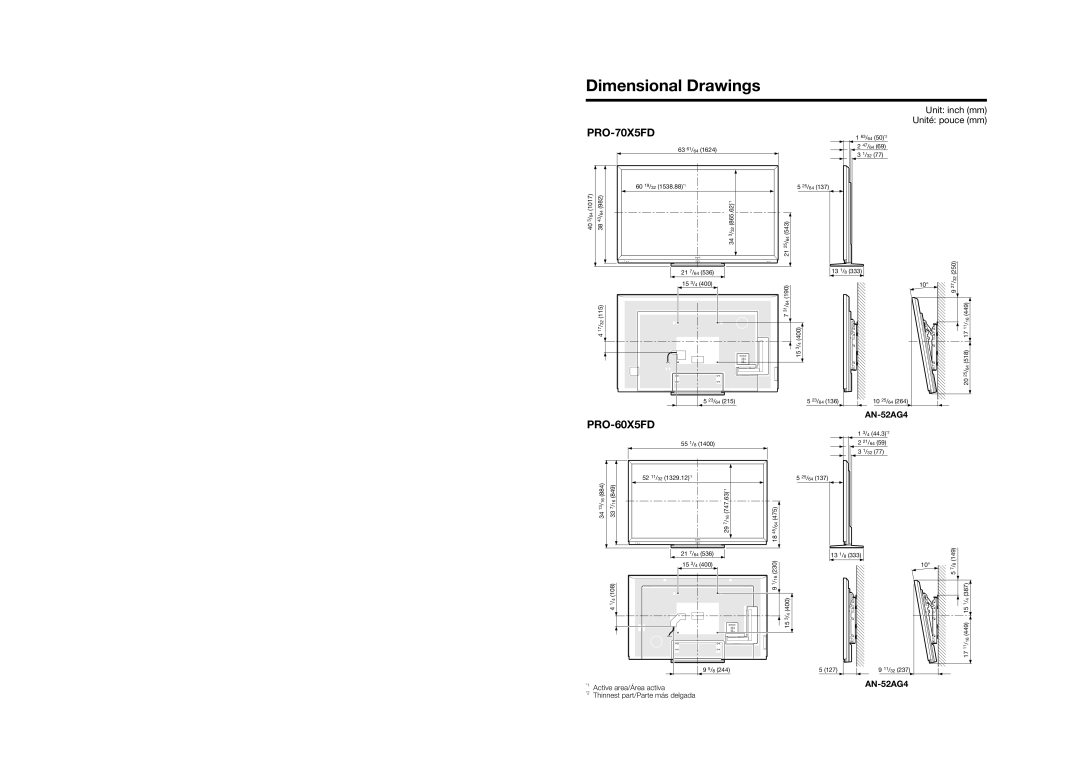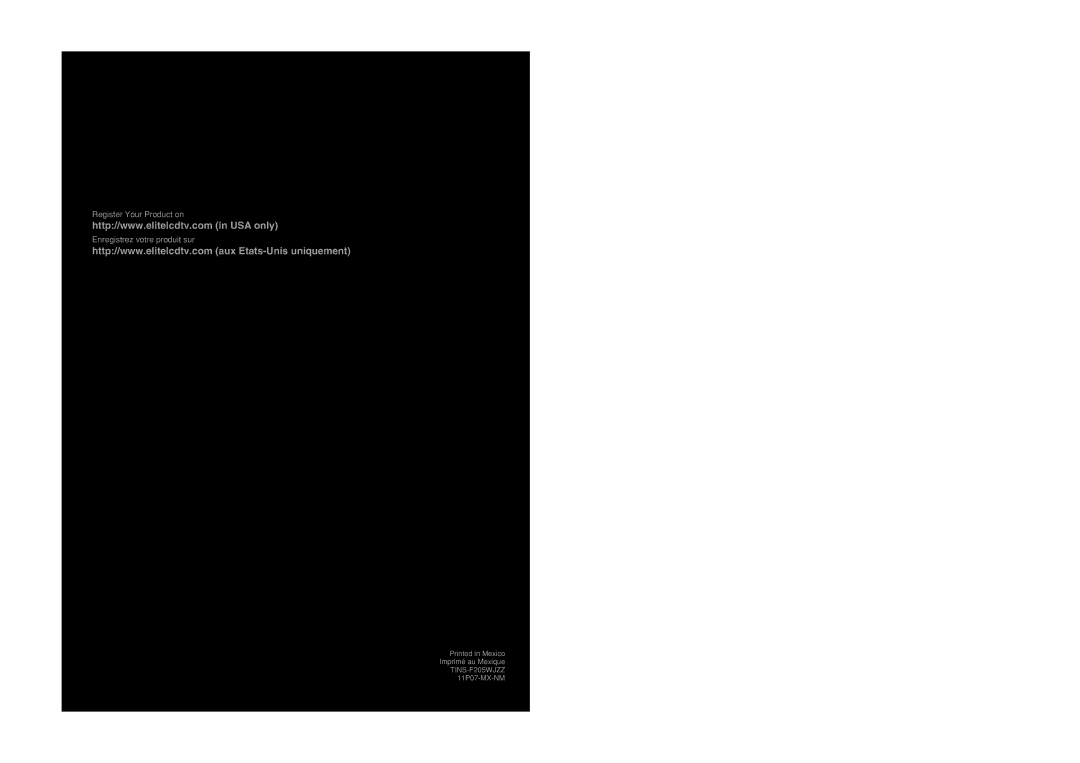Dimensional Drawings
Unit: inch (mm)
Unité: pouce (mm)
|
| 63 61/64 (1624) |
|
| 60 19/32 (1538.88)*1 |
1017) | (982) | (865.62)*1 |
3 | 43 | |
( | 64 |
|
64 | / |
|
/ |
|
|
40 | 38 | 32 |
|
| / |
|
| 3 |
|
| 34 |
|
| 21 7/64 (536) |
|
| 15 3/4 (400) |
| (115) |
|
| 32 |
|
| / |
|
| 17 |
|
| 4 |
|
5 23/64 (215) |
PRO-60X5FD
1 63/64 (50)*2 |
2 47/64 (69) |
3 1/32 (77) |
5 25/64 (137)
(543) |
|
|
64 |
|
|
/ |
|
|
25 |
|
|
21 |
|
|
13 1/8 (333) |
| (250) |
) | 10° | 32 |
27 | ||
|
| / |
190 |
| 9 |
( |
|
|
64 |
| ) |
7 |
| (449 |
/ |
|
|
31 |
|
|
|
| 16 |
|
| / |
) |
| 11 |
(400 |
| 17 |
4 |
|
|
/ |
|
|
3 |
| 518) |
15 |
| |
|
| ( |
|
| 64 |
|
| / |
|
| 25 |
|
| 20 |
5 23/64 (136) | 10 25/64 (264) |
|
|
|
|
| 1 3/4 (44.3)*2 |
55 1/8 (1400) | 2 21/64 (59) |
| 3 1/32 (77) |
34 13/16 (884)
52 11/32 (1329.12)*1
29 7/16 (747.63)*1
5 25/64 (137)
18 45/64 (475)
33 7/16 (849)
4 1/4 (108)
21 7/64 (536) | (230) | |
15 3/4 (400) | ||
| ||
| 16 | |
| / | |
| 1 | |
| 9 | |
| (400) | |
| 4 | |
| / | |
| 3 | |
| 15 |
9 5/8 (244) |
13 1/8 (333)
5 (127) | 9 11/32 (237) |
10° | (149) |
8 | |
/ | |
| 7 |
| 5 |
| (387) |
| 4 |
| / |
| 1 |
| 15 |
| (449) |
| 16 |
| / |
| 11 |
| 17 |
*1
*2
Active area/Área activa | |
| |
Thinnest part/Parte más delgada |
|