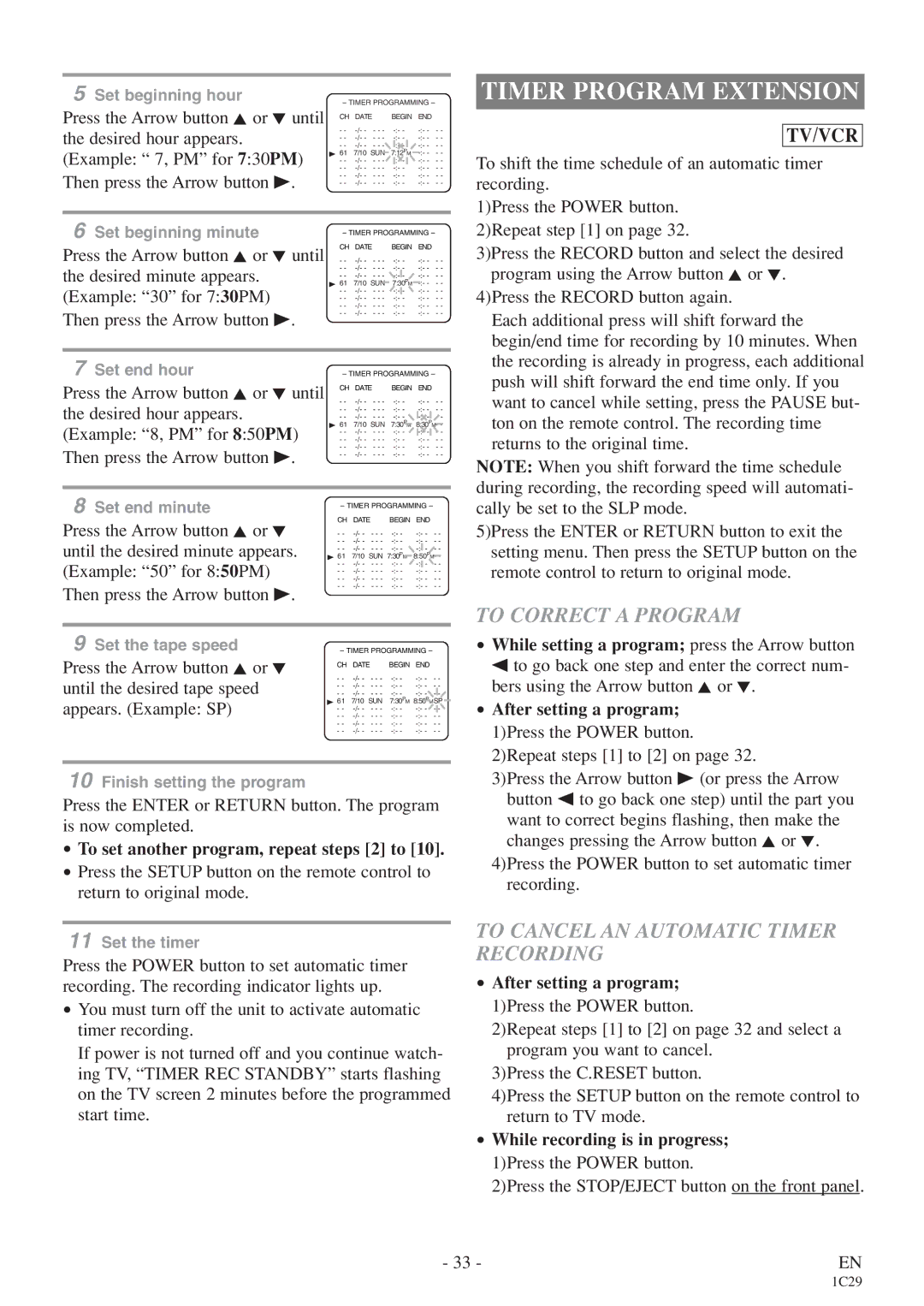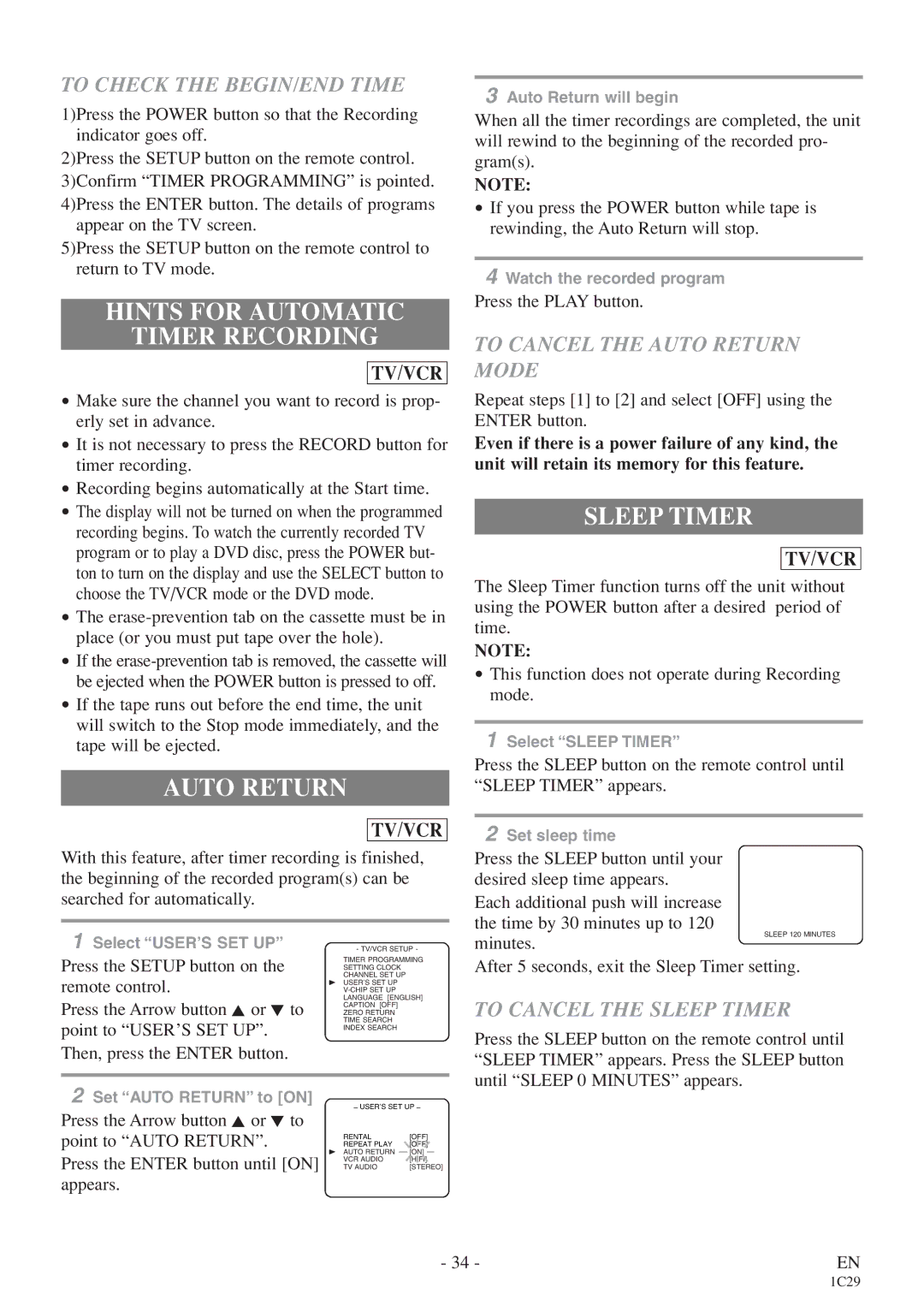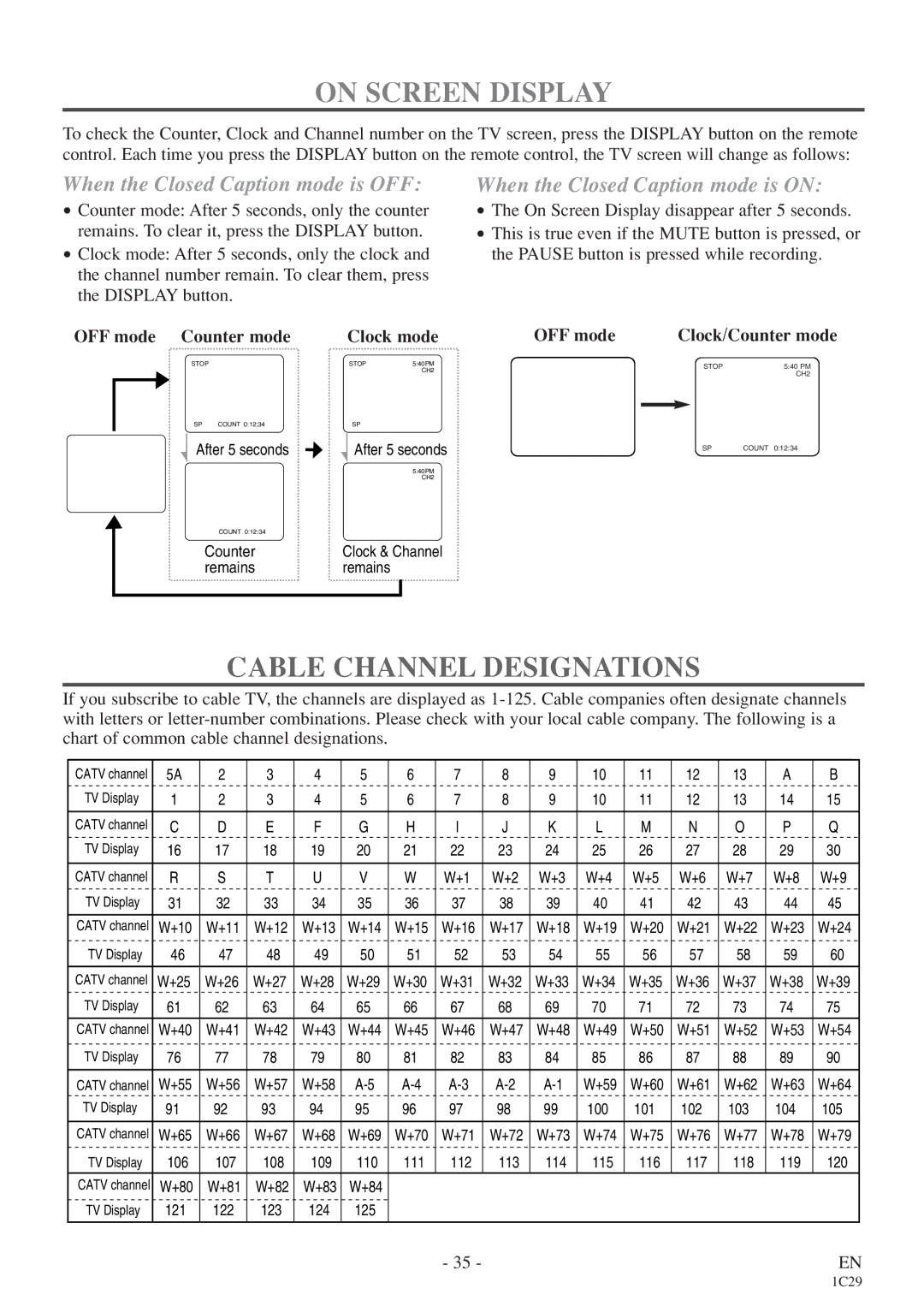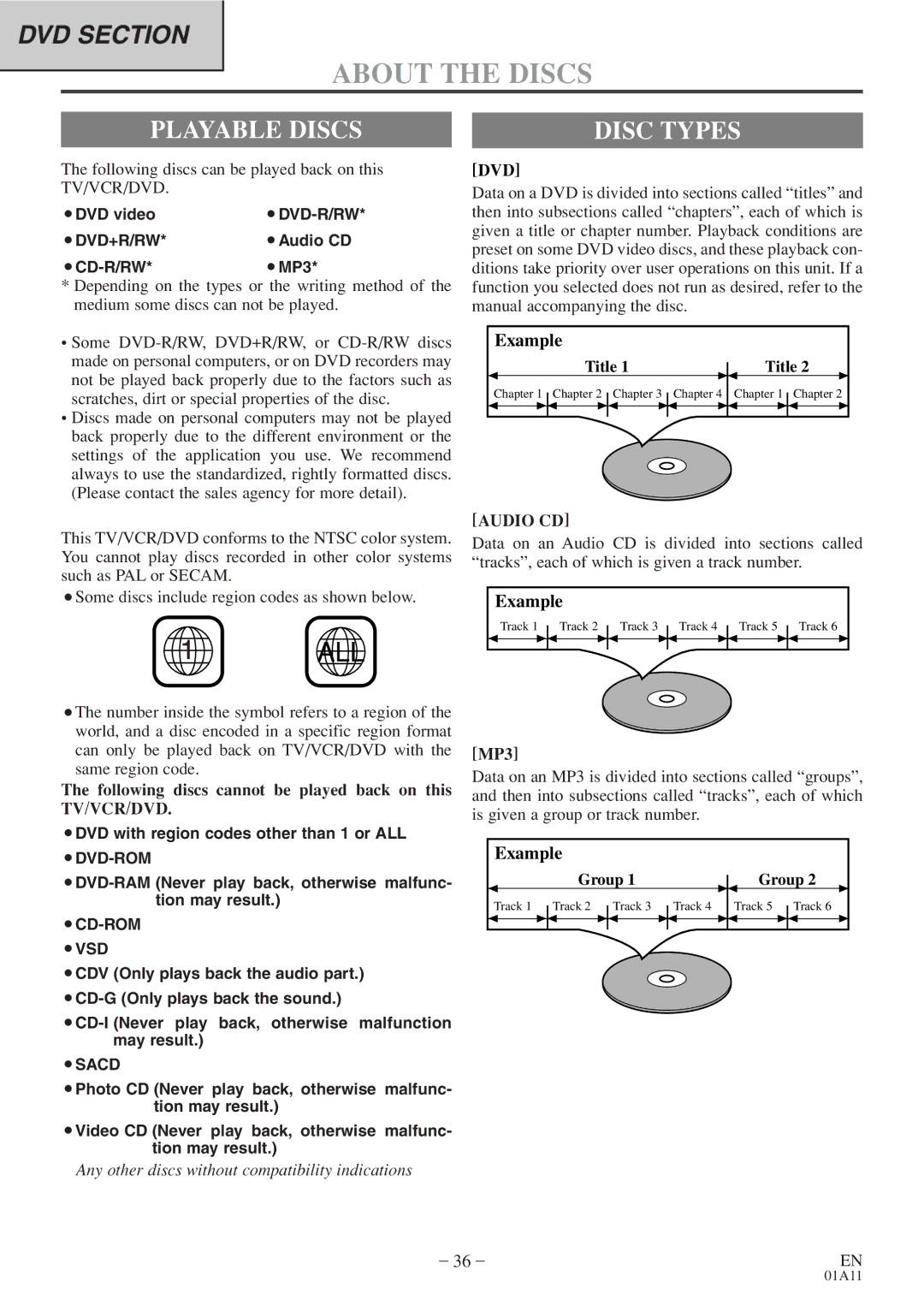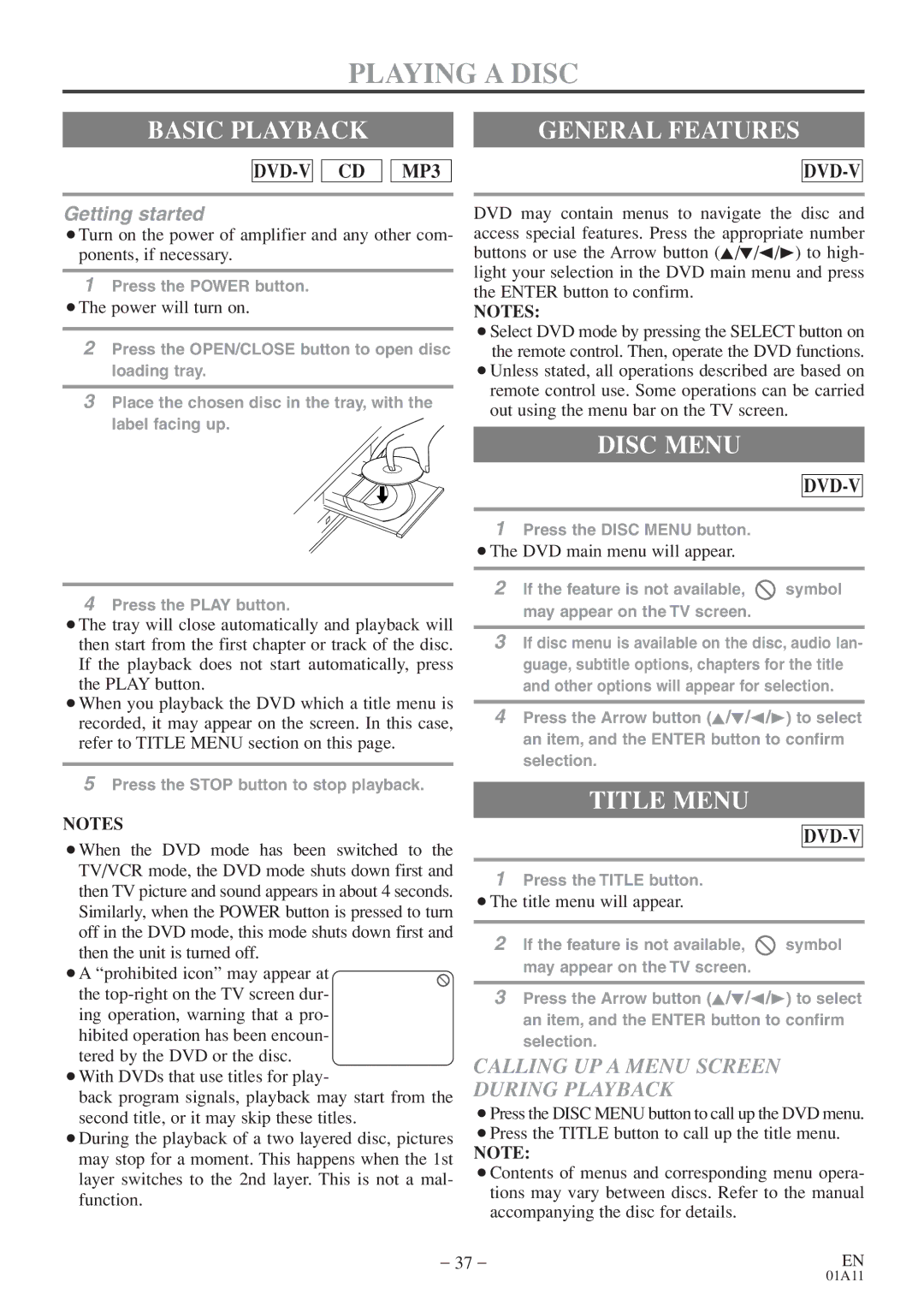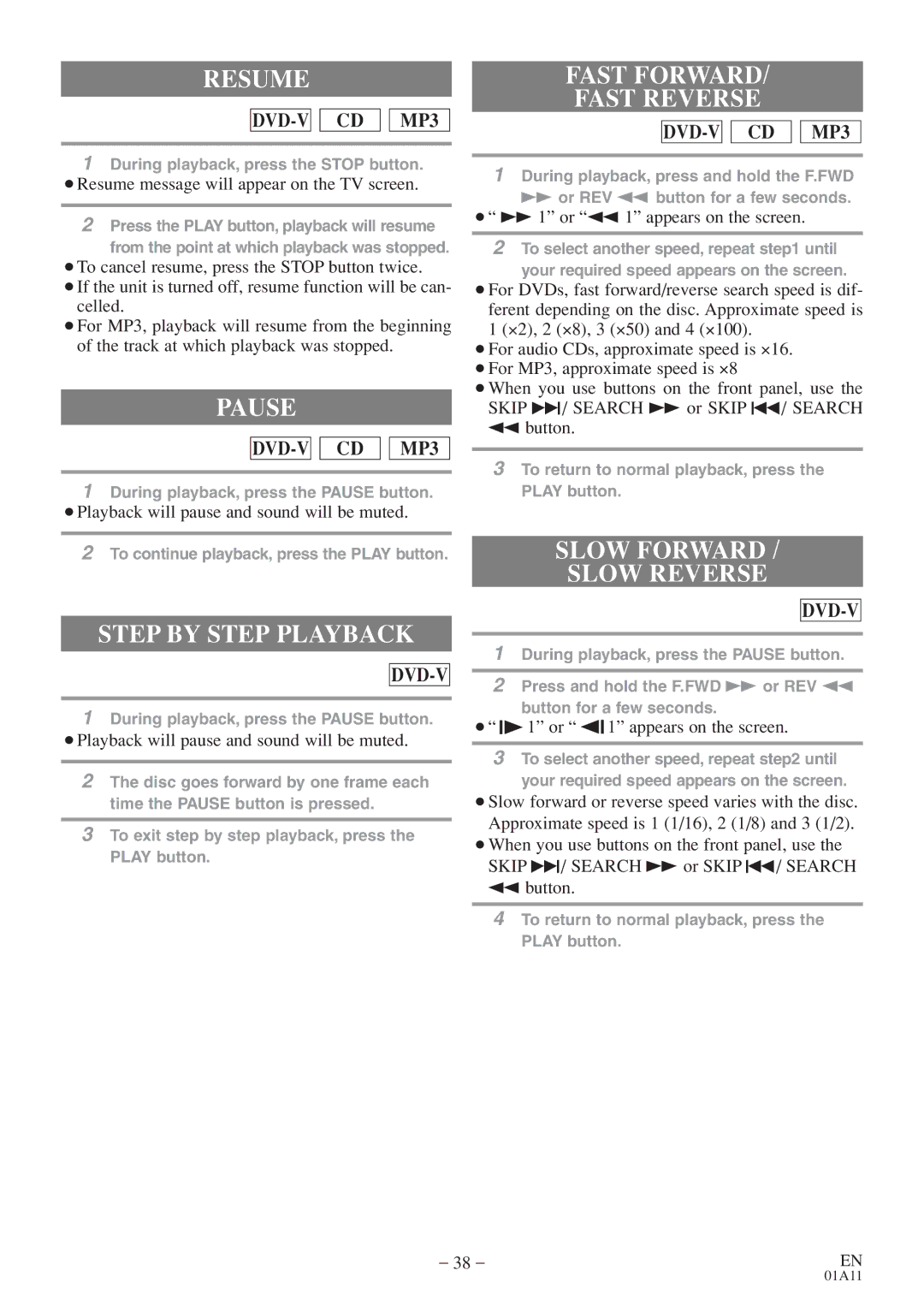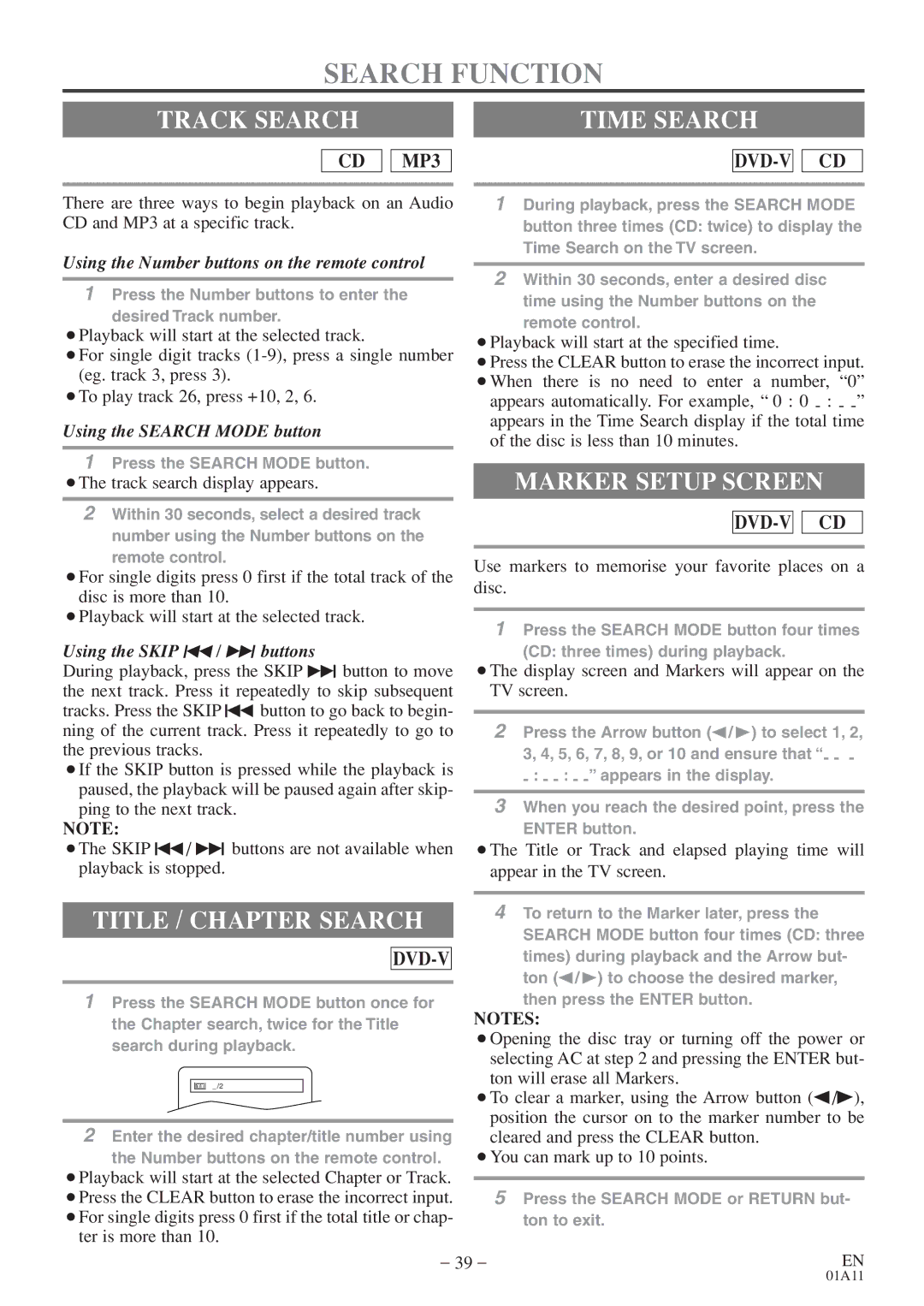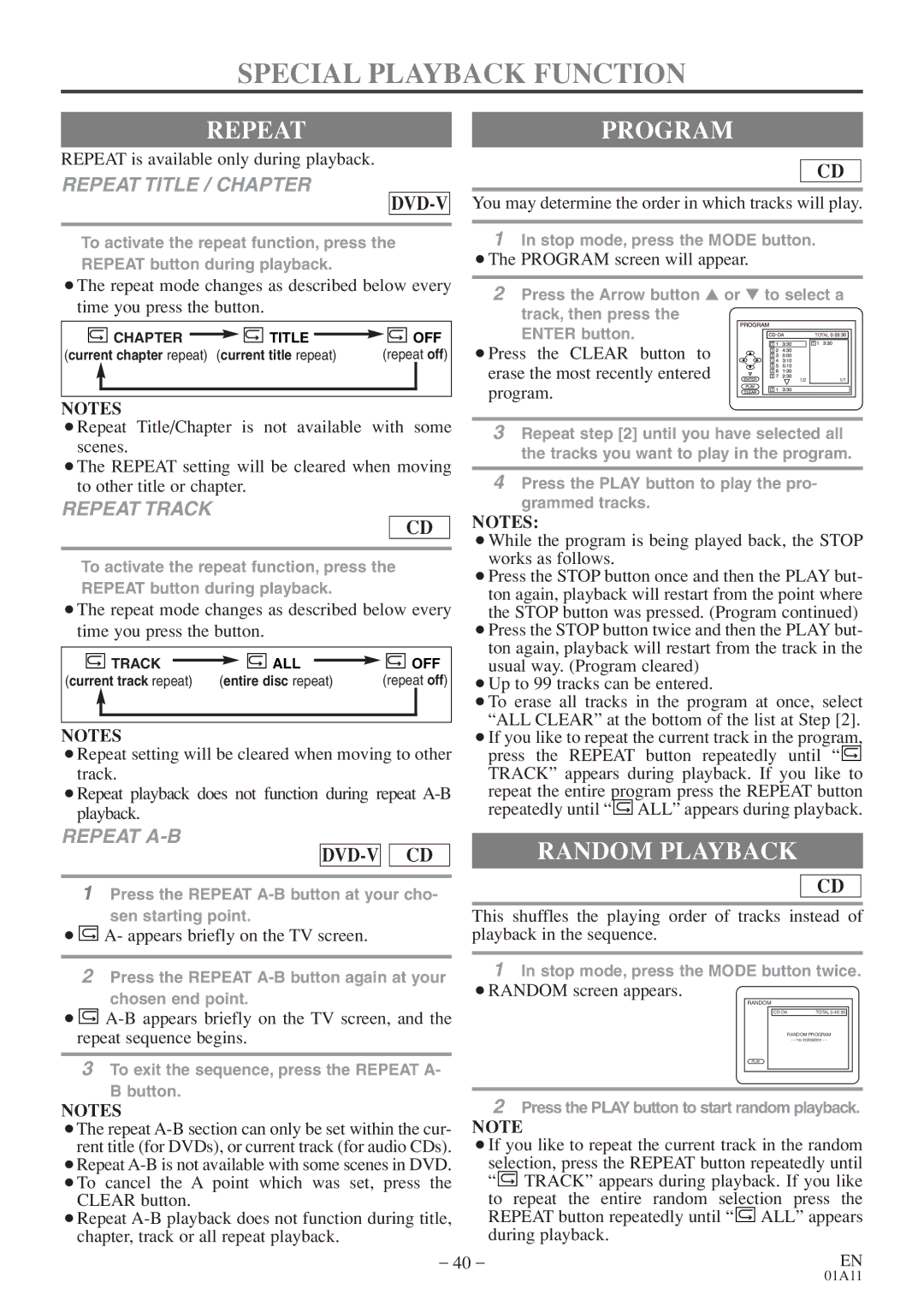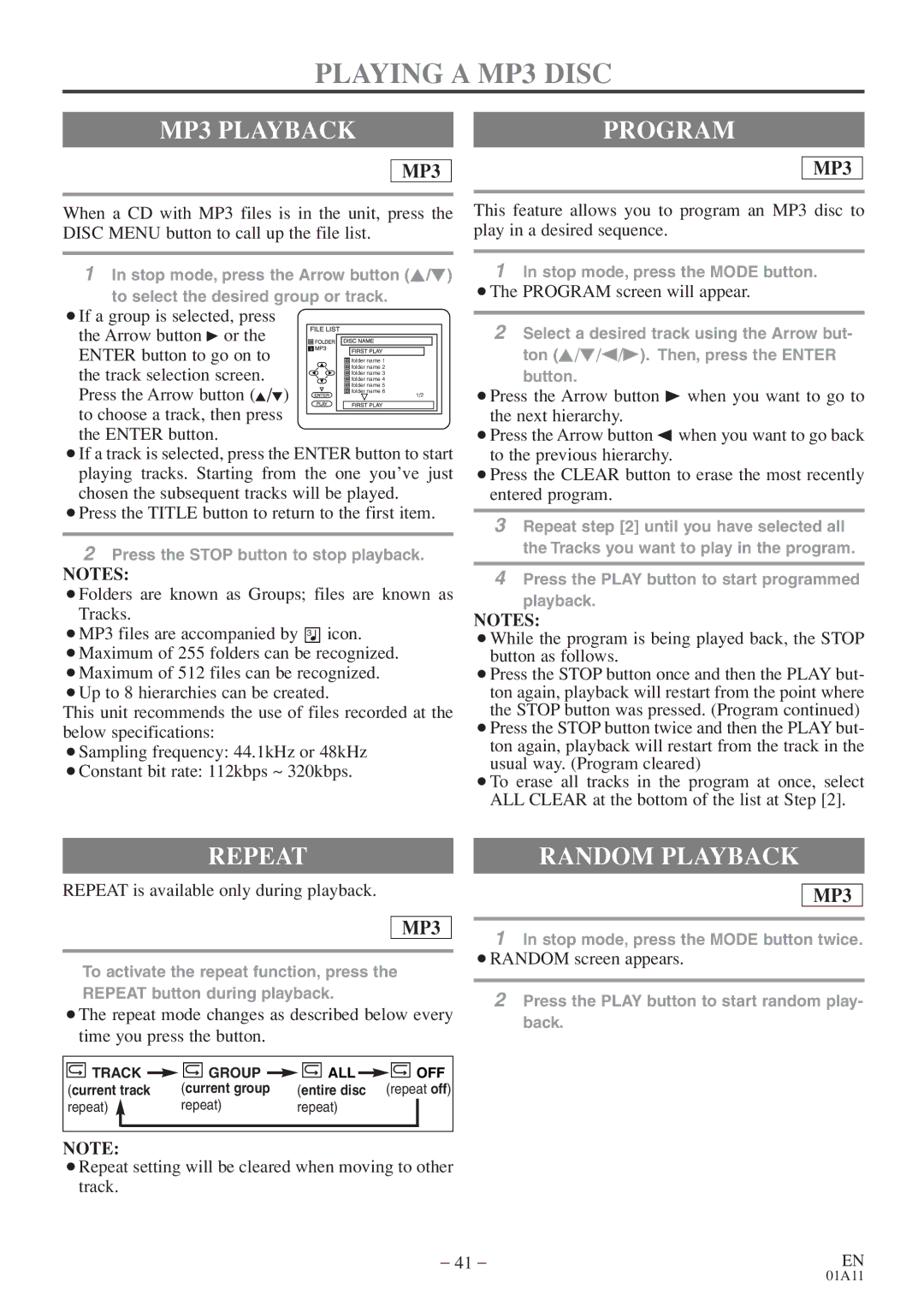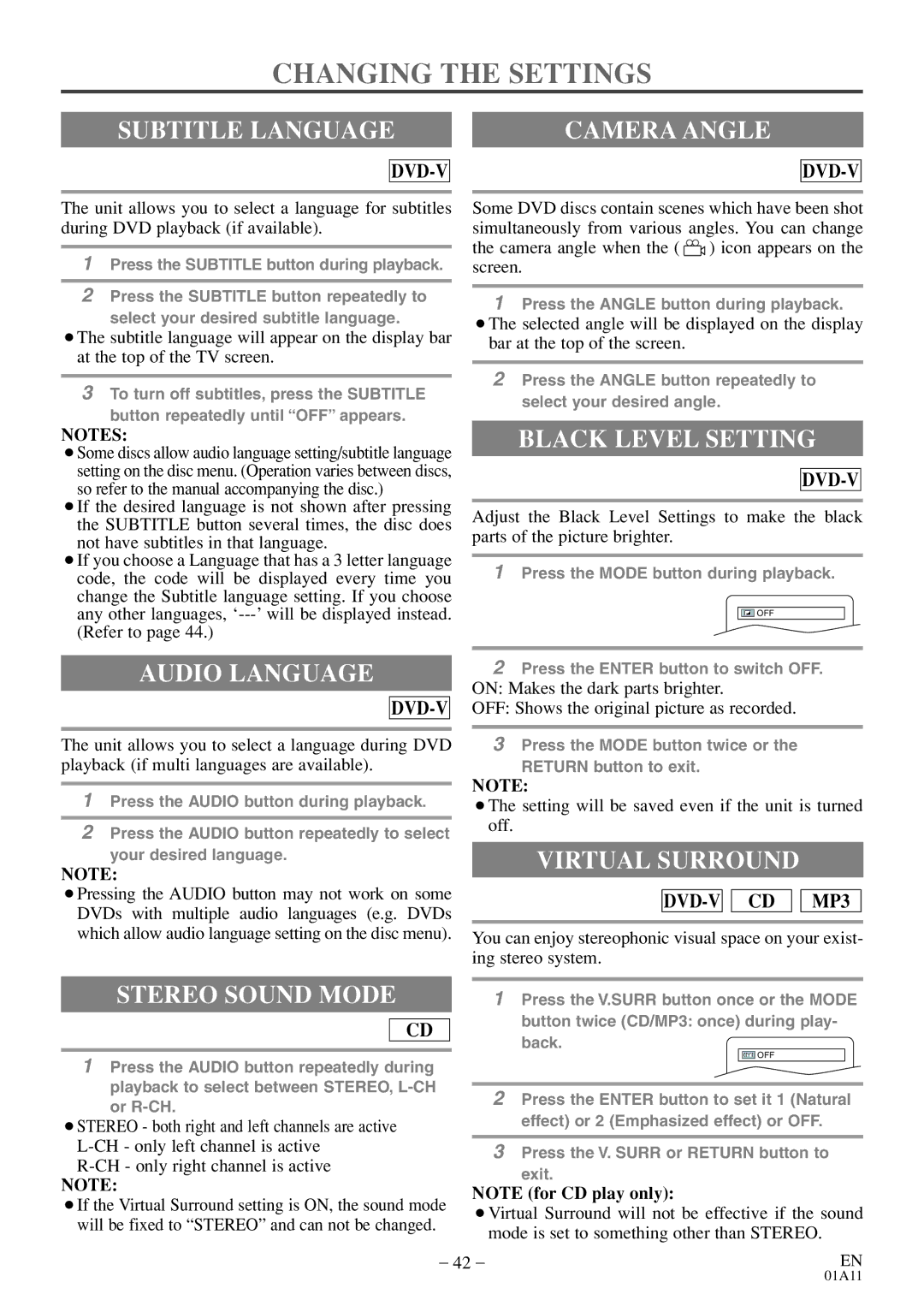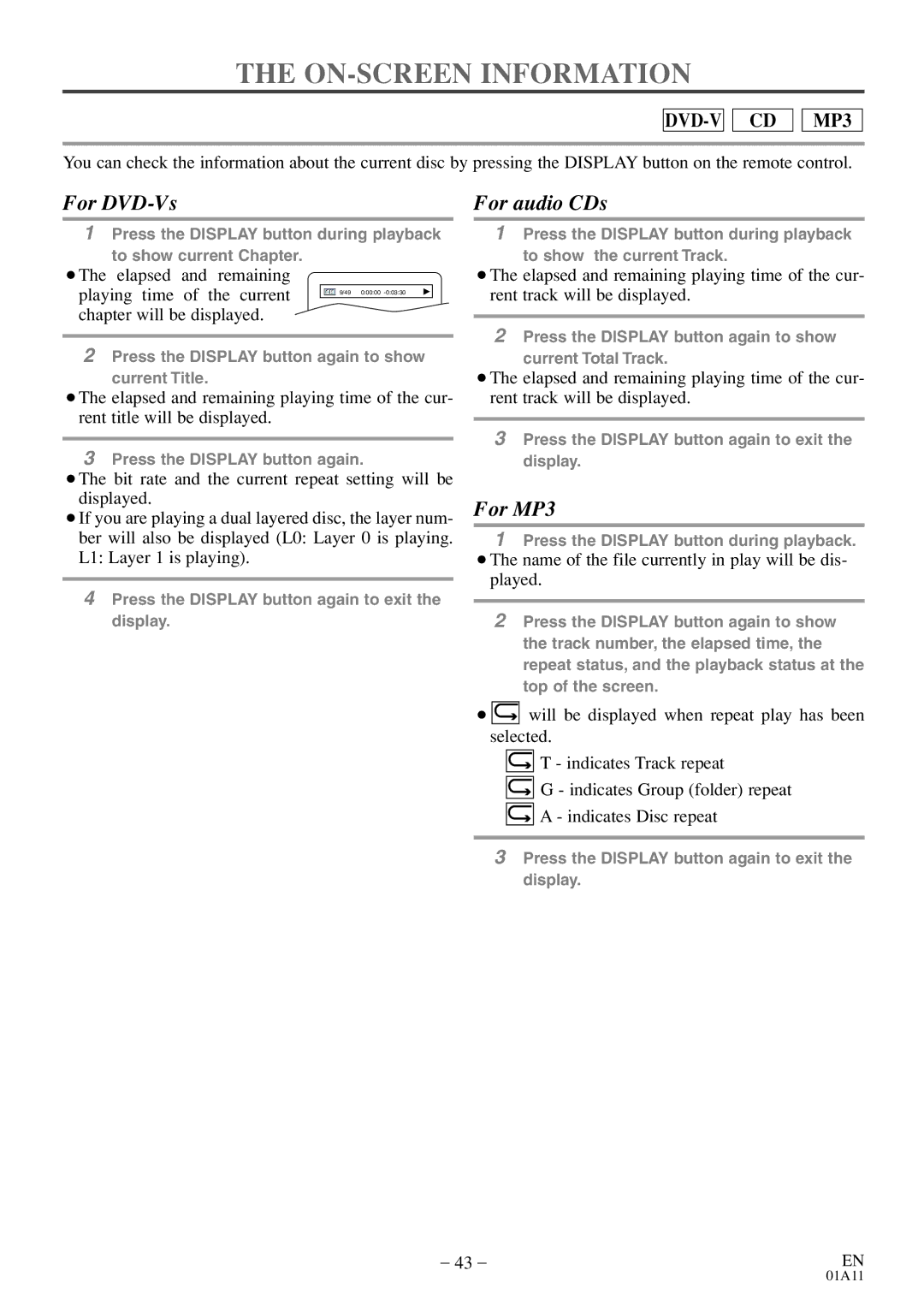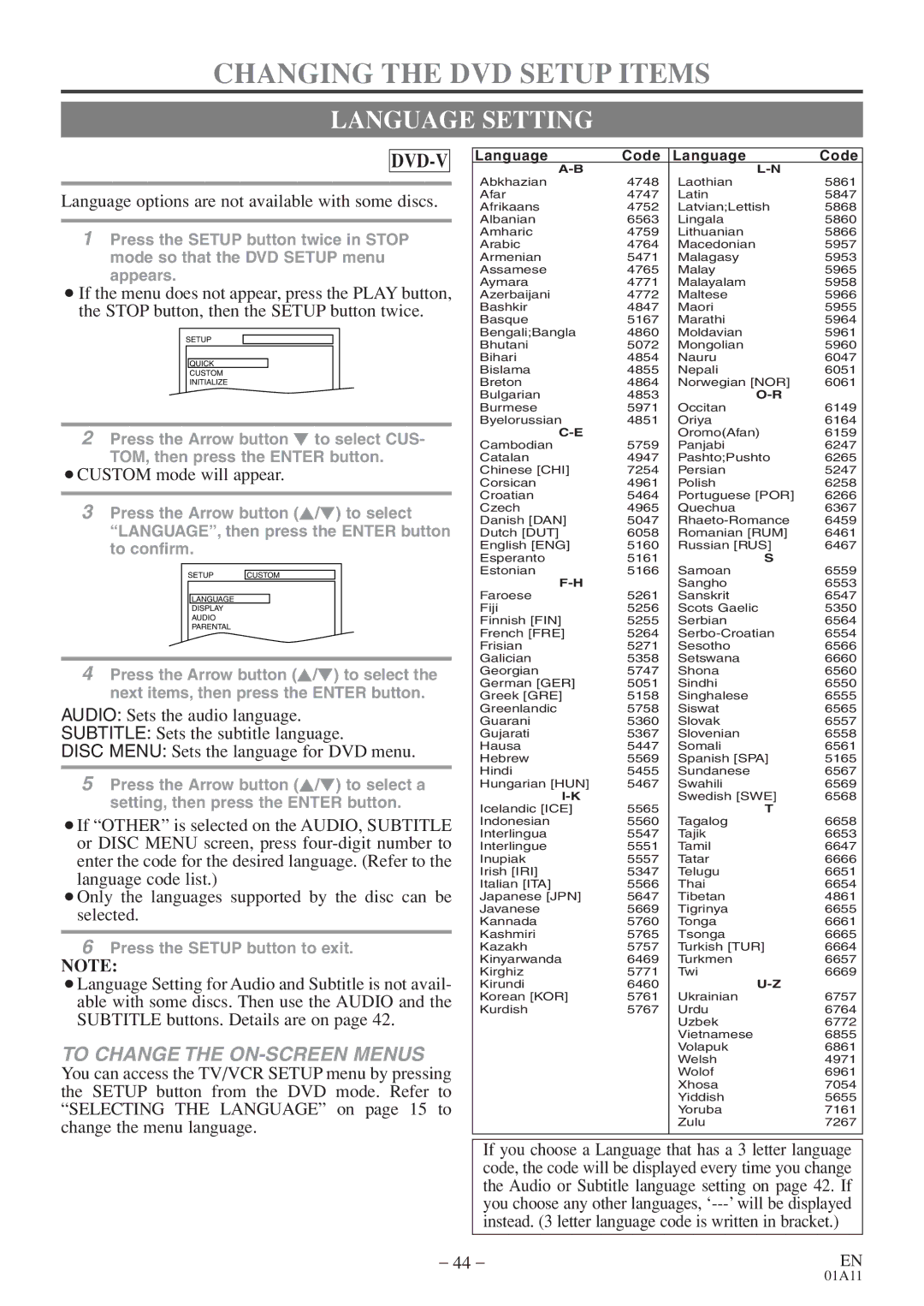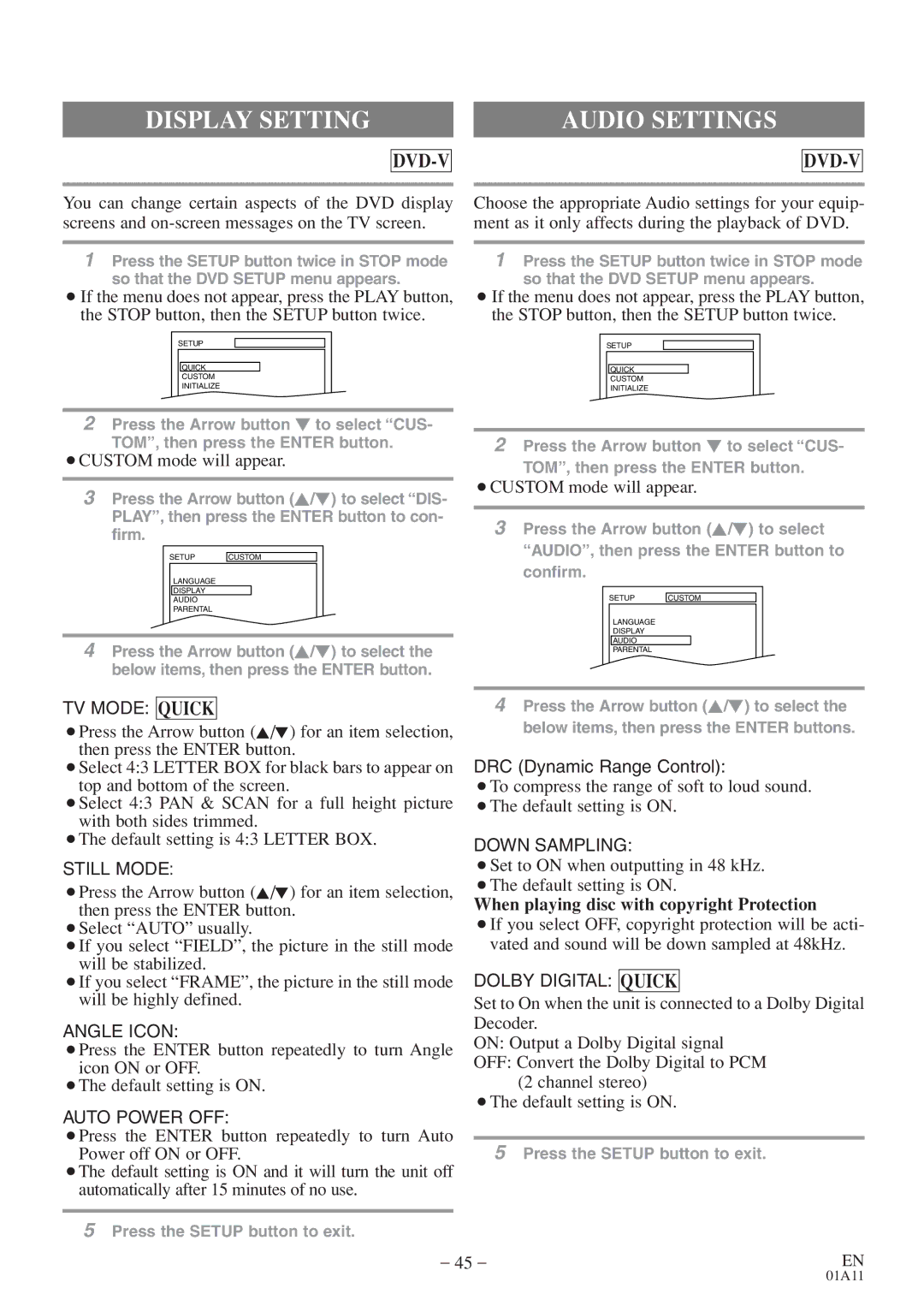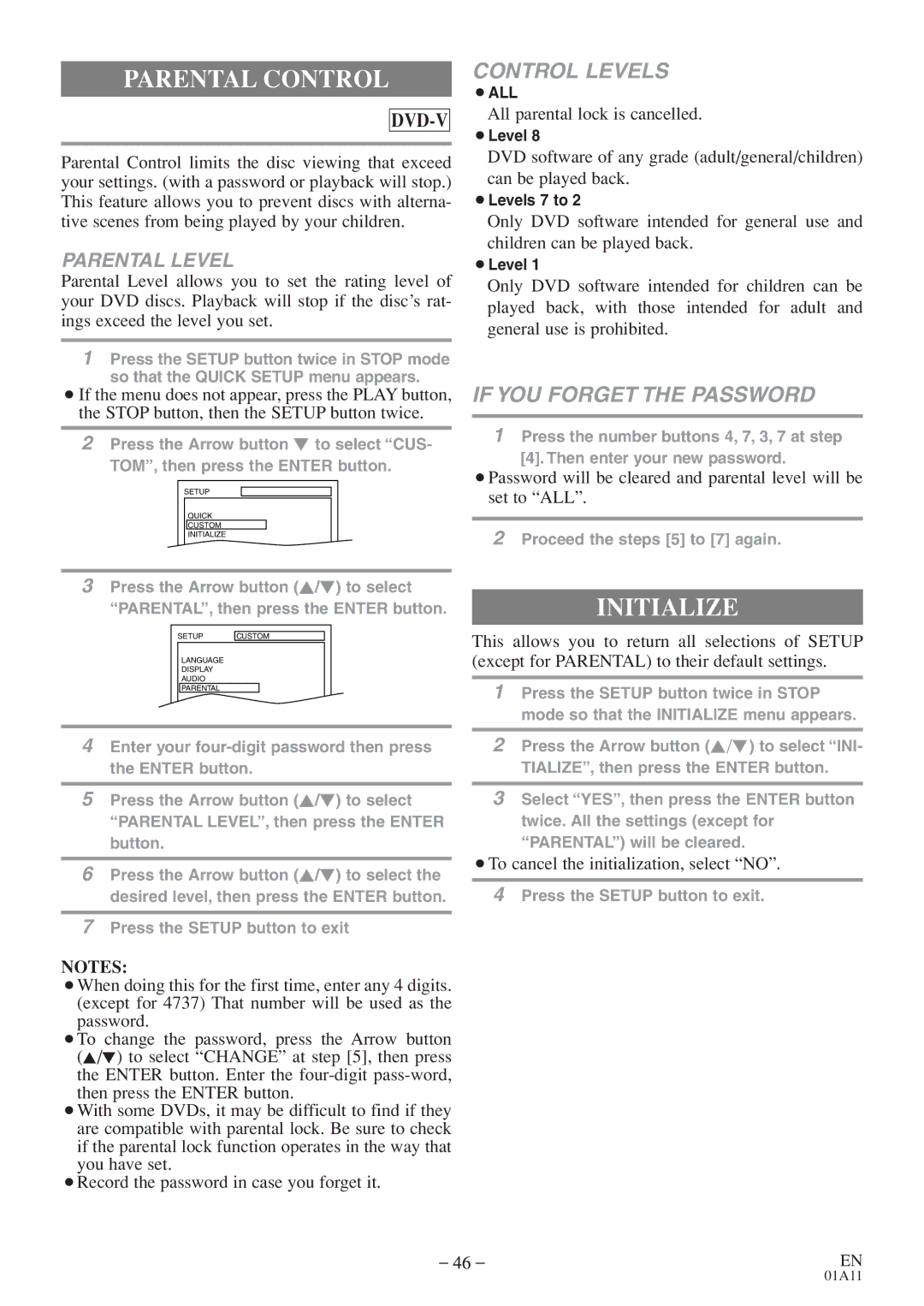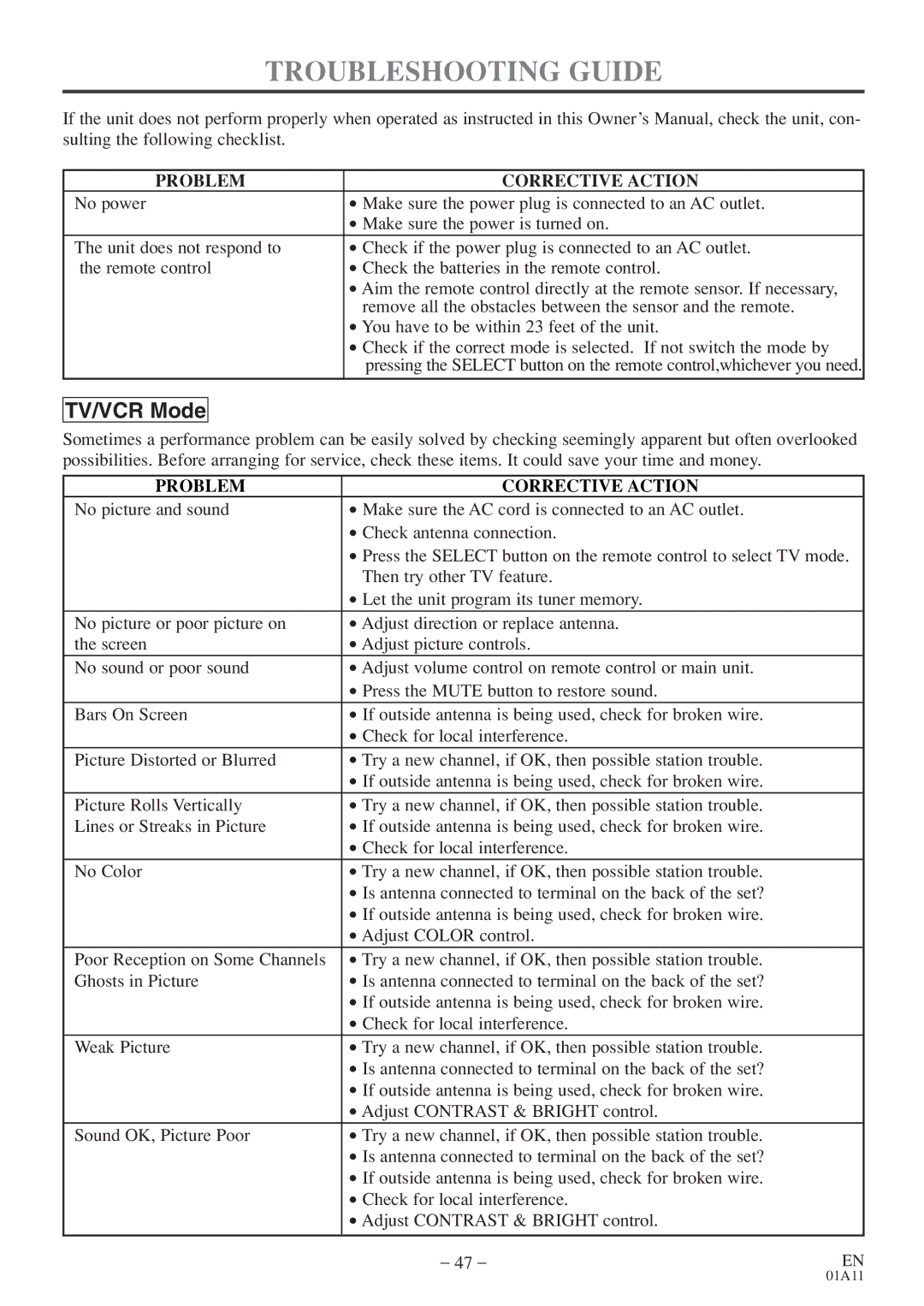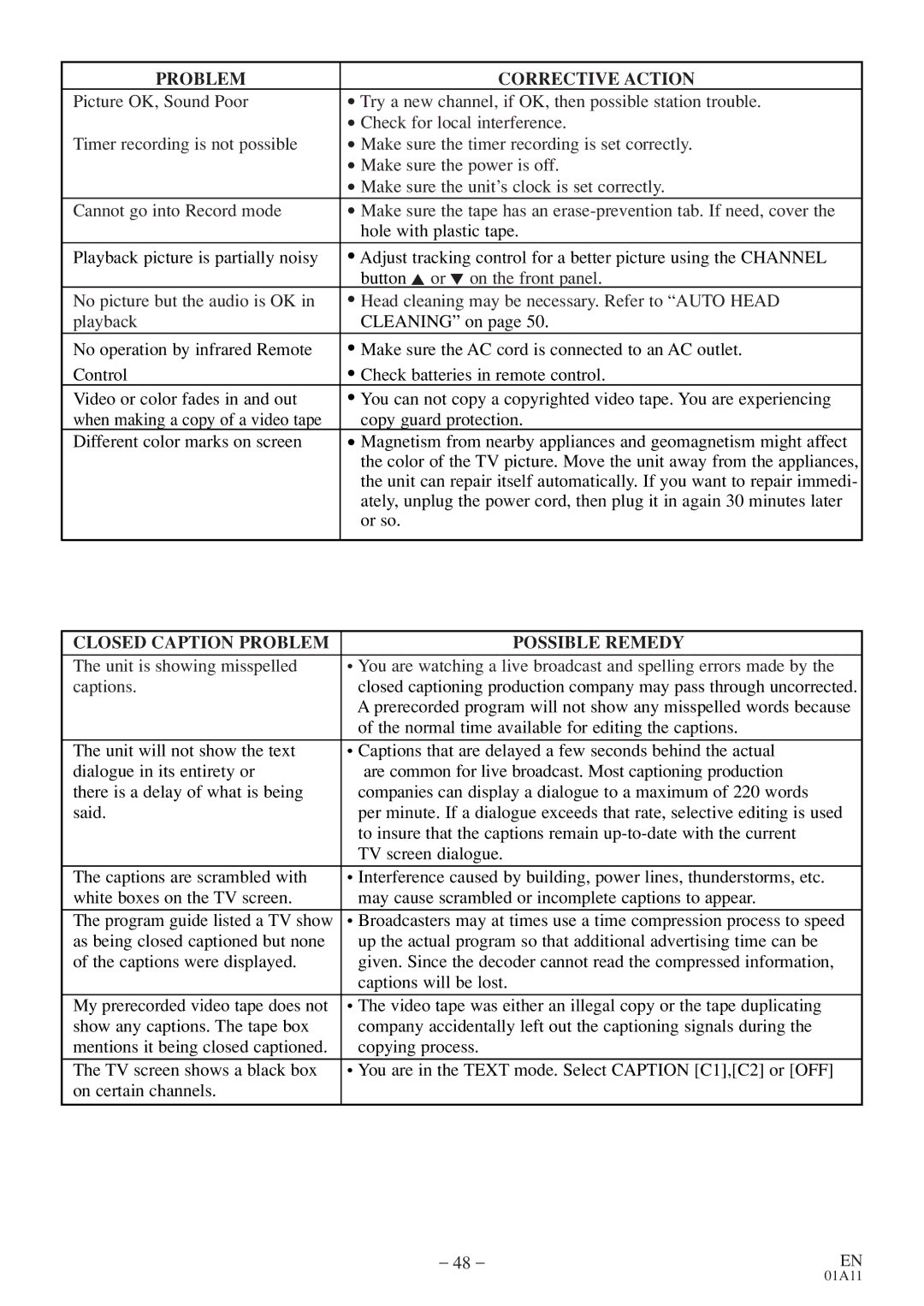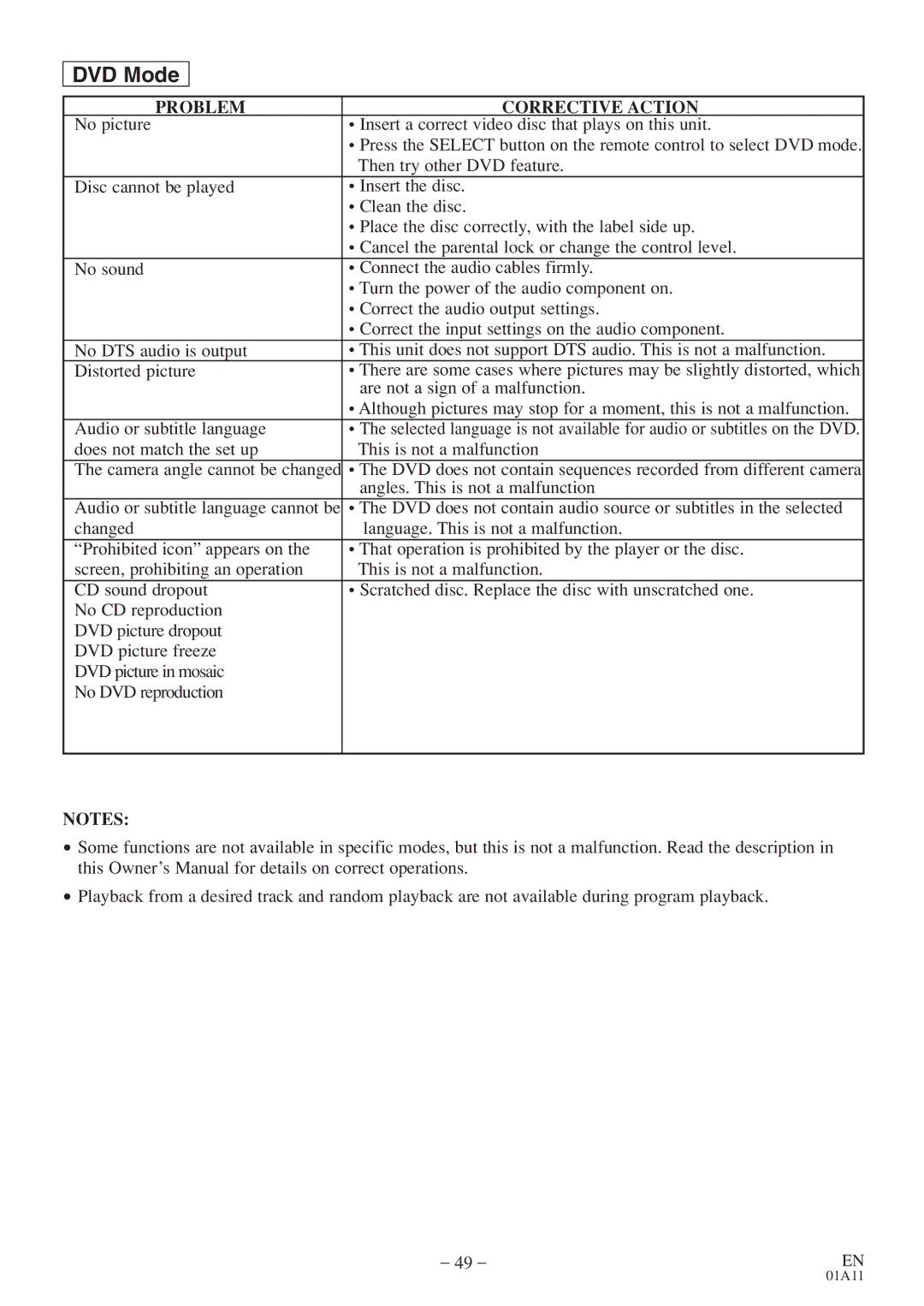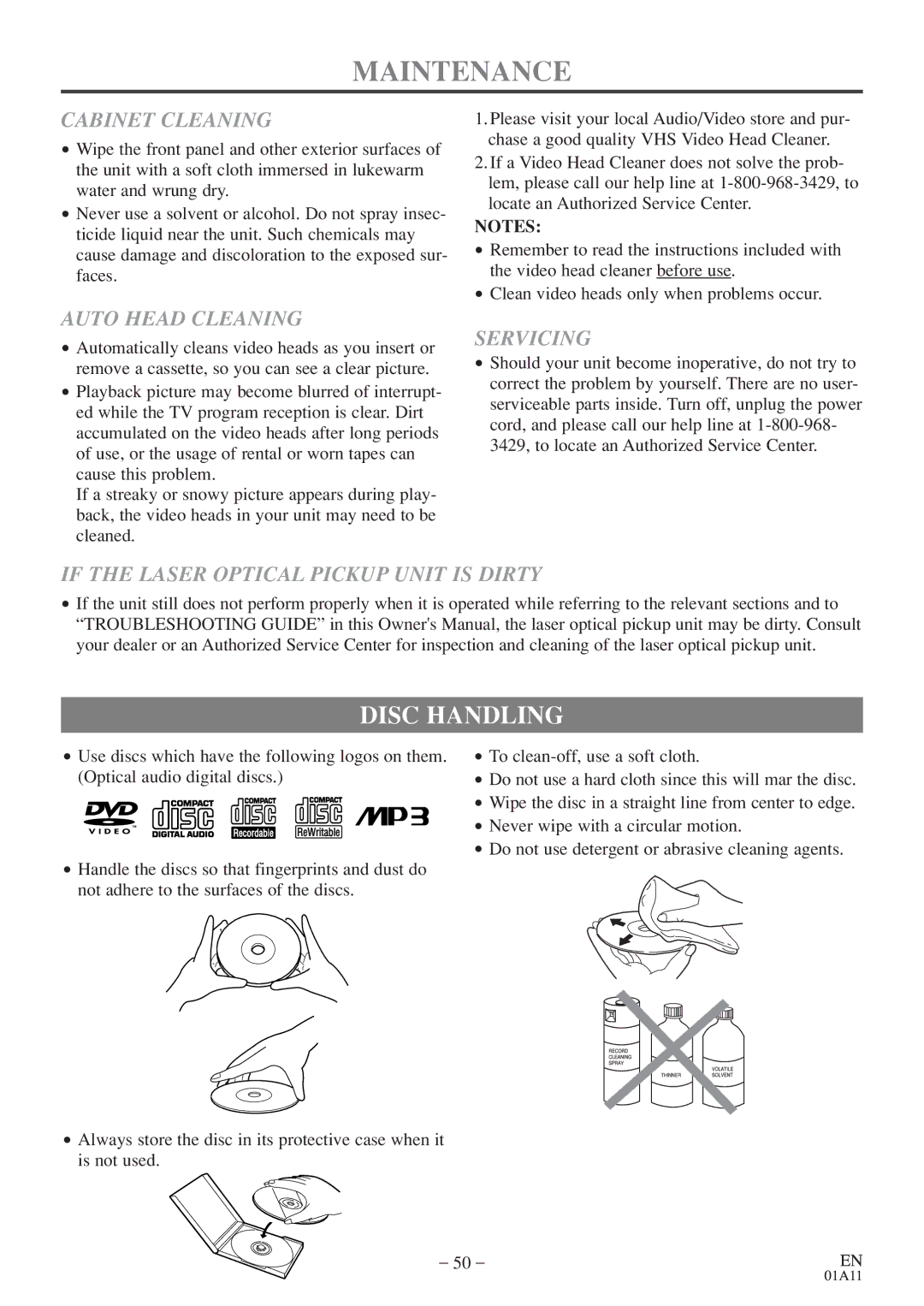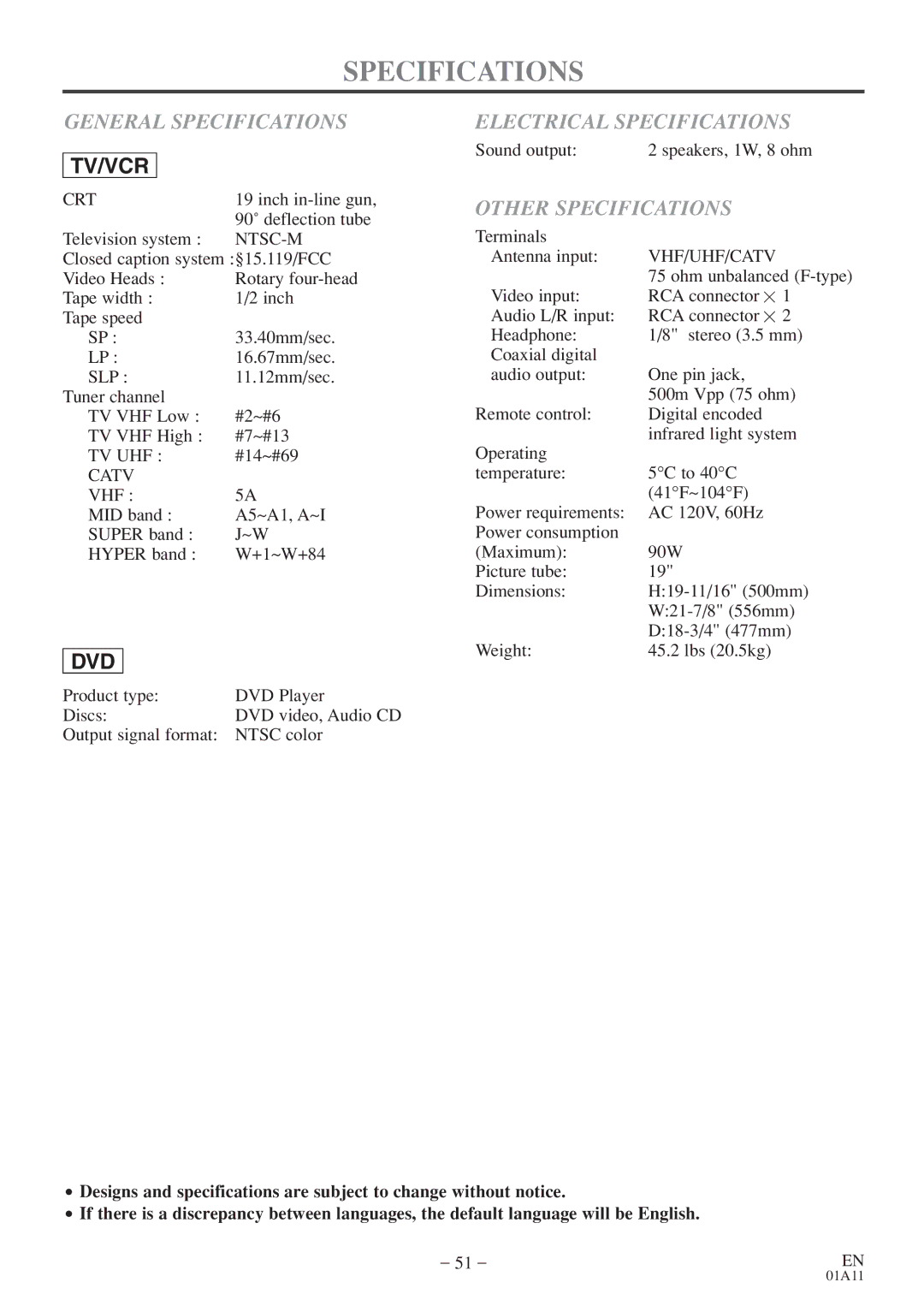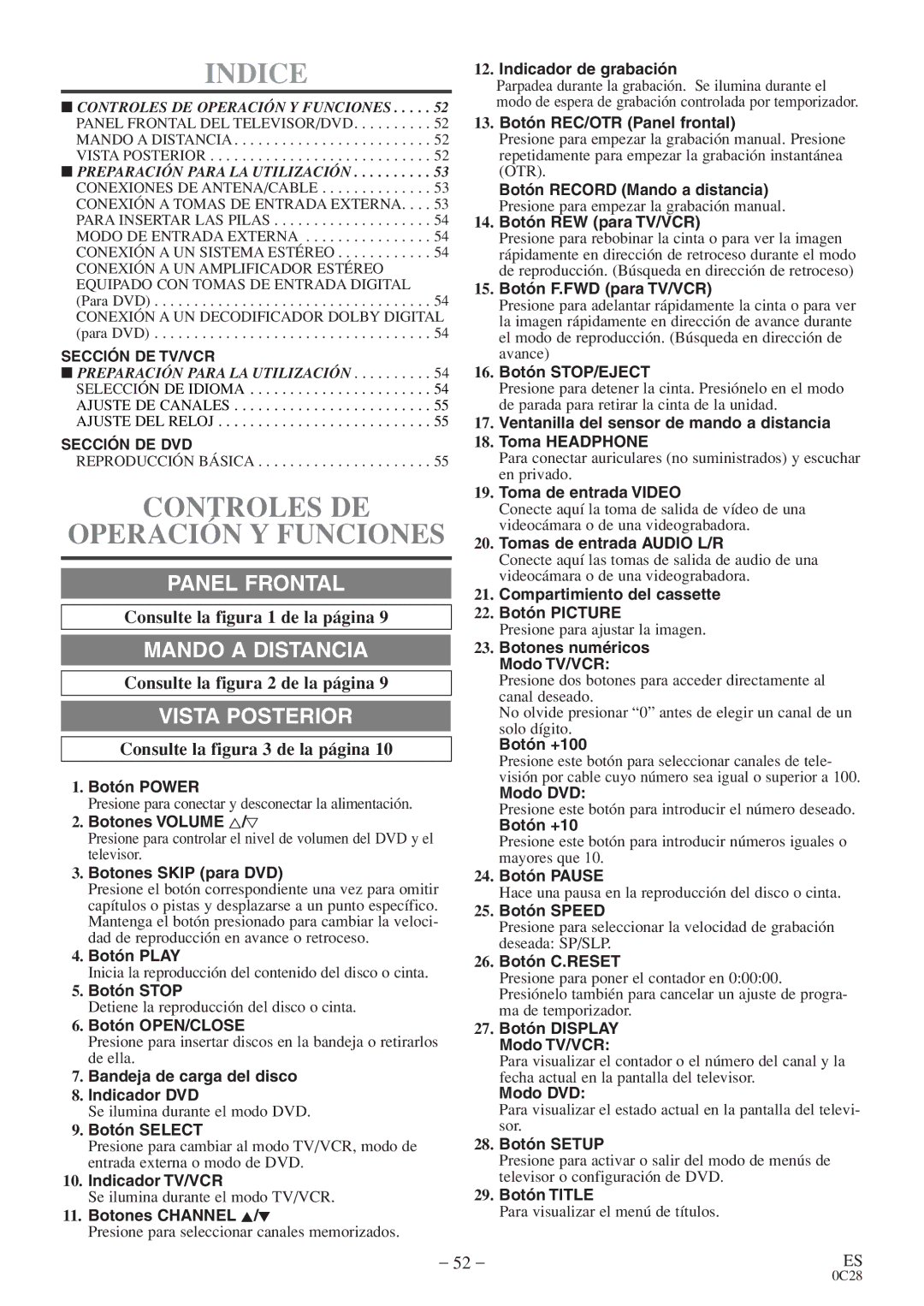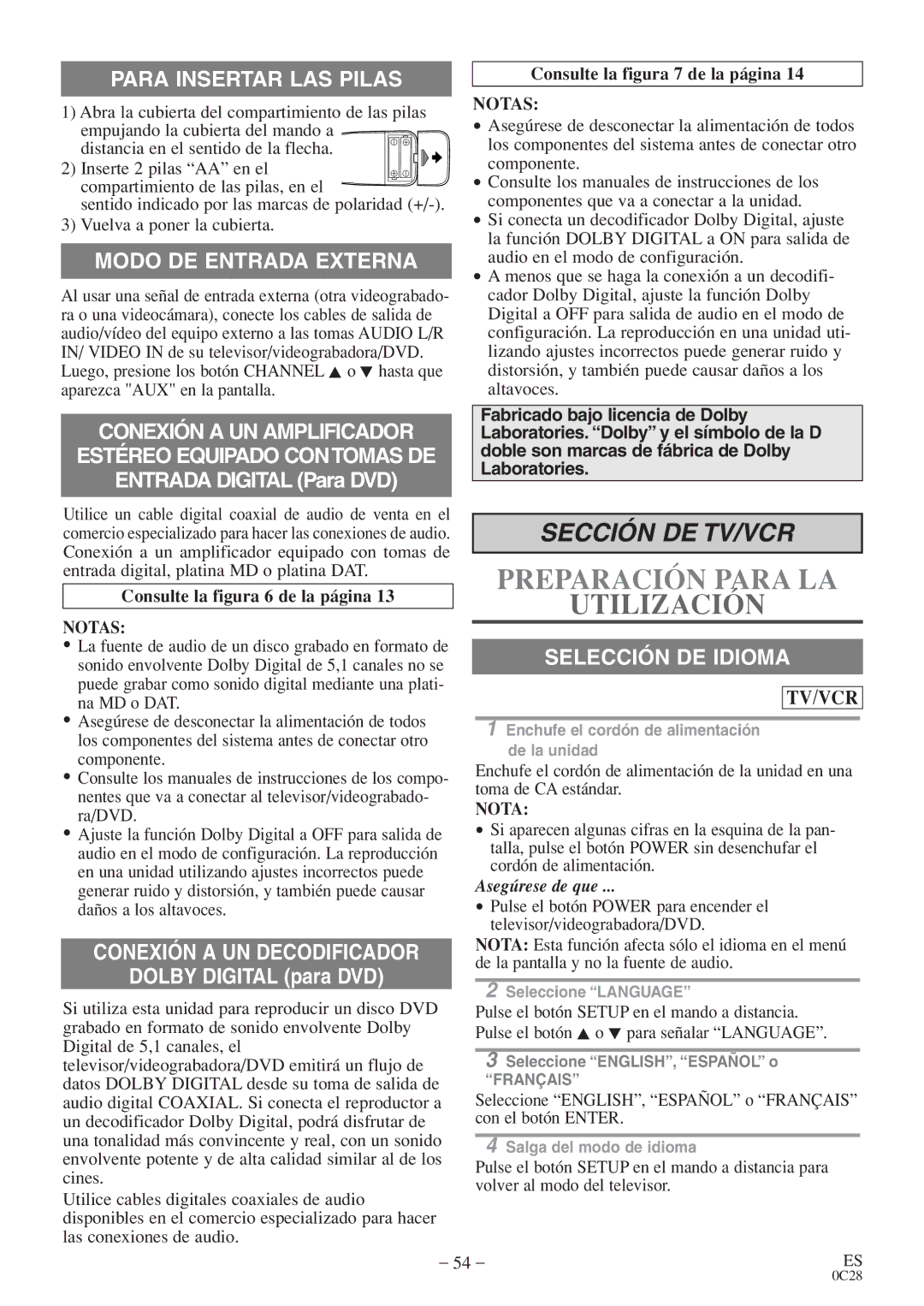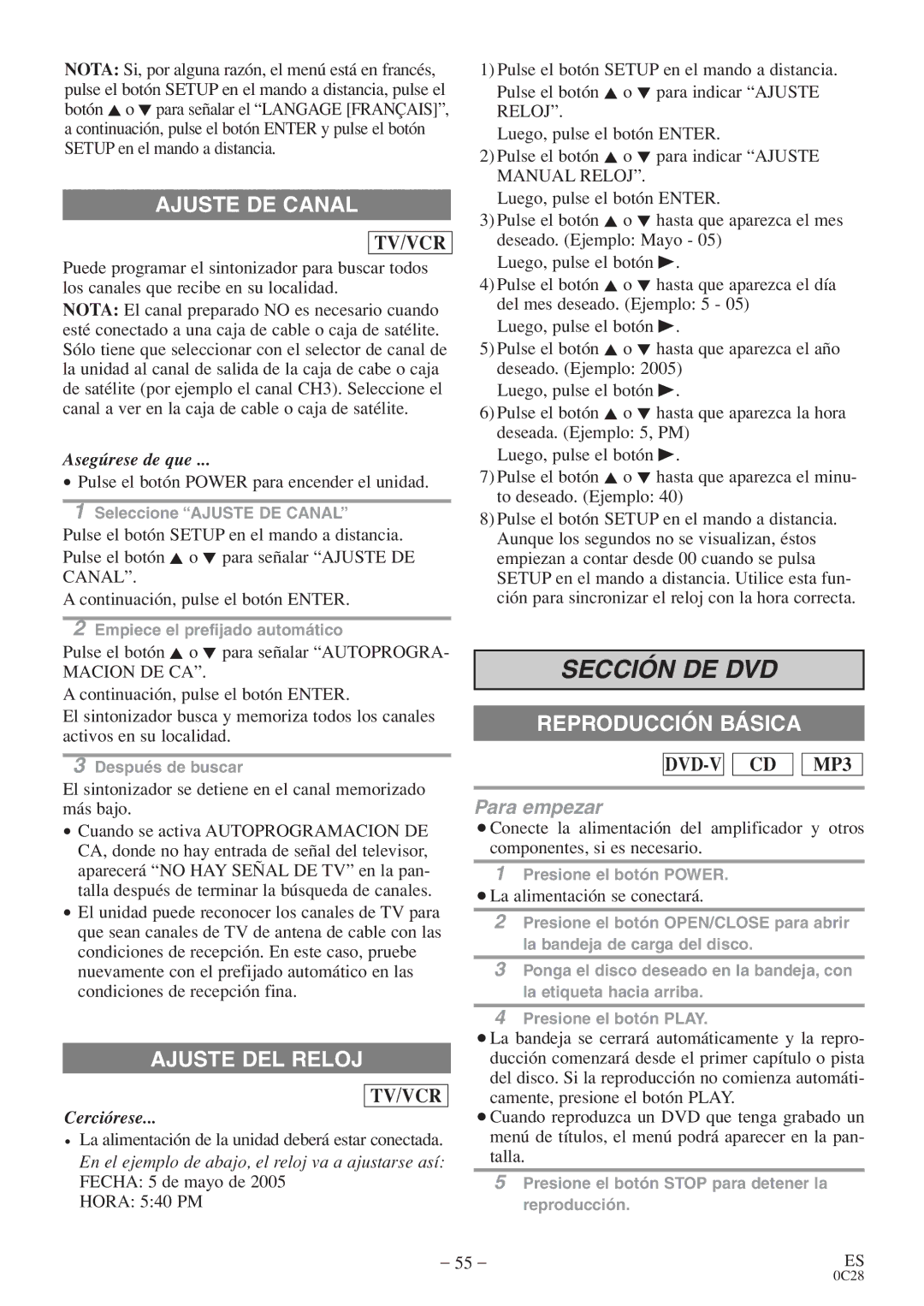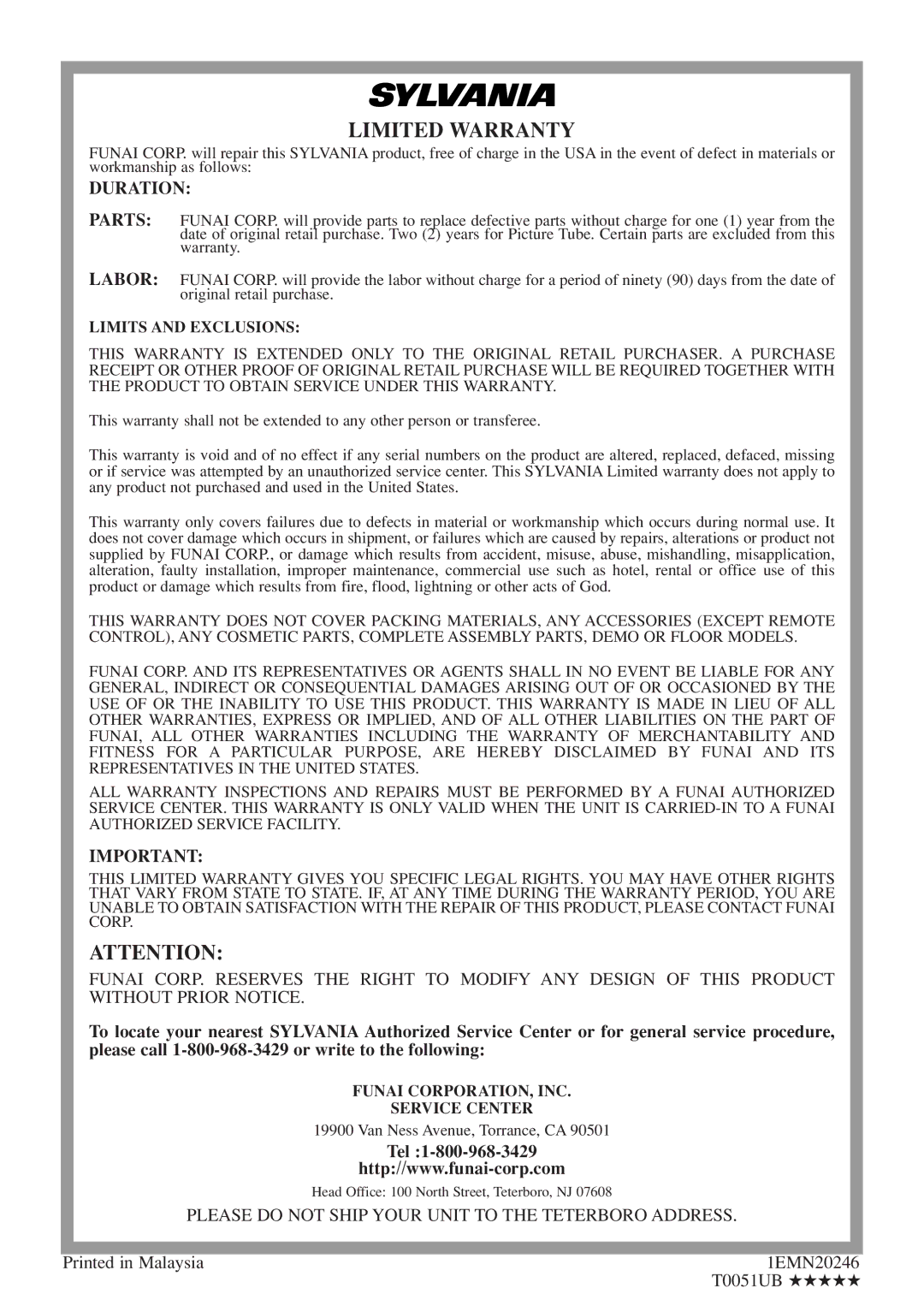DISPLAY SETTING
DVD-V
AUDIO SETTINGS
DVD-V
You can change certain aspects of the DVD display screens and
1Press the SETUP button twice in STOP mode so that the DVD SETUP menu appears.
¡If the menu does not appear, press the PLAY button, the STOP button, then the SETUP button twice.
SETUP
QUICK
CUSTOM
INITIALIZE
2Press the Arrow button L to select “CUS-
TOM”, then press the ENTER button.
¡CUSTOM mode will appear.
Choose the appropriate Audio settings for your equip- ment as it only affects during the playback of DVD.
1Press the SETUP button twice in STOP mode so that the DVD SETUP menu appears.
¡If the menu does not appear, press the PLAY button, the STOP button, then the SETUP button twice.
SETUP
QUICK
CUSTOM
INITIALIZE
2Press the Arrow button L to select “CUS-
TOM”, then press the ENTER button.
3Press the Arrow button (K/L) to select “DIS-
PLAY”, then press the ENTER button to con- firm.
SETUP | CUSTOM |
LANGUAGE
DISPLAY
AUDIO
PARENTAL
4Press the Arrow button (K/L) to select the below items, then press the ENTER button.
TV MODE: QUICK
¡Press the Arrow button (K/L) for an item selection, then press the ENTER button.
¡Select 4:3 LETTER BOX for black bars to appear on top and bottom of the screen.
¡Select 4:3 PAN & SCAN for a full height picture with both sides trimmed.
¡The default setting is 4:3 LETTER BOX.
STILL MODE:
¡Press the Arrow button (K/L) for an item selection, then press the ENTER button.
¡Select “AUTO” usually.
¡If you select “FIELD”, the picture in the still mode will be stabilized.
¡If you select “FRAME”, the picture in the still mode will be highly defined.
ANGLE ICON:
¡Press the ENTER button repeatedly to turn Angle icon ON or OFF.
¡The default setting is ON.
AUTO POWER OFF:
¡Press the ENTER button repeatedly to turn Auto Power off ON or OFF.
¡The default setting is ON and it will turn the unit off automatically after 15 minutes of no use.
¡CUSTOM mode will appear.
3Press the Arrow button (K/L) to select “AUDIO”, then press the ENTER button to confirm.
SETUP | CUSTOM |
LANGUAGE
DISPLAY
AUDIO
PARENTAL
4Press the Arrow button (K/L) to select the below items, then press the ENTER buttons.
DRC (Dynamic Range Control):
¡To compress the range of soft to loud sound. ¡The default setting is ON.
DOWN SAMPLING:
¡Set to ON when outputting in 48 kHz. ¡The default setting is ON.
When playing disc with copyright Protection
¡If you select OFF, copyright protection will be acti- vated and sound will be down sampled at 48kHz.
DOLBY DIGITAL: QUICK
Set to On when the unit is connected to a Dolby Digital Decoder.
ON: Output a Dolby Digital signal
OFF: Convert the Dolby Digital to PCM (2 channel stereo)
¡The default setting is ON.
5Press the SETUP button to exit.
5Press the SETUP button to exit.
– 45 – | EN |
01A11