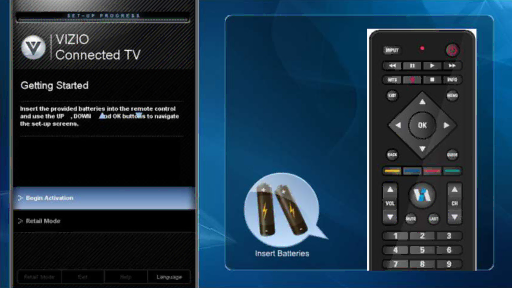
VIZIO M220NV User Manual
Chapter 4 Getting Started
Your
1.Insert batteries into the remote control.
2.Connect the power cord to the power cord connector on your HDTV, and then plug the power cord into an AC wall socket.
3.Gather the devices your want to connect to your HDTV. Don’t connect them yet. We will help you do that in the Setup App.
4.Turn on your TV. The Setup App will automatically play and guide your thru the initial setup of your HDTV. Use the arrow and OK buttons to navigate through the Setup App. During the setup process you will:
∙Connect to the Internet
∙Add your TV channels (unless you have a cable/satellite
∙Connect your devices and set up your remote to control them
Version 7/22/2010 | 17 |
| www.VIZIO.com |