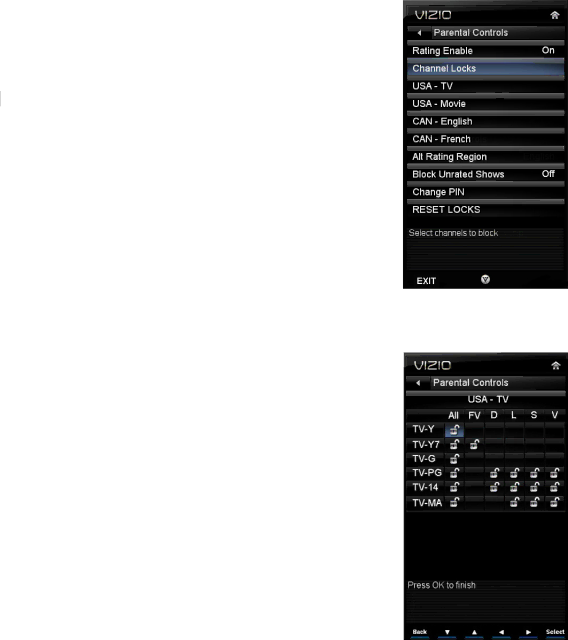
VIZIO M220NV User Manual
Parental Controls
If you want to restrict certain channel and program viewing, you can do this by turning on the Parental Controls. Selected programs, movies and channels can then be made available only after an authorized password has been entered and accepted by the TV.
To select the options in the Parental
Note: The Parental menu does not appear when the input mode is set to
HDMI or RGB.
Rating Enable
Block or allow access to programs from channels that have been blocked or devices selected as PIP inputs. Turn On to block or Off to allow rated content.
Channel Locks
Block individual channels from being displayed. Press ▲ or ▼ to select a channel to block and then press OK.
USA-TV
Note: When Rating Enable is OFF, the
Press OK to block (locked) or allow (unlocked) channels by the following US TV ratings:
You can also customize the TV ratings for the following content:
A – All
FV – Fantasy violence
D – Sexual dialog
L – Adult language
S – Sexual situations
V - Violence
Version 7/22/2010 | 41 |
| www.VIZIO.com |