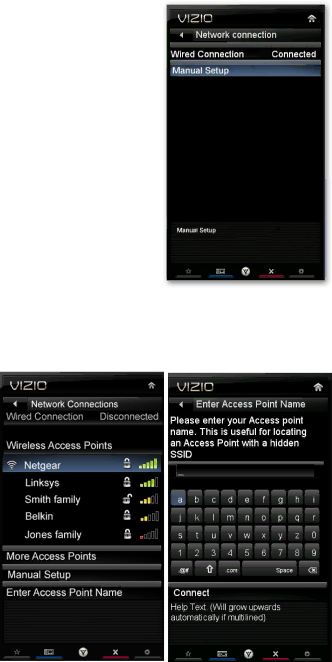
VIZIO M220NV User Manual
Network Menu
When you first turned on your HDTV you set up your network connection using the Setup App. If you did not do this or if your setup has changed, you can do this from the Network menu.
The Ethernet function on your HDTV is used to access the Internet. Your HDTV also has 802.11n single- band wireless, so you can connect your TV to the Internet through your wireless home network. A wired connection may deliver a more consistent connection depending on the conditions in your home environment. When you enter the Network Menu you will see your current connection method.
Wired Connection
View that your wired connection is set to Connected. This is not an option that you can adjust. It is for information only.
Manual Setup
Select to view and/or manually change your network settings.
Change Settings
Select to manually change your network settings such as the IP Address, the Subnet Mask, the Default Gateway, the Preferred DNS Server, and the Alternate DNS Server.
Warning: unless you are an advanced user and are comfortable with wired and wireless networks, do not adjust these settings.
Test Connection
Select this option to test your network connection.
Wireless Connection
Wireless Access Points
If there is no wired connection, the wireless menu will be displayed and you will see a list of available wireless networks. You will also see that your Wired Connection is set to Disconnected.
1.Press ▼ to select your wireless network, and then press OK. If you do not see your wireless network in the list, select More Access Points and then press OK.
2.If the network is password protected, enter the secure access code you created when setting up your wireless router. You can select Show Keyboard and use the
Note: If you have forgotten your secure access code, please refer to the user manual for your wireless router or contract the manufacturer or either your router or
your Internet Service Provider if they provided the router for you.
44
www.VIZIO.com