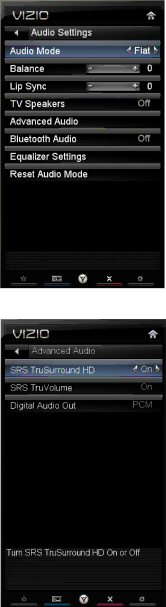
VIZIO M220NV User Manual
Audio
Adjust audio options including balance, equalizer, and advanced audio settings.
Audio Mode
Choose from Flat, Rock, Pop, Classic or Jazz.
Balance
Adjust the sound to the left or the right.
Lip Sync
Lip Sync is designed to adjust the audio of the program being viewed so that it matches the movement of the lips of someone talking on the screen.
TV Speakers
Turn the internal speakers On or Off. You may want to turn the internal speakers off when listening to the audio through your Home Theater System.
Advanced Audio
To select the options in the Advanced Audio
SRS TruSurround HD™
When watching TV or a movie, TruSurround HD™ creates an immersive surround sound experience from only two speakers and provides rich bass, clear dialog and high frequency detail.
You may choose to have this feature On or Off.
Note: When SRS TruSurround HD™ is On, Equalizer adjustments are not available.
SRS TruVolume
When the programming switches to a commercial or when changing from channel to channel, volume fluctuations occur. When turned On, SRS TruVolumeTM provides the listener with a comfortable and consistent volume level. VIZIO recommends turning TruVolume off when listenting to music content.
Digital Audio Out
This option allows selection of the type of processing for the SPDIF (Optical connector) when used with a home theater system. Select to choose from Dolby Digital, PCM, or Off.
38
www.VIZIO.com