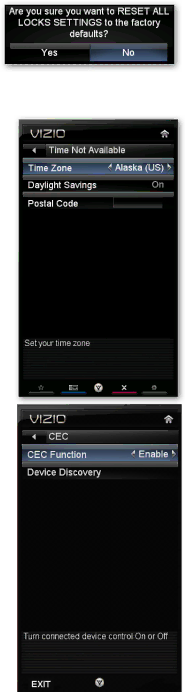
VIZIO M220NV User Manual
Change PIN (Password)
Enter a new,
Note: Make sure you write down and store the new password in a secure place. The Reset Locks feature does NOT reset the password.
RESET LOCKS
Return all Parental Control lock settings to factory default. A screen will come up to confirm your selection or to cancel it. Press ◄ or ► to make the selection, and then press OK to accept it.
Menu Language
Select to change the language of the menu. The default is English. You can also select French or Spanish.
Time & Local Settings
Time Zone
Setting the correct Time Zone for your area will ensure that the correct program times are shown after pressing GUIDE.
Daylight Saving
Setting the daylight saving time for your area will ensure that the correct program times are shown after pressing GUIDE.
Postal Code
Enter your
CEC
Consumer Electronics Control allows you to control other devices using your HDTV remote control when those devices are connected via HDMI. For example, if a
Also, you can control your
Contact your devices’ user manual or manufacturer to check whether your device supports CEC.
CEC Function
Turn CEC On or Off. When set to Off, your HDTV will not send or receive any CEC commands.
Device Discovery
Register device with TV. Before CEC will work, perform a Device
Discovery to see if there are any CEC supported devices connected to your HDTV.
Version 7/22/2010 | 43 |
| www.VIZIO.com |