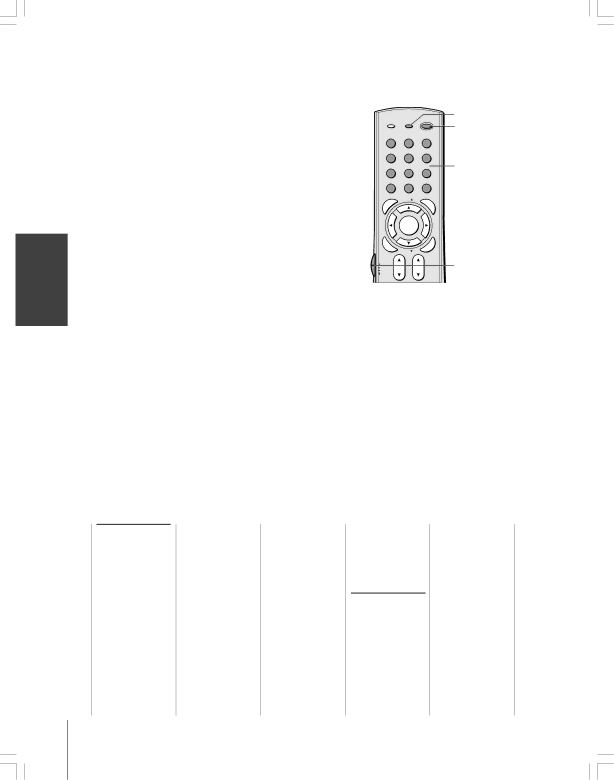
Programming the remote control to operate a cable converter box, satellite receiver, VCR, DVD player, or HTIB (home theater in a box)
Your Toshiba TV remote control is preprogrammed to operate most Toshiba devices. To program your TV remote control to operate a
1. | In the remote control code table (below and on the next page), |
| find the code for your device. If more than one code is listed, try |
| each one separately until you find one that works. |
2. | Set the Device Switch to the type of device you are programming |
| the remote control to operate — CBL/SAT (for a cable converter |
TV/VIDEO RECALL
|
|
|
| INFO |
|
|
| 1 | 2 |
|
|
| 4 | 5 |
|
|
| 7 | 8 |
|
|
| +10 |
|
|
| 100 | 0 | |
|
|
| U |
|
|
| N |
| |
|
| E |
| FAV |
|
| M |
| |
|
| P |
|
|
T | O | FAVORITE |
| |
|
|
| ||
RECALL
POWER
POWER
3
6
Channel
9Number
CHRTN
ENT
| G | |
| UI | |
PIC | D | |
E | ||
| ||
SIZE | ||
Using the Remote Control
| box or satellite receiver), VCR (for a VCR or TV/VCR combo), |
| or DVD (for a DVD player or HTIB [home theater in a box]). |
3. | While holding down RECALL, press the Channel Number |
| buttons to enter the |
4. | To test the code, turn on the device, point the remote control at |
| it, and press POWER. See notes at right. |
| • If the correct code was entered, the device will turn off. |
| • If the device does not respond, repeat steps 1 – 4 using |
| another code. |
| • If the device does not respond to another code, you will need |
| to use the remote control that came with the device. |
5. | Remember to set the Device Switch back to TV to control the TV. |
6. | For future reference, write down the code(s) you used: |
DEVICE | CODE | DEVICE | CODE |
|
|
|
|
|
|
|
|
|
|
|
|
Remote control codes
In some cases you may not be able to operate your device with the TV remote control. Your other device may use a code that is not recognized by the TV remote control. If this happens, use the device’s remote control.
MENU
DVDMENU
NENTER |
|
| EXIT |
| R |
T |
|
|
|
| |
E |
|
|
| EA |
|
E | FAV |
|
|
| |
R |
|
| L |
| |
|
| C |
| Device Switch | |
CBL/SAT | CH | VOL |
|
| |
TV |
|
|
|
|
|
VCR |
|
|
|
|
|
DVD |
|
|
|
|
|
POP DIRECT CH MUTE | SLEEP |
| |||
TV/VCR | PAUSE | STOP | PLAY |
| |
Note: | FREEZE | SOURCE | SPLIT |
| |
REW | FF | SKIP/SEARCH |
| ||
CH SCAN | SWAP | OP CH |
|
| |
¥ In addition to POWER, confirm that all | |||||
REC |
|
| LIGHT |
| |
necessary keys on the TV remote control operate your device. If some keys are not
operational, repeat the device code setup using another code (if other codes are listed for your device). If, after trying all listed codes, the necessary keys do not operate your device, use the deviceÕs original remote control.
¥Every time you change the batteries, you will need to reprogram the remote control.
¥Some newer VCRs respond to either of two codes. These VCRs have a switch labeled ÒVCR1/VCR2.Ó If your VCR has this kind of switch and does not respond to the codes for your VCR brand, set the switch to the other position (ÒVCR1Ó or ÒVCR2Ó) and
reprogram the remote control.
Cable converter box
ABC: 061, 062, 063, 082, 084, 087, 091, 092, 096, 098
Archer: 065, 092, 097, 099
Cableview: 064, 094
Century: 092
Citizen: 090, 092, 097
Contec: 083, 085, 086,
088, 093, 098 Diamond: 093 Eagle: 091
GE: 061, 062
Gemini: 069, 070, 094 General Instruments:
062, 089, 096
Hamlin: 093
Hitachi: 062, 095, 096
Jasco: 097
Jerrold: 062, 069, 071,
082, 086, 089, 091,
096
Magnavox: 072, 096
Memorex: 091, 092, 104
Multi Canal: 090
Novavision: 101
Panasonic: 081, 083, 085
Philco: 087
Philips: 066, 067, 068,
070, 072, 073, 074,
075, 091, 092
Pioneer: 076, 077
Proscan: 061, 062
Radio Shack: 092, 097,
099
RCA: 064, 081
Realistic: 065
Recoton: 102
Samsung: 077, 090
Scientific Atlanta: 063,
078, 079, 080, 088,
098, 101, 105
Sears: 095
Signature: 062
Signature 2000: 096
Sprucer: 081, 085
Starcom: 069, 082, 087,
096, 103, 104
Stargate: 069, 090
Sylvania: 095, 100
TeleView: 090
Texscan: 100
Tocom: 071, 084, 085
U. S. Electronics: 087,
096, 098
United Cable: 082
Universal: 065, 092, 097,
099, 102, 103
Wards: 096
Satellite receiver
Alphastar: 038, 059
Chaparral: 034
DISH Network: 057
Drake: 020, 040, 044,
046, 050, 053
Echostar: 018, 041, 051
Express Vu: 057
Fujitsu: 027
GE: 008, 009, 013
General Instruments:
010, 011, 012, 022,
023, 031, 049
Hitachi: 033
Hughes: 033
Hughes Network
Systems: 019
Intersat: 048
Janeil: 027
JVC: 017, 057
Kenwood: 029
Magnavox: 060
Optimus: 058
Pansat: 036, 052
Primestar: 015, 042
Proscan: 008, 009, 013
Radio Shack: 022, 023,
030
18