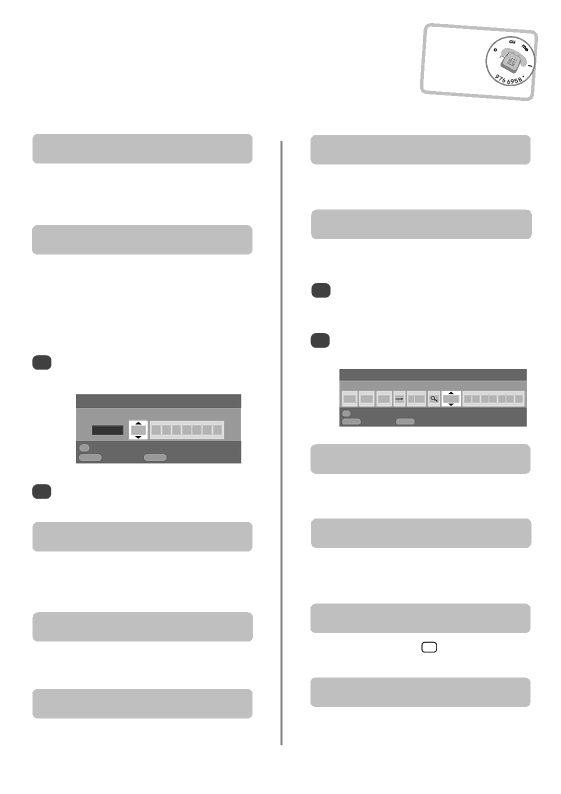
Questions and Answers
Remember…
?For television ![]()
![]()
![]()
![]()
![]() operation queries,
operation queries, ![]()
![]()
![]() please ring the
please ring the ![]()
![]()
![]()
![]()
![]()
![]()
![]()
![]()
![]() helpline…
helpline… ![]()
![]()
Below are the answers to some of the most common queries. For more information go to www.toshiba.co.uk
Q Why is there no sound or picture?
A Check the mains switch is on and check all mains connections.
Check the television is not in standby mode.
Q There is a picture, but why is there little or no colour?
A When using an external source, for instance, a poor quality video tape, if there is little or no
colour, improvements may sometimes be achieved. The colour is factory set to Auto. to automatically display the best colour system.
To check that you have the best colour:
1With the external source playing, select Manual setting from the SET UP menu.
Manual setting
Colour system: Auto.
EXT2 | A V C | R |
OK Store |
|
|
MENU Back | EXIT | Watch TV |
2With up or down choose between Auto., PAL, SECAM, NTSC 4. 43 or 3. 58.
Q Whyon screen?doesn’t the video/DVD being played show
A Make sure the VCR or DVD player is connected to the television as shown on page 6, then select the
correct input by pressing B.
Q Why is there a good video picture but no sound?
A Check all lead connections.
Q Why is there a picture but no sound?
A Check the volume has not been turned down or that sound mute has not been selected.
Q Whywhite?is the VCR/DVD picture in black and
A Check the correct input has been chosen,
Q What else can cause a poor picture?
A Interference or a weak signal. Try a different television station. Manual fine tuning may help.
1Select the Manual tuning menu. Highlight the station and press OK, then press right to select Manual fine tuning.
2Using up or down adjust to get the best picture and sound. Press OK and then EXIT.
Manual tuning
Manual fine tuning
1 | I | A | C 22 | +2 B B C 1 |
OK | Store |
|
|
|
MENU Back |
| EXIT Watch TV |
| |
Q Why don’t the controls on the front of the television work?
A Check that Panel lock is not ON.
Q Why doesn’t the remote control work?
A Check the side switch on the remote control is in TV mode.
Check the batteries aren’t dead or inserted incorrectly.
Q Why is there a message permanently on the screen?
A Remove it by pressing i+ .
Q Why are there vertical stripes on the screen when in PC mode?
A The Sampling clock may need adjustment. Select PC Setting from the SET UP menu, highlight
Sampling clock and adjust until the lines clear.
26