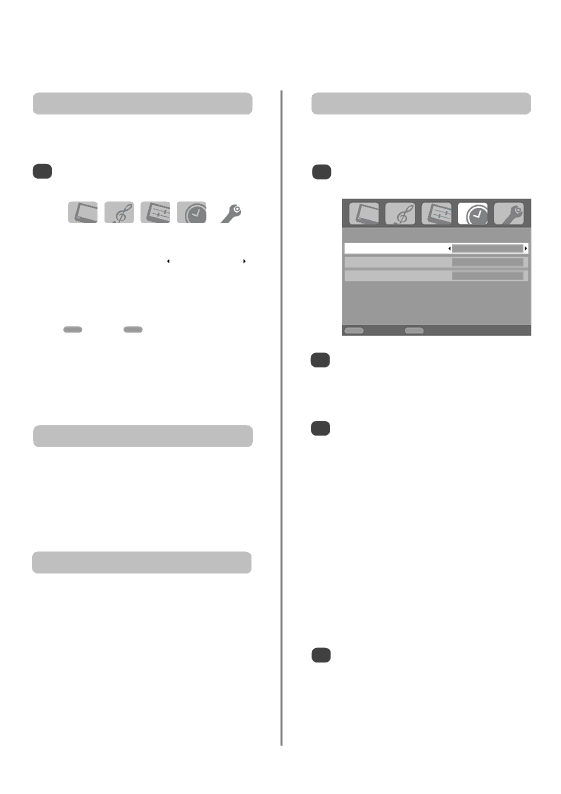
Panel lock, time display,
stereo/bilingual transmissions, the timer
Panel lock
Panel lock disables the buttons on the television. All
buttons on the remote control can still be used.
1From the FUNCTION menu select Panel lock and choose On or Off using left or right.
|
|
|
|
| FUNCTION | ||
Teletext |
| Auto. |
|
Panel lock |
| On |
|
|
|
|
|
Auto format |
| On |
|
Blue screen |
| On |
|
Side Panel |
| 1 |
|
|
|
|
|
MENU Back | EXIT Watch TV | ||
When Panel lock is On, a reminder will appear when the buttons on the television are pressed. If the standby button is pressed the television will switch off and can only be brought out of standby by using the remote control.
The Time Display
The time display facility allows the current (text service)
time to be seen on the television screen.
Press 8/9whilst watching a normal television broadcast to see a time display from the broadcaster. It will remain on screen for about 5 seconds.
Stereo and Bilingual transmissions
If stereo or dual language broadcasts are transmitted the word Stereo or Dual will appear on the screen each time programme positions are changed, disappearing after a few seconds. If the broadcast is not in stereo the word Mono will appear.
Stereo… Press OI/II to select Stereo or Mono.
Bilingual… Bilingual transmissions are rare. If they are transmitted the word Dual will display. Choose the required programme number and if the word Dual appears press OI/II to select Dual 1, Dual 2 or Mono.
The Timer
The television can be set to turn itself On or Off after a
certain time.
1Press MENU and left or right to select the TIMER menu.
| TIMER |
Sleep timer | 01:30 |
On timer | 00:00 |
On timer Position | 01 |
MENU Back | EXIT Watch TV |
2Press down to select On or Sleep timer. Use the number buttons to set the required time. For example, to switch the television off in one and a half hours enter 01:30, or press right to increase/decrease in steps of 10 minutes.
3If setting the Sleep timer, press EXIT to finish. If setting the On timer, press down to select On timer Position, enter the programme position
number required, then press ito put the television into Standby. The GREEN On timer indicator on the front of the television will now be lit.
Any equipment connected with SCART leads must also be put into Standby to prevent them from being displayed when the timer switches on.
Once the On timer has been set the television
can be switched on at any time by pressing i. The GREEN On timer indicator will remain on until the set time period as passed when the television will go to the chosen channel. This feature can help to avoid missing favourite programmes.
4To cancel the On timer/Sleep timer, enter zero in each position.
20