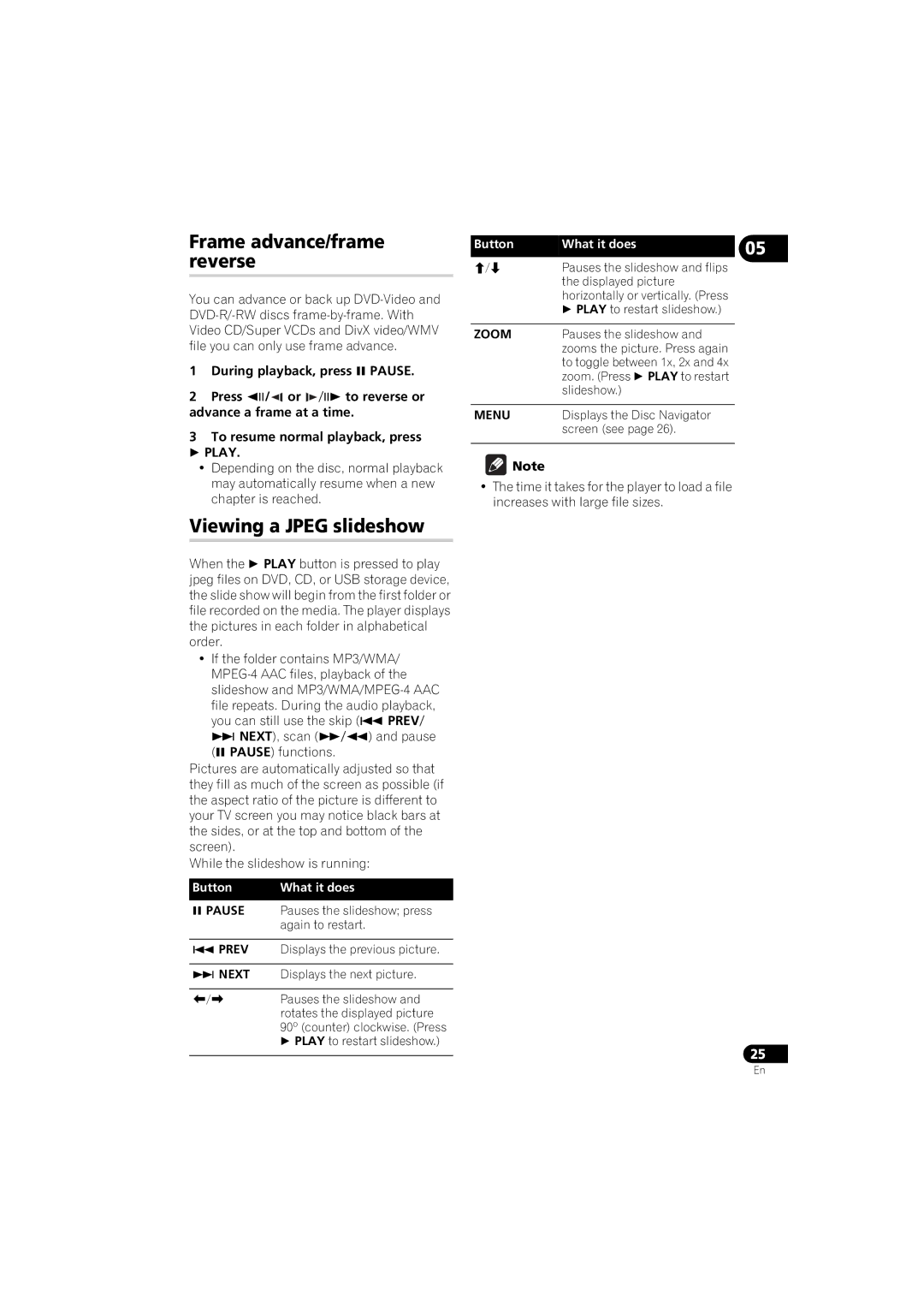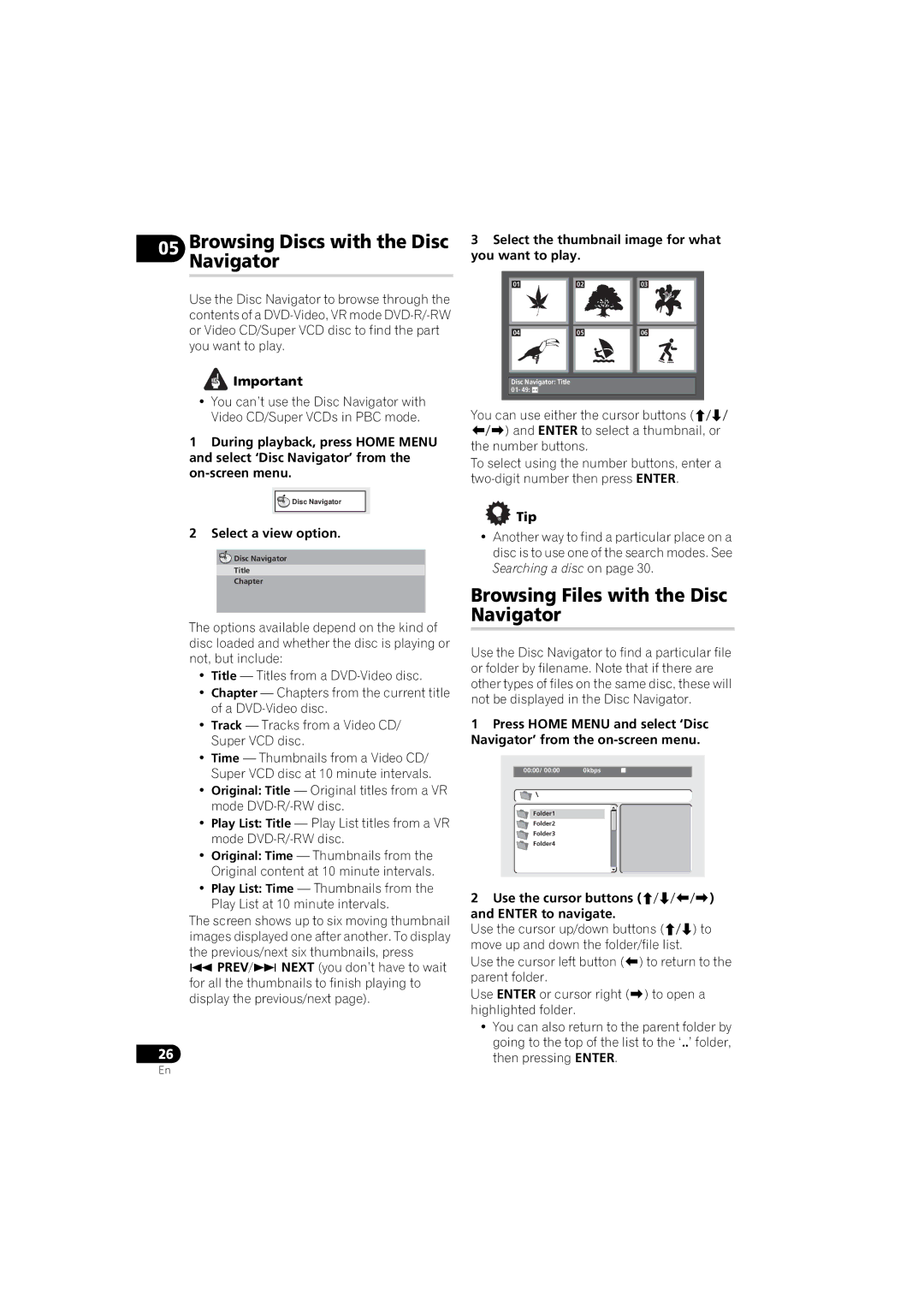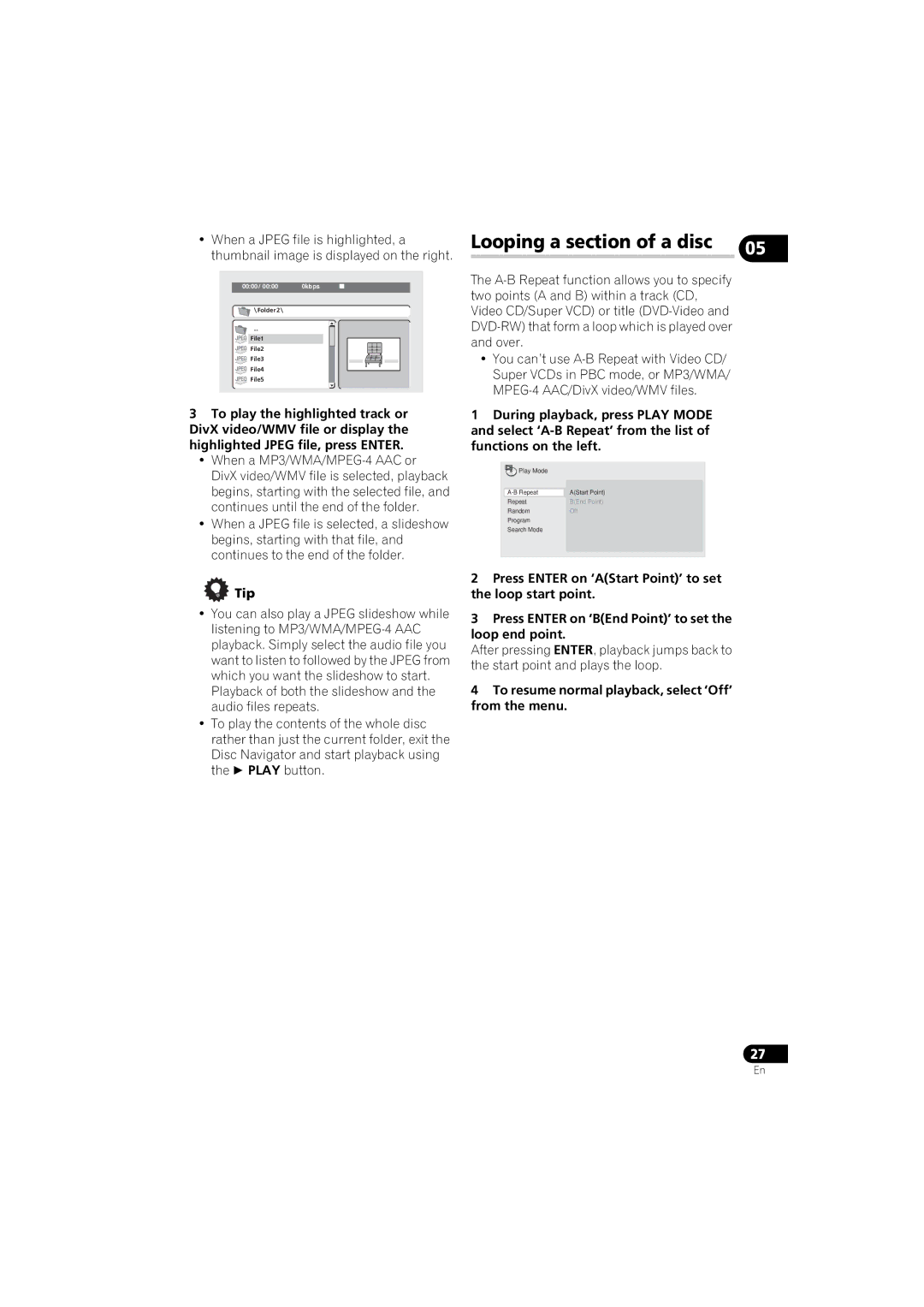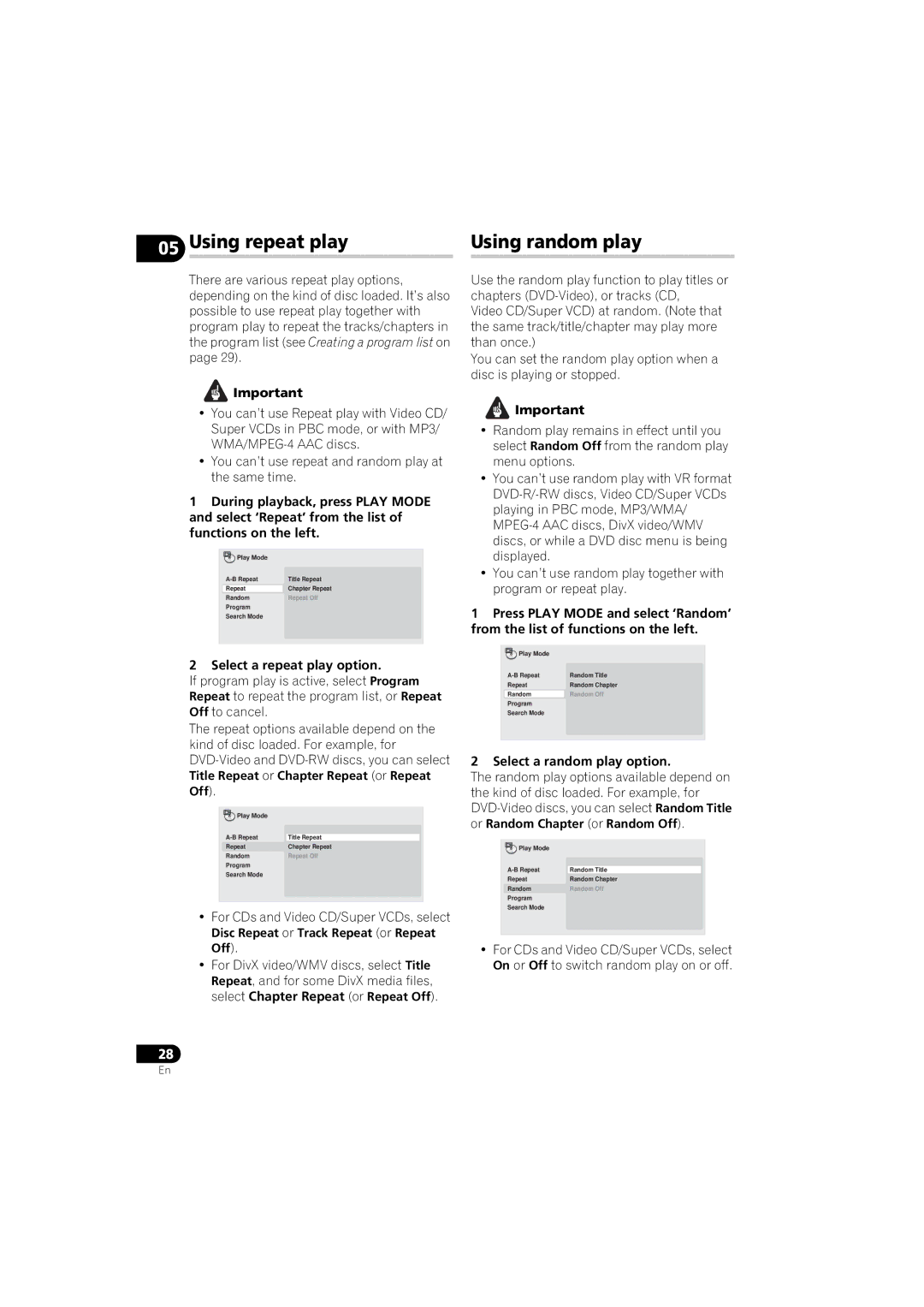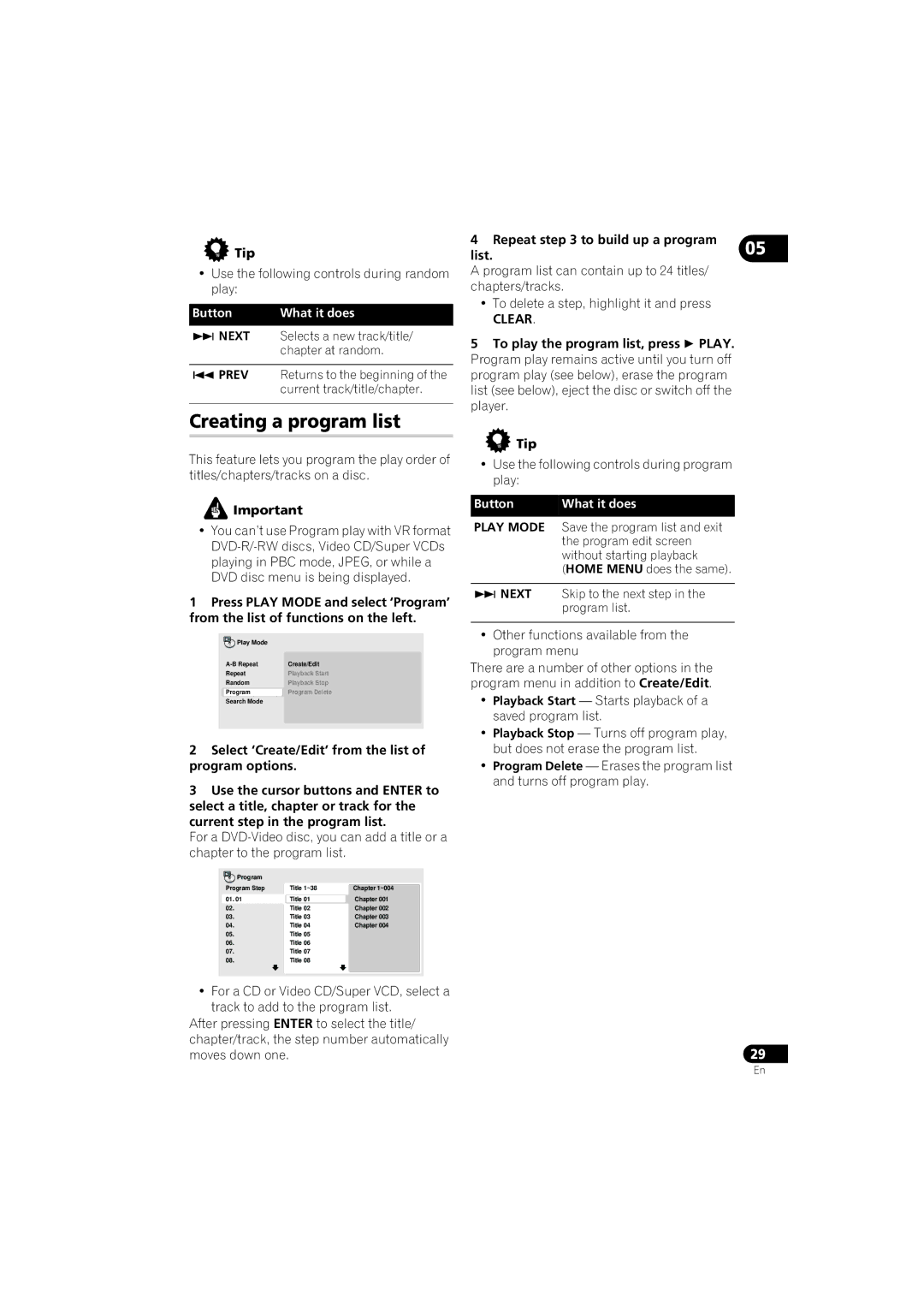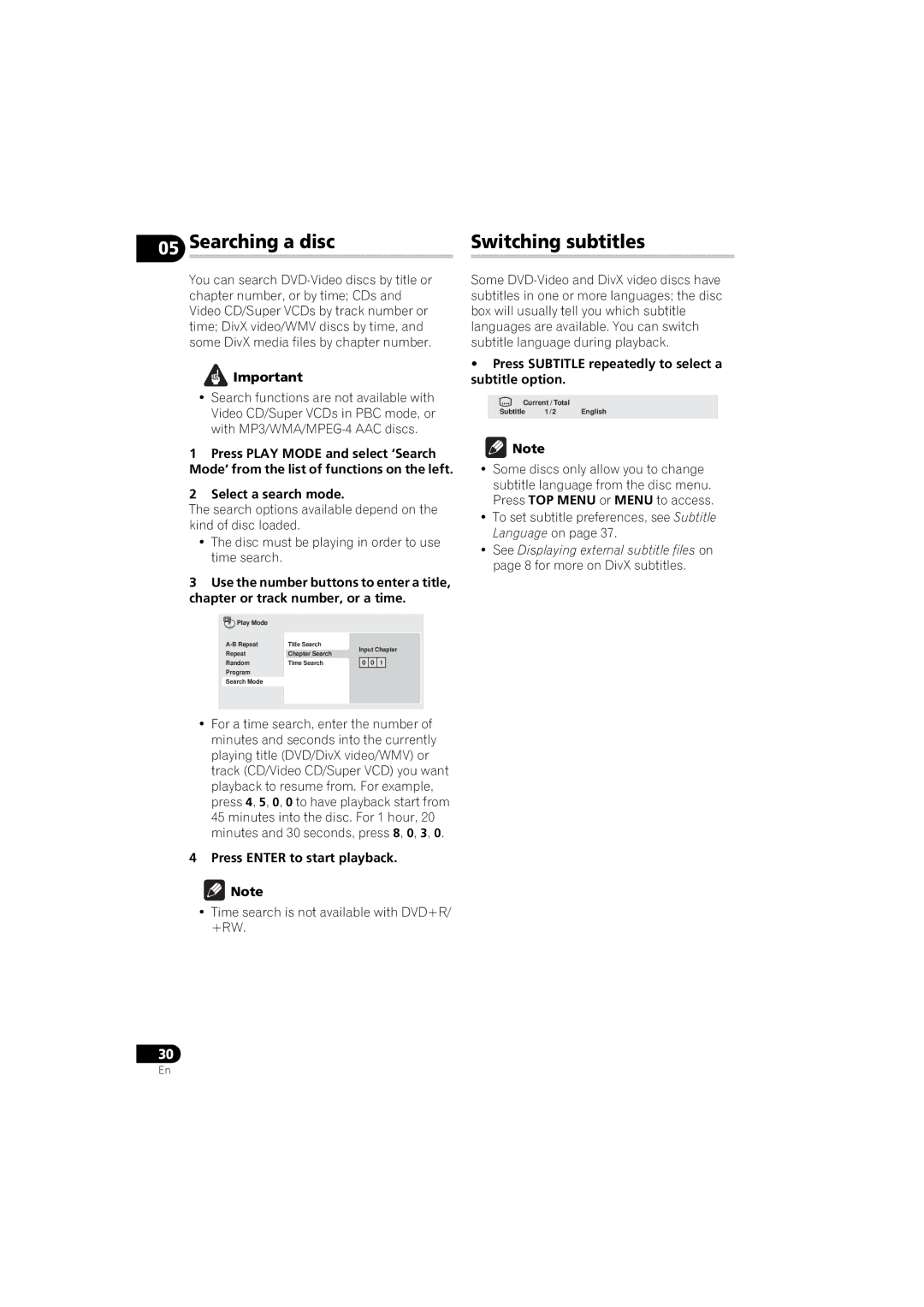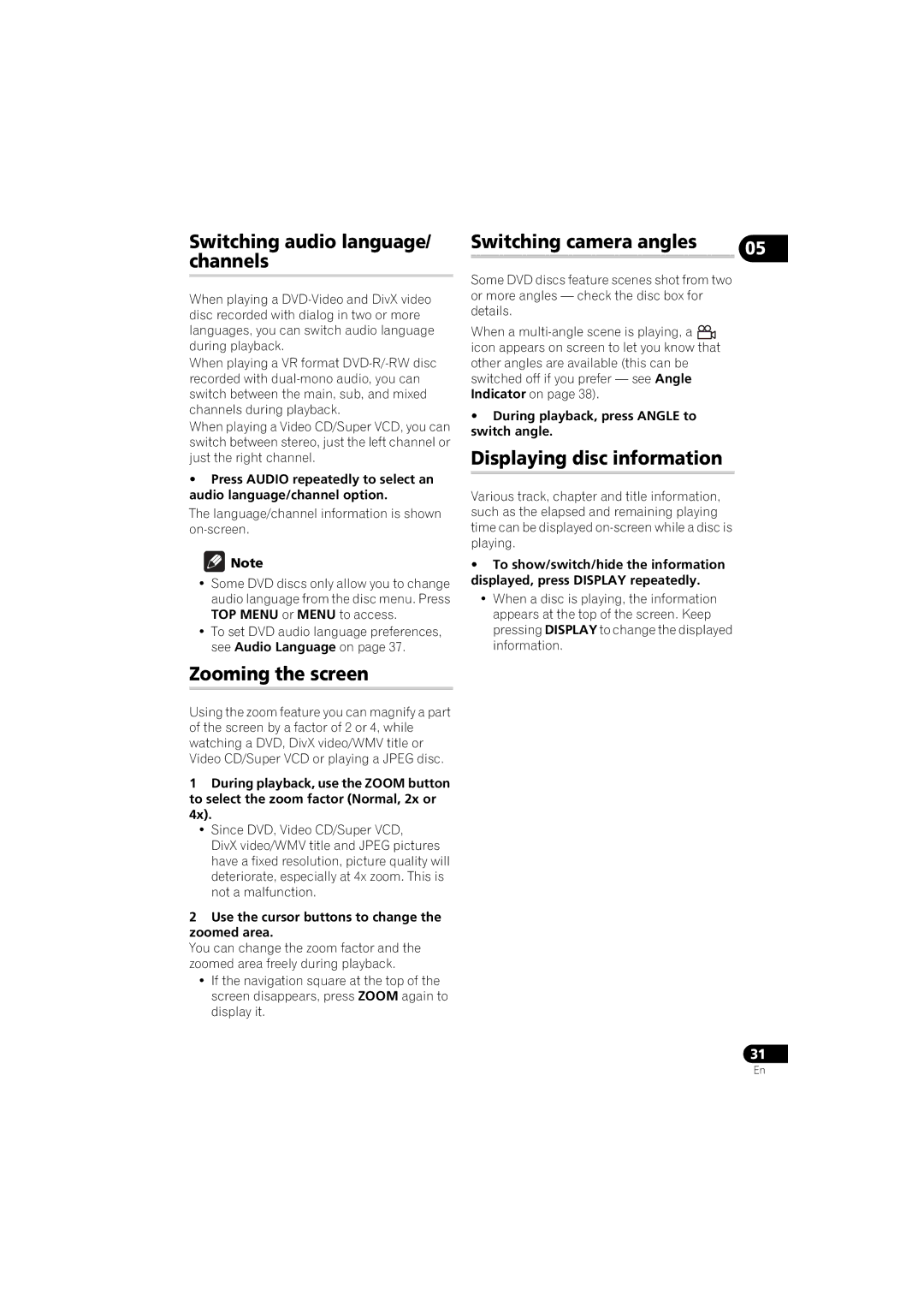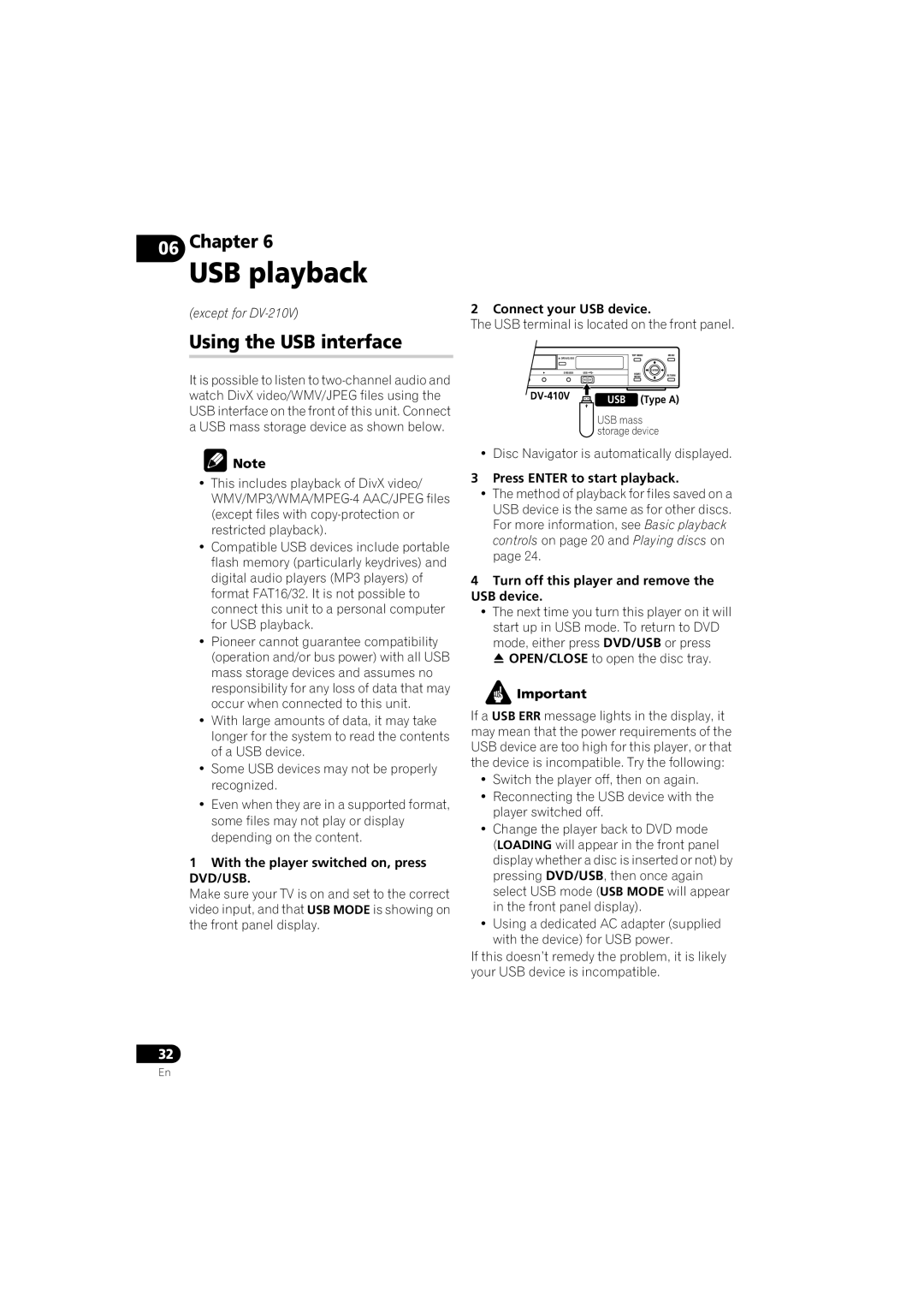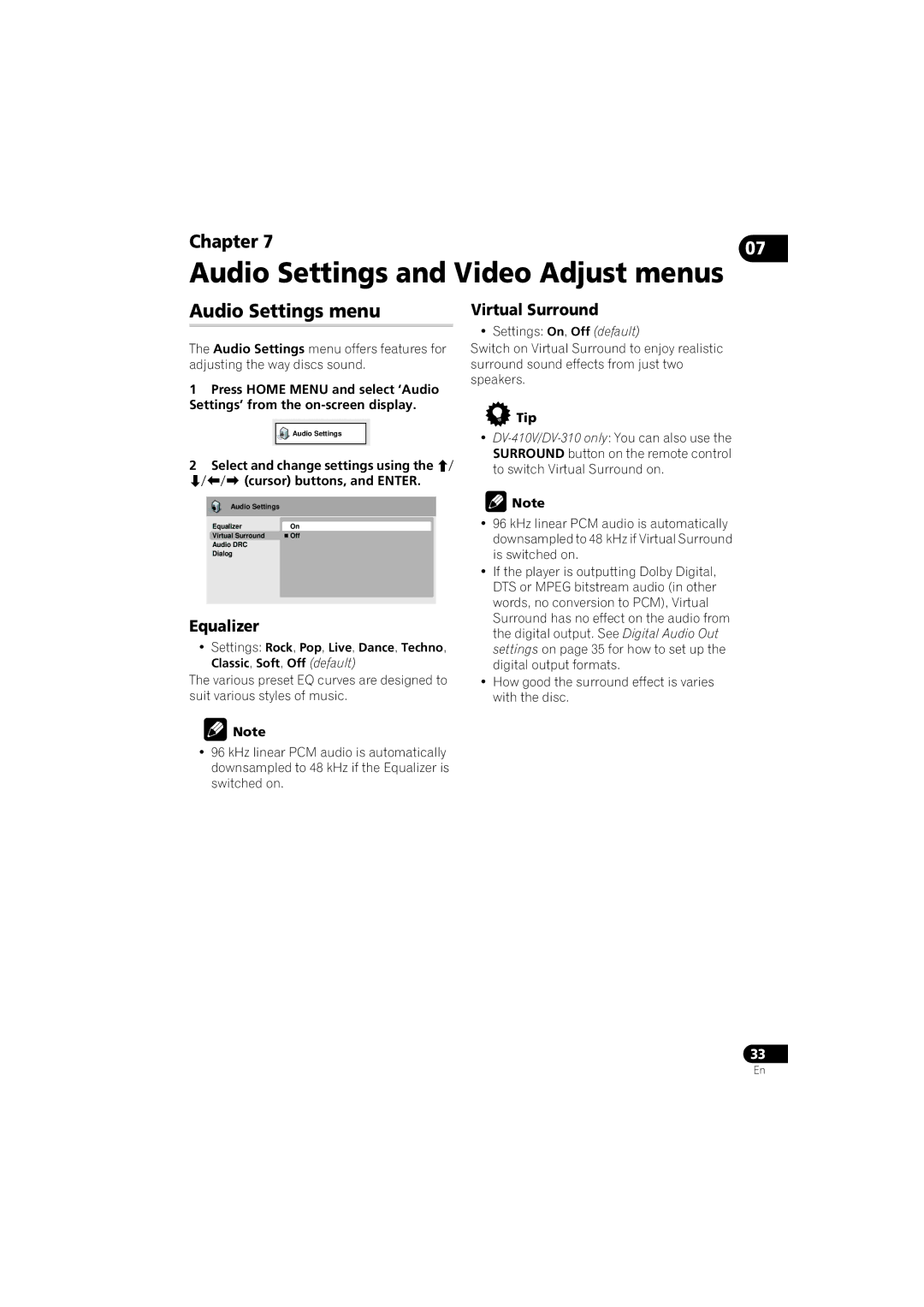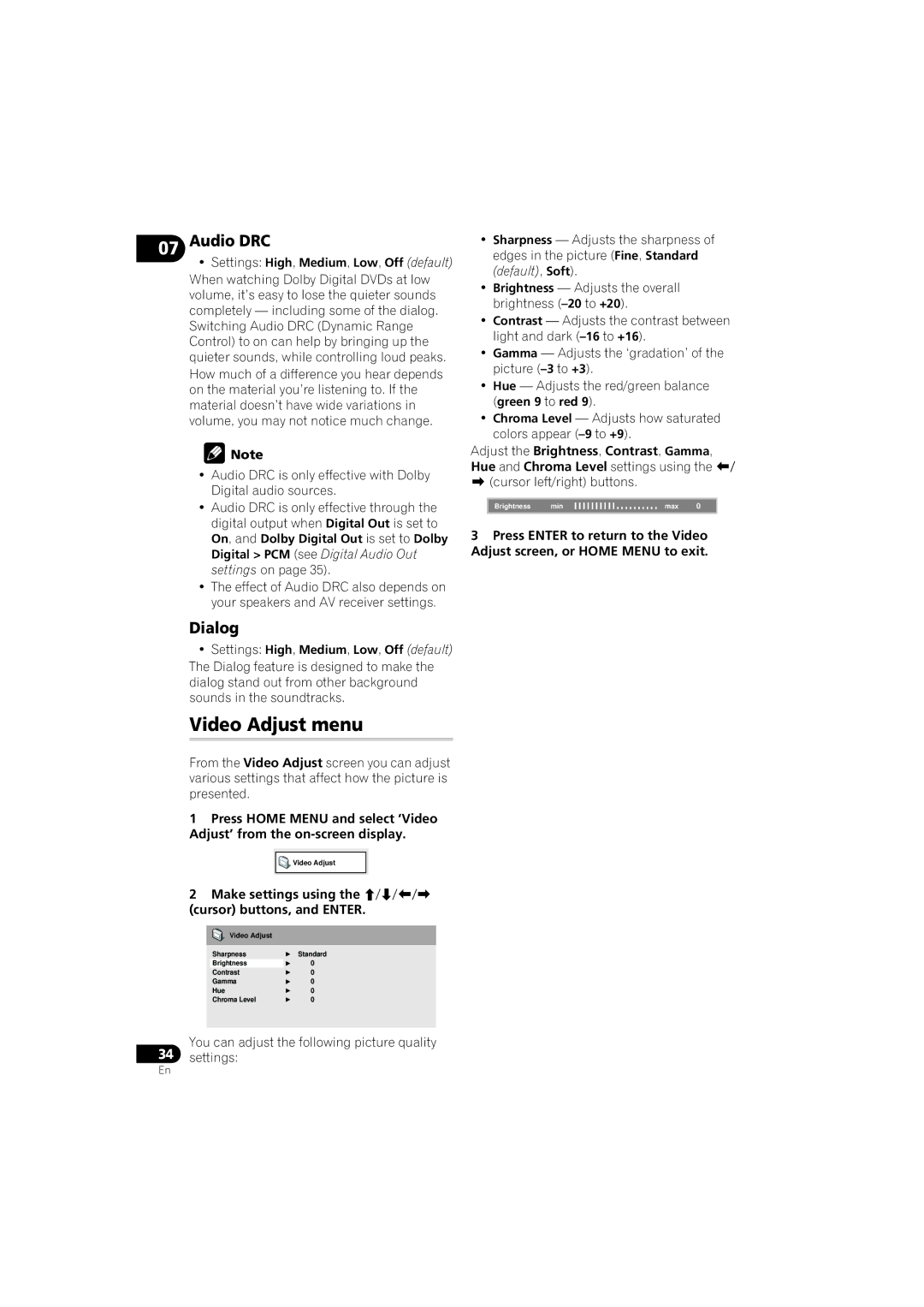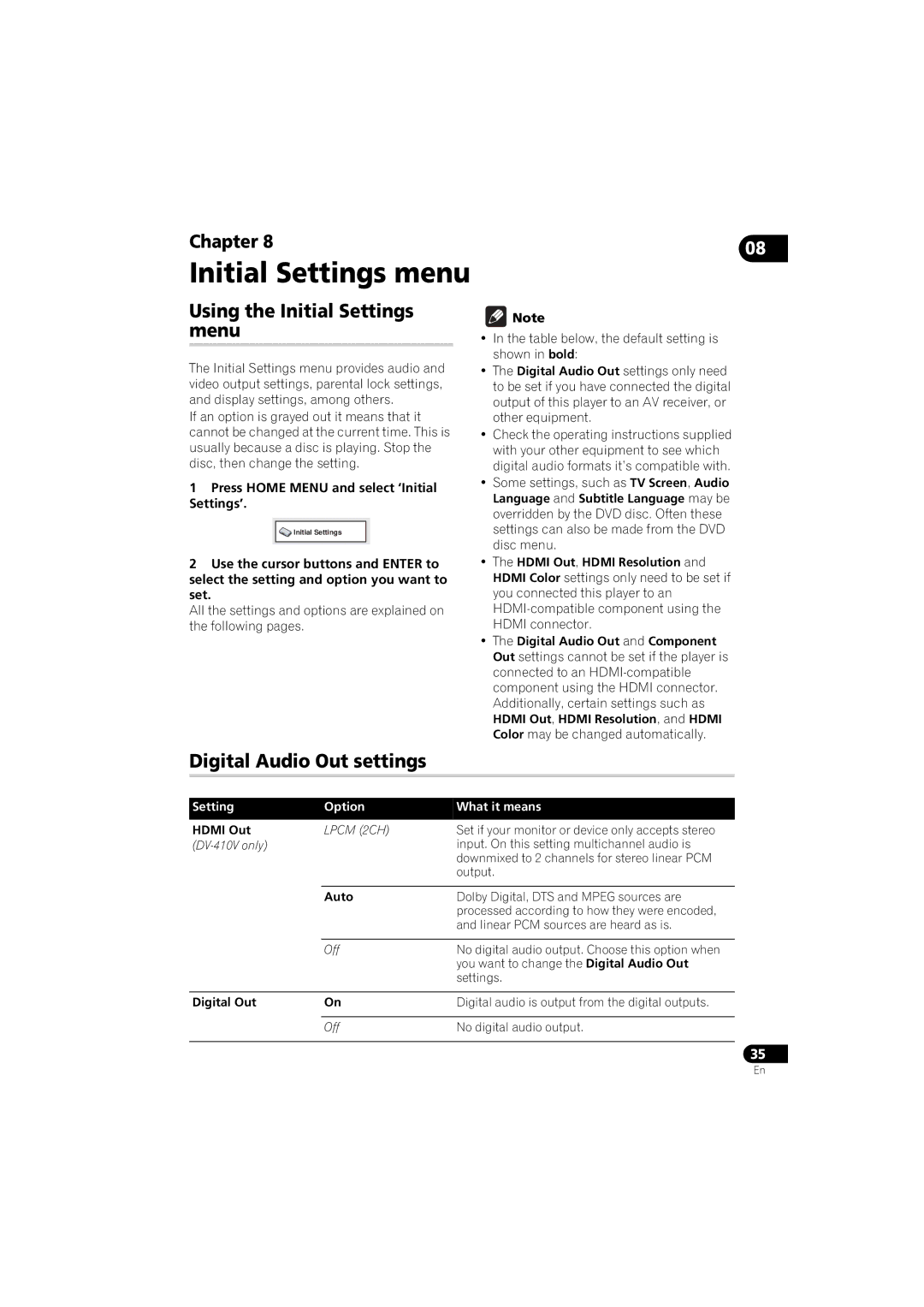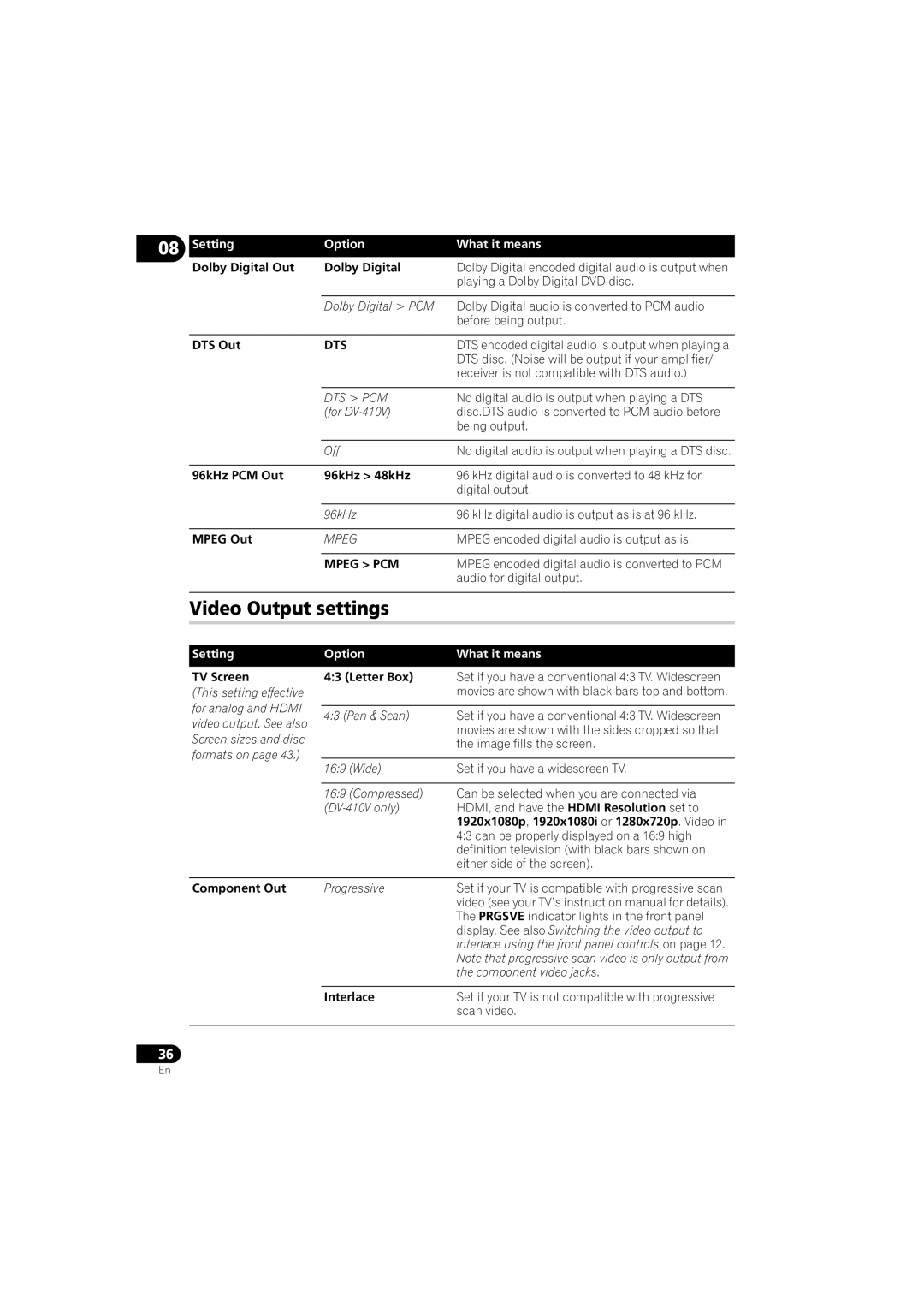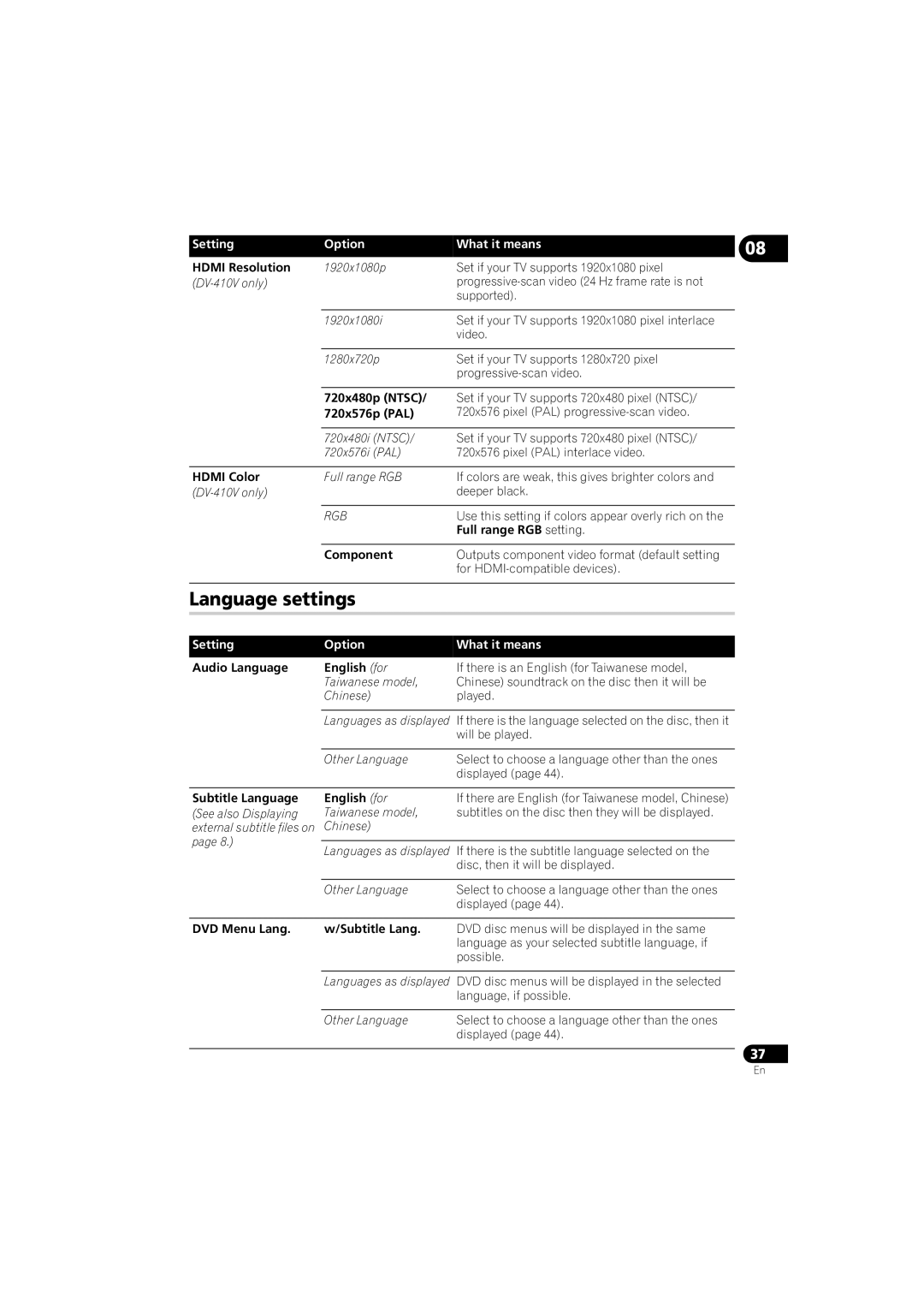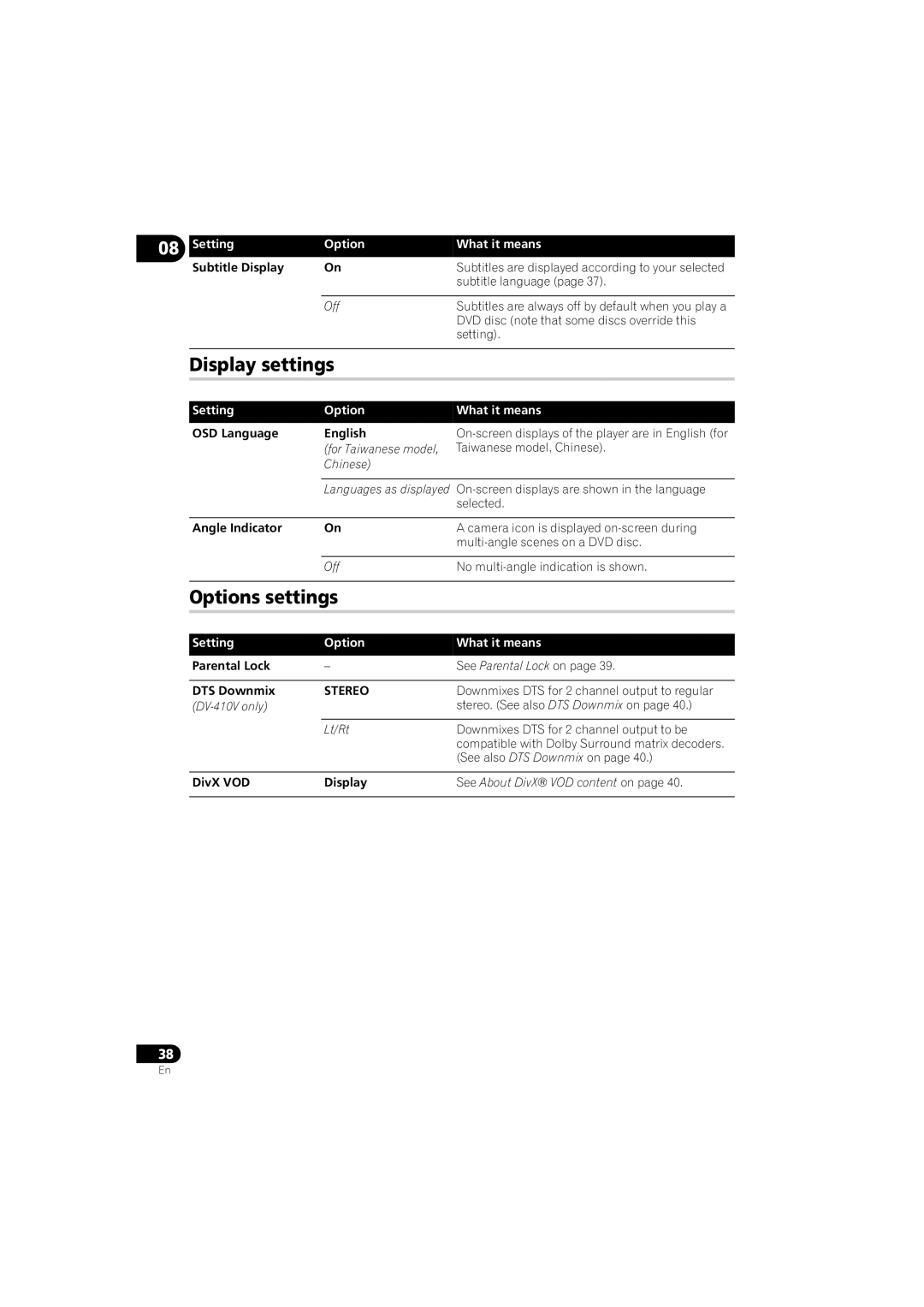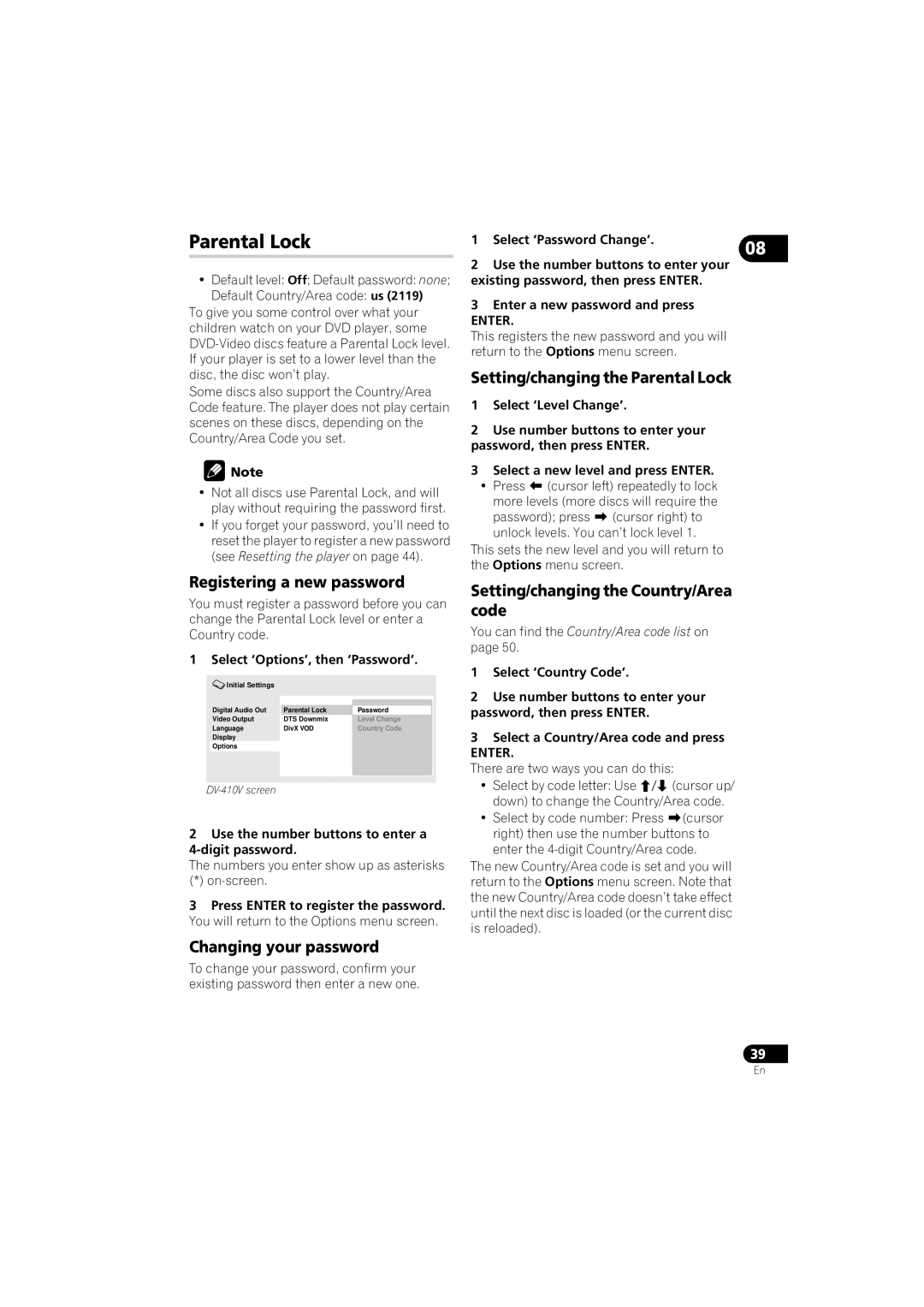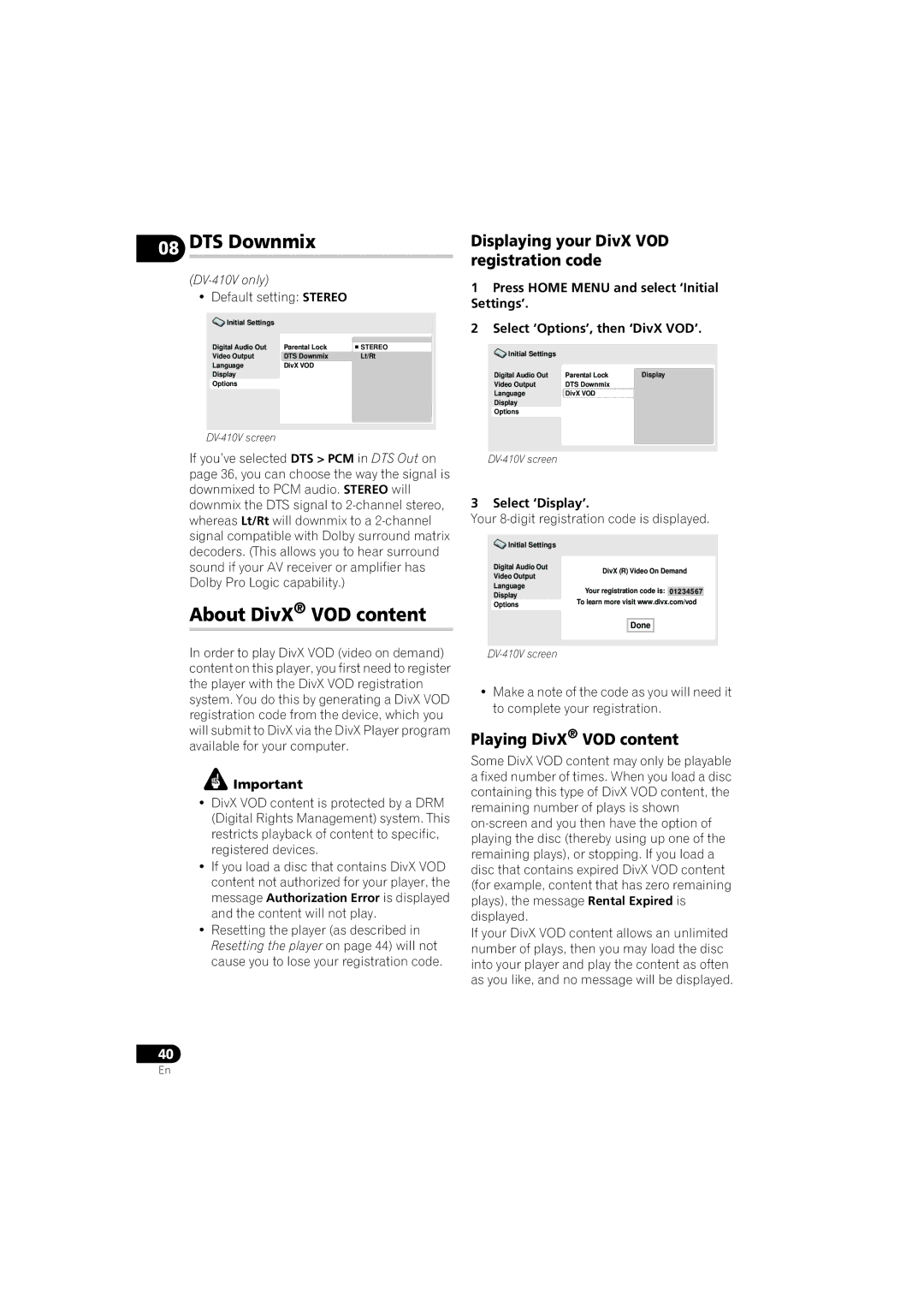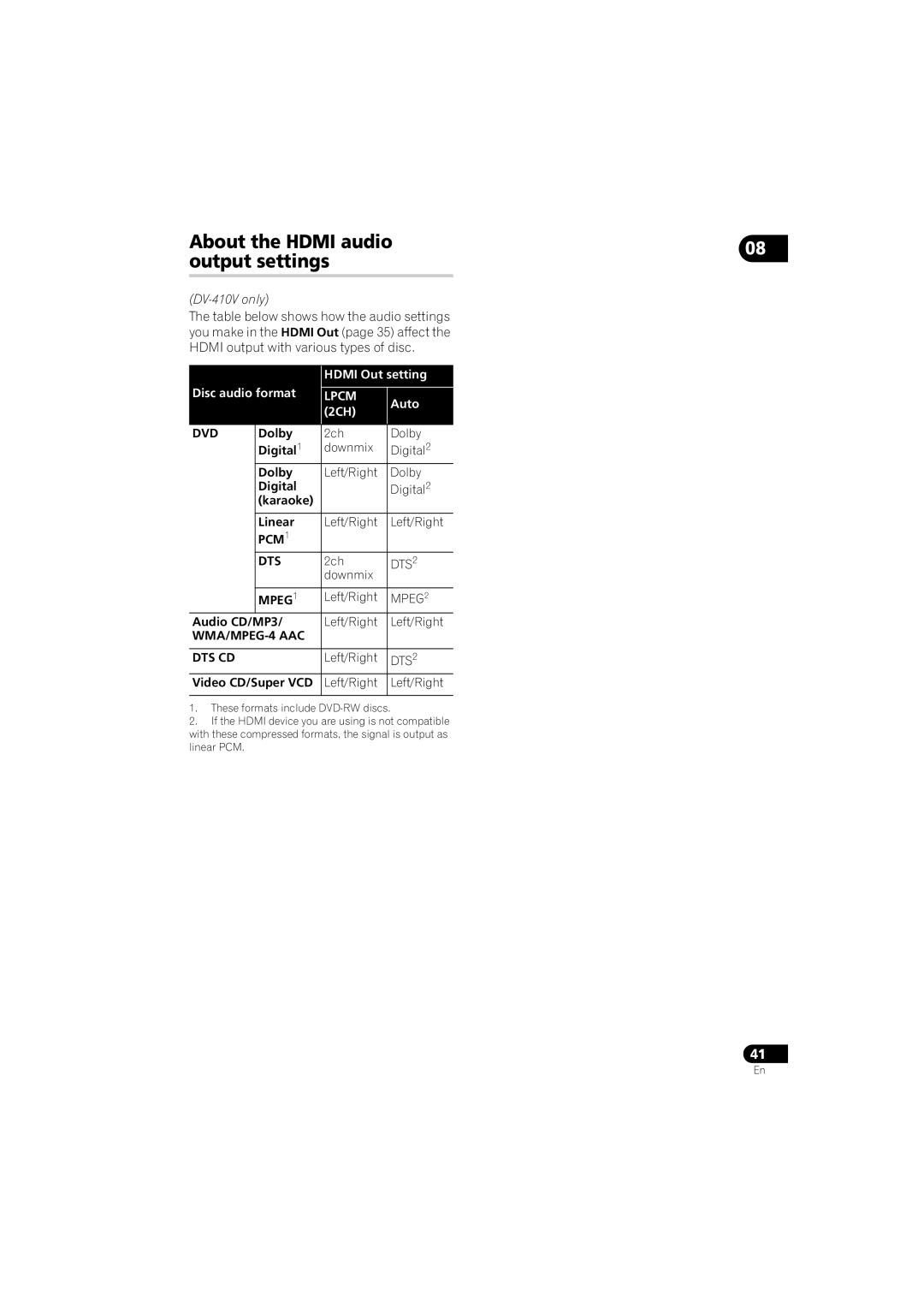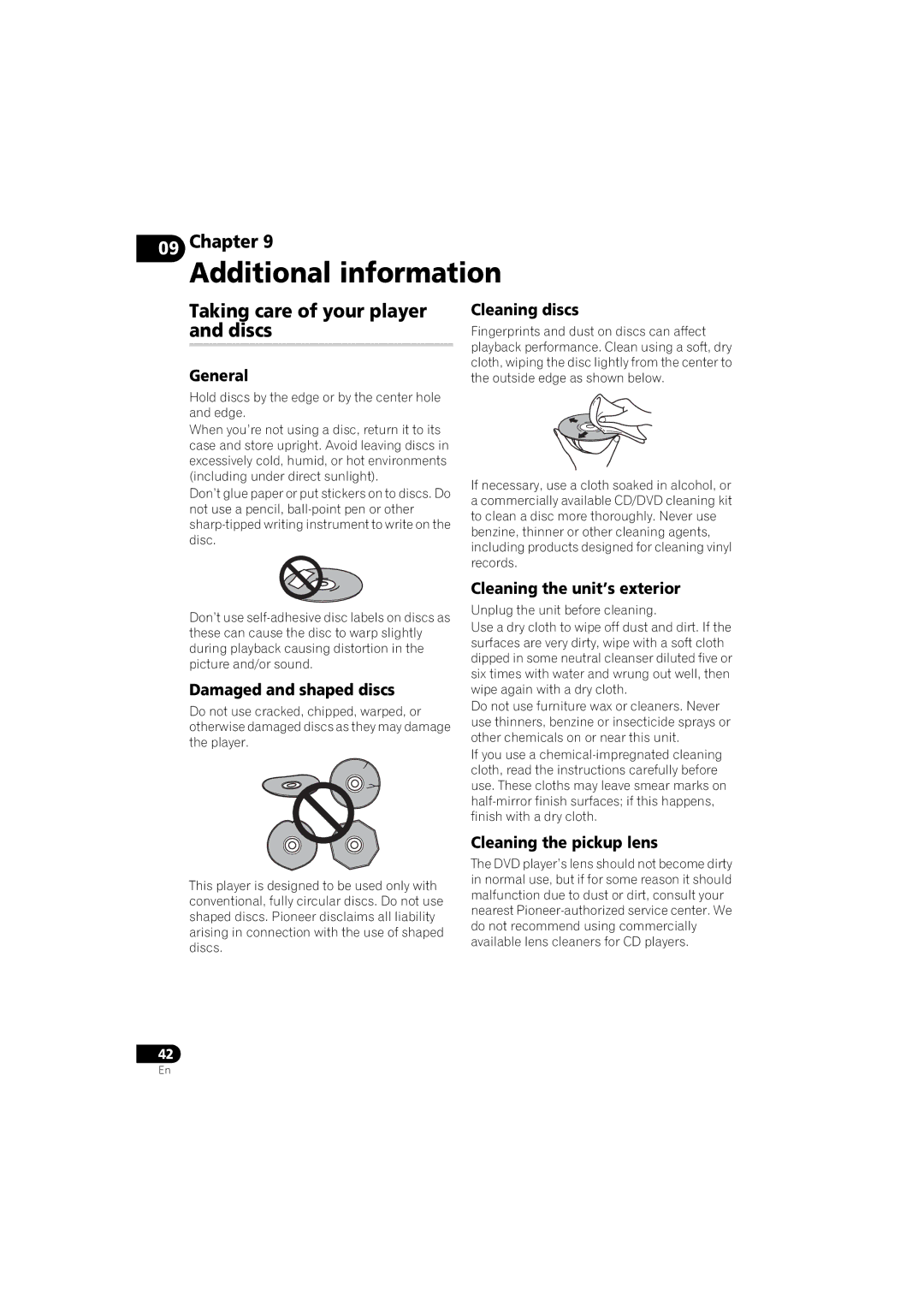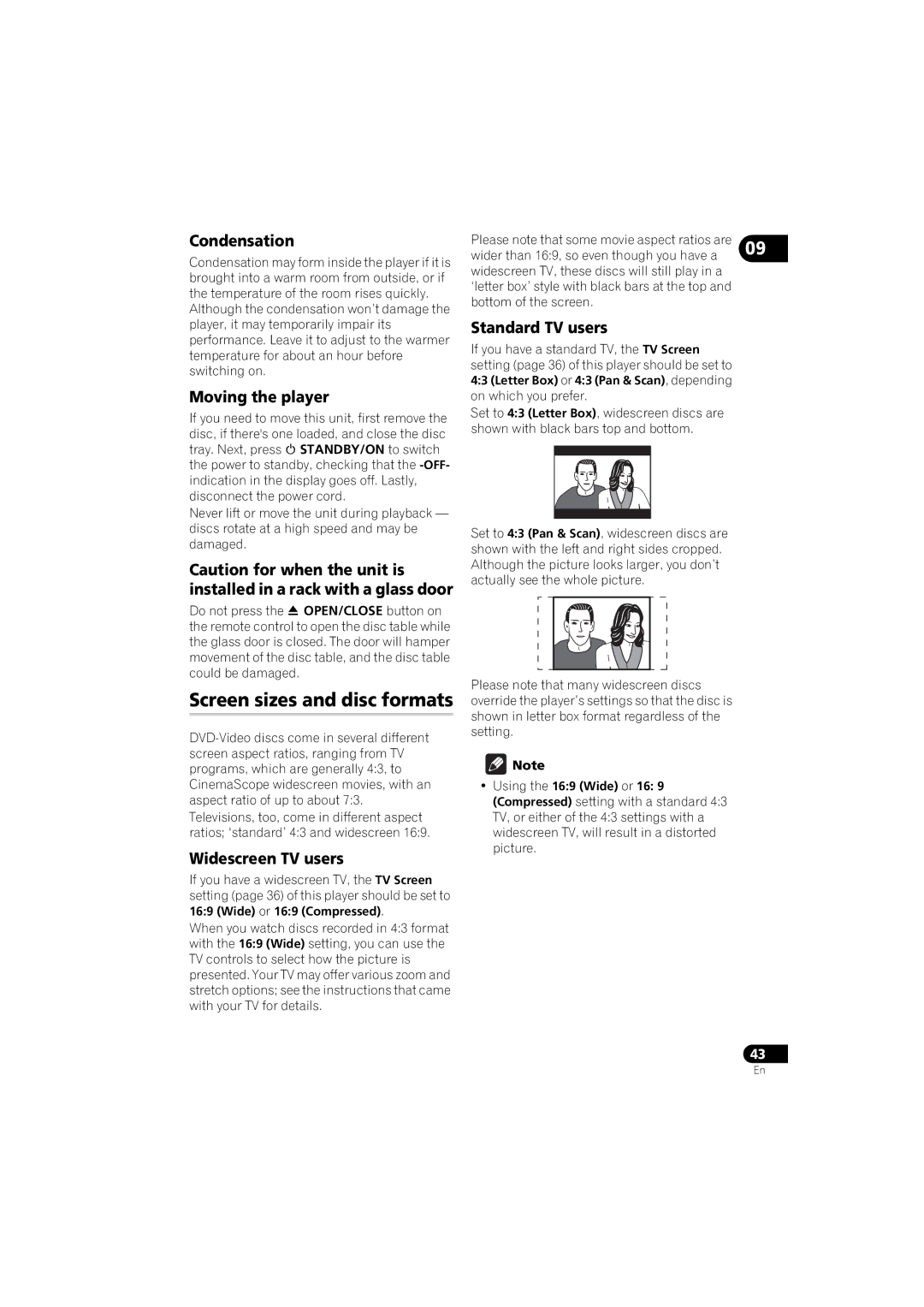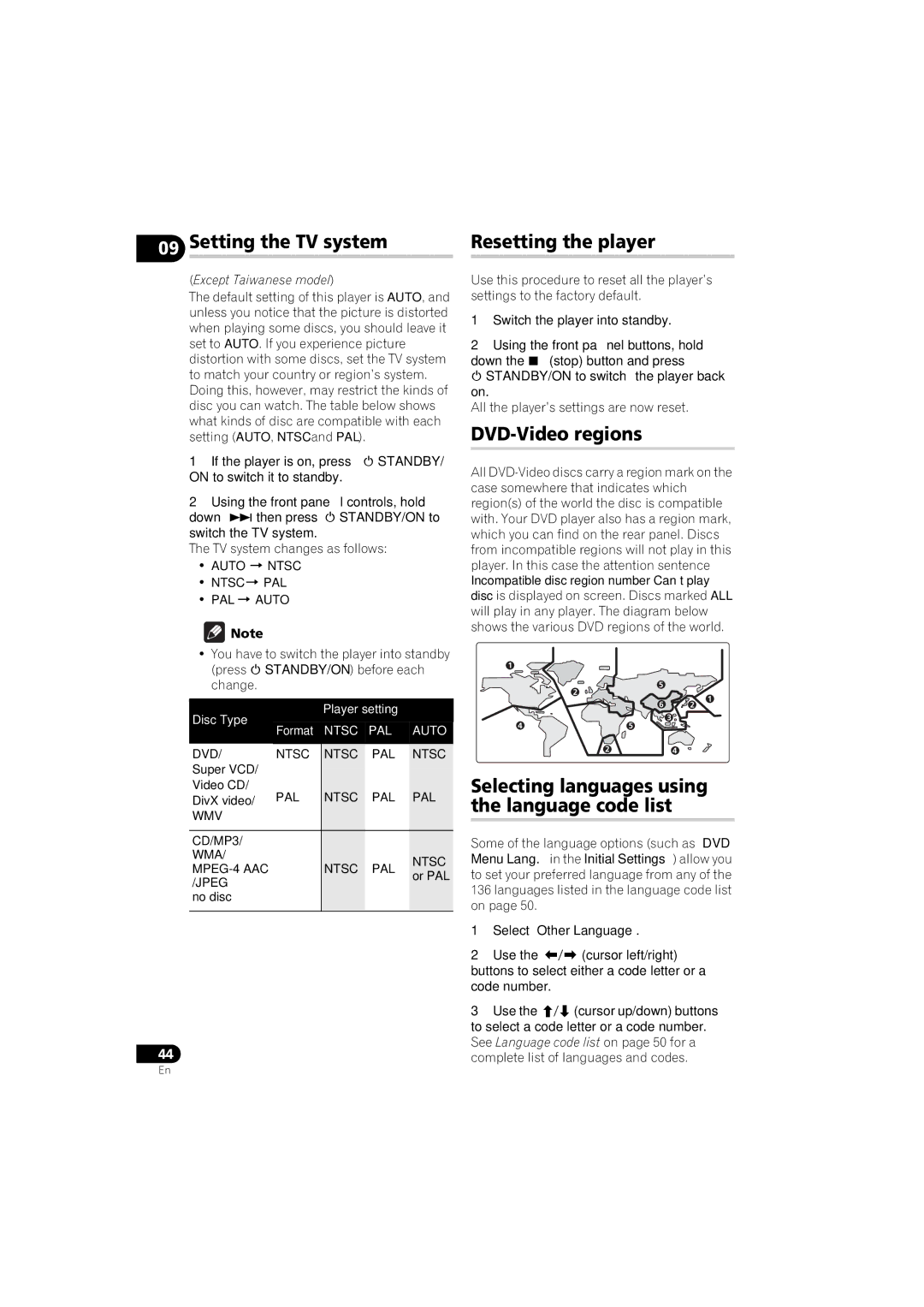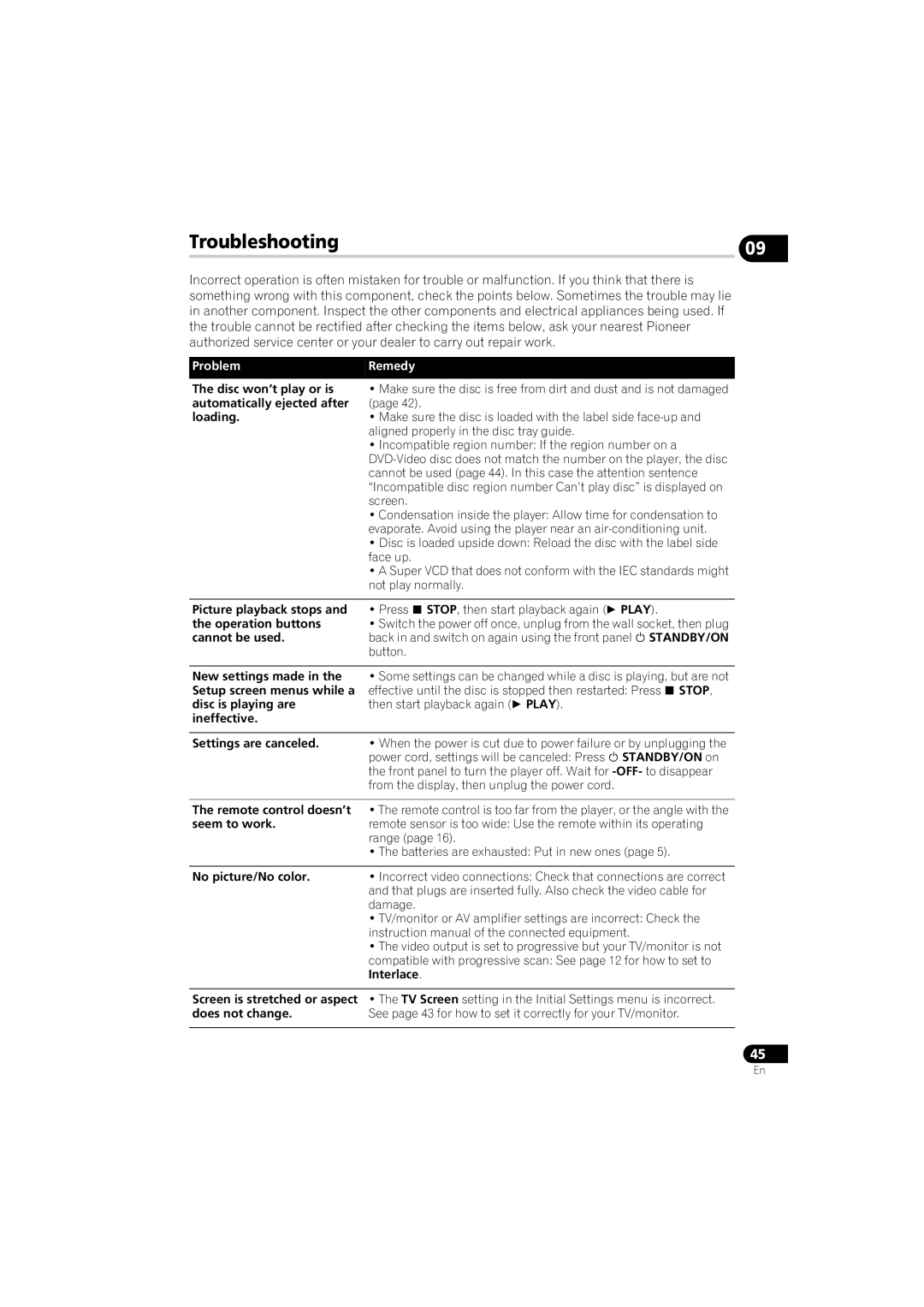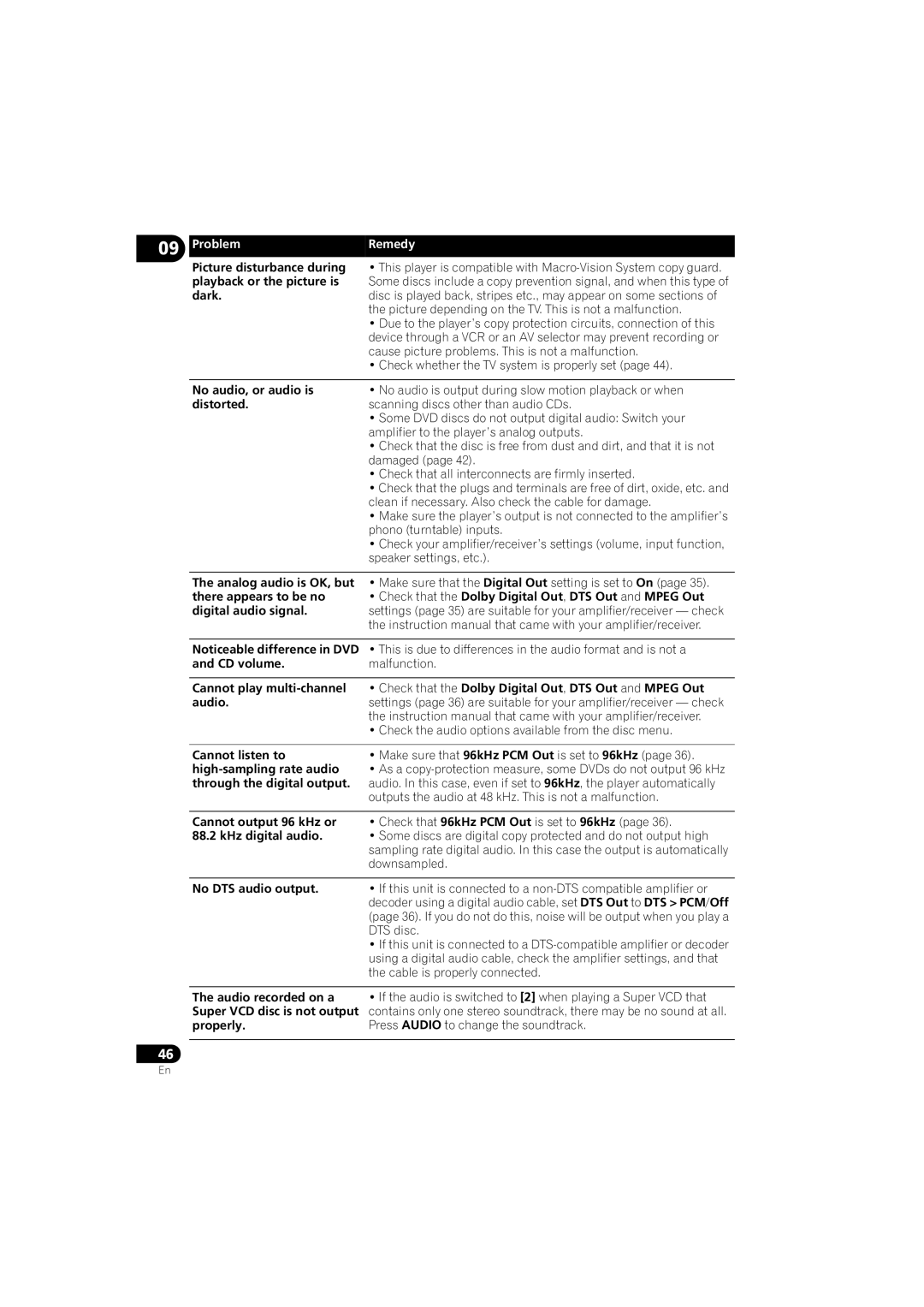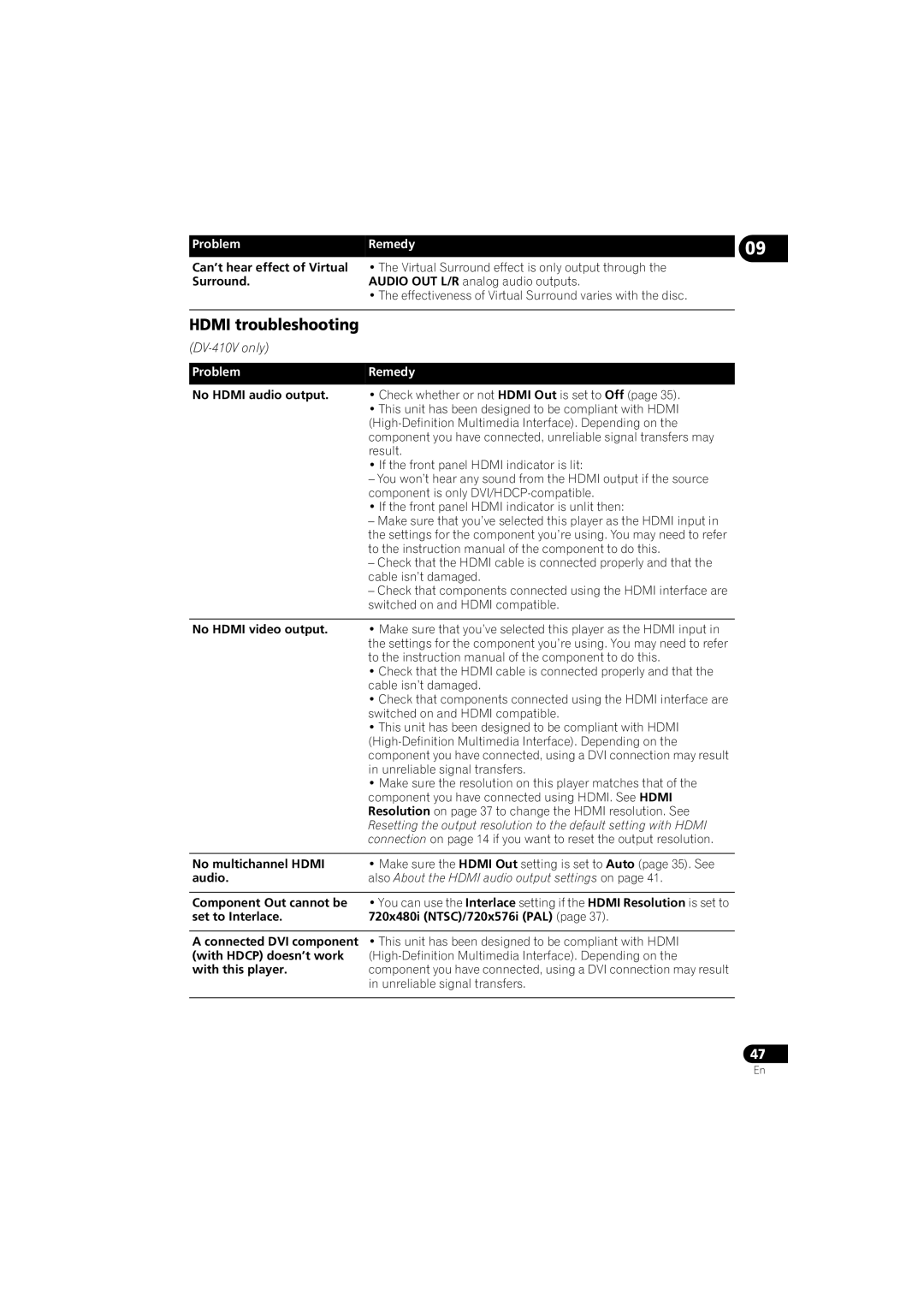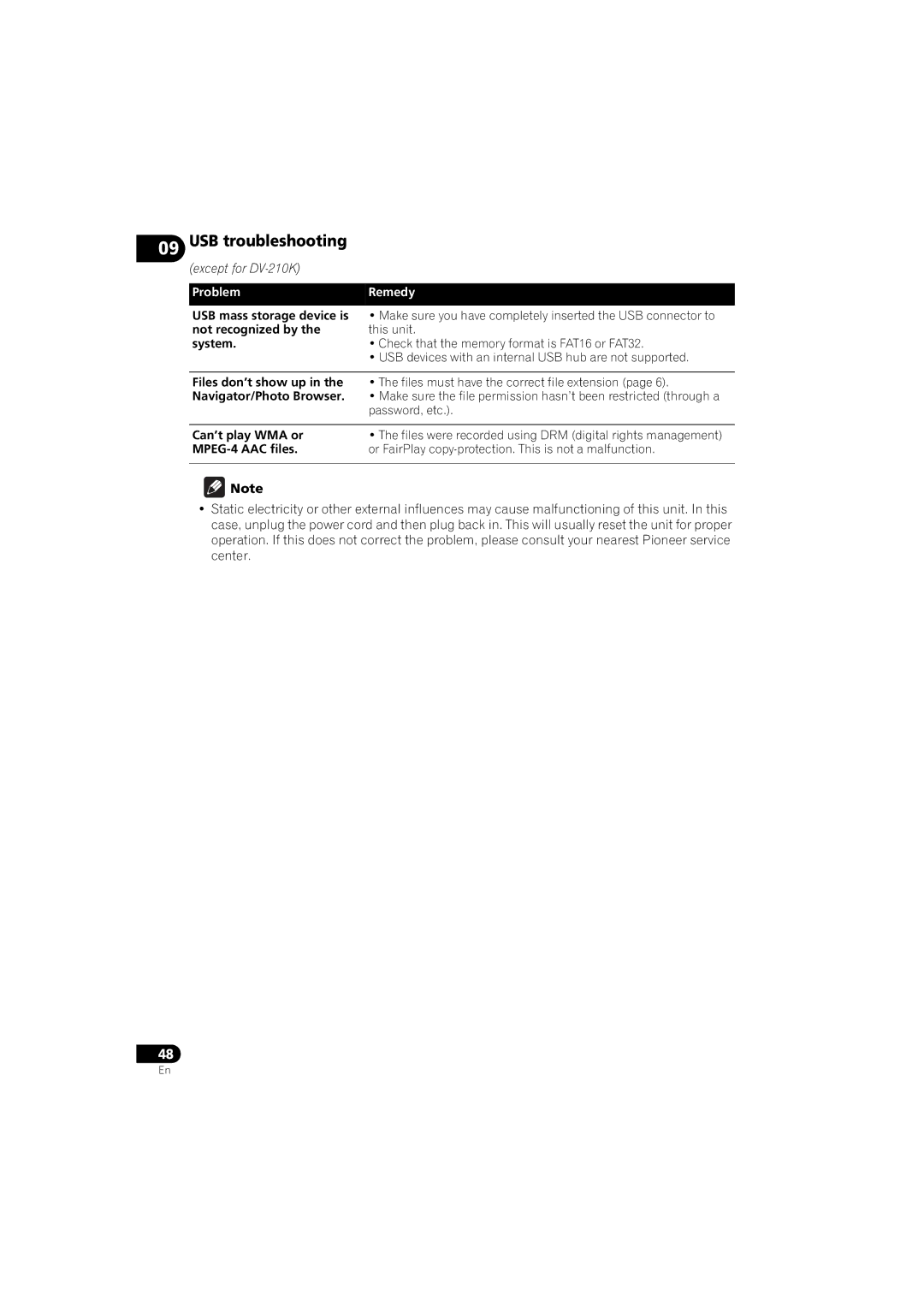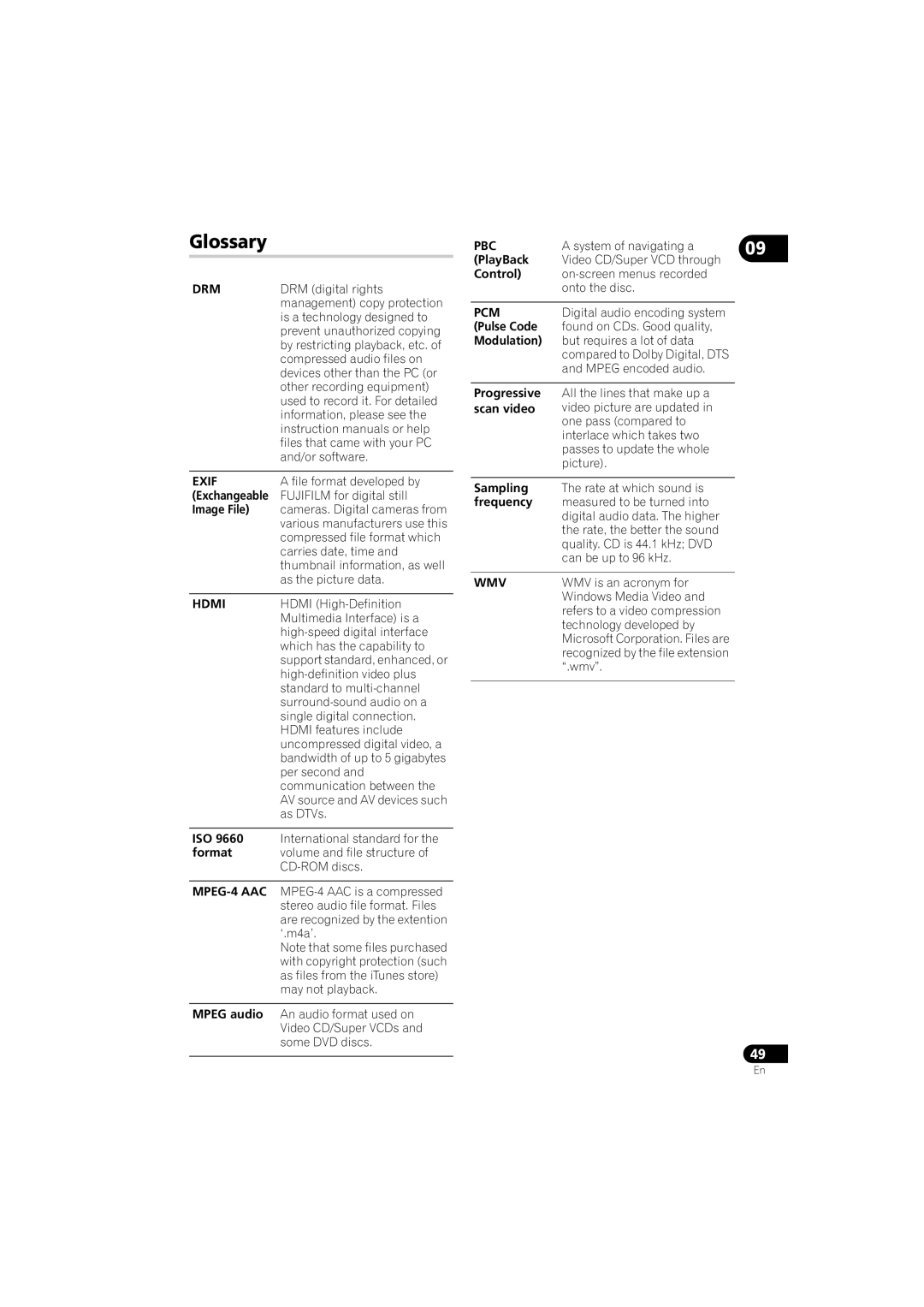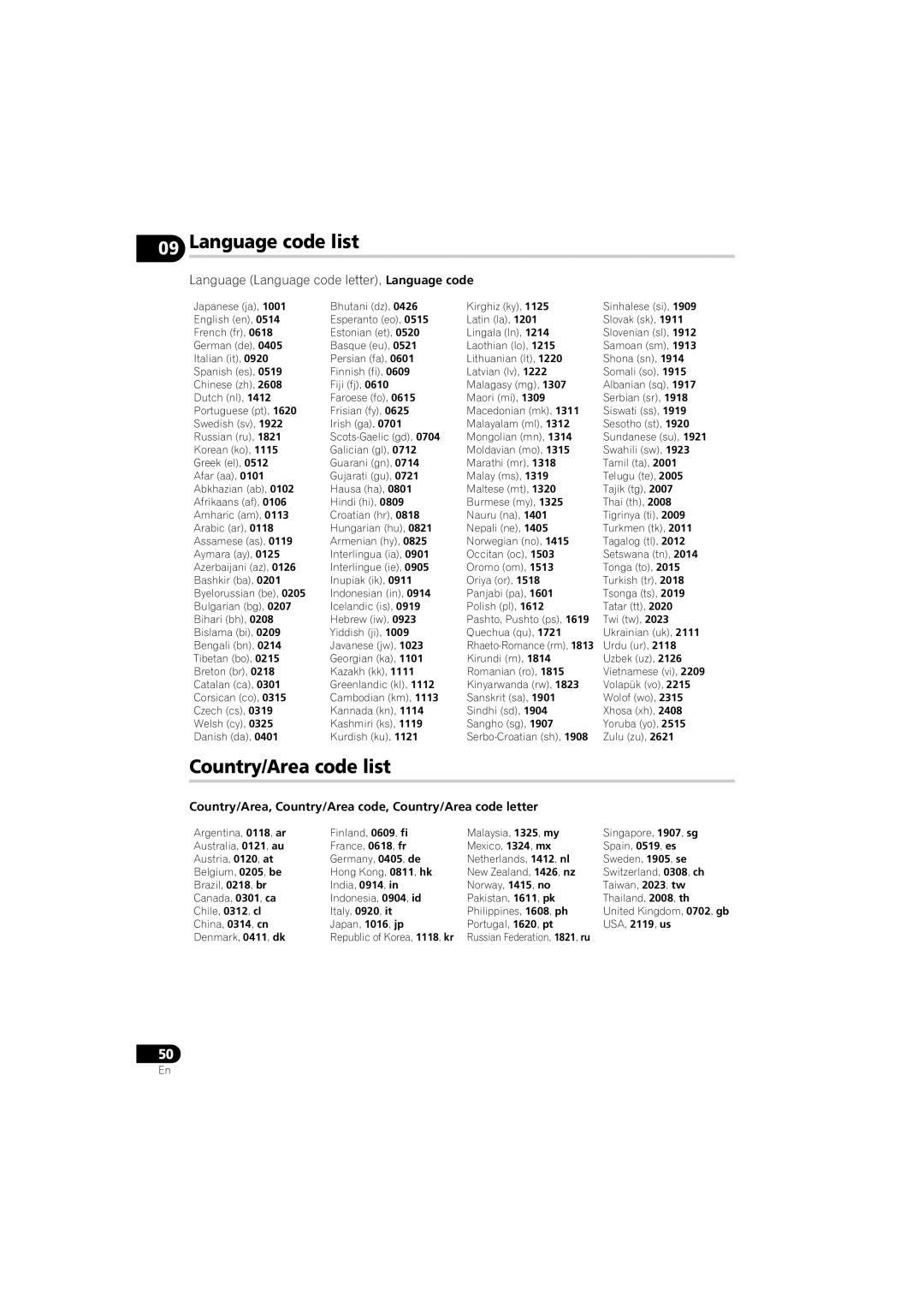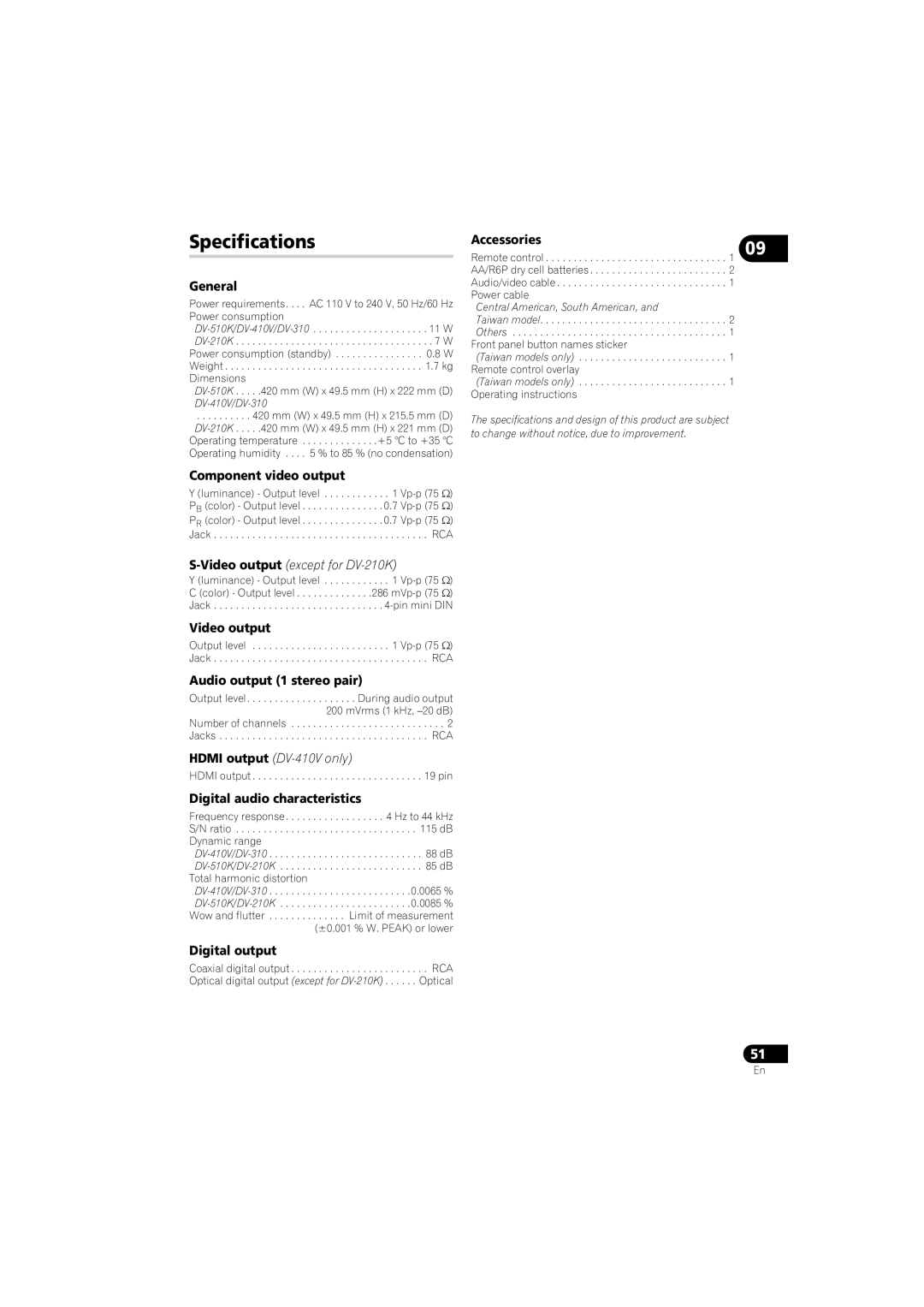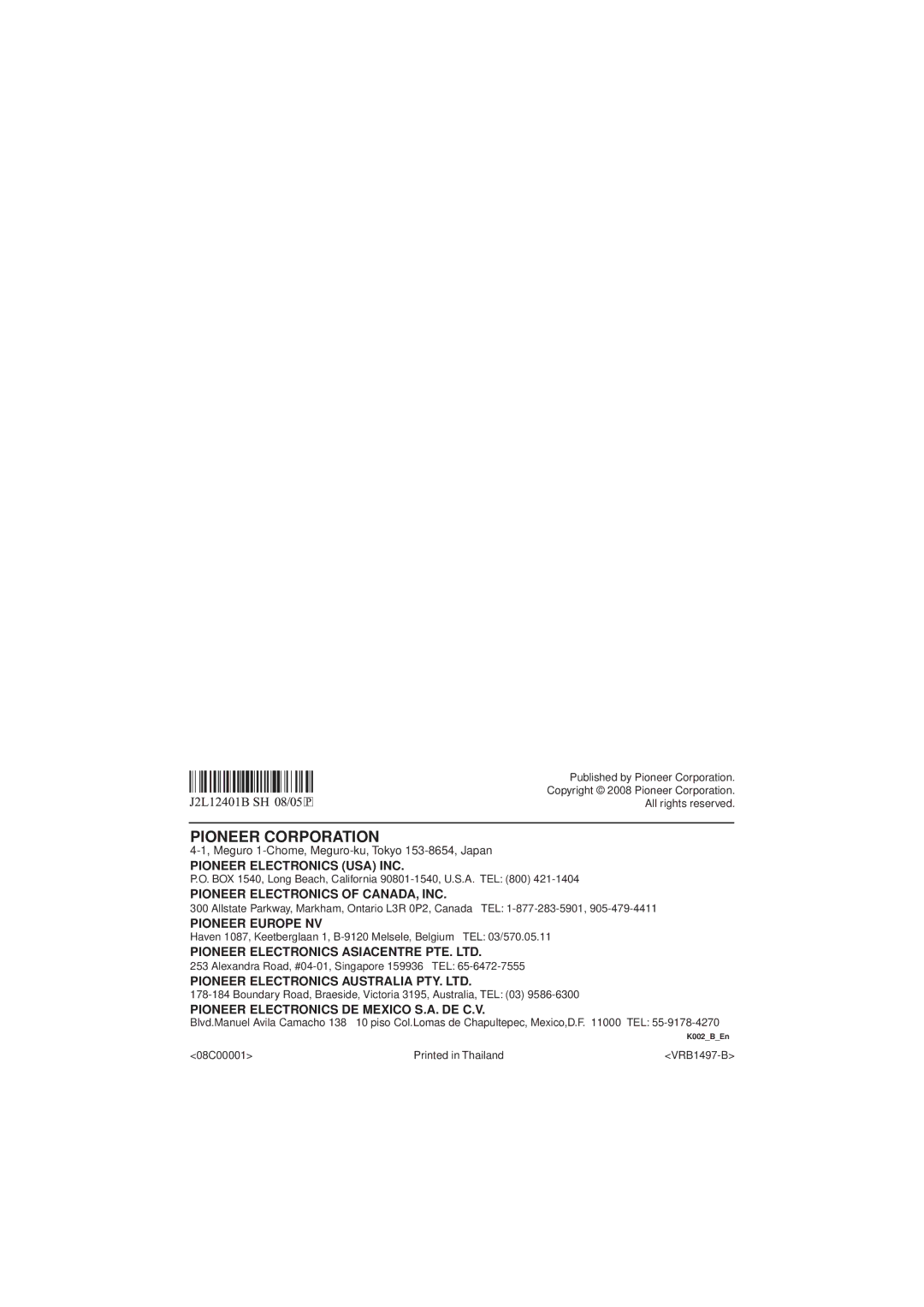Setting | Option | What it means | 08 |
HDMI Resolution | 1920x1080p | Set if your TV supports 1920x1080 pixel |
|
|
|
| |
|
| supported). |
|
|
|
|
|
| 1920x1080i | Set if your TV supports 1920x1080 pixel interlace |
|
|
| video. |
|
|
|
|
|
| 1280x720p | Set if your TV supports 1280x720 pixel |
|
|
|
| |
|
|
|
|
| 720x480p (NTSC)/ | Set if your TV supports 720x480 pixel (NTSC)/ |
|
| 720x576p (PAL) | 720x576 pixel (PAL) |
|
|
|
|
|
| 720x480i (NTSC)/ | Set if your TV supports 720x480 pixel (NTSC)/ |
|
| 720x576i (PAL) | 720x576 pixel (PAL) interlace video. |
|
|
|
|
|
HDMI Color | Full range RGB | If colors are weak, this gives brighter colors and |
|
|
| deeper black. |
|
|
|
|
|
| RGB | Use this setting if colors appear overly rich on the |
|
|
| Full range RGB setting. |
|
|
|
|
|
| Component | Outputs component video format (default setting |
|
|
| for |
|
|
|
| |
Language settings |
|
| |
|
|
|
|
Setting | Option | What it means |
|
|
|
|
|
Audio Language | English (for | If there is an English (for Taiwanese model, |
|
| Taiwanese model, | Chinese) soundtrack on the disc then it will be |
|
| Chinese) | played. |
|
|
|
|
|
| Languages as displayed | If there is the language selected on the disc, then it |
|
|
| will be played. |
|
|
|
|
|
| Other Language | Select to choose a language other than the ones |
|
|
| displayed (page 44). |
|
|
|
|
|
Subtitle Language | English (for | If there are English (for Taiwanese model, Chinese) |
|
(See also Displaying | Taiwanese model, | subtitles on the disc then they will be displayed. |
|
external subtitle files on | Chinese) |
|
|
page 8.) |
|
|
|
Languages as displayed | If there is the subtitle language selected on the |
| |
|
| ||
|
| disc, then it will be displayed. |
|
|
|
|
|
| Other Language | Select to choose a language other than the ones |
|
|
| displayed (page 44). |
|
|
|
|
|
DVD Menu Lang. | w/Subtitle Lang. | DVD disc menus will be displayed in the same |
|
|
| language as your selected subtitle language, if |
|
|
| possible. |
|
|
|
|
|
| Languages as displayed | DVD disc menus will be displayed in the selected |
|
|
| language, if possible. |
|
|
|
|
|
| Other Language | Select to choose a language other than the ones |
|
|
| displayed (page 44). |
|
|
|
| 37 |
|
|
| |
En