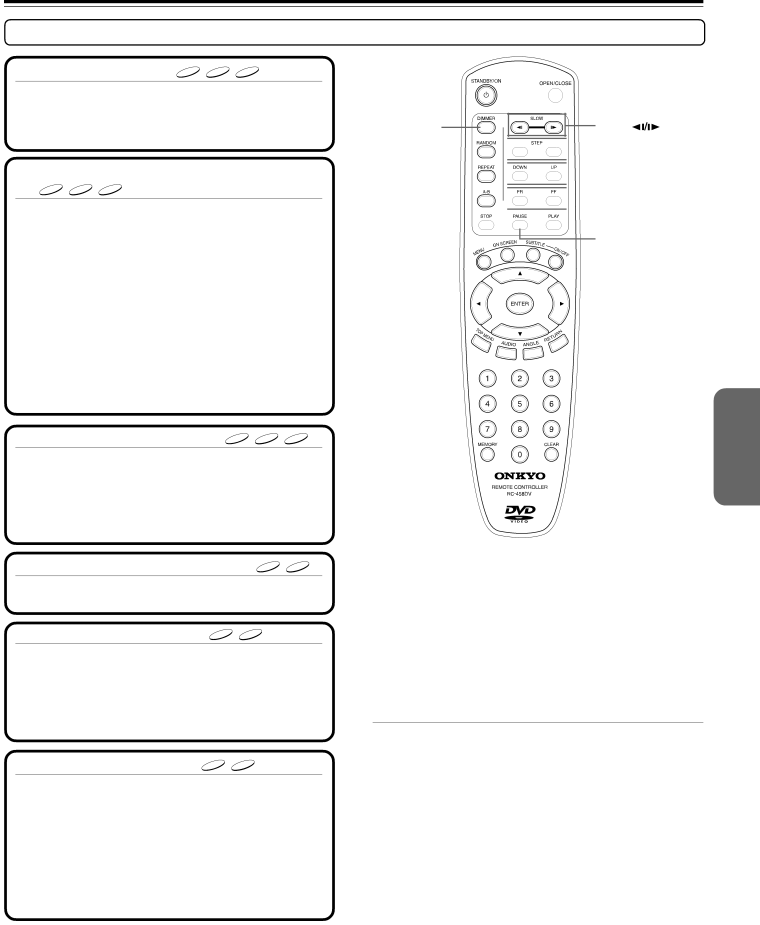
Basic Playback
Various Playback
■ To remove the disc DVD VCD CD
Press 0 to open the disc tray.
Remove the disc after the disc tray opens completely.
After removing the disc, be sure to press the button again to close the tray.
■To play in fast reverse or fast forward
DVD VCD CD
During normal playback, press 1/¡.
Each press of the same button changes the playback speed.
(At the time of DVD playback)
x2 → x4 → x8 → x16 → x2 (back to the beginning)
(At the time of VCD/CD playback)
x2 → x4 → x8 → x2 (back to the beginning)
The rate and direction of playback is indicated by search indicators (2 or 3) in the display.
To resume normal playback, press £.
Notes
•The DVD Player mutes sounds and omits subtitles during reverse and forward scan of
•The playback speed may differ depending on the disc.
■ To skip chapters or tracks DVD VCD CD
During normal playback, press 4/¢.
The chapter (or track) in the direction of the key pressed is skipped, and the selected chapter (or track) will be played from the beginning.
When 4 is pressed once during playback, the chapter (or track) being played will be played from the beginning
■ To pause playback (still mode) DVD VCD
Press 8 during playback.
To start playback, press £.
■ Playing frame by frame DVD VCD
Press 28/83 repeatedly during pause.
Each time you press the button the picture advances one frame.
To resume normal playback, press £ .
Note
The sound is muted during still mode and frame by frame playback.
■ To play in slow-motion DVD VCD
Press  /
/ during playback.
during playback.
Each press of the same button changes the playback speed.
x1/16 → x1/8 → x1/4 → x2/1 → x1/16 (back to the beginning)
The rate and direction of playback is indicated by search indicators (2 or 3) in the display.
To resume normal playback, press £.
Notes
•The sound is muted during
•The playback speed may differ depending on the disc.
![]() OPEN/CLOSE 0
OPEN/CLOSE 0
DIMMER | SLOW |
![]()
![]()
![]()
![]() STEP e/E
STEP e/E
![]()
![]()
![]()
![]() UP/DOWN 4/¢
UP/DOWN 4/¢
![]()
![]()
![]()
![]() FF/FR 1/¡
FF/FR 1/¡
![]()
![]()
![]() PLAY £
PLAY £
PAUSE 8
■Using DIMMER function
Press DIMMER to change the display brightness.
Each time DIMMER is pressed, the display brightness of the unit changes as shown below.
Normal ↔ Dim
Notes
•Do not move the DVD Player during playback. Doing so may damage the disc.
•Use 0 on the remote controller or DVD Player to open and close the disc tray. Do not touch the disc tray while it is moving. Doing so may cause the DVD Player to malfunction.
•Do not press down on the disc tray or put any objects other than playable discs on the disc tray. Doing so may cause the DVD Player to malfunction.
•In many instances, a menu screen appears when playback of a DVD movie is complete. Prolonged display of an
19